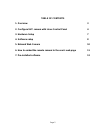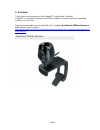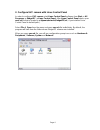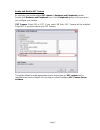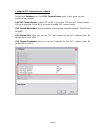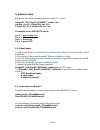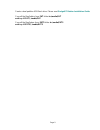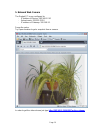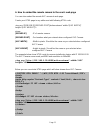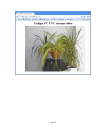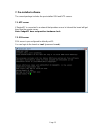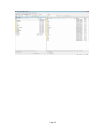Page 1 gadgetpc single board computer uvc web camera quick start guide document revision: 1.02 date: 28 june, 2010 16301 blue ridge road, missouri city, texas 77489 telephone: 1-713-283-9970 fax: 1-281-416-2806 e-mail: info@bipom.Com web: www.Bipom.Com all trademarked names in this manual are the pr...
Page 2 table of contents 1. Overview 3 2. Configure uvc camera with linux control panel 4 3. Hardware setup 7 4. Software setup 8 5. Network web camera 10 6. How to embed the remote camera to the user's web page 11 7. Pre-installed software 13.
Page 3 1. Overview thank you for your purchase of the gadgetpc single board computer. Gadgetpc is a powerful computer board that is capable of running high-level operating systems such as linux. This document explains how to start with uvc compliant quickcam® 3000 for business web camera from logite...
Page 4 2. Configure uvc camera with linux control panel in order to configure uvc camera, start linux control panel software from start -> all programs -> gadgetpc -> linux control panel. After linux control panel starts, open vars.Sh file that is located in c:\bipom\devtools\gadgetpc\sh ( if you in...
Page 5 enable and disable uvc camera as next step you should enable uvc camera in hardware and peripherals section. Double click hardware and peripherals icon. Go to peripherals group. In this group you can configure one variable: uvc camera: select on or off. If you select on then uvc camera will b...
Page 6 configure uvc camera server software double click software icon. Go to uvc camera server group. In this group you can configure four variable: run uvc camera server: select yes or no. If you select yes then uvc camera server will run at boot time. Select no if you want to disable uvc camera s...
Page 7 3. Hardware setup the setup includes: - gadgetpc board; - logitech uvc web camera; - d-link usb ethernet adapter; - 2gb usb flash drive. The setup allows to connect to a network web camera using firefox, opera, chrome browsers. Note: internet exploler does not support the video stream..
Page 8 4. Software setup 4.1. Bipom provides the prepared archives under ftp server: gadgetpc_usb_rootfs_bsver107_loader.Zip debian_rootfs_12sep2009.Tar.Bz2 linux2.60.30.4_12sep2009.Tar.Bz2 account to access bipom ftp server: host = www.Bipom.Com port = 21 user = bipomftp pass = guest123! 4.2. U-boo...
Page 9 create a dual partition usb flash drive. Please read gadgetpc debian installation guide . Copy all the files/folders from fat folder to /media/fat sudo cp -r fat/* /media/fat copy all the files/foders from ext3 folder to /media/ext3 sudo cp -r ext3/* /media/ext3.
Page 10 5. Network web camera the gadget pc is pre-configured to: - ip address of device: 192.168.1.210 - subnet mask: 255.255.255.0 - ip address of gateway: 192.168.1.1 power the setup. Try opera browser to get a snapshot from a camera. In order to get the video stream just type http://192.168.1.21...
Page 11 6. How to embed the remote camera to the user's web page you can also embed the remote uvc camera to web page. Create your html page in any editor and add following html code: height="[uvc height]"> where: [server ip] - ip of remote camera. [server port] - port number what you entered when c...
Page 12.
Page 13 7. Pre-installed software the current package includes the pre-installed ssh and ntp servers. 7.1. Ntp server. If gadgetpc is connected to a network that provides access to internet the board will get time from the remote server. Note. Gadgetpc does not provide a hardware clock. 7.2. Ssh ser...
Page 14.