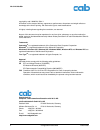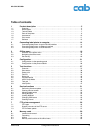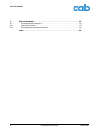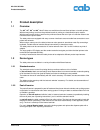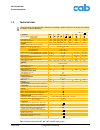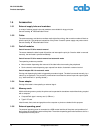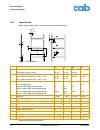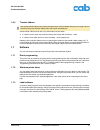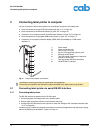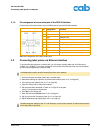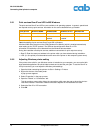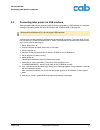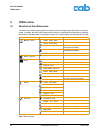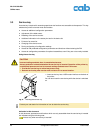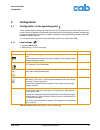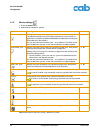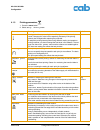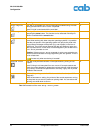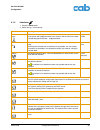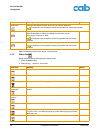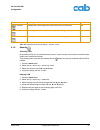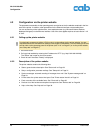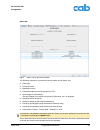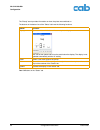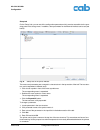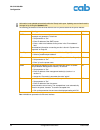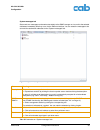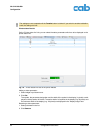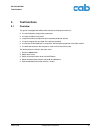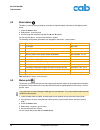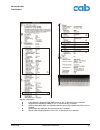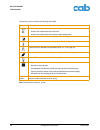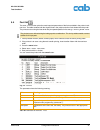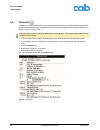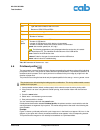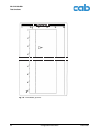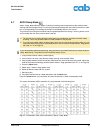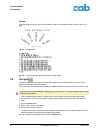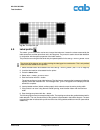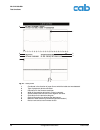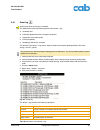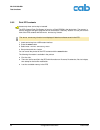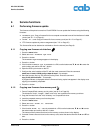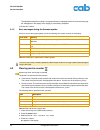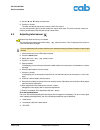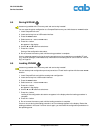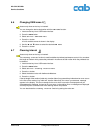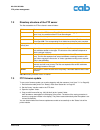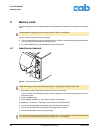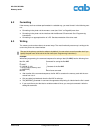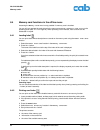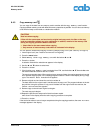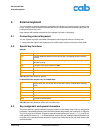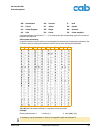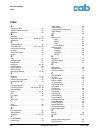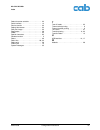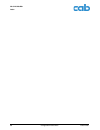- DL manuals
- CAB
- Printer
- A2+
- Configuration Instructions
CAB A2+ Configuration Instructions
Summary of A2+
Page 1
Product marking and barcode identification barcode/label printer configuration instructions edition 5/06.
Page 2
2 configuration instructions edition 5/06 a2+/a4+/a6+/a8+ copyright by cab / 90085xx / q24 / 1 information on the scope of delivery, appearance, performance, dimensions and weight reflect our knowledge at the time of printing. We reserve the right to make modifications. All rights, including those r...
Page 3: Table of Contents
A2+/a4+/a6+/a8+ edition 5/06 configuration instructions 3 table of contents 1 product description . . . . . . . . . . . . . . . . . . . . . . . . . . . . . . . . . . . . . . . . . . . . . . . 5 1.1 overview . . . . . . . . . . . . . . . . . . . . . . . . . . . . . . . . . . . . . . . . . . . . . . ....
Page 4
4 configuration instructions edition 5/06 a2+/a4+/a6+/a8+ 9 external keyboard . . . . . . . . . . . . . . . . . . . . . . . . . . . . . . . . . . . . . . . . . . . . . . . . 63 9.1 connecting external keyboard . . . . . . . . . . . . . . . . . . . . . . . . . . . . . . . . . . . . . . . . . . . 63 9...
Page 5: Product Description
A2+/a4+/a6+/a8+ product description edition 5/06 configuration instructions 5 1 product description 1.1 overview the a2 + , a4 + , a6 + and a8 + label printers are available as thermal direct printers or transfer printers. With thermal printing, heat from the printhead results in printing to a heat-...
Page 6
6 configuration instructions edition 5/06 product description a2+/a4+/a6+/a8+ 1.2.3 thermal direct printer the label printer is only equipped for printing heat-sensitive print media. Thermal transfer printing is not possible. 1.2.4 transfer printer for printing various media from paper to plastic us...
Page 7
A2+/a4+/a6+/a8+ product description edition 5/06 configuration instructions 7 1.3 technical data tab. 2:technical data of the a2 + , a4 + , a6 + and a8 + label printers these technical data specifications reflect the knowledge available at the time of printing. We reserve the right to make modificat...
Page 8
8 configuration instructions edition 5/06 product description a2+/a4+/a6+/a8+ tab. 3:technical data of the a2 + , a4 + , a6 + and a8 + label printers (continuation) 10. Settings country specific (arabisch, cz, d, dk, e, f, gb/usa, h, i, il, n, nl, p, pl, rus, s, sf, tr), geräteeinstellungen, druck- p...
Page 9
A2+/a4+/a6+/a8+ product description edition 5/06 configuration instructions 9 1.4 parts of the printer the following illustrations show the important parts for the example using the a4 + label printer with internal rewinder (peel-off version). The details of other printer versions may vary. Major di...
Page 10
10 configuration instructions edition 5/06 product description a2+/a4+/a6+/a8+ 1.5 accessories 1.5.1 external supply hubs and rewinders a variety of external supply hubs and rewinders are available for large print jobs. See cab catalog “a + barcode/label printer“. 1.5.2 cutter the cutter accessory c...
Page 11
A2+/a4+/a6+/a8+ product description edition 5/06 configuration instructions 11 1.5.7 external keyboards a compact keyboard or numerical keypad for entering alphanumerical or numerical data in standalone mode can be connected to the printer via a usb master interface (see "9.1" on page 63). 1.5.8 app...
Page 12
12 configuration instructions edition 5/06 product description a2+/a4+/a6+/a8+ 1.6.2 label formats before ordering label media, note the following permissible dimensions: fig. 3: label dimensions tab. 4:permissible label dimensions a b c d e f g h i k l m dim. Designation, all dimensions in [mm] a2 ...
Page 13
A2+/a4+/a6+/a8+ product description edition 5/06 configuration instructions 13 1.6.3 transfer ribbons select transfer ribbons which are only a little wider than the labels: • if a ribbon is too narrow, the printhead comes into contact with the labels wear • if a ribbon is too wide, there is a risk o...
Page 14
14 configuration instructions edition 5/06 connecting label printer to computer a2+/a4+/a6+/a8+ 2 connecting label printer to computer you can choose from the following options for connecting a computer to the label printer: • direct connection to the serial rs-232 interface (8) (see "2.1" on page 1...
Page 15
A2+/a4+/a6+/a8+ connecting label printer to computer edition 5/06 configuration instructions 15 2.1.2 pin assignment of connection jack of the rs-232 interface on the back of the printer there is a 9-pin sub-d jack for the serial rs-232 interface. Tab. 5:pin assignment of the 9-pin sub-d jack 2.2 co...
Page 16
16 configuration instructions edition 5/06 connecting label printer to computer a2+/a4+/a6+/a8+ 2.2.1 print services raw-ip and lpd in ms windows the print services raw-ip and lpd are not available in all operating systems. In general, special tools are required to set up print services. Information...
Page 17
A2+/a4+/a6+/a8+ connecting label printer to computer edition 5/06 configuration instructions 17 2.3 connecting label printer via usb interface the high-speed usb interface allows the label printer to be operated via a usb interface of a computer running the operating system windows 98, windows me, w...
Page 18: Offline Menu
18 configuration instructions edition 5/06 offline menu a2+/a4+/a6+/a8+ 3 offline menu 3.1 structure of the offline menu the offline menu contains setting options on several levels for configuring the label printer to meet your needs. In addition, the offline menu features test functions for support...
Page 19
A2+/a4+/a6+/a8+ offline menu edition 5/06 configuration instructions 19 3.2 navigating the offline menu you can control all settings and functions in the offline menu with the navigator pad. Fig. 5: navigator pad ⇒ press the menu button to switch from ready mode to the offline menu. ⇒ press the x or...
Page 20
20 configuration instructions edition 5/06 offline menu a2+/a4+/a6+/a8+ 3.3 service key a service key is required for accessing special service functions not accessible to the operator. This key switches the printer to service mode and enables: • access to additional configuration parameters • adjus...
Page 21: Configuration
A2+/a4+/a6+/a8+ configuration edition 5/06 configuration instructions 21 4 configuration 4.1 configuration via the operating panel a host of parameters for configuring the printer are found in the setup menu of the offline menu. Your printer is mainly configured via the operating panel during initia...
Page 22
22 configuration instructions edition 5/06 configuration a2+/a4+/a6+/a8+ 4.1.2 device settings 1. Press the menu button. 2. Select setup > machine param. Tab. 9:parameters of the menu setup > machine param. Parameter meaning default printhead pos. X shifting of the entire print image perpendicular t...
Page 23
A2+/a4+/a6+/a8+ configuration edition 5/06 configuration instructions 23 4.1.3 printing parameters 1. Press the menu button. 2. Select setup >print param. Parameter meaning default heat level heating value for compensating for the differing thermal behavior of print- heads. Changing this value is th...
Page 24
24 configuration instructions edition 5/06 configuration a2+/a4+/a6+/a8+ tab. 10:parameters of the menu setup > print param. Error-reprint on : with a correctable error and corresponding troubleshooting, the label being printed when the error occurs is repeated. Off : print job is continued with the...
Page 25
A2+/a4+/a6+/a8+ configuration edition 5/06 configuration instructions 25 4.1.4 interfaces 1. Press the menu button. 2. Select setup > interfaces. Parameter meaning default default card slot definition of the primary card slot. Select one of the card slots on the back of the printer with compactflash...
Page 26
26 configuration instructions edition 5/06 configuration a2+/a4+/a6+/a8+ tab. 11:parameters of the menu setup > interfaces 4.1.5 status line select the parameters to be displayed in ready mode. 1. Press the menu button. 2. Select setup >status line menu. Keyboard setting of the keyboard layout when ...
Page 27
A2+/a4+/a6+/a8+ configuration edition 5/06 configuration instructions 27 tab. 12:parameters of the menu setup > status line 4.1.6 security activating a pin by activating a pin, you can protect the setup menu, certain memory card functions and the firmware update from unauthorized access. The protect...
Page 28
28 configuration instructions edition 5/06 configuration a2+/a4+/a6+/a8+ 4.2 configuration via the printer website the parameters accessible via the operating panel can also be set via the website contained in the firm- ware of the printer. In addition, other parameters for the ethernet interface ar...
Page 29
A2+/a4+/a6+/a8+ configuration edition 5/06 configuration instructions 29 status tab fig. 7: "status" tab on the printer website the following information is contained in the top section of the "status" tab: • printer type • firmware version • bootloader version • printhead temperature and temperatur...
Page 30
30 configuration instructions edition 5/06 configuration a2+/a4+/a6+/a8+ the "ready" event provides information on when the printer was switched on. The buttons on the bottom line of the "status" tab have the following functions: tab. 13:buttons on the "status" tab button function display opens a wi...
Page 31
A2+/a4+/a6+/a8+ configuration edition 5/06 configuration instructions 31 setup tab on the "setup" tab, you can set all the configuration parameters which are also accessible via the oper- ating panel in the setup menu. In addition, other parameters for the ethernet interface can be set (see below). ...
Page 32
32 configuration instructions edition 5/06 configuration a2+/a4+/a6+/a8+ the following parameters for the ethernet interface can only be accessed via the printer website: tab. 14:additional parameters for ethernet interface information is not updated automatically while the "setup" tab is open. Upda...
Page 33
A2+/a4+/a6+/a8+ configuration edition 5/06 configuration instructions 33 system messages tab status and error messages can be sent automatically to the snmp manager or via e-mail to the selected addresses immediately after they occur via the ethernet interface. You can select the messages to be sent...
Page 34
34 configuration instructions edition 5/06 configuration a2+/a4+/a6+/a8+ printer status line tab on the "printer status line" tab, you can select the status parameters which are to be displayed on the printer status line. Fig. 10: "printer status line" tab on the printer website adding a status para...
Page 35
A2+/a4+/a6+/a8+ configuration edition 5/06 configuration instructions 35 fonts tab the most important parameters of the fonts available in the printer are listed on the "fonts" tab. The table contains both the original fonts in the printer and other fonts loaded into the printer. Fig. 11: "fonts" ta...
Page 36
36 configuration instructions edition 5/06 configuration a2+/a4+/a6+/a8+ devices tab the "devices" tab provides an overview of the most important hardware components installed in the printer and the optional devices connected. Fig. 12: "devices" tab on the printer website the contents of the display...
Page 37: Test Functions
A2+/a4+/a6+/a8+ test functions edition 5/06 configuration instructions 37 5 test functions 5.1 overview the printer is equipped with different test functions providing information on: • the most important configuration parameters • the fonts available in the printer • important hardware components a...
Page 38
38 configuration instructions edition 5/06 test functions a2+/a4+/a6+/a8+ 5.2 short status the short status menu provides an overview of important status information in the display of the printer. 1. Press the menu button. 2. Select short status menu. 3. Scroll through the individual lines with the ...
Page 39
A2+/a4+/a6+/a8+ test functions edition 5/06 configuration instructions 39 fig. 13: status print a from address is displayed if the smtp server is "on" or the service key is inserted e recipients are displayed if snmp is "on" or the service key is inserted o optional assemblies which are displayed wi...
Page 40
40 configuration instructions edition 5/06 test functions a2+/a4+/a6+/a8+ the status print contains the following information: tab. 17:information in status print symbol information • device type • version and creation date of the firmware • version and creation date of the system loader (bootloader...
Page 41
A2+/a4+/a6+/a8+ test functions edition 5/06 configuration instructions 41 5.4 font list the font list function prints the most important parameters of the fonts available in the printer in tab- ular form. The table contains both the original fonts in the printer and other fonts loaded into the print...
Page 42
42 configuration instructions edition 5/06 test functions a2+/a4+/a6+/a8+ 5.5 device list the device list function prints out the most important information on hardware components of the printer and connected devices. The printout occurs using the heat level and print speed specified in the setup > ...
Page 43
A2+/a4+/a6+/a8+ test functions edition 5/06 configuration instructions 43 tab. 19:parameters of the device list 5.6 printhead profile the printhead profile function prints a diagram representing the resistance values of the individual print points in a curve. This printout is used to check the print...
Page 44
44 configuration instructions edition 5/06 test functions a2+/a4+/a6+/a8+ fig. 16: printhead profile.
Page 45
A2+/a4+/a6+/a8+ test functions edition 5/06 configuration instructions 45 5.7 ascii dump mode ascii dump mode offers the option of checking incoming control sequences at the interface when working with direct programming. The incoming commands at the printer are printed out as text. In addi- tion, a...
Page 46
46 configuration instructions edition 5/06 test functions a2+/a4+/a6+/a8+ example: in the following two figures, the printout in monitor mode is contrasted with the "normal" printout of a label. Fig. 18: example label fig. 19: printout of the example label in ascii dump mode 5.8 test grid the test g...
Page 47
A2+/a4+/a6+/a8+ test functions edition 5/06 configuration instructions 47 fig. 20: example test grid 5.9 label profile the label profile function carries out a longer label advance. It saves the values measured by the label sensor here and then prints them out in two diagrams. The printout is used t...
Page 48
48 configuration instructions edition 5/06 test functions a2+/a4+/a6+/a8+ fig. 21: label profile 1 coordinate in the direction of paper flow at which the label start was detected 2 type of peripheral device connected 3 information for the firmware developer 4 width of the negative derivative in moto...
Page 49
A2+/a4+/a6+/a8+ test functions edition 5/06 configuration instructions 49 5.9.1 event log the label printer saves the following events in the event log: • hardware fault • printhead replacement with a change in resolution • adjustment of the label sensor • firmware updates • resetting of the service...
Page 50
50 configuration instructions edition 5/06 test functions a2+/a4+/a6+/a8+ 5.9.2 print iffs contents the iffs (internal flash file system) is found on a flash eprom in the label printer. The memory is used for long-term storage of programs and is conceived for "read-only" access. You can print an ove...
Page 51: Service Functions
A2+/a4+/a6+/a8+ service functions edition 5/06 configuration instructions 51 6 service functions 6.1 performing firmware update the firmware of the printer is saved in a flash eprom. You can update the firmware using the following functions: • firmware upd. : copy a firmware file from a computer con...
Page 52
52 configuration instructions edition 5/06 service functions a2+/a4+/a6+/a8+ the selected firmware file is copied. A progress indicator is displayed while the firmware is being cop- ied. Ok appears in the display once copying is successfully completed. 10.Press the ↵ button. 6.1.3 error messages dur...
Page 53
A2+/a4+/a6+/a8+ service functions edition 5/06 configuration instructions 53 5. Use the s and t buttons to select yes. 6. Press the ↵ button. The data recorded by the service counter is set to the value 0. You can use the status print to check whether the values were reset. The service counter value...
Page 54
54 configuration instructions edition 5/06 service functions a2+/a4+/a6+/a8+ 6.4 saving nvram you can save the printer configuration to a compactflash memory card with the save nvram function. 1. Insert compactflash card. 2. Insert service key into an usb master interface. 3. Press the menu button. ...
Page 55
A2+/a4+/a6+/a8+ service functions edition 5/06 configuration instructions 55 6.6 changing oem name you can change the device designation with the oem name function. 1. Insert service key into a usb master interface. 2. Press the menu button. 3. Select service > oem name menu. 4. Press the ↵ button. ...
Page 56: Ftp Printer Management
56 configuration instructions edition 5/06 ftp printer management a2+/a4+/a6+/a8+ 7 ftp printer management using the file transfer protocol (ftp), you can manage and transfer files on the network via the ether- net interface. You will require an ftp program (ftp client) which supports the "binary" t...
Page 57
A2+/a4+/a6+/a8+ ftp printer management edition 5/06 configuration instructions 57 7.2 directory structure of the ftp server the files accessible via ftp are found in several folders: tab. 24:directory structure of the ftp server 7.3 ftp firmware update to carry out a firmware update, you must be log...
Page 58: Memory Cards
58 configuration instructions edition 5/06 memory cards a2+/a4+/a6+/a8+ 8 memory cards you can save graphics, fonts, label descriptions and database information for the long-term on a memory card. You can use the following memory card types: • type 1 compactflash card up to a maximum size of 1 gb in...
Page 59
A2+/a4+/a6+/a8+ memory cards edition 5/06 configuration instructions 59 8.2 formatting if the memory card has not been preformatted in a suitable way, you must format it in the following man- ner: • formatting in the printer via the format card (see "8.4.4" on page 62) menu item. • formatting in the...
Page 60
60 configuration instructions edition 5/06 memory cards a2+/a4+/a6+/a8+ 8.4 memory card functions in the offline menu accessing the memory card menu is only possible if a memory card is installed. You can still only operate the card slot set in the menu interfaces > default card slot via the operati...
Page 61
A2+/a4+/a6+/a8+ memory cards edition 5/06 configuration instructions 61 8.4.3 copy memory card you can copy all the data from one memory card to another with the copy memory card function. Copying between memory cards with different memory capacities is possible. You can also use memory cards which ...
Page 62
62 configuration instructions edition 5/06 memory cards a2+/a4+/a6+/a8+ 8.4.4 format card you can delete all data from a memory card with the format card function. This reformats the memory card. This is why you can also use the format card function if the unknown card or structural err. Error messa...
Page 63: External Keyboard
A2+/a4+/a6+/a8+ external keyboard edition 5/06 configuration instructions 63 9 external keyboard you can connect an external keyboard or compatible input device (e.G. Barcode scanner) directly to the printer. Using an external keyboard facilitates the entry of variable data while processing print jo...
Page 64
64 configuration instructions edition 5/06 external keyboard a2+/a4+/a6+/a8+ some special characters cannot be shown in the display of the printer. In the case, they are replaced by a character similar to the special character. Country-specific special characters: the following country-specific spec...
Page 66: Index
66 configuration instructions edition 5/06 index a2+/a4+/a6+/a8+ index a activating a pin . . . . . . . . . . . . . . . . . . . . . . . 27 advance ribbon warning . . . . . . . . . . . . . . . . 23 applicator . . . . . . . . . . . . . . . . . . . . . . . . . . . 22 b backfeed . . . . . . . . . . . . ...
Page 67
A2+/a4+/a6+/a8+ index edition 5/06 configuration instructions 67 select character set table . . . . . . . . . . . . . . 25 serial interface . . . . . . . . . . . . . . . . . . . . . . . 14 service counter . . . . . . . . . . . . . . . . . . . . . . 52 setting label sensor . . . . . . . . . . . . . ....
Page 68
68 configuration instructions edition 5/06 index a2+/a4+/a6+/a8+.