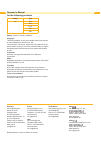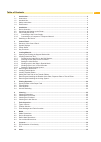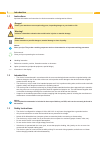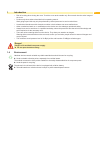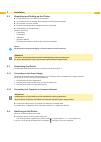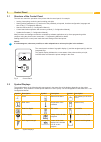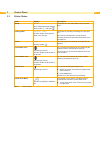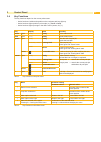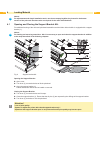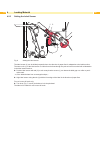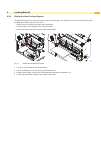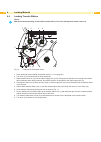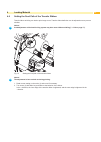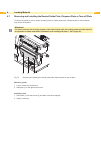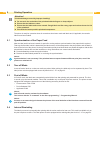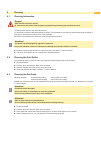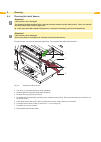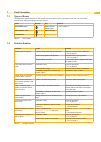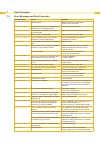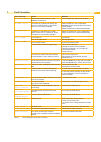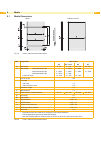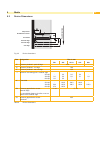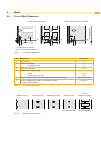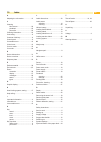- DL manuals
- CAB
- Printer
- A2+
- Operator's Manual
CAB A2+ Operator's Manual
Summary of A2+
Page 1
Label printer operator's manual a+ the premium class..
Page 2
2 2 family type a+ a2+ a4+ a4.3+ a6+ a8+ edition: 05/2013 - part no. 9008832 copyright this documentation as well as translation hereof are property of cab produkttechnik gmbh & co. Kg. The replication, conversion, duplication or divulgement of the whole manual or parts of it for other intentions th...
Page 3
2 3 table of contents 1 introduction ............................................................................................................................................ 4 1.1 instructions ..........................................................................................................
Page 4
4 4 1.1 instructions important information and instructions in this documentation are designated as follows: danger! Draws your attention to an exceptionally grave, impending danger to your health or life. ! Warning! Indicates a hazardous situation that could lead to injuries or material damage. ! A...
Page 5
4 5 • risk of crushing when closing the cover. Touch the cover at the outside only. Do not reach into the swivel range of the cover. • perform only those actions described in this operating manual. Work going beyond this may only be performed by trained personnel or service technicians. • unauthoriz...
Page 6
6 6 2.1 device overview 2 4 5 6 7 3 1 8 9 10 1 cover 2 margin stop 3 roll retainer 4 ribbon supply hub (transfer printers only) 5 ribbon take-up hub (transfer printers only) 6 internal rewinder (peel-off printer version only) 7 print mechanics 8 mounting area for accessories incl. Peripheral connect...
Page 7
6 7 22 23 24 25 26 27 28 29 22 power switch 23 power connection jack 24 slot for pc card type ii 25 slot for compactflash memory card 26 ethernet 10/100 base-t 27 2 usb master ports for keyboard, scanner or service key 28 usb high-speed slave port 29 serial rs-232 c port fig. 3 connections 30 30 sup...
Page 8
8 8 2 installation 2.2 unpacking and setting-up the printer lift the label printer out of the box via the straps. Check label printer for damage which may have occurred during transport. Set up printer on a level surface. Remove foam transportation safeguards near the printhead. Check delivery for c...
Page 9
8 9 3.1 structure of the control panel the user can control the operation of the printer with the control panel, for example: • issuing, interrupting, continuing and canceling print jobs, • setting printing parameters, e.G. Heat level of the printhead, print speed, interface configuration, language ...
Page 10
10 10 3 control panel 3.3 printer states state display description ready ready and configured symbol displays, such as time and date the printer is in the ready state and can receive data. Printing label printing label and the number of the printed label in the print job. The printer is currently pr...
Page 11
10 11 3 control panel 3.4 key functions the key functions depend on the current printer state: - active functions: labels and symbols on the navigator pad keys light up. - active functions light up white in print mode (e. G. Menu or feed ). - active functions light up orange in the offline menu (arr...
Page 12
12 12 i notice! For adjustments and simple installation work, use the accompanying allen key located in the bottom section of the print unit. No other tools are required for the work described here. 4.1 opening and closing the support bracket a8+ for additional bearing of the roller and printhead as...
Page 13
12 13 4 loading material 4.2 loading labels from roll 4.2.1 positioning the label roll on the roll retainer 4 3 7 8 6 1 2 5 9 fig. 7 loading labels from roll 1. Open cover (9). 2. Turn ring (2) at the margin stop (1) counterclockwise, so that the arrow points to the symbol , and thus release the mar...
Page 14
14 14 4 loading material 4.2.3 setting the label sensor 1 2 3 fig. 8 setting the label sensor the label sensor (2) can be shifted perpendicular to the direction of paper flow for adaptation to the label medium. The sensor unit (1) of the label sensor is visible from the front through the print unit ...
Page 15
14 15 4.2.4 winding up the label strip in rewind mode 2 1 3 5 4 fig. 9 guiding the label strip in rewind mode in rewind mode, the labels are wound up internally after printing for later use. 1. Remove the locking system for rewind mode if necessary ( 4.8 on page 23) and install rewind guide plate ( ...
Page 16
16 16 4 loading material 4.2.5 winding up the liner in peel-off mode 2 1 3 6 5 4 7 fig. 10 guidance of the material in peel-off mode in peel-off mode, the labels are removed after printing, and only the liner is wound up internally. 1. Lift the pinch roller (4) off the rewind assist roller (5). 2. R...
Page 17
16 17 4.2.6 setting the head locking system the printhead is pushed on via two plungers (on a8+ three plungers). The location of the outer plunger must be set to the width of the label medium used so as to • achieve even print quality across the entire label width • prevent wrinkles in the feed path...
Page 18
18 18 4 loading material 4.3 removing the wound roll 3 1 4 2 fig. 12 removing the wound roll 1. Turn lever (1) counterclockwise to lift the printhead. 2. Cut label strip and wind it fully around the rewinder (3). 3. Hold rewinder (3) firmly and turn knob (2) clockwise. The rewinder spindle relaxes a...
Page 19
18 19 4.4 loading fanfold labels 6 1 2 3 4 5 fig. 13 feed path of fanfold labels 1. Turn ring (2) counterclockwise, so that the arrow points to the symbol , and thus release the margin stop (1). 2. Move the margin stop (1) outwards as far as possible. 3. Position label stack (4) behind the printer. ...
Page 20
20 20 4 loading material 4.5 loading transfer ribbon i notice! With direct thermal printing, do not load a transfer ribbon; if one has already been loaded, remove it. 1 3 4 5 2 fig. 14 feed path of the transfer ribbon 1. Clean printhead before loading the transfer ribbon ( 6.3 on page 25). 2. Turn l...
Page 21
20 21 4.6 setting the feed path of the transfer ribbon transfer ribbon wrinkling can lead to print image errors. Transfer ribbon deflection can be adjusted so as to prevent wrinkles. I notice! A maladjustment of the head locking system may also cause ribbon wrinkling ( 4.2.6 on page 17). 1 2 fig. 15...
Page 22
22 22 4 loading material 4.7 removing and installing the rewind guide plate, dispense plate or tear-off plate to convert the printer for use in another operating mode, a rewind guide plate, a dispense plate or a tear-off plate may need to be installed. ! Attention! For printer versions with a lockin...
Page 23
22 23 4.8 removing and installing the locking system 1 2 3 4 fig. 17 removing and installing the locking system removing the locking system 1. Position printer at edge of table so that the oblong hole is accessible from below. 2. Screw out screws (1) (2) and remove them. 3. Remove the pinch roller (...
Page 24
24 24 5 printing operation ! Attention! Printhead damage caused by improper handling! Do not touch the underside of the printhead with the fingers or sharp objects. Ensure that the labels are clean. Ensure that the label surfaces are smooth. Rough labels act like emery paper and reduce the service l...
Page 25
24 25 6 cleaning 6.1 cleaning information danger! Risk of death via electric shock! Disconnect the printer from the power supply before performing any maintenance work. The label printer requires very little maintenance. It is important to clean the thermal printhead regularly. This guarantees a con...
Page 26
26 26 6 cleaning 6.4 cleaning the label sensor ! Attention! Label sensor can be damaged! The cleaning method described here cannot be used for the a6+ and a8+ label printers. There is a risk that the label sensor cable could be ripped out. In the case of the a6+ and a8+ label printers, commission cl...
Page 27
26 27 7.1 types of errors the diagnostic system indicates on the screen if an error has occurred. The printer is set into one of the three possible error states according to the type of error. State display key remark correctable error pause flashes cancel lights 3.4 on page 11 irrecoverable error c...
Page 28
28 28 7.3 error messages and fault correction error message cause remedy adc malfunction hardware error switch the printer off and then on. If error recurs call service. Barcode error invalid barcode content, e.G. Alphanumeric characters in a numerical barcode correct the barcode content. Barcode to...
Page 29
28 29 7 fault correction error message cause remedy no record found refers to the optional memory card; database access error check programming and card contents. No smtp server the printer is configured for smtp, but there is no smtp server, or the smtp server is not currently available. Switch off...
Page 30
30 30 8 media 8.1 media dimensions labels endless material fig. 19 label / endless material dimensions dim. Designation dim. In mm a2 + a4 + / a4.3 + a6 + a8 + b label width 4 - 63 4 - 116 50 - 176 50 - 220 h label height with printhead 203 dpi with printhead 300 dpi with printhead 600 dpi in peel-o...
Page 31
30 31 8 media 8.2 device dimensions fig. 20 device dimensions dim. Designation dim. In mm a2+ a4+ a4.3+ a6+ a8+ ip distance printhead - peel-off edge 13,5 - ic distance printhead - cut edge 18,8 it distance printhead - tear-off edge 13,5 j distance 1st heating point - material edge 203 dpi 300 dpi 6...
Page 32
32 32 8 media 8.3 reflex mark dimensions labels with reflex marks endless material with reflex marks fig. 21 reflex mark dimensions dim. Designation dim. In mm a label distance > 2 l width of reflex mark > 5 m height of reflex mark 3 - 10 x distance mark - material edge for a2+ for a4+, a4.3+, a6+, ...
Page 33
32 33 8 media 8.4 cut-out mark dimensions labels with cut-out marks endless material with cut-out marks for marginal cut-out marks minimum liner thickness 0,06 mm fig. 22 cut-out mark dimensions dim. Designation dim. In mm a label distance > 2 n width of cut-out mark for marginal cut-out > 5 > 8 p h...
Page 34
34 34 9.1 ec declaration of conformity gesellschaft für computer- und automations- bausteine mbh & co kg wilhelm-schickard-str. 14 d-76131 karlsruhe, germany ec declaration of conformity we declare herewith that as a result of the manner in which the device designated below was designed, the type of...
Page 35
34 35 10 index a adapting the roll retainer ..................13 c cleaning label sensor ................................26 printhead .....................................25 print roller ....................................25 cleaning information.........................25 connecting ..................
Page 36
36 36 this page was intentionally left blank..