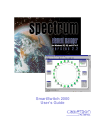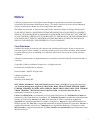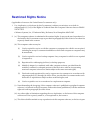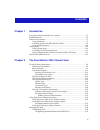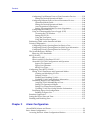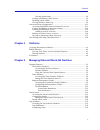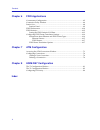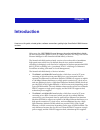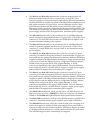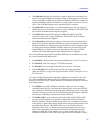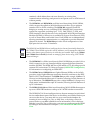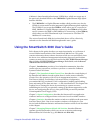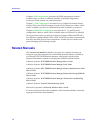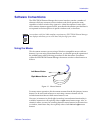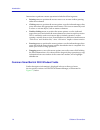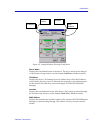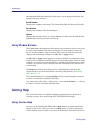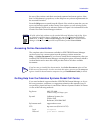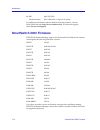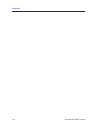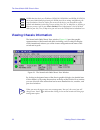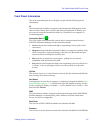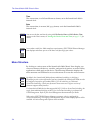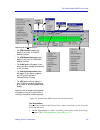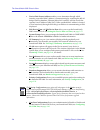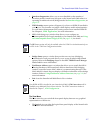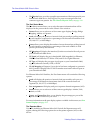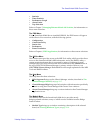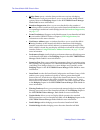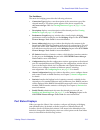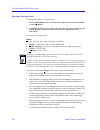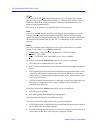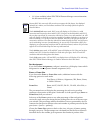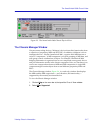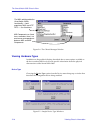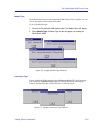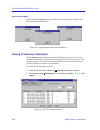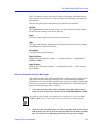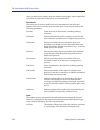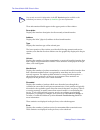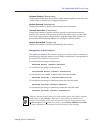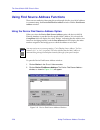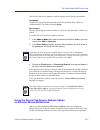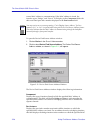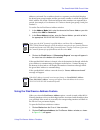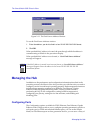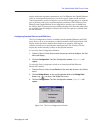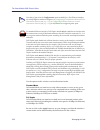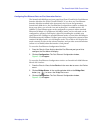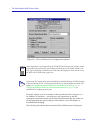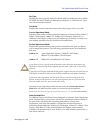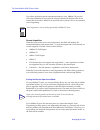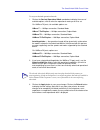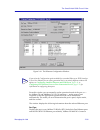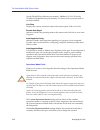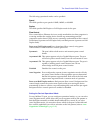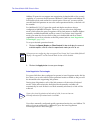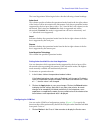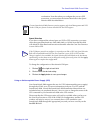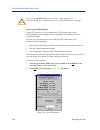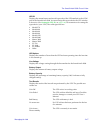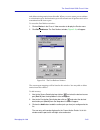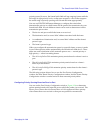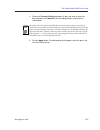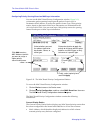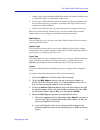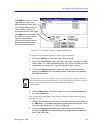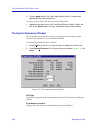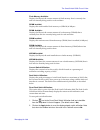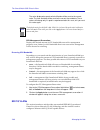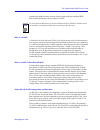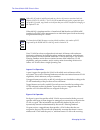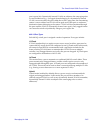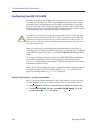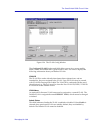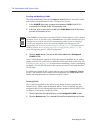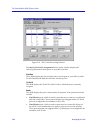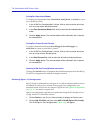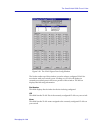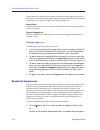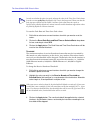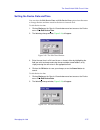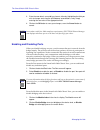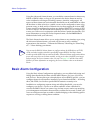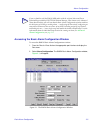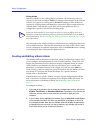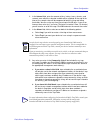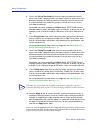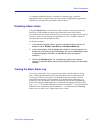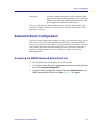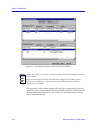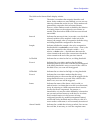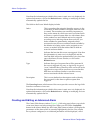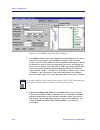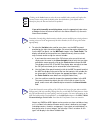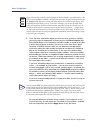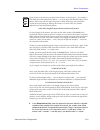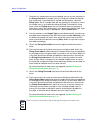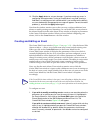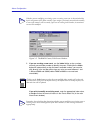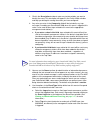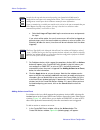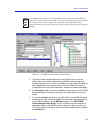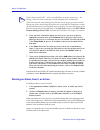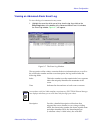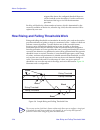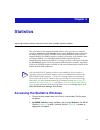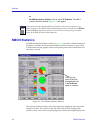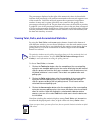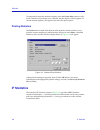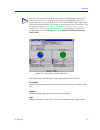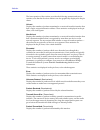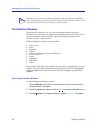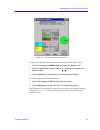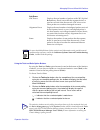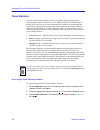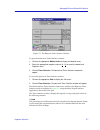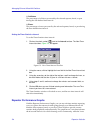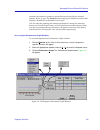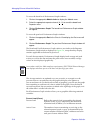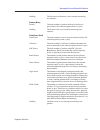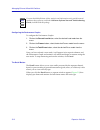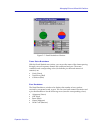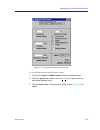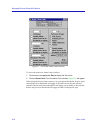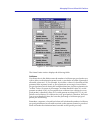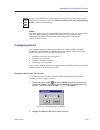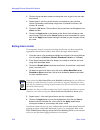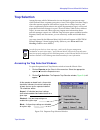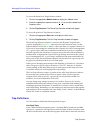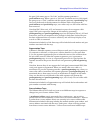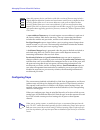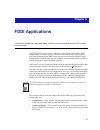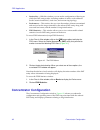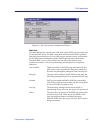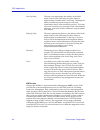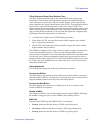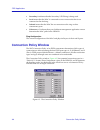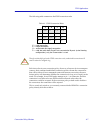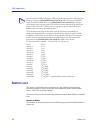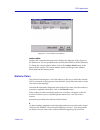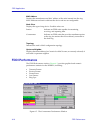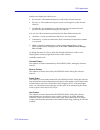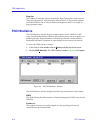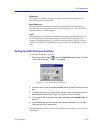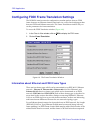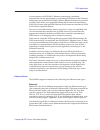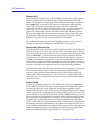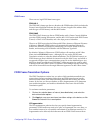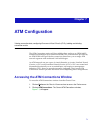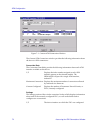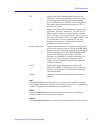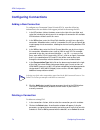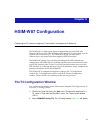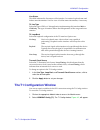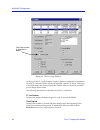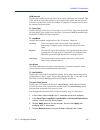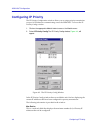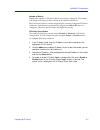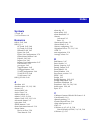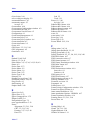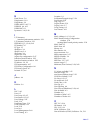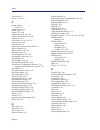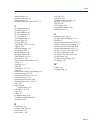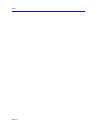- DL manuals
- Cabletron Systems
- Switch
- 2000
- User Manual
Cabletron Systems 2000 User Manual
Summary of 2000
Page 1
Title page smartswitch 2000 user’s guide.
Page 3: Notice
I notice cabletron systems reserves the right to make changes in speciÞcations and other information contained in this document without prior notice. The reader should in all cases consult cabletron systems to determine whether any such changes have been made. The hardware, Þrmware, or software desc...
Page 4: Restricted Rights Notice
Ii restricted rights notice (applicable to licenses to the united states government only.) 1. Use, duplication, or disclosure by the government is subject to restrictions as set forth in subparagraph (c) (1) (ii) of the rights in technical data and computer software clause at dfars 252.227-7013. Cab...
Page 5: Contents
Iii contents chapter 1 introduction using the smartswitch 2000 userÕs guide................................................................ 1-5 related manuals............................................................................................................ 1-6 software conventions ..........
Page 6
Contents iv conÞguring fast ethernet ports on first generation devices ............... 2-33 setting the desired operational mode ............................................... 2-36 conÞguring ethernet ports on second generation devices .................. 2-38 operational mode fields ..................
Page 7
V contents viewing alarm status .................................................................................... 3-4 creating and editing a basic alarm.................................................................... 3-6 disabling a basic alarm ...................................................
Page 8
Contents vi chapter 6 fddi applications concentrator conÞguration ........................................................................................ 6-2 connection policy window ......................................................................................... 6-6 station list.............
Page 9: Chapter 1
1-1 chapter 1 introduction how to use this guide; related guides; software conventions; getting help; smartswitch 2000 firmware versions welcome to the spectrum element manager smartswitch 2000 userÕs guide. We have designed this guide to serve as a simple reference for using spectrum element manage...
Page 10
Introduction 1-2 ¥ the 2e43-51 and 2e43-51r smartswitches, which are 48 port microlan ethernet switches (4 microlans of 12 ports each, via four rj21 telco connectors) with two front panel slots for optional fast ethernet port interface modules (fepims) to support an uplink to 100 mbps ethernet backb...
Page 11
1-3 introduction ¥ the 2h28-08r smartswitch, which has a total of eight ports consisting of six built-in front panel 100basefx multimode Þber sc ports and two front panel slots for optional fast ethernet port interface modules (fepims) to support an uplink to 100 mbps ethernet backbones or a high sp...
Page 12
Introduction 1-4 standard, which deÞnes how end users that rely on existing data communications technology and protocols can operate over an atm network without penalty. ¥ the hsim-w6 and hsim-w84 are wide area networking (wan) hsims, which can provide uplinks to wan backbones and allow you to perfo...
Page 13
Using the smartswitch 2000 user’s guide 1-5 introduction cabletronÕs latest smartswitches feature vhsim slots, which can accept any of the previously detailed hsims or the vhsim-g6 gigabit ethernet high speed interface module: ¥ the vhsim-g6 is a gigabit ethernet module which provides two slots for ...
Page 14: Related Manuals
Introduction 1-6 related manuals chapter 6, fddi applications , describes the fddi management windows available when you have an hsim-f6 installed, including conÞguration, connection policy, station list, and performance. Chapter 7, atm conÞguration , describes how to conÞgure permanent virtual circ...
Page 15: Software Conventions
Software conventions 1-7 introduction software conventions the spectrum element manager device user interface contains a number of elements which are common to most windows and which operate the same regardless of which window they appear in. A brief description of some of the most common elements a...
Page 16
Introduction 1-8 software conventions instructions to perform a mouse operation include the following terms: ¥ pointing means to position the mouse cursor over an area without pressing either mouse button. ¥ clicking means to position the mouse pointer over the indicated target, then press and relea...
Page 17
Software conventions 1-9 introduction figure 1-2. Sample window showing group boxes device name displays the user-deÞned name of the device. The device name can be changed via the system group window; see the generic snmp userÕs guide for details. Ip address displays the deviceÕs ip (internet protoc...
Page 18: Getting Help
Introduction 1-10 getting help informational Þelds describing the boards and/or ports being modeled are also displayed in most windows: board number displays the number of the board. The smartswitch 2000 will always be board 1. Port number displays the number of the monitored port. Uptime displays t...
Page 19
Getting help 1-11 introduction the use of the windows and their associated command and menu options. Note that if a help button is grayed out, on-line help has not yet been implemented for the associated window. From the help menu accessed from the chassis view window menu bar, you can access on-lin...
Page 20: Smartswitch 2000 Firmware
Introduction 1-12 smartswitch 2000 firmware by bbs: (603) 335-3358 modem setting 8n1: 8 data bits, 1 stop bit, no parity for additional information about cabletron systems products, visit our world wide web site: http://www.Cabletron.Com/. For technical support, select service and support. Smartswit...
Page 21
Smartswitch 2000 firmware 1-13 introduction note as a general rule, Þrmware versions for new products are liable to change rapidly; contact the cabletron systems global call center for upgrade information for the latest customer release of Þrmware..
Page 22
Introduction 1-14 smartswitch 2000 firmware.
Page 23: Chapter 2
2-1 chapter 2 the smartswitch 2000 chassis view information displayed in the chassis view window; the chassis manager window; hub management functions the smartswitch 2000 chassis view window is the main screen that immediately informs you of the graphical representation of your smartswitch 2000 via...
Page 24: Viewing Chassis Information
The smartswitch 2000 chassis view 2-2 viewing chassis information viewing chassis information the smartswitch 2000 chassis view window ( figure 2-1 ) provides graphic representations of the smartswitch 2000, including a color-coded port display which immediately informs you of the current conÞgurati...
Page 25
Viewing chassis information 2-3 the smartswitch 2000 chassis view front panel information the areas surrounding the device display area provide the following device information: ip the internet protocol address assigned to the smartswitch 2000 appears in the title bar of the chassis view window; thi...
Page 26
The smartswitch 2000 chassis view 2-4 viewing chassis information time the current time, in a 24-hour hh:mm:ss format, set in the smartswitch 2000Õs internal clock. Date the current date, in an mm/dd/yyyy format, set in the smartswitch 2000Õs internal clock. Menu structure by clicking on various are...
Page 27
Viewing chassis information 2-5 the smartswitch 2000 chassis view figure 2-2. Smartswitch 2000 chassis view menu structure the device menu from the device menu at the chassis view window menu bar, you can access the following selections: ¥ device type displays a window containing a description of th...
Page 28
The smartswitch 2000 chassis view 2-6 viewing chassis information ¥ device find source address enables you to determine through which interface a speciÞed mac address is communicating by searching the 802.1d bridge filtering database. Ethernet microlan switches will also search the repeater source a...
Page 29
Viewing chassis information 2-7 the smartswitch 2000 chassis view ¥ broadcast suppression allows you to set a threshold on the number of broadcast packets issued from each port on the smartswitch 2000 when it is operating in traditional switch (bridge) mode. See broadcast suppression , on page 2-72 ...
Page 30
The smartswitch 2000 chassis view 2-8 viewing chassis information ¥ the physical view provides a graphic representation of the front panel of your smartswitch 2000 device, showing how its ports are arranged and what connector types are present. See the chassis physical view , on page 2-16 . The port...
Page 31
Viewing chassis information 2-9 the smartswitch 2000 chassis view ¥ statistics ¥ timer statistics ¥ performance graph ¥ alarm limits ¥ trap selection refer to chapter 5, managing ethernet microlan switches , for information on these menu selections. The fddi menu if your smartswitch 2000 has an inst...
Page 32
The smartswitch 2000 chassis view 2-10 viewing chassis information ¥ bridge status opens a window that provides an overview of bridging information for each port, and allows you to access all other bridge-related options. Refer to the bridging chapter in the spectrum element manager tools guide for ...
Page 33
Viewing chassis information 2-11 the smartswitch 2000 chassis view the port menus the menu for bridging ports offers the following selections: ¥ connection type displays a text description of the connection type of the selected interface. This menu option appears if the device supports the ctifconne...
Page 34
The smartswitch 2000 chassis view 2-12 viewing chassis information selecting a port status view to change the status view of your ports: 1. Click on port status on the menu bar at the top of the chassis view window; amenu will appear. 2. Drag down (and to the right, if necessary) to select the statu...
Page 35
Viewing chassis information 2-13 the smartswitch 2000 chassis view if you have selected the bridge mapping status mode, the port display will alter to show the physical interface index (ifindex) associated with each front panel bridge port. For the smartswitch 2000 devices, the front panel bridge in...
Page 36
The smartswitch 2000 chassis view 2-14 viewing chassis information i/f type if you choose the i/f type mode, the interface boxes will display the interface type of each port on the smartswitch 2000, e.G., eth (ethernet-csmacd), atm, or fddi. Note that there is no type distinction between standard et...
Page 37
Viewing chassis information 2-15 the smartswitch 2000 chassis view ¥ n/a (not available) when spectrum element manager cannot determine the link status for the port. Port assignment if you choose port assignment, each portÕs status box will display a letter which designates its current repeater chan...
Page 38
The smartswitch 2000 chassis view 2-16 viewing chassis information selected size generated by devices connected to that port in relation to the total number of packets processed. Remember, these percentages are calculated based on the numbers of packets processed during one polling cycle. Port statu...
Page 39
Viewing chassis information 2-17 the smartswitch 2000 chassis view figure 2-3. The smartswitch 2000 chassis physical view the chassis manager window like most networking devices, cabletronÕs devices draw their functionality from a collection of proprietary mibs and ietf rfcs. In addition, cabletronÕ...
Page 40
The smartswitch 2000 chassis view 2-18 viewing chassis information figure 2-4. The chassis manager window viewing hardware types in addition to the graphical displays described above, menu options available at the device and module levels provide speciÞc information about the physical characteristic...
Page 41
Viewing chassis information 2-19 the smartswitch 2000 chassis view module type from the module menu on the smartswitch 2000 chassis view window, you can view a description of the smartswitch 2000. To view the module type: 1. Click on the smartswitch 2000 module index. The module menu will appear. 2....
Page 42
The smartswitch 2000 chassis view 2-20 viewing chassis information interface description choosing the description option from the port menu brings up a window that describes the selected interface. Figure 2-8. Sample interface description windows viewing i/f summary information the i/f summary menu ...
Page 43
Viewing chassis information 2-21 the smartswitch 2000 chassis view the i/f summary window provides a variety of descriptive information about each interface on your device, as well as statistics which display each interfaceÕs performance. The following descriptive information is provided for each in...
Page 44
The smartswitch 2000 chassis view 2-22 viewing chassis information after you select a new display mode, the statistics (and graphs, where applicable) will refresh to reßect the current choice, as described below. Raw counts the total count of network trafÞc received or transmitted on the indicated i...
Page 45
Viewing chassis information 2-23 the smartswitch 2000 chassis view out octets the number of bytes transmitted by this interface, expressed as a percentage of the theoretical maximum load. When you select this option, a bar graph Þeld will be added to the interface display area; this Þeld is only ava...
Page 46
The smartswitch 2000 chassis view 2-24 viewing chassis information three informational Þelds appear in the upper portion of the window: description displays the interface description for the currently selected interface. Address displays the mac (physical) address of the selected interface. Type dis...
Page 47
Viewing chassis information 2-25 the smartswitch 2000 chassis view unknown protocol (received only) displays the number of packets received which were discarded because they were created under an unknown or unsupported protocol. Packets received (received only) displays the number of packets receive...
Page 48
The smartswitch 2000 chassis view 2-26 using find source address functions using find source address functions there are two methods of detecting the port through which a given mac address is communicating: the device find source address window and the find source address window. Using the device fi...
Page 49
Using find source address functions 2-27 the smartswitch 2000 chassis view the device find source address window displays the following information: component displays the type of interface through which the speciÞed mac address is communicating. This Þeld will report bridge. Port instance displays ...
Page 50
The smartswitch 2000 chassis view 2-28 using find source address functions source mac address is communicating. If the mac address is found, the interface types ÒbridgeÓ and Òenet #Ó will display in the component Þeldwith their associated port index number displayed in the port instance Þeld. To ope...
Page 51
Using find source address functions 2-29 the smartswitch 2000 chassis view address was found. For an address found on a repeater port, this Þeld displays the board (port group) number and the port index number on which the speciÞed mac address was found. The board and port index numbers are separate...
Page 52: Managing The Hub
The smartswitch 2000 chassis view 2-30 managing the hub figure 2-13. The find source address window to use the find source address window: 1. Enter the address you wish to find in a hex xx-xx-xx-xx-xx-xx format. 2. Click ok. If the speciÞed mac address is located, the port through which the address ...
Page 53
Managing the hub 2-31 the smartswitch 2000 chassis view duplex mode and negotiation parameters; for fast ethernet and gigabit ethernet ports on second generation devices you can set speed, duplex mode, and ßow control parameters; and for com ports, you can select the operation you wish the port to p...
Page 54
The smartswitch 2000 chassis view 2-32 managing the hub use the options in this window to select the desired mode: standard mode in standard mode, an interface can only either transmit or receive at any given time, and must wait for one activity to be completed before switching to the next activity ...
Page 55
Managing the hub 2-33 the smartswitch 2000 chassis view configuring fast ethernet ports on first generation devices the smartswitch 2000 has two front panel slots (ports 25 and 26) for fast ethernet interface modules: the fe100-tx and fe100-fx. If you have any fast ethernet interface modules install...
Page 56
The smartswitch 2000 chassis view 2-34 managing the hub figure 2-15. The fast ethernet port conÞguration window from this window you can manually set the operational mode of the port, or Ñ for 100base-tx interfaces Ñ set the port to auto negotiation so that the appropriate operational mode can be de...
Page 57
Managing the hub 2-35 the smartswitch 2000 chassis view port type displays the portÕs type: fe-100tx (for the fe-100tx fast ethernet port module), fe-100fx (for the fe-100fx fast ethernet port module), or unknown (for a port slot with no module installed). Link state displays the current connection ...
Page 58
The smartswitch 2000 chassis view 2-36 managing the hub if you have selected a speciÞc operational mode for your 100base-tx port, the advertised abilities do not apply; the selected advertised abilities also do not restrict the local nodeÕs ability to set up a link with a partner who is not currentl...
Page 59
Managing the hub 2-37 the smartswitch 2000 chassis view to set your desired operational mode: 1. Click on the desired operational mode combo box to display the menu of available options; click to select the operational mode you wish to set. For 100base-tx ports, the available options are: 10base-t —...
Page 60
The smartswitch 2000 chassis view 2-38 managing the hub configuring ethernet ports on second generation devices the ethernet conÞguration window available for fast ethernet and gigabit ethernet ports on second generation devices (e.G., 2h252-25r and 2h258-17r) allows you to both view and set those p...
Page 61
Managing the hub 2-39 the smartswitch 2000 chassis view figure 2-16. The ethernet conÞguration window from this window you can manually set the operational mode of the port, or Ñ for 100base-tx and 1000base-sx/lx/cx interfaces Ñ set the port to auto negotiate so that the appropriate operational mode...
Page 62
The smartswitch 2000 chassis view 2-40 managing the hub (for the fe-100fx fast ethernet port module), 1000base-sx/lx/cx (for the vhsim-g6 gigabit ethernet port module), or unknown (for a port slot with no module installed). Link state displays the current connection status of the selected port: link...
Page 63
Managing the hub 2-41 the smartswitch 2000 chassis view the following operational modes can be speciÞed: speed this Þeld speciÞes a port speed of 10mb, 100mb, or 1000mb. Duplex this Þeld speciÞes half duplex or full duplex mode for the port. Flow control flow control allows ethernet devices to notif...
Page 64
The smartswitch 2000 chassis view 2-42 managing the hub 100base-fx ports do not support auto negotiation for bandwidth or ßow control capability, so you must choose between 100base-fx half duplex and 100base-fx full duplex mode, and set the ßow control option. However, you must still be sure that bo...
Page 65
Managing the hub 2-43 the smartswitch 2000 chassis view the auto negotiation technologies list box has the following column headings: advertised this column speciÞes whether the operational mode listed in the far right column of the list box will be advertised to the link partner. Only those operati...
Page 66
The smartswitch 2000 chassis view 2-44 managing the hub 2. Click on com port configuration, and then select port 1, and release. The com port configuration window, figure 2-17 , will appear. Figure 2-17. The com port conÞguration window you can use the com port conÞguration window to set the followi...
Page 67
Managing the hub 2-45 the smartswitch 2000 chassis view workstation. Note that when you conÞgure the port as a ppp connection, you must select the desired baud rate in the speed selection Þeld described below. Speed selection if you have conÞgured the selected port as a slip or ppp connection, you m...
Page 68
The smartswitch 2000 chassis view 2-46 managing the hub accessing the ups window at the ups window, you can conÞgure the ups id model type for the uninterruptable power supply you have attached to the com port on your smartswitch 2000. You can also view information concerning the ups connected to yo...
Page 69
Managing the hub 2-47 the smartswitch 2000 chassis view ups id displays the manufacturer and model typecode of the ups attached to the com port of the smartswitch 2000. You must assign this typecode for the ups window to be active. (see setting the ups id , on page 2-48 , for instructions for settin...
Page 70
The smartswitch 2000 chassis view 2-48 managing the hub setting the ups id you need to set the ups id typecode that indicates the manufacturer and model of the ups. To set the ups id: 1. Click on next to the set ups id text box. A model number menu will appear. Scroll to highlight the appropriate up...
Page 71
Managing the hub 2-49 the smartswitch 2000 chassis view and delete existing entries from this table. When you set a source port to redirect to a destination port, the destination port will transmit out all packets received or transmitted on the source port. To access the port redirect window: 1. Cli...
Page 72
The smartswitch 2000 chassis view 2-50 managing the hub to delete an entry: 1. Click to highlight the entry line in the current active entries list that you wish to delete. 2. Click on the delete button to remove the redirect pair you have highlighted from the current active entries list. The entry ...
Page 73
Managing the hub 2-51 the smartswitch 2000 chassis view priority queue. However, the smartswitch 2000 will tag outgoing frames with the full range of eight priority levels, so that upon reception, a device that supports the entire range of priority queuing will forward the frame appropriately. You c...
Page 74
The smartswitch 2000 chassis view 2-52 managing the hub figure 2-20. The port priority conÞguration window to access the port priority conÞguration window: 1. Click on device to access the device menu. 2. Click on priority configuration, and then select port based from the menu. The port priority co...
Page 75
Managing the hub 2-53 the smartswitch 2000 chassis view 2. Click on the transmit priority drop-down list box, and scroll to select the desired priority level (normal–7) for forwarding packets received on the selected port. 3. Click the apply button. The defined priority will appear next to the port ...
Page 76
The smartswitch 2000 chassis view 2-54 managing the hub configuring priority queuing based on mac-layer information you can use the mac based priority conÞguration window, figure 2-21 , to determine packet queuing based upon the packetÕs source and/or destination mac address, as well as the packetÕs...
Page 77
Managing the hub 2-55 the smartswitch 2000 chassis view ¥ address type, which identiÞes whether the address of interest is in the source or destination Þeld, or in both Þelds, of the frame. ¥ frame type, which indicates whether all frames with the given address will have a transmit priority, or whet...
Page 78
The smartswitch 2000 chassis view 2-56 managing the hub 5. Click on the priority drop-down list box, and scroll to select the desired priority level — normal (0)–7 — for forwarding packets received with the specified mac-layer information. 6. Click the apply button. The current priority entries list...
Page 79
Managing the hub 2-57 the smartswitch 2000 chassis view figure 2-22. The frame priority conÞguration window to assign a transmit priority based on frame type information: 1. Click on the add button. The entry fields will be activated. 2. Click in the frame type text box, and type in the 2-byte frame...
Page 80
The smartswitch 2000 chassis view 2-58 managing the hub 3. Click the apply button. The frame type priorities entries list box will be updated with the newly edited entry. To clear a priority entry from the ctpriorityextpkttypetable: 1. Highlight the desired entry in the frame type priorities entries...
Page 81
Managing the hub 2-59 the smartswitch 2000 chassis view flash memory available: displays (in kbytes) the current amount of ßash memory that is currently free and not currently being used for code and data. Dram installed: displays the total installed local memory or (dram) in mbytes. Dram available:...
Page 82
The smartswitch 2000 chassis view 2-60 managing the hub the value displayed as peak switch utilization will be reset to the current value. The time and date will be reset to the current time and date. These values will change only if a peak is experienced after this reset, or if you reset this value...
Page 83
Managing the hub 2-61 the smartswitch 2000 chassis view smartswitch 2000 Þrmware version 4.00.08 supports the pre-standard ieee 802.1q draft speciÞcation for port-based vlans. What is a vlan? A virtual local area network (vlan) is a logical group of devices that function as a single local area netwo...
Page 84
The smartswitch 2000 chassis view 2-62 managing the hub when 802.1q is implemented for a smartswitch 2000 that has an hsim-a6dp installed, each lec will be represented as an individual port which can be easily assigned membership in a vlan. Once vlans have been conÞgured and activated, all frames wi...
Page 85
Managing the hub 2-63 the smartswitch 2000 chassis view portÕs egress list). Dynamically learned vlans are subject to the same aging rules as source addresses (e.G., if a tagged frame belonging to a dynamically learned vlan is not received by the port within the switchÕs aging time, the transmitting...
Page 86
The smartswitch 2000 chassis view 2-64 managing the hub configuring your 802.1q vlans before you can deÞne and conÞgure 802.1q port-based vlans on your device, you must activate the deviceÕs 802.1q operational mode; this operation can be performed using local management or the mib tools application....
Page 87
Managing the hub 2-65 the smartswitch 2000 chassis view figure 2-24. The vlan conÞg window the conÞgured vlans list box and Þelds allow you to view, create, modify, delete, enable, and disable 802.1q port-based vlans. The list box displays the following information about your deÞned vlans: vlan id t...
Page 88
The smartswitch 2000 chassis view 2-66 managing the hub creating and modifying vlans the Þelds immediately below the conÞgured vlans list box are used to create and modify your port-based vlans. To create a new vlan: 1. In the vlan id field, enter a unique value between 2-4094. Vlan id 1 is reserved...
Page 89
Managing the hub 2-67 the smartswitch 2000 chassis view enabling and disabling vlans to enable or disable vlans: 1. Select the desired vlan entry in the configured vlans list box. 2. In the vlan admin field, click to select enable or disable. 3. Click the apply button. The selected vlan will be enab...
Page 90
The smartswitch 2000 chassis view 2-68 managing the hub figure 2-25. The vlan port conÞg window the 802.1q vlan port assignment list box in this window displays the following information about ports on your 802.1q switch: slot/port these Þelds display the slot and port index for each port on your 80...
Page 91
Managing the hub 2-69 the smartswitch 2000 chassis view ¥ hybrid mode, which allows a port to receive and transmit both tagged and untagged frames. In this mode, the port will be a member of its statically assigned vlan, as well as any dynamically learned vlans. Hybrid mode is enabled by default. Fo...
Page 92
The smartswitch 2000 chassis view 2-70 managing the hub setting port operational modes to assign a port operational mode (dot1dtrunk, dot1qtrunk, or hybrid) to a port on your 802.1q switch: 1. In the vlan port config window’s list box, click to select a port to which you wish to assign a port operat...
Page 93
Managing the hub 2-71 the smartswitch 2000 chassis view figure 2-26. The vlan egress port conÞg window the list box at the top of this window is used to select a conÞgured vlan for association with your switchÕs ports. Clicking on a vlan will display its currently associated ports in the lower porti...
Page 94
The smartswitch 2000 chassis view 2-72 managing the hub under the list box there are two groups of check boxes that display the ports on the switch. A checkmark in the portÕs check box indicates that the vlan selected in the list box is in the portÕs egress list. The two groups are: egress ports use...
Page 95
Managing the hub 2-73 the smartswitch 2000 chassis view 2. Select broadcast suppression. The broadcast statistics and suppression window, figure 2-27 , will appear. Figure 2-27. The broadcast statistics and suppression window port # this read-only Þeld indicates the number assigned to each interface...
Page 96
The smartswitch 2000 chassis view 2-74 managing the hub to reset the peak rate and time since peak values: 1. Shift-click to select one or more interfaces for which you want to reset the values. 2. Click on the reset peak rate and peak time on selected ports: drop-down list box, and drag to select y...
Page 97
Managing the hub 2-75 the smartswitch 2000 chassis view setting the device date and time you can select the edit device time and edit device date options from the menu to change the date and time stored in the deviceÕs internal clock. To edit the device time: 1. Click on device on the chassis view w...
Page 98
The smartswitch 2000 chassis view 2-76 managing the hub 3. Enter the new date in a mm/dd/yyyy format, either by highlighting the field you wish to change and using the up and down arrow buttons, or by simply entering the new value in the appropriate field. 4. Click on the ok button to save your chan...
Page 99: Chapter 3
3-1 chapter 3 alarm configuration accessing the basic and advanced alarms windows; creating a basic alarm; creating an advanced alarm; creating events; assigning actions to events; viewing the event log through the rmon alarm and event functionality supported by your smartswitch 2000, you can conÞgu...
Page 100: Basic Alarm Configuration
Alarm configuration 3-2 basic alarm configuration using the advanced alarms feature, you can deÞne custom alarms for almost any mib-ii or rmon object, as long as it is present in the device Þrmware and its value is deÞned as an integer (including counters, timeticks, and gauges). All aspects of thes...
Page 101
Basic alarm configuration 3-3 alarm configuration accessing the basic alarm configuration window to access the rmon basic alarm conÞguration window: 1. From the chassis view, click on the appropriate port interface to display the port menu. 2. Select alarm configuration. The rmon basic alarm configu...
Page 102
Alarm configuration 3-4 basic alarm configuration when the window is Þrst launched, no interfaces will be selected, and the apply, disable , and view log buttons will be grayed out: the apply and disable buttons will activate when an interface is selected; the view log button will activate when an i...
Page 103
Basic alarm configuration 3-5 alarm configuration if number displays the interface number assigned to each available interface. If type displays each interfaceÕs type: fddi, ethernet, token ring, or atm. Note that there is no type distinction between standard ethernet and fast ethernet. Status displ...
Page 104
Alarm configuration 3-6 basic alarm configuration falling action indicates whether or not a falling alarm occurrence will initiate any actions in response to the alarm condition: enable if bridging will be enabled at the selected interface in response to a falling alarm, disable if bridging will be ...
Page 105
Basic alarm configuration 3-7 alarm configuration 3. In the interval field, enter the amount of time, in days, hours, minutes, and seconds, over which the selected variable will be sampled. At the end of the interval, the sample value will be compared to both the rising and falling thresholds. You c...
Page 106
Alarm configuration 3-8 basic alarm configuration 6. Click in the rising threshold field; enter the high threshold value for this alarm. Remember, compared values are always relative, or delta values (the difference between the value counted at the end of the current interval and the value counted a...
Page 107
Basic alarm configuration 3-9 alarm configuration to conÞgure additional alarms, or alarms of a different type, select the appropriate alarm variable at the top of the window, highlight the appropriate interface(s), and repeat the procedures outlined above. Disabling a basic alarm using the disable ...
Page 108
Alarm configuration 3-10 basic alarm configuration figure 3-2. Basic alarm log the top portion of the basic alarm log window contains the device information boxes, as well as the port number assigned to the interface that experienced the alarm condition and the type of alarm that was triggered; the ...
Page 109: Advanced Alarm Configuration
Advanced alarm configuration 3-11 alarm configuration description provides a detailed description of the condition which triggered the alarm, including whether it was a rising or falling alarm, the value which triggered the alarm, and the conÞgured threshold that was crossed. Each log will hold only...
Page 110
Alarm configuration 3-12 advanced alarm configuration figure 3-3. The rmon advanced alarm/event list window the top portion of the window displays the usual device information boxes; the remainder of the window contains the alarms watch and events watch lists, and the command buttons that allow you ...
Page 111
Advanced alarm configuration 3-13 alarm configuration the Þelds in the alarms watch display include: index the index is a number that uniquely identiÞes each alarm. Index numbers are user-deÞned; you can use any indexing scheme that works for you. These numbers are permanently assigned to their asso...
Page 112
Alarm configuration 3-14 advanced alarm configuration note that the information provided in this screen is static once it is displayed; for updated information, click on the refresh button. Adding or modifying an alarm automatically updates the list. The Þelds in the events watch display include: in...
Page 113
Advanced alarm configuration 3-15 alarm configuration these parameters are editable: to change an existing alarm, edit any parameter except the index value; to create an entirely new alarm, simply assign a new index number. The ability to assign index numbers allows you to quickly and easily create ...
Page 114
Alarm configuration 3-16 advanced alarm configuration figure 3-4. The rmon create/edit alarms window 2. In the owner text box, enter some appropriate text designation for this alarm, if desired; you may want to use the network manager’s name or phone number, or the ip or mac address of the managemen...
Page 115
Advanced alarm configuration 3-17 alarm configuration if you wish to modify an existing alarm, enter the appropriate index value, or double-click on the alarm of interest in the alarms watch list (in the main alarm/event window). 4. To select the variable to be used for your alarm, use the mibtree p...
Page 116
Alarm configuration 3-18 advanced alarm configuration 5. Once you have selected the object you wish to use for your alarm variable, you must assign the appropriate instance value in the alarm instance field. Most rmon objects are instanced by the index number assigned to the table in which they resi...
Page 117
Advanced alarm configuration 3-19 alarm configuration 6. In the alarm interval field, enter the amount of time over which the selected variable will be sampled. At the end of the interval, the sample value will be compared to both the rising and falling thresholds. There is no practical limit to the...
Page 118
Alarm configuration 3-20 advanced alarm configuration 7. Since the first sample taken can be misleading, you can use the selections in the startup alarm box to disable either the rising or the falling threshold for that sample only. If you would like to exclude the falling alarm, select the rising o...
Page 119
Advanced alarm configuration 3-21 alarm configuration 13. Click the apply button to set your changes. If you have made any errors in configuring alarm parameters (using an invalid value in any field, leaving a field blank, or selecting an alarm variable which is not resident on the device), an error...
Page 120
Alarm configuration 3-22 advanced alarm configuration figure 3-5. The rmon create/edit events window 2. If you are creating a new event, use the index field to assign a unique, currently unused index number to identify the event. Clicking on the index button will automatically assign the lowest avai...
Page 121
Advanced alarm configuration 3-23 alarm configuration 3. Click in the description text box to enter any text description you want to identify the event. This description will appear in the events watch window and help you distinguish among the events you have configured. 4. Any value you enter in th...
Page 122
Alarm configuration 3-24 advanced alarm configuration c. Select both log and trap to both log the event occurrence and generate the traps. If you select neither option, the event’s occurrences will neither be logged nor generate traps; unless the event includes an action or a series of actions, this...
Page 123
Advanced alarm configuration 3-25 alarm configuration figure 3-6. The rmon create/edit actions window 2. The index number and description of the event with which the action or actions will be associated is displayed in the event: field at the top of the window. Information in this field is not edita...
Page 124
Alarm configuration 3-26 advanced alarm configuration 5. Once you have selected the object you wish to set, you must assign the appropriate instance value in the instance field. If you’re not sure how the object you wish to set is instanced, you can use the mib tree utility (described in the tools g...
Page 125
Advanced alarm configuration 3-27 alarm configuration viewing an advanced alarm event log to view the log of occurrences for any event: 1. Highlight the event for which you wish to view the log, then click on the event log button at the bottom of the advanced alarm/event list window; the event log w...
Page 126
Alarm configuration 3-28 how rising and falling thresholds work triggered the alarm, the conÞgured threshold that was crossed, and the event description. Use the scroll bar at the bottom of the log to view all the information provided. Each log will hold only a Þnite number of entries, which is dete...
Page 127: Chapter 4
4-1 chapter 4 statistics accessing interface statistics from the chassis view; available statistics windows each port menu in the smartswitch 2000 chassis view provides two statistics selections: statistics and i/f statistics. Selecting the statistics option will launch the highest level of statisti...
Page 128: Rmon Statistics
Statistics 4-2 rmon statistics or for mib-ii interface statistics, click to select i/f statistics. The mib-ii interface statistics window ( figure 4-3 ) will appear. Rmon statistics the rmon ethernet statistics window ( figure 4-1 ) provides a detailed statistical breakdown of trafÞc on the monitore...
Page 129
Rmon statistics 4-3 statistics peak value for each statistic, and the date and time that peak occurred. Note that peak values are always delta values; see viewing total, delta, and accumulated statistics , on page 4-5 , for more information. Ethernet statistics are: bytes displays the total number o...
Page 130
Statistics 4-4 rmon statistics fragments indicates the number of packets processed by the network segment that were undersized (less than 64 bytes in length; a runt packet) and had either a non-integral number of bytes (alignment error) or a bad frame check sequence (crc error). Jabbers indicates th...
Page 131
Rmon statistics 4-5 statistics the percentages displayed to the right of the numerical values for these Þelds indicate what percentage of all packets transmitted on the network segment were of the noted size. Unless the network segment has experienced a signiÞcant number of runts and/or giants (whic...
Page 132: If Statistics
Statistics 4-6 if statistics to temporarily freeze the statistics display, select the freeze stats option; in this mode, statistics will continue to be collected, but the display will not update. To resume normal updates, click again to de-select the freeze option. Printing statistics the print butt...
Page 133
If statistics 4-7 statistics figure 4-3. The interface statistics window three informational Þelds appear in the upper portion of the window: description displays the interface description for the currently selected port: cabletron enet port. Address displays the mac (physical) address of the select...
Page 134
Statistics 4-8 if statistics the lower portion of the window provides the following transmit and receive statistics; note that the Þrst four statistics are also graphically displayed in the pie charts. Unicast displays the number of packets transmitted to or received from this interface that had a s...
Page 135: Chapter 5
5-1 chapter 5 managing ethernet microlan switches viewing the statistics, timer statistics, and performance graph windows; using the repeater, board, and port alarm limits windows; setting alarm limits; link state traps, segmentation traps, and source address traps the repeater menu lets you access ...
Page 136
Managing ethernet microlan switches 5-2 repeater statistics the statistics windows at the statistics windows, you can view accumulated statistics and error breakdowns for each network supported by the ethernet microlan switch, and for each individual module and port. A pie chart graphically depicts ...
Page 137
Repeater statistics 5-3 managing ethernet microlan switches figure 5-1. The repeater statistics window to open the board-level statistics window from the chassis view window: 1. Click on the appropriate module index to display the module menu. 2. Select the appropriate repeater channel (a - h) to re...
Page 138
Managing ethernet microlan switches 5-4 repeater statistics statistics defined the statistics window displays the statistical counts accumulated since the ethernet microlan module was last reset; the following information is displayed: active users displays the number of users (identiÞed by mac [eth...
Page 139
Repeater statistics 5-5 managing ethernet microlan switches soft errors crc errors displays the total number of packets with crc (cyclical r edundancy check) errors that the repeater, board, or port has received from the network. Crc errors occur when packets are somehow damaged in transit. Alignmen...
Page 140
Managing ethernet microlan switches 5-6 repeater statistics timer statistics you can use the timer statistics windows to gather statistical information concerning the repeater channels on your ethernet microlan module and its boards and/or ports over a user-set time period. Statistics are displayed ...
Page 141
Repeater statistics 5-7 managing ethernet microlan switches figure 5-2. The repeater timer statistics window to open the board-level timer statistics window: 1. Click on the appropriate module index to display the module menu. 2. Select the appropriate repeater channel (a - h) to reveal the board-le...
Page 142
Managing ethernet microlan switches 5-8 repeater statistics % collisions the percentage of collisions processed by the selected repeater, board, or port during the user-deÞned time interval. % errors the percentage of errors processed by the selected repeater, board, or port during the user-deÞned t...
Page 143
Repeater statistics 5-9 managing ethernet microlan switches measures the number of packets or errors that are processed by the selected repeater, board, or port. The detail buttons brings up an additional window that displays a breakdown of the trafÞc by error type. You can select the graphing and s...
Page 144
Managing ethernet microlan switches 5-10 repeater statistics to access the board-level performance graph windows: 1. Click on the appropriate module index to display the module menu. 2. Select the appropriate repeater channel (a - h) to reveal the board-level repeater menu. 3. Click on performance g...
Page 145
Repeater statistics 5-11 managing ethernet microlan switches nothing the percent load function is not currently measuring any statistics. Frames (blue) frames the total number of packets (both good and error) processed by the selected repeater, board, or port. Nothing the frames scale is not current...
Page 146
Managing ethernet microlan switches 5-12 repeater statistics configuring the performance graphs to conÞgure the performance graphs: 1. Click on the percent load button; select the desired load mode from the menu. 2. Click on the frames button; select the desired frames mode from the menu. 3. Click o...
Page 147
Repeater statistics 5-13 managing ethernet microlan switches figure 5-5. Detail breakdown window frame status breakdown with the detail breakdown window, you can see the status of the frames passing through your each repeater channel and each board and port. The status conditions and corresponding c...
Page 148: Alarm Limits
Managing ethernet microlan switches 5-14 alarm limits alarm limits using the alarm limits windows, you can conÞgure alarm limits for the ethernet microlan switch at the repeater, board, and port levels; these alarms will notify you Ð via traps sent to spectrum element managerÕs alarm logging facilit...
Page 149
Alarm limits 5-15 managing ethernet microlan switches figure 5-6. The repeater alarm limits window to access the board-level alarm limits window: 1. Click on the appropriate module index to display the module menu. 2. Select the appropriate repeater channel (a - h), then right to reveal the board-le...
Page 150
Managing ethernet microlan switches 5-16 alarm limits figure 5-7. The board alarm limits window to access the port-level alarm limits window: 1. Click once on the appropriate port to display the port menu. 2. Click on alarm limits. The port alarm limits window, figure 5-8 , will appear. When using t...
Page 151
Alarm limits 5-17 managing ethernet microlan switches figure 5-8. Port alarm limits window the alarm limits window displays the following Þelds: collisions use the text box in this Þeld to enter the number of collisions per good packet you wish to allow on the selected repeater, board, or port befor...
Page 152
Managing ethernet microlan switches 5-18 alarm limits packets use the text box in this Þeld to determine the total number of packets (including all errors except collisions) that must be processed by the repeater, board, or port within the user-speciÞed time before an alarm is triggered. Allowable v...
Page 153
Alarm limits 5-19 managing ethernet microlan switches within: this Þeld displays the user-conÞgurable alarm limit timer interval: the amount of time the selected statistics will be counted before being compared to the conÞgured thresholds. The allowable values range from 10 seconds to 23 hrs/59 mins...
Page 154
Managing ethernet microlan switches 5-20 alarm limits 3. Click on the up and down arrows to change the time, or type in the new hour time interval. 4. Repeat steps 2 and 3 to set the minutes and seconds of your new time interval. Remember, valid settings range from 10 seconds to 23 hours 59 minutes ...
Page 155: Trap Selection
Trap selection 5-21 managing ethernet microlan switches trap selection among the traps which cabletron devices are designed to generate are traps which indicate when a repeater port gains or loses a link signal (link state traps); when the repeater segments (disconnects) a port due to collision acti...
Page 156
Managing ethernet microlan switches 5-22 trap selection to access the board-level trap selection window: 1. Click on the appropriate module index to display the module menu. 2. Select the appropriate repeater channel (a - h) to reveal the board-level repeater menu. 3. Click on trap selection. The bo...
Page 157
Trap selection 5-23 managing ethernet microlan switches the portÕs link status goes to Òno linkÓ and the repeater generates a portlinkdown trap. When a port in a Òno linkÓ condition receives a link signal, the port goes to a ÒlinkÓ condition and the repeater generates a portlinkup trap. Devices at b...
Page 158
Managing ethernet microlan switches 5-24 trap selection a sourceaddresstimeout trap is issued anytime a source address is aged out of the source address table due to inactivity. The trapÕs interesting information includes the module and port index, and the source address that timed out. Porttypechan...
Page 159
Trap selection 5-25 managing ethernet microlan switches to enable or disable the above-described traps: 1. Open the appropriate trap selection window. 2. Click on the check box next to the desired trap: link state, segmentation, or source address. An empty check box indicates that the corresponding ...
Page 160
Managing ethernet microlan switches 5-26 trap selection.
Page 161: Chapter 6
6-1 chapter 6 fddi applications concentrator configuration; connection policy; station list; concentrator performance; fddi statistics; frame translation the fddi menu lets you access windows to view a smartswitch 6000Õs fddi conÞguration, connection policy, station list, and performance with respec...
Page 162: Concentrator Configuration
Fddi applications 6-2 concentrator configuration ¥ station list Ñ with this window you can see the conÞguration of the ring on which the smt entity resides, including number of nodes, node addresses (both canonical and mac), node class, and current ring topology ¥ performance Ñ this window lets you ...
Page 163
Concentrator configuration 6-3 fddi applications figure 6-2. The concentrator conÞguration window mac state this Þeld indicates the current state of the mac on the fddi ring associated with the selected smt entity. The rmt component of smt monitors mac operation and takes actions necessary to aid in...
Page 164
Fddi applications 6-4 concentrator configuration non-op-dup the ring is not operational; the address of the mac under control of the smt entity has been found to duplicate that of another mac on the ring. The duplicate address condition prevented ring recovery and initialization after a claim and be...
Page 165
Concentrator configuration 6-5 fddi applications t-req. (requested target token rotation time) the token rotation time bid made by the selected smt entity during ring initialization. Each station detecting that the ring must be initialized begins a claim token process and issues a stream of claim fr...
Page 166: Connection Policy Window
Fddi applications 6-6 connection policy window ¥ secondary 2 indicates that the secondary 2 fddi ring is being used. ¥ local means that the mac is connected to one or more nodes but is not connected to the dual ring. ¥ isolated means that the mac has no connection to the ring or other concentrator p...
Page 167
Connection policy window 6-7 fddi applications the following table summarizes the fddi connection rules: v — valid connection x — illegal connection u — undesirable (but legal) connection p — valid, but when both a and b are connected to m ports (a dual-homing configuration), only the b connection i...
Page 168: Station List
Fddi applications 6-8 station list station list the station list illustrates the conÞguration of the hsim-f6 managed ring, including number of nodes on the ring, node addresses (both canonical and mac), node class, and ring topology. The station list provides the following information about the hsim...
Page 169
Station list 6-9 fddi applications figure 6-4. The station list window address mode displays the current mode being used to display the addresses of the devices in the station list. The two possible modes are canonical (fddi) or mac (ethernet). To change the current address mode, click on the addres...
Page 170: Fddi Performance
Fddi applications 6-10 fddi performance mac address displays the manufacturer-set mac address of the node inserted into the ring. Mac addresses are hard-coded into the device and are not conÞgurable. Node class displays the type of ring device. Possible values are: station indicates an fddi node cap...
Page 171
Fddi performance 6-11 fddi applications statistics are displayed in three ways: ¥ by count (i.E., the number detected of each for the selected interval). ¥ by rate (i.E., the number of each per second, as averaged over the selected interval). ¥ graphically, as a percentage of each with respect to to...
Page 172: Fddi Statistics
Fddi applications 6-12 fddi statistics ring ops the number of times the ring has entered the Òring operationalÓ state from the Òring not operationalÓ state during the selected interval. This counter updates when the hsim-f6Õs mac informs station management (smt) of a change in ring operation status....
Page 173
Fddi statistics 6-13 fddi applications kbytes/sec the number of kilobytes/second (averaged over the speciÞed poll interval) transmitted by the indicated smt. Peak kbytes/sec the peak number of kilobytes/second transmitted by the indicated smt, as detected over all polling intervals since monitoring ...
Page 174
Fddi applications 6-14 configuring fddi frame translation settings configuring fddi frame translation settings the hsim-f6 interface must be conÞgured to translate packets from an fddi frame format to an ethernet frame format (and vice versa) when bridging packets between fddi and ethernet networks....
Page 175
Configuring fddi frame translation settings 6-15 fddi applications in most instances, the ieee 802.3/ethernet frame format is translated automatically into the appropriately corresponding fddi frame format. Ethernet 802.2 frames are translated to fddi 802.2 frames; ethernet ii frames are translated ...
Page 176
Fddi applications 6-16 configuring fddi frame translation settings ethernet 802.2 the ethernet 802.2 frame format is the ieee 802.3 formalization of the original ethernet frame format. This frame format is similar to the ethernet ii frame format, except that the two byte type Þeld is eliminated and ...
Page 177
Configuring fddi frame translation settings 6-17 fddi applications fddi frames there are two legal fddi data frame types: fddi 802.2 the fddi 802.2 frame type has two headers: the fddi header (which includes the frame control Þeld that indicates the class of frame, length of the address Þeld, and th...
Page 178
Fddi applications 6-18 configuring fddi frame translation settings oui of 00-00-00 (indicating tcp/ip) and an ip protocol type identiÞer (08-00). Possible options are enabled (allow ip fragmentation Ð the default) or disabled (prevent ip fragmentation, and discard frames over 1518 bytes). Translate ...
Page 179: Chapter 7
7-1 chapter 7 atm configuration viewing connection data; configuring permanent virtual circuits (pvcs); adding and deleting connection entries the atm connections option will be available when you have an hsim-a6dp installed and enabled in your smartswitch 2000. The atm interfaces provided by an atm...
Page 180
Atm configuration 7-2 accessing the atm connections window figure 7-1. Current atm connections window the current atm connections window provides the following information about the deviceÕs atm connections: connection data the connection data Þelds provide the following information about each atm i...
Page 181
Accessing the atm connections window 7-3 atm configuration vpi displays the virtual path identiÞer assigned to the connection. Virtual path identiÞers are used to group virtual connections, allowing for channel trunking between atm switches. Each vpi can be conÞgured to carry many different channels...
Page 182: Configuring Connections
Atm configuration 7-4 configuring connections configuring connections adding a new connection to conÞgure new permanent virtual circuits (pvcs), enter the following information in the text Þelds which appear just below the settings list box: 1. In the i/f text box, click on the down-arrow to the rig...
Page 183: Chapter 8
8-1 chapter 8 hsim-w87 configuration configuring the t3 interface; configuring t1 connections; setting priority ip addresses the hsim-w87 is a high speed interface module that provides wide area network (wan) services. The hsim has a ds3 interface (t3), providing up to 28 separate ds1 connections (t...
Page 184
Hsim-w87 configuration 8-2 the t3 configuration window figure 8-1. The t3 conÞg window the t3 conÞg window provides the following information about the deviceÕs t3 conÞguration and allows you to set certain values: time elapsed indicates the number of seconds that have elapsed since the beginning of...
Page 185
The t1 configuration window 8-3 hsim-w87 configuration line status this Þeld indicates the line status of the interface. It contains loopback state and failure state information. Scroll to view all of the status information, if necessary. T3 line type select the type of ds3 or c-bit application impl...
Page 186
Hsim-w87 configuration 8-4 the t1 configuration window figure 8-2. The t1 conÞg window at the top of the t1 conÞg window a list box displays conÞguration information for each t1 connection (line). When you highlight a speciÞc t1 line by clicking on it, the Þelds below the list box display the curren...
Page 187
The t1 configuration window 8-5 hsim-w87 configuration valid intervals displays the number of previous intervals for which valid data was collected. The value will be 96 unless the interface was brought online within the last 24 hours, in which case the value will be the number of complete 15-minute...
Page 188: Configuring Ip Priority
Hsim-w87 configuration 8-6 configuring ip priority configuring ip priority the ip priority conÞguration window allows you to assign priority transmission to up to 16 ip addresses communicating across the hsim-w87. To access the ip priority conÞg window: 1. Click on the appropriate module index to ac...
Page 189
Configuring ip priority 8-7 hsim-w87 configuration number of entries displays the number of priority ip addresses currently conÞgured. This number will change each time you add or delete an ip address in the list box. Below these two Þelds is a list box displaying the currently conÞgured ip priority...
Page 190
Hsim-w87 configuration 8-8 configuring ip priority.
Page 191: Index
Index-1 index symbols % load 4-3 % of tot. Errors 4-4 numerics 802.1d 2-63, 2-68 802.1q 1-1 1d trunk 2-63, 2-68 1q trunk 2-63, 2-68 default vlan 2-65 egress list 2-62 egress list configuration 2-70 frame discard format 2-69 hybrid 2-63, 2-69 ingress list 2-62 ingress list configuration 2-67 port dis...
Page 192
Index index-2 color codes 2-16 color-coded port display 2-2 command buttons 1-10 community names 3-7 in traps 3-7 concentrator 6-10 concentrator conÞguration window 6-2 concentrator m ports 6-5 concentrator non-m ports 6-5 conÞguration 6-1 connection management 6-1 connection policy 6-1 connection p...
Page 193
Index-3 index h hard errors 5-4 help button 1-10 help menu 2-9 hsim-a6dp 2-62, 7-1 hsim-f6 6-6, 6-11 hsim-w87 8-1 hysteresis 3-10, 3-28 i i/f summary interface performance statistics 2-21 i/f summary window 2-21 ieee 802.1q 1-1, 2-60, 2-61 if number 3-5 if type 3-5 ifinerrors 3-4 ifinnucast 3-4 ifin...
Page 194
Index index-4 oversized 4-4 owner 3-16, 3-23 p packet capture events 3-1 packet count 5-18 packet type 4-3 packets 4-3, 5-20 packets received 2-25, 4-8 packets transmitted 2-25, 4-8 payload 8-3, 8-5 peak values 4-3, 4-4, 4-5, 5-6 percent load 5-10 performance 6-2 permanent virtual circuits (pvcs) 7-...
Page 195
Index-5 index stations panel 6-9 statistics, ethernet 4-2 status (alarm) 3-5 switched virtual circuits (svcs) 7-1 t t1 conÞguration 8-3 t1 frame type 8-5 t1 line buildout 8-5 t1 line number 8-4 t1 loop back 8-5 t3 conÞguration 8-1 t3 line type 8-3 t3 loop back 8-3 tag header 2-50, 2-61, 2-63 tagging...
Page 196
Index index-6.