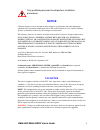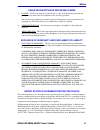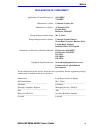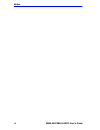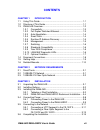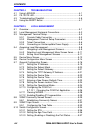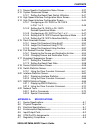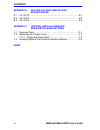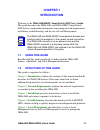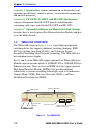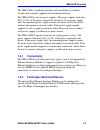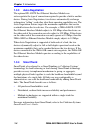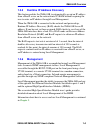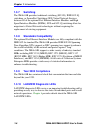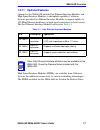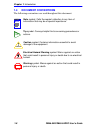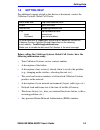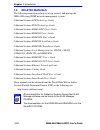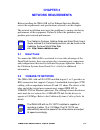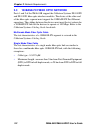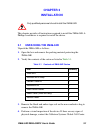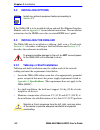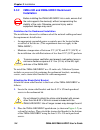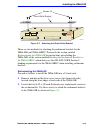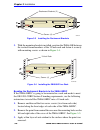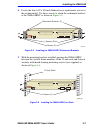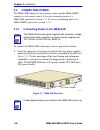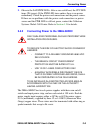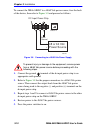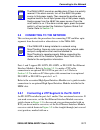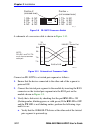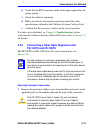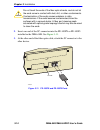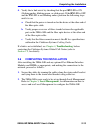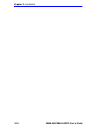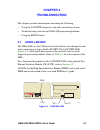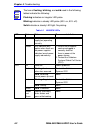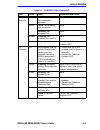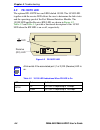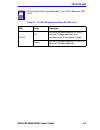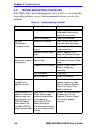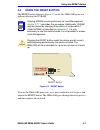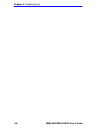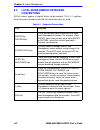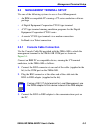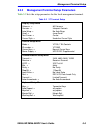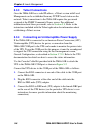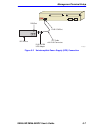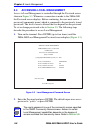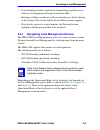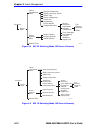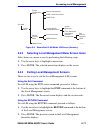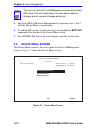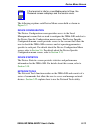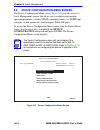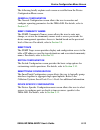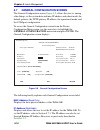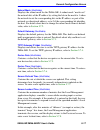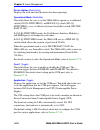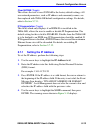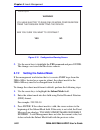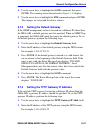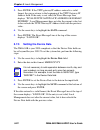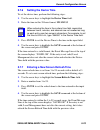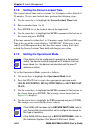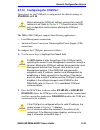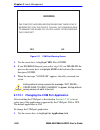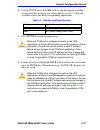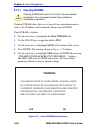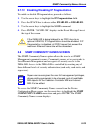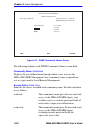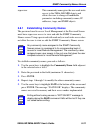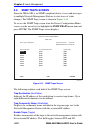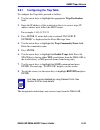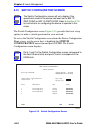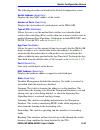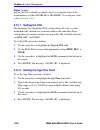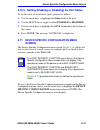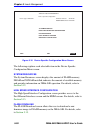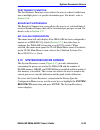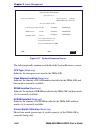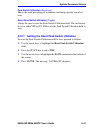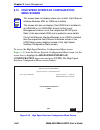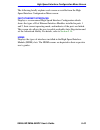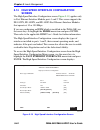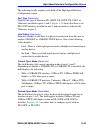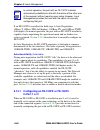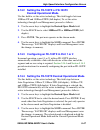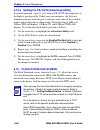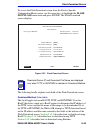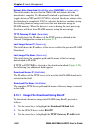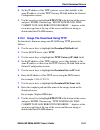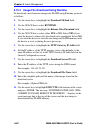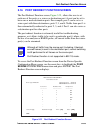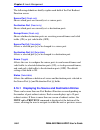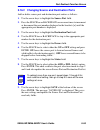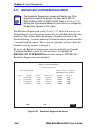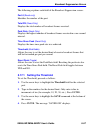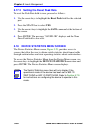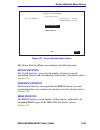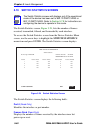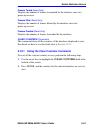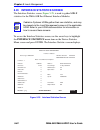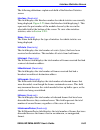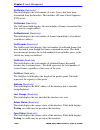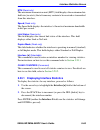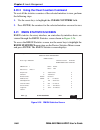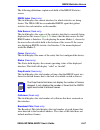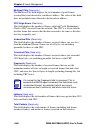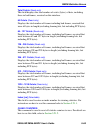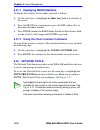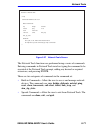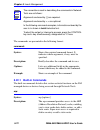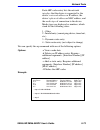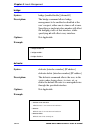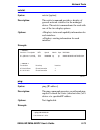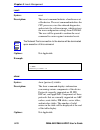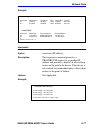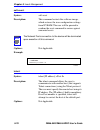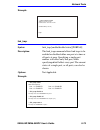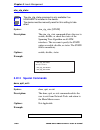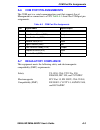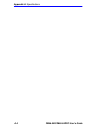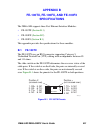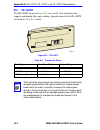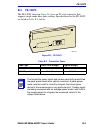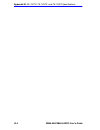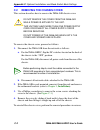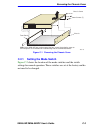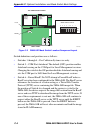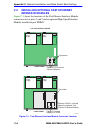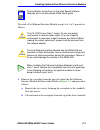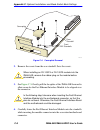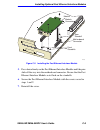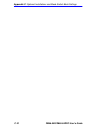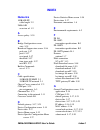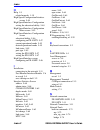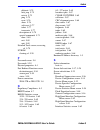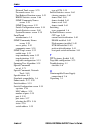- DL manuals
- Cabletron Systems
- Switch
- 2000
- User Manual
Cabletron Systems 2000 User Manual
Summary of 2000
Page 1
2m46-04r/2m46-04rdc smartswitch 2000 user’s guide 2314 00 com reset 2m46-04r 2 1 h s i m 1 h s i m 2 pwr cpu 9032363-02.
Page 3: Notice
2m46-04r/2m46-04rdc user’s guide i notice cabletron systems reserves the right to make changes in specifications and other information contained in this document without prior notice. The reader should in all cases consult cabletron systems to determine whether any such changes have been made. The h...
Page 4
Notice ii 2m46-04r/2m46-04rdc user’s guide industry canada notice this digital apparatus does not exceed the class a limits for radio noise emissions from digital apparatus set out in the radio interference regulations of the canadian department of communications. Le présent appareil numérique n’éme...
Page 5
Notice 2m46-04r/2m46-04rdc user’s guide iii cabletron software program license 1. License. You have the right to use only the one (1) copy of the program provided in this package subject to the terms and conditions of this license agreement. You may not copy, reproduce or transmit any part of the pr...
Page 6
Notice iv 2m46-04r/2m46-04rdc user’s guide safety information class 1 laser transceivers the fe-100f3 fast ethernet interface module, fpim-05 and fpim-07 fddi port interface modules, and apim-29 atm port interface module use class 1 laser transceivers. Read the following safety information before in...
Page 7
Notice 2m46-04r/2m46-04rdc user’s guide v declaration of conformity application of council directive(s): 89/336/eec 73/23/eec manufacturer’s name: cabletron systems, inc. Manufacturer’s address: 35 industrial way po box 5005 rochester, nh 03867 european representative name: mr. J. Solari european re...
Page 8
Notice vi 2m46-04r/2m46-04rdc user’s guide.
Page 9: Contents
2m46-04r/2m46-04rdc user’s guide vii contents chapter 1 introduction 1.1 using this guide ......................................................................... 1-1 1.2 structure of this guide................................................................ 1-1 1.3 2m46-04r overview..................
Page 10
Contents viii 2m46-04r/2m46-04rdc user’s guide chapter 4 troubleshooting 4.1 using lanview...........................................................................4-1 4.2 fe-100tx led.............................................................................4-4 4.3 troubleshooting checklist........
Page 11
Contents 2m46-04r/2m46-04rdc user’s guide ix 5.11 device specific configuration menu screen ............................. 5-37 5.12 system resources screen ........................................................ 5-39 5.12.1 setting the reset peak switch utilization ..................... 5-41 5.13 h...
Page 12
Contents x 2m46-04r/2m46-04rdc user’s guide appendix b fe-100tx, fe-100fx, and fe-100f3 specifications b.1 fe-100tx.................................................................................... B-1 b.2 fe-100fx.......................................................................................
Page 13: Chapter 1
2m46-04r/2m46-04rdc user’s guide 1-1 chapter 1 introduction welcome to the 2m46-04r/04rdc smartswitch 2000 user’s guide . This guide describes the 2m46-04r and 2m46-04rdc smartswitch 2000 devices and provides information concerning network requirements, installation, troubleshooting, and the use of ...
Page 14: Specifications
Chapter 1: introduction 1-2 2m46-04r/2m46-04rdc user’s guide appendix a , specifications , contains information on functionality and operating specifications, connector pinouts, environmental requirements, and physical properties. Appendix b , fe-100tx, fe-100fx, and fe-100f3 specifications , contai...
Page 15: 1.3.1
2m46-04r overview 2m46-04r/2m46-04rdc user’s guide 1-3 the 2m46-04r is a tabletop unit that can be installed in a standard 19-inch rack using the supplied rack mounting hardware. The 2m46-04r has two ac power supplies. The power supplies load share 50% (+/-5%) of the power required by the device. If...
Page 16: 1.3.3
Chapter 1: introduction 1-4 2m46-04r/2m46-04rdc user’s guide 1.3.3 auto-negotiation the optional fe-100tx fast ethernet interface module can auto-negotiate the type of connection required to provide a link to another device. During auto-negotiation, two devices automatically exchange information “te...
Page 17: 1.3.5
2m46-04r overview 2m46-04r/2m46-04rdc user’s guide 1-5 1.3.5 runtime ip address discovery this feature enables the 2m46-04r to automatically accept an ip address from a bootp server on the network into nvram without requiring the user to enter an ip address through local management. When the 2m46-04...
Page 18: 1.3.7
Chapter 1: introduction 1-6 2m46-04r/2m46-04rdc user’s guide 1.3.7 switching the 2m46-04r provides traditional switching (802.1d), ieee 802.1q switching, or securefast switching (sfs) virtual network services between all of the optional fast ethernet interface modules and high speed interface module...
Page 19: 1.3.11
2m46-04r overview 2m46-04r/2m46-04rdc user’s guide 1-7 1.3.11 optional features options for the 2m46-04r include fast ethernet interface modules and high speed interface modules to add uplink capability. Cabletron systems provides fast ethernet interface modules to support uplinks to 100 mbps ethern...
Page 20: 1.4
Chapter 1: introduction 1-8 2m46-04r/2m46-04rdc user’s guide 1.4 document conventions the following conventions are used throughout this document: note note symbol. Calls the reader’s attention to any item of information that may be of special importance. Tip tip symbol. Conveys helpful hints concer...
Page 21: 1.5
Getting help 2m46-04r/2m46-04rdc user’s guide 1-9 1.5 getting help for additional support related to this device or document, contact the cabletron systems global call center: before calling the cabletron systems global call center, have the following information ready: • your cabletron systems serv...
Page 22: 1.6
Chapter 1: introduction 1-10 2m46-04r/2m46-04rdc user’s guide 1.6 related manuals the following manuals may help to set up, control, and manage the 2m46-04r using snmp network management systems: cabletron systems atm technology guide cabletron systems fddi technology guide cabletron systems hsim-a6...
Page 23: Chapter 2
2m46-04r/2m46-04rdc user’s guide 2-1 chapter 2 network requirements before installing the 2m46-04r or fast ethernet interface module, review the requirements and specifications referred to in this chapter. The network installation must meet the guidelines to ensure satisfactory performance of this e...
Page 24: 2.3
Chapter 2: network requirements 2-2 2m46-04r/2m46-04rdc user’s guide 2.3 100base-fx fiber optic network ports 1 and 2 of the 2m46-04r support the cabletron systems fe-100fx and fe-100f3 fiber optic interface modules. The device at the other end of the fiber optic segment must support the 100base-fx ...
Page 25: Chapter 3
2m46-04r/2m46-04rdc user’s guide 3-1 chapter 3 installation this chapter provides all instructions required to install the 2m46-04r. A phillips screwdriver is required to install the device. 3.1 unpacking the 2m46-04r unpack the 2m46-04r as follows: 1. Open the box and remove the packing material pr...
Page 26: 3.2
Chapter 3: installation 3-2 2m46-04r/2m46-04rdc user’s guide 3.2 installing options if the 2m46-04r is to be installed with an optional fast ethernet interface module, refer to appendix c for installation instructions. The installation instructions for the hsims are in the associated hsim user’s gui...
Page 27
Installing the 2m46-04r 2m46-04r/2m46-04rdc user’s guide 3-3 locate the 2m46-04r on an unrestricted free surface area as shown in figure 3-1 . Proceed to section 3.4.1 for 2m46-04r power connection instructions and to section 3.4.2 for 2m46-04rdc power connection instructions. Figure 3-1 tabletop or...
Page 28: 3.3.2
Chapter 3: installation 3-4 2m46-04r/2m46-04rdc user’s guide 3.3.2 2m46-04r and 2m46-04rdc rackmount installation guidelines for the rackmount installation the installation site must be within reach of the network cabling and meet the requirements listed below: • an appropriate grounded power recept...
Page 29
Installing the 2m46-04r 2m46-04r/2m46-04rdc user’s guide 3-5 figure 3-2 attaching the strain-relief bracket there are two methods for attaching the rackmount brackets for the 2m46-04r and 2m46-04rdc. Proceed to the section entitled rackmounting the 2m46-04r for instructions on installing the 2m46-04...
Page 30
Chapter 3: installation 3-6 2m46-04r/2m46-04rdc user’s guide figure 3-3 installing the rackmount brackets 3. With the mounting brackets installed, position the 2m46-04r between the vertical frame members of the 19-inch rack and fasten it securely with mounting screws as shown in figure 3-4 . Figure ...
Page 31
Installing the 2m46-04r 2m46-04r/2m46-04rdc user’s guide 3-7 4. Locate the four 6-32 x 3/8-inch flathead cover replacement screws in the rackmount kit. Use these screws to attach the rackmount brackets to the 2m46-04rdc as shown in figure 3-5 . Figure 3-5 installing the 2m46-04rdc rackmount brackets...
Page 32: 3.4
Chapter 3: installation 3-8 2m46-04r/2m46-04rdc user’s guide 3.4 connecting power the 2m46-04r connects to an ac power source and the 2m46-04rdc connects to a dc power source. If you are connecting power to a 2m46-04r, proceed to section 3.4.1 . If you are connecting power to a 2m46-04rdc, proceed t...
Page 33: 3.4.2
Connecting power 2m46-04r/2m46-04rdc user’s guide 3-9 2. Observe the lanview leds. After a successful boot, the cpu led turns on (green). If the pwr led turns amber, there is no power redundancy. Check the power cord connections and the power source. If there are no problems with the power cord conn...
Page 34
Chapter 3: installation 3-10 2m46-04r/2m46-04rdc user’s guide to connect the 2m46-04rdc to a 48/60 vdc power source, face the back of the device, then refer to figure 3-8 and proceed as follows: figure 3-8 connecting to a 48/60 vdc power supply 1. Connect the ground terminal of the dc input power st...
Page 35: 3.5
Connecting to the network 2m46-04r/2m46-04rdc user’s guide 3-11 3.5 connecting to the network this section provides the procedures for connecting utp and fiber optic segments from the network or other devices to the 2m46-04r. Ports 1 and 2 support fe-100tx, fe-100fx, or fe-100f3 fast ethernet interf...
Page 36
Chapter 3: installation 3-12 2m46-04r/2m46-04rdc user’s guide figure 3-9 fe-100tx crossover switch a schematic of a crossover cable is shown in figure 3-10 . Figure 3-10 schematic of crossover cable connect an fe-100tx to a twisted pair segment as follows: 1. Ensure that the device connected to the ...
Page 37: Troubleshooting
Connecting to the network 2m46-04r/2m46-04rdc user’s guide 3-13 b. Verify that the rj45 connector on the twisted pair segment has the proper pinouts. C. Check the cable for continuity. D. Make sure that the twisted pair connection meets the cable specifications outlined in the cabletron systems cabl...
Page 38
Chapter 3: installation 3-14 2m46-04r/2m46-04rdc user’s guide 2. Insert one end of the sc connector into the fe-100fx or fe-100f3 installed in the 2m46-04r. See figure 3-11 . 3. At the other end of the fiber optic cable, attach the sc connector to the other device. Figure 3-11 fe-100fx and fe-100f3 ...
Page 39: Troubleshooting
Completing the installation 2m46-04r/2m46-04rdc user’s guide 3-15 4. Verify that a link exists by checking that the port rx led is on (flashing amber, blinking green, or solid green). If the rx led is off and the tx led is not blinking amber, perform the following steps until it is on: a. Check that...
Page 40
Chapter 3: installation 3-16 2m46-04r/2m46-04rdc user’s guide.
Page 41: Chapter 4
2m46-04r/2m46-04rdc user’s guide 4-1 chapter 4 troubleshooting this chapter provides information concerning the following: • using the lanview diagnostic and status monitoring system • troubleshooting network and 2m46-04r operational problems • using the reset button 4.1 using lanview the 2m46-04r u...
Page 42
Chapter 4: troubleshooting 4-2 2m46-04r/2m46-04rdc user’s guide note the terms flashing, blinking, and solid used in the following tables indicate the following: flashing indicatesan irregular led pulse. Blinking indicatesa steady led pulse (50% on, 50% off). Solid indicatesa steady led light. No pu...
Page 43
Using lanview 2m46-04r/2m46-04rdc user’s guide 4-3 rx (receive) off no link. No activity. Port enabled or disabled. None. Green solid. Port enabled, link, no activity. None. Blinking. Port disabled, link. None. Amber flashing. Port enabled, link, activity. None. Red diagnostic failure. Contact the c...
Page 44: 4.2
Chapter 4: troubleshooting 4-4 2m46-04r/2m46-04rdc user’s guide 4.2 fe-100tx led the optional fe-100tx has one led labeled 10/100. The 10/100 led together with the receive led allows the user to determine the link status and the operating speed of the fast ethernet interface module. The 10/100 led a...
Page 45
Fe-100tx led 2m46-04r/2m46-04rdc user’s guide 4-5 table 4-3 10/100 led indications when rx led is off note no link exists if the associated port (1 or 2) rx (receive) led is off. Led color indication 10/100 off no link or no cable attached. Fe-100tx forced to 10 mbps operation, or is manually set to...
Page 46: 4.3
Chapter 4: troubleshooting 4-6 2m46-04r/2m46-04rdc user’s guide 4.3 troubleshooting checklist if the 2m46-04r is not working properly, refer to table 4-4 for a checklist of possible problems, causes, and recommended actions to resolve the problem. Table 4-4 troubleshooting checklist problem possible...
Page 47: 4.4
Using the reset button 2m46-04r/2m46-04rdc user’s guide 4-7 4.4 using the reset button the reset button shown in figure 4-3 resets the 2m46-04r processor without affecting the nvram. Figure 4-3 reset button to reset the 2m46-04r processor, use a non-conductive tool to press and release the reset but...
Page 48
Chapter 4: troubleshooting 4-8 2m46-04r/2m46-04rdc user’s guide.
Page 49: Chapter 5
2m46-04r/2m46-04rdc user’s guide 5-1 chapter 5 local management this chapter explains how to set up a management terminal to access local management. It also explains how to use the local management screens and commands. 5.1 overview local management for the 2m46-04r consists of a series of screens ...
Page 50: 5.2
Chapter 5: local management 5-2 2m46-04r/2m46-04rdc user’s guide 5.2 local management keyboard conventions all key names appear as capital letters in this manual. Table 5-1 explains the keyboard conventions and the key functions that are used. Table 5-1 keyboard conventions key function enter key re...
Page 51: 5.3
Management terminal setup 2m46-04r/2m46-04rdc user’s guide 5-3 5.3 management terminal setup use one of the following systems to access local management: • an ibm or compatible pc running a vt series emulation software package • a digital equipment corporation vt100 type terminal • a vt type termina...
Page 52
Chapter 5: local management 5-4 2m46-04r/2m46-04rdc user’s guide figure 5-1 management terminal connection rj45 com port rj45-to-db9 pc adapter utp cable with rj45 connectors pc 2314-50 hsim 1 hsim 2 reset com 2m46-04r 2 1 pwr cpu.
Page 53: 5.3.2
Management terminal setup 2m46-04r/2m46-04rdc user’s guide 5-5 5.3.2 management terminal setup parameters table 5-2 lists the setup parameters for the local management terminal. Table 5-2 vt terminal setup display setup menu columns -> controls -> auto wrap -> scroll -> text cursor -> cursor style -...
Page 54: 5.3.3
Chapter 5: local management 5-6 2m46-04r/2m46-04rdc user’s guide 5.3.3 telnet connections once the 2m46-04r has a valid ip address, a telnet session with local management can be established from any tcp/ip based station on the network. Telnet connections to the 2m46-04r require the passwords assigne...
Page 55
Management terminal setup 2m46-04r/2m46-04rdc user’s guide 5-7 figure 5-2 uninterruptible power supply (ups) connection rj45 com port rj45-to-db9 ups adapter ups device db9 port utp cable with rj45 connectors 2314_51 hsim 1 hsim 2 reset com 2m46-04r 2 1 pwr cpu.
Page 56: 5.4
Chapter 5: local management 5-8 2m46-04r/2m46-04rdc user’s guide 5.4 accessing local management access to local management is controlled through the password screen shown in figure 5-3 . Whenever a connection is made to the 2m46-04r the password screen displays. Before continuing, the user must ente...
Page 57: •
Accessing local management 2m46-04r/2m46-04rdc user’s guide 5-9 • if an invalid password is entered, the terminal beeps and the cursor returns to the beginning of the password entry field. • entering a valid password causes the associated access level to display at the bottom of the screen and the d...
Page 58
Chapter 5: local management 5-10 2m46-04r/2m46-04rdc user’s guide \ figure 5-4 802.1d switching mode, lm screen hierarchy \ figure 5-5 802.1q switching mode, lm screen hierarchy device menu password device configuration menu 2314-43 device specific configuration menu network tools device statistics ...
Page 59: 5.4.2
Accessing local management 2m46-04r/2m46-04rdc user’s guide 5-11 \ figure 5-6 securefast vlan mode, lm screen hierarchy 5.4.2 selecting local management menu screen items select items on a menu screen by performing the following steps: 1. Use the arrow keys to highlight a menu item. 2. Press enter. ...
Page 60: 5.5
Chapter 5: local management 5-12 2m46-04r/2m46-04rdc user’s guide 3. Exit from 2m46-04r local management by repeating steps 1 and 2 until the device menu screen displays. 4. To end the lm session, use the arrow keys to highlight the return command at the bottom of the device menu screen. 5. Press en...
Page 61
Device menu screen 2m46-04r/2m46-04rdc user’s guide 5-13 the following explains each device menu screen field as shown in figure 5-7 : device configuration the device configuration screen provides access to the local management screens that are used to configure the 2m46-04r and also to the device s...
Page 62: 5.6
Chapter 5: local management 5-14 2m46-04r/2m46-04rdc user’s guide 5.6 device configuration menu screen the device configuration menu screen, figure 5-8 , provides access to local management screens that allow you to configure and monitor operating parameters, modify snmp community names, set snmp tr...
Page 63
Device configuration menu screen 2m46-04r/2m46-04rdc user’s guide 5-15 the following briefly explains each screen accessible from the device configuration menu screen: general configuration the general configuration screen allows the user to monitor and configure operating parameters for the 2m46-04...
Page 64: 5.7
Chapter 5: local management 5-16 2m46-04r/2m46-04rdc user’s guide 5.7 general configuration screen the general configuration screen, figure 5-9 , allows the user to, among other things, set the system date and time, ip address and subnet mask, the default gateway, the tftp gateway ip address, the op...
Page 65
General configuration screen 2m46-04r/2m46-04rdc user’s guide 5-17 subnet mask (modifiable) displays the subnet mask for the 2m46-04r. A subnet mask “masks out” the network bits of the ip address by setting the bits in the mask to 1 when the network treats the corresponding bits in the ip address as...
Page 66
Chapter 5: local management 5-18 2m46-04r/2m46-04rdc user’s guide device uptime (read-only) displays the total time that the device has been operating. Operational mode (modifiable) this field allows the user to set the 2m46-04r to operate as a traditional switch (802.1d switching), an ieee 802.1q s...
Page 67: 5.7.1
General configuration screen 2m46-04r/2m46-04rdc user’s guide 5-19 clear nvram (toggle) this allows the user to reset nvram to the factory default settings. All user-entered parameters, such as ip address and community names, are then replaced with 2m46-04r default configuration settings. For detail...
Page 68: 5.7.2
Chapter 5: local management 5-20 2m46-04r/2m46-04rdc user’s guide figure 5-10 configuration warning screen 5. Use the arrow keys to highlight the yes command and press enter. The changes are saved and the device reboots. 5.7.2 setting the subnet mask if the management workstation that is to receive ...
Page 69: 5.7.3
General configuration screen 2m46-04r/2m46-04rdc user’s guide 5-21 4. Use the arrow keys to highlight the save command, then press enter. The warning screen shown back in figure 5-10 displays. 5. Use the arrow keys to highlight the yes command and press enter. The changes are saved and the device re...
Page 70: 5.7.5
Chapter 5: local management 5-22 2m46-04r/2m46-04rdc user’s guide 3. Press enter. If the tftp gateway ip address entered is a valid format, the cursor returns to the beginning of the tftp gateway ip address field. If the entry is not valid, the event message line displays “invalid tftp gateway ip ad...
Page 71: 5.7.6
General configuration screen 2m46-04r/2m46-04rdc user’s guide 5-23 5.7.6 setting the device time to set the device time, perform the following steps: 1. Use the arrow keys to highlight the device time field. 2. Enter the time in this 24-hour format: hh:mm:ss 3. Press enter to set the device time to ...
Page 72: 5.7.8
Chapter 5: local management 5-24 2m46-04r/2m46-04rdc user’s guide 5.7.8 setting the screen lockout time the screen lockout time can be set from 1 to 30 minutes with a default of 15minutes. To set a new lockout time, perform the following steps: 1. Use the arrow keys to highlight the screen lockout t...
Page 73: 5.7.10
General configuration screen 2m46-04r/2m46-04rdc user’s guide 5-25 5.7.10 configuring the com port upon power up, the com port is configured to the default settings of enabled and lm. The 2m46-04r com port supports the following applications: • local management connections • american power conversio...
Page 74
Chapter 5: local management 5-26 2m46-04r/2m46-04rdc user’s guide figure 5-11 com port warning screen 3. Use the arrow keys to highlight yes. Press enter. 4. If you enabled the port, proceed to step 5. If you disabled the port, use the arrow keys to highlight save at the bottom of the screen, then p...
Page 75
General configuration screen 2m46-04r/2m46-04rdc user’s guide 5-27 2. Use the space bar or backspace to step through the available settings until the operation you require displays. Table 5-3 lists the available settings and their corresponding applications. 3. Press enter to accept the application....
Page 76: 5.7.11
Chapter 5: local management 5-28 2m46-04r/2m46-04rdc user’s guide 5.7.11 clearing nvram clearing nvram allows the user to clear all user-entered parameters, such as, the ip address and community names from nvram. Clear nvram as follows: 1. Use the arrow keys to highlight the clear nvram field. 2. Us...
Page 77: 5.7.12
Snmp community names screen 2m46-04r/2m46-04rdc user’s guide 5-29 5.7.12 enabling/disabling ip fragmentation to enable or disable ip fragmentation, proceed as follows: 1. Use the arrow keys to highlight the ip fragmentation field. 2. Press the space bar to choose either enabled or disabled. 3. Use t...
Page 78
Chapter 5: local management 5-30 2m46-04r/2m46-04rdc user’s guide figure 5-13 snmp community names screen the following explains each snmp community names screen field: community name (modifiable) displays the user-defined name through which a user accesses the 2m46-04r snmp management. Any communit...
Page 79: 5.8.1
Snmp community names screen 2m46-04r/2m46-04rdc user’s guide 5-31 super-user this community name gives the user read-write access to the 2m46-04r mib objects and allows the user to change all modifiable parameters including community names, ip addresses, traps, and snmp objects. 5.8.1 establishing c...
Page 80: 5.9
Chapter 5: local management 5-32 2m46-04r/2m46-04rdc user’s guide 5.9 snmp traps screen since the 2m46-04r is an snmp compliant device, it can send messages to multiple network management stations to alert users of status changes. The snmp traps screen is shown in figure 5-14 . To access the snmp tr...
Page 81: 5.9.1
Snmp traps screen 2m46-04r/2m46-04rdc user’s guide 5-33 5.9.1 configuring the trap table to configure the trap table, proceed as follows: 1. Use the arrow keys to highlight the appropriate trap destination field. 2. Enter the ip address of the workstation that is to receive traps. Ip address entries...
Page 82: 5.10
Chapter 5: local management 5-34 2m46-04r/2m46-04rdc user’s guide 5.10 switch configuration screen the switch configuration screen, figure 5-15 , provides the basic setup options to make a switch operational in your network. To access the switch configuration screen from the device configuration men...
Page 83
Switch configuration screen 2m46-04r/2m46-04rdc user’s guide 5-35 the following describes each field of the switch configuration screen: switch address (read-only) displays the base mac address of the switch. Number of ports (read-only) displays the total number of switched ports on the 2m46-04r. Ty...
Page 84: 5.10.1
Chapter 5: local management 5-36 2m46-04r/2m46-04rdc user’s guide status (toggle) allows the user to disable or enable a port by setting the status of the listed interface to either enabled or disabled. To set the port status, refer to section 5.10.3 . 5.10.1 setting the sta the spanning tree algori...
Page 85: 5.10.3
Device specific configuration menu screen 2m46-04r/2m46-04rdc user’s guide 5-37 5.10.3 setting (enabling or disabling) the port status to set the status of an interface (port), proceed as follows: 1. Use the arrow keys to highlight the status field of the port. 2. Use the space bar to toggle to eith...
Page 86
Chapter 5: local management 5-38 2m46-04r/2m46-04rdc user’s guide figure 5-16 device specific configuration menu screen the following explains each selectable item in the device specific configuration menu screen: system resources the system resources screen displays the amount of flash memory, dram...
Page 87: 5.12
System resources screen 2m46-04r/2m46-04rdc user’s guide 5-39 port redirect function the port redirect function screen allows the user to redirect traffic from one or multiple ports to a specific destination port. For details, refer to section 5.16 . Broadcast suppression the broadcast suppression s...
Page 88
Chapter 5: local management 5-40 2m46-04r/2m46-04rdc user’s guide figure 5-17 system resources screen the following briefly explains each field of the system resources screen: cpu type (read-only) indicates the microprocessor used in the 2m46-04r. Flash memory installed (read-only) indicates the amo...
Page 89: 5.12.1
System resources screen 2m46-04r/2m46-04rdc user’s guide 5-41 peak switch utilization (read-only) shows the peak percentage of maximum switching capacity, since last reset. Reset peak switch utilization (toggle) allows the user to reset the peak switch utilization field. The switch may be set to eit...
Page 90: 5.13
Chapter 5: local management 5-42 2m46-04r/2m46-04rdc user’s guide 5.13 high speed interface configuration menu screen to access the high speed interface configuration menu screen, figure 5-18 , from the device specific configuration menu screen, use the arrow keys to highlight the high speed interfa...
Page 91
High speed interface configuration menu screen 2m46-04r/2m46-04rdc user’s guide 5-43 the following briefly explains each screen accessible from the high speed interface configuration menu screen: fast ethernet interfaces displays a screen named high speed interface configuration which shows the type...
Page 92: 5.14
Chapter 5: local management 5-44 2m46-04r/2m46-04rdc user’s guide 5.14 high speed interface configuration screen the high speed interface configuration screen, figure 5-19 , applies only to fast ethernet interface module ports 1 and 2. This screen supports the fe-100tx, fe-100fx, and fe-100f3 fast e...
Page 93: •
High speed interface configuration screen 2m46-04r/2m46-04rdc user’s guide 5-45 the following briefly explains each field of the high speed interface configuration screen: port type (read-only) displays the type of interface (fe-100fx, fe-100tx, fe-100f3, or unknown) installed in ports 1 and 2. Figu...
Page 94: 5.14.1
Chapter 5: local management 5-46 2m46-04r/2m46-04rdc user’s guide if an fe-100tx is installed, the field steps to auto-negotiation, 10base-t, 10base-tfd (full duplex), 100base-tx, and 100base-txfd (full duplex). In normal operation, the port with an fe-100tx installed is capable of auto-negotiating ...
Page 95: 5.14.2
High speed interface configuration screen 2m46-04r/2m46-04rdc user’s guide 5-47 5.14.2 setting the fe-100fx or fe-100f3 desired operational mode use this field to set the active technology. This field toggles between 100base-fx and 100base-fxfd (full duplex). To set the active technology through loc...
Page 96: 5.14.5
Chapter 5: local management 5-48 2m46-04r/2m46-04rdc user’s guide 5.14.5 setting the fe-100tx advertised ability in normal operation, a port (1 or 2) with an fe-100tx auto-negotiates to the highest speed possible. Under some circumstances, the network administrator may want the port to advertise onl...
Page 97
Flash download screen 2m46-04r/2m46-04rdc user’s guide 5-49 to access the flash download screen from the device specific configuration menu screen, use the arrow keys to highlight the flash download menu item and press enter. The flash download screen displays. Figure 5-20 flash download screen the ...
Page 98: 5.15.1
Chapter 5: local management 5-50 2m46-04r/2m46-04rdc user’s guide reboot after download (modifiable when runtime is chosen only) this field notifies the user that the 2m46-04r will reboot after the download is complete. If a runtime download is performed, this field toggles between yes and no. If ye...
Page 99: 5.15.2
Flash download screen 2m46-04r/2m46-04rdc user’s guide 5-51 4. Set the ip address of the tftp gateway server (this defaults to the same ip address set in the tftp gateway ip addr field in the general configuration screen). 5. Use the arrow keys to highlight execute at the bottom of the screen and pr...
Page 100: 5.15.3
Chapter 5: local management 5-52 2m46-04r/2m46-04rdc user’s guide 5.15.3 image file download using runtime to download a new firmware image into flash using runtime, proceed as follows: 1. Use the arrow keys to highlight the download method field. 2. Use the space bar to select runtime. 3. Use the a...
Page 101: 5.16
Port redirect function screen 2m46-04r/2m46-04rdc user’s guide 5-53 5.16 port redirect function screen the port redirect function screen, figure 5-21 , allows the user to set each one of the ports as a source or destination port. A port can be set to have one or more destination ports. For example, ...
Page 102: 5.16.1
Chapter 5: local management 5-54 2m46-04r/2m46-04rdc user’s guide the following definitions briefly explain each field of the port redirect function screen: source port (read-only) shows which ports are currently set as source ports. Destination port (read-only) shows which ports are currently set a...
Page 103: 5.16.2
Port redirect function screen 2m46-04r/2m46-04rdc user’s guide 5-55 5.16.2 changing source and destination ports add or delete source port and destination port entries as follows: 1. Use the arrow keys to highlight the source port field. 2. Press the space bar or backspace one or more times to incre...
Page 104: 5.17
Chapter 5: local management 5-56 2m46-04r/2m46-04rdc user’s guide 5.17 broadcast suppression screen the broadcast suppression screen, figure 5-22 , allows the user to set a desired limit of receive broadcast frames that are switched out to the other interfaces. This feature limits the amount of broa...
Page 105: 5.17.1
Broadcast suppression screen 2m46-04r/2m46-04rdc user’s guide 5-57 the following explains each field of the broadcast suppression screen: port # (read-only) identifies the number of the port. Total rx (read-only) displays the total number of broadcast frames received. Peak rate (read-only) displays ...
Page 106: 5.17.2
Chapter 5: local management 5-58 2m46-04r/2m46-04rdc user’s guide 5.17.2 setting the reset peak rate to reset the peak rate field to zero, proceed as follows: 1. Use the arrow keys to highlight the reset peak field for the selected port. 2. Press the space bar to select yes. 3. Use the arrows keys t...
Page 107
Device statistics menu screen 2m46-04r/2m46-04rdc user’s guide 5-59 figure 5-23 device statistics menu screen the device statistics menu screen displays the following items: switch statistics the switch statistics screen lists the number of frames received, transmitted, filtered, and forwarded by ea...
Page 108: 5.19
Chapter 5: local management 5-60 2m46-04r/2m46-04rdc user’s guide 5.19 switch statistics screen the switch statistics screen, figure 5-24 , lists the number of frames received, transmitted, filtered, and forwarded by each interface. To access the switch statistics screen from the device statistics m...
Page 109: 5.19.1
Switch statistics screen 2m46-04r/2m46-04rdc user’s guide 5-61 frames txmtd (read-only) displays the number of frames transmitted by the interface since last power-up or reset. Frames fltrd (read-only) displays the number of frames filtered by the interface since last power-up or reset. Frames frwde...
Page 110: 5.20
Chapter 5: local management 5-62 2m46-04r/2m46-04rdc user’s guide 5.20 interface statistics screen the interface statistics screen, figure 5-25 , is used to gather mib-ii statistics for the 2m46-04r fast ethernet interface modules. To access the interface statistics screen, use the arrow keys to hig...
Page 111
Interface statistics screen 2m46-04r/2m46-04rdc user’s guide 5-63 the following definitions explain each field of the interface statistics screen: interface (read-only) this field displays the interface number for which statistics are currently being displayed. Figure 5-25 shows the interface field ...
Page 112
Chapter 5: local management 5-64 2m46-04r/2m46-04rdc user’s guide outoctets (read-only) this field displays the total number of octets (bytes) that have been transmitted from the interface. This includes all frame check sequence (fcs) octets. Outunicast (read-only) the outunicast field displays the ...
Page 113: 5.20.1
Interface statistics screen 2m46-04r/2m46-04rdc user’s guide 5-65 mtu (read-only) the maximum transmission unit (mtu) field displays the maximum data field size (in octets) that a frame may contain to be received or transmitted from this interface. Speed (read-only) the speed field displays the inte...
Page 114: 5.20.2
Chapter 5: local management 5-66 2m46-04r/2m46-04rdc user’s guide 5.20.2 using the clear counters command to reset all the statistics counters of the selected interface to zero, perform the following steps: 1. Use the arrow keys to highlight the clear counters field. 2. Press enter, the counters for...
Page 115
Rmon statistics screen 2m46-04r/2m46-04rdc user’s guide 5-67 the following definitions explain each field of the rmon statistics screen: rmon index (read-only) this field displays the current interface for which statistics are being shown. The 2m46-04r has an embedded rmon agent that gathers statist...
Page 116
Chapter 5: local management 5-68 2m46-04r/2m46-04rdc user’s guide multicast pkts (read-only) the multicast pkts field displays the total number of good frames received that were directed to a multicast address. The value of this field does not include frames directed to the broadcast address. Crc al...
Page 117
Rmon statistics screen 2m46-04r/2m46-04rdc user’s guide 5-69 total octets (read-only) this field displays the total number of octets (bytes) of data, including those in bad frames, received on this interface. 64 octets (read-only) displays the total number of frames including bad frames, received th...
Page 118: 5.21.1
Chapter 5: local management 5-70 2m46-04r/2m46-04rdc user’s guide 5.21.1 displaying rmon statistics to display the statistics for any index, proceed as follows: 1. Use the arrow keys to highlight the index [nn] field at the bottom of the screen. 2. Press the space bar to increment or press the del (...
Page 119: •
Network tools 2m46-04r/2m46-04rdc user’s guide 5-71 figure 5-27 network tools screen the network tools functions are performed using a series of commands. Entering commands in network tools involves typing the command to be executed at the network tools prompt, adding any desired or required extensi...
Page 120: Syntax:
Chapter 5: local management 5-72 2m46-04r/2m46-04rdc user’s guide the commands are presented in the following format: command: syntax: shows the required command format. It indicates where arguments, if any, must be specified. Description: briefly describes the command and its uses. Options: lists a...
Page 121: Options:
Network tools 2m46-04r/2m46-04rdc user’s guide 5-73 each arp cache entry lists the network interface that the device is connected to, the device’s network address or ip address, the device’s physical address or mac address, and the media type of connection to the device. Media types are displayed as...
Page 122: Syntax:
Chapter 5: local management 5-74 2m46-04r/2m46-04rdc user’s guide bridge: syntax: bridge [enable/disable] [ifnum/all] description: the bridge command allows bridge management to be enabled or disabled at the user’s request, either one at a time or all at once. Specifying a single interface number wi...
Page 123: Syntax:
Network tools 2m46-04r/2m46-04rdc user’s guide 5-75 netstat: syntax: netstat [option] description: the netstat command provides a display of general network statistics for the managed device. The netstat command must be used with one of the two display options. Options: -i displays status and capabi...
Page 124: Syntax:
Chapter 5: local management 5-76 2m46-04r/2m46-04rdc user’s guide reset: syntax: reset description: this reset command initiates a hardware reset of the device. The reset command initializes the cpu processor, runs the onboard diagnostics, and restarts the software image, which restores the user con...
Page 125: Example:
Network tools 2m46-04r/2m46-04rdc user’s guide 5-77 example: traceroute: syntax: traceroute [ip address] description: the traceroute command generates a traceroute request to a specified ip address and provides a display of all next-hop routers in the path to the device. If the device is not reached...
Page 126: Syntax:
Chapter 5: local management 5-78 2m46-04r/2m46-04rdc user’s guide soft-reset: syntax: soft-reset description: this command restarts the software image, which restores the user configuration settings from nvram. The user will be queried to confirm the reset command to ensure against unwanted resets. ...
Page 127: Example:
Network tools 2m46-04r/2m46-04rdc user’s guide 5-79 example: link_trap: syntax: link_trap [enable/disable/status][port/all] description: the link_trap command allows link traps to be enabled or disabled either one port at a time or all ports at once. Specifying a single port number will affect only ...
Page 128: Syntax:
Chapter 5: local management 5-80 2m46-04r/2m46-04rdc user’s guide atm_stp_state: syntax: atm_stp_state [state] description: the atm_stp_state command allows the user to enable, disable, or check the status of the spanning tree algorithm on all atm interfaces. The user must specify the state option a...
Page 129: Appendix A
2m46-04r/2m46-04rdc user’s guide a-1 appendix a specifications this appendix provides operating specifications for the cabletron systems 2m46-04r and 2m46-04rdc, where specified. Cabletron systems reserves the right to change these specifications at any time without notice. A.1 device specifications...
Page 130: A.4
Appendix a: specifications a-2 2m46-04r/2m46-04rdc user’s guide a.4 environmental requirements a.5 input/output ports table a-2 2m46-04rdc line input range volts (v) input current amperes (a) power consumption 36-72 vdc 4.0 a 100 watts operating temperature: 5°c to 40°c (41°f to 104°f) storage tempe...
Page 131: A.6
Com port/pin assignments 2m46-04r/2m46-04rdc user’s guide a-3 a.6 com port/pin assignments the com port is a serial communications port that supports local management or connection to a ups. Table a-3 shows the com port pin assignments. A.7 regulatory compliance this equipment meets the following sa...
Page 132
Appendix a: specifications a-4 2m46-04r/2m46-04rdc user’s guide.
Page 133: Appendix B
2m46-04r/2m46-04rdc user’s guide b-1 appendix b fe-100tx, fe-100fx, and fe-100f3 specifications the 2m46-04r supports three fast ethernet interface modules: • fe-100tx ( section b.1 ) • fe-100fx ( section b.2 ) • fe-100f3 ( section b.3 ) this appendix provides the specifications for these modules. B...
Page 134: B.2
Appendix b: fe-100tx, fe-100fx, and fe-100f3 specifications b-2 2m46-04r/2m46-04rdc user’s guide b.2 fe-100fx the fe-100fx shown in figure b-2 uses an sc style connector that supports multimode fiber optic cabling. Specifications for the fe-100fx are listed in table b-1 , below. Figure b-2 fe-100fx ...
Page 135: B.3
Fe-100f3 2m46-04r/2m46-04rdc user’s guide b-3 b.3 fe-100f3 the fe-100f3 shown in figure b-3 uses an sc style connector that supports single mode fiber optic cabling. Specifications for the fe-100f3 are listed in table b-2 , below. Figure b-3 fe-100f3 table b-2 transmitter power cable type worst case...
Page 136
Appendix b: fe-100tx, fe-100fx, and fe-100f3 specifications b-4 2m46-04r/2m46-04rdc user’s guide.
Page 137: Appendix C
2m46-04r/2m46-04rdc user’s guide c-1 appendix c optional installations and mode switch bank settings the top cover must be removed to gain access to the mode bank switches and to install the fast ethernet interface modules and the high speed interface modules. This appendix covers the following item...
Page 138: C.2
Appendix c: optional installations and mode switch bank settings c-2 2m46-04r/2m46-04rdc user’s guide c.2 removing the chassis cover this section describes how to remove the 2m46-04r chassis cover. To remove the chassis cover, proceed as follows: 1. Disconnect the 2m46-04r from the network as follow...
Page 139: C.2.1
Removing the chassis cover 2m46-04r/2m46-04rdc user’s guide c-3 figure c-1 removing the chassis cover c.2.1 setting the mode switch figure c-2 shows the location of the mode switches and the switch settings for normal operation. These switches are set at the factory and do not need to be changed. 19...
Page 140: •
Appendix c: optional installations and mode switch bank settings c-4 2m46-04r/2m46-04rdc user’s guide figure c-2 2m46-04r mode switch location/component layout switch definitions and positions are as follows: • switches 1 through 4 – for cabletron systems use only. • switch 5 – com port autobaud. Th...
Page 141: •
Removing the chassis cover 2m46-04r/2m46-04rdc user’s guide c-5 • switch 7 – clear nvram. Changing the position of this switch resets nvram on either the next power-up or the next operation of the front panel reset button. All user-entered parameters, such as the ip address, device names, etc., are ...
Page 142: C.3
Appendix c: optional installations and mode switch bank settings c-6 2m46-04r/2m46-04rdc user’s guide c.3 installing optional fast ethernet interface modules figure c-3 shows the locations of the fast ethernet interface module connectors on for ports 1 and 2 and an optional high speed interface modu...
Page 143
Installing optional fast ethernet interface modules 2m46-04r/2m46-04rdc user’s guide c-7 to install a fast ethernet interface module in port slot 1 or 2, proceed as follows: 1. Remove the coverplate from the port slot where the fast ethernet interface module will be installed. Refer to figure c-4 an...
Page 144
Appendix c: optional installations and mode switch bank settings c-8 2m46-04r/2m46-04rdc user’s guide figure c-4 coverplate removal 2. Remove the screw from the rear standoff. Save the screw. 3. See figure c-5 . Gently pull the faceplate of the 2m46-04r forward to allow room for the fast ethernet in...
Page 145
Installing optional fast ethernet interface modules 2m46-04r/2m46-04rdc user’s guide c-9 figure c-5 installing the fast ethernet interface module 5. Press down firmly on the fast ethernet interface module until the pins slide all the way into the motherboard connector. Ensure that the fast ethernet ...
Page 146
Appendix c: optional installations and mode switch bank settings c-10 2m46-04r/2m46-04rdc user’s guide.
Page 147: Index
2m46-04r/2m46-04rdc user’s guide index-1 index numerics 100base-fx cable length 2-2 2m46-04r overview of 1-2 a access policy 5-30 b bridge configuration screen state 5-35 broadcast suppression screen 5-56 peak rate 5-57 port # 5-57 reset peak 5-57 threshold 5-57 time since peak 5-57 total rx 5-57 bu...
Page 148
Index index-2 2m46-04r/2m46-04rdc user’s guide h help 1-9 related manuals 1-10 high speed configuration interface screen 5-44 high speed interface configuration setting the advertised ability 5-48 high speed interface configuration menu screen 5-42 high speed interface configuration screen advertise...
Page 149
Index 2m46-04r/2m46-04rdc user’s guide index-3 defroute 5-74 link_trap 5-75 netstat 5-75 ping 5-75 reset 5-76 show 5-76 soft-reset 5-77 telnet 5-77 traceroute 5-77 description of 5-70 special commands 5-71 done 5-80 exit 5-80 quit 5-80 network tools screen, accessing of 5-70 nvram clearing of 5-28 p...
Page 150
Index index-4 2m46-04r/2m46-04rdc user’s guide network tools screen 5-70 password screen 5-8 port redirect function screen 5-53 rmon statistics screen 5-66 snmp community names screen 5-29 snmp traps screen 5-32 switch configuration screen 5-34 switch statistics screen 5-60 system resources screen 5...