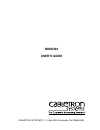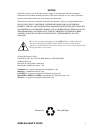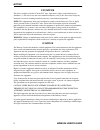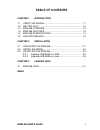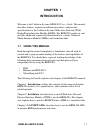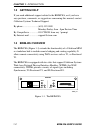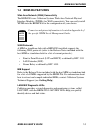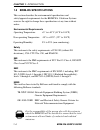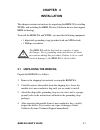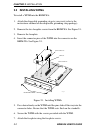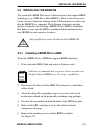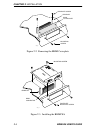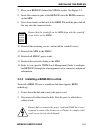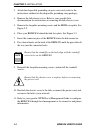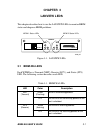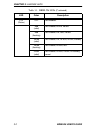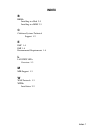- DL manuals
- Cabletron Systems
- Network Hardware
- BRIM-W6
- User Manual
Cabletron Systems BRIM-W6 User Manual
Summary of BRIM-W6
Page 1
Brim-w6 user’s guide cabletron systems, p. O. Box 5005, rochester, nh 03866-5005.
Page 2
Brim-w6 user’s guide i notice cabletron systems reserves the right to make changes in specifications and other information contained in this document without prior notice. The reader should in all cases consult cabletron systems to determine whether any such changes have been made. The hardware, fir...
Page 3
Notice ii brim-w6 user’s guide fcc notice this device complies with part 15 of the fcc rules. Operation is subject to the following two conditions: (1) this device may not cause harmful interference, and (2) this device must accept any interference received, including interference that may cause und...
Page 4
Notice brim-w6 user’s guide iii vcci notice this equipment is in the 1st class category (information equipment to be used in commercial and/or industrial areas) and conforms to the standards set by the voluntary control council for interference by information technology equipment (vcci) aimed at pre...
Page 5
Notice iv brim-w6 user’s guide exclusion of warranty and disclaimer of liability 1. Exclusion of warranty. Except as may be specifically provided by cabletron in writing, cabletron makes no warranty, expressed or implied, concerning the program (including its documentation and media). Cabletron disc...
Page 6: Table of Contents
Brim-w6 user’s guide v table of contents chapter 1 introduction 1.1 using this manual ................................................................ 1-1 1.2 getting help .......................................................................... 1-2 1.3 brim-w6 overview................................
Page 7: Chapter 1
Brim-w6 user’s guide 1-1 chapter 1 introduction welcome to the cabletron systems brim-w6 user’s guide . This manual describes features, explains installation procedures, and provides specifications for the cabletron systems wide area network (wan) bridge/router interface module (brim). The brim-w6 r...
Page 8: 1.2
Chapter 1: introduction 1-2 brim-w6 user’s guide 1.2 getting help if you need additional support related to the brim-w6, or if you have any questions, comments, or suggestions concerning this manual, contact cabletron systems technical support: by phone .......................... (603) 332-9400 mond...
Page 9: 1.4
Brim-w6 features brim-w6 user’s guide 1-3 1.4 brim-w6 features wide area network (wan) connectivity the brim-w6 uses cabletron systems wide area network physical interface modules (wpims) for wan connectivity. You can easily install wpims into the brim-w6 for the configuration of your choice. Wan pr...
Page 10: 1.5
Chapter 1: introduction 1-4 brim-w6 user’s guide 1.5 brim-w6 specifications this section describes the environmental specifications and safety/approval requirements for the brim-w6. Cabletron systems reserves the right to change these specifications at any time without notice. Environmental requirem...
Page 11: 1.6
Related manuals brim-w6 user’s guide 1-5 1.6 related manuals use the manuals included with the host mim or hub (e.G., the emm-e6 or micrommac) to supplement the procedures, and other technical data provided in this manual. The wpim local management guide shipped with each wpim provides step-by-step ...
Page 12: Chapter 2
Brim-w6 user’s guide 2-1 chapter 2 installation this chapter contains instructions for unpacking the brim-w6, installing wpims, and installing the brim-w6 into cabletron devices that support brim technology. To install the brim-w6 and wpims, you need the following equipment: • 1 disposable grounding...
Page 13: 2.2
Chapter 2: installation 2-2 brim-w6 user’s guide 2.2 installing wpims to install a wpim into the brim-w6: 1. Attach the disposable grounding strap to your wrist (refer to the instructions outlined on the disposable grounding strap package). 2. Remove the two faceplate screws from the brim-w6. See fi...
Page 14: 2.3
Installing the brim-w6 brim-w6 user’s guide 2-3 2.3 installing the brim-w6 you can install a brim-w6 in most cabletron devices that support brim technology (e.G., emm-e6, or micrommac). Refer to the release notes for the version of firmware running on the cabletron device to make sure that the brim-...
Page 15
Chapter 2: installation 2-4 brim-w6 user’s guide figure 2-2. Removing the brim coverplate figure 2-3. Installing the brim-w6 brim coverplate standoff standoff screw mounting screw 1028_03 mounting screw standoff faceplate mounting screw brim connector brim-w6 wpim1 wpim2 rcv xmt sts xmt rcv sts 1028...
Page 16: 2.3.2
Installing the brim-w6 brim-w6 user’s guide 2-5 7. Place your brim-w6 behind the mim face plate. See figure 2-3. 8. Insert the connector pins of the brim-w6 into the brim connector on the mim. 9. Press down firmly on the back of the brim-w6 until the pins slide all the way into the connector holes. ...
Page 17
Chapter 2: installation 2-6 brim-w6 user’s guide 3. Attach the disposable grounding strap to your wrist (refer to the instructions outlined on the disposable grounding strap package). 4. Remove the hub chassis cover. Refer to your specific hub documentation for instructions on removing the hub chass...
Page 18: Chapter 3
Brim-w6 user’s guide 3-1 chapter 3 lanview leds this chapter describes how to use the lanview leds to monitor brim status and diagnose brim problems. Figure 3-1. Lanview leds 3.1 brim-w6 leds each wpim has a transmit (xmt), receive (rcv), and status (sts) led. The following section describes each le...
Page 19
Chapter 3: lanview leds 3-2 brim-w6 user’s guide sts (status) off port disabled. Red (solid) port enabled, no link, no test. Red (flashing) port enabled, link, fault, no test. Yellow (solid) port enabled, link, no fault, no test, standby. Yellow (flashing) port enabled, no fault, test. Green (solid)...
Page 20: Index
Index-1 b brims installing in a hub 2-5 installing in a mim 2-3 c cabletron systems technical support 1-2 e emc 1-4 emi 1-4 environmental requirements 1-4 l lanview leds overview 1-3 m mib support 1-3 w wan protocols 1-3 wpims installation 2-2 index.