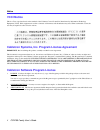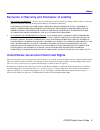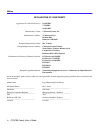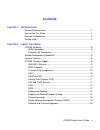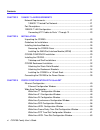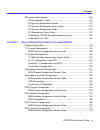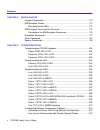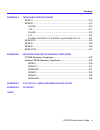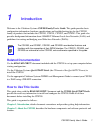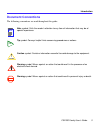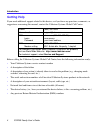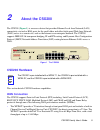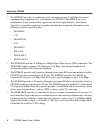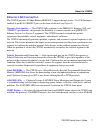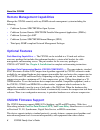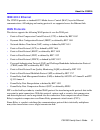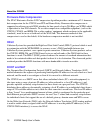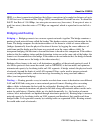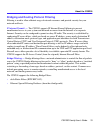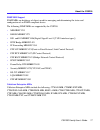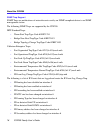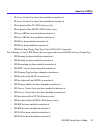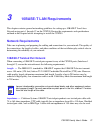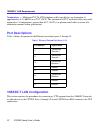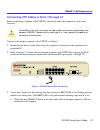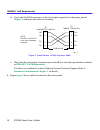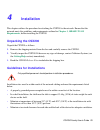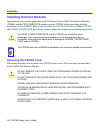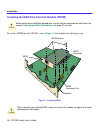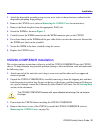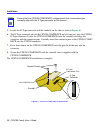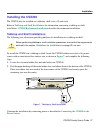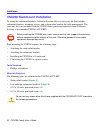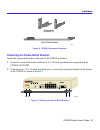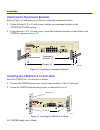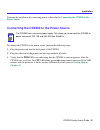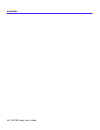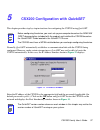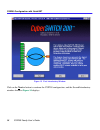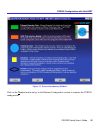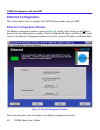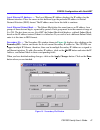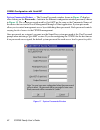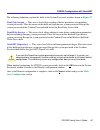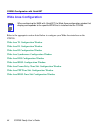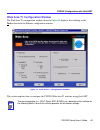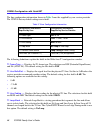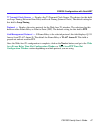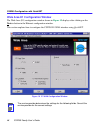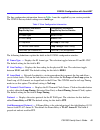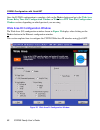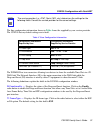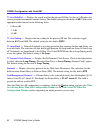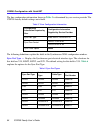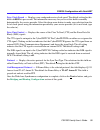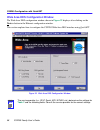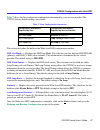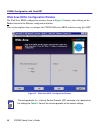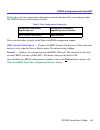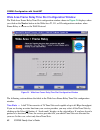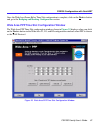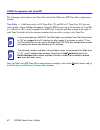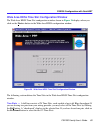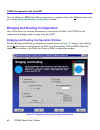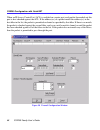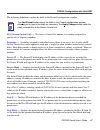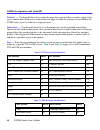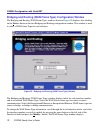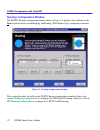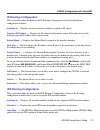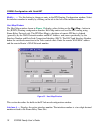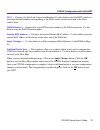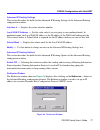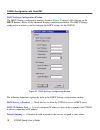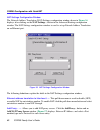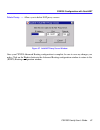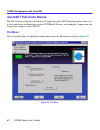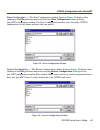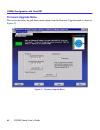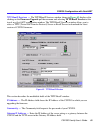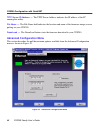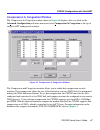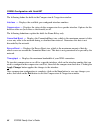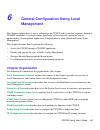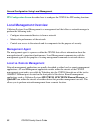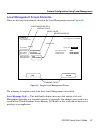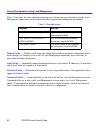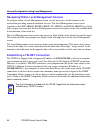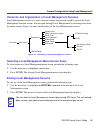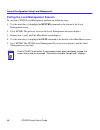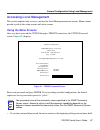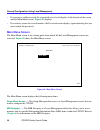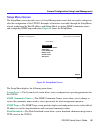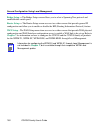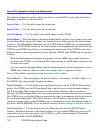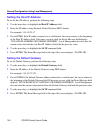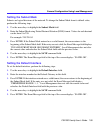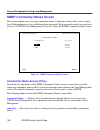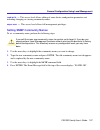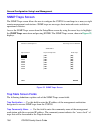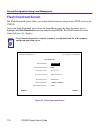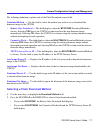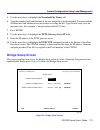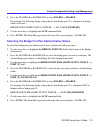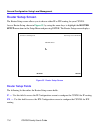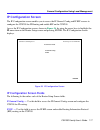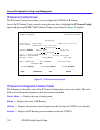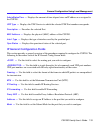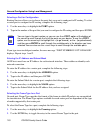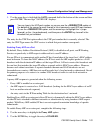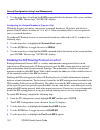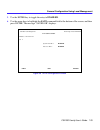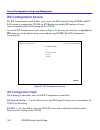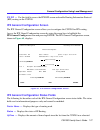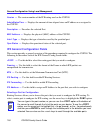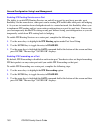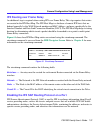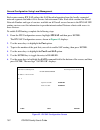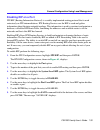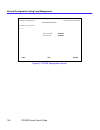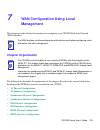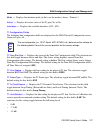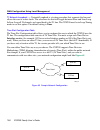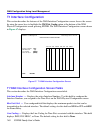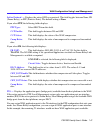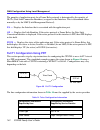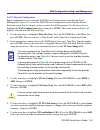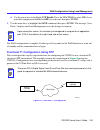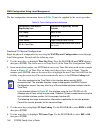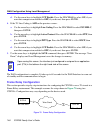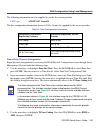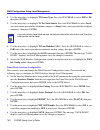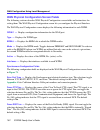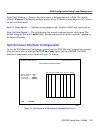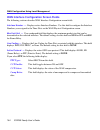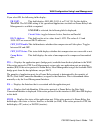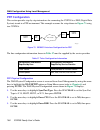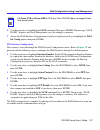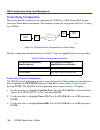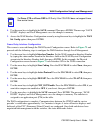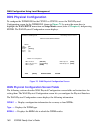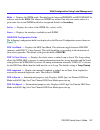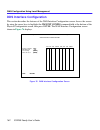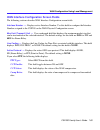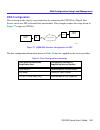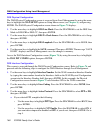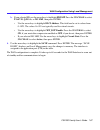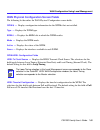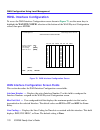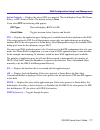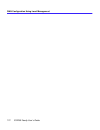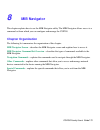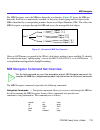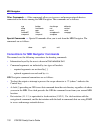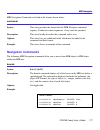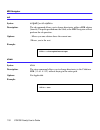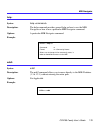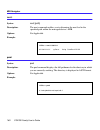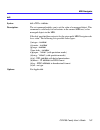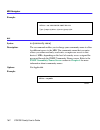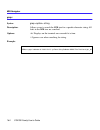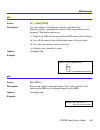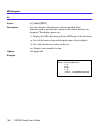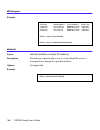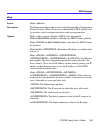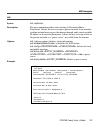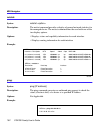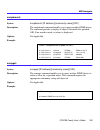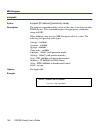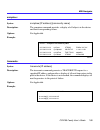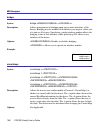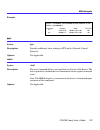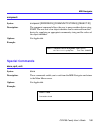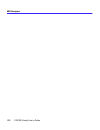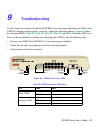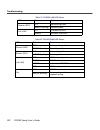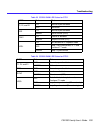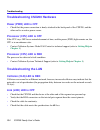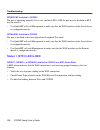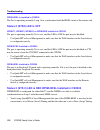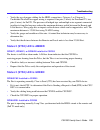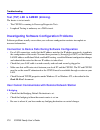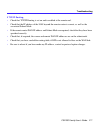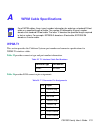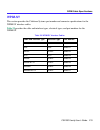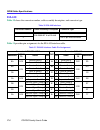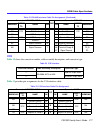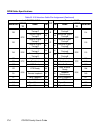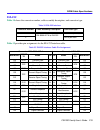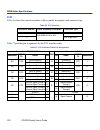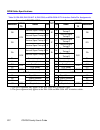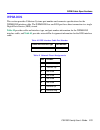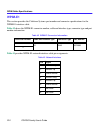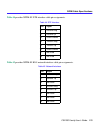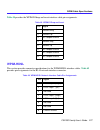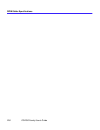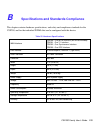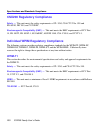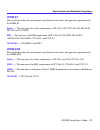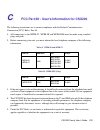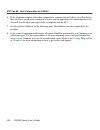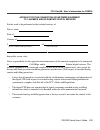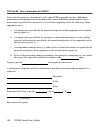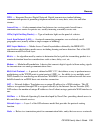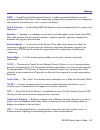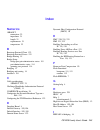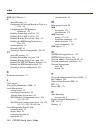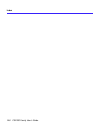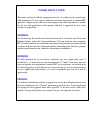- DL manuals
- Cabletron Systems
- Switch
- CSX200 CyberSWITCH
- User Manual
Cabletron Systems CSX200 CyberSWITCH User Manual
Summary of CSX200 CyberSWITCH
Page 1
Csx200 family user’s guide 2012-01.
Page 3: Notice
Csx200 family user’s guide i notice cabletron systems reserves the right to make changes in specifications and other information contained in this document without prior notice. The reader should in all cases consult cabletron systems to determine whether any such changes have been made. The hardwar...
Page 4: Vcci Notice
Notice ii csx200 family user’s guide vcci notice this is a class a product based on the standard of the voluntary control council for interference by information technology equipment (vcci). If this equipment is used in a domestic environment, radio disturbance may arise. When such trouble occurs, t...
Page 5
Notice csx200 family user’s guide iii exclusion of warranty and disclaimer of liability 1. Exclusion of warranty. Except as may be specifically provided by cabletron in writing, cabletron makes no warranty, expressed or implied, concerning the program (including its documentation and media). Cabletr...
Page 6
Notice iv csx200 family user’s guide declaration of conformity application of council directive(s): 89/336/eec 73/23/eec 91/263/eec manufacturer’s name: cabletron systems, inc. Manufacturer’s address: 35 industrial way po box 5005 rochester, nh 03867 european representative name: mr. J. Solari europ...
Page 7: Contents
Csx200 family user’s guide v contents chapter 1 introduction related documentation .................................................................................. 1 how to use this guide ................................................................................... 1 document conventions.......
Page 8
Contents vi csx200 family user’s guide chapter 3 10base-t lan requirements network requirements.................................................................................. 21 10base-t twisted pair network............................................................ 21 port descriptions............
Page 9
Contents csx200 family user’s guide vii bridging and routing configuration .............................................................. 64 bridging and routing configuration window .......................................... 64 bridging and routing (wan frame type) configuration window.......... 70...
Page 10
Contents viii csx200 family user’s guide system level screen .................................................................................. 101 setting the system date ....................................................................... 103 setting the system time ...............................
Page 11
Contents csx200 family user’s guide ix ipx configuration screen............................................................................ 126 ipx configuration fields ....................................................................... 126 ipx general configuration screen .........................
Page 12
Contents x csx200 family user’s guide chapter 8 mib navigator chapter organization .................................................................................. 173 mib navigator screen ................................................................................. 174 managing device mibs......
Page 13
Contents csx200 family user’s guide xi appendix a wpim cable specifications wpim-t1 ..................................................................................................... 213 wpim-sy .................................................................................................... 2...
Page 14
Contents xii csx200 family user’s guide.
Page 15: Introduction
Csx200 family user’s guide 1 1 introduction welcome to the cabletron systems csx200 family user’s guide . This guide provides basic configuration information, hardware specifications and troubleshooting tips for the csx200 family of products that includes the csx200, csx201, csx202, and csx203. This...
Page 16
Introduction 2 csx200 family user’s guide chapter 3 , 10base-t lan requirements , describes the basic cabling requirements for an ethernet local area network (lan). Chapter 4 , installation , provides detailed installation instructions for attaching the csx200 to a network. Chapter 5 , csx200 config...
Page 17: Document Conventions
Introduction csx200 family user’s guide 3 document conventions the following conventions are used throughout this guide: note note symbol. Calls the reader’s attention to any item of information that may be of special importance. Tip tip symbol. Conveys helpful hints concerning procedures or actions...
Page 18: Getting Help
Introduction 4 csx200 family user’s guide getting help if you need additional support related to this device, or if you have any questions, comments, or suggestions concerning this manual, contact the cabletron systems global call center: before calling the cabletron systems global call center, have...
Page 19: About The Csx200
Csx200 family user’s guide 5 2 about the csx200 the csx200 ( figure 1 ) is an access device that provides ethernet local area network (lan) connectivity via twelve rj45 ports for the small office and offers high-speed wide area network (wan) access to a remote site, such as the internet or an enterp...
Page 20
About the csx200 6 csx200 family user’s guide • the wpim-sy provides a synchronous serial connection of up to 2.048 mbps to external communications equipment (e.G., a multiplexer or csu/dsu). The wpim-sync uses a subminiature 26-pin connector that supports the electrical signal interfaces listed bel...
Page 21: Ethernet Lan Connection
About the csx200 csx200 family user’s guide 7 ethernet lan connection the csx200 provides 10 mbps ethernet/ieee 802.3 support through twelve (11 if call backup is enabled) 8-pin rj45 10base-t ports on the front of the unit (see figure 1 ). Repeater functionality — the csx200 fully conforms to the ie...
Page 22: Optional Features
About the csx200 8 csx200 family user’s guide remote management capabilities manage the csx200 remotely with any snmp network management system including the following: • cabletron systems spectrum for open systems • cabletron systems remote spectrum portable management applications (spmas) • cablet...
Page 23: Ieee 802.3 Ethernet
About the csx200 csx200 family user’s guide 9 ieee 802.3 ethernet the csx200 provides a standard 802.3 media access control (mac) layer for ethernet communications. All bridging and routing protocols are supported across the ethernet link. Wan protocols this device supports the following wan protoco...
Page 24: Firmware Data Compression
About the csx200 10 csx200 family user’s guide firmware data compression the stac electronics stacker lzs compression algorithm provides a minimum of 2:1 firmware data compression for the csx200 over ppp and frame relay. Firmware data compression is supported in software on each wan interface for li...
Page 25: Pap and Chap Security
About the csx200 csx200 family user’s guide 11 the nat method allows several dhcp clients on a sub network to connect to wan clients by allowing the dhcp clients to share a single public ip address. When the csx200 uses nat, the nat method modifies the ip headers and addresses, and the selected fiel...
Page 26: Lqm
About the csx200 12 csx200 family user’s guide in half-duplex operation, the authenticator device challenges the peer device by generating a chap challenge, and the challenge contains an md5 algorithm with a random number that has your encrypted password and system name. The peer device then applies...
Page 27: Bridging and Routing
About the csx200 csx200 family user’s guide 13 hdsl is a direct connection technology that allows connections to be made for distances of up to 12,000 feet over 24 american wire gauge (awg) unconditioned twisted pair wire. To obtain the full t1 line rate of 1.544 mbps, two wire pairs are necessary (...
Page 28
About the csx200 14 csx200 family user’s guide csx200 bridging and routing — the csx200 can operate as a bridge, a router, or both. The csx200 operates as a router for network protocols that are supported when routing is enabled and operates as a bridge when bridging is enabled. When both bridging a...
Page 29
About the csx200 csx200 family user’s guide 15 bridging and routing protocol filtering filtering is used to allow efficient usage of network resources and provide security for your network and hosts. Ip internet firewall — the csx200 supports ip internet firewall filtering to prevent unauthorized ac...
Page 30: System Passwords
About the csx200 16 csx200 family user’s guide system passwords system passwords allow you to control access to the csx200 by establishing three passwords. Each password provides varying levels of access to the csx200. The default password for each access level is pre-set to public. If you do not wi...
Page 31
About the csx200 csx200 family user’s guide 17 snmp mib support snmp mibs are databases of objects used for managing and determining the status and configuration of an snmp compliant device. The following snmp mibs are supported by the csx200: • mib iirfc1213 • rmon mibrfc1271 • ds1 and e1 mibrfc140...
Page 32
About the csx200 18 csx200 family user’s guide snmp trap support snmp traps are notifications of network events sent by an snmp compliant device to an snmp management station. The following snmp traps are supported by the csx200: ietf standard traps: • warm start trap type code #1rfc1214 • bridge ne...
Page 33
About the csx200 csx200 family user’s guide 19 • ip access control lists have been enabled on interface # • ip access control lists have been disabled on interface # • ip has detected port up (wan devices only) • ip has detected port down (wan devices only) • ip proxy arp has been disabled on interf...
Page 34
About the csx200 20 csx200 family user’s guide software and firmware upgrades software and firmware upgrades can be performed remotely through the windows-based quickset utility application. Refer to chapter 5 , for quickset instructions. Quickset allows you to retrieve or upgrade the firmware, soft...
Page 35: 10Base-T Lan Requirements
Csx200 family user’s guide 21 3 10base-t lan requirements this chapter contains general networking guidelines for setting up a 10base-t local area network using ports 1 through 12 on the csx200. Review the requirements and specifications outlined in this chapter before attempting to install the csx2...
Page 36: Port Descriptions
10base-t lan requirements 22 csx200 family user’s guide temperature — multi-pair pvc 24 awg telephone cable typically has an attenuation of approximately 8–10 db/100 m at 20 ° c (68 ° f). The attenuation of pvc insulated cable varies with temperature. At temperatures greater than 40 ° c (104 ° f), u...
Page 37
10base-t lan requirements csx200 family user’s guide 23 connecting utp cables to ports 1 through 12 before connecting a segment to the csx200, check each end of the segment to verify wire crossover. Connect a twisted pair segment to the csx200 as follows: 1. Ensure that the device at the other end o...
Page 38
10base-t lan requirements 24 csx200 family user’s guide b. Verify that the rj45 connectors on the twisted pair segment have the proper pinouts ( figure 3 ) and check the cable for continuity. Figure 3 cable pinouts - (rj45) crossover cable c. Check that the twisted pair connection meets the db loss ...
Page 39: Installation
Csx200 family user’s guide 25 4 installation this chapter outlines the procedure for attaching the csx200 to the network. Ensure that the network meets the guidelines and requirements outlined in chapter 3 , 10base-t lan requirements , before installing the csx200. Unpacking the csx200 unpack the cs...
Page 40: Installing Interface Modules
Installation 26 csx200 family user’s guide installing interface modules depending on your specific application, install cableton systems wan port interface modules (wpims) and the csx-comp/encr modules into the csx200 before proceeding with the installation of your csx200. Refer to the installing th...
Page 41
Installation csx200 family user’s guide 27 to remove the chassis cover, proceed as follows: 1. Disconnect the csx200 from the network as follows: a. Unplug the power cord from the rear of the csx200 chassis. B. Disconnect all network cables attached to the csx200. 2. Use a flat-blade screwdriver to ...
Page 42
Installation 28 csx200 family user’s guide installing the wan port interface module (wpim) to install a wpim into the csx200, refer to figure 5 and complete the following steps: figure 5 installing wpims ! Caution before performing installation procedures, ensure that the requirements outlined in th...
Page 43
Installation csx200 family user’s guide 29 1. Attach the disposable grounding strap to your wrist (refer to the instructions outlined on the disposable grounding strap package). 2. Remove the csx200 cover (refer to removing the csx200 cover for instructions). 3. Remove the blank faceplate from the a...
Page 44
Installation 30 csx200 family user’s guide 5. Locate the d-type connector and the standoffs on the chassis (refer to figure 6 ). 6. The d-type connector pins of the csx200-comp/encr only fit one way onto the csx200 d-type connector. Lower the csx200-comp/encr onto the standoffs and align the connect...
Page 45: Installing The Csx200
Installation csx200 family user’s guide 31 installing the csx200 the csx200 may be installed on a tabletop, shelf or in a 19-inch rack. Refer to tabletop and shelf installations for information concerning a tabletop or shelf installation. Csx200 rackmount installation describes the rackmount install...
Page 46
Installation 32 csx200 family user’s guide csx200 rackmount installation to attach the rackmount brackets, cabletron systems offers an accessory kit that includes rackmount brackets, mounting screws, and a strain-relief bracket for cable management. The accessory kit is not included with the csx200,...
Page 47
Installation csx200 family user’s guide 33 figure 8 csx200 rackmount hardware attaching the strain-relief bracket attach the strain-relief bracket to the front of the csx200 as follows: 1. Locate the strain-relief bracket and four 8-32 x 3/8-inch, pan-head screws provided in the csx200-accy-kit. 2. ...
Page 48
Installation 34 csx200 family user’s guide attaching the rackmount brackets refer to figure 10 and proceed as follows to attach the rackmount brackets: 1. Locate the four 8-32 x 1/4-inch screws and the two rackmount brackets in the csx200-accy-kit package. 2. Using the four 8-32 x 1/4-inch screws, a...
Page 49
Installation csx200 family user’s guide 35 continue the installation by connecting power as described in connecting the csx200 to the power source . Connecting the csx200 to the power source to connect the csx200 to the power source, perform the following steps: 1. Plug the power cord into the back ...
Page 50
Installation 36 csx200 family user’s guide.
Page 51: Csx200 Configuration With
Csx200 family user’s guide 37 5 csx200 configuration with quickset this chapter provides step-by-step instructions for configuring the csx200 using quickset. \ normally, quickset automatically establishes a communication link with the csx200 being configured. However, under certain circumstances, qu...
Page 52
Csx200 configuration with quickset 38 csx200 family user’s guide figure 13 first introductory window click on the next>> button to continue the csx200 configuration, and the second introductory window shown in figure 14 displays..
Page 53
Csx200 configuration with quickset csx200 family user’s guide 39 figure 14 second introductory window click on the next>> button and go to the ethernet configuration section to continue the csx200 configuration..
Page 54: Ethernet Configuration
Csx200 configuration with quickset 40 csx200 family user’s guide ethernet configuration this section explains how to configure the csx200 ethernet fields using quickset. Ethernet configuration window the ethernet configuration window, shown in figure 15 , displays after clicking on the next>> button...
Page 55
Csx200 configuration with quickset csx200 family user’s guide 41 local ethernet ip address — the local ethernet ip address displays the ip address for the ethernet interface. Place the cursor in this field and type the preferred ip address in dotted decimal notation (ddn) format. The ip address must...
Page 56
Csx200 configuration with quickset 42 csx200 family user’s guide system passwords window — the system passwords window shown in figure 17 displays after clicking on the passwords.... Button in the ethernet configuration window previously shown in figure 15 . The system passwords used by quickset are...
Page 57
Csx200 configuration with quickset csx200 family user’s guide 43 the following definitions explain the fields in the system passwords window shown in figure 17 . Read only access — this access level allows reading of device parameters not including system passwords. Place the cursor in this field an...
Page 58: Wide Area Configuration
Csx200 configuration with quickset 44 csx200 family user’s guide wide area configuration refer to the appropriate section listed below to configure your wide area interface on the csx200: wide area t1 configuration window wide area e1 configuration window wide area di configuration window wide area ...
Page 59
Csx200 configuration with quickset csx200 family user’s guide 45 wide area t1 configuration window the wide area t1 configuration window shown in figure 18 displays after clicking on the next>> button in the ethernet configuration window. Figure 18 wide area t1 configuration window this section expl...
Page 60
Csx200 configuration with quickset 46 csx200 family user’s guide the line configuration information shown in table 2 must be supplied by your service provider. The csx200 factory default settings are in bold. The following definitions explain the fields in the wide area t1 configuration window. T1 f...
Page 61
Csx200 configuration with quickset csx200 family user’s guide 47 t1 transmit clock source — displays the t1 transmit clock source. The choices for this field are loop-timing (extracted line data) and local-timing (internal clock). The default setting for this field is loop-timing. Protocol — display...
Page 62
Csx200 configuration with quickset 48 csx200 family user’s guide wide area e1 configuration window the wide area (e1) configuration window shown in figure 19 displays after clicking on the next>> button in the ethernet configuration window. This section explains how to configure the csx200 e1 wan in...
Page 63
Csx200 configuration with quickset csx200 family user’s guide 49 the line configuration information shown in table 3 must be supplied by your service provider. The csx200 factory default settings are in bold type. The following definitions explain the fields in the e1 wan configuration window. E1 fr...
Page 64
Csx200 configuration with quickset 50 csx200 family user’s guide once the e1 wan configuration is complete, click on the next>> button and go to the wide area frame relay time slot configuration window or wide area ppp time slot configuration window section, depending on which protocol you are using...
Page 65
Csx200 configuration with quickset csx200 family user’s guide 51 the line configuration information shown in table 4 must be supplied by your service provider. The csx200 factory default settings are in bold. The wpim-di has two connectors allowing two devices to share the available time slots in a ...
Page 66
Csx200 configuration with quickset 52 csx200 family user’s guide t1 line buildout — displays the signal level for the physical di line. Set this to 0 db unless the service provider recommends another setting. The default setting for this field is 0 db. Click on the appropriate radio button for the f...
Page 67
Csx200 configuration with quickset csx200 family user’s guide 53 wide area synchronous configuration window the wide area synchronous configuration window shown in figure 21 displays after clicking on the next>> button in the ethernet configuration window. This section explains how to configure the ...
Page 68
Csx200 configuration with quickset 54 csx200 family user’s guide the line configuration information shown in table 5 is determined by your service provider. The csx200 factory default settings are in bold. The following definitions explain the fields in the synchronous wan configuration window. Sync...
Page 69
Csx200 configuration with quickset csx200 family user’s guide 55 sync clock speed — displays your configured receive clock speed. The default setting for this field is 64000 bits per second. The information necessary for you to set this field is normally determined by the service provider. Select th...
Page 70
Csx200 configuration with quickset 56 csx200 family user’s guide wide area dds configuration window the wide area dds configuration window shown in figure 22 displays after clicking on the next>> button in the ethernet configuration window. This section explains how to configure the csx200 wide area...
Page 71
Csx200 configuration with quickset csx200 family user’s guide 57 table 7 shows the line configuration information determined by your service provider. The csx200 factory default settings are in bold. This section describes the fields in the wide area dds configuration window. Dds line mode — display...
Page 72
Csx200 configuration with quickset 58 csx200 family user’s guide wide area hdsl configuration window the wide area hdsl configuration window shown in figure 23 displays after clicking on the next>> button in the ethernet configuration window. This section explains how to configure the csx200 wide ar...
Page 73
Csx200 configuration with quickset csx200 family user’s guide 59 table 8 shows the line configuration information normally determined by your wiring provider. The csx200 factory default setting is in bold. This section describes the fields in the wide area hdsl configuration window. Hdsl transmit cl...
Page 74
Csx200 configuration with quickset 60 csx200 family user’s guide wide area frame relay time slot configuration window the wide area frame relay time slot configuration window shown in figure 24 displays when you click on the next>> button in the wide area t1, e1, or di configuration windows when fra...
Page 75
Csx200 configuration with quickset csx200 family user’s guide 61 once the wide area frame relay time slot configuration is complete, click on the next>> button and go to the bridging and routing configuration section. Wide area ppp time slot configuration window the wide area ppp time slot configura...
Page 76
Csx200 configuration with quickset 62 csx200 family user’s guide the following section defines the time slots field in the wide area ppp time slot configuration window. Time slots — a full line consists of 24 time slots (t1 and di) or 31 time slots (e1) that are each capable of up to 64 kbps through...
Page 77
Csx200 configuration with quickset csx200 family user’s guide 63 wide area hdsl time slot configuration window the wide area hdsl time slot configuration window shown in figure 26 displays when you click on the next>> button in the wide area hdsl configuration window. Figure 26 wide area hdsl time s...
Page 78
Csx200 configuration with quickset 64 csx200 family user’s guide once the wide area hdsl time slot configuration is complete, click on the next>> button, and go to the bridging and routing configuration window. Bridging and routing configuration once all the necessary network information is collecte...
Page 79
Csx200 configuration with quickset csx200 family user’s guide 65 this section describes the fields in the first bridging and routing configuration window. Mac bridging — this field allows you to specify whether or not the csx200 bridges traffic. Click on the check box to turn mac bridging on. Spanni...
Page 80
Csx200 configuration with quickset 66 csx200 family user’s guide when an ip access control list (acl) is enabled on a router port, each packet forwarded out this port is first checked against the acl. If the address(es) of a packet match the address(es) in the first filter in the list, the packet is...
Page 81
Csx200 configuration with quickset csx200 family user’s guide 67 the following definitions explain the fields in the firewall configuration window. Acl (access control list) — the access control list number is a number assigned to a specific list of sequence numbers. Sequence — a number assigned to ...
Page 82
Csx200 configuration with quickset 68 csx200 family user’s guide protocol — use this pull-down list to select the upper layer protocol that you want to apply to the access control filter. Each access control filter can apply to traffic for all protocols included in the tcp/ip suite, or just to traff...
Page 83
Csx200 configuration with quickset csx200 family user’s guide 69 when you have finished making changes, click on the apply changes button. Once the firewall configuration is complete, click on the ok button to return to the bridging and routing configuration window. Once the first part of the bridgi...
Page 84
Csx200 configuration with quickset 70 csx200 family user’s guide bridging and routing (wan frame type) configuration window the bridging and routing (wan frame type) window shown in figure 29 displays after clicking on the next>> button in the first bridging and routing configuration window. This wi...
Page 85
Csx200 configuration with quickset csx200 family user’s guide 71 the wan frame type window shown in figure 30 allows you to select one of three frame types to be used over the wan for each interface: native wan, encapsulated ethernet, and encapsulated ethernet snap. Select the wan frame type that yo...
Page 86
Csx200 configuration with quickset 72 csx200 family user’s guide routing configuration window the (ip/ipx) routing configuration window shown in figure 31 displays after clicking on the next>> button in the second bridging and routing (wan frame type) configuration window. Figure 31 routing configur...
Page 87: Ip Routing Configuration
Csx200 configuration with quickset csx200 family user’s guide 73 ip routing configuration this section describes the fields in the ip routing configuration section of the routing configuration window. Interface # — displays an active interface number assigned an ip subnet. Remote lan subnet — displa...
Page 88
Csx200 configuration with quickset 74 csx200 family user’s guide modify... — use this button to change an entry in the ipx routing configuration window. Select the interface number to modify by clicking on the tab to the left of the interface number. Host map window the host map window shown in figu...
Page 89
Csx200 configuration with quickset csx200 family user’s guide 75 dlci — displays the data link connection identifier. Use this field to enter the dlci, which is a four-digit decimal number corresponding to the wan virtual circuit connection to the telco central office. Wan network # — displays the a...
Page 90
Csx200 configuration with quickset 76 csx200 family user’s guide advanced routing configuration window the advanced routing configuration window shown in figure 33 displays after you click on the advanced button in the (ip/ipx) routing configuration window. Use this window to enable rip routing, con...
Page 91
Csx200 configuration with quickset csx200 family user’s guide 77 advanced ip routing settings this section describes the fields for the advanced ip routing settings of the advanced routing configuration window. Interface # — displays the active interface number. Local wan ip address — set this value...
Page 92
Csx200 configuration with quickset 78 csx200 family user’s guide dhcp settings configuration window the dhcp settings configuration window shown in figure 35 displays after clicking on the dhcp server... Button in the advanced routing configuration window. The dhcp settings configuration window is u...
Page 93
Csx200 configuration with quickset csx200 family user’s guide 79 subnet mask — the subnet mask for the default gateway (automatically set). Lease timeout — used to designate the amount of time the ip addresses in the pool can be used before they become invalid. Click on the pull-down menu to view a ...
Page 94
Csx200 configuration with quickset 80 csx200 family user’s guide nat settings configuration window the network address translation (nat) settings configuration window shown in figure 36 displays after clicking on the nat settings... Button in the advanced routing configuration window. The nat settin...
Page 95
Csx200 configuration with quickset csx200 family user’s guide 81 delete proxy... — allows you to delete nat proxy servers. Figure 37 add nat proxy server window once your csx200 advanced routing configuration is complete, be sure to save any changes you make. Click on the next>> button in the advanc...
Page 96: Quickset Pull-Down Menus
Csx200 configuration with quickset 82 csx200 family user’s guide quickset pull-down menus the file, firmware upgrade and advanced configuration quickset pull-down menus allow you to store and restore configurations, initiate tftp/bootp services, and configure compression and congestion settings for ...
Page 97
Csx200 configuration with quickset csx200 family user’s guide 83 store configuration — the store configuration window shown in figure 39 displays after clicking on the file pull-down menu and selecting store configuration at the top of any quickset configuration window. The store configuration windo...
Page 98: Firmware Upgrade Menu
Csx200 configuration with quickset 84 csx200 family user’s guide firmware upgrade menu this section describes the pull-down menu options from the firmware upgrade menu as shown in figure 41 . Figure 41 firmware upgrade menu.
Page 99
Csx200 configuration with quickset csx200 family user’s guide 85 tftp/bootp services — the tftp/bootp services window shown in figure 42 displays after clicking on the firmware upgrade pull-down menu and selecting tftp/bootp services at the top of any quickset configuration window. The tftp/bootp se...
Page 100: Advanced Configuration Menu
Csx200 configuration with quickset 86 csx200 family user’s guide tftp server ip address — the tftp server address indicates the ip address of the pc running this utility. File name — the file name field indicates the location and name of the firmware image you are putting on your csx200. Download — ...
Page 101
Csx200 configuration with quickset csx200 family user’s guide 87 compression & congestion window the compression & congestion window shown in figure 44 displays after you click on the advanced configuration pull-down menu and select compression & congestion at the top of any quickset configuration w...
Page 102
Csx200 configuration with quickset 88 csx200 family user’s guide the following define the fields in the compression & congestion window. Interface — displays the available, pre-configured interface numbers. Compression — displays the status of data compression for a specific interface. Options for t...
Page 103: Management
Csx200 family user’s guide 89 6 general configuration using local management this chapter explains how to access and manage the csx200 and its attached segments through a telnet connection. A general working knowledge of basic network operations and an understanding of management applications is hel...
Page 104: Local Management Overview
General configuration using local management 90 csx200 family user’s guide ipx configuration screen describes how to configure the csx200 for ipx routing functions. Local management overview cabletron systems local management is a management tool that allows a network manager to perform the followin...
Page 105
General configuration using local management csx200 family user’s guide 91 local management screen elements there are five basic field elements shown in the local management screen in figure 45 . Figure 45 sample local management screen the following list explains each of the basic local management ...
Page 106
General configuration using local management 92 csx200 family user’s guide table 11 describes the most common event messages. Event messages related to specific local management applications are described with those applications throughout this manual. Display fields — display fields cannot be edite...
Page 107
General configuration using local management csx200 family user’s guide 93 local management keyboard conventions all key names appear in this manual as capital letters. For example, the enter key displays as enter, the escape key displays as esc, and the backspace key displays as backspace. Table 12...
Page 108
General configuration using local management 94 csx200 family user’s guide navigating within local management screens to navigate within a local management screen, use the arrow keys of the terminal or the workstation providing terminal emulation services. The local management screen cursor responds...
Page 109
General configuration using local management csx200 family user’s guide 95 hierarchy and organization of local management screens local management consists of a series of menu screens that provide a path to each of the local management function screens. You navigate through local management by selec...
Page 110
General configuration using local management 96 csx200 family user’s guide exiting the local management session to exit from csx200 local management, perform the following steps: 1. Use the arrow keys to highlight the return command at the bottom of the local management screen. 2. Press enter. The p...
Page 111: Accessing Local Management
General configuration using local management csx200 family user’s guide 97 accessing local management this section explains how to access and use the local management menu screens. Menu screens provide a path to the setup screens and status screens. Using the menu screens once you have accessed the ...
Page 112: Main Menu Screen
General configuration using local management 98 csx200 family user’s guide • if you enter a valid password, the associated access level displays at the bottom of the screen and the main menu screen, figure 48 , displays. • if no activity occurs for several minutes, the password screen displays again...
Page 113: Setup Menu Screen
General configuration using local management csx200 family user’s guide 99 setup menu screen the setup menu screen provides access to local management screens that are used to configure or alter the configuration of the csx200. Examples of functions accessible through the setup menu include configur...
Page 114
General configuration using local management 100 csx200 family user’s guide bridge setup — the bridge setup screen allows you to select a spanning tree protocol and enable/disable switch ports. Router setup — the router setup screen accesses two other screens that provide general ip configuration an...
Page 115: System Level Screen
General configuration using local management csx200 family user’s guide 101 system level screen this section explains how to use the system level screen to set the following parameters: • system date • system time • host ip address • subnet mask • physical address (mac address) • default gateway • d...
Page 116
General configuration using local management 102 csx200 family user’s guide the following definitions explain each system level screen field. The sections that follow these definitions explain the use of these fields. System date — use this field to enter the system date. System time — use this fiel...
Page 117: Setting The System Date
General configuration using local management csx200 family user’s guide 103 setting the system date the csx200 is year 2000 compliant so that the system date field can be set beyond the year 1999. To set the system date, perform the following steps: 1. Use the arrow keys to highlight the system date...
Page 118: Setting The Host Ip Address
General configuration using local management 104 csx200 family user’s guide setting the host ip address to set the host ip address, perform the following steps: 1. Use the arrow keys to highlight the host ip address field. 2. Enter the ip address using decimal dotted notation (ddn) format. For examp...
Page 119: Setting The Subnet Mask
General configuration using local management csx200 family user’s guide 105 setting the subnet mask subnets are logical divisions of the network. To change the subnet mask from its default value, perform the following steps: 1. Use the arrow keys to highlight the subnet mask field. 2. Enter the subn...
Page 120: Snmp Community Names Screen
General configuration using local management 106 csx200 family user’s guide snmp community names screen this section explains how to assign community names. Community names allow you to control local management access by establishing three passwords. Each password controls varying levels of access t...
Page 121: Setting Snmp Community Names
General configuration using local management csx200 family user’s guide 107 read-write — this access level allows editing of some device configuration parameters not including changing or viewing community names. Super-user — this access level allows full management privileges. Setting snmp communit...
Page 122: Snmp Traps Screen
General configuration using local management 108 csx200 family user’s guide snmp traps screen the snmp traps screen allows the user to configure the csx200 to send traps to as many as eight remote management workstations. Snmp traps are messages about network events and device operational statistics...
Page 123
General configuration using local management csx200 family user’s guide 109 enable traps — use this field to enable the transmission of snmp traps to the management workstation. Setting the snmp trap destination each management workstation designated to receive snmp traps from the csx200 must have a...
Page 124: Flash Download Screen
General configuration using local management 110 csx200 family user’s guide flash download screen the flash download screen allows you to download a firmware image from a tftp server to the csx200. Access the flash download screen from the setup menu screen by using the arrow keys to highlight the f...
Page 125
General configuration using local management csx200 family user’s guide 111 the following definitions explain each of the flash download screen fields. Download method — use this field to select the method you wish to use to download the firmware image to the csx200. • reboot after download — this f...
Page 126
General configuration using local management 112 csx200 family user’s guide runtime download if you select runtime download, perform the following steps: 1. Use the arrow keys to highlight the reboot after download field. 2. Press the spacebar or backspace to select one of the following: • yes, if y...
Page 127: Bridge Setup Screen
General configuration using local management csx200 family user’s guide 113 5. Use the arrow keys to highlight the download file name field. 6. Type the complete path and filename of the new image file to be downloaded. You must include all directories and subdirectories involved in accessing the fi...
Page 128: Bridge Setup Screen Fields
General configuration using local management 114 csx200 family user’s guide bridge setup screen fields the following list describes each of the bridge setup screen fields: spanning tree protocol — use this field to select a spanning tree protocol. Possible selections for this field are ieee 802.1, d...
Page 129
General configuration using local management csx200 family user’s guide 115 4. Press the spacebar or backspace to select enable or disable. For example, the following bridge setup indicates that bridge port 01 is configured to bridge traffic to all ports: bridge port admin status: port 01 - - > all ...
Page 130: Router Setup Screen
General configuration using local management 116 csx200 family user’s guide router setup screen the router setup screen allows you to choose either ip or ipx routing for your csx200. Access router setup, shown in figure 55 , by using the arrow keys to highlight the router setup menu item in the setu...
Page 131: Ip Configuration Screen
General configuration using local management csx200 family user’s guide 117 ip configuration screen the ip configuration screen enables you to access the ip general config and ip rip screens to configure the csx200 for ip routing and enable rip on the csx200. Access the ip configuration screen, show...
Page 132: Ip General Config Screen
General configuration using local management 118 csx200 family user’s guide ip general config screen the ip general config screen allows you to configure the csx200 for ip routing. Access the ip general config screen by using the arrow keys to highlight the ip general config optionand pressing enter...
Page 133
General configuration using local management csx200 family user’s guide 119 adminstatustime — displays the amount of time elapsed since an ip address was assigned to the csx200. Udp type — displays the udp service to which the selected udp port number corresponds. Description — describes the selecte...
Page 134
General configuration using local management 120 csx200 family user’s guide selecting a port for configuration routing services allows you to choose the ports that you want to configure for ip routing. To select a router port to configure for ip routing, complete the following steps: 1. Use the arro...
Page 135
General configuration using local management csx200 family user’s guide 121 3. Use the arrow keys to highlight the save command field at the bottom of the screen and then press enter. The message “saved ok” displays. Setting the maximum transmission unit (mtu) the maximum transmission unit specifies...
Page 136
General configuration using local management 122 csx200 family user’s guide 3. Use the arrow keys to highlight the save command field at the bottom of the screen and then press enter. The message “saved ok” displays. Configuring the udp broadcast redirector to locate a server that can provide a part...
Page 137
General configuration using local management csx200 family user’s guide 123 3. Use the arrow keys to highlight the save command field at the bottom of the screen and then press enter. The message “saved ok” displays. The entry for the udp port option reflects the udp port number that is currently se...
Page 138
General configuration using local management 124 csx200 family user’s guide 3. Use the arrow keys to highlight the save command field at the bottom of the screen, and then press enter. The message “saved ok” displays. Configuring the network broadcast type on a port ip routing services recognizes, a...
Page 139
General configuration using local management csx200 family user’s guide 125 5. Use the enter key to toggle the entry to enabled. 6. Use the arrow keys to highlight the save command field at the bottom of the screen, and then press enter. The message “saved ok” displays. Figure 58 ip rip configuratio...
Page 140: Ipx Configuration Screen
General configuration using local management 126 csx200 family user’s guide ipx configuration screen the ipx configuration screen enables you to access the ipx general config, ipx rip, and ipx sap screens to configure the csx200 for ipx routing and enable rip routing or source advertisement protocol...
Page 141
General configuration using local management csx200 family user’s guide 127 ipx rip — use this field to access the ipx rip screen and enable routing information protocol (rip) routing on the csx200. Ipx general configuration screen the ipx general configuration screen allows you to configure the csx...
Page 142
General configuration using local management 128 csx200 family user’s guide version — the version number of the ip routing used on the csx200. Adminstatustime — displays the amount of time elapsed since an ip address was assigned to the csx200. Description — describes the selected port. Mac address ...
Page 143
General configuration using local management csx200 family user’s guide 129 if you type in an invalid port number the error message: “port number is out of range” displays. Repeat the previous actions to select a port. Entering the ipx address all ipx hosts must have an ipx address for each network ...
Page 144
General configuration using local management 130 csx200 family user’s guide enabling ipx routing services on a port the ability to switch ipx routing services on and off on a port-by-port basis provides great flexibility. On the same device, some ports can be routing ipx traffic while other ports ar...
Page 145: Ipx Routing Over Frame Relay
General configuration using local management csx200 family user’s guide 131 ipx routing over frame relay an additional step is required when routing ipx over frame relay. This step requires that entries are created in the ipx host map. The ipx host map is a database of remote ipx hosts that are defi...
Page 146
General configuration using local management 132 csx200 family user’s guide each router running ipx sap gathers this lan based information from the locally connected network segments and adds it to its service advertisement table. Each table contains the novell network number and type of services av...
Page 147: Enabling Rip On A Port
General configuration using local management csx200 family user’s guide 133 enabling rip on a port ipx rip (routing information protocol) is a widely implemented routing protocol that is used extensively on ipx intermediations. Ipx routing services use the rip to send and gather information about th...
Page 148
General configuration using local management 134 csx200 family user’s guide figure 63 ipx rip configuration screen system level rip: port level rip: return save +port- disabled disabled ipx address: xxx.Xxx.Xxx.Xxx port: 1 csx 200 local management flash image version xx.Xx.Xx ipx rip configuration.
Page 149: Management
Csx200 family user’s guide 135 7 wan configuration using local management this chapter provides detailed instructions for configuring your csx200 wide area network (wan) interface. Chapter organization the following list describes the organization of this chapter. Proceed to the section listed below...
Page 150: T1 Physical Configuration
Wan configuration using local management 136 csx200 family user’s guide t1 physical configuration to configure the wpim-t1 for the csx200, access the wan physical configuration screen for the wpim-t1, shown in figure 64 , by using the arrow keys to highlight the wan setup menu item on setup menu scr...
Page 151
Wan configuration using local management csx200 family user’s guide 137 mode — displays the interface mode (in this case the mode is always “primary”). Active — displays the active status of the t1 port, yes or no. Interfaces — displays the available interfaces (002 – 025). T1 configuration fields t...
Page 152
Wan configuration using local management 138 csx200 family user’s guide t1 network loopback — network loopback is a testing procedure that segments the line and allows the user to isolate faults. The selections for this field toggle between none and line-loop. In line-loop all 24 channels are looped...
Page 153
Wan configuration using local management csx200 family user’s guide 139 figure 66 shows a sample time slot configuration for three sites. Of the 24 time slots, site #1 uses 16 to communicate with site #2 and the remaining 8 to communicate with site #3. This configuration varies tremendously dependin...
Page 154: T1 Interface Configuration
Wan configuration using local management 140 csx200 family user’s guide t1 interface configuration this section describes the features of the wan interface configuration screen. Access the screen by using the arrow keys to highlight the wan int config option at the bottom of the wan physical configu...
Page 155
Wan configuration using local management csx200 family user’s guide 141 active protocol — displays the active osi layer protocol. This field toggles between none, fr (frame relay), or ppp (point-to-point). The default setting is none. If you select ppp, the following fields displays: ppp type: selec...
Page 156
Wan configuration using local management 142 csx200 family user’s guide the quantity of application ports for a frame relay network is determined by the quantity of dlcis (data link connection identifiers) assigned to that interface. This is determined either manually or by the lmp (link management ...
Page 157
Wan configuration using local management csx200 family user’s guide 143 full t1 physical configuration begin configuration by accessing the wan physical configuration screen through local management ( figure 64 ). Access the wan physical configuration screen from the feature selection screen that fi...
Page 158
Wan configuration using local management 144 csx200 family user’s guide 7. Use the arrow keys to highlight t1 network loopback.Press the spacebar to select none, then pressing enter. 8. Use the arrow keys to highlight the save command, then press enter. The message “save done!” displays and local ma...
Page 159
Wan configuration using local management csx200 family user’s guide 145 d. Use the arrow keys to highlight ccp enable. Press the spacebar to select on, if you want data compression enabled or off, if you do not, then press enter. 5. Use the arrow keys to highlight the save command, then press enter....
Page 160
Wan configuration using local management 146 csx200 family user’s guide the line configuration information shown in table 15 must be supplied by the service provider. Fractional t1 physical configuration begin the physical configuration by accessing the wan physical configuration screen through loca...
Page 161
Wan configuration using local management csx200 family user’s guide 147 5. Use the arrow keys to highlight t1 tx clock source. Use the spacebar to select local (no clock source provided by telephone company) or loop (clock source provided by telephone company), then press enter. 6. Use the arrow key...
Page 162: Frame Relay Configuration
Wan configuration using local management 148 csx200 family user’s guide d. Use the arrow keys to highlight ccp enable. Press the spacebar to select on, if you want data compression enabled or off, if you do not, then press enter. 4. If the t1 line coding is ami on the previous screen: a. Use the arr...
Page 163
Wan configuration using local management csx200 family user’s guide 149 the following information must be supplied to you by the service provider. Lmp type : ansi t1.617 annex d the line configuration information shown in table 16 must be supplied by the service provider. Frame relay physical config...
Page 164
Wan configuration using local management 150 csx200 family user’s guide 4. Use the arrow keys to highlight t1 frame type. Press the spacebar to select esf or d4, then press enter. 5. Use the arrow keys to highlight t1 tx clock source. Press the spacebar to select local (no clock source provided by t...
Page 165
Wan configuration using local management csx200 family user’s guide 151 the wan configuration is complete. Communication between the csx200 and the service provider’s switch takes approximately 1 to 2 minutes to begin. A status of inactive displays until both ends of the pvc (permanent virtual circu...
Page 166
Wan configuration using local management 152 csx200 family user’s guide wan physical configuration screen fields the following sections describe wan physical configuration screen fields and instructions for setting them. The wan physical configuration screen lets you configure the physical interface...
Page 167
Wan configuration using local management csx200 family user’s guide 153 sync clock source — displays the clock source as external, internal or split. The default setting is external. The internal and split settings are for cabletron testing purposes only. Always set this field to external. Sync tx c...
Page 168
Wan configuration using local management 154 csx200 family user’s guide wan interface configuration screen fields the following sections describe wan interface configuration screen fields. Interface number — displays active interface numbers. Use this field to configure the interface numbers you ass...
Page 169
Wan configuration using local management csx200 family user’s guide 155 if you select fr, the following fields display: fr lmp: this field displays no lmi, q.933-a or t1.617-d. Set this field to t1.617-d. The no lmi setting is for specialized applications in which no frame relay link management is a...
Page 170: Ppp Configuration
Wan configuration using local management 156 csx200 family user’s guide ppp configuration this section provides step-by-step instructions for connecting the csx200 to a dds (digital data system) circuit in a ppp environment. This example assumes the setup shown in figure 73 using two csx200s. Figure...
Page 171
Wan configuration using local management csx200 family user’s guide 157 4. Use the arrow keys to highlight the save command. Then press enter. The message “save done!” displays and local management saves the changes to memory. 5. Access the wan interface configuration screen by using the arrow keys ...
Page 172: Frame Relay Configuration
Wan configuration using local management 158 csx200 family user’s guide frame relay configuration this section provides instructions for connecting the csx200 to a dds (digital data system) circuit in a frame relay environment. This example assumes the setup shown in figure 74 using two csx200s. Fig...
Page 173
Wan configuration using local management csx200 family user’s guide 159 4. Use the arrow keys to highlight the save command. Then press enter. The message “save done!” displays and local management saves the changes to memory. 5. Access the wan interface configuration screen by using the arrow keys ...
Page 174: Dds Physical Configuration
Wan configuration using local management 160 csx200 family user’s guide dds physical configuration to configure the wpim-dds for the csx203 or csx200, access the wan physical configuration screen for the wpim-dds, shown in figure 75 , by using the arrow keys to highlight the wan setup menu item on s...
Page 175
Wan configuration using local management csx200 family user’s guide 161 mode — displays the wpim mode. The field toggles between primary and secondary. In a device such as the brim-w6 where two wpims are utilized, but only one can be active at a given time, the second wpim installed or recognized de...
Page 176: Dds Interface Configuration
Wan configuration using local management 162 csx200 family user’s guide dds interface configuration this section describes the features of the wan interface configuration screen. Access the screen by using the arrow keys to highlight the wan int config command field at the bottom of the physical con...
Page 177
Wan configuration using local management csx200 family user’s guide 163 wan interface configuration screen fields the following sections describe wan interface configuration screen fields: interface number — displays active interface number. Use this field to configure the interface number assigned ...
Page 178
Wan configuration using local management 164 csx200 family user’s guide if you select fr, the following field displays: fr lmp: this field displays no lmi, q.933-a or t1.617-d. Set this field to t1.617-d. The no lmi setting is for specialized applications in which no frame relay link management is a...
Page 179: Dds Configuration
Wan configuration using local management csx200 family user’s guide 165 dds configuration this section provides step-by-step instructions for connecting the csx200 to a digital data service circuit in a ppp or frame relay environment. This example assumes the setup shown in figure 77 using two csx20...
Page 180
Wan configuration using local management 166 csx200 family user’s guide dds physical configuration the wan physical configuration screen is accessed from local management by using the arrow keys to highlight the wan setup option on setup menu screen (see chapter 6 ), and pressing enter. The wan phys...
Page 181
Wan configuration using local management csx200 family user’s guide 167 b. If you selected fr, use the arrow keys to highlight fr lmp. Press the spacebar to select t1.617-d, q.933-a, or no lmi, then press enter. • use the arrow keys to highlight dlci address. This field can be set to values from 0–1...
Page 182: Hdsl Physical Configuration
Wan configuration using local management 168 csx200 family user’s guide hdsl physical configuration to configure the wpim-hdsl for the csx200, access the wan physical configuration screen for the wpim-hdsl, shown in figure 78 , by using the arrow keys to highlight the wan setup menu item on setup me...
Page 183
Wan configuration using local management csx200 family user’s guide 169 wan physical configuration screen fields the following list describes the wan physical configuration screen fields. Wpim # — displays configuration information for the wpims that are installed. Type — displays the wpim type. Bri...
Page 184: Hdsl Interface Configuration
Wan configuration using local management 170 csx200 family user’s guide hdsl interface configuration to access the wan interface configuration screen shown in figure 79 , use the arrow keys to highlight the wan int config selection at the bottom of the wan physical configuration screen, then press e...
Page 185
Wan configuration using local management csx200 family user’s guide 171 active protocol — displays the active osi layer protocol. This field displays none, fr (frame relay), or ppp (point-to-point). The default setting is none. If you select ppp, the following field appears: ppp type : this field di...
Page 186
Wan configuration using local management 172 csx200 family user’s guide.
Page 187: Mib Navigator
Csx200 family user’s guide 173 8 mib navigator this chapter explains how to use the mib navigator utility. The mib navigator allows access to a command set from which you can configure and manage the csx200. Chapter organization the following list summarizes the organization of this chapter: mib nav...
Page 188: Mib Navigator Screen
Mib navigator 174 csx200 family user’s guide mib navigator screen access the mib navigator screen from the main menu screen using local management (refer to the accessing local management section in chapter 6 ). Using the arrow keys, highlight the mib navigator option, then press enter. The mib navi...
Page 189
Mib navigator csx200 family user’s guide 175 the mib navigator views the mib tree hierarchy as a directory. Figure 81 shows the mib tree hierarchy. Each layer is numerically encoded, so that every branch group and leaf object in the mib is identified by a corresponding number, known as an object ide...
Page 190
Mib navigator 176 csx200 family user’s guide other commands — other commands allow you to access and manage network devices connected to the device running the mib navigator. The commands are as follows: special commands — special commands allow you to exit from the mib navigator. The commands are a...
Page 191: Navigation Commands
Mib navigator csx200 family user’s guide 177 mib navigation commands are listed in the format shown below: command: syntax: this entry provides the format that the mib navigator command requires. It indicates where arguments, if any, must be specified. Description: this entry briefly describes the c...
Page 192
Mib navigator 178 csx200 family user’s guide cd: syntax: cd [path] or cd description: the cd command allows you to change directories within a mib subtree (branch). The path specified must be valid, or the mib navigator will not perform the cd operation. Options: .. Moves you one subtree above the c...
Page 193
Mib navigator csx200 family user’s guide 179 help: syntax: help description: the help command provides general help on how to use the mib navigator or how to use a particular mib navigator command. Options: a particular mib navigator command. Example: mib2: syntax: mib2 description: the mib2 command...
Page 194
Mib navigator 180 csx200 family user’s guide next: syntax: next [path] description: the next command enables you to determine the next leaf in the specified path within the managed device’s mib. Options: not applicable example: pwd: syntax: pwd description: the pwd command displays the full pathname...
Page 195
Mib navigator csx200 family user’s guide 181 set: syntax: set description: the set command enables you to set the value of a managed object. This command is valid only for leaf entries in the current mib tree, or for managed objects in the mib. If the leaf specified does not exist for the given path...
Page 196
Mib navigator 182 csx200 family user’s guide example: su: syntax: su [community name] description: the su command enables you to change your community name to allow for different access to the mib. The community name that you enter allows you either read-only, read-write, or super-user access to tha...
Page 197
Mib navigator csx200 family user’s guide 183 tree: syntax: tree description: the tree command provides a display of the entire mib for the device. Leaves and associated values are displayed in columns. Options: not applicable example: whoami: syntax: whoami description: the whoami command displays y...
Page 198
Mib navigator 184 csx200 family user’s guide grep: syntax: grep string description: allows a user to search the mib tree for a specific character string. All leafs in the mib tree are searched. Options: -m : displays on the terminal one screenful at a time. -i : ignores case when searching for strin...
Page 199
Mib navigator csx200 family user’s guide 185 dir: syntax: dir [- 1pdm] [path] description: lists the contents of the directory sub-tree specified. If no [directory-path] is specified, the contents of the current directory are displayed. The display options are: -1 : displays the oid value along with...
Page 200
Mib navigator 186 csx200 family user’s guide ls: syntax: ls [-1pdm] [path] description: lists the contents of the directory sub-tree specified. If no [directory-path is specified, the contents of the current directory are displayed. The display options are: -1: displays the oid value along with the ...
Page 201: Other Commands
Mib navigator csx200 family user’s guide 187 other commands the other commands listed in this section activate functions on the lm managed device or devices being accessed through mib navigation. Arp: syntax: arp description: the arp command provides access to the arp (address resolution protocol) c...
Page 202
Mib navigator 188 csx200 family user’s guide example: defroute: syntax: defroute [interface number] [ip address] description: the defroute command allows you to set the default ip route to a managed device through the specified interface. Options: not applicable example: mibnav-> arp -a # interface ...
Page 203
Mib navigator csx200 family user’s guide 189 dhcp: syntax: dhcp description: the dhcp command provides a status of the dynamic host configuration protocol feature. Allows the user to enable/disable dhcp globally and by interface, and to configure interfaces with server parameters. Options: dhcp (wit...
Page 204
Mib navigator 190 csx200 family user’s guide example: dhcp admin: enabled oper: enabled server time: 458400 mibnav->dhcp dhcp server summary: discovers: 0, offers: 0, requests: 2, errors: 0 declines: 0, releases: 0, acks: 2, naks: 0, other servers: 0 dhcp interface configuration: if admin oper serve...
Page 205
Mib navigator csx200 family user’s guide 191 nat: syntax: nat description: the nat command provides status relating to network address translation. Allows the user to assign a private network to an interface, to define an interface to access the internet through, and to create a public ip address to...
Page 206
Mib navigator 192 csx200 family user’s guide netstat: syntax: netstat description: the netstat command provides a display of general network statistics for the managed device. The netstat command must be used with one of the two display options. Options: -i displays status and capability information...
Page 207
Mib navigator csx200 family user’s guide 193 snmpbranch: syntax: snmpbranch [ip address] [community name] [oid] description: the snmpbranch command enables you to query another snmp device. The command provides a display of objects that match the specified oid. If no match is made, no object is disp...
Page 208
Mib navigator 194 csx200 family user’s guide snmpset: syntax: snmpset [ip address] [community name] description: the snmpset command enables you to set the value of an object in other snmp devices. This command requires the appropriate community string and oid. When defining a new leaf set, mib navi...
Page 209
Mib navigator csx200 family user’s guide 195 snmptree: syntax: snmptree [ip address] [community name] description: the snmptree command provides a display of all objects in the device and their corresponding values. Options: not applicable example: traceroute: syntax: traceroute [ip address] descrip...
Page 210
Mib navigator 196 csx200 family user’s guide bridge: syntax: bridge description: allows management of bridging upon one or more interfaces of the device. Bridging may be enabled or disabled at your request, either one at a time or all at once. Specifying a single interface number affects the bridgin...
Page 211
Mib navigator csx200 family user’s guide 197 example: ppp: syntax: ppp description: provides additional status relating to ppp and its network control protocols. Options: not applicable reset: syntax: reset description: the reset command allows you to perform a soft reset of the device. The user is ...
Page 212
Mib navigator 198 csx200 family user’s guide route: syntax: route add route add route delete description: allows you to add or delete static entries in the ip forwarding table for the device. The first address is the destination. The second address is the next hop for the given interface. The metric...
Page 213: Special Commands
Mib navigator csx200 family user’s guide 199 snmpnext: syntax: snmpnext [ipaddress] [community-string] [object-id] description: the snmpnext command allows the user to query another device using snmp. The next leaf of an object identifier can be retrieved from that device by supplying an appropriate...
Page 214
Mib navigator 200 csx200 family user’s guide.
Page 215: Troubleshooting
Csx200 family user’s guide 201 9 troubleshooting use this chapter in conjunction with the lanview status monitoring and diagnostic leds on the csx200 to diagnose power failures, collisions, cable faults and link problems. Figure 82 shows the front panel leds. Table 20 , table 21 , table 22 , table 2...
Page 216
Troubleshooting 202 csx200 family user’s guide table 21 csx200 lan led states led color state receive (rcv) off not receiving traffic amber (flashing) receiving traffic link (lnk) off link does not exist green normal, link exists table 22 csx200 wan led states led color state transmit (xmt) off not ...
Page 217
Troubleshooting csx200 family user’s guide 203 table 23 csx200 wan led states for sts 1 wpim color state t1, di, and e1 off normal or port disabled red red alarm dds off normal or port disabled amber out of service (oos) sync off inactive or disabled green request to send (rts) hdsl off port disable...
Page 218: Power (Pwr) Led Is Off
Troubleshooting 204 csx200 family user’s guide troubleshooting csx200 hardware power (pwr) led is off • check that the power connection is firmly attached to the back panel of the csx200, and the other end to an active power source. Processor (cpu) led is off if the cpu stays off for an extended amo...
Page 219: Troubleshooting The Wan
Troubleshooting csx200 family user’s guide 205 troubleshooting the wan link (lnk) led is off the wan interface is not configured for operation. • use quickset or local management to make sure that the wan interface is configured correctly. Link (lnk) led is red the wan interface is configured, but t...
Page 220: Status 1 (Sts1) Led Is Red
Troubleshooting 206 csx200 family user’s guide wpim-sync installed in csx200 the port is operating normally. If it is not, and this led is off the port may be disabled or rts may be inactive. • use quickset or local management to make sure that the wan interface on the local device is configured cor...
Page 221: Status 1 (Sts1) Led Is Amber
Troubleshooting csx200 family user’s guide 207 wpim-hdsl installed in csx200 wpim-hdsl is configured for either full or fractional t1 and the wpim is not able to establish synchronization on loop 1 with the remote hdsl circuit. • verify using quickset of local management that one of the wpim-hdsl is...
Page 222: Status 2 (Sts2) Led Is Off
Troubleshooting 208 csx200 family user’s guide wpim-hdsl is installed in csx200 the port is operating normally, loop 1 has synchronized with the hdsl circuit at the remote end. Status 2 (sts2) led is off wpim-t1, wpim-e1, wpim-di, or wpim-dds installed in csx200 the port is operating normally. If it...
Page 223: Status 2 (Sts2) Led Is Amber
Troubleshooting csx200 family user’s guide 209 • verify the use of proper cabling for the hdsl connections. Category 3 or category 5 unshielded twisted pair copper wiring is required. One pair (2 wires) for fractional t1, two pair (4 wires) for full t1. The presence of bridged taps and multiple wire...
Page 224
Troubleshooting 210 csx200 family user’s guide test (tst) led is amber (blinking) the device is in test mode. • the csx200 is running its power-up diagnostic tests. • loopback testing is underway on a wan circuit. Investigating software configuration problems software problems usually occur when you...
Page 225
Troubleshooting csx200 family user’s guide 211 if tcp/ip routing, • check that tcp/ip routing is set on and is enabled at the remote end. • check that the ip address of the lan beyond the remote router is correct, as well as the associated subnet mask. • if the remote router wan ip address and subne...
Page 226
Troubleshooting 212 csx200 family user’s guide.
Page 227: Wpim Cable Specifications
Csx200 family user’s guide 213 a wpim cable specifications wpim-t1 this section provides the cabletron systems part number and connector specifications for wpim-t1 interface cables. Table 25 provides connector type and part number information. Table 26 provides rj48 connector pin assignments. Note f...
Page 228
Wpim cable specifications 214 csx200 family user’s guide table 27 provides rj48 dte pin assignments. Table 28 provides rj48 network pin assignments. Table 27 dte pin assignments pin signal 1 receive ring 2 receive tip 3 not used 4 transmit ring 5 transmit tip 6 not used 7 shield ground 8 shield grou...
Page 229: Wpim-Sy
Wpim cable specifications csx200 family user’s guide 215 wpim-sy this section provides the cabletron systems part number and connector specifications for the wpim-sy interface cables. Table 29 provides the cable and interface types, electrical types, and part numbers for the wpim-sy. Table 29 wpim-s...
Page 230: Eia-449
Wpim cable specifications 216 csx200 family user’s guide eia-449 table 30 shows the connector number, cable assembly description, and connector type. Table 31 provides pin assignments for the eia-449 interface cable. Table 30 eia-449 interface connector number cable assembly description connector ty...
Page 231: V.35
Wpim cable specifications csx200 family user’s guide 217 v.35 table 32 shows the connector number, cable assembly description, and connector type. Table 33 provides pin assignments for the v.35 interface cable. Ce dte ring indicator 22 15 incoming call dte ic tm test mode 25 18 test mode tm cc dce r...
Page 232
Wpim cable specifications 218 csx200 family user’s guide db dte transmit signal timing a 15 e y transmitter signal timing a dte 114 transmit signal timing b 12 aa transmitter signal timing b dd receive signal timing a 17 f v receiver signal timing a 115 receive signal timing b 9 x receiver signal ti...
Page 233: Eia-232
Wpim cable specifications csx200 family user’s guide 219 eia-232 table 34 shows the connector number, cable assembly description, and connector type. Table 35 provides pin assignments for the eia-232 interface cable. Table 34 eia-232 interface connector number cable assembly description connector ty...
Page 234: X.21
Wpim cable specifications 220 csx200 family user’s guide x.21 table 36 shows the connector number, cable assembly description, and connector type. Table 37 provides pin assignments for the x.21 interface cable. Table 36 x.21 interface connector number cable assembly description connector type 1 eia-...
Page 235
Wpim cable specifications csx200 family user’s guide 221 eia-530, eia-530 alt a, eia-530 a, and eia-530 a alt a table 38 shows the connector number, cable assembly description, and connector type for the eia-530, eia-530 alt a, eia-530a, and eia-530a alt a, interface cables. Table 39 provides the ca...
Page 236
Wpim cable specifications 222 csx200 family user’s guide a. This pin assignment only applies to the eia-530a alt a interface cable. B. This pin assignment only applies to the eia-530a and eia-530a alt a interface cables. Db dte transmit signal timing a 15 e 15 transmit signal timing a dte db transmi...
Page 237: Wpim-Dds
Wpim cable specifications csx200 family user’s guide 223 wpim-dds this section provides cabletron systems part number and connector specifications for the wpim-dds interface cable. The wpim-dds has one rj45 port for a direct connection to a single digital data service (dds) circuit. Table 40 provide...
Page 238: Wpim-E1
Wpim cable specifications 224 csx200 family user’s guide wpim-e1 this section provides the cabletron systems part number and connector specifications for the wpim-e1 interface cable. Table 42 shows the wpim-e1 connector number, cable and interface type, connector type and part number information. Ta...
Page 239
Wpim cable specifications csx200 family user’s guide 225 table 44 provides wpim-e1 dte interface cable pin assignments. Table 45 provides wpim-e1 rj45 network interface cable pin assignments. Table 44 dte interface pin signal 1 receive ring 2 receive tip 3 shield ground 4 transmit ring 5 transmit ti...
Page 240: Wpim-Di
Wpim cable specifications 226 csx200 family user’s guide wpim-di this section provides cabletron systems part number and connector specifications for the wpim-di interface cables. Table 46 shows the connector number, cable assembly description, cable and interface type, connector type and part numbe...
Page 241: Wpim-Hdsl
Wpim cable specifications csx200 family user’s guide 227 table 48 provides the wpim-di drop and insert interface cable pin assignments. Wpim-hdsl this section provides connector specifications for the wpim-hdsl interface cables. Table 49 provides pin assignments for the rj-45 network interface conne...
Page 242
Wpim cable specifications 228 csx200 family user’s guide.
Page 243
Csx200 family user’s guide 229 b specifications and standards compliance this chapter contains hardware specifications, and safety and compliance standards for the csx200, and for the individual wpims that can be configured with this device. Table 50 hardware specifications wan interface csx200 - on...
Page 244: Csx200 Regulatory Compliance
Specifications and standards compliance 230 csx200 family user’s guide csx200 regulatory compliance safety — this unit meets the safety requirements of ul 1950, csa c22.2 no. 950 and en 60950, iec 950, and 73/23/eec. Electromagnetic compatibility (emc) — this unit meets the emc requirements of fcc p...
Page 245: Wpim-Sy
Specifications and standards compliance csx200 family user’s guide 231 wpim-sy this section describes the environmental specifications and safety and approval requirements for the wpim-sy. Safety — this unit meets the safety requirements of ul1950, csa c22.2 no. 950, en 60950, iec 950, and 73/23/eec...
Page 246: Wpim-E1
Specifications and standards compliance 232 csx200 family user’s guide wpim-e1 this section describes the environmental specifications and safety and approval requirements for the wpim-e1. Safety — this unit meets the safety requirements of en 60950, iec 950, 73/23/eec and as/nzs 3260. Electromagnet...
Page 247
Csx200 family user’s guide 233 c fcc part 68 - user’s information for csx200 the following instructions are to ensure compliance with the federal communications commission (fcc) rules, part 68: 1. All connections to the wpim-t1, wpim-di and wpim-dds must be made using standard plugs and jacks. 2. Be...
Page 248
Fcc part 68 - user’s information for csx200 234 csx200 family user’s guide 6. If the telephone company alters their equipment in a manner that will affect use of this device, they must give you advance warning so as to give you the opportunity for uninterrupted service. You will be advised of your r...
Page 249
Fcc part 68 - user’s information for csx200 csx200 family user’s guide 235 affidavit for the connection ofcustomer equipment to 1.544 mbps and/or subrate digital services for the work to be performed in the certified territory of telco’s name: state of: country of: i, , of (name of authorized repres...
Page 250
Fcc part 68 - user’s information for csx200 236 csx200 family user’s guide i attest that the operator(s) maintainer(s) of the digital cpe responsible for the establishment, maintenance and adjustment of the encoded analog content and billing information has (have) been trained to perform these funct...
Page 251: Glossary
Csx200 family user’s guide 237 d glossary 10base-t — ieee 802.3 standard for the use of ethernet lan technology over unshielded twisted pair wiring, running at 10 mbps. Arp — address resolution protocol. An internet protocol used to bind an ip address to ethernet/ 802.3 addresses. Ascii — american s...
Page 252
Glossary 238 csx200 family user’s guide dhcp — dynamic host configuration protocol is a protocol for automatic tcp/ip configuration that provides static and dynamic address allocation and management. Dial on demand — dial up wan resources are accessed only when remote access is required and released...
Page 253
Glossary csx200 family user’s guide 239 isdn — integrated services digital network. Digital transmission standard defining communication protocols permitting telephone networks to carry data, voice, fax and other streams. Leased line — a telecommunications line between two service points leased from...
Page 254
Glossary 240 csx200 family user’s guide osi — open system interconnection. An international standard developed by itu (formally ccitt) and iso (international organization for standardization) to facilitate data networking multi-vendor interoperability. The osi reference model defines seven layers, e...
Page 255
Glossary csx200 family user’s guide 241 snmp — simple network management protocol. A widely implemented internet network management protocol that allows status monitoring, getting/setting of parameters for configuration and control of network devices, such as routers and bridges. Split b channels — ...
Page 256
Glossary 242 csx200 family user’s guide watchdog frames — frames sent out by servers to clients, under ipx, to verify that clients are still logged on. Wide area network — a communications network that is geographically dispersed thus requiring links provided by communications carriers. Workstation ...
Page 257: Index
Csx200 family user’s guide 243 index numerics 10base-t connection 22 impedance 21 length 21 requirements 21 temperature 22 b bootstrap protocol client 122 bootstrap protocol server 122 bridge filtering 15 bridge setup bridge port pair administrative status 115 port administrative status 114 spanning...
Page 258
Index 244 csx200 family user’s guide ieee 802.3 ethernet 9 ip about ip routing 14 configuring the network broadcast type on a port 124 configuring the udp broadcast redirector 122 enabling forwarding on a port 121 enabling proxy arp on a port 123 enabling routing services on a port 121 enabling the ...
Page 259
Csx200 family user’s guide 245 index s safety requirements 231 selecting a port for configuration ip 120 , 128 snmp 16 snmp community names read-only 16 , 43 , 106 read-write 16 , 43 , 107 super-user 16 , 43 , 107 snmp traps enable traps 109 trap community name 108 trap destination 108 software and ...
Page 260
Index 246 csx200 family user’s guide.
Page 261: Power Supply Cord
Power supply cord the mains cord used with this equipment must be a 2 conductor plus ground type with minimum 0.75 mm square conductors and must incorporate a standard iec appliance coupler on one end and a mains plug on the other end which is suitable for the use and application of the product and ...