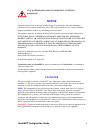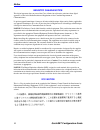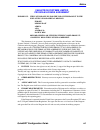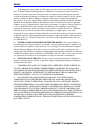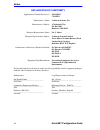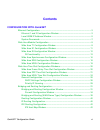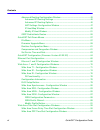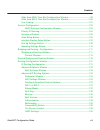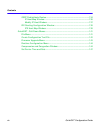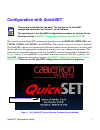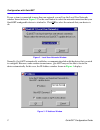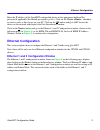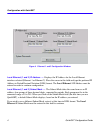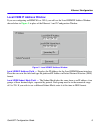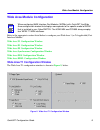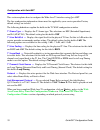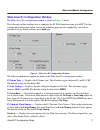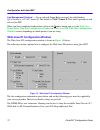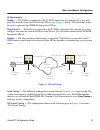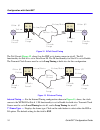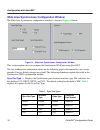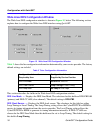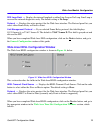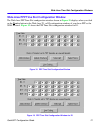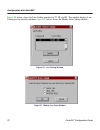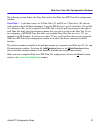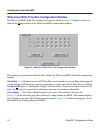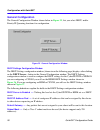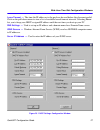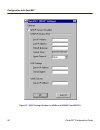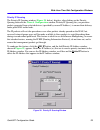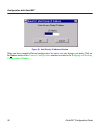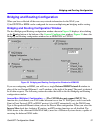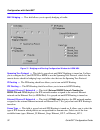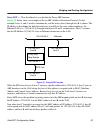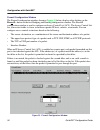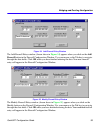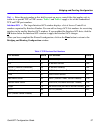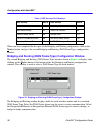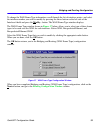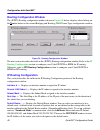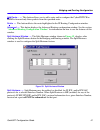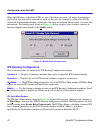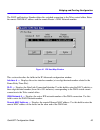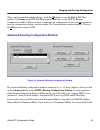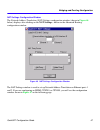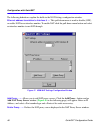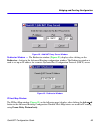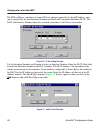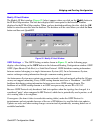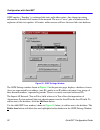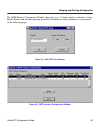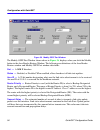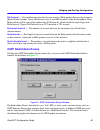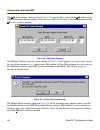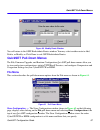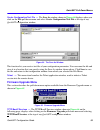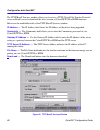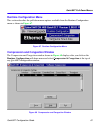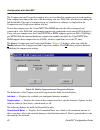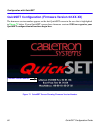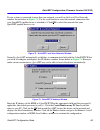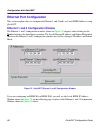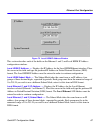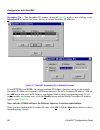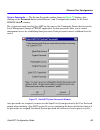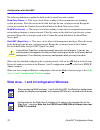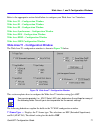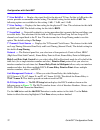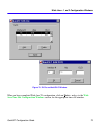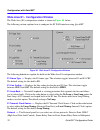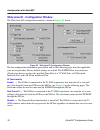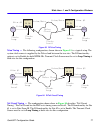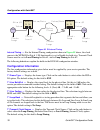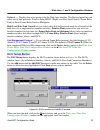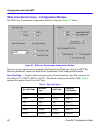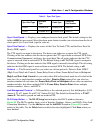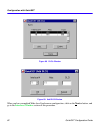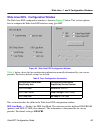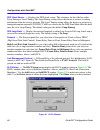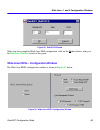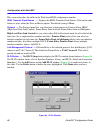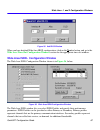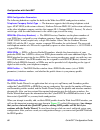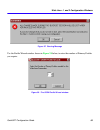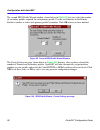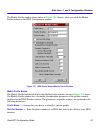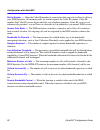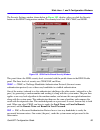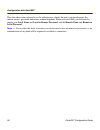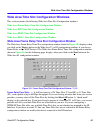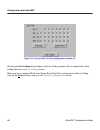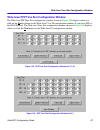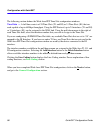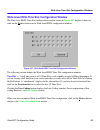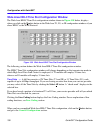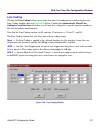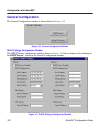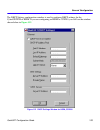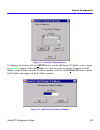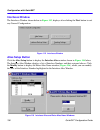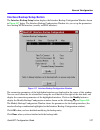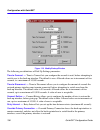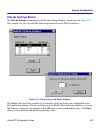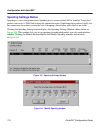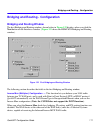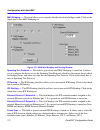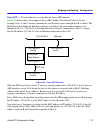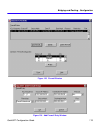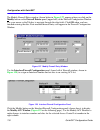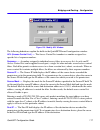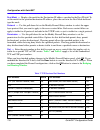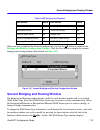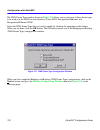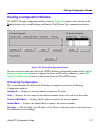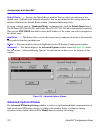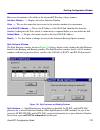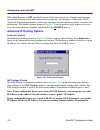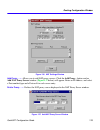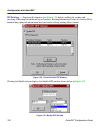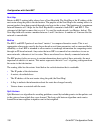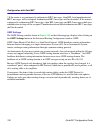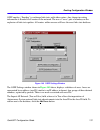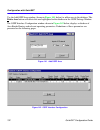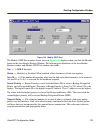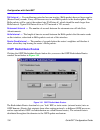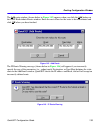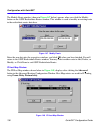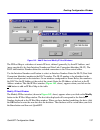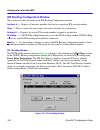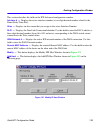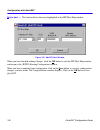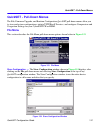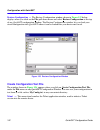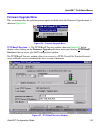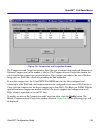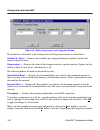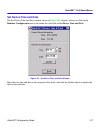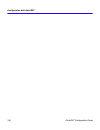- DL manuals
- Cabletron Systems
- Switch
- CyberSWITCH HSIM-W6
- Configuration Manual
Cabletron Systems CyberSWITCH HSIM-W6 Configuration Manual
Summary of CyberSWITCH HSIM-W6
Page 1
Quickset configuration guide for csx200, csx400, csx400-dc, csx500, hsim-w6, and hsim-w84 9032691-03.
Page 3: Notice
Quickset configuration guide i notice cabletron systems reserves the right to make changes in specifications and other information contained in this document without prior notice. The reader should in all cases consult cabletron systems to determine whether any such changes have been made. The hardw...
Page 4
Notice ii quickset configuration guide industry canada notice this digital apparatus does not exceed the class a limits for radio noise emissions from digital apparatus set out in the radio interference regulations of the canadian department of communications. Le présent appareil numérique n’émet pa...
Page 5
Notice quickset configuration guide iii cabletron systems, inc. Program license agreement important: this license applies for use of product in the following geographical regions: canada mexico central america south america before opening or utilizing the enclosed product, carefully read this licens...
Page 6
Notice iv quickset configuration guide if the program is exported from the united states pursuant to the license exception tsr under the u.S. Export administration regulations, in addition to the restriction on transfer set forth in sections 1 or 2 of this agreement, you agree not to (i) reexport or...
Page 7
Notice quickset configuration guide v cabletron systems sales and service, inc. Program license agreement important: this license applies for use of product in the united states of america and by united states of america government end users. Before opening or utilizing the enclosed product, careful...
Page 8
Notice vi quickset configuration guide if the program is exported from the united states pursuant to the license exception tsr under the u.S. Export administration regulations, in addition to the restriction on transfer set forth in sections 1 or 2 of this agreement, you agree not to (i) reexport or...
Page 9
Notice quickset configuration guide vii cabletron systems limited program license agreement important: this license applies for the use of the product in the following geographical regions: europe middle east africa asia australia pacific rim before opening or utilizing the enclosed product, careful...
Page 10
Notice viii quickset configuration guide if the program is exported from the united states pursuant to the license exception tsr under the u.S. Export administration regulations, in addition to the restriction on transfer set forth in sections 1 or 2 of this agreement, you agree not to (i) reexport ...
Page 11
Notice quickset configuration guide ix safety information class 1 laser transceivers the fe-100f3 fast ethernet interface module, fpim-05 and fpim-07 fddi port interface modules, and apim-29 atm port interface module use class 1 laser transceivers. Read the following safety information before instal...
Page 12
Notice x quickset configuration guide declaration of conformity application of council directive(s): 89/336/eec 73/23/eec manufacturer’s name: cabletron systems, inc. Manufacturer’s address: 35 industrial way po box 5005 rochester, nh 03867 european representative name: mr. J. Solari european repres...
Page 13: Contents
Quickset configuration guide xi contents configuration with quickset ethernet configuration .............................................................................................. 3 ethernet 1 and 2 configuration window ........................................................... 3 local hsim ...
Page 14
Contents xii quickset configuration guide advanced routing configuration window ..................................................... 45 advanced ip routing settings................................................................... 46 advanced ip routing options .......................................
Page 15
Contents quickset configuration guide xiii wide area hdsl time slot configuration window........................................ 99 wide area hdlc time slot configuration window ..................................... 100 line coding .......................................................................
Page 16
Contents xiv quickset configuration guide ospf redistribute routes.............................................................................. 134 ip host map window................................................................................. 136 modify ip host window ............................
Page 17: Configuration With
Quickset configuration guide 1 configuration with quickset this manual contains quickset configuration procedures for the hsim-w6 , hsim-w84 , and csx200 , csx400, and csx500 cyberswitches. The manual covers two versions of firmware. The quickset software will automatically determine which version o...
Page 18
Configuration with quickset 2 quickset configuration guide if your system is connected to more than one network, you will see the local user networks window shown below in figure 2 . Use the scroll button to select the network connection that your quickset-configurable device is attached to. Click o...
Page 19: Ethernet Configuration
Ethernet configuration quickset configuration guide 3 enter the ip address of the quickset-configurable device in the appropriate field and the password if applicable (the default password is public ). Click on the create a route... Checkbox to create a route to this device on your pc. Click on the ...
Page 20
Configuration with quickset 4 quickset configuration guide figure 4 ethernet 1 and 2 configuration window local ethernet (1 and 2) ip address — displays the ip address for the local ethernet interface selected (ethernet 1 or ethernet 2). Place the cursor in this field and type the preferred ip addre...
Page 21
Ethernet configuration quickset configuration guide 5 local hsim ip address window if you are configuring an hsim-w6 or -w84, you will see the local hsim ip address window shown below in figure 5 in place of the ethernet 1 and 2 configuration window. Figure 5 local hsim ip address window local hsim ...
Page 22
Configuration with quickset 6 quickset configuration guide secondary ips — the secondary ips window and modify secondary ip windows shown in figure 6 below. The secondary ips window displays after clicking on the secondary ips... Button on the ethernet 1 and 2 configuration window, and shows the lis...
Page 23: System Passwords
Ethernet configuration quickset configuration guide 7 system passwords the system passwords window shown in figure 7 on the following page, displays after clicking on the passwords button in the ethernet 1 and 2 configuration window, or the hsim local ip address window. The system passwords used by ...
Page 24
Configuration with quickset 8 quickset configuration guide figure 7 system passwords window when you have finished configuring the system passwords, click on the ok button in the system passwords window to return to the ethernet 1 and 2 configuration window, or the local hsim ip address window. When...
Page 25
Wide area module configuration quickset configuration guide 9 wide area module configuration refer to the appropriate section listed below to configure your wide area 1 (or 2 if applicable) port interface module: wide area t1 configuration window wide area e1 configuration window wide area di config...
Page 26
Configuration with quickset 10 quickset configuration guide this section explains how to configure the wide area t1 interface using quickset. The line configuration information shown must be supplied by your service provider. Factory default settings are in bold. The following definitions explain th...
Page 27
Wide area module configuration quickset configuration guide 11 wide area e1 configuration window the wide area (e1) configuration window is shown in figure 9 below. The following section explains how to configure the e1 wan interface using quickset. The line configuration information below, and on t...
Page 28
Configuration with quickset 12 quickset configuration guide link management protocol — if you selected frame relay protocol, this field displays q.933 annex a, or t1.617 annex d. The default is t1.617 annex d. This field is grayed out and not used for ppp. When you have completed configuration, clic...
Page 29
Wide area module configuration quickset configuration guide 13 di functionality enable — the ni port is connected to the t1 wan connection. Any timeslot set to zero will pass (that timeslot) from the ni port to the di port (see figure 11 below). The clock must either be local or come into the wpim-d...
Page 30
Configuration with quickset 14 quickset configuration guide figure 12 di tail circuit timing the tail circuit ( figure 12 , above) has the pbx as its timing source in site #1. The di functionality for site #1 is set to data from di. The di functionality for site #2 is set to enable. The transmit clo...
Page 31
Wide area module configuration quickset configuration guide 15 t1 line buildout — displays the signal level for the physical line. Set this to 0 db unless the service provider recommends another setting. The default setting for this field is 0 db. Click on the appropriate radio button for the follow...
Page 32
Configuration with quickset 16 quickset configuration guide wide area synchronous configuration window the wide area synchronous configuration window is shown in figure 14 below. Figure 14 wide area synchronous configuration window this section explains how to configure the synchronous wan port usin...
Page 33
Wide area module configuration quickset configuration guide 17 sync clock speed — displays your configured receive clock speed. The default setting for this field is 64000 bits per second. The information necessary for you to set this field is normally determined by the service provider. Select the ...
Page 34
Configuration with quickset 18 quickset configuration guide wide area dds configuration window the wide area dds configuration window is shown in figure 15 , below. The following section explains how to configure the wide area dds interface using quickset. Figure 15 wide area dds configuration windo...
Page 35
Wide area module configuration quickset configuration guide 19 dds loop back — displays the internal loopback as either line loop or no loop. Line loop is reserved for network diagnostics only. The default setting is no loop. Protocol — displays the active protocol for the wide area interface. The p...
Page 36
Configuration with quickset 20 quickset configuration guide wide area time slot configuration windows the following section contains the following wide area time slot configuration windows: wide area frame relay time slot configuration window wide area ppp time slot configuration window wide area hd...
Page 37
Wide area time slot configuration windows quickset configuration guide 21 wide area ppp time slot configuration window the wide area ppp time slot configuration window shown in figure 18 displays when you click on the next>> button in the wide area t1, or di configuration windows if you chose ppp as...
Page 38
Configuration with quickset 22 quickset configuration guide figure 20 , below, shows the line coding window for t1, di, and e1. The window displays line coding for any interface number. Figure 21 , below, shows the modify line coding window. Figure 20 line coding window figure 21 modify line code wi...
Page 39
Wide area time slot configuration windows quickset configuration guide 23 the following section defines the time slots field in the wide area ppp time slot configuration window. Time slots — a full line consists of 24 time slots (t1 and di) or 31 time slots (e1) that are each capable of up to 64 kbp...
Page 40
Configuration with quickset 24 quickset configuration guide wide area hdsl time slot configuration window the wide area hdsl time slot configuration window shown in figure 22 displays when you click on the next>> button in the wide area hdsl configuration window. Figure 22 wide area hdsl time slot c...
Page 41
Wide area time slot configuration windows quickset configuration guide 25 figure 23 line coding window for hdsl figure 24 modify line coding window for hdsl when you have completed wide area hdsl time slot configuration, click on the next>> button, and go to the general configuration window..
Page 42: General Configuration
Configuration with quickset 26 quickset configuration guide general configuration the general configuration window shown below in figure 25 , lets you select dhcp, and/or priority ip queueing functions for configuration. Figure 25 general configuration window dhcp settings configuration window the d...
Page 43
Wide area time slot configuration windows quickset configuration guide 27 lease timeout — the time the ip addresses in the pool can be used before they become invalid. Click on the pull-down menu to view a list of available leased timeout intervals. Selecting never lets you to keep your dhcp assigne...
Page 44
Configuration with quickset 28 quickset configuration guide figure 27 dhcp settings window for hsims and csx200 cyberswitch.
Page 45
Wide area time slot configuration windows quickset configuration guide 29 priority ip queuing the priority ip queuing window ( figure 28 , below), displays after clicking on the priority queuing button in the general configuration window. Priority ip queuing lets you prioritize packets generated fro...
Page 46
Configuration with quickset 30 quickset configuration guide figure 29 add priority ip address window when you have completed general configuration, be sure to save any changes you made. Click on the next>> button in the general configuration window to return to the bridging and routing configuration...
Page 47
Bridging and routing configuration quickset configuration guide 31 bridging and routing configuration when you have collected all the necessary network information for the wan, your cyberswitch or hsim can be configured for inverse multiplexing or bridging and/or routing. Bridging and routing config...
Page 48
Configuration with quickset 32 quickset configuration guide mac bridging — this field allows you to specify bridging of traffic. Figure 31 bridging and routing configuration window for hsim-w84 spanning tree protocol — this field is grayed out until mac bridging is turned on. It allows you to config...
Page 49
Bridging and routing configuration quickset configuration guide 33 proxy arp — this checkbox lets you disable the proxy arp function. Figure 32 , below shows an example of proxy arp (address resolution protocol). In this example, hosts a, and c need to communicate, and the only route is through host...
Page 50
Configuration with quickset 34 quickset configuration guide firewall configuration window the firewall configuration window shown in figure 33 below, displays after clicking on the firewall... Button in the first bridging and routing configuration window. The firewall configuration window is used to...
Page 51
Bridging and routing configuration quickset configuration guide 35 figure 34 add firewall entry window the add firewall entry window (shown above in figure 34 ) appears when you click on the add firewall button in the firewall configuration window. Use your mouse or the tab key to navigate through t...
Page 52
Configuration with quickset 36 quickset configuration guide the following definitions explain the fields in the quickset firewall configuration window: acl (access control list) — the access control list number is a number assigned to a specific list of sequence numbers. Sequence — a number assigned...
Page 53
Bridging and routing configuration quickset configuration guide 37 port — enter the port number in this field to create an access control filter that applies only to traffic for a specific tcp or udp service. Table 3 and table 4 supply a list of the standardized tcp and udp port numbers. Interface/a...
Page 54
Configuration with quickset 38 quickset configuration guide when you have completed the first part of the bridging and routing configuration, click on the next>> button, and go to the second bridging and routing (wan frame type) configuration window. Bridging and routing (wan frame type) configurati...
Page 55
Bridging and routing configuration quickset configuration guide 39 to change the wan frame type information, scroll through the list of interface entries, and select the interface number you wish to modify by pressing the arrow button on the left side of the interface # field and press the modify......
Page 56: Ip Routing Configuration
Configuration with quickset 40 quickset configuration guide routing configuration window the (ip/ipx) routing configuration window shown in figure 38 below, displays after clicking on the next>> button in the second bridging and routing (wan frame type) configuration window. Figure 38 routing config...
Page 57
Bridging and routing configuration quickset configuration guide 41 add route... — this button allows you to add a route and to configure the cyberswitch or hsim to forward only those packets from the specified route. Delete — this button deletes the route highlighted in the ip routing configuration ...
Page 58: Ipx Routing Configuration
Configuration with quickset 42 quickset configuration guide when split horizons is disabled (off) for any of the above protocols, all protocol information received on that port will be rebroadcast back out that port, for example, to allow other dlcis (data link connection identifiers) on this port, ...
Page 59
Bridging and routing configuration quickset configuration guide 43 the dlci and interface number define the switched connection to the telco central office. Enter the remote wan mac address and the remote router’s wan network number. Figure 41 ipx host map window this section describes the fields in...
Page 60
Configuration with quickset 44 quickset configuration guide add — this button displays the add ipx host window shown below in figure 42 . Use the scroll button in the interface number window to find a clear data field. After entering your changes, click ok to return to the ipx host map window. Modif...
Page 61
Bridging and routing configuration quickset configuration guide 45 when you have finished making changes, click the ok button to exit the modify ipx host window. Click done on the ipx host map window, and return to the (ip/ipx) routing configuration window. When you have completed your configuration...
Page 62
Configuration with quickset 46 quickset configuration guide advanced ip routing settings this section describes the advanced ip routing settings for advanced routing configuration. Interface # — displays the active interface number. Local wan ip address — set this value only if you are going to use ...
Page 63
Bridging and routing configuration quickset configuration guide 47 nat settings configuration window the network address translation (nat) settings configuration window (shown in figure 46 below) displays after clicking on the nat settings... Button in the advanced routing configuration window. Figu...
Page 64
Configuration with quickset 48 quickset configuration guide the following definitions explain the fields in the nat settings configuration window. Ethernet address translation to interface # — this pull-down menu is used to disable (off), or enable nat for an interface number. To enable nat click th...
Page 65
Bridging and routing configuration quickset configuration guide 49 figure 48 add nat proxy server window redirector window — the redirector window ( figure 49 ), displays after clicking on the redirector... Button in the advanced routing configuration window. The redirector window is used to set up ...
Page 66
Configuration with quickset 50 quickset configuration guide the ip host map is a database of remote ip hosts, defined (generally) by their ip address, and (more specifically) by their interface number and data link connection identifier (dlci). The dlci and interface number define the switched conne...
Page 67
Bridging and routing configuration quickset configuration guide 51 modify ip host window the modify ip host window ( figure 52 , below) appears when you click on the modify button in the ip host map window. The host data displayed will correspond to the interface number displayed in the ip host map ...
Page 68
Configuration with quickset 52 quickset configuration guide ospf employs “flooding” to exchange link-states with other routers. Any change in routing information is flooded to all routers in the network. The use of “areas” puts a boundary on the explosion of link-state updates. All routers within an...
Page 69
Bridging and routing configuration quickset configuration guide 53 the ospf interface configuration window shown in figure 55 below, displays a database of area border routers and relevant operating parameters. Definitions of these parameters are presented on the following pages. Figure 54 add ospf ...
Page 70
Configuration with quickset 54 quickset configuration guide figure 56 modify ospf port window the modify ospf port window shown above in figure 56 , displays when you click the modify button in the area border routers window. The following are definitions of the area border routers window and modify...
Page 71: Ospf Redistribute Routes
Bridging and routing configuration quickset configuration guide 55 poll interval — if a neighboring router has become inactive (hello packets have not been seen for [router dead] seconds, it may still be necessary to send hello packets to the dead neighbor. These hello packets will be sent at the re...
Page 72
Configuration with quickset 56 quickset configuration guide the add route window (shown below in figure 58 ) appears when you click the add button on the ospf redistribute routes window. Enter the new values for the route to be redistributed and click ok when you have finished. Figure 58 add route w...
Page 73: Quickset Pull-Down Menus
Quickset pull-down menus quickset configuration guide 57 figure 60 modify route window you will return to the ospf redistribute routes window. You may select another route to add, delete, or modify, or click done to exit ospf redistribute routes. Quickset pull-down menus the file, firmware upgrade, ...
Page 74
Configuration with quickset 58 quickset configuration guide figure 62 store configuration window restore configuration — the restore configuration window shown in figure 63 displays after clicking on the file pull-down menu and selecting restore configuration at the top of any quickset configuration...
Page 75: Firmware Upgrade Menu
Quickset pull-down menus quickset configuration guide 59 create configuration text file — the save as window shown in figure 64 displays when you click on the file pull-down menu and select create configuration text file at the top of any quickset configuration window. Figure 64 the save as window t...
Page 76
Configuration with quickset 60 quickset configuration guide the tftp/bootp services window allows you to access a tftp (trivial file transfer protocol) server or bootp server to download the latest version of cyberswitch or hsim firmware. Below are the modifiable fields of the tftp /bootp services w...
Page 77: Runtime Configuration Menu
Quickset pull-down menus quickset configuration guide 61 runtime configuration menu this section describes the pull-down menu options available from the runtime configuration menu as shown in figure 67 . Figure 67 runtime configuration menu compression and congestion window the compression and conge...
Page 78
Configuration with quickset 62 quickset configuration guide the compression and congestion window lets you to enable data compression on each interface. Data compression reduces the size of the data being sent on a wan link, effectively extending the link bandwidth. The type of compression in use (h...
Page 79: Set Device Time and Date
Quickset pull-down menus quickset configuration guide 63 excess # burst — displays the excess burst size, which is the maximum amount of data by which a user can exceed the committed burst size. This data is not guaranteed to be passed by the network. Throughput — displays the maximum bandwidth of y...
Page 80
Configuration with quickset 64 quickset configuration guide quickset configuration (firmware version 02.Xx.Xx) the firmware version number appears on the first quickset screen in the area that is highlighted in figure 71 below. If your quickset screen shows firmware versions 02.00.Xx or greater, you...
Page 81
Quickset configuration (firmware version 02.Xx.Xx) quickset configuration guide 65 if your system is connected to more than one network, you will see the local user networks window shown below in figure 72 . Use the scroll button to select the network connection that your quickset capable device is ...
Page 82: Ethernet Port Configuration
Configuration with quickset 66 quickset configuration guide ethernet port configuration this section explains how to configure the ethernet 1 and 2 fields (or local hsim address) using quickset. Ethernet 1 and 2 configuration window the ethernet 1 and 2 configuration window, shown in figure 74 , dis...
Page 83
Ethernet port configuration quickset configuration guide 67 figure 75 local hsim ip address window this section describes each of the fields on the ethernet 1 and 2, and local hsim ip address configuration windows. Local hsim ip address — displays the ip address for the local hsim ethernet interface...
Page 84
Configuration with quickset 68 quickset configuration guide secondary ips — the secondary ips window shown in figure 76 displays after clicking on the secondary ips... Button, and shows the list of current secondary ip addresses. Figure 76 quickset secondary ips and modify windows cyberswitches and ...
Page 85
Ethernet port configuration quickset configuration guide 69 system passwords — the system passwords window shown in figure 77 displays after clicking on the passwords button in the ethernet 1 and 2 configuration window, or the local hsim ip address window. The system passwords used by quickset are t...
Page 86
Configuration with quickset 70 quickset configuration guide the following definitions explain the fields in the system passwords window. Read only access — this access level allows reading of device parameters not including system passwords. Place the cursor in this field and type the new system pas...
Page 87
Wide area - 1 and 2 configuration windows quickset configuration guide 71 refer to the appropriate section listed below to configure your wide area 1 or 2 interface: wide area t1 - configuration window wide area e1 - configuration window wide area di - configuration window wide area synchronous - co...
Page 88
Configuration with quickset 72 quickset configuration guide t1 line buildout — displays the signal level for the physical t1 line. Set this to 0 db unless the service provider recommends another setting. The default setting for this field is 0 db. The following options are available for this setting...
Page 89
Wide area - 1 and 2 configuration windows quickset configuration guide 73 figure 79 dlcis and add dlci windows when you have completed wide area t1 configuration, click on next>>, and go to the wide area time slot configuration windows section, for the appropriate time slot window..
Page 90
Configuration with quickset 74 quickset configuration guide wide area e1 - configuration window the wide area (e1) configuration window is shown in figure 80 , below. The following section explains how to configure the e1 wan interface using quickset. Figure 80 wide area e1 configuration window the ...
Page 91
Wide area - 1 and 2 configuration windows quickset configuration guide 75 high level data link control lets you select either full or fractional mode for all or half of the time slots (for a single interface number and alias). Point-to-point protocol lets you select an interface number for each time...
Page 92
Configuration with quickset 76 quickset configuration guide wide area di - configuration window the wide area (di) configuration window is shown in figure 82 , below. Figure 82 wide area di configuration window the line configuration information given below and on the following pages must be supplie...
Page 93
Wide area - 1 and 2 configuration windows quickset configuration guide 77 figure 83 di telco timing telco timing — the following configuration, shown above in figure 83 , is a typical setup. The system clock source is supplied by the telco cloud between the two sites. The di functionality option is ...
Page 94: Configuration Information
Configuration with quickset 78 quickset configuration guide figure 85 di internal timing internal timing — for the internal timing configuration shown in figure 85 above, the clock source is the wpim-di at site # 1. Di functionality is set to enable for both sites. Transmit clock source must be set ...
Page 95: Dlci Setup Button
Wide area - 1 and 2 configuration windows quickset configuration guide 79 protocol — displays the active protocol for the wide area interface. The protocol panel lets you select one of four protocols: point-to-point, hdlc (high level data link control), frame relay point-to-point, frame relay point-...
Page 96
Configuration with quickset 80 quickset configuration guide wide area synchronous - configuration window the wide area synchronous configuration window is shown in figure 87 below. Figure 87 wide area synchronous configuration window the next section explains how to configure the synchronous wan por...
Page 97
Wide area - 1 and 2 configuration windows quickset configuration guide 81 sync clock speed — displays your configured receive clock speed. The default setting for this field is 64000 bits per second. Select the down arrow button to make your selection from the list of clock speeds (if it is not list...
Page 98
Configuration with quickset 82 quickset configuration guide figure 88 dlcis window figure 89 add dlci window when you have completed wide area synchronous configuration, click on the next>> button, and go to the interfaces window section of this procedure..
Page 99
Wide area - 1 and 2 configuration windows quickset configuration guide 83 wide area dds - configuration window the wide area dds configuration window is shown in figure 90 below. This section explains how to configure the wide area dds interface using quickset. Figure 90 wide area dds configuration ...
Page 100
Configuration with quickset 84 quickset configuration guide dds clock source — displays the dds clock source. The selections for this field are either loop-timing or local-timing. The loop-timing setting allows the device to receive its timing information from the service provider. The local-timing ...
Page 101
Wide area - 1 and 2 configuration windows quickset configuration guide 85 figure 92 add dlci window when you have completed wide area dds configuration, click on the next>> button, and go to the interfaces window section of this guide. Wide area hdsl - configuration window the wide area hdsl configu...
Page 102
Configuration with quickset 86 quickset configuration guide this section describes the fields in the wide area hdsl configuration window. Hdsl transmit clock source — displays the hdsl transmit clock source. Click on the radio button to select either the slave or master option. The default setting i...
Page 103
Wide area - 1 and 2 configuration windows quickset configuration guide 87 figure 95 add dlci window when you have finished wide area hdsl configuration, click on the next>> button, and go to the wide area time slot configuration windows section for the appropriate time slot window. Wide area isdn - ...
Page 104
Configuration with quickset 88 quickset configuration guide isdn configuration parameters the following definitions explain the fields in the wide area isdn configuration window: telephone company switch type — the firmware supports the following telephone switch types: at&t 5ess (with custom softwa...
Page 105
Wide area - 1 and 2 configuration windows quickset configuration guide 89 figure 97 warning message use the profile wizard window shown in figure 98 below, to enter the number of primary profiles you require. Figure 98 first isdn profile wizard window.
Page 106
Configuration with quickset 90 quickset configuration guide the second isdn profile wizard window, shown below in figure 99 , lets you select the number of secondary profiles required for each primary profile. Use the scroll buttons in the primary profile # window to select each primary profile by n...
Page 107
Wide area - 1 and 2 configuration windows quickset configuration guide 91 the modify profile window shown below in figure 101 , displays when you click the modify profiles button on the isdn configuration window. Figure 101 isdn profile wizard modify profile window modify profile button the modify p...
Page 108
Configuration with quickset 92 quickset configuration guide dial-in number — enter the caller id number of a remote line that you wish to allow to call in to your isdn interface. All incoming calls are verified against the caller id number. Caller id requires that caller id service be provided by yo...
Page 109
Wide area - 1 and 2 configuration windows quickset configuration guide 93 the security settings window shown below in figure 102 , displays after you click the security button on the isdn configuration window. The security levels are; pap, chap, and none. Figure 102 isdn profile wizard security wind...
Page 110
Configuration with quickset 94 quickset configuration guide then the other router, referred to as the authenticator, checks the peer’s password against the remote router’s password and returns acknowledgment. When you select pap, you will need to supply your local name and local to remote password, ...
Page 111
Wide area time slot configuration windows quickset configuration guide 95 wide area time slot configuration windows this section contains the following wide area time slot configuration windows: wide area frame relay time slot configuration window wide area ppp time slot configuration window wide ar...
Page 112
Configuration with quickset 96 quickset configuration guide figure 104 frame relay time slot configuration window -e1 clicking the line coding button displays the line coding window. For an explanation of line coding functions, see line coding section. When you have completed wide area frame relay t...
Page 113
Wide area time slot configuration windows quickset configuration guide 97 wide area ppp time slot configuration window the wide area ppp time slot configuration window shown in figure 105 displays when you click on the next>> button in the wide area t1 or di configuration windows if you chose ppp as...
Page 114
Configuration with quickset 98 quickset configuration guide the following section defines the wide area ppp time slot configuration windows. Time slots — a full line consists of 24 time slots (t1 and di) or 31 time slots (e1) that are each capable of up to 64 kbps throughput. Using the ppp protocol,...
Page 115
Wide area time slot configuration windows quickset configuration guide 99 wide area hdsl time slot configuration window the wide area hdsl time slot configuration window shown in figure 107 displays when you click on the next>> button in the wide area hdsl configuration window. Figure 107 wide area ...
Page 116
Configuration with quickset 100 quickset configuration guide wide area hdlc time slot configuration window the wide area hdlc time slot configuration window shown in figure 108 below, displays when you click on the next>> button in the wide area t1, e1, or di configuration windows if you chose hdlc ...
Page 117: Line Coding
Wide area time slot configuration windows quickset configuration guide 101 line coding clicking the line coding button on any wide area time slot configuration window displays the line coding window shown in figure 109 below. Clicking the automatically match line coding for each interface check box ...
Page 118: General Configuration
Configuration with quickset 102 quickset configuration guide general configuration the general configuration window is shown below in figure 110 . Figure 110 general configuration window dhcp settings configuration window the dhcp settings configuration window shown in figure 111 below, displays aft...
Page 119
General configuration quickset configuration guide 103 the dhcp settings configuration window is used to configure dhcp settings for the cyberswitch or hsim. If you are configuring an hsim or csx200, you will see the window shown below in figure 112 . Figure 112 dhcp settings window for hsim, csx200
Page 120: Priority Ip Queuing
Configuration with quickset 104 quickset configuration guide the following definitions explain the fields in the dhcp settings configuration window: dhcp server is enabled — check this box to allow the cyberswitch or hsim to act as a dhcp server. Dhcp ip address pool — a set of contiguous ip address...
Page 121
General configuration quickset configuration guide 105 figure 113 priority ip queuing screen to configure this feature, click the add ip button, and the add priority ip address screen, shown in figure 114 , appears. Enter the ip address(es) that are to receive priority treatment in the ip address wi...
Page 122: Interfaces Window
Configuration with quickset 106 quickset configuration guide interfaces window the interfaces window shown below in figure 115 , displays after clicking the next button to exit any general configuration. Figure 115 interfaces window alias setup button click the alias setup button to display the inte...
Page 123
General configuration quickset configuration guide 107 interface backup setup button the interface backup setup button displays the interface backup configuration window shown in figure 117 below. The interface backup configuration window lets you set up the parameters for a backup wpim interface (u...
Page 124
Configuration with quickset 108 quickset configuration guide . Figure 118 modify backup window the following are definitions of dial-up settings parameters: time to connect — time to connect lets you configure the seconds to wait, before attempting to switch over to the back-up interface. The defaul...
Page 125: Dial-Up Settings Button
General configuration quickset configuration guide 109 dial-up settings button the dial-up settings button displays the dial-up settings window, shown below in figure 119 . This window lets you set up the idle timeout parameter for each dial-up interface. Figure 119 dialup settings and modify window...
Page 126: Spoofing Settings Button
Configuration with quickset 110 quickset configuration guide spoofing settings button spoofing is a cost saving innovation. Spoofing uses a router on the lan to simulate “keep-alive” packets sent across a wan link to keep the connection open. Generating these packets locally lets the connection clos...
Page 127: Bridging and Routing Window
Bridging and routing - configuration quickset configuration guide 111 bridging and routing - configuration bridging and routing window the first bridging and routing window, shown below in figure 122 displays when you click the next button on the interfaces window. ( figure 123 shows the hsim-w84 br...
Page 128
Configuration with quickset 112 quickset configuration guide mac bridging — this field allows you to specify whether the device bridges traffic. Click on the check box to turn mac bridging on. Figure 123 hsim-w84 bridging and routing window spanning tree protocol — this field is grayed out until mac...
Page 129
Bridging and routing - configuration quickset configuration guide 113 proxy arp — this checkbox lets you disable the proxy arp function. Figure 32 , below shows an example of proxy arp (address resolution protocol). In this example, hosts a, and c need to communicate, and the only route is through h...
Page 130
Configuration with quickset 114 quickset configuration guide firewall window the firewall configuration window shown in figure 125 displays after clicking on the firewall... Button in the first bridging and routing configuration window. The firewall configuration window is used to configure an acces...
Page 131
Bridging and routing - configuration quickset configuration guide 115 figure 125 firewall window figure 126 add firewall entry window.
Page 132
Configuration with quickset 116 quickset configuration guide the modify firewall entry window (shown below in figure 127 ) appears when you click on the modify button on the firewall entries panel (upper half) of the firewall configuration window. Use your mouse or the tab key to navigate through th...
Page 133
Bridging and routing - configuration quickset configuration guide 117 figure 129 modify acl window the following definitions explain the fields in the quickset firewall configuration window: acl (access control list) — the access control list number is a number assigned to a specific list of sequenc...
Page 134
Configuration with quickset 118 quickset configuration guide dest mask — displays the mask for the destination ip address specified in the dest ip field. To set the mask for the specified destination ip address, place the cursor in the dest mask field and type the mask. Protocol — use this pull-down...
Page 135
Second bridging and routing window quickset configuration guide 119 when you have completed the firewall configuration, click on the ok button to return to the bridging and routing configuration window . Click the next button to display the second bridging and routing window shown below in figure 13...
Page 136
Configuration with quickset 120 quickset configuration guide the wan frame type window shown in figure 131 allows you to select one of three frame types to be used over the wan for each interface: native wan, encapsulated ethernet, and encapsulated ethernet snap. Select the wan frame type that you w...
Page 137: Ip Routing Configuration
Routing configuration window quickset configuration guide 121 routing configuration window the (ip/ipx) routing configuration window shown in figure 132 displays after clicking on the next>> button in the second bridging and routing (wan frame type) configuration window. Figure 132 routing configura...
Page 138: Advanced Options Window
Configuration with quickset 122 quickset configuration guide default route... — displays the default route window. You can select one interface to be a default route. A default route forwards all packets that are not defined in the routing table to the interface defined in the default route window (...
Page 139
Routing configuration window quickset configuration guide 123 below are descriptions of the fields in the advanced ip routing settings window: interface number — displays the active interface number. Alias — this an alias name that you create for the interface number for convenience. Local wan ip ad...
Page 140: Advanced Ip Routing Options
Configuration with quickset 124 quickset configuration guide when split horizons is off (disabled) for any of the above protocols, all protocol information received on that port will be rebroadcast back out that port, for example, to allow other dlcis (data link connection identifiers) on this port,...
Page 141
Routing configuration window quickset configuration guide 125 figure 136 nat settings window add proxy... — allows you to add nat proxy servers. Click the add proxy... Button and an add nat proxy server window ( figure 137 below) will appear. Enter an ip address, and select a port number/type and a ...
Page 142
Configuration with quickset 126 quickset configuration guide rip settings — selecting this function (see figure 138 , below) enables the sending and receiving of routing information protocol packets. Routing information protocol is used in ip for broadcasting open path information between routers to...
Page 143
Routing configuration window quickset configuration guide 127 routing information protocol options the following options are available in the modify rip panel: do not send — do not send any routing information protocol packets from this interface. Do not receive — do not allow any routing informatio...
Page 144
Configuration with quickset 128 quickset configuration guide next hop entries in rip-2 routing tables always have a next hop field. The next hop is the ip address of the next router along the path to the destination. The purpose of the next hop in the routing table is to prevent packets from being r...
Page 145
Routing configuration window quickset configuration guide 129 authentication authentication is a function of rip-2 protocol only. It is not usually important to conceal the information in the routing messages, but it is essential to prevent the insertion of bogus routing information into the routers...
Page 146
Configuration with quickset 130 quickset configuration guide * if the router is not configured to authenticate rip-2 messages, then rip-1 and unauthenticated rip-2 messages will be accepted. Authenticated rip-2 messages will be discarded. If the router is configured to authenticate rip-2 messages, t...
Page 147
Routing configuration window quickset configuration guide 131 ospf employs “flooding” to exchange link-states with other routers. Any change in routing information is flooded to all routers in the network. The use of “areas” puts a boundary on the explosion of link-state updates. All routers within ...
Page 148
Configuration with quickset 132 quickset configuration guide use the add ospf area window (shown in figure 141 , below) to add an area to the database. The delete area button will delete the area highlighted in the database in the ospf settings window. The ospf interface configuration window shown i...
Page 149
Routing configuration window quickset configuration guide 133 figure 143 modify ospf port the modify ospf port window shown above in figure 143 , displays when you click the modify button in the area border routers window. The following are definitions of the area border routers window and modify os...
Page 150: Ospf Redistribute Routes
Configuration with quickset 134 quickset configuration guide poll interval — if a neighboring router has become inactive (hello packets have not been seen for [router dead] seconds, it may still be necessary to send hello packets to the dead neighbor. These hello packets will be sent at the reduced ...
Page 151
Routing configuration window quickset configuration guide 135 the add route window (shown below in figure 145 ) appears when you click the add button on the ospf redistribute routes window. Enter the new values for the route to be redistributed and click ok when you have finished. Figure 145 add rou...
Page 152
Configuration with quickset 136 quickset configuration guide the modify route window (shown in figure 147 below) appears when you click the modify button on the ospf redistribute routes window. This window is used to modify an existing route in the redistribute routes data base. Figure 147 modify ro...
Page 153
Routing configuration window quickset configuration guide 137 figure 149 add ip host and modify ip host windows the ip host map is a database of remote ip hosts, defined (generally) by their ip address, and (more specifically) by their interface number and data link connection identifier (dlci). The...
Page 154
Configuration with quickset 138 quickset configuration guide ipx routing configuration window this section describes the fields in the ipx routing configuration window. Interface # — displays all interface numbers that can be assigned an ipx network number. Alias — this is a name that you assign to ...
Page 155
Routing configuration window quickset configuration guide 139 this section describes the fields in the ipx advanced configuration window. Interface # — displays the active interface number (a two-digit decimal number related to the frame relay time slot). Alias — displays an alias name that you assi...
Page 156
Configuration with quickset 140 quickset configuration guide delete host — this button deletes the entry highlighted in the ipx host map window. Figure 152 add ipx host window when you have finished making changes, click the ok button to exit the ipx host map window and return to the (ip/ipx) routin...
Page 157: Quickset - Pull-Down Menus
Quickset - pull-down menus quickset configuration guide 141 quickset - pull-down menus the file, firmware upgrade, and runtime configuration quickset pull-down menus allow you to store and restore configurations, initiate tftp/bootp services, and configure compression and congestion settings for you...
Page 158
Configuration with quickset 142 quickset configuration guide restore configuration — the restore configuration window shown in figure 155 below, displays when you click on the file pull-down menu and select restore configuration at the top of any quickset configuration window. The restore configurat...
Page 159: Firmware Upgrade Menu
Quickset - pull-down menus quickset configuration guide 143 firmware upgrade menu this section describes the pull-down menu option available from the firmware upgrade menu as shown in figure 156 . Figure 156 firmware upgrade menu tftp/bootp services — the tftp/bootp services window shown in figure 1...
Page 160: Runtime Configuration Menu
Configuration with quickset 144 quickset configuration guide this section describes the modifiable fields of the tftp /bootp services window: ip address — the ip address field shows the ip address of the cyberswitch or hsim being upgraded. Community — the community field allows you to enter the pass...
Page 161
Quickset - pull-down menus quickset configuration guide 145 figure 159 compression and congestion window the compression and congestion window shows the type of compression employed (hardware or software compression) in the window’s title bar. The compression and congestion window lets you to enable...
Page 162
Configuration with quickset 146 quickset configuration guide figure 160 modify compression and congestion window the definitions of the fields in the compression and congestion window are listed below: interface # - alias — displays the available, pre-configured interface numbers and the alias names...
Page 163: Set Device Time and Date
Quickset - pull-down menus quickset configuration guide 147 set device time and date the set device time and date window shown in figure 161 , displays when you click on the runtime configuration item in the menu bar, and click on set device time and date. Figure 161 set device time and date window ...
Page 164
Configuration with quickset 148 quickset configuration guide.