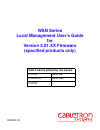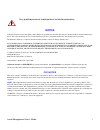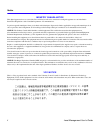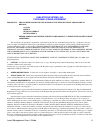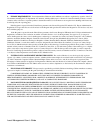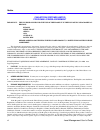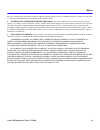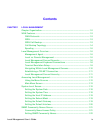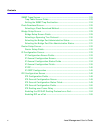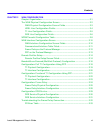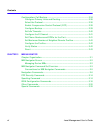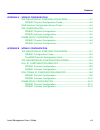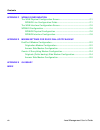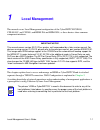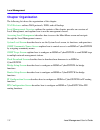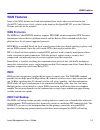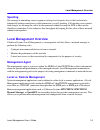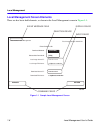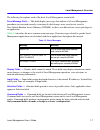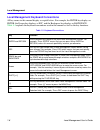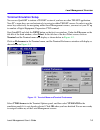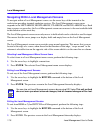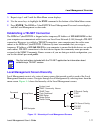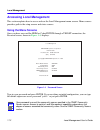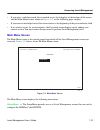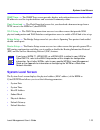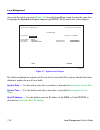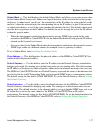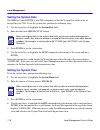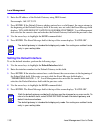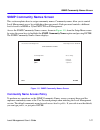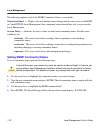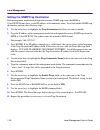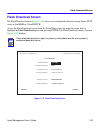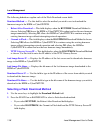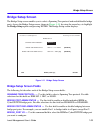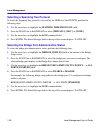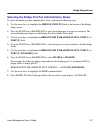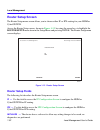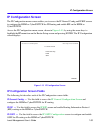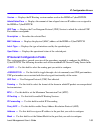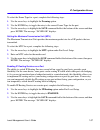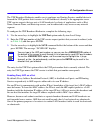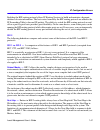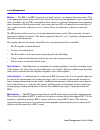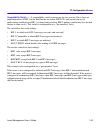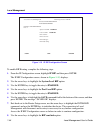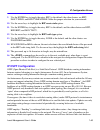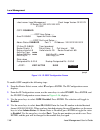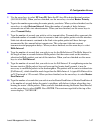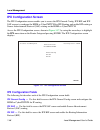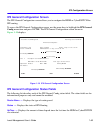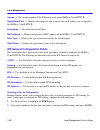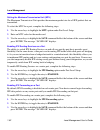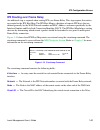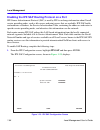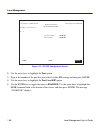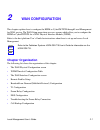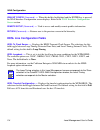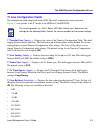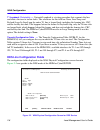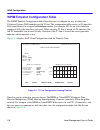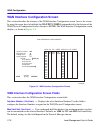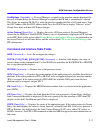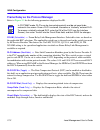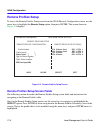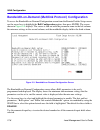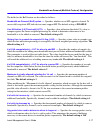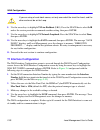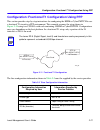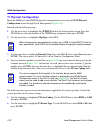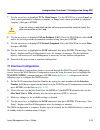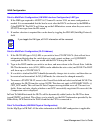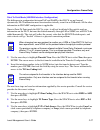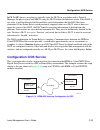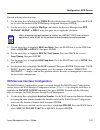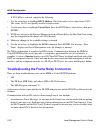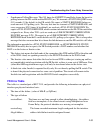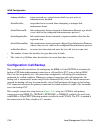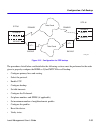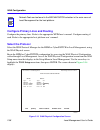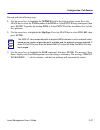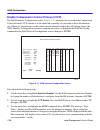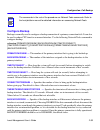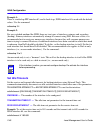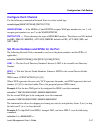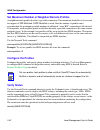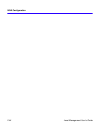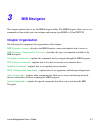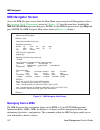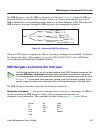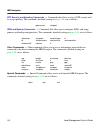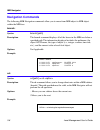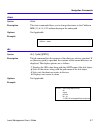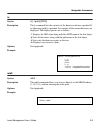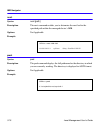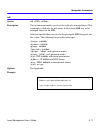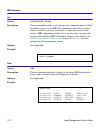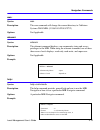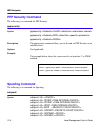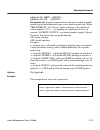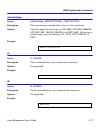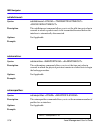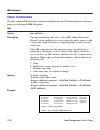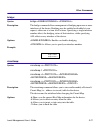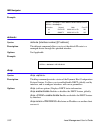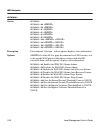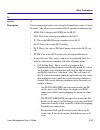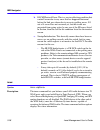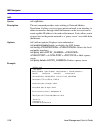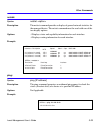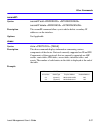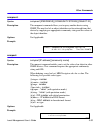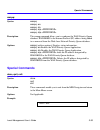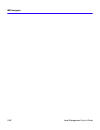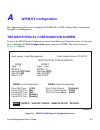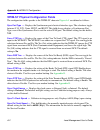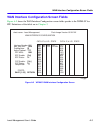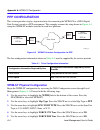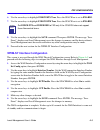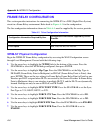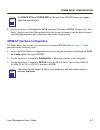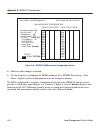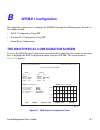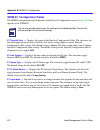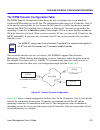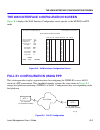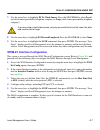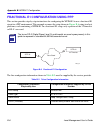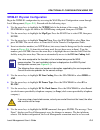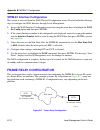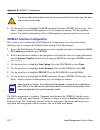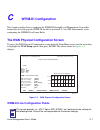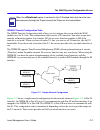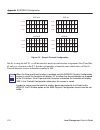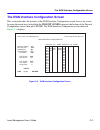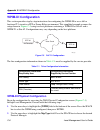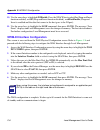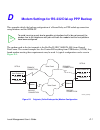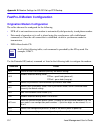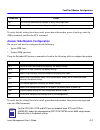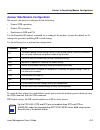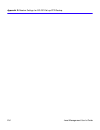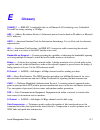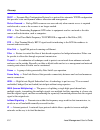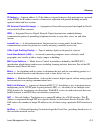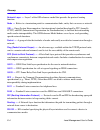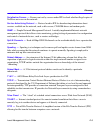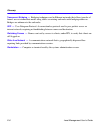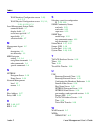- DL manuals
- Cabletron Systems
- Switch
- CyberSWITCH HSIM-W6
- User Manual
Cabletron Systems CyberSWITCH HSIM-W6 User Manual
Summary of CyberSWITCH HSIM-W6
Page 1
Wan series local management user’s guide for version 2.01.Xx firmware (specified products only) 9032672-03 wan products affected by this manual: csx400 hsim-w6 csx400-dc hsim-w84 csx500
Page 3: Notice
Local management user’s guide i notice cabletron systems reserves the right to make changes in specifications and other information contained in this document without prior notice. The reader should in all cases consult cabletron systems to determine whether any such changes have been made. The hard...
Page 4
Notice ii local management user’s guide industry canada notice this digital apparatus does not exceed the class a limits for radio noise emissions from digital apparatus set out in the radio interference regulations of the canadian department of communications. Le présent appareil numérique n’émet p...
Page 5
Notice local management user’s guide iii cabletron systems, inc. Program license agreement important: this license applies for use of product in the following geographical regions: canada mexico central america south america before opening or utilizing the enclosed product, carefully read this licen...
Page 6
Notice iv local management user’s guide 5. United states government restricted rights. The enclosed product (i) was developed solely at private expense; (ii) contains “restricted computer software” submitted with restricted rights in accordance with section 52.227-19 (a) through (d) of the commercia...
Page 7
Notice local management user’s guide v 4. Export requirements. You understand that cabletron and its affiliates are subject to regulation by agencies of the u.S. Government, including the u.S. Department of commerce, which prohibit export or diversion of certain technical products to certain countri...
Page 8
Notice vi local management user’s guide cabletron systems limited program license agreement important: this license applies for the use of the product in the following geographical regions: europe middle east africa asia australia pacific rim before opening or utilizing the enclosed product, careful...
Page 9
Notice local management user’s guide vii thereof, if such foreign produced direct product is subject to national security controls as identified on the u.S. Commerce control list or is subject to state department controls under the u.S. Munitions list. 5. United states government restricted rights. ...
Page 10
Notice viii local management user’s guide declaration of conformity application of council directive(s): 89/336/eec 73/23/eec manufacturer’s name: cabletron systems, inc. Manufacturer’s address: 35 industrial way po box 5005 rochester, nh 03867 european representative name: mr. J. Solari european re...
Page 11: Contents
Local management user’s guide ix contents chapter 1 local management chapter organization .......................................................................................1-2 wan features ...................................................................................................1-3 wan...
Page 12
Contents x local management user’s guide snmp traps screen .......................................................................................1-23 trap table screen fields.........................................................................1-23 setting the snmp trap destination.................
Page 13
Contents local management user’s guide xi chapter 2 wan configuration chapter organization .......................................................................................2-1 the wan physical configuration screen ......................................................2-2 wan physical configura...
Page 14
Contents xii local management user’s guide configuration: call backup ...........................................................................2-34 configure primary lines and routing ...................................................2-36 select the protocol..........................................
Page 15
Contents local management user’s guide xiii appendix a wpim-sy configuration the wan physical configuration screen ....................................... A-1 wpim-sy physical configuration fields................................................. A-2 wan interface configuration screen fields ...........
Page 16
Contents xiv local management user’s guide appendix c wpim-di configuration the wan physical configuration screen ..................................................... C-1 wpim-di line configuration fields ......................................................... C-1 the wan interface configuration ...
Page 17: Local Management
Local management user’s guide 1-1 1 local management this manual covers local management configuration of the cyberswitch csx400, csx400-dc, and csx500; and hsim-w6 and hsim-w84, as these devices share common component interfaces. Important notice this manual covers version 02.01.Xx or greater, unti...
Page 18: Chapter Organization
Local management 1-2 local management user’s guide chapter organization the following list shows the organization of this chapter: wan features outlines wan protocols, isdn, and call backup. Local management overview outlines the contents of this chapter, provides an overview of local management, an...
Page 19: Wan Features
Wan features local management user’s guide 1-3 wan features some of the wan features are listed and explained here, while others can be found in the quickset configuration guide , which can be found on the quickset cd, or on the cabletron systems web site for the manuals. Wan protocols the hsim or c...
Page 20: Call Backup Topology
Local management 1-4 local management user’s guide the following are reasons to use isdn call backup: • hardware failure of a nailed-up ppp connection • line failure use call backup if either of the following conditions exist when using frame relay: • dlci circuit fails to connect in a predetermined...
Page 21: Spoofing
Local management overview local management user’s guide 1-5 spoofing the concept of mimicking correct responses to keep level requests alive at the local end of a temporarily broken connection is called connection (or call) spoofing. Call spoofing saves connect time charges by allowing the call to b...
Page 22
Local management 1-6 local management user’s guide local management screen elements there are five basic field elements, as shown in the local management screen in figure 1-1 . Figure 1-1 sample local management screen flash download download method: reboot after download: last image file name: last...
Page 23
Local management overview local management user’s guide 1-7 the following list explains each of the basic local management screen fields: event message field — this field displays messages that indicate if a local management procedure was executed correctly or incorrectly, that changes were saved or...
Page 24
Local management 1-8 local management user’s guide local management keyboard conventions all key names in this manual display as capital letters. For example, the enter key displays as enter, the escape key displays as esc, and the backspace key displays as backspace. Table 1-3 explains the keyboard...
Page 25: Terminal Emulation Setup
Local management overview local management user’s guide 1-9 terminal emulation setup you can use quickset to initiate a telnet session if you have no other telnet application. Your pc’s arrow keys are used extensively to navigate within telnet screens. In order to use the arrow keys effectively for ...
Page 26
Local management 1-10 local management user’s guide navigating within local management screens to navigate within a local management screen, use the arrow keys of the terminal or the workstation providing terminal emulation services. The local management screen cursor responds to the left-arrow, rig...
Page 27
Local management overview local management user’s guide 1-11 3. Repeat steps 1 and 2 until the main menu screen displays. 4. Use the arrow keys to highlight the exit command at the bottom of the main menu screen. 5. Press enter. The hsim or cyberswitch local management password screen displays and t...
Page 28: Accessing Local Management
Local management 1-12 local management user’s guide accessing local management this section explains how to access and use the local management menu screens. Menu screens provide a path to the setup screens and status screens. Using the menu screens once you have accessed the hsim or cyberswitch thr...
Page 29: Main Menu Screen
Accessing local management local management user’s guide 1-13 • if you enter a valid password, the associated access level displays at the bottom of the screen and the main menu screen, shown in figure 1-5 , on the following page, displays. • if you enter an invalid password, the cursor returns to t...
Page 30
Local management 1-14 local management user’s guide mib navigator — the mib navigator is a local management utility that lets you access, monitor, and set specific management information base (mib) items within the hsim or cyberswitch. Setup menu screen — the setup menu screen provides access to the...
Page 31: System Level Screen
System level screen local management user’s guide 1-15 snmp traps — the snmp traps screen provides display and configuration access to the table of ip addresses used for trap destinations and associated community names. Flash download — the flash download screen lets you download a firmware image fr...
Page 32
Local management 1-16 local management user’s guide access the system level screen ( figure 1-7 ) from the setup menu screen by using the arrow keys to highlight the system level option and pressing enter. The system level screen displays. Figure 1-7 system level screen the following definitions exp...
Page 33
System level screen local management user’s guide 1-17 subnet mask — this field displays the default subnet mask, and allows you to enter a new value for the subnet mask if necessary. Subnets are logical divisions of the network that isolate groups of devices. A subnet mask “masks out” the network b...
Page 34: Setting The System Date
Local management 1-18 local management user’s guide setting the system date the hsim or cyberswitch is year 2000 compliant so that the system date field can be set beyond the year 1999. To set the system date, perform the following steps: 1. Use the arrow keys to highlight the system date field. 2. ...
Page 35: Setting The Host Ip Address
System level screen local management user’s guide 1-19 setting the host ip address to set the host ip address, perform the following steps: 1. Use the arrow keys to highlight the host ip address field. 2. Enter the ip address using decimal dotted notation (ddn) format. For example: 168.192.25.17 3. ...
Page 36
Local management 1-20 local management user’s guide 2. Enter the ip address of the default gateway using ddn format. For example: 168.192.79.121 3. Press enter. If the default gateway address entered was a valid format, the cursor returns to the beginning of the default gateway field. If the entry w...
Page 37: Snmp Community Names Screen
Snmp community names screen local management user’s guide 1-21 snmp community names screen this section explains how to assign community names. Community names allow you to control local management access by establishing three passwords. Each password controls a different level of access to hsim or ...
Page 38: Setting Snmp Community Names
Local management 1-22 local management user’s guide the following explains each of the snmp community names screen fields: community name — displays the user-defined names through which a user accesses the hsim or cyberswitch local management. Any community name entered here acts as a password to lo...
Page 39: Snmp Traps Screen
Snmp traps screen local management user’s guide 1-23 snmp traps screen the snmp traps screen, shown in figure 1-9 , allows the user to configure the hsim or cyberswitch to send traps to as many as eight remote management workstations. Snmp traps are messages about network events and device operation...
Page 40
Local management 1-24 local management user’s guide setting the snmp trap destination each management workstation designated to receive snmp traps from the hsim or cyberswitch must have a valid ip address and community name. To set and enable snmp trap destination, perform the following steps: 1. Us...
Page 41: Flash Download Screen
Flash download screen local management user’s guide 1-25 flash download screen the flash download screen ( figure 1-10 ) allows you to download a firmware image from a tftp server to the hsim or cyberswitch. Access the flash download screen from the setup menu screen by using the arrow keys to highl...
Page 42
Local management 1-26 local management user’s guide the following definitions explain each of the flash download screen fields. Download method — use this field to select the method you wish to use to download the firmware image to the hsim or cyberswitch. • reboot after download — this field displa...
Page 43
Flash download screen local management user’s guide 1-27 runtime download if you select runtime download, perform the following steps: 1. Use the arrow keys to highlight the reboot after download field. 2. Press the space bar or backspace to select one of the following: • yes, if you want the hsim o...
Page 44
Local management 1-28 local management user’s guide bootprom download if you select a bootprom download, perform the following steps: 1. Use the arrow keys to highlight the commit to flash field. 2. Press the space bar or backspace to select one of the following: • yes, if you want the hsim or cyber...
Page 45: Bridge Setup Screen
Bridge setup screen local management user’s guide 1-29 bridge setup screen the bridge setup screen enables you to select a spanning tree protocol and enable/disable bridge ports. Access the bridge setup screen, shown in figure 1-11 , by using the arrow keys to highlight the bridge setup option and p...
Page 46
Local management 1-30 local management user’s guide selecting a spanning tree protocol to select the spanning tree protocol to be used by the hsim or cyberswitch, perform the following steps: 1. Use the arrow keys to highlight the spanning tree protocol field. 2. Press the space bar or backspace to ...
Page 47
Bridge setup screen local management user’s guide 1-31 selecting the bridge port pair administrative status to select the bridge port pair administrative status, perform the following steps: 1. Use the arrow keys to highlight the [bridge_port xx] field at the bottom of the bridge setup screen. 2. Pr...
Page 48: Router Setup Screen
Local management 1-32 local management user’s guide router setup screen the router setup menu screen allows you to choose either ip or ipx routing for your hsim or cyberswitch. Access the router setup screen, shown in figure 1-12 , by using the arrow keys to highlight the router setup menu item in t...
Page 49: Ip Configuration Screen
Ip configuration screen local management user’s guide 1-33 ip configuration screen the ip configuration menu screen enables you to access the ip general config and ip rip screens to configure the hsim or cyberswitch for ip routing and enable rip on the hsim or cyberswitch. Access the ip configuratio...
Page 50
Local management 1-34 local management user’s guide ip general configuration screen the ip general configuration screen allows you to configure the hsim or cyberswitch for ip routing. Access the ip general configuration screen by using the arrow keys to highlight the ip general config menu item and ...
Page 51
Ip configuration screen local management user’s guide 1-35 version — displays the ip routing version number used on the hsim or cyberswitch. Adminstatustime — displays the amount of time elapsed since an ip address was assigned to the hsim or cyberswitch. Udp type — displays the user datagram protoc...
Page 52
Local management 1-36 local management user’s guide selecting a port for configuration routing services allows you to choose the ports that you want to configure for ip routing. To select a router port to configure for ip routing, complete the following steps: 1. Use the arrow keys to highlight the ...
Page 53
Ip configuration screen local management user’s guide 1-37 to select the frame type for a port, complete the following steps: 1. Use the arrow keys to highlight the framing option. 2. Use the enter key to toggle the entry to the correct frame type for the port. 3. Use the arrow keys to highlight the...
Page 54
Local management 1-38 local management user’s guide enabling ip forwarding on a port by default, ip forwarding is disabled on each router port. Your device cannot begin forwarding ip data packets on any router port until you enable ip forwarding on that port. To enable ip forwarding on a router port...
Page 55
Ip configuration screen local management user’s guide 1-39 the udp broadcast redirector enables you to configure any routing services enabled device to forward the udp packets that it receives as lan broadcasts, directly to the appropriate server. Udp service requests that are sent as lan broadcasts...
Page 56: Ip Rip
Local management 1-40 local management user’s guide a proxy arp response is generated when the following occurs: • proxy arp is enabled on a router port. • an arp request is received as a lan broadcast (looking for the mac-layer address of an ip host on another network segment). • an entry exists in...
Page 57
Ip configuration screen local management user’s guide 1-41 enabling the rip routing protocol allows ip routing services to build and maintain a dynamic database of route information. The best routes learned by the rip routing protocol are added to the ip forwarding table to forward ip packets. The a...
Page 58
Local management 1-42 local management user’s guide metrics — the rip-1 and rip-2 protocols use fixed “metrics” to compare alternative routes. This is not appropriate where routes need to be chosen based on real-time parameters such as measured delay, reliability, or load. Rip is intended to allow r...
Page 59
Ip configuration screen local management user’s guide 1-43 compatibility switch — a compatibility switch is necessary for two reasons. First, there are implementations of rip-1 in the field that do not follow rfc1058, and second, the use of multicasting would prevent rip-1 systems from receiving rip...
Page 60
Local management 1-44 local management user’s guide figure 1-15 ip rip configuration screen to enable rip routing, complete the following steps: 1. From the ip configuration screen, highlight ip rip and then press enter. The ip rip configuration screen, shown in figure 1-15 , displays. 2. Use the ar...
Page 61: Ip Ospf Configuration
Ip configuration screen local management user’s guide 1-45 9. Use the enter key to toggle the entry. Rip1 is the default, the other choices are rip2, don’t send, and rip1 compatible. Make the proper selection for your network. 10. Use the arrow keys to highlight the rip receive info option. 11. Use ...
Page 62
Local management 1-46 local management user’s guide figure 1-16 ip ospf configuration screen to enable ospf complete the following steps: 1. From the router select screen, select ip and press enter. The ip configuration screen displays. 2. From the ip configuration screen, use the arrow keys to sele...
Page 63
Ip configuration screen local management user’s guide 1-47 5. Use the arrow keys to select i/f area id. Enter the i/f area id in dotted decimal notation (000.000.000.000). When you have finished, use the arrow keys to select router priority. 6. Type in the number representing the router priority you...
Page 64: Ipx Configuration Screen
Local management 1-48 local management user’s guide ipx configuration screen the ipx configuration screen enables you to access the ipx general config, ipx rip, and ipx sap screens to configure the hsim or cyberswitch for ipx routing and enable rip routing or source advertisement protocol (sap) rout...
Page 65
Ipx configuration screen local management user’s guide 1-49 ipx general configuration screen the ipx general configuration screen allows you to configure the hsim or cyberswitch for ipx routing. To access the ipx general configuration screen, use the arrow keys to highlight the ipx general config me...
Page 66
Local management 1-50 local management user’s guide version — the version number of the ip routing used on the hsim or cyberswitch. Adminstatustime — displays the amount of time elapsed since an ip address was assigned to the hsim or cyberswitch. Description — describes the selected port. Mac addres...
Page 67
Ipx configuration screen local management user’s guide 1-51 if you type in an invalid port number the error message: “port number is out of range” displays. Perform steps 1 and 2 again. Entering the ipx address all ipx hosts must have an ipx address for each network interface. These addresses identi...
Page 68
Local management 1-52 local management user’s guide setting the maximum transmission unit (mtu) the maximum transmission unit specifies the maximum packet size for all ipx packets that are transmitted. To select the mtu for a port, complete the following steps: 1. Use the arrow keys to highlight the...
Page 69: Ipx Routing Over Frame Relay
Ipx configuration screen local management user’s guide 1-53 ipx routing over frame relay an additional step is required when routing ipx over frame relay. This step requires that entries are created in the ipx host map. The ipx host map is a database of remote ipx hosts that are defined generally by...
Page 70
Local management 1-54 local management user’s guide enabling the ipx sap routing protocol on a port ipx source advertisement protocol (sap) is used by ipx to exchange information about novell service providing nodes, such as file servers and print servers that are available. Ipx sap builds and maint...
Page 71: Enabling Rip On A Port
Ipx configuration screen local management user’s guide 1-55 2. Use the arrow keys to highlight the port option. 3. Type in the number of the port that you wish to enable sap routing, then press enter. 4. Use the arrow keys to highlight the port level sap option. 5. Use the enter key to toggle the en...
Page 72
Local management 1-56 local management user’s guide figure 1-21 ipx rip configuration screen 2. Use the arrow keys to highlight the port option. 3. Type in the number of the port that you wish to enable rip routing and then press enter. 4. Use the arrow keys to highlight the port level rip option. 5...
Page 73: Wan Configuration
Local management user’s guide 2-1 2 wan configuration this chapter explains how to configure the hsim or cyberswitch through local management for wan service. The wan setup menu item accesses screens which allow you to configure the hsim or cyberswitch for a wan physical interface module (wpim). Ref...
Page 74
Wan configuration 2-2 local management user’s guide the wan physical configuration screen to access the wan physical configuration screen, use the arrow keys to highlight the wan setup menu item, then press enter. The screen shown in figure 2-1 displays. The hsim or cyberswitch supports a variety of...
Page 75
The wan physical configuration screen local management user’s guide 2-3 wan physical configuration screen fields the following sections describe wan physical configuration screen fields and provide instructions for setting them. The wan physical configuration screen lets you configure the wpim or “p...
Page 76
Wan configuration 2-4 local management user’s guide wan int config (command) — when this field is highlighted and the enter key is pressed, the wan interface configuration screen displays. Refer to the wan interface configuration screen section. Remote setup (command) — used to access and modify rem...
Page 77: T1 Line Configuration Fields
The wan physical configuration screen local management user’s guide 2-5 t1 line configuration fields the configuration fields displayed on the wan physical configuration screen shown in figure 2-3 are specific to the t1 mode of the hsim or cyberswitch. T1 timeslot view (toggle) — displays the status...
Page 78
Wan configuration 2-6 local management user’s guide t1 loopback (selectable) — network loopback is a testing procedure that segments the line and allows the user to isolate faults. The selections for this field are none, line-loop, and payload-loop. In line-loop the entire t-1 line is looped back, i...
Page 79
The wan physical configuration screen local management user’s guide 2-7 dds line mode (toggle) — displays the dds line mode. The selections toggle between dds-pri (primary) and dds-cc (clear channel). This field should be set according to information from the service provider. The default setting fo...
Page 80
Wan configuration 2-8 local management user’s guide wpim timeslot configuration table the wpim timeslot configuration table allows the user to configure the way in which the cabletron systems wan module uses the t1 line. The configuration table consists of 24 timeslots. Each timeslot must be assigne...
Page 81
Wpim timeslot configuration table local management user’s guide 2-9 figure 2-4 sample timeslot configuration figure 2-5 shows a sample configuration for three sites. Of the 24 timeslots, site #1 uses 16 to communicate with site #2 and the remaining 8 to communicate with site #3. This configuration v...
Page 82
Wan configuration 2-10 local management user’s guide wan interface configuration screen this section describes the features of the wan interface configuration screen. Access the screen by using the arrow keys to highlight the wan int config command field at the bottom of the wan physical configurati...
Page 83
Wan interface configuration screen local management user’s guide 2-11 protmgriface (selectable) — protocol manager assigned for the interface number displayed. In the case of frame relay the protocol manager assigned to the fr link is automatically selected. This allows for mapping fr dlci(s) when t...
Page 84
Wan configuration 2-12 local management user’s guide frame relay as the protocol manager refer to figure 2-3 for the following parameters displayed for fr. Fr lmi (selectable) — frame relay link management interface. Selectable states are based on the applicable rfc selections. The applicable switch...
Page 85: Ppp As The Protocol Manager
Wan interface configuration screen local management user’s guide 2-13 ppp as the protocol manager figure 2-7 wan interface configuration screen (ppp) refer to figure 2-7 for the following parameters displayed for ppp. Ppp mru (modifiable) — displays the modifiable maximum receive units that ppp can ...
Page 86: Remote Profiles Setup
Wan configuration 2-14 local management user’s guide remote profiles setup to access the remote profiles setup screen from the wan physical configuration screen, use the arrow keys to highlight the remote setup option, then press enter. The screen shown in figure 2-8 displays. Figure 2-8 remote prof...
Page 87
Remote profiles setup local management user’s guide 2-15 the fields in the remote profiles selection(s) are defined as follows: if# — interface number of the profile. Name — the name of the profile as defined by the user. Rid — remote identifier. Pf # — profile number, the information used to descri...
Page 88
Wan configuration 2-16 local management user’s guide bandwidth-on-demand (multilink protocol) configuration to access the bandwidth-on-demand configuration screen from the remote profiles setup screen, use the arrow keys to highlight the bod configuration option, then press enter. The screen shown i...
Page 89
Bandwidth-on-demand (multilink protocol) configuration local management user’s guide 2-17 the fields for the bod feature are described as follows: bandwidth-on-demand (bod) option — specifies whether or not mp support is desired. To successfully negotiate mp, both devices must support mp. The defaul...
Page 90
Wan configuration 2-18 local management user’s guide either side controls bandwidth — specifies whether or not bandwidth changes are permitted by either side, i.E., both parties. Normally only the caller controls the bandwidth. The default setting is disable. Configuration: full t1 configuration usi...
Page 91: T1 Physical Configuration
Configuration: full t1 configuration using ppp local management user’s guide 2-19 t1 physical configuration begin the t1 configuration by accessing the wan physical configuration screen through local management ( figure 2-3 ). Access the wan physical configuration screen from the wan setup menu item...
Page 92: T1 Interface Configuration
Wan configuration 2-20 local management user’s guide 8. Use the arrow keys to highlight t1 line buildout (lbo). Press the space bar to select 0 db unless the service provider recommends another setting, then press enter. 9. Use the arrow keys to highlight t1 network loopback. Press the space bar to ...
Page 93
Configuration: fractional t1 configuration using ppp local management user’s guide 2-21 configuration: fractional t1 configuration using ppp this section provides step-by-step instructions for configuring the hsim or cyberswitch to use a fractional t1 circuit in a ppp environment. This example assum...
Page 94: T1 Physical Configuration
Wan configuration 2-22 local management user’s guide t1 physical configuration begin the hsim or cyberswitch physical configuration by accessing the wan physical configuration screen through local management ( figure 2-1 ). Proceed with the following steps: 1. Use the arrow keys to highlight the [wp...
Page 95: T1 Interface Configuration
Configuration: fractional t1 configuration using ppp local management user’s guide 2-23 7. Use the arrow keys to highlight t1 tx clock source. Use the space bar to select local (no clock source provided by telephone company) or loop (clock source provided by telephone company), then press enter. 8. ...
Page 96: Configuration: Frame Relay
Wan configuration 2-24 local management user’s guide configuration: frame relay this section provides step-by-step instructions for configuring the hsim or cyberswitch to use a t1 circuit in a frame relay environment. This example assumes the setup shown in figure 2-12 using two csx400s, each with a...
Page 97
Configuration: frame relay local management user’s guide 2-25 frame relay physical configuration begin the hsim or cyberswitch physical configuration by accessing the wan physical configuration screen through local management ( figure 2-6 ). Proceed with the following steps: 1. Use the arrow keys to...
Page 98
Wan configuration 2-26 local management user’s guide point to multipoint configuration (lm wan interface configuration) lmi type 1. If the lmi type required is ansi t1-617 annex d version 1994, no more configuration is needed. It is recommended that the box be reset after the dlcis are known by the ...
Page 99
Configuration: frame relay local management user’s guide 2-27 point to point mode (lm wan interface configuration) the difference in configuration between ptop and ptomp is that dlcis are not learned dynamically. Dlci information must be entered in statically, even if in an lmi mode. All the other i...
Page 100
Wan configuration 2-28 local management user’s guide 10. Use the arrow keys to highlight t1 line buildout (lbo). Press the space bar to select to 0 db unless the service provider recommends another setting, then press enter. 11. Use the arrow keys to highlight the save command, then press enter. The...
Page 101: Configuration: Dds Service
Configuration: dds service local management user’s guide 2-29 in fr ptomp, there is an option to statically enter the dlcis in association with a protocol manager, the physical port and mib ii, using the dlci field in the interface screen. If the dlci is not static, it will be deleted if the frame r...
Page 102
Wan configuration 2-30 local management user’s guide the line configuration information shown in table 2-4 must be supplied by the service provider. Dds service physical configuration begin the dds configuration by accessing the wan physical configuration screen ( figure 2-14 ) through local managem...
Page 103
Configuration: dds service local management user’s guide 2-31 proceed with the following steps: 1. Use the arrow keys to highlight the wpim x field at the bottom of the screen. Press the space bar to select the number of the wpim being configured, then press enter. 2. Use the arrow keys to highlight...
Page 104
Wan configuration 2-32 local management user’s guide if no lmi was selected, complete the following: • use the arrow keys to highlight dlci address. This field can be set to values from 0-1023. The values 16-991 are typically used for virtual circuits. • use the arrow keys to highlight circuit state...
Page 105: Fr Error Table
Troubleshooting the frame relay connection local management user’s guide 2-33 • synchronous polling messages. The t391 timer for ansi/itu frame relay forms the basis for polling between the fr switch and the fr dte (us). We transmit a status enquiry every t391 seconds (10 by default) to the fr switc...
Page 106: Configuration: Call Backup
Wan configuration 2-34 local management user’s guide unknownaddress: frame received on a virtual circuit which was not active or administratively disabled. Dlcmiprotoerr: unspecified error occurred when attempting to interpret link maintenance frame. Dlcmiunknownle: link maintenance frame contained ...
Page 107
Configuration: call backup local management user’s guide 2-35 figure 2-15 configuration for ppp backup the procedures listed below and detailed in the following sections must be performed in the order given to properly configure the hsim or cyberswitch for call backup: • configure primary lines and ...
Page 108: Select The Protocol
Wan configuration 2-36 local management user’s guide configure primary lines and routing configure the primary lines. Refer to the appropriate wpim user’s manual. Configure routing if used. Refer to the appropriate host platform user’s manual. Select the protocol select the isdn protocol manager for...
Page 109
Configuration: call backup local management user’s guide 2-37 proceed with the following steps: 1. Use the arrow keys to highlight the [wpim x] field at the bottom of the screen. Press the space bar to select the wpim number of the hsim or cyberswitch being configured, then press enter. Typically th...
Page 110
Wan configuration 2-38 local management user’s guide enable compression control protocol (ccp) the wan interface configuration screen, figure 2-17 , need only be accessed if the compression control protocol (ccp) feature is to be turned on (normally it is desirable to have this function on). Otherwi...
Page 111: Configure Backup
Configuration: call backup local management user’s guide 2-39 configure backup backup is normally used to configure a backup connection if a primary connection fails. It can also be used to reduce cpu time for an unused interface. Use the following network tools command to configure backup: setbacku...
Page 112: Set Idle Timeouts
Wan configuration 2-40 local management user’s guide example 1: there is a nailed-up ppp interface #3, and to back it up, isdn interface #4 is used with the default values. Use the command: setbackup 3 4 example 2: for any switched medium like isdn there are two types of interfaces, primary and seco...
Page 113: Configure The D Channel
Configuration: call backup local management user’s guide 2-41 configure the d channel use the following command in network tools to set the switch type: setswitchtype [wanportnum] [switchtype] wanportnum — if the hsim or cyberswitch occupies wan port number one, use 1, if it occupies port number two...
Page 114: Configure The Profiles
Wan configuration 2-42 local management user’s guide set maximum number of neighbor/remote profiles a neighbor/remote profile describes a possible connection. The maximum should be set to account for support of ppp multilink. If ppp multilink is used, then the number of profiles must accommodate the...
Page 115: Reset
Configuration: call backup local management user’s guide 2-43 use the network tools commands ct and dt to test the line by doing a manual connect or disconnect: ct [ifacenum] connects (places) a call for the interface designated. Dt [ifacenum] disconnects (hangs up) the call. These three network too...
Page 116
Wan configuration 2-44 local management user’s guide.
Page 117: Mib Navigator
Local management user’s guide 3-1 3 mib navigator this chapter explains how to use the mib navigator utility. The mib navigator allows access to a command set from which you can configure and manage your hsim or cyberswitch. Chapter organization the following list summarizes the organization of this...
Page 118: Mib Navigator Screen
Mib navigator 3-2 local management user’s guide mib navigator screen access the mib navigator screen from the main menu screen using local management (refer to the accessing local management section in chapter 1 ). Using the arrow keys, highlight the mib navigator menu item, then press enter. At the...
Page 119
Mib navigator command set overview local management user’s guide 3-3 the mib navigator views the mib tree hierarchy as a directory. Figure 3-2 shows the mib tree hierarchy. Each layer is numerically encoded, so that every branch group and leaf object in the mib is identified by a corresponding numbe...
Page 120
Mib navigator 3-4 local management user’s guide ppp security and spoofing commands — commands that allow you to set ppp security and to set up spoofing. The commands, detailed starting on page 3-14 , are as follows: isdn and backup commands — commands that allow you to configure isdn, and setup prim...
Page 121
Mib navigator command set overview local management user’s guide 3-5 conventions for mib navigator commands this manual uses the following conventions for denoting commands: • information keyed by the user is shown in this helvetica font. • in the examples, information keyed in by the user is indica...
Page 122: Navigation Commands
Mib navigator 3-6 local management user’s guide navigation commands the following mib navigation commands allow you to move from mib object to mib object within the mib tree. Branch: syntax: branch [path] description: the branch command displays all of the leaves in the mib tree below a specified pa...
Page 123
Navigation commands local management user’s guide 3-7 ctron: syntax: ctron description: the ctron command allows you to change directories to the cabletron mib (1.3.6.1.4.1.52) without keying in the entire path. Options: not applicable example: dir: syntax: dir [- 1pdm] [path] description: the dir c...
Page 124
Mib navigator 3-8 local management user’s guide get: syntax: get description: the get command returns the value of a managed object. This is only valid for “leaf” entries in the mib tree (or managed objects in the mib). Options: not applicable example: grep: syntax: grep string description: allows y...
Page 125
Navigation commands local management user’s guide 3-9 ls: syntax: ls [-1pdm] [path] description: the ls command lists the contents of the directory sub-tree specified. If no [directory-path] is specified, the contents of the current directory are displayed. The display options are as follows: -1 dis...
Page 126
Mib navigator 3-10 local management user’s guide next: syntax: next [path] description: the next command enables you to determine the next leaf in the specified path within the managed device’s mib. Options: not applicable example: pwd: syntax: pwd description: the pwd command displays the full path...
Page 127
Navigation commands local management user’s guide 3-11 set: syntax: set description: the set command enables you to set the value of a managed object. This command is valid only for leaf entries in the current mib tree, or for managed objects in the mib. If the leaf specified does not exist for the ...
Page 128
Mib navigator 3-12 local management user’s guide su: syntax: su [community name] description: the su command enables you to change your community name to allow for different access to the mib. The community name that you enter allows you either read-only, read-write, or super-user access to that dev...
Page 129
Navigation commands local management user’s guide 3-13 wan: syntax: wan description: the wan command will change the current directory to cabletron systems wan mib: (/1/3/6/1/4/1/52/4/1/2/7/2). Options: not applicable whoami: syntax: whoami description: the whoami command displays your community str...
Page 130: Ppp Security Command
Mib navigator 3-14 local management user’s guide ppp security command the following is a command for ppp security. Pppsecurity: syntax: pppsecurity pppsecurity pppsecurity description: the pppsecurity command allows you to list and set ppp security on an interface basis. Options: not applicable exam...
Page 131
Spoofing command local management user’s guide 3-15 setspoof nb20 setspoof sp description:the setspoof command allows the user to enable or disable spoofing on all the listed packet types or on a specific packet type. Where time interval: t=n*30(sec), where n belongs to the domain of natural numbers...
Page 132: Isdn Configuration Commands
Mib navigator 3-16 local management user’s guide isdn configuration commands the following isdn configuration commands are used to set up primary and backup configurations. Setbackup: syntax: setbackup description: the setbackup command allows you to configure backup/failover. Refer to configure bac...
Page 133
Isdn configuration commands local management user’s guide 3-17 setswitchtype: syntax: setswitchtype description: the setswitchtype command allows you to set the switch type. Options: currently supported switch types are ni1 (bri), att-5ess (bri/pri), att-4ess (pri), dms100 (bri/pri), and net3 (bri)....
Page 134
Mib navigator 3-18 local management user’s guide setidletimeout: syntax: setidletimeout description: the setidletimeout command allows you to set the idle time out value in seconds in which a packet needs to be transmitted/received before the interface is automatically disconnected. Options: not app...
Page 135
Isdn configuration commands local management user’s guide 3-19 setdemandif: syntax: setdemandif description: the setdemandif command allows you to set the amount of time between retries to reconnect a primary demand interface which has failed. Options: not applicable example: isdnstat: syntax: isdns...
Page 136: Other Commands
Mib navigator 3-20 local management user’s guide other commands the other commands listed in this section activate functions on the lm managed device or devices being accessed through mib navigation. Arp: syntax: arp description: the arp command provides access to the arp (address resolution protoco...
Page 137
Other commands local management user’s guide 3-21 bridge: syntax: bridge description: the bridge command allows management of bridging upon one or more interfaces of the device. Bridging may be enabled or disabled at your request, either one at a time or all at once. Specifying a single interface nu...
Page 138
Mib navigator 3-22 local management user’s guide example: defroute: syntax: defroute [interface number] [ip address] description: the defroute command allows you to set the default ip route to a managed device through the specified interface. Options: not applicable example: dhcp: syntax: dhcp descr...
Page 139
Other commands local management user’s guide 3-23 dhcp the ifnum is the ethernet port number. The four configuration parameters can be passed to the hosts (clients). These are the ip address of their default gateway, the ip address of their domain name server, the ip address of their wins server, an...
Page 140
Mib navigator 3-24 local management user’s guide ds1alarm: syntax: ds1alarm ds1alarm -ea ds1alarm -da ds1alarm -er ds1alarm -dr ds1alarm -et ds1alarm -dt ds1alarm -sec ds1alarm -sei ds1alarm -sbr ds1alarm -sbi description: the command “ds1alarm” with no options displays status information. Options: ...
Page 141
Other commands local management user’s guide 3-25 fr: syntax: fr description: the fr command provides status related to frame relay and its control protocols. This allows you to monitor dlcis and aids troubleshooting. • mgr: this is the physical wpim for the dlci • ckt: this is the virtual port numb...
Page 142
Mib navigator 3-26 local management user’s guide b. Dlcmi protocol error: this is a service affecting condition that can/will occur due to any error that has happened between/ before the link goes down due to excessive polling errors. If 3 out of 4 errors have not occurred yet, but the circuit was p...
Page 143
Other commands local management user’s guide 3-27 options: -ea enables the inverse multiplexer application. -da disables the inverse multiplexer application. -eg enables the inverse multiplexer group designated by . -dg disables the inverse multiplexer group designated by . -ac adds the wan channel ...
Page 144
Mib navigator 3-28 local management user’s guide nat: syntax: nat description: the nat command provides status relating to network address translation. It allows you to assign a private network to an interface, to define an interface through which the internet can be accessed, and to create a public...
Page 145
Other commands local management user’s guide 3-29 netstat: syntax: netstat description: the netstat command provides a display of general network statistics for the managed device. The netstat command must be used with one of the two display options. Options: -i displays status and capability inform...
Page 146
Mib navigator 3-30 local management user’s guide ppp: syntax: ppp description: the ppp command provides additional status relating to ppp and its network control protocols. Options: not applicable reset: syntax: reset description: the reset command allows you to perform a soft reset of the device. Y...
Page 147
Other commands local management user’s guide 3-31 secondip: syntax: secondip add secondip delete description: the secondip command allows you to add or delete secondary ip addresses on the interface. Options: not applicable show: syntax: show [table] description: the show command displays informatio...
Page 148
Mib navigator 3-32 local management user’s guide snmpbranch: syntax: snmpbranch [ip address] [community name] [oid] description: the snmpbranch command enables you to query another snmp device. The command provides a display of objects that match the specified oid. If no match is made, no object is ...
Page 149
Other commands local management user’s guide 3-33 snmpnext: syntax: snmpnext [ipaddress] [community-string] [object-id] description: the snmpnext command allows you to query another device using snmp. The next leaf of an object identifier can be retrieved from that device by supplying an appropriate...
Page 150
Mib navigator 3-34 local management user’s guide snmptree: syntax: snmptree [ip address] [community name] description: the snmptree command provides a display of all objects in the device and their corresponding values. Options: not applicable example: traceroute: syntax: traceroute [ip address] des...
Page 151: Special Commands
Special commands local management user’s guide 3-35 wanpq: syntax: wanpq wanpq -ea wanpq -da wanpq -aip wanpq -dip description: the wanpq command allows you to configure the wan priority queue database. Ipaddress is the internet protocol (ip) address being added to or removed from the wide area netw...
Page 152
Mib navigator 3-36 local management user’s guide.
Page 153: Wpim-Sy Configuration
Local management user’s guide a-1 a wpim-sy configuration this appendix explains how to configure the wpim-sy in a ppp or frame relay environment through local management. The wan physical configuration screen to access the wan physical configuration screen from the feature selection screen, use the...
Page 154
Appendix a: wpim-sy configuration a-2 local management user’s guide wpim-sy physical configuration fields the configuration fields specific to the wpim-sy shown in figure a-1 are defined as follows: sync port type — displays the synchronous port electrical interface type. The selections toggle betwe...
Page 155
Wan interface configuration screen fields local management user’s guide a-3 wan interface configuration screen fields figure a-2 shows the wan interface configuration screen fields specific to the wpim-sy for ppp. Definitions of the fields are in chapter 2 . Figure a-2 wpim-sy wan interface configur...
Page 156: Ppp Configuration
Appendix a: wpim-sy configuration a-4 local management user’s guide ppp configuration this section provides step-by-step instructions for connecting the wpim-sy to a dds (digital data system) circuit in a ppp environment. This example assumes the setup shown in figure a-3 using two wpim-sy modules i...
Page 157
Ppp configuration local management user’s guide a-5 6. Use the arrow keys to highlight force rts true. Press the space bar to set to enable. 7. Use the arrow keys to highlight force dtr true. Press the space bar to set to enable. 8. Use the arrow keys to highlight the save command. Then press enter....
Page 158: Frame Relay Configuration
Appendix a: wpim-sy configuration a-6 local management user’s guide frame relay configuration this section provides instructions for connecting the wpim-sy to a dds (digital data system) circuit in a frame relay environment. Refer back to figure a-3 for the configuration. The line configuration info...
Page 159
Frame relay configuration local management user’s guide a-7 8. Use the arrow keys to highlight the save command. Then press enter. The message “save done!” displays and local management saves the changes to memory and the device reboots. Local management must be re-entered for any further configurat...
Page 160
Appendix a: wpim-sy configuration a-8 local management user’s guide figure a-4 wpim-sy wan interface configuration screen 4. Make any other changes as desired. 5. Use the arrow keys to highlight the save command. Press enter. The message “save done!” displays and local management saves the changes t...
Page 161: Wpim-E1 Configuration
Local management user’s guide b-1 b wpim-e1 configuration this appendix explains how to configure the wpim-e1 through local management. Sections of this chapter include: • full t-1 configuration using ppp • fractional t-1 configuration using ppp • frame relay configuration the wan physical configura...
Page 162: Wpim-E1 Configuration Fields
Appendix b: wpim-e1 configuration b-2 local management user’s guide wpim-e1 configuration fields the wpim1 configuration fields displayed on the physical configuration screen in figure b-1 are specific to the wpim-e1. E1 timeslot view — displays the status of the timeslot configuration table. The se...
Page 163
The wan physical configuration screen local management user’s guide b-3 the wpim timeslot configuration table the wpim timeslot configuration table allows the user to configure the way in which the cabletron wan module uses the e1 line. The configuration table consists of 32 timeslots. Only 31 of th...
Page 164
Appendix b: wpim-e1 configuration b-4 local management user’s guide figure b-3 sample configuration site #1 is using the full e1, so all the timeslots must have an interface assignment. Site #2 and site #3 only use a fraction of the e1, but the total quantity of timeslots assigned must match those o...
Page 165
The wan interface configuration screen local management user’s guide b-5 the wan interface configuration screen figure b-4 displays the wan interface configuration screen specific to the wpim-e1 in ppp mode. Figure b-4 wan interface configuration screen full e1 configuration using ppp this section p...
Page 166
Appendix b: wpim-e1 configuration b-6 local management user’s guide the line configuration information shown in table b-1 must be supplied by the service provider. Wpim-e1 physical configuration begin the wpim-e1 configuration by accessing the wan physical configuration screen through local manageme...
Page 167
Full e1 configuration using ppp local management user’s guide b-7 7. Use the arrow keys to highlight e1 tx clock source. Press the spacebar to select local (no clock source provided by telephone company) or loop (clock source provided by telephone company). 8. Use the arrow keys to highlight e1 netw...
Page 168
Appendix b: wpim-e1 configuration b-8 local management user’s guide fractional e1 configuration using ppp this section provides step-by-step instructions for configuring the wpim-e1 to use a fractional e1 circuit in a ppp environment. This example assumes the setup shown in figure b-6 using two host...
Page 169
Fractional e1 configuration using ppp local management user’s guide b-9 wpim-e1 physical configuration begin the wpim-e1 configuration by accessing the wan physical configuration screen through local management ( figure b-1 ). Proceed with the following steps: 1. Use the arrow keys to highlight the ...
Page 170: Frame Relay Configuration
Appendix b: wpim-e1 configuration b-10 local management user’s guide wpim-e1 interface configuration this screen is accessed from the wan physical configuration screen. Proceed with the following steps to configure the wan interface through local management. 1. Access the wan interface configuration...
Page 171
Frame relay configuration local management user’s guide b-11 the following information must be supplied tothe service provider. • lmi type: q.933-a the line configuration information shown in table b-3 must be supplied by the service provider. Wpim-e1 physical configuration begin the wpim-e1 configu...
Page 172
Appendix b: wpim-e1 configuration b-12 local management user’s guide 8. Use the arrow keys to highlight the save command, then press enter. The message “save done!” displays and local management saves the changes to memory. The host platform reboots. For further configuration, the local management c...
Page 173: Wpim-Di Configuration
Local management user’s guide c-1 c wpim-di configuration this chapter explains how to configure the wpim-di through local management. It provides instructions for setting up the wpim-di for full or fractional t-1 in a ppp environment, or for configuring the wpim-di for frame relay. The wan physical...
Page 174
Appendix c: wpim-di configuration c-2 local management user’s guide ni/di timeslot view — displays the status of the timeslot configuration table. This field toggles between active and new. The active setting displays current timeslot configuration table settings. The new setting allows you to chang...
Page 175
The wan physical configuration screen local management user’s guide c-3 wpim-di timeslot configuration table the wpim timeslot configuration table allows you to configure the way in which the wan module uses the t-1 line. The configuration table consists of 24 timeslots. You must assign each timeslo...
Page 176
Appendix c: wpim-di configuration c-4 local management user’s guide figure c-3 sample timeslot configuration site #1 is using the full t-1, so all the timeslots must have an interface assignment. Site #2 and site #3 only use a fraction of the t-1, but the total quantity of timeslots must match those...
Page 177
The wan interface configuration screen local management user’s guide c-5 the wan interface configuration screen this section describes the features of the wan interface configuration screen. Access the screen by using the arrow keys to highlight the wan int config option at the bottom of the physica...
Page 178: Wpim-Di Configuration
Appendix c: wpim-di configuration c-6 local management user’s guide wpim-di configuration this section provides step-by-step instructions for configuring the wpim-di to use a full or fractional t-1 circuit in a ppp or frame relay environment. This simplified example assumes the setup shown in figure...
Page 179
Wpim-di configuration local management user’s guide c-7 3. Use the arrow keys to highlight ni/di timeslot view. Press thespace barto select new, then press enter. The cursor moves to timeslot #1 of the timeslot configuration table. 4. Insert an interface number (refer to the note on page c-7 )into e...
Page 180
Appendix c: wpim-di configuration c-8 local management user’s guide 10. Use the arrow keys to highlight di enable.Press the space bar to select on (drop and insert function enabled), or off (drop and insert function disabled), or didataenable (drop and insert is enabled and the data that comes to th...
Page 181
Local management user’s guide d-1 d modem settings for rs-232 dial-up ppp backup this appendix details the backup configuration of a frame relay or ppp nailed-up connection using modems and the wpim-sy. The modem used in the first example is the fastpro ii (gdc 060r124-000) from general datacomm. Th...
Page 182
Appendix d: modem settings for rs-232 dial-up ppp backup d-2 local management user’s guide fastpro-ii modem configuration origination modem configuration the caller side must be configured for the following: • dtr off to on transition causes modem to automatically dial previously stored phone number...
Page 183
Fastpro-ii modem configuration local management user’s guide d-3 to verify that the settings have been saved, power down the modem, power it back up, enter the at&$ command, and then the at% command. Answer side modem configuration the answer side must be configured for the following: • ignore dtr s...
Page 184
Appendix d: modem settings for rs-232 dial-up ppp backup d-4 local management user’s guide courier v.Everything modem configuration originate (caller/backup) side modem configuration the caller side must be configured for the following: • dtr off to on transition causes modem to automatically dial p...
Page 185
Courier v.Everything modem configuration local management user’s guide d-5 answer side modem configuration the answer side must be configured for the following: • normal dtr operations. • normal cd operations. • simultaneous dsr and cd. Use the extended at(tention) command set to configure the modem...
Page 186
Appendix d: modem settings for rs-232 dial-up ppp backup d-6 local management user’s guide.
Page 187: Glossary
Local management user’s guide e-1 e glossary 10base-t — ieee 802.3 standard for the use of ethernet lan technology over unshielded twisted pair wiring, running at 10 mbps. Arp — address resolution protocol. An internet protocol used to bind an ip address to ethernet/ 802.3 addresses. Ascii — america...
Page 188
Glossary e-2 local management user’s guide dhcp — dynamic host configuration protocol is a protocol for automatic tcp/ip configuration that provides static and dynamic address allocation and management. Dial on demand — dial up wan resources are accessed only when remote access is required and relea...
Page 189
Glossary local management user’s guide e-3 ip address — internet address. A 32-bit address assigned to devices that participate in a network using tcp/ip. An ip address consists of four octets separated with periods defining network, optional subnet and host sections. Ipx (internet packet exchange) ...
Page 190
Glossary e-4 local management user’s guide network layer — layer 3 of the osi reference model that provides the protocol routing function. Node — refers to a termination point for communication links; entity that can access a network. Osi — open system interconnection. An international standard deve...
Page 191
Glossary local management user’s guide e-5 serialization frames — frames sent out by servers under ipx to check whether illegal copies of netware are in use on the network. Service advertising protocol — protocol used in ipx for broadcasting information about services available on the network, such ...
Page 192
Glossary e-6 local management user’s guide transparent bridging — bridging technique used in ethernet networks that allows transfer of frames across intermediate nodes using tables associating end nodes with bridging addresses. Bridges are unknown to the end nodes. Udp — user datagram protocol. A co...
Page 193: Index
Local management user’s guide index-1 index b backup modem settings d-1 bootstrap protocol client 1-38 bootstrap protocol server 1-38 bridge setup bridge port pair administrative status 1-31 port administrative status 1-30 spanning tree protocol 1-29 broadcast 1-40 c call backup isdn 1-3 call backup...
Page 194
Index index-2 local management user’s guide wan interface configuration screen 2-10 , a-3 , c-5 wan physical configuration screen 2-2 , 2-3 , 2-30 , a-1 , b-1 , c-1 local management screen fields command fields 1-7 display fields 1-7 event message field 1-7 input fields 1-7 selection fields 1-7 m ma...