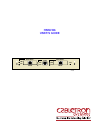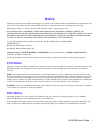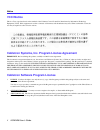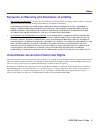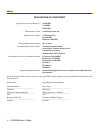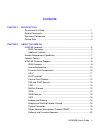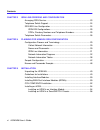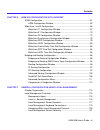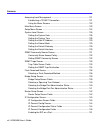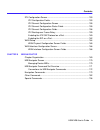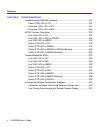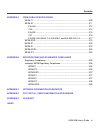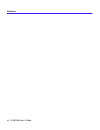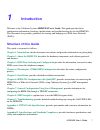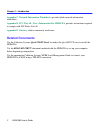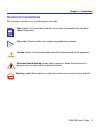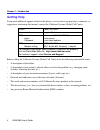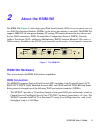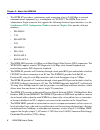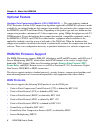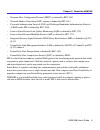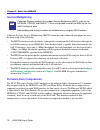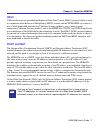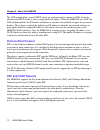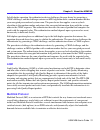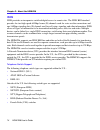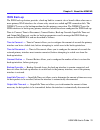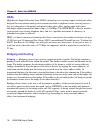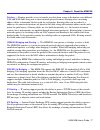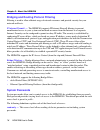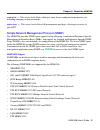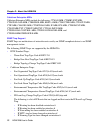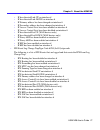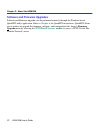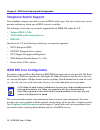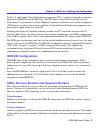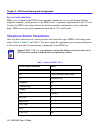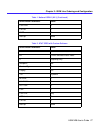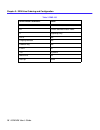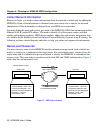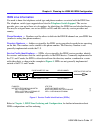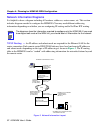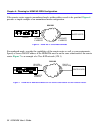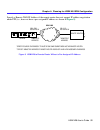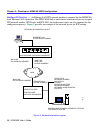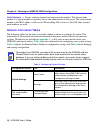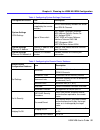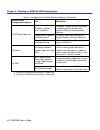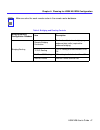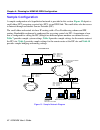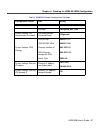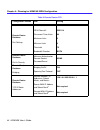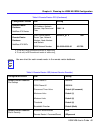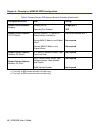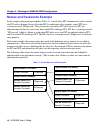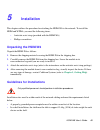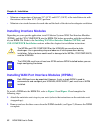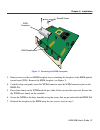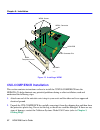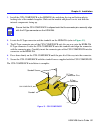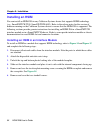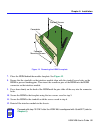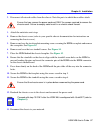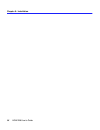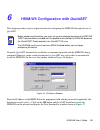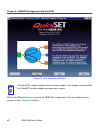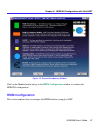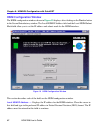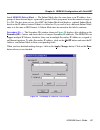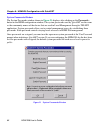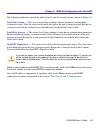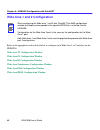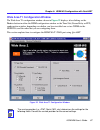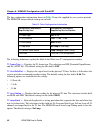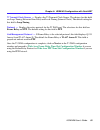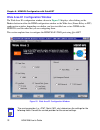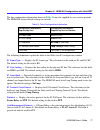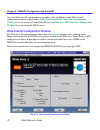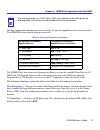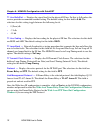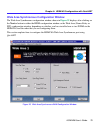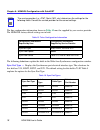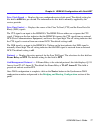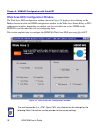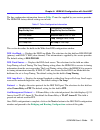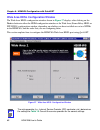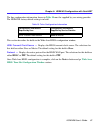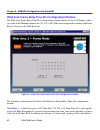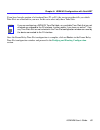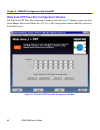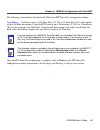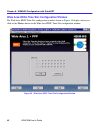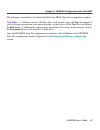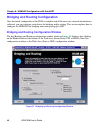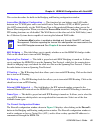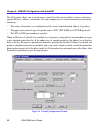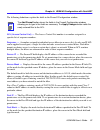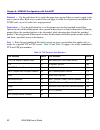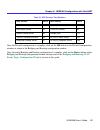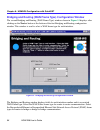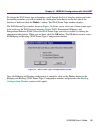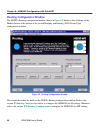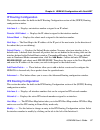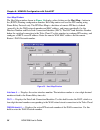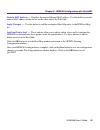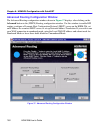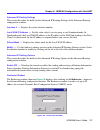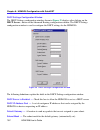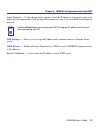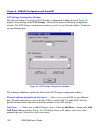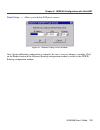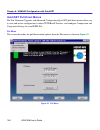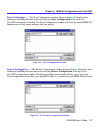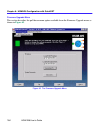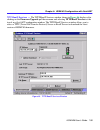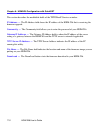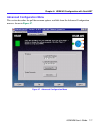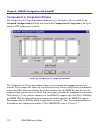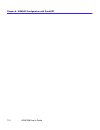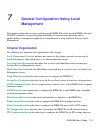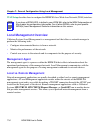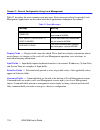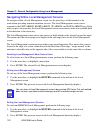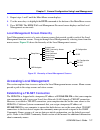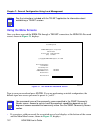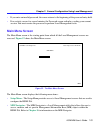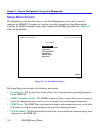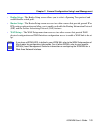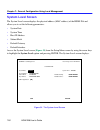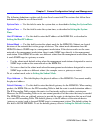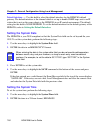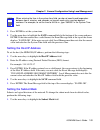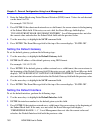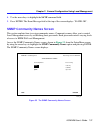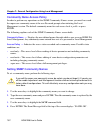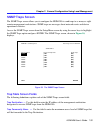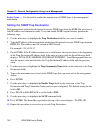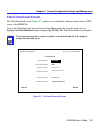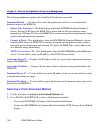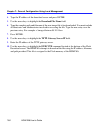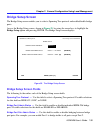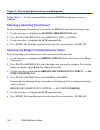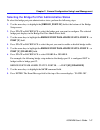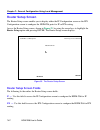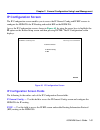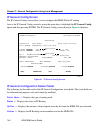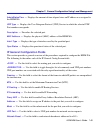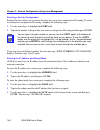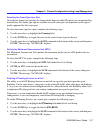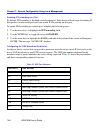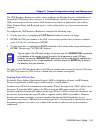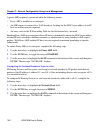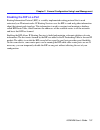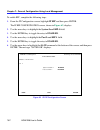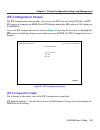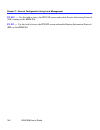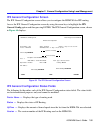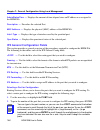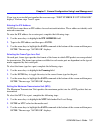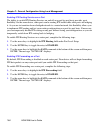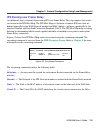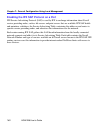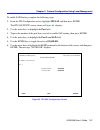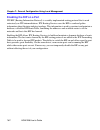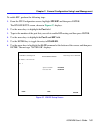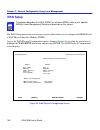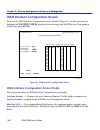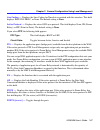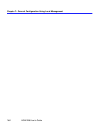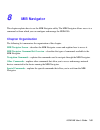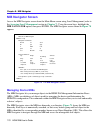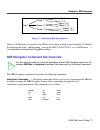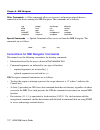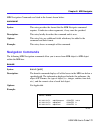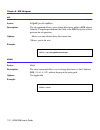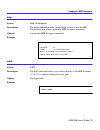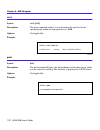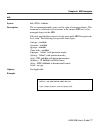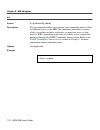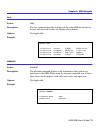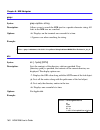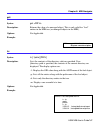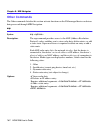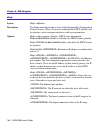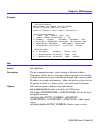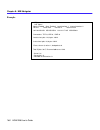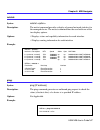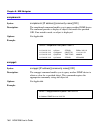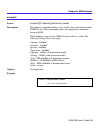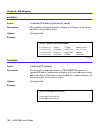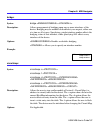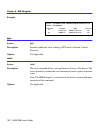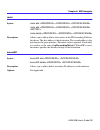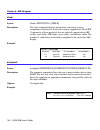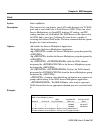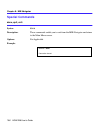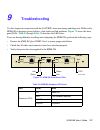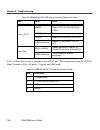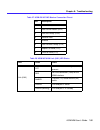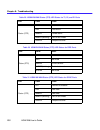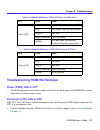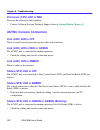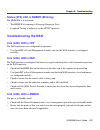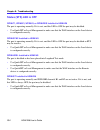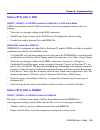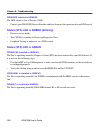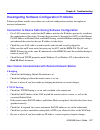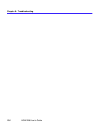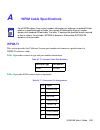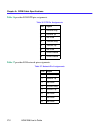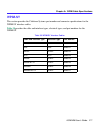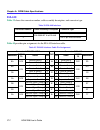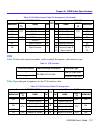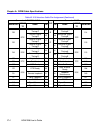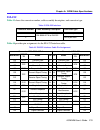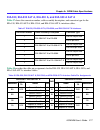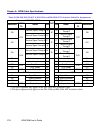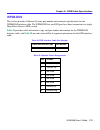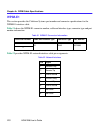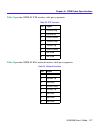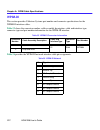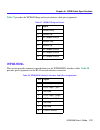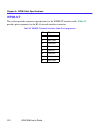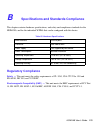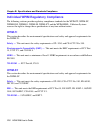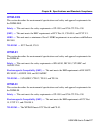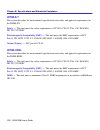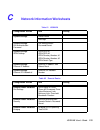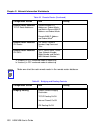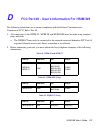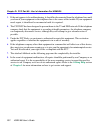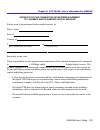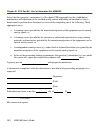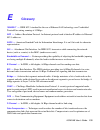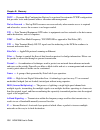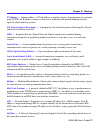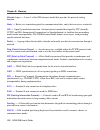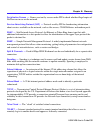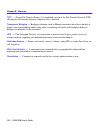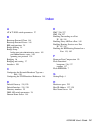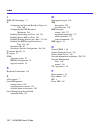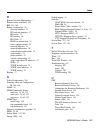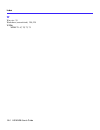- DL manuals
- Cabletron Systems
- Switch
- CyberSWITCH HSIM-W6
- User Manual
Cabletron Systems CyberSWITCH HSIM-W6 User Manual
Summary of CyberSWITCH HSIM-W6
Page 1
Wide area1 wide area2 hsim-w6 225700 telco telco cpu lnk sts lnk sts lnk sts async hsim-w6 user’s guide.
Page 3: Notice
Hsim-w6 user’s guide i notice cabletron systems reserves the right to make changes in specifications and other information contained in this document without prior notice. The reader should in all cases consult cabletron systems to determine whether any such changes have been made. The hardware, fir...
Page 4: Vcci Notice
Notice ii hsim-w6 user’s guide vcci notice this is a class a product based on the standard of the voluntary control council for interference by information technology equipment (vcci). If this equipment is used in a domestic environment, radio disturbance may arise. When such trouble occurs, the use...
Page 5
Notice hsim-w6 user’s guide iii exclusion of warranty and disclaimer of liability 1. Exclusion of warranty. Except as may be specifically provided by cabletron in writing, cabletron makes no warranty, expressed or implied, concerning the program (including its documentation and media). Cabletron dis...
Page 6
Notice iv hsim-w6 user’s guide declaration of conformity application of council directive(s): 89/336/eec 73/23/eec 91/263/eec manufacturer’s name: cabletron systems, inc. Manufacturer’s address: 35 industrial way po box 5005 rochester, nh 03867 european representative name: mr. J. Solari european re...
Page 7: Contents
Hsim-w6 user’s guide v contents chapter 1 introduction structure of this guide .................................................................................... 1 related documents ........................................................................................ 2 document conventions........
Page 8
Contents vi hsim-w6 user’s guide chapter 3 isdn line ordering and configuration arranging isdn service ................................................................................ 23 telephone switch support ............................................................................ 24 isdn bri...
Page 9
Contents hsim-w6 user’s guide vii chapter 6 hsim-w6 configuration with quickset hsim configuration....................................................................................... 61 hsim configuration window .................................................................. 62 wide area 1 and...
Page 10
Contents viii hsim-w6 user’s guide accessing local management .................................................................... 121 establishing a telnet connection ..................................................... 121 using the menu screens ......................................................
Page 11
Contents hsim-w6 user’s guide ix ipx configuration screen............................................................................ 153 ipx configuration fields ....................................................................... 153 ipx general configuration screen ...............................
Page 12
Contents x hsim-w6 user’s guide chapter 9 troubleshooting troubleshooting hsim-w6 hardware ......................................................... 201 power (pwr) led is off .................................................................... 201 processor (cpu) led is off............................
Page 13
Contents hsim-w6 user’s guide xi appendix a wpim cable specifications wpim-t1 ..................................................................................................... 209 wpim-sy .................................................................................................... 211 eia...
Page 14
Contents xii hsim-w6 user’s guide.
Page 15: Introduction
Hsim-w6 user’s guide 1 1 introduction welcome to the cabletron systems hsim-w6 user’s guide . This guide provides basic configuration information, hardware specifications and troubleshooting tips for the hsim-w6. This document also provides guidelines for routing and bridging over wide area networks...
Page 16: Related Documents
Chapter 1: introduction 2 hsim-w6 user’s guide appendix c , network information worksheets , provides blank network information worksheets. Appendix d , fcc part 68 - user’s information for hsim-w6 , provides instructions required to comply with fcc rules, part 68. Appendix e , glossary , defines co...
Page 17: Document Conventions
Chapter 1: introduction hsim-w6 user’s guide 3 document conventions the following conventions are used throughout this guide: note note symbol. Calls the reader’s attention to any item of information that may be of special importance. Tip tip symbol. Conveys helpful hints concerning procedures or ac...
Page 18: Getting Help
Chapter 1: introduction 4 hsim-w6 user’s guide getting help if you need additional support related to this device, or if you have any questions, comments, or suggestions concerning this manual, contact the cabletron systems global call center: before calling the cabletron systems global call center,...
Page 19: About The Hsim-W6
Hsim-w6 user’s guide 5 2 about the hsim-w6 the hsim-w6 ( figure 1 ) offers high-speed wide area network (wan) access to remote sites via two wan port interface modules (wpims) to the device into which it is installed. The hsim-w6 supports ieee 802.1d transparent bridging, ip routing, ipx routing bet...
Page 20
Chapter 2: about the hsim-w6 6 hsim-w6 user’s guide • the wpim-sy provides a synchronous serial connection of up to 2.048 mbps to external communications equipment (e.G., a multiplexer or csu/dsu). The wpim-sync uses a subminiature 26-pin connector that supports the following electrical signal inter...
Page 21: Additional Features
Chapter 2: about the hsim-w6 hsim-w6 user’s guide 7 • the wpim-t1/dds provides both a t1 and dds interface that allows you to easily switch between the two interfaces by changing the physical cabling and reconfiguring quickset for the desired interface. The wpim-t1/dds has the capabilities of both t...
Page 22: Optional Feature
Chapter 2: about the hsim-w6 8 hsim-w6 user’s guide optional feature hardware data compression module (csx-comp/encr) — the same industry standard stac electronics stacker lzs compression algorithm supported by hsim-w6 software is made available by an optional hardware data compression module that a...
Page 23
Chapter 2: about the hsim-w6 hsim-w6 user’s guide 9 • dynamic host configuration protocol (dhcp) as defined by rfc 1541 • network address translation (nat) routing as defined by rfc 1631 • password authentication protocol (pap) and challenge handshake authentication protocol (chap) under ppp as defi...
Page 24: Inverse Multiplexing
Chapter 2: about the hsim-w6 10 hsim-w6 user’s guide inverse multiplexing cabletron systems inverse multiplexing (imux) feature provides enhanced throughput for users by doing each of the following: • the imux function evenly distributes a data packet stream from the lan interface through the two wa...
Page 25: Hdlc
Chapter 2: about the hsim-w6 hsim-w6 user’s guide 11 hdlc cabletron systems has provided the high-level data link control (hdlc) protocol which is used in conjunction with the inverse multiplexing (imux) feature and the wpim-hdsl to conserve a user’s wan bandwidth between two cabletron systems produ...
Page 26: Point-to-Point Protocol
Chapter 2: about the hsim-w6 12 hsim-w6 user’s guide the nat method allows several dhcp clients on a sub network to connect to wan clients by allowing the dhcp clients to share a single public ip address. When the hsim-w6 uses nat, the nat method modifies the ip headers and addresses, and the select...
Page 27: Lqm
Chapter 2: about the hsim-w6 hsim-w6 user’s guide 13 in half-duplex operation, the authenticator device challenges the peer device by generating a chap challenge, and the challenge contains an md5 algorithm with a random number that has your encrypted password and system name. The peer device then a...
Page 28: Isdn
Chapter 2: about the hsim-w6 14 hsim-w6 user’s guide isdn isdn provides an inexpensive switched digital access to remote sites. The isdn bri standard provides for two high speed 64 kbps bearer (b) channels used for voice or data connections and one 16 kbps signaling data (d) channel used for call se...
Page 29: Isdn Back-Up
Chapter 2: about the hsim-w6 hsim-w6 user’s guide 15 isdn back-up the isdn back-up feature provides a back-up link for a remote site or branch office when one or more primary wan interfaces for a frame relay circuit or a nailed-up ppp connection fails. The wpim-s/t serves as the backup medium for th...
Page 30: Hdsl
Chapter 2: about the hsim-w6 16 hsim-w6 user’s guide hdsl high-bit rate digital subscriber line (hdsl) technology uses existing copper twisted pair cables designed for conventional analog voice transmission from a telephone carrier servicing area as a low-cost alternative to the quality and speed of...
Page 31
Chapter 2: about the hsim-w6 hsim-w6 user’s guide 17 routing — routing provides a way to transfer user data from source to destination over different lan and wan links using one or more network protocol formats. Routing relies on routing address tables to determine the best path for each packet. Rou...
Page 32: System Passwords
Chapter 2: about the hsim-w6 18 hsim-w6 user’s guide bridging and routing protocol filtering filtering is used to allow efficient usage of network resources and provide security for your network and hosts. Ip internet firewall — the hsim-w6 supports ip internet firewall filtering to prevent unauthor...
Page 33
Chapter 2: about the hsim-w6 hsim-w6 user’s guide 19 read-write — this access level allows editing of some device configuration parameters not including changing system passwords. Super-user — this access level allows full management privileges, allowing you access to quickset. Simple network manage...
Page 34
Chapter 2: about the hsim-w6 20 hsim-w6 user’s guide cabletron enterprise mibs cabletron enterprise mibs include the following: ctwan-mib, ctmib2-ext-mib, ctdownload-mib, ctbridge-mib, rrev-4-mib, ctrouter-mib, ctfault-mib, ctip-mib, chassis-mib, ctnetdiag-mib, ip-mib, ipx-mib, ctdefault-mib, ctnat-...
Page 35
Chapter 2: about the hsim-w6 hsim-w6 user’s guide 21 • ip has detected link up on interface # • ip has detected link down on interface # • ip primary address has been changed on interface # • ip secondary address has been changed on interface # • ip access control lists have been enabled on interfac...
Page 36
Chapter 2: about the hsim-w6 22 hsim-w6 user’s guide software and firmware upgrades software and firmware upgrades can be performed remotely through the windows-based quickset utility application. Refer to chapter 6 for quickset instructions. Quickset allows you to retrieve or upgrade the firmware, ...
Page 37: Arranging Isdn Service
Hsim-w6 user’s guide 23 3 isdn line ordering and configuration this chapter provides isdn bri (basic rate interface) line ordering and configuration information. It contains the following sections: • arranging isdn service • telephone switch support • isdn bri line configuration • spids, directory n...
Page 38: Telephone Switch Support
Chapter 3: isdn line ordering and configuration 24 hsim-w6 user’s guide telephone switch support your telephone company may offer a variety of isdn switch types. You must contact your service provider and find out which type of isdn service is available. The following switch types are currently supp...
Page 39: Isdn Bri Configurations
Chapter 3: isdn line ordering and configuration hsim-w6 user’s guide 25 in the u.S. And canada, network terminator equipment (nt1) is required to provide an interface between the hsim-w6 and the isdn line. The nt1 offers conversion between the two-wire twisted pair (u-loop interface) used by telepho...
Page 40: Telephone Switch Parameters
Chapter 3: isdn line ordering and configuration 26 hsim-w6 user’s guide service profile identifiers spids, also assigned by the isdn service provider, identify the services and features that the telephone company switch provides to the isdn device. Commonly implemented in the u.S. And canada, the sp...
Page 41
Chapter 3: isdn line ordering and configuration hsim-w6 user’s guide 27 csd limit 2 ca pref 1 ekts no nail up none table 2 at&t 5ess with custom software isdn switch parameters value b1 circuit switched data & voice b2 circuit switched data & voice d signaling only multipoint no terminal type a disp...
Page 42
Chapter 3: isdn line ordering and configuration 28 hsim-w6 user’s guide table 3 dms-100 isdn switch parameters value b1 circuit switched data & voice b2 circuit switched data & voice d signaling only ekts no ringing indicator no release key no pver 01 tei dynamic maxkeys 64 nail up none.
Page 43
Hsim-w6 user’s guide 29 4 planning for hsim-w6 isdn configuration this chapter explains the hsim-w6 isdn-bri configuration process and terminology. It also describes the information that is required for configuration. Configuration process and terminology during configuration, you specify informatio...
Page 44: Collect Network Information
Chapter 4: planning for hsim-w6 isdn configuration 30 hsim-w6 user’s guide collect network information before you begin, you need to obtain information about the network to which you are adding the hsim-w6. Some of the information is obtained from your central site or remote site network administrat...
Page 45: Isdn Line Information
Chapter 4: planning for hsim-w6 isdn configuration hsim-w6 user’s guide 31 isdn line information you need to know the telephone switch type and phone numbers associated with the isdn line. The telephone switch types supported are listed in telephone switch support . The service provider gives you up...
Page 46: Network Information Diagrams
Chapter 4: planning for hsim-w6 isdn configuration 32 hsim-w6 user’s guide network information diagrams it is helpful to draw a diagram including all locations, addresses, router names, etc. This section includes diagrams needed to configure the hsim-w6. You may need different addressing information...
Page 47
Chapter 4: planning for hsim-w6 isdn configuration hsim-w6 user’s guide 33 tcp/ip route addresses — if the hsim-w6 is to direct traffic to networks or stations beyond the remote router, the routing table in the hsim-w6 can be “seeded” with static ip routes. An ip route includes an ip address, subnet...
Page 48
Chapter 4: planning for hsim-w6 isdn configuration 34 hsim-w6 user’s guide if the remote router supports unnumbered mode, neither address needs to be specified. Figure 6 provides a simple example of an unnumbered mode configuration. Figure 6 hsim-w6 in unnumbered mode for numbered mode, consider the...
Page 49
Chapter 4: planning for hsim-w6 isdn configuration hsim-w6 user’s guide 35 specify a remote wan ip address if the remote router does not support ip address negotiation under ppp (i.E., does not have a pre-assigned ip address as shown in figure 8 ). Figure 8 hsim-w6 to remote router without a pre-ass...
Page 50
Chapter 4: planning for hsim-w6 isdn configuration 36 hsim-w6 user’s guide netware ipx routing — an ethernet lan ipx network number is required for the hsim-w6 local ethernet lan connection. The isdn wan link to each remote router must have an assigned ipx network number. Ipx routes and ipx saps for...
Page 51
Chapter 4: planning for hsim-w6 isdn configuration hsim-w6 user’s guide 37 ipx routes — if the hsim-w6 is to direct traffic to network segments and servers beyond the remote router, the routing table in the hsim-w6 can be “seeded” with static ipx routes. An ipx route includes a network number, hop c...
Page 52: Network Information Tables
Chapter 4: planning for hsim-w6 isdn configuration 38 hsim-w6 user’s guide node numbers — servers can have internal and external node numbers. The internal node number is a logical number assigned by the system administrator to the server. The external node number is the mac address of the server. W...
Page 53
Chapter 4: planning for hsim-w6 isdn configuration hsim-w6 user’s guide 39 system settings isdn settings isdn line numbers (supplied by the service provider) spids and directory numbers for one or two isdn b-channels type of telco switch ntt nippon telegraph/telephone kdd kokusai denshin denwa co. N...
Page 54
Chapter 4: planning for hsim-w6 isdn configuration 40 hsim-w6 user’s guide a. Used only in ppp numbered mode of addressing b. Used only in ppp numbered mode of addressing tcp/ip route addresses ip address, subnet mask, and metric ip address, subnet mask of the remote network beyond the remote router...
Page 55
Chapter 4: planning for hsim-w6 isdn configuration hsim-w6 user’s guide 41 note make one chart for each remote router in the remote router database. Table 6 bridging and routing controls bridging/routing configuration database item description bridging/routing remote bridging destination destination...
Page 56: Sample Configuration
Chapter 4: planning for hsim-w6 isdn configuration 42 hsim-w6 user’s guide sample configuration a sample configuration of a hypothetical network is provided in this section. Figure 10 depicts a small office (fp2) accessing a central site (fp3) via an isdn link. The small office also has access to in...
Page 57
Chapter 4: planning for hsim-w6 isdn configuration hsim-w6 user’s guide 43 : table 7 hsim-w6 sample configuration settings configuration section item setting system settings router name fp2 message configured_mar_1996 system settings dial authentication password dial authentication password/secret f...
Page 58
Chapter 4: planning for hsim-w6 isdn configuration 44 hsim-w6 user’s guide table 8 remote router: fp3 configuration section item setting remote router database dial settings isdn phone #1 isdn phone #2 disconnect timer value maximum links minimum links threshold bandwidth direction 5551113 5551114 6...
Page 59
Chapter 4: planning for hsim-w6 isdn configuration hsim-w6 user’s guide 45 a. Used only in ppp numbered mode of addressing b. Used only in ppp numbered mode of addressing remote router database netware ipx routes ipx address: network number, hop count and ticks 1001 1 4 remote router database netwar...
Page 60
Chapter 4: planning for hsim-w6 isdn configuration 46 hsim-w6 user’s guide a. Used only in ppp numbered mode of addressing b. Used only in ppp numbered mode of addressing remote routerdatabase bridging bridging on/off spanning tree protocol bridging off off remote router database tcp/ip routes remot...
Page 61
Chapter 4: planning for hsim-w6 isdn configuration hsim-w6 user’s guide 47 note use one chart for each remote router in the remote router database. Table 10 bridging and routing controls configuration section item setting bridging and routing default remote bridging destination tcp/ip routing on/off...
Page 62: Names and Passwords Example
Chapter 4: planning for hsim-w6 isdn configuration 48 hsim-w6 user’s guide names and passwords example in the sample configuration provided in table 11 , a small office fp2 communicates with a central site fp3 and an internet service provider isp. As indicated in this example, router fp2 has a syste...
Page 63: Installation
Hsim-w6 user’s guide 49 5 installation this chapter outlines the procedure for attaching the hsim-w6 to the network. To install the hsim and wpims, you need the following items: • antistatic wrist strap (provided with the hsim-w6) • phillips screwdriver unpacking the hsim-w6 unpack the hsim-w6 as fo...
Page 64: Installing Interface Modules
Chapter 5: installation 50 hsim-w6 user’s guide • maintain a temperature of between 5 ° c (41 ° f) and 40 ° c (104 ° f) at the installation site with fluctuations of less than 10 ° c (50 ° f) per hour. • maintain a two-inch clearance for each side and the back of the device for adequate ventilation....
Page 65
Chapter 5: installation hsim-w6 user’s guide 51 figure 11 removing the wpim coverplate 3. Remove and save the two hsim faceplate screws attaching the faceplate to the hsim printed circuit board (pcb). Remove the hsim faceplate (see figure 3). 4. Carefully align and gently insert the wpim connector o...
Page 66: Csx-Comp/encr Installation
Chapter 5: installation 52 hsim-w6 user’s guide figure 12 installing a wpim csx-comp/encr installation this section contains instructions on how to install the csx200-comp/encr into the hsim-w6. To help eliminate any potential problems during or after installation, read and understand the following ...
Page 67
Chapter 5: installation hsim-w6 user’s guide 53 3. Install the csx-comp/encr in the hsim-w6 by unlocking the top and bottom plastic locking tabs of the module faceplate. Slide out the module and place it on its side with the internal components facing up. 4. Locate the d-type connector and the stand...
Page 68: Installing An Hsim
Chapter 5: installation 54 hsim-w6 user’s guide installing an hsim you can install an hsim-w6 in any cabletron systems device that supports hsim technology (e.G., smartswitch 2200, smartswitch 6000). Refer to the release notes for the version of firmware running on the cabletron systems device to en...
Page 69
Chapter 5: installation hsim-w6 user’s guide 55 figure 14 removing the hsim coverplate 7. Place the hsim behind the module faceplate. See figure 15 . 8. Ensure that the standoffs on the interface module align with the standoff screw holes on the hsim to prevent bending pins. Then insert the connecto...
Page 70
Chapter 5: installation 56 hsim-w6 user’s guide 13. Reattach the network cabling to the module. . Figure 15 installing the hsim installing an hsim in a smartswitch chassis to install an hsim into a smartswitch chassis that supports hsim technology refer to figure 14 and figure 15 , and perform the f...
Page 71
Chapter 5: installation hsim-w6 user’s guide 57 2. Disconnect all network cables from the chassis. Note the ports to which these cables attach. 3. Attach the antistatic wrist strap. 4. Remove the chassis cover (refer to your specific chassis documentation for instructions on removing the chassis cov...
Page 72
Chapter 5: installation 58 hsim-w6 user’s guide.
Page 73: Hsim-W6 Configuration With
Hsim-w6 user’s guide 59 6 hsim-w6 configuration with quickset this chapter provides step-by-step instructions for configuring the hsim-w6 through the use of quickset. \ normally, quickset automatically establishes a communication link with the hsim-w6 being configured. However, under certain circums...
Page 74
Chapter 6: hsim-w6 configuration with quickset 60 hsim-w6 user’s guide figure 17 first introductory window click on the next>> button to continue the hsim-w6 configuration. The second introductory window shown in figure 18 displays. Note the quickset version number shown on each window in this chapt...
Page 75: Hsim Configuration
Chapter 6: hsim-w6 configuration with quickset hsim-w6 user’s guide 61 figure 18 second introductory window click on the next>> button and go to the hsim configuration window to continue the hsim-w6 configuration. Hsim configuration this section explains how to configure the hsim interface using qui...
Page 76: Hsim Configuration Window
Chapter 6: hsim-w6 configuration with quickset 62 hsim-w6 user’s guide hsim configuration window the hsim configuration window shown in figure 19 displays after clicking on the next>> button in the second introductory window. The local hsim ip address field and the local hsim subnet mask field allow...
Page 77
Chapter 6: hsim-w6 configuration with quickset hsim-w6 user’s guide 63 local hsim-w6 subnet mask — the subnet mask takes the same form as an ip address; four groups of three decimal digits, separated by periods. Each group must be in the numerical range of 0 to 255. The first time you use quickset, ...
Page 78
Chapter 6: hsim-w6 configuration with quickset 64 hsim-w6 user’s guide system passwords window the system passwords window shown in figure 21 displays after clicking on the passwords... Button in the hsim configuration window. The system passwords used by quickset are the same as the community names...
Page 79
Chapter 6: hsim-w6 configuration with quickset hsim-w6 user’s guide 65 the following definitions explain the fields in the system passwords window shown in figure 21 . Read only access — this access level allows reading of device parameters not including system passwords. Place the cursor in this fi...
Page 80
Chapter 6: hsim-w6 configuration with quickset 66 hsim-w6 user’s guide wide area 1 and 2 configuration refer to the appropriate section listed below to configure your wide area 1 or 2 interface on the hsim-w6: wide area t1 configuration window wide area e1 configuration window wide area di configura...
Page 81
Chapter 6: hsim-w6 configuration with quickset hsim-w6 user’s guide 67 wide area t1 configuration window the wide area t1 configuration window shown in figure 22 displays after clicking on the next>> button in either the hsim configuration window or the time slot (frame relay or ppp) configuration w...
Page 82
Chapter 6: hsim-w6 configuration with quickset 68 hsim-w6 user’s guide the line configuration information shown in table 12 must be supplied by your service provider. The hsim-w6 factory default settings are in bold. The following definitions explain the fields in the wide area t1 configuration wind...
Page 83
Chapter 6: hsim-w6 configuration with quickset hsim-w6 user’s guide 69 t1 transmit clock source — displays the t1 transmit clock source. The choices for this field are loop-timing (extracted line data) and local-timing (internal clock). The default setting for this field is loop-timing. Protocol — d...
Page 84
Chapter 6: hsim-w6 configuration with quickset 70 hsim-w6 user’s guide wide area e1 configuration window the wide area e1 configuration window shown in figure 23 displays after clicking on the next>> button in either the hsim configuration window or the wide area (frame relay or ppp) configuration w...
Page 85
Chapter 6: hsim-w6 configuration with quickset hsim-w6 user’s guide 71 the line configuration information shown in table 13 must be supplied by your service provider. The hsim-w6 factory default settings are in bold. The following definitions explain the fields in the wide area e1 configuration wind...
Page 86
Chapter 6: hsim-w6 configuration with quickset 72 hsim-w6 user’s guide once the wide area e1 configuration is complete, click on next>> in the wide area e1 configuration window and proceed to wide area frame relay time slot configuration window if you are using the frame relay protocol or wide area ...
Page 87
Chapter 6: hsim-w6 configuration with quickset hsim-w6 user’s guide 73 the line configuration information shown in table 14 must be supplied by your service provider. The hsim-w6 factory default settings are in bold. The wpim-di has two connectors allowing two devices to share the available time slo...
Page 88
Chapter 6: hsim-w6 configuration with quickset 74 hsim-w6 user’s guide t1 line buildout — displays the signal level for the physical di line. Set this to 0 db unless the service provider recommends another setting. The default setting for this field is 0 db. The selections for this setting toggle be...
Page 89
Chapter 6: hsim-w6 configuration with quickset hsim-w6 user’s guide 75 wide area synchronous configuration window the wide area synchronous configuration window shown in figure 25 displays after clicking on the next>> button in either the hsim configuration window or the wide area (frame relay or pp...
Page 90
Chapter 6: hsim-w6 configuration with quickset 76 hsim-w6 user’s guide the line configuration information shown in table 15 must be supplied by your service provider. The hsim-w6 factory default settings are in bold. The following definitions explain the fields in the wide area synchronous configura...
Page 91
Chapter 6: hsim-w6 configuration with quickset hsim-w6 user’s guide 77 sync clock speed — displays the user-configured receive clock speed. The default setting for this field is 64000 bits per second. The information for this field is normally supplied by the service provider. Sync flow control — di...
Page 92
Chapter 6: hsim-w6 configuration with quickset 78 hsim-w6 user’s guide wide area dds configuration window the wide area dds configuration window shown in figure 26 displays after clicking on the next>> button in either the hsim configuration window or the wide area (frame relay or ppp) configuration...
Page 93
Chapter 6: hsim-w6 configuration with quickset hsim-w6 user’s guide 79 the line configuration information shown in table 17 must be supplied by your service provider. The hsim-w6 factory default settings are in bold. This section describes the fields in the wide area dds configuration window. Dds li...
Page 94
Chapter 6: hsim-w6 configuration with quickset 80 hsim-w6 user’s guide wide area hdsl configuration window the wide area hdsl configuration window shown in figure 27 displays after clicking on the next>> button in either the hsim configuration window or the wide area (frame relay-hdsl or ppp-hdsl) c...
Page 95
Chapter 6: hsim-w6 configuration with quickset hsim-w6 user’s guide 81 the line configuration information shown in table 18 must be supplied by your wiring provider. The hsim-w6 factory default setting is in bold. This section describes the fields in the wide area hdsl configuration window. Hdsl tra...
Page 96
Chapter 6: hsim-w6 configuration with quickset 82 hsim-w6 user’s guide wide area frame relay time slot configuration window the wide area frame relay time slot configuration window shown in figure 28 displays when you click on the next>> button in the (t1, e1, or di) wide area configuration window a...
Page 97
Chapter 6: hsim-w6 configuration with quickset hsim-w6 user’s guide 83 if you have leased a portion of a fractional line (t1 or e1), the service provider tells you which time slots are allocated for your use. In this case select only those time slots. Once the frame relay time slot configuration is ...
Page 98
Chapter 6: hsim-w6 configuration with quickset 84 hsim-w6 user’s guide wide area ppp time slot configuration window the wide area ppp time slot configuration window shown in figure 29 displays when you click on the next>> button in the wide area (t1, e1, or di) configuration window and ppp is chosen...
Page 99
Chapter 6: hsim-w6 configuration with quickset hsim-w6 user’s guide 85 the following section defines the field in the wide area ppp time slot configuration window. Time slots — a full line consists of 24 time slots (t1, d1) or 31 time slots (e1), each capable of up to 64 kbps throughput. Using the p...
Page 100
Chapter 6: hsim-w6 configuration with quickset 86 hsim-w6 user’s guide wide area hdsl time slot configuration window the wide area hdsl time slot configuration window shown in figure 30 displays when you click on the next>> button in the wide area hdsl time slot configuration window. Figure 30 wide ...
Page 101
Chapter 6: hsim-w6 configuration with quickset hsim-w6 user’s guide 87 the following section defines the field in the wide area hdsl time slot configuration window. Time slots — a full line consists of 24 time slots, each capable of up to 64 kbps throughput. If you are leasing two pair from your wir...
Page 102
Chapter 6: hsim-w6 configuration with quickset 88 hsim-w6 user’s guide bridging and routing configuration once the initial configuration of the wan is complete and all the necessary network information is collected, you can configure your device for bridging and/or routing. This section explains how...
Page 103
Chapter 6: hsim-w6 configuration with quickset hsim-w6 user’s guide 89 this section describes the fields in the bridging and routing configuration window. Inverse mux (multiplex) configuration — this function lets you balance your lan traffic between two t1 wan ports and is used with point to point ...
Page 104
Chapter 6: hsim-w6 configuration with quickset 90 hsim-w6 user’s guide the acl option allows you to create access control lists that restrict traffic to, from, or between specific ip hosts, subnets, or networks. You can configure access control restrictions based on the following: • the source, dest...
Page 105
Chapter 6: hsim-w6 configuration with quickset hsim-w6 user’s guide 91 the following definitions explain the fields in the firewall configuration window. Acl (access control list) — the access control list number is a number assigned to a specific list of sequence numbers. Sequence — a number assign...
Page 106
Chapter 6: hsim-w6 configuration with quickset 92 hsim-w6 user’s guide protocol — use this pull-down list to select the upper layer protocol that you want to apply to the access control filter. Each access control filter can apply to traffic for all protocols included in the tcp/ip suite, or just to...
Page 107
Chapter 6: hsim-w6 configuration with quickset hsim-w6 user’s guide 93 once the firewall configuration is complete, click on the ok button in the firewall configuration window to return to the bridging and routing configuration window. Once the initial bridging and routing configuration is complete,...
Page 108
Chapter 6: hsim-w6 configuration with quickset 94 hsim-w6 user’s guide bridging and routing (wan frame type) configuration window the second bridging and routing (wan frame type) window shown in figure 33 displays after clicking on the next>> button at the bottom of the first bridging and routing co...
Page 109
Chapter 6: hsim-w6 configuration with quickset hsim-w6 user’s guide 95 to change the wan frame type information, scroll through the list of interface entries and select the interface number you wish to modify by clicking the arrow button on the left side of the interface # field and click the modify...
Page 110
Chapter 6: hsim-w6 configuration with quickset 96 hsim-w6 user’s guide routing configuration window the (ip/ipx) routing configuration window shown in figure 35 displays after clicking on the next>> button at the bottom of the second bridging and routing (wan frame type) configuration window. Figure...
Page 111: Ip Routing Configuration
Chapter 6: hsim-w6 configuration with quickset hsim-w6 user’s guide 97 ip routing configuration this section describes the fields in the ip routing configuration section of the (ip/ipx) routing configuration window. Interface # — displays an interface number assigned to an ip subnet. Remote lan subn...
Page 112
Chapter 6: hsim-w6 configuration with quickset 98 hsim-w6 user’s guide host map window the host map window shown in figure 36 displays after clicking on the host map... Button in the (ip/ipx) routing configuration window. Host map entries are used for ipx routing using frame relay protocol only. The...
Page 113
Chapter 6: hsim-w6 configuration with quickset hsim-w6 user’s guide 99 remote mac address — displays the remote ethernet mac address. Use this field to enter the remote mac address of the device on the other end of the wan link. Apply changes — use this button to add the configured host map entry to...
Page 114
Chapter 6: hsim-w6 configuration with quickset 100 hsim-w6 user’s guide advanced routing configuration window the advanced routing configuration window shown in figure 37 displays after clicking on the advanced button in the (ip/ipx) routing configuration window. Use this window to enable rip routin...
Page 115
Chapter 6: hsim-w6 configuration with quickset hsim-w6 user’s guide 101 advanced ip routing settings this section describes the fields for the advanced ip routing settings of the advanced routing configuration window. Interface # — displays the active interface number. Local wan ip address — set thi...
Page 116
Chapter 6: hsim-w6 configuration with quickset 102 hsim-w6 user’s guide dhcp settings configuration window the dhcp settings configuration window shown in figure 39 displays after clicking on the dhcp server... Button in the advanced routing configuration window. The dhcp settings configuration wind...
Page 117
Chapter 6: hsim-w6 configuration with quickset hsim-w6 user’s guide 103 lease timeout — used to designate the amount of time the ip addresses in the pool can be used before they become invalid. Click on the pull-down menu to view a list of available leased timeout intervals. Dns settings — allows yo...
Page 118
Chapter 6: hsim-w6 configuration with quickset 104 hsim-w6 user’s guide nat settings configuration window the network address translation (nat) settings configuration window shown in figure 40 displays after clicking on the nat settings... Button in the advanced routing configuration window. The nat...
Page 119
Chapter 6: hsim-w6 configuration with quickset hsim-w6 user’s guide 105 delete proxy... — allows you to delete nat proxy servers. Figure 41 add nat proxy server window once advanced routing configuration is complete, be sure to save any changes you make. Click on the next>> button in the advanced ro...
Page 120: Quickset Pull-Down Menus
Chapter 6: hsim-w6 configuration with quickset 106 hsim-w6 user’s guide quickset pull-down menus the file, firmware upgrade, and advanced configuration quickset pull-down menus allow you to store and restore configurations, initiate tftp/bootp services, and configure compression and congestion setti...
Page 121
Chapter 6: hsim-w6 configuration with quickset hsim-w6 user’s guide 107 store configuration — the store configuration window shown in figure 43 displays after clicking on the file pull-down menu and selecting store configuration at the top of any quickset configuration window. The store configuratio...
Page 122
Chapter 6: hsim-w6 configuration with quickset 108 hsim-w6 user’s guide firmware upgrade menu this section describes the pull-down menu option available from the firmware upgrade menu as shown in figure 45 . Figure 45 the firmware upgrade menu.
Page 123
Chapter 6: hsim-w6 configuration with quickset hsim-w6 user’s guide 109 tftp/bootp services — the tftp/bootp services window shown in figure 46 displays after clicking on the firmware upgrade pull-down menu and selecting tftp/bootp services at the top of any quickset configuration window. The tftp/b...
Page 124
Chapter 6: hsim-w6 configuration with quickset 110 hsim-w6 user’s guide this section describes the modifiable fields of the tftp/bootp services window: ip address — the ip address field shows the ip address of the hsim-w6 that is receiving the firmware upgrade. Community — the community field allows...
Page 125: Advanced Configuration Menu
Chapter 6: hsim-w6 configuration with quickset hsim-w6 user’s guide 111 advanced configuration menu this section describes the pull-down menu options available from the advanced configuration menu as shown in figure 47 . Figure 47 advanced configuration menu.
Page 126
Chapter 6: hsim-w6 configuration with quickset 112 hsim-w6 user’s guide compression & congestion window the compression & congestion window shown in figure 48 displays after you click on the advanced configuration pull-down menu and select compression & congestion at the top of any quickset configur...
Page 127
Chapter 6: hsim-w6 configuration with quickset hsim-w6 user’s guide 113 the following definitions explain the fields in the compression & congestion window. Interface — displays the available, pre-configured interface numbers. Compression — displays the status of data compression for a specific inte...
Page 128
Chapter 6: hsim-w6 configuration with quickset 114 hsim-w6 user’s guide.
Page 129: Management
Hsim-w6 user’s guide 115 7 general configuration using local management this chapter explains how to access and manage the hsim-w6 and its attached wpims through a telnet connection. A general working knowledge of basic network operations and an understanding of management applications is helpful pr...
Page 130: Local Management Overview
Chapter 7: general configuration using local management 116 hsim-w6 user’s guide wan setup describes how to configure the hsim-w6 for a wide area network (wan) interface. Local management overview cabletron systems local management is a management tool that allows a network manager to perform the fo...
Page 131
Chapter 7: general configuration using local management hsim-w6 user’s guide 117 local management screen elements there are five basic field elements shown in the local management screen in figure 49 . Figure 49 sample local management screen the following list explains each of the basic local manag...
Page 132
Chapter 7: general configuration using local management 118 hsim-w6 user’s guide table 21 describes the most common event messages. Event messages related to specific local management applications are described with those applications throughout this manual. Display fields — display fields cannot be...
Page 133
Chapter 7: general configuration using local management hsim-w6 user’s guide 119 local management keyboard conventions all key names in this manual display as capital letters. For example, the enter key displays as enter, the escape key displays as esc, and the backspace key displays as backspace. T...
Page 134
Chapter 7: general configuration using local management 120 hsim-w6 user’s guide navigating within local management screens to navigate within a local management screen, use the arrow keys of the terminal or the workstation providing terminal emulation services. The local management screen cursor re...
Page 135: Accessing Local Management
Chapter 7: general configuration using local management hsim-w6 user’s guide 121 3. Repeat steps 1 and 2 until the main menu screen displays. 4. Use the arrow keys to highlight the exit command at the bottom of the main menu screen. 5. Press enter. The hsim-w6 local management password screen displa...
Page 136: Using The Menu Screens
Chapter 7: general configuration using local management 122 hsim-w6 user’s guide using the menu screens once you have accessed the hsim-w6 through a telnet connection, the hsim-w6 password screen, shown in figure 51 , displays. Figure 51 the hsim-w6 password screen type in your password and press en...
Page 137: Main Menu Screen
Chapter 7: general configuration using local management hsim-w6 user’s guide 123 • if you enter an invalid password, the cursor returns to the beginning of the password entry field. • if no activity occurs for several minutes the password screen redisplays, ending your current session. You must reen...
Page 138: Setup Menu Screen
Chapter 7: general configuration using local management 124 hsim-w6 user’s guide setup menu screen the setup menu screen provides access to the local management screens that are used to configure the hsim-w6. Examples of functions accessible through the setup menu include assigning the snmp communit...
Page 139
Chapter 7: general configuration using local management hsim-w6 user’s guide 125 • bridge setup – the bridge setup screen allows you to select a spanning tree protocol and enable/disable switch ports. • router setup – the router setup screen accesses two other screens that provide general ip or ipx ...
Page 140: System Level Screen
Chapter 7: general configuration using local management 126 hsim-w6 user’s guide system level screen the system level screen displays the physical address (mac address) of the hsim-w6 and allows you to set the following parameters: • system date • system time • host ip address • subnet mask • defaul...
Page 141
Chapter 7: general configuration using local management hsim-w6 user’s guide 127 the following definitions explain each system level screen field. The sections that follow these definitions explain the use of these fields. System date — use this field to enter the system date, as described in settin...
Page 142: Setting The System Date
Chapter 7: general configuration using local management 128 hsim-w6 user’s guide default interface — use this field to select the default interface for the hsim-w6 default gateway. The default interface is the channel which is set up to handle snmp traps sent to an ip station that is not on the same...
Page 143: Setting The Host Ip Address
Chapter 7: general configuration using local management hsim-w6 user’s guide 129 3. Press enter to set the system time. 4. Use the arrow keys to highlight the save command field at the bottom of the screen and press enter. If the time entered was a valid format, the event message field at the top of...
Page 144: Setting The Default Gateway
Chapter 7: general configuration using local management 130 hsim-w6 user’s guide 2. Enter the subnet mask using dotted decimal notation (ddn) format. Values for each decimal can be from 0 to 255. For example: 255.255.0.0 3. Press enter. If the subnet mask entered was a valid format, the cursor retur...
Page 145: Snmp Community Names Screen
Chapter 7: general configuration using local management hsim-w6 user’s guide 131 4. Use the arrow keys to highlight the save command field. 5. Press enter. The event message field at the top of the screen displays “saved ok”. Snmp community names screen this section explains how to assign community ...
Page 146: Community Name Access Policy
Chapter 7: general configuration using local management 132 hsim-w6 user’s guide community name access policy in order to perform any operations on the snmp community names screen, you must have used the super-user community name at the user password prompt when initiating the local management sessi...
Page 147: Snmp Traps Screen
Chapter 7: general configuration using local management hsim-w6 user’s guide 133 snmp traps screen the snmp traps screen allows you to configure the hsim-w6 to send traps to as many as eight remote management workstations. Snmp traps are messages about network events and device operational statistic...
Page 148
Chapter 7: general configuration using local management 134 hsim-w6 user’s guide enable traps — use this field to enable the transmission of snmp traps to the management workstation. Setting the snmp trap destination each management workstation designated to receive snmp traps from the hsim-w6 must ...
Page 149: Flash Download Screen
Chapter 7: general configuration using local management hsim-w6 user’s guide 135 flash download screen the flash download screen, figure 57 , enables you to download a firmware image from a tftp server to the hsim-w6. Access the flash download screen from the setup menu screen by using the arrow key...
Page 150
Chapter 7: general configuration using local management 136 hsim-w6 user’s guide the following definitions explain each of the flash download screen fields. Download method — use this field to select the method you wish to use to download the firmware image to the hsim-w6. • reboot after download – ...
Page 151
Chapter 7: general configuration using local management hsim-w6 user’s guide 137 runtime download if you select a runtimedownload, perform the following steps: 1. Use the arrow keys to highlight the reboot after download field. 2. Press space or backspace to select one of the following: • yes, if yo...
Page 152
Chapter 7: general configuration using local management 138 hsim-w6 user’s guide 4. Type the ip address of the download server and press enter. 5. Use the arrow keys to highlight the download file name field. 6. Type the complete path and filename of the new image file to be downloaded. You must inc...
Page 153: Bridge Setup Screen
Chapter 7: general configuration using local management hsim-w6 user’s guide 139 bridge setup screen the bridge setup screen enables you to select a spanning tree protocol and enable/disable bridge ports. Access the bridge setup screen, shown in figure 58 , by using the arrow keys to highlight the b...
Page 154
Chapter 7: general configuration using local management 140 hsim-w6 user’s guide bridge_port x — use this command field to select the hsim-w6 bridge port you want to configure. Selecting a spanning tree protocol to select the spanning tree protocol to be used by the hsim-w6, perform the following st...
Page 155
Chapter 7: general configuration using local management hsim-w6 user’s guide 141 selecting the bridge port pair administrative status to select the bridge port pair administrative status, perform the following steps: 1. Use the arrow keys to highlight the [bridge_port xx] field at the bottom of the ...
Page 156: Router Setup Screen
Chapter 7: general configuration using local management 142 hsim-w6 user’s guide router setup screen the router setup screen enables you to display either the ip configuration screen or the ipx configuration screen to configure the hsim-w6 ports for ip or ipx routing. Access the router setup screen,...
Page 157: Ip Configuration Screen
Chapter 7: general configuration using local management hsim-w6 user’s guide 143 ip configuration screen the ip configuration screen enables you to access the ip general config and ip rip screens to configure the hsim-w6 for ip routing and enable rip on the hsim-w6. Access the ip configuration scree...
Page 158: Ip General Config Screen
Chapter 7: general configuration using local management 144 hsim-w6 user’s guide ip general config screen the ip general config screen allows you to configure the hsim-w6 for ip routing. Access the ip general config screen by using the arrow keys to highlight the ip general config optionand then pre...
Page 159
Chapter 7: general configuration using local management hsim-w6 user’s guide 145 adminstatustime — displays the amount of time elapsed since an ip address was assigned to the hsim-w6. Udp type — displays the user datagram protocol (udp) service to which the selected udp port number corresponds. Desc...
Page 160
Chapter 7: general configuration using local management 146 hsim-w6 user’s guide selecting a port for configuration routing services allows you to choose the ports that you want to configure for ip routing. To select a router port to configure for ip routing, complete the following steps: 1. Use the...
Page 161
Chapter 7: general configuration using local management hsim-w6 user’s guide 147 selecting the frame type for a port on each port, frame type specifies the format of the frame in which ip packets are encapsulated for transmission. The frame type options available for each router port are dependent o...
Page 162
Chapter 7: general configuration using local management 148 hsim-w6 user’s guide enabling ip forwarding on a port by default, ip forwarding is disabled on each router port. Your device will not begin forwarding ip data packets on any router port until you enable ip forwarding on that port. To enable...
Page 163
Chapter 7: general configuration using local management hsim-w6 user’s guide 149 the udp broadcast redirector enables you to configure any routing services enabled device to forward the udp packets that it receives as lan broadcasts, directly to the appropriate server. Udp service requests that are ...
Page 164
Chapter 7: general configuration using local management 150 hsim-w6 user’s guide a proxy arp response is generated when the following occurs: • proxy arp is enabled on a router port. • an arp request is received as a lan broadcast (looking for the mac-layer address of an ip host on another network s...
Page 165: Enabling The Rip On A Port
Chapter 7: general configuration using local management hsim-w6 user’s guide 151 enabling the rip on a port routing information protocol (rip) is a widely implemented routing protocol that is used extensively on ip internetworks. Ip routing services uses the rip to send and gather information about ...
Page 166
Chapter 7: general configuration using local management 152 hsim-w6 user’s guide to enable rip , complete the following steps: 1. From the ip configuration screen, highlight ip rip and then press enter. The ip rip configuration screen, shown in figure 62 , displays. 2. Use the arrow keys to highligh...
Page 167: Ipx Configuration Screen
Chapter 7: general configuration using local management hsim-w6 user’s guide 153 ipx configuration screen the ipx configuration screen enables you to access the ipx general config, ipx sap, and ipx rip screens to configure the hsim-w6 for ipx routing and enable rip routing or sap routing on the hsim...
Page 168
Chapter 7: general configuration using local management 154 hsim-w6 user’s guide ipx sap — use this field to access the ipx sap screen and enable service advertising protocol (sap) routing on the hsim-w6. Ipx rip — use this field to access the ipx rip screen and enable routing information protocol (...
Page 169
Chapter 7: general configuration using local management hsim-w6 user’s guide 155 ipx general configuration screen the ipx general configuration screen allows you to configure the hsim-w6 for ipx routing. Access the ipx general configuration screen by using the arrow keys to highlight the ipx general...
Page 170
Chapter 7: general configuration using local management 156 hsim-w6 user’s guide adminstatustime — displays the amount of time elapsed since an ip address was assigned to the hsim-w6. Description — describes the selected port. Mac address — displays the physical (mac) address of the hsim-w6. Interf....
Page 171
Chapter 7: general configuration using local management hsim-w6 user’s guide 157 if you type in an invalid port number the error message: “port number is out of range” displays. Perform steps 1 and 2 again. Entering the ipx address all ipx hosts must have an ipx address for each network interface. T...
Page 172
Chapter 7: general configuration using local management 158 hsim-w6 user’s guide enabling ipx routing services on a port the ability to switch ipx routing services on and off on a port-by-port basis provides great flexibility. On the same device, some ports can be routing ipx traffic while other por...
Page 173: Ipx Routing Over Frame Relay
Chapter 7: general configuration using local management hsim-w6 user’s guide 159 ipx routing over frame relay an additional step is required when routing ipx over frame relay. This step requires that entries are created in the ipx host map. The ipx host map is a database of remote ipx hosts that are...
Page 174
Chapter 7: general configuration using local management 160 hsim-w6 user’s guide enabling the ipx sap protocol on a port ipx service advertising protocol (sap) is used by ipx to exchange information about novell service providing nodes, such as file servers and print servers that are available. Ipx ...
Page 175
Chapter 7: general configuration using local management hsim-w6 user’s guide 161 to enable sap routing, complete the following steps: 1. From the ipx configuration screen, highlight ipx sap and then press enter. The ipx sap setup screen, shown in figure 66 , displays. 2. Use the arrow keys to highli...
Page 176: Enabling The Rip On A Port
Chapter 7: general configuration using local management 162 hsim-w6 user’s guide enabling the rip on a port ipx rip (routing information protocol) is a widely implemented routing protocol that is used extensively on ipx intermediations. Ipx routing services uses the rip to send and gather informatio...
Page 177
Chapter 7: general configuration using local management hsim-w6 user’s guide 163 to enable rip , perform the following steps: 1. From the ipx configuration screen, highlight ipx rip andthen press enter. The ipx rip setup screen, shown in figure 67 , displays. 2. Use the arrow keys to highlight the p...
Page 178: Wan Setup
Chapter 7: general configuration using local management 164 hsim-w6 user’s guide wan setup the wan setup menu item accesses two screens which allow you to configure the hsim-w6 for a wan physical interface module (wpim). Access the wan physical configuration screen, shown in figure 68 , by using the...
Page 179
Chapter 7: general configuration using local management hsim-w6 user’s guide 165 wan physical configuration screen fields the following list describes the wan physical configuration screen fields. Wpim # — displays configuration information for the wpims that are installed. Type — displays the wpim ...
Page 180
Chapter 7: general configuration using local management 166 hsim-w6 user’s guide wan interface configuration screen to access the wan interface configuration screen shown in figure 69 , use the arrow keys to highlight the wan int config selection at the bottom of the wan physical configuration scree...
Page 181
Chapter 7: general configuration using local management hsim-w6 user’s guide 167 line coding — displays the line coding for timeslots associated with this interface. This field displays jbzs, inv-hdlc, or none. The default setting is none. Active protocol — displays the active osi layer protocol. Th...
Page 182
Chapter 7: general configuration using local management 168 hsim-w6 user’s guide.
Page 183: Mib Navigator
Hsim-w6 user’s guide 169 8 mib navigator this chapter explains how to use the mib navigator utility. The mib navigator allows access to a command set from which you can configure and manage the hsim-w6. Chapter organization the following list summarizes the organization of this chapter: mib navigato...
Page 184: Mib Navigator Screen
Chapter 8: mib navigator 170 hsim-w6 user’s guide mib navigator screen access the mib navigator screen from the main menu screen using local management (refer to the accessing local management section in chapter 7 ). Using the arrow keys, highlight the mib navigator option, then press enter. The mib...
Page 185
Chapter 8: mib navigator hsim-w6 user’s guide 171 figure 71 hierarchical mib tree structure often an ascii name is assigned to the oid of a leaf object, making it more readable. To identify the value for the object “ipforwarding” you use the oid (/1/3/6/1/2/1/4/1), or its ascii name (/ iso/org/dod/i...
Page 186
Chapter 8: mib navigator 172 hsim-w6 user’s guide other commands — other commands allow you to access and manage network devices connected to the device running the mib navigator. The commands are as follows: special commands — special commands allow you to exit from the mib navigator. The commands ...
Page 187: Navigation Commands
Chapter 8: mib navigator hsim-w6 user’s guide 173 mib navigation commands are listed in the format shown below: command: syntax: this entry provides the format that the mib navigator command requires. It indicates where arguments, if any, must be specified. Description: this entry briefly describes ...
Page 188
Chapter 8: mib navigator 174 hsim-w6 user’s guide cd: syntax: cd [path] or cd description: the cd command allows you to change directories within a mib subtree (branch). The path specified must be valid, or the mib navigator will not perform the cd operation. Options: .. Moves you one subtree above ...
Page 189
Chapter 8: mib navigator hsim-w6 user’s guide 175 help: syntax: help description: the help command provides general help on how to use the mib navigator or how to use a particular mib navigator command. Options: a particular mib navigator command. Example: mib2: syntax: mib2 description: the mib2 co...
Page 190
Chapter 8: mib navigator 176 hsim-w6 user’s guide next: syntax: next [path] description: the next command enables you to determine the next leaf in the specified path within the managed device’s mib. Options: not applicable example: pwd: syntax: pwd description: the pwd command displays the full pat...
Page 191
Chapter 8: mib navigator hsim-w6 user’s guide 177 set: syntax: set description: the set command enables you to set the value of a managed object. This command is valid only for leaf entries in the current mib tree, or for managed objects in the mib. If the leaf specified does not exist for the given...
Page 192
Chapter 8: mib navigator 178 hsim-w6 user’s guide su: syntax: su [community name] description: the su command enables you to change your community name to allow for different access to the mib. The community name that you enter allows you either read-only, read-write, or super-user access to that de...
Page 193
Chapter 8: mib navigator hsim-w6 user’s guide 179 tree: syntax: tree description: the tree command provides a display of the entire mib for the device. Leaves and associated values are displayed in columns. Options: not applicable example: whoami: syntax: whoami description: the whoami command displ...
Page 194
Chapter 8: mib navigator 180 hsim-w6 user’s guide grep: syntax: grep string description: allows a user to search the mib tree for a specific character string. All leafs in the mib tree are searched. Options: -m : displays on the terminal one screenful at a time. -i : ignores case when searching for ...
Page 195
Chapter 8: mib navigator hsim-w6 user’s guide 181 get: syntax: get description: returns the value of a managed object. This is only valid for “leaf” entries in the mib tree (or managed objects in the mib). Options: not applicable example: ls: syntax: ls [-1pdm] [path] description: lists the contents...
Page 196: Other Commands
Chapter 8: mib navigator 182 hsim-w6 user’s guide other commands the other commands listed in this section activate functions on the lm managed device or devices being accessed through mib navigation. Arp: syntax: arp description: the arp command provides access to the arp (address resolution protoc...
Page 197
Chapter 8: mib navigator hsim-w6 user’s guide 183 example: defroute: syntax: defroute [interface number] [ip address] description: the defroute command allows you to set the default ip route to a managed device through the specified interface. Options: not applicable example: mibnav-> arp -a # inter...
Page 198
Chapter 8: mib navigator 184 hsim-w6 user’s guide dhcp: syntax: dhcp description: the dhcp command provides a status of the dynamic host configuration protocol feature. Allows the user to enable/disable dhcp globally and by interface, and to configure interfaces with server parameters. Options: dhcp...
Page 199
Chapter 8: mib navigator hsim-w6 user’s guide 185 example: nat: syntax: nat description: the nat command provides status relating to network address translation. Allows the user to assign a private network to an interface, to define an interface to access the internet through, and to create a public...
Page 200
Chapter 8: mib navigator 186 hsim-w6 user’s guide example: nat admin: enabled oper: enabled local interface: 1 internet interface: 2 mibnav->nat nat status: local ip local mask internet ip internet mask 192.168.254.254 255.255.255.0 134.141.17.165 255.255.0.0 connections- tcp: 0, udp: 0, icmp: 0 ine...
Page 201
Chapter 8: mib navigator hsim-w6 user’s guide 187 netstat: syntax: netstat description: the netstat command provides a display of general network statistics for the managed device. The netstat command must be used with one of the two display options. Options: -i displays status and capability inform...
Page 202
Chapter 8: mib navigator 188 hsim-w6 user’s guide snmpbranch: syntax: snmpbranch [ip address] [community name] [oid] description: the snmpbranch command enables you to query another snmp device. The command provides a display of objects that match the specified oid. If no match is made, no object is...
Page 203
Chapter 8: mib navigator hsim-w6 user’s guide 189 snmpset: syntax: snmpset [ip address] [community name] description: the snmpset command enables you to set the value of an object in other snmp devices. This command requires the appropriate community string and oid. When defining a new leaf set, mib...
Page 204
Chapter 8: mib navigator 190 hsim-w6 user’s guide snmptree: syntax: snmptree [ip address] [community name] description: the snmptree command provides a display of all objects in the device and their corresponding values. Options: not applicable example: traceroute: syntax: traceroute [ip address] de...
Page 205
Chapter 8: mib navigator hsim-w6 user’s guide 191 bridge: syntax: bridge description: allows management of bridging upon one or more interfaces of the device. Bridging may be enabled or disabled at your request, either one at a time or all at once. Specifying a single interface number affects the br...
Page 206
Chapter 8: mib navigator 192 hsim-w6 user’s guide example: ppp: syntax: ppp description: provides additional status relating to ppp and its network control protocols. Options: not applicable reset: syntax: reset description: the reset command allows you to perform a soft reset of the device. The use...
Page 207
Chapter 8: mib navigator hsim-w6 user’s guide 193 route: syntax: route add route add route delete description: allows you to add or delete static entries in the ip forwarding table for the device. The first address is the destination. The second address is the next hop for the given interface. The m...
Page 208
Chapter 8: mib navigator 194 hsim-w6 user’s guide show: syntax: show [table] description: the show command displays information concerning various components of the device. Protocols currently supported are ip and ipx. Components of those protocols that are currently supported are arp caches, route ...
Page 209
Chapter 8: mib navigator hsim-w6 user’s guide 195 imux: syntax: imux description: this function lets you balance your lan traffic between two t1 wan ports and is used with point to point protocol (ppp). When you select inverse multiplexing via quickset, bridging, ip routing, and ipx routing function...
Page 210: Special Commands
Chapter 8: mib navigator 196 hsim-w6 user’s guide special commands done, quit, exit: syntax: done description: these commands enable you to exit from the mib navigator and return to the main menu screen. Options: not applicable example: mibnav-> done connection closed 051472.
Page 211: Troubleshooting
Hsim-w6 user’s guide 197 9 troubleshooting use this chapter in conjunction with the lanview status monitoring and diagnostic leds on the hsim-w6 to diagnose power failures, cable faults and link problems. Figure 72 shows the front panel leds. Table 24 through table 33 describes the led states. If yo...
Page 212
Chapter 9: troubleshooting 198 hsim-w6 user’s guide table 26 shows the console connection to the async port. The configuration setup for a vt100 mode terminal is 8 bits, no parity, 1 stop bit, and 9600 baud. Table 25 hsim-w6 async led states (console connection only) led color state status (sts) amb...
Page 213
Chapter 9: troubleshooting hsim-w6 user’s guide 199 table 27 hsim-w6 async modem connection pinout pin description 1 transmit data 2 data carrier detect (dcd) 3 data set ready (dsr) 4 receive data 5 ground 6 data terminal ready (dtr) 7 request to send (rts) 8 clear to send (cts) table 28 hsim-w6 wan...
Page 214
Chapter 9: troubleshooting 200 hsim-w6 user’s guide table 29 hsim-w6 wan status (sts) led states for t1, di, and e1 ports led color state status (sts) off normal or disabled red red alarm amber yellow alarm amber (blinking) port in test mode green request to send table 30 hsim-w6 wan status (sts) le...
Page 215: Power (Pwr) Led Is Off
Chapter 9: troubleshooting hsim-w6 user’s guide 201 troubleshooting hsim-w6 hardware power (pwr) led is off • check that the power connection is firmly attached to the back panel of the hsim-w6, and the other end to an active power source. Processor (cpu) led is off if the cpu stays off for an exten...
Page 216: Processor (Cpu) Led Is Red
Chapter 9: troubleshooting 202 hsim-w6 user’s guide processor (cpu) led is red processor has detected a fault condition. • contact cabletron systems technical support (refer to getting help in chapter 1 ). Async console connection link (lnk) led is off there is normal console operation and no traffi...
Page 217: Troubleshooting The Wan
Chapter 9: troubleshooting hsim-w6 user’s guide 203 status (sts) led is amber (blinking) the hsim-w6 is in test mode. • the hsim-w6 is running its power-up diagnostic tests. • loopback testing is underway on the async interface. Troubleshooting the wan link (lnk) led is off the wan interface is not ...
Page 218: Status (Sts) Led Is Off
Chapter 9: troubleshooting 204 hsim-w6 user’s guide status (sts) led is off wpim-t1, wpim-e1, wpim-di, or wpim-dds installed in hsim-w6 the port is operating normally. If it is not, and this led is off the port may be disabled. • use quickset or local management to make sure that the wan interface o...
Page 219: Status (Sts) Led Is Red
Chapter 9: troubleshooting hsim-w6 user’s guide 205 status (sts) led is red wpim-t1, wpim-e1, or wpim-di installed in hsim-w6 is in red alarm mode a red alarm indicates that the wan connection is not receiving proper framing or has lost framing. • verify the use of proper cabling on the wan connecti...
Page 220: Status (Sts) Led Is Green
Chapter 9: troubleshooting 206 hsim-w6 user’s guide wpim-dds installed in hsim-w6 the dds circuit is out of service (oos). • contact your wan dds service provider and have them test the operation of your dds circuit. Status (sts) led is amber (blinking) • device is in test mode. • the csx400 is runn...
Page 221
Chapter 9: troubleshooting hsim-w6 user’s guide 207 investigating software configuration problems software problems usually occur when your software configuration contains incomplete or incorrect information. Connection to device fails during software configuration • for a lan connection, verify tha...
Page 222
Chapter 9: troubleshooting 208 hsim-w6 user’s guide.
Page 223: Wpim Cable Specifications
Hsim-w6 user’s guide 209 a wpim cable specifications wpim-t1 this section provides the cabletron systems part number and connector specifications for wpim-t1 interface cables. Table 34 provides connector type and part number information. Table 35 provides rj48 connector pin assignments. Note for all...
Page 224
Chapter a: wpim cable specifications 210 hsim-w6 user’s guide table 36 provides rj48 dte pin assignments. Table 37 provides rj48 network pin assignments. Table 36 dte pin assignments pin signal 1 receive ring 2 receive tip 3 not used 4 transmit ring 5 transmit tip 6 not used 7 shield ground 8 shield...
Page 225: Wpim-Sy
Chapter a: wpim cable specifications hsim-w6 user’s guide 211 wpim-sy this section provides the cabletron systems part number and connector specifications for the wpim-sy interface cables. Table 38 provides the cable and interface types, electrical types, and part numbers for the wpim-sy. Table 38 w...
Page 226: Eia-449
Chapter a: wpim cable specifications 212 hsim-w6 user’s guide eia-449 table 39 shows the connector number, cable assembly description, and connector type. Table 40 provides pin assignments for the eia-449 interface cable. Table 39 eia-449 interface connector number cable assembly description connect...
Page 227: V.35
Chapter a: wpim cable specifications hsim-w6 user’s guide 213 v.35 table 41 shows the connector number, cable assembly description, and connector type. Table 42 provides pin assignments for the v.35 interface cable. Ce dte ring indicator 22 15 incoming call dte ic tm test mode 25 18 test mode tm cc ...
Page 228
Chapter a: wpim cable specifications 214 hsim-w6 user’s guide db dte transmit signal timing a 15 e y transmitter signal timing a dte 114 transmit signal timing b 12 aa transmitter signal timing b dd receive signal timing a 17 f v receiver signal timing a 115 receive signal timing b 9 x receiver sign...
Page 229: Eia-232
Chapter a: wpim cable specifications hsim-w6 user’s guide 215 eia-232 table 43 shows the connector number, cable assembly description, and connector type. Table 44 provides pin assignments for the eia-232 interface cable. Table 43 eia-232 interface connector number cable assembly description connect...
Page 230: X.21
Chapter a: wpim cable specifications 216 hsim-w6 user’s guide x.21 table 45 shows the connector number, cable assembly description, and connector type. Table 46 provides pin assignments for the x.21 interface cable. Table 45 x.21 interface connector number cable assembly description connector type 1...
Page 231
Chapter a: wpim cable specifications hsim-w6 user’s guide 217 eia-530, eia-530 alt a, eia-530 a, and eia-530 a alt a table 47 shows the connector number, cable assembly description, and connector type for the eia-530, eia-530 alt a, eia-530a, and eia-530a alt a, interface cables. Table 48 provides t...
Page 232
Chapter a: wpim cable specifications 218 hsim-w6 user’s guide a. This pin assignment only applies to the eia-530a alt a interface cable. B. This pin assignment only applies to the eia-530a and eia-530a alt a interface cables. Db dte transmit signal timing a 15 e 15 transmit signal timing a dte db tr...
Page 233: Wpim-Dds
Chapter a: wpim cable specifications hsim-w6 user’s guide 219 wpim-dds this section provides cabletron systems part number and connector specifications for the wpim-dds interface cable. The wpim-dds has one rj45 port for a direct connection to a single digital data service (dds) circuit. Table 49 pr...
Page 234: Wpim-E1
Chapter a: wpim cable specifications 220 hsim-w6 user’s guide wpim-e1 this section provides the cabletron systems part number and connector specifications for the wpim-e1 interface cable. Table 51 shows the wpim-e1 connector number, cable and interface type, connector type and part number informatio...
Page 235
Chapter a: wpim cable specifications hsim-w6 user’s guide 221 table 53 provides wpim-e1 dte interface cable pin assignments. Table 54 provides wpim-e1 rj45 network interface cable pin assignments. Table 53 dte interface pin signal 1 receive ring 2 receive tip 3 shield ground 4 transmit ring 5 transm...
Page 236: Wpim-Di
Chapter a: wpim cable specifications 222 hsim-w6 user’s guide wpim-di this section provides cabletron systems part number and connector specifications for the wpim-di interface cables. Table 55 shows the connector number, cable assembly description, cable and interface type, connector type and part ...
Page 237: Wpim-Hdsl
Chapter a: wpim cable specifications hsim-w6 user’s guide 223 table 57 provides the wpim-di drop and insert interface cable pin assignments. Wpim-hdsl this section provides connector specifications for the wpim-hdsl interface cables. Table 58 provides pin assignments for the rj-45 network interface ...
Page 238: Wpim-S/t
Chapter a: wpim cable specifications 224 hsim-w6 user’s guide wpim-s/t this section provides connector specifications for the wpim-s/t interface cable. Table 59 provides pin assignments for the rj-45 network interface connector. Table 59 wpim-s/t network interface cable pin assignments pin signal 1 ...
Page 239: Regulatory Compliance
Hsim-w6 user’s guide 225 b specifications and standards compliance this chapter contains hardware specifications, and safety and compliance standards for the hsim-w6, and for the individual wpims that can be configured with this device. Regulatory compliance safety — this unit meets the safety requi...
Page 240: Wpim-Ti
Chapter b: specifications and standards compliance 226 hsim-w6 user’s guide individual wpim regulatory compliance the following sections provide regulatory compliance standards for the wpim-ti, wpim-sy, wpim-dds, wpim-e1, wpim-di, wpim-s/t, and the wpim-hdsl. Cabletron systems reserves the right to ...
Page 241: Wpim-Dds
Chapter b: specifications and standards compliance hsim-w6 user’s guide 227 wpim-dds this section describes the environmental specifications and safety and approval requirements for the wpim-dds. Safety — this unit meets the safety requirements of ul1950, and csa c22.2 no. 950. (emc) — this unit mee...
Page 242: Wpim-S/t
Chapter b: specifications and standards compliance 228 hsim-w6 user’s guide wpim-s/t this section describes the environmental specifications and safety and approval requirements for the wpim-s/t. Safety — this unit meets the safety requirements of uc1950, csa 22.2 no. 950, en 60950, iec 950 73/23/ee...
Page 243
Hsim-w6 user’s guide 229 c network information worksheets table 61 hsim-w6 configuration section item setting system settings router name message system settings dial authentication password dial authentication password/secret system settings isdn settings isdn spid #1 isdn spid #2 isdn directory nu...
Page 244
Chapter c: network information worksheets 230 hsim-w6 user’s guide a. Used only in ppp numbered mode of addressing b. Used only in ppp numbered mode of addressing remote router database tcp/ip route addresses remote network’s ip addresses, subnet masks, and metrics source wan ip address and subnet m...
Page 245
Hsim-w6 user’s guide 231 d fcc part 68 - user’s information for hsim-w6 the following instructions are to ensure compliance with the federal communications commission (fcc) rules, part 68: 1. All connections to the wpim-t1, wpim-di and wpim-dds must be made using standard plugs and jacks. A. The wpi...
Page 246
Chapter d: fcc part 68 - user’s information for hsim-w6 232 hsim-w6 user’s guide 3. If the unit appears to be malfunctioning, it should be disconnected from the telephone lines until you learn if your equipment or the telephone line is the source of the trouble. If your equipment needs repair, it sh...
Page 247
Chapter d: fcc part 68 - user’s information for hsim-w6 hsim-w6 user’s guide 233 affidavit for the connection ofcustomer equipment to 1.544 mbps and/or subrate digital services for the work to be performed in the certified territory of telco’s name: state of: country of: i, , of (name of authorized ...
Page 248
Chapter d: fcc part 68 - user’s information for hsim-w6 234 hsim-w6 user’s guide i attest that the operator(s) maintainer(s) of the digital cpe responsible for the establishment, maintenance and adjustment of the encoded analog content and billing information has (have) been trained to perform these...
Page 249: Glossary
Hsim-w6 user’s guide 235 e glossary 10base-t — ieee 802.3 standard for the use of ethernet lan technology over unshielded twisted pair wiring, running at 10 mbps. Arp — address resolution protocol. An internet protocol used to bind an ip address to ethernet/ 802.3 addresses. Ascii — american standar...
Page 250
Chapter e: glossary 236 hsim-w6 user’s guide dhcp — dynamic host configuration protocol is a protocol for automatic tcp/ip configuration that provides static and dynamic address allocation and management. Dial on demand — dial up wan resources are accessed only when remote access is required and rel...
Page 251
Chapter e: glossary hsim-w6 user’s guide 237 ip address — internet address. A 32-bit address assigned to devices that participate in a network using tcp/ip. An ip address consists of four octets separated with periods defining network, optional subnet and host sections. Ipx (internet packet exchange...
Page 252
Chapter e: glossary 238 hsim-w6 user’s guide network layer — layer 3 of the osi reference model that provides the protocol routing function. Node — refers to a termination point for communication links; entity that can access a network. Osi — open system interconnection. An international standard de...
Page 253
Chapter e: glossary hsim-w6 user’s guide 239 serialization frames — frames sent out by servers under ipx to check whether illegal copies of netware are in use on the network. Service advertising protocol (sap) — protocol used by ipx for broadcasting information about services available on the networ...
Page 254
Chapter e: glossary 240 hsim-w6 user’s guide tftp — trivial file transfer protocol. A simplified version of the file transfer protocol (ftp) allowing for file transfer between computers over a network. Transparent bridging — bridging technique used in ethernet networks that allows transfer of frames...
Page 255: Index
Hsim-w6 user’s guide 241 index a at & t 5ess switch parameters 27 b bootstrap protocol client 148 bootstrap protocol server 148 bri configurations 25 bridge filtering 18 bridge setup bridge port pair administrative status 141 port administrative status 140 spanning tree protocol 139 bridging 16 brid...
Page 256
Index 242 hsim-w6 user’s guide i ieee 802.1d bridging 17 ip configuring the network broadcast type on a port 150 configuring the udp broadcast redirector 148 enabling forwarding on a port 148 , 158 enabling proxy arp on a port 149 enabling routing services on a port 147 , 158 enabling the rip routin...
Page 257
Hsim-w6 user’s guide 243 index r remote network management 7 remote router worksheet 229 rip 151 , 162 router configuration 29 directory numbers 31 ipx network numbers 37 ipx routes 37 ipx routing 36 ipx saps 37 isdn line information 31 names and passwords 48 network diagrams 32 network information ...
Page 258
Index 244 hsim-w6 user’s guide w wire size 25 worksheets (network info) 209 , 229 wpims wpim-t1 67 , 70, 72, 75.