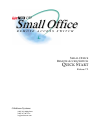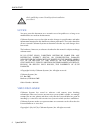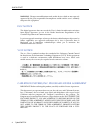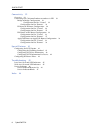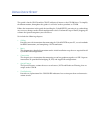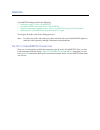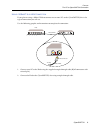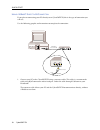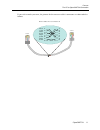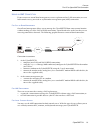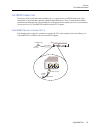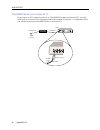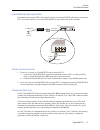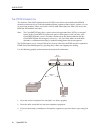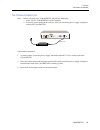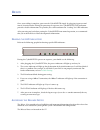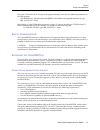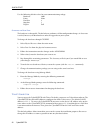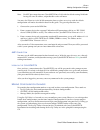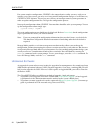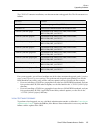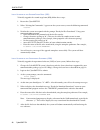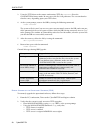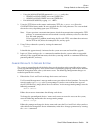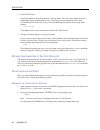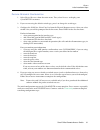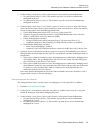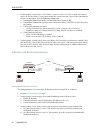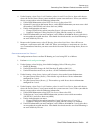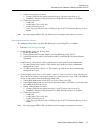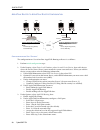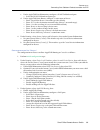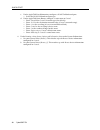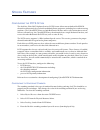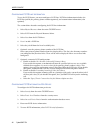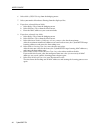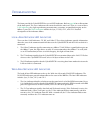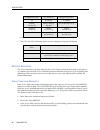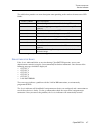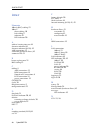- DL manuals
- Cabletron Systems
- Switch
- CyberSWITCH CSX150
- Quick Start Manual
Cabletron Systems CyberSWITCH CSX150 Quick Start Manual
Summary of CyberSWITCH CSX150
Page 1
S mall o ffice r emote a ccess s witch q uick s tart release 7.2 cabletron systems (603) 332-9400 phone (603) 337-3075 fax support@ctron.Com 150 r e m o t e a c c e s s s w i t c h small office small office.
Page 2
Quick start 2 cyberswitch notice you may post this document on a network server for public use as long as no modifications are made to the document. Cabletron systems reserves the right to make changes in specifications and other information contained in this document without prior notice. The reade...
Page 3
Cyberswitch 3 trademarks cabletron systems, cyberswitch, mmac-plus, smartswitch, spectrum, and securefast virtual remote access manager are trademarks of cabletron systems, inc. All other product names mentioned in this manual are trademarks or registered trademarks of their respective companies. Co...
Page 4
Quick start 4 cyberswitch warning : changes or modifications made to this device which are not expressly approved by the party responsible for compliance could void the user’s authority to operate the equipment. Doc notice this digital apparatus does not exceed the class a limits for radio noise emi...
Page 5
Cyberswitch 5 contents using quick start 7 cabling 8 the pc to cyberswitch connection 8 using a10baset hub lan connection 9 using a10baset direct lan connection 10 using a 10base2 (bnc) lan connection 12 using an amp connection 13 for out-of-band management 13 for lan replacement 13 for local consol...
Page 6
Quick start 6 cyberswitch connectivity 32 overview 32 connecting one cabletron product to another via ppp 32 bridge to bridge configuration 32 configuration for site "central" 32 configuration for site "remote" 33 ip router to ip router configuration 34 configuration for site "central" 34 configurat...
Page 7
U sing q uick s tart this guide is for the csx154 and the csx155; collectively known as the csx150 series. To simplify the documentation, throughout this guide we will refer to these products as csx150. Follow the instructions in this guide for installing the cyberswitch, powering it up, and making ...
Page 8
C abling cyberswitch cabling includes the following: • connecting your pc to the cyberswitch • providing an isdn connection for the cyberswitch • optional: connecting telephone devices to the cyberswitch using a pots connection • connecting the cyberswitch to the provided power supply this chapter d...
Page 9
Cyberswitch 9 c abling the pc to cyberswitch connection u sing a 10b ase t h ub lan c onnection if you plan on using a 10baset hub to connect one or more pcs to the cyberswitch, this is the type of connection you will use. Use the following graphic and instructions to complete the connection. 1. Con...
Page 10
Quick start 10 cyberswitch u sing a 10b ase t d irect lan c onnection if you plan on connecting your pc directly to an cyberswitch, this is the type of connection you will use. Use the following graphic and instructions to complete the connection. 1. Connect your pc to the cyberswitch using a crosso...
Page 11
Cyberswitch 11 c abling the pc to cyberswitch connection if you wish to make your own, the pinouts for the crossover cable’s connectors are color-coded as follows: 12345678 12345678 1 2 4 5 3 6 7 8 1 2 4 5 3 6 7 8 wht/ora ora/wht wht/blu blu/wht wht/grn grn/wht wht/brn brn/wht ethernet 10base-t cros...
Page 12
Quick start 12 cyberswitch u sing a 10b ase 2 (bnc) lan c onnection if you plan on connecting your pc to an cyberswitch using the 10base2 lan port, this is the type of connection you will use. Note that the 10base2 lan port is an optional cyberswitch feature. Use the following graphic and instructio...
Page 13
Cyberswitch 13 c abling the pc to cyberswitch connection u sing an amp c onnection if you want to use out-of-band management, want a replacement for a lan connection, or want local console access, you need an asynchronous management port (amp) connection. F or o ut - of -b and m anagement out-of-ban...
Page 14
Quick start 14 cyberswitch u sing an amp c onnection for lan r eplacement or l ocal c onsole a ccess regardless of why you want to use an amp connection, the cabling is the same. Use the supplied cable. To complete the cabling, refer to the following graphic and instructions. 1. Connect one end of a...
Page 15
Cyberswitch 15 c abling the isdn connection t he isdn c onnection no matter which lan connection method you use, you must have an isdn connection. This connection is your link to the outside world through isdn lines. There is more than one isdn connection method possible. The method you use depends ...
Page 16
Quick start 16 cyberswitch c yber switch s without i nternal nt-1 s if you require an nt-1 and you purchase an cyberswitch without an internal nt-1, you will need to use an external nt-1 in your connection to the network. Issuing the ver command will tell you whether or not your cyberswitch has an i...
Page 17
Cyberswitch 17 c abling the isdn connection c yber switch s r equiring dsu s for countries that require dsus (for example, japan), your cyberswitch will not have an internal nt-1. You will need to use an external mj and dsu in your connection to the network. C onnection i nstructions 1. If you are n...
Page 18
Quick start 18 cyberswitch t he pots c onnection the dual-line, plain old telephone service (pots) feature allows one or both of the isdn b- channels to alternatively be used with traditional phone equipment (for example, a phone, a fax, or an answering machine). When used with a lan or amp connecti...
Page 19
Cyberswitch 19 c abling the power connection t he p ower c onnection note: before you plug in the cyberswitch, consider the following: • make sure the cyberswitch is well ventilated • insert the power cord into the wall last, after you attach the power supply and power cord to the cyberswitch. Conne...
Page 20
B asics once your cabling is complete, power on the cyberswitch simply by plugging its power cord into an electrical outlet. During the powering on sequence, the cyberswitch’s led indicators provide valuable information. We provide you with instructions for “reading” the led indicators. After poweri...
Page 22
Quick start 22 cyberswitch use the following default values for your communication package: baud rate 9600 parity none data bits 8 stop bits 1 duplex full c hanging the b aud r ate the baud rate is changeable. The default rate performs well for configuration changes. A faster rate is useful, however...
Page 23
Small office remote access switch 23 b asics making configuration changes note: do not place more than one cyberswitch on a lan with the default setting. With both having the same ip address, unpredictable results will occur. You may also telnet in via the wan connection, however, how to set it up w...
Page 24
Quick start 24 cyberswitch for a more complex configuration, cfgedit is the comprehensive utility you may wish use to initially set up your system; you may use it later to make configuration changes as well. However, cfgedit is not dynamic. This means you will have to interrupt normal system operati...
Page 25
Small office remote access switch 25 b asics upgrading software the csx150 cd contains installation, user documentation and upgrade files. The file structure is as follows: for system upgrade, you will need to follow one of the above-mentioned upgrade paths (\product name\country\protocol or access ...
Page 26
Quick start 26 cyberswitch l ocal u pgrade of the s econd s tage b oot (ssb) to locally upgrade the second stage boot (ssb), follow these steps: 1. Restart the cyberswitch. 2. When “waiting for commands:” appears on the system screen, enter the following command: recover 3. Wait for the system to re...
Page 27
Small office remote access switch 27 b asics upgrading software r emote s oftware u pgrade note: for security purposes, we recommend that you disable the tftp server after the upgrade is complete. To remotely upgrade the system, you are required to have a pc/workstation that is connected to the syst...
Page 28
Quick start 28 cyberswitch 3. Using the tftp clienton the remote workstation, tftpthe recover1 file to the cyberswitch in binary mode. Be sure to use the file’s full pathname. The exact method to transfer varies, depending upon your tftp client. 4. At the system prompt, recover the ssb by issuing th...
Page 29
Small office remote access switch 29 b asics change defaults to secure system • using the manage mode command fileattr , verify that: • admin has read/write access to config files • admin has read/write access to other files • exit manage mode by typing exit . 3. Using the tftp clienton the remote w...
Page 30
Quick start 30 cyberswitch 2. Disable tftp server. Disable through dynamic management’s manage mode. This will secure important device information. Device information must be secure to prevent unauthorized access to the cyberswitch. To disable this access, enter the following command at the manage m...
Page 31
Small office remote access switch 31 b asics initial installation steps p hysical r esource c onfiguration 1. Select physical resources from the main menu. Then, select resource to display your cyberswitch’s resources. 2. If you are not using the default switch type, press 1 to change the switch typ...
Page 32
C onnectivity o verview the small office cyberswitch can communicate with various other cyberswitch products via a ppp connection. This connection can be used to transmit data and provide remote management of your remote systems with telnet, tftp and snmp. We will describe how to set up a ppp connec...
Page 33
Small office remote access switch 33 c onnectivity connecting one cabletron product to another via ppp 5. Under security, select system options and information, then under system information: a. Set your system name (central). This matches up with central device information configured on remote. B. ...
Page 34
Quick start 34 cyberswitch 4. Under security, select device level databases, select on-node device entries, then add a device where the device name (central) must match the system name on central. When you add the device you must then enter the following information: a. Under isdn information make s...
Page 35
Small office remote access switch 35 c onnectivity connecting one cabletron product to another via ppp 4. Under security, select device level databases, select on-node device entries, then add a device where the device name (remote) must match the system name on remote. When you add the device you m...
Page 36
Quick start 36 cyberswitch 5. Return to the options menu, select ip routing, then select static route. You will have to configure a static route to the 199.2.2.0 lan. When you configure a static route to a site that uses a unnumbered interface you must enter the device name of the next hop device, c...
Page 37
Small office remote access switch 37 c onnectivity connecting one cabletron product to another via ppp c. Under authentication you must: • change chap secret so that it matches remote’s system secret (remote_s). • optional: configure calling line ids (if calling line id security was enabled). D. Und...
Page 38
Quick start 38 cyberswitch a pple t alk r outer to a pple t alk r outer c onfiguration c onfiguration for s ite "c entral " the configuration on central to allow appletalk routing to remote is as follows: 1. Perform initial configuration steps. 2. Under security, select device level databases, selec...
Page 39
Small office remote access switch 39 c onnectivity connecting one cabletron product to another via ppp c. Under appletalk port information, configure a wan unnumbered port: • select the wan unnumbered port type. D. Under appletalk static routes, configure a static route to remote: • enter extended f...
Page 40
Quick start 40 cyberswitch c. Under appletalk port information, configure a wan unnumbered port: • select the wan unnumbered port type. D. Under appletalk static routes, configure a static route to central: • enter extended for central’s network type (the default). • enter 10-13 as the destination n...
Page 41
S pecial f eatures c onfiguring the pots o ption the dual-line, plain old telephone service (pots) feature allows one or both of the isdn b- channels to alternatively be used with traditional phone equipment, including faxes and answering machines. The cyberswitch can use both b-channels for data un...
Page 42
User’s guide 42 cyberswitch c onfiguring pots l ine i nformation to use the pots feature, you must configure a pots line. Pots line information includes: the pots line jack id, the primary phone number (optional), and customization information (also optional). The section below describes configuring...
Page 43
Small office remote access switch 43 s pecial f eatures configuring hardware filters 6. From the displayed list, select the type of pots priority you want for this device. A. You may select preemption of 2nd b-channel by pots when both b-channels are active to this device. If you select this priorit...
Page 44
User’s guide 44 cyberswitch 6. Select mode of h/w filtering from the bridging menu. 7. Select your mode of hardware filtering from the displayed list. 8. If you have selected manual mode: a. Select bridge filters from the bridging menu. B. Select hardware filters from the filters menu. C. Enter the ...
Page 45
T roubleshooting the front panel of the cyberswitch has several led indicators. Refer to page 20 for an illustration of the front panel. The power indicator will remain lit while the unit is on. There is a series of three lan indicators : they light up indicating transmissions, receptions, or good l...
Page 46
Quick start 46 cyberswitch * on dms-100 and ni-1 switches, more than one data link is possible. • the ch-1 and ch-2 indicators signify activity along their respective b channel: s ervice i ndicator the service indicator is the only indicator that is red. It comes on normally during system power- up,...
Page 47
Cyberswitch 47 t roubleshooting service indicator the table below provides an error description corresponding to the number of consecutive led blinks: * fsb: first stage boot; ssb: second stage boot. S ervice i ndicator b links if the service indicator blinks at any time during cyberswitch operation...
Page 48
Quick start 48 cyberswitch i ndex numerics 10base2 (bnc) cabling 12 10baset direct cabling 10 hub cabling 9 indicator 45 led indicator 20 a address learning time-out 44 alternate outbound 41 alternate outbound (pots) 42 amp connections 13 auto mode (hardware filters) 43 automatic teis 31 b battery r...
Page 49
Index cyberswitch 49 p pots 41 call features 41 configuration 41 configuration requirements 41 connection 18 line information 42 phone numbers 41 speech service 41 user information 42 power connection 19 power indicator 20 r real-time management mechanism dynamic management feature 24 remote devices...