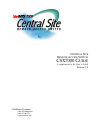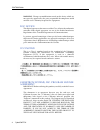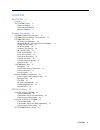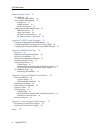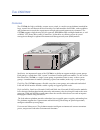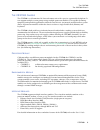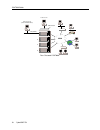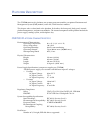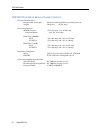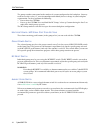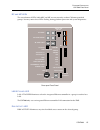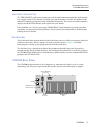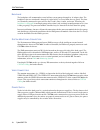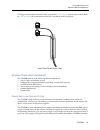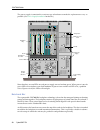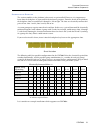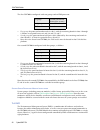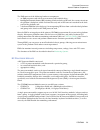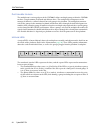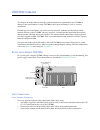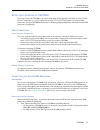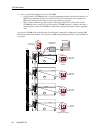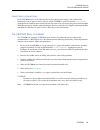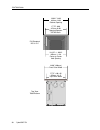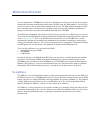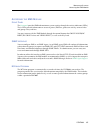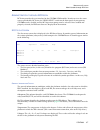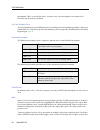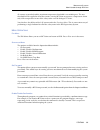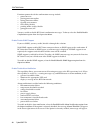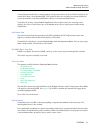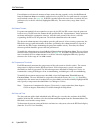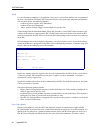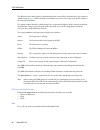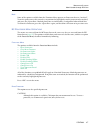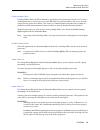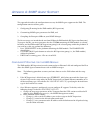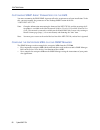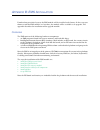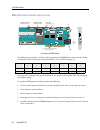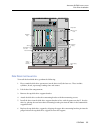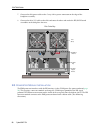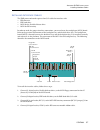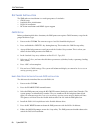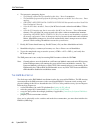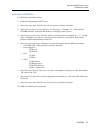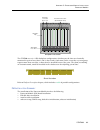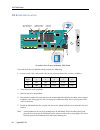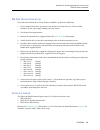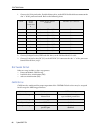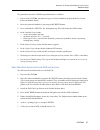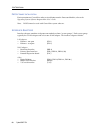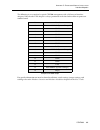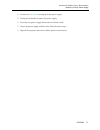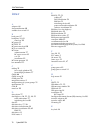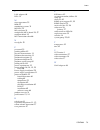- DL manuals
- Cabletron Systems
- Switch
- CyberSwitch CSX7000
- User Manual
Cabletron Systems CyberSwitch CSX7000 User Manual
Summary of CyberSwitch CSX7000
Page 1
C entral s ite r emote a ccess s witch csx7000 g uide a supplement to the user’s guide release 7.4 cabletron systems (603) 332-9400 phone (603) 337-3075 fax support@ctron.Com.
Page 2
Csx7000 guide 2 cyberswitch notice you may post this document on a network server for public use as long as no modifications are made to the document. Cabletron systems reserves the right to make changes in specifications and other information contained in this document without prior notice. The rea...
Page 3
Csx7000 3 trademarks cabletron systems, cyberswitch, mmac-plus, smartswitch, spectrum, and securefast virtual remote access manager are trademarks of cabletron systems, inc. All other product names mentioned in this manual are trademarks or registered trademarks of their respective companies. Copyri...
Page 4
Csx7000 guide 4 cyberswitch warning : changes or modifications made to this device which are not expressly approved by the party responsible for compliance could void the user’s authority to operate the equipment. Doc notice this digital apparatus does not exceed the class a limits for radio noise e...
Page 5
Csx7000 5 contents the csx7000 8 overview 8 the csx7000 chassis 9 processor module 9 environmental module 9 interface modules 9 platform description 11 csx7000 platform characteristics 11 csx7000 processor module characteristics 12 csx7000 front panel 13 bc group push buttons 13 multiport board / mp...
Page 6
Csx7000 guide 6 cyberswitch monitoring systems 31 the ems bus 31 setting the ies address 32 accessing the ems module 35 front panel 35 snmp interface 35 bcvision program 35 administration through bcvision 37 ies status screen 37 menu operations 39 bc processor status screen 45 bc processor menu oper...
Page 7
Csx7000 the csx7000 is cabletron’s high availability, remote access switch. Because it is a multi-system platform with many unique features, we are devoting this entire supplement to its description. This supplemental guideincludes the following chapters: • what is the csx7000? This chapter provides...
Page 8
T he csx7000 o verview the csx7000, the high availability, remote access switch, is a multi-system platform intended for large, central sites and internet service providers. It is both modular and flexible, with capabilities and performance to match the requirements of high-end network connectivity ...
Page 9
Csx7000 9 t he csx7000 the csx7000 chassis t he csx7000 c hassis the csx7000 is a self-contained 16 slot rack-mount unit with a passive segmentable backplane. It can support multiple system groups using multiple processor modules. It is capable of running completely independent applications within t...
Page 10
Csx7000 guide 10 cyberswitch four clustered csx7000s lan (snmp) local console remote console (network administrator) isdn 1 2 3 4 ems module b25 b27 b26 b28 workgroup remote access switch b29 e1 only b-channels lan 10base-t rx tx service b31 b30 l1 b21 b23 b22 b24 b17 b19 b18 b20 b13 b15 b14 b16 e1 ...
Page 11
P latform d escription the csx7000 consists of a platform, one or more processor modules, an optional environmental management system (ems) module, and lan/wan interface modules. This chapter takes a closer look at the platform. It describes the front panel, back panel, internal platform components,...
Page 12
Csx7000 guide 12 cyberswitch csx7000 p rocessor m odule c haracteristics physical characteristics height, width and length: standard, full-length isa bus card for processor weight: 2.0 kg max. (4.4 lb. Max.) power requirements 90 mhz pentium +5v at 4.2 amp, +12v at 0.05 amp, processor board: and -12...
Page 13
Csx7000 13 p latform d escription csx7000 front panel csx7000 f ront p anel the front panel of the csx7000 consists of the following: • push buttons which control a bc group and video select • led indicators which identify operation of power supply, fans, environmental sensors and data highway (ems ...
Page 14
Csx7000 guide 14 cyberswitch the group numbers correspond to the number of systems configured on the backplane. You may need to reset this value (i.E., enter autoconfiguration mode) due to a change in your backplane segmentation. To do so, perform the following: • power down the csx7000. • power up ...
Page 15
Csx7000 15 p latform d escription csx7000 front panel bc and mp led s the two columns of leds labeled bc and mp are not currently used on cabletron-provided groups. You may notice these leds flashing during platform power-on and system diagnostics. Close-up of front panel lan a ttached led lan attac...
Page 16
Csx7000 guide 16 cyberswitch s ubsystem d ata led s the term subsystem refers to a specific csx7000. You will find this term used both on the front panel of the csx7000, as well as in the bcvision program described later in this guide. P ower s upply 1 /p ower s upply 2 these leds indicate the power...
Page 17
Csx7000 17 p latform d escription csx7000 back panel v ideo s elect p ush b utton the video select push button controls access to the administration monitor (the local console). It is a toggle switch; if the monitor is disabled, pressing the button will enable the monitor. If the monitor is enabled,...
Page 18
Csx7000 guide 18 cyberswitch b ackplane the backplane will accommodate a total of four system groups through its 16 adapter slots. The backplane slots are numbered 1 through 16, right to left, as viewed from the rear panel. The slots are electrically connected in pairs of two: slots 1 and 2, slots 3...
Page 19
Csx7000 19 p latform d escription internal platform components to help prevent accidental disconnection, we provide a strain relief bar with the power cords. Refer to csx7000 cabling for instructions on this bar’s attachment to the back panel. Strain relief bar for power cords i nternal p latform c ...
Page 20
Csx7000 guide 20 cyberswitch the power supply is contained in a canister type of enclosure to make the replacement as easy as possible. (see power supply installation for details.) note that there are two leds on each power supply: one red and one green. When power is on, the green led is lit to ind...
Page 21
Csx7000 21 p latform d escription internal platform components s egmentation of b ackplane the various modules in the platform (subsystem) are preinstalled. However, it is important to know how the backplane is segmented for maintenance purposes. From the inside of the platform, the backplane slots ...
Page 22
Csx7000 guide 22 cyberswitch the first csx7000 is configured with two groups and an ems processor: • first group: the processor board must be inslot 1, with the remaining boards in slots 2 through 8. Shunts are required between 2 and 3, 4 and 5, 6 and 7. • second group: the processor board will go i...
Page 23
Csx7000 23 p latform d escription internal platform components the ems consists of the following hardware components: • an ems processor card with its own memory and hard disk drive; • intelligent electronic sensor (ies) circuitry , which includes an ies card, the sensory circuits on the platform’s ...
Page 24
Csx7000 guide 24 cyberswitch p latform m ultiplexor the multiplexor is an integral part of the csx7000. It allows multiple groups within the csx7000 to share a single monitor, keyboard and diskette drive. The multiplexor card operates on the concept of channels, with one channel for each group in th...
Page 25
Csx7000 c abling this chapter describes how to make the cable connections to accommodate the csx7000. It addresses the installation of a single csx7000 (a table top installation) as well as a cluster installation. For both types of installations, you will need a local console (monitor and keyboard) ...
Page 26
Csx7000 guide 26 cyberswitch r emote c onsole c onnection to support a remote snmp administration console, connect the csx7000 to the local area network (lan) via the lan connector on the ems processor board. Note that this is a 10-base t connection. C onnections for s ystem m onitoring in order for...
Page 27
Csx7000 27 csx7000 c abling setup for a cluster of csx7000s s etup for a c luster of csx7000 s to set up a cluster of csx7000s, you will need to daisy-chain together each of the system’s video in/out connectors, as well as each of the system’s ies in/out connectors (if using an ems processor). The f...
Page 28
Csx7000 guide 28 cyberswitch 2. Next, set up the data highway between csx7000s: • on the primary csx7000 (system 1), set the termination switches for the data highway to off . The termination switches are under the ies in/out connectors. The switches are off when pointing to the right when viewed fr...
Page 29
Csx7000 29 csx7000 c abling the csx7000 rack or cabinet p ower s upply c onnections in the csx7000 cluster, each subsystem has its own dual power supply, and each must be connected to an ac power source. Like the single csx7000, be sure to install the strain relief bar (provided with each dual power...
Page 30
Csx7000 guide 30 cyberswitch 19.031" -0.00 483mm -0.00 cabinet opening 17.72" +.00/-.02 450mm +0/-.5 top cover width 18.90" (480mm) front panel width top view 7000 platform eia standard rs-31 o-c 18.312" +/- 0.032 465mm +/- 0.8 center to center hole spacing 17.75" -0.00 451mm -0.00 opening between r...
Page 31
M onitoring s ystems you can monitor the csx7000 cluster (each of its platforms or subsystems and each of its groups) through the environmental management system, or ems. Only one ems module is necessary per cluster; it resides in slot 15 of the first platform of the cluster. The ems module monitors...
Page 32
Csx7000 guide 32 cyberswitch top view of the compartment under the fans s etting the ies a ddress the switch to set the ies address is located inside the csx7000, under the dual fans. Lift up the fan compartment by the round black stopper. You will find a pair of switches on the right side of the in...
Page 33
Csx7000 33 m onitoring s ystems the ems bus to set the switch, perform the following: • release the six quarter-turn fasteners on the top of the platform and remove the cover. • lift the front fan panel. • locate the ies address switches. This setting consists of eight individual switches, numbered ...
Page 34
Csx7000 guide 34 cyberswitch ies address switch settings ies address switch 1 2 3 4 5 1 down up up up up 2 up down up up up 3 down down up up up 4 up up down up up 5 down up down up up 6 up down down up up 7 down down down up up 8 up up up down up 9 down up up down up 10 up down up down up 11 down d...
Page 35
Csx7000 35 m onitoring s ystems accessing the ems module a ccessing the ems m odule f ront p anel the front panel provides ems information on system activity through the activity indicators (leds). These leds provide information on status of power, ems bus, processor activity, current video and grou...
Page 36
Csx7000 guide 36 cyberswitch the bcvision program uses terminology that may need interpretation. The following chart should provide clarification on the following terms: the bcvision program runs on the bc supervisor. To view and control bcvision, you must have the bc supervisor group (i.E., the ems...
Page 37
Csx7000 37 m onitoring s ystems administration through bcvision a dministration through bcv ision bcvision provides the user interface for the csx7000’s ems module. In order to view the status screens provided by bcvision, the video select switch on the front panel of your primary csx7000 must be en...
Page 38
Csx7000 guide 38 cyberswitch description : this is a user-defined area. You may enter a text description (a maximum of 31 characters) to describe the platform. If a fault condition exists if a fault condition exists, the ies status screen will display the corresponding platform/subsystem information...
Page 39
Csx7000 39 m onitoring s ystems administration through bcvision all sensors are marked and the maximum temperature threshold is set to 60 degrees. The new threshold will be applied to all of the sensors, causing bcvision to generate a temperature alarm only if the temperature in one of the subsystem...
Page 40
Csx7000 guide 40 cyberswitch functions protected with the confirmation message include: • processor reset • placing processors online • taking processors offline • clearing reset counters • cpr enable/disable • pending offline enable/disable • group power on/off you may enable or disable bcvision’s ...
Page 41
Csx7000 41 m onitoring s ystems administration through bcvision you will be presented with a warning prompt, asking you to acknowledge or disable notification. To enable the feature, select acknowledge. This response closes the warning screen and enables the system to continue with alarm notificatio...
Page 42
Csx7000 guide 42 cyberswitch if installations need unusual amounts of time (more than one second), use the set poll interval from the functions menu to extend the poll interval use by ies. The new poll interval is assigned to all marked sensors. (see page 38 ). If no ies is marked when this menu ite...
Page 43
Csx7000 43 m onitoring s ystems administration through bcvision view ies detail you may view information describing each ies (i.E., each csx7000) on the ies status screen. Highlight the ies you wish to display, and then select the view ies detail option from the functions menu . You may also use the...
Page 44
Csx7000 guide 44 cyberswitch setup use this function to configure each platform. Once you’ve selected this option, you are prompted to select a data highway id number. Bcvision then lists the subsystem type and processor locations. You can then specify the following options: • number of power suppli...
Page 45
Csx7000 45 m onitoring s ystems administration through bcvision highway scan, select the scan data highway option from the functions menu. This causes bcvision to rebuild its internal list of ies. If an ies is not listed, verify its connection to the data highway. Also confirm that it is assigned a ...
Page 46
Csx7000 guide 46 cyberswitch the id refers to the data highway identification of the current ies as determined by the hardware switch setting ( page 32 ). Since the processor modules are in the same subsystem, the id number is the same for all of them. The group number identifies which group in the ...
Page 47
Csx7000 47 m onitoring s ystems administration through bcvision mark some of the options available from the functions menu operate on processors that are “marked”. To mark a processor use the arrow keys to position the highlight bar on the processor to be marked, and press the . Marked processors ar...
Page 48
Csx7000 guide 48 cyberswitch clear reset counters each ies maintains three counters for each processor under its control: • cpr resets: the number of times the ies has detected a failure and automatically reset the pro- cessor • manual resets: the number of times the user has requested the processor...
Page 49
Csx7000 49 m onitoring s ystems administration through bcvision enable pending offline pending offline allows the ies to monitor a specifically marked processor until it is reset. Once a marked processor is inactive for any reason, ies holds the processor offline, and issues an alarm stating that th...
Page 50
Csx7000 guide 50 cyberswitch view bc processor detail you may view detailed information describing each processor displayed on the bc status screen. Access the processor detail display from the functions menu, or use the + v key sequence. The processor detail display is generated for all currently h...
Page 51
A ppendix a: snmp a gent s upport this appendix describes the configuration necessary for snmp agent support on the ems. The configuration consists of three parts: 1. Configuring ip routing for the ems module (bc supervisor) 2. Customizing snmp agent parameters for ems, and 3. Compiling the enterpri...
Page 52
Csx7000 guide 52 cyberswitch c ustomizing snmp a gent p arameters for the ems you must customize the ems’ snmp agent to reflect the requirements of your installation. To do this, you must modify the parameters in the desktop snmp section of the file wclientet.Cfg. Note: complete information conc...
Page 53
A ppendix b: ems i nstallation if ordered on your initial system, the ems module will be installed at the factory. In the event you choose to add the ems module at a later date, the module will be available as an upgrade. This appendix describes the installation of the upgrade module. O verview the ...
Page 54
Csx7000 guide 54 cyberswitch ems p rocessor board i nstallation illustration of ems board the ems processor board is a 386sx or 486-based board with 4mb ram. It comes from the factory with default switch and jumper settings for ems use. These default settings are: the jumper jp1 configures the proce...
Page 55
Csx7000 55 a ppendix b: ems i nstallation disk drive installation d isk d rive i nstallation to install the hard disk drive, perform the following: 1. First, record the disk drive parameters (on the drive itself) for later use. These include: cylinders, heads, wprecomp, landing zone and sectors. 2. ...
Page 56
Csx7000 guide 56 cyberswitch 7. Connect the disk power cable to the group 8 drive power connector on the edge of the backplane assembly. 8. Connect the drive i/o cable to the disk and route the other end under the ies/mux board assemblies to the backplane slot area. Disk drive bay ies c onverter m o...
Page 57
Csx7000 57 a ppendix b: ems i nstallation installing interface cables i nstalling i nterface c ables the ems processor board requires four i/o cables for interface with: • ies converter • ide hard drive • mux for the flexible diskette drive • mux for ies circuitry in order to make the proper interfa...
Page 58
Csx7000 guide 58 cyberswitch s oftware i nstallation the ems software installation is a multi-part process. It includes: • cmos setup • hard disk drive initialization • dos 6.22 installation • bcvision installation and snmp agent support cmos s etup before performing disk drive functions, the ems pr...
Page 59
Csx7000 59 a ppendix b: ems i nstallation software installation 7. At the c:> prompt, type ver and press enter. 8. Verify the version of dos; it should now be 6.22. Bcv ision i nstallation and snmp a gent s upport the bcvision program provides the user interface for information compiled by the ems m...
Page 60
Csx7000 guide 60 cyberswitch 6. The interactive prompting begins: • the following software has been installed on this drive... Press c to continue. • the installation program will perform the following functions on this bc series processor... Press any key. • creating autoexec.Bat & config.Sys files...
Page 61
Csx7000 61 a ppendix b: ems i nstallation the ems bus setup i nitializing the ems b us use bcvision to initialize the bus: 1. From the dos prompt, run bcvision. 2. Select supervisor, then enable/disable alarm notification. Disable all alarms. 3. Select function, then scan data highway. Use the range...
Page 62
A ppendix c: p rocessor m odule i nstallation if ordered on your initial system, the processor modules will be installed at the factory. In the event you choose to add a processor module at a later date, the module will be available as an upgrade. This appendix describes the installation of the upgr...
Page 63
Csx7000 63 a ppendix c: p rocessor m odule i nstallation processor modules backplane illustration the csx7000 uses a 8 x 2 isa backplane configuration, which means the slots are electrically connected in pairs of two (slots 1 and 2, slots 3 and 4, and so on). In the event that a system group require...
Page 64
Csx7000 guide 64 cyberswitch pm b oard i nstallation illustration of the processor module (pm) board to install the processor module board, perform the following: 1. Locate switch 1 (s1) and switch 2 (s2) on the processor board. Set switches as follows: 2. Turn off power to the platform. 3. Remove t...
Page 65
Csx7000 65 a ppendix c: p rocessor m odule i nstallation pm disk drive installation pm d isk d rive i nstallation to install the hard disk drive for the processor module, perform the following: 1. First, record the disk drive parameters (on the drive itself) for later use. These include: cylinders, ...
Page 66
Csx7000 guide 66 cyberswitch 1. Connect, the j1 34-pin header, flexible diskette drive, to the mux flexible-diskette connector for slot "x" of the processor board. Refer to the following chart: 2. Connect j2 40-pin header, ide hard disk drive, to the pm hard disk i/o cable. 3. Connect j3 26-pin head...
Page 67
Csx7000 67 a ppendix c: p rocessor m odule i nstallation software setup the procedure to run the cmos setup information is as follows: 1. Power on the csx7000. An error message no hard disk should be displayed for the selected processor module board. 2. Reset the processor module by pressing the bc ...
Page 68
Csx7000 guide 68 cyberswitch pm s oftware i nitialization for instructions on central site software installation onto the processor module, refer to the upgrading system software chapter of the user’s guide. Note: dos 5.0 must be used with central site system software. I nterface a dapters interface...
Page 69
Csx7000 69 a ppendix c: p rocessor m odule i nstallation interface adapters the following is an example of a typical csx7000 arrangement with a full array of interface adapters. Note that the lan adapter is always positioned in the slot farthest from its processor module board: sample csx7000 setup ...
Page 70
A ppendix d: p ower s upply r eplacement both power supplies should always be operational. The power supplies are set up to share the power load of the platform (subsystem), yet each power supply is big enough to manage the entire power load, if necessary. If there is a failure with one of the power...
Page 71
Csx7000 71 a ppendix d: p ower s upply r eplacement replacing a faulty power supply 4. Unscrew the safety latch securing the faulty power supply. 5. Pull up on the handle to remove the power supply. 6. Insert the new power supply. Ensure that it is firmly seated. 7. Secure the power supply with the ...
Page 72
Csx7000 guide 72 cyberswitch i ndex a adapters 68 alarm notification 40 audible clear switch 14 b back panel 17 backplane 18, 63 cross-bar 20 bc group 13 bc leds 15 bc processor detail 50 bc reset switch 14 bcvision administration 37 bc status screen 45 exit 38 installation 59 bcvision program 35 bu...
Page 73
Csx7000 73 i ndex l lan adapters 68 leds 15 m menu operations 39 mibs 52 monitoring systems 31 mp leds 15 mp serial port 14 multiplexor (mux) board 24, 57 multiport board 14 mux connection chart 66 n net.Cfg file 52 p password 39 pending offline 49 physical characteristics 11 platform characteristic...