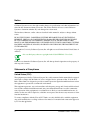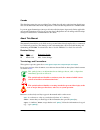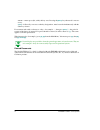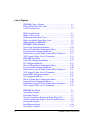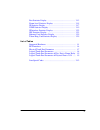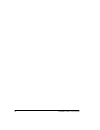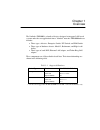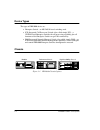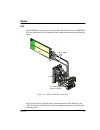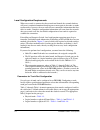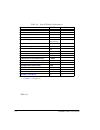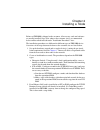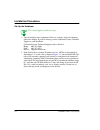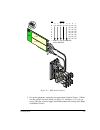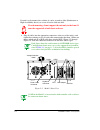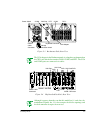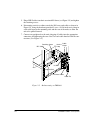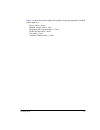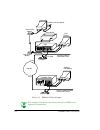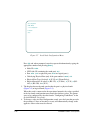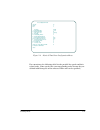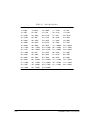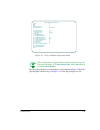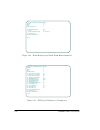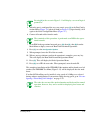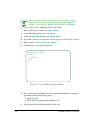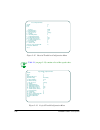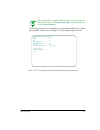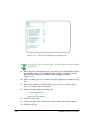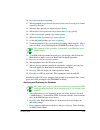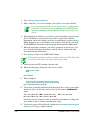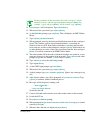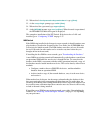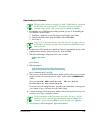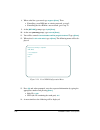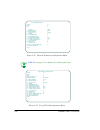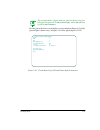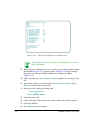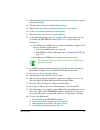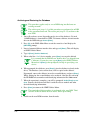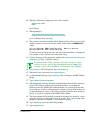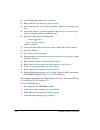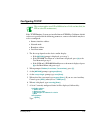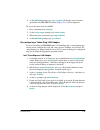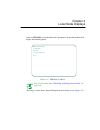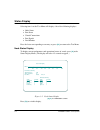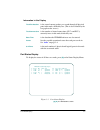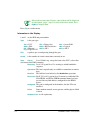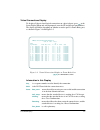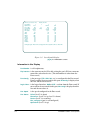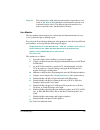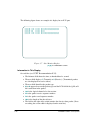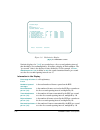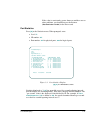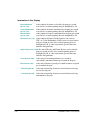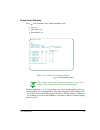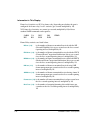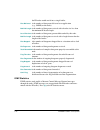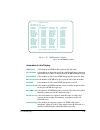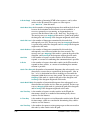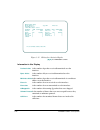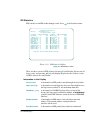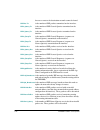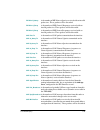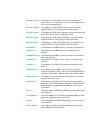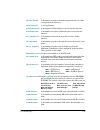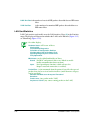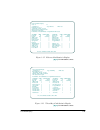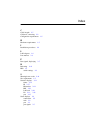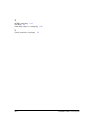- DL manuals
- Cabletron Systems
- Switch
- Netlink FRX8000
- Installation And Setup Manual
Cabletron Systems Netlink FRX8000 Installation And Setup Manual
Summary of Netlink FRX8000
Page 1
Installation & setup guide t he c omp le te net wo rking solutio n tm.
Page 2
Ii frx8000 i nstallation & setup g uide notice cabletron systems reserves the right to make changes in specifications and other information con- tained in this document without prior notice. The reader should in all cases consult cabletron systems to determine whether any such changes have been made...
Page 3
Iii canada this digital apparatus does not exceed the class a limits for radio noise emissions from digital appa- ratus set out in the radio interference regulations of the canadian department of communications. Le present appareil numerique n'emet pas de bruits radioelectriques depassant les limits...
Page 4
Iv frx8000 i nstallation & setup g uide "press" —means press (hit, strike) the key once. Pressing the [enter] key afterwards is not nec- essary. " [ctrl] " — followed by one or two other key designations, must be struck simultaneously with the other keys shown. If a statement ends with a reference t...
Page 5
V table of contents chapter 1—overview device types .................................................................................. 1-2 chassis ............................................................................................ 1-2 cards .....................................................
Page 6
Vi frx8000 i nstallation & setup g uide list of figures frx8000 chassis options ................................................... 1-2 rlp with i/o box and cables ............................................. 1-3 lan card interfaces ............................................................ 1-4 r...
Page 7
Vii port statistics display ........................................................ 3-13 frame-level statistics display ........................................... 3-15 ip statistics display ........................................................... 3-17 icmp statistics display ......................
Page 8
Viii frx8000 i nstallation & setup g uide.
Page 9
Chapter 1 overview the netlink tm frx8000 is a family of devices designed to integrate lan-based systems and wide-area applications into a "blended" network. Frx8000 hardware includes: ● three types of device: enterprise switch, icp switch, and inm switch. ● three types of hardware chassis: model 2,...
Page 10
1-2 frx8000 i nstallation & setup g uide device types the types of frx8000 device are: ● enterprise switch – an ms-dos®-based switching node. ● icp (integrated call processor) switch (also called simply icp) – a unix®-based enterprise switch with call processing capability plus all functions of the ...
Page 11
Overview 1-3 cards rlp the rlp (risc-based line processor) provides wan interfaces on an frx8000. The physical interfaces are determined by the configuration shown in the following figure. Figure 1-2 rlp with i/o box and cables the physical interface depends on the combination of the line interface ...
Page 12
1-4 frx8000 i nstallation & setup g uide 1 v.25 bis is configured in the database, but the i/o cable is rs-232. 2 although each rlp supports two attached line interface cards, the maximum number of v.35 lics is two in the model 1, four in the model 2, and twelve each in the rackmount and high-availa...
Page 13
Overview 1-5 pre-installation requirements site requirements ● each device must be located in an area with a temperature range of 41–104 o f (4-40 o c) and a humidity range of 20–80% (non-condensing). ● an ac power outlet of the appropriate voltage (115 or 230 vac) must be located within five feet o...
Page 14
1-6 frx8000 i nstallation & setup g uide local configuration requirements when a new node is connected to the network and booted, the network database will (must) contain information identfying one or more ports in the node as trunks to other nodes; however, the new node does not contain the informa...
Page 15
Overview 1-7 1 valid values are: 3 (rs-232), 5 (v.35), 6 (rs-449), 7 (rs-530), and 8 (x.21). 2 see table 2-1 (on page 2-12). Table 1-3 physical trunk port parameters parameter valid values your value node number 1–250 lp number (lp containing the port) 0–7 port number 0–7 physical interface 3, 5, 6,...
Page 16
1-8 frx8000 i nstallation & setup g uide 1 valid values are: 3 (rs-232), 5 (v.35), 6 (rs-449), 7 (rs-530), and 8 (x.21). 2 see table 2-1 (on page 2-12). Table 1-6. Table 1-4 logical trunk port parameters parameter valid values your value node number 1–250 lp number (lp containing the port) 0–7 por t...
Page 17
Overview 1-9 1 this parameter is found in the database record for the physical frame relay port. 2 this parameter is the mapped dlci number in the database record for the logical port. 3 this parameter is link management in the database record for the physical frame relay port. 0 = none, 1 = lmi, 2 ...
Page 19
Chapter 2 installing a node before an frx8000 is shipped to the customer, all necessary cards and software are usually installed. Steps to be taken at the customer site(s) are summarized below and described in detail under "installation procedures" later. The installation procedures are different fo...
Page 20
2-2 frx8000 i nstallation & setup g uide installation procedures set up the hardware this section applies to all device types. 1. Unpack and inspect the equipment. If there is evidence of physical damage, contact the shipper. If parts are missing, contact cabletron systems technical support or your ...
Page 21
Inst alling a node 2-3 figure 2-1 rlp switch settings 3. Set up the equipment, noting the site requirements listed in chapter 1 . Make sure the voltage selection switch (see figure 2-2 and figure 2-3 ) is set cor- rectly. (the type of power supply installed determines the voltage in the high- availa...
Page 22
2-4 frx8000 i nstallation & setup g uide if a unit is to be mounted in a cabinet, it can be secured to slides (rackmount or high-availability chassis) or set on a fixed or slide-out shelf. If rack mounting, do not support the unit only in the front. It must be supported at both front and rear. 4. Pl...
Page 23
Inst alling a node 2-5 figure 2-3 rackmount node, rear view the vga adapter in the rackmount node is a daughter card mounted on the cpu card, which also contains com1, com2, and lpt1. The vga and com2 ports are connected via cables. Figure 2-4 high-availability node, rear view although it appears fr...
Page 24
2-6 frx8000 i nstallation & setup g uide 5. Plug all rlp cables into their associated i/o boxes (see figure 2-5) and tighten the retaining screws. 6. If mounting a unit in a cabinet, attach the i/o boxes and cables as shown in figure 2-5, using the hardware provided. Leave a 24–36-inch service loop ...
Page 25
Inst alling a node 2-7 figure 2-6 shows the typical cabling. For guidance in placing equipment, standard cable lengths are: power cables = 6 feet monitor to node cable = 4 feet keyboard cables (unstretched) = 1.5 feet rlp to i/o box cable = 6 feet i/o cables = 5 feet auxiliary console cables = 5 fee...
Page 26
2-8 frx8000 i nstallation & setup g uide figure 2-6 frx8000 cabling example the auxiliary console can also connect directly to an inm via an optional cabletron cable. Serial printer auxiliary console (option) inm rs-232 cable auto-answer modem optional vga monitor auto-answer modem network trunk tru...
Page 27
Inst alling a node 2-9 if installing the auxiliary console option, set up the terminal as described in the user documentation that accompanied it (cabletron does not provide the terminal). Configure the terminal for: autowrap application keypad application cursor key no newline no break vt100 mode t...
Page 28
2-10 frx8000 i nstallation & setup g uide figure 2-7 local node configuration menu press [a] and, when prompted, enter the requested information by typing the appropriate number and pressing [enter] . ● node id: 1-250 . ● lp id (the lp containing the trunk port): 0–7 . ● port: 0–63 . ( 0–7 are physi...
Page 29
Inst alling a node 2-11 figure 2-8 physical trunk port configuration menu for convenience, the following table lists the possible line speeds and their related codes. (some speeds have two corresponding codes because they are defined in different parts of the software. Either code can be specified.)...
Page 30
2-12 frx8000 i nstallation & setup g uide table 2-1 line speed codes 3 = 75 4 = 150 5 = 300 6 = 600 7 = 1200 8 = 2400 9 = 4800 10 = 9600 11 = 19.2k 12 = 48k 13 = 56k 14 = 64k 15 = 72k 16 = 112k 17 = 128k 18 = 224k 19 = 256k 20 = 14.4k 21 = 24k 22 = 28.8k 23 = 38.4k 24 = 56k 25 = 112k 26 = 168k 27 = ...
Page 31
Inst alling a node 2-13 figure 2-9 logical trunk configuration menu this example shows a logical trunk on a physical frame relay port. If the physical port is x.25, physical port type will be x25 and item q will be x25 parameters . Pressing [q] at the above screen displays a screen similar to figure...
Page 32
2-14 frx8000 i nstallation & setup g uide figure 2-10 frame relay logical trunk, frame relay parameters figure 2-11 x.25 logical trunk, level 3 parameters frame relay trunk c onfiguration men u nod e id 10 lp i d 0 port 8 frame relay ph y. Port 2 a maximum frame size 4096 b d lci 16 c frame relay ma...
Page 33
Inst alling a node 2-15 pressing [p] at the screen in figure 2-11 will display a screen of logical parameters. 5. When the port is configured the way you want it, press [r] at the port config- uration menu ( figure 2-8 [physical trunk] or figure 2-9 [logical trunk]), then again at the node configura...
Page 34
2-16 frx8000 i nstallation & setup g uide figure 2-12 frx8000 test menu icp switch although icp software is part of an inm switch, the local configuration procedures are described separately. If installing an inm, go to “ inm switch ” on page 2-26. This procedure requires an attached monitor and key...
Page 35
Inst alling a node 2-17 be sure to change the node number at the new node (described as part of the "restore" procedure), since the restored database will identify the node as the one at which the database was archived. Either method can be chosen. An advantage to downloading the database it that do...
Page 36
2-18 frx8000 i nstallation & setup g uide for the remainder of this procedure, the words "and press" will be omitted if you are asked to type information and press [enter] . For example, "type y and press [enter] " will be written "type y [enter] ." 6. Scosysv!Login: will be displayed. Type netlink ...
Page 37
Inst alling a node 2-19 figure 2-14 lp configuration menu press [a] or [b] if necessary and specify the correct line interface card. (con- figure both, if necessary, to make the record match the actual cards.) 15. When finished configuring the line interface cards, press [r] at the screen in figure ...
Page 38
2-20 frx8000 i nstallation & setup g uide figure 2-15 physical trunk port configuration menu table 2-1 (on page 2-12) contains a list of line speed codes. Figure 2-16 logical trunk configuration menu port c onfiguration men u nod e id 10 lp i d 0 port 1 port typ e tru nk a phys ical i nterface 5 v.3...
Page 39
Inst alling a node 2-21 this example shows a logical trunk on a physical frame relay port. If the physical port is x.25, physical port type will be x25 and item q will be x25 parameters . Pressing [q] at the above screen displays a screen similar to figure 2-17 (if the physical port is frame relay) ...
Page 40
2-22 frx8000 i nstallation & setup g uide figure 2-18 x.25 logical trunk, level 3 parameters pressing [p] at the screen in figure 2-18 will display a screen of logical parameters. 19. When the port is configured the way you want it, press [r] at the port config- uration menu ( figure 2-15 [physical ...
Page 41
Inst alling a node 2-23 26. Press [enter] at the boot prompt. 27. When prompted to type control-d to proceed with normal startup , press (simul- taneously) [ctrl] [d] . 28. When the date and time are displayed, press [enter] . 29. When asked: check protected subsystem database? , type y [enter] . 30...
Page 42
2-24 frx8000 i nstallation & setup g uide 4. Type 7 [enter] ( archive database ). 5. When asked for a " tar " device number, press [enter] to accept the default. It is assumed that the icp has one diskette drive (as shipped from cabletron). If yours has two, type 0 [enter] at the nmp utililities men...
Page 43
Inst alling a node 2-25 for the remainder of this procedure, the words "and press" will be omitted if you are asked to type information and press [enter] . For example, "type y and press [enter] " will be written "type y [enter] ." 14. Scosysv!Login: will be displayed. Type netlink [enter] . 15. Whe...
Page 44
32. When asked: check protected subsystem database? , type y [enter] . 33. At the scosysv!Login: prompt, type netlink [enter] . 34. When asked for a password, type mypass [enter] . 35. At the [netlink] prompt, type start -icp [enter] . When the node is operational, the frx8000 test menu will again b...
Page 45
Inst alling a node 2-27 downloading the database this procedure requires a bootable 3½-inch 1.44mb diskette, formatted for ms-dos 5.0, at the new icp. To format a diskette and make it bootable, insert it into a 5.0 system and type: format a:/s [enter] . 1. If installing a new inm into an existing ne...
Page 46
2-28 frx8000 i nstallation & setup g uide 8. When asked for a password, type mypass [enter] . Then: ● if installing a new inm into an existing network, go step 9. ● if installing the first inm in a new network, go to step 32. 9. At the [netlink] prompt, type icpini [enter] . 10. At the next [netlink...
Page 47
Inst alling a node 2-29 figure 2-20 lp configuration menu press [a] or [b] if necessary and specify the correct line interface card. (con- figure both, if necessary, to make the record match the actual cards.) 15. When finished configuring the line interface cards, press [r] at the screen in figure ...
Page 48
2-30 frx8000 i nstallation & setup g uide figure 2-21 physical trunk port configuration menu table 2-1 (on page 2-12) contains a list of line speed codes. Figure 2-22 logical trunk configuration menu port c onfiguration men u nod e id 10 lp i d 0 port 1 port typ e tru nk a phys ical i nterface 5 v.3...
Page 49
Inst alling a node 2-31 this example shows a logical trunk on a physical frame relay port. If the physical port is x.25, physical port type will be x25 and item q will be x25 parameters . Pressing [q] at the above screen displays a screen similar to figure 2-23 (if the physical port is frame relay) ...
Page 50
2-32 frx8000 i nstallation & setup g uide figure 2-24 x.25 logical trunk, level 3 parameters pressing [p] at the screen in figure 2-24 will display a screen of logical parameters. 19. When the port is configured the way you want it, press [r] at the port config- uration menu ( figure 2-21 [physical ...
Page 51
Inst alling a node 2-33 27. When prompted to type control-d to proceed with normal startup , press (simul- taneously) [ctrl] [d] . 28. When the date and time are displayed, press [enter] . 29. When asked: check protected subsystem database? , type y [enter] . 30. At the scosysv!Login: prompt, type n...
Page 52
2-34 frx8000 i nstallation & setup g uide archiving and restoring the database this procedure applies only to a new inm being installed onto an existing network. The archive part (steps 1–8) of this procedure are performed at an inm in the operational network. The restore part (steps 9–35) are done ...
Page 53
Inst alling a node 2-35 10. When the following is displayed (after a few seconds): sco system v/386 boot : press [enter]. 11. When prompted: type control-d to proceed with normal startup (or give root password for system maintenance) press (simultaneously) [ctrl] [d] . 12. The current system date an...
Page 54
2-36 frx8000 i nstallation & setup g uide 22. At the unix login prompt, type root [enter] . 23. When asked for a password, type mypass [enter] . 24. At the # prompt, type sync; shutdown -g0 [enter] . (ignore any warnings to log off.) 25. After about a minute, you will be prompted: do you want to con...
Page 55
Inst alling a node 2-37 configuring tcp/ip this section applies to an icp or inm that has a lan card installed (for ftp or telnet file maintenance). If the tcp/ip runtime system was installed into an icp/inm at cabletron, default values were specified for the following parameters, some or all of whi...
Page 56
2-38 frx8000 i nstallation & setup g uide 8. The list of chains will again be displayed, as shown below: currently configured chains 1. Sco_tcp->lo0 sco_tcp sco tcp/ip for unix lo0 sco tcp/ip loopback driver 2. Sco_tcp->wdn0 sco_tcp sco tcp/ip for unix wdn0 smc/wd 8003/8013 series driver, board 0 se...
Page 57
Inst alling a node 2-39 6. At the [netlink] prompt, type start -icp [enter] . When the device becomes operational, the frx8000 test menu ( figure 2-12 ) will be displayed. To access the menu level on an inm: 1. Press (simultaneously) [alt] [f3] . 2. At the scosysv!Login: prompt, type netlink [enter]...
Page 58
2-40 frx8000 i nstallation & setup g uide 7. Using the arrow and [enter] keys to specify parameter values, change the ring speed to 4 mbps . All other parameters should be left as originally configured, as shown below. First/only card second card irq 10 9 cable type (will be determined automatically...
Page 59
Inst alling a node 2-41 rebooting or shutting down a node during normal operation, an frx8000 with a monitor or auxiliary console will display the frx8000 test menu, shown in figure 2-12. A hidden menu item on this screen allows an operator to re-ipl (reboot) a node. If the node is an icp or inm, th...
Page 61
Chapter 3 local node displays after an frx8000 has started and become operational, an attached monitor will display the following menu. Figure 3-1 frx8000 test menu item c is described under “ rebooting or shutting down a node ” on page 2-41. Pressing [f3] at the above menu will display the port sta...
Page 62
3-2 frx8000 i nstallation & setup g uide status display selecting item a at the test menu will display a list of the following displays: ● node status ● port status ● virtual connections ● port signals ● line monitor press the letter corresponding to an entry, or press [f3] to return to the test men...
Page 63
Local node displays 3-3 information in this display total packets/sec is the sum of current packets per second through all physical ports in this node, divided by two. (this is also reflected by the bar graph on the screen.) total connections is the number of virtual connections (svcs and pvcs) curr...
Page 64
3-4 frx8000 i nstallation & setup g uide if the node has more than 32 ports, some of them will be displayed on subsequent “pages” (up to 18 total) of the above menu. Press [pgdn] to display them. Press [f3] to exit this menu. Information in this display l and p are the rlp and port numbers type is t...
Page 65
Local node displays 3-5 virtual connections display to display all physical and logical connections on a physical port, press [c] at the status display menu and, when prompted, enter the lp and physical port numbers. The display will differ depending on whether or not the port is a frame relay port,...
Page 66
3-6 frx8000 i nstallation & setup g uide connected means that a connection has been established. Not_conect means that a connection has not been established. Undefined means that the port is in some unknown state. Trans is the number of transmitted frames. Recd is the number of received frames. Disc...
Page 67
Local node displays 3-7 information in this display seq is a sequence number used to identify the connection. I is the logical interface: p = pvc, s = svc d is the direction of the connection related to the port: i = incoming, o = outgoing. State is described following figure 3-4 . N is the node num...
Page 68
3-8 frx8000 i nstallation & setup g uide figure 3-6 port signals display [a],[d] from frx8000 test menu information in this display port number is self-explanatory. Phy interface is the connector on the i/o cable exiting the port's i/o box connector toward the subscriber device. (this information is...
Page 69
Local node displays 3-9 td(2) , etc. The signal names (with connector pin numbers in parentheses) are listed as on , off , or unk (unknown: non-functional, unused, or in transition between states). For different physical interfaces, the names remain the same, but the numbers change. Line monitor the...
Page 70
3-10 frx8000 i nstallation & setup g uide the following figure shows an example of a display for an x.25 port. Figure 3-7 line monitor display [a],[e] from frx8000 test menu information in this display on each line (see ccitt recommendation x.25): ● the leftmost field shows the time, to hundredths o...
Page 71
Local node displays 3-11 pending display of data packets, the line monitor stores them in a buffer. If the display cannot keep up with the line's data traffic, the buffer will overflow, and some packets will not be displayed. When this occurs, the message line monitor buffer is full appears. Display...
Page 72
3-12 frx8000 i nstallation & setup g uide figure 3-8 lp statistics display [b],[a] from frx8000 test menu statistics displayed as " (*10) " are recorded over a five-second gathering interval, then divided by five and multiplied by 10 to allow a display of whole numbers. The "per second" value is the...
Page 73
Local node displays 3-13 if the value is consistently greater than zero and there are no other problems, you should increase the t1 timer ( retransmission period ) in the port record. Port statistics press [a] at the statistics menu. When prompted, enter: ● level: p . ● lp number: 0-7 . ● port numbe...
Page 74
3-14 frx8000 i nstallation & setup g uide information in this display received frames is the number of frames received by the port per second per sec (*10) over the five-second reporting interval, multiplied by 10. Transmitted frames is the number of frames transmitted by the port per second per sec...
Page 75
Local node displays 3-15 frame-level statistics press [a] at the statistics menu. When prompted, enter: ● level: f . ● lp number: 0-7 . ● port number: 0-7 . Figure 3-10 frame-level statistics display [b],[a] from frx8000 test menu this example shows an x.25 frame-level display. A frame relay display...
Page 76
3-16 frx8000 i nstallation & setup g uide information in this display frame-level statistics are x.25 or frame relay (depending on whether the port is configured for frame relay) level 2 statistics (per second, multiplied by 10). X.25 frame-level statistics are counts (per second, multiplied by10) o...
Page 77
Local node displays 3-17 ip statistics ip statistics track traffic of ip datagrams through a node. Press [b] at the statistics menu. Figure 3-11 ip statistics display [b],[b] from frx8000 test menu information in this display total pkts is the total number of ip datagrams received on this node. Can'...
Page 78
3-18 frx8000 i nstallation & setup g uide the ip header would not fit into a single buffer. Pkts delivered is the number of datagrams delivered to an application (e.G., snmp) on this node). Bad hdr length is the number of datagrams received with a header size less than the minimum ip header length. ...
Page 79
Local node displays 3-19 figure 3-12 icmp statistics display [b],[c] from frx8000 test menu nformation in this display icmp errors is the number of icmp packets generated by this node. Pkt too short is the number of datagrams received with a length shorter than that specified in the header, or short...
Page 80
3-20 frx8000 i nstallation & setup g uide in echo reply is the number of incoming icmp echo responses, sent by other entities in the ip network in response to echo requests (see “ out echo ”) from this node. Out/in dest unrech is the number of outgoing datagrams that could not be delivered because t...
Page 81
Local node displays 3-21 in time rsp is the number of responses received by this node to timestamp requests. Out info req is the number of requests to other entities in the ip path for the ip address of the network to which they are attached. In info req is the number of requests received from a hos...
Page 82
3-22 frx8000 i nstallation & setup g uide figure 3-13 ip interface statistics display [b],[d] from frx8000 test menu information in this display packets in/out is the number of packets received/transmitted over the interface. Bytes in/out is the number of bytes received/transmitted over the interfac...
Page 83
Local node displays 3-23 ipx statistics ipx statistics track ipx traffic through a node. Press [e] at the statistics menu. Figure 3-14 ipx statistics display [b],[e] from frx8000 test menu there are three screens of ipx statistics. Pressing [f7] will display the next one (if there is one), and press...
Page 84
3-24 frx8000 i nstallation & setup g uide because a route to the destination network cannot be found. Rip pkts tx is the number of rip packets transmitted on the interface. Rip g_query tx is the number of rip general queries transmitted on the interface. Rip n_query tx is the number of rip nearest q...
Page 85
Local node displays 3-25 rip ukn n_query is the number of rip nearest queries received with an invalid packet size. These packets will be discarded. Rip ukn g_resp is the number of rip general responses received with an invalid packet size. These packets will be discarded. Rip ukn n_resp is the numb...
Page 86
Sap worse rt rcv is the number of sap packets received containing sap updates that are less efficient (worse) than the information in the server information table. Sap ukn g_query is the number of sap general queries received with an invalid packet size. These packets will be discarded. Sap ukn n_qu...
Page 87
Local node displays 3-27 rcv pkts filtered is the number of packets denied reception because of a filter configured on the interface. Pkts forwarded is self-explanatory. Echo requests rcv is the number of echo requests received on the interface. Echo replies rcv is the number of replies to echo requ...
Page 88
3-28 frx8000 i nstallation & setup g uide r-rip pkt-filter is the number of received rip packets discarded due to a rip router filter. T-rip pkt-filter is the number of transmitted rip packets discarded due to a rip router filter. Lan card statistics lan card statistics track traffic over the lan in...
Page 89
Local node displays 3-29 figure 3-15 ethernet card statistics display [b],[f] from frx8000 test menu figure 3-16 token ring card statistics display [b],[f] from frx8000 test menu lan card statistics d is play nod e: 10 10 card numb er: 0 typ e: eth ernet mtu: 1500 report i nterval (sec): 5 cu rrent ...
Page 90
3-30 frx8000 i nstallation & setup g uide information in this display packets in/out is the number of packets received/transmitted over the interface. Bytes in/out is the number of bytes received/transmitted over the interface. Multi-cast in/out is the number of packets received/transmitted via a mu...
Page 91
Local node displays 3-31 underruns is the number of frames that were not accepted due to dma (direct memory access) under run errors. Token ring-specific statistics fcs violations is the number of frames received that have failed the frame check sequence (fcs) cyclic redundancy check (crc). Copy err...
Page 93
Index c cable lengths 2-7 cabletron, contacting 2-2 configuration requirements 1-5 h hardware requirements 1-5 i installation procedures 2-2 l lan adapters 1-4 line monitor 3-9 p port signals, displaying 3-7 r rebooting 2-41 rlp 1-3 switch settings 2-3 s shutting down a node 2-41 site requirements 1...
Page 94
Idx-2 frx8000 i nstallation & setup g uide t tcp/ip, configuring 2-37 test menu 3-1 token ring adapter, re-configuring 2-39 v virtual connections, displaying 3-5.