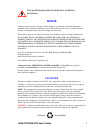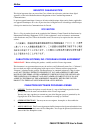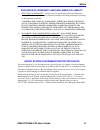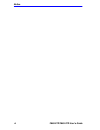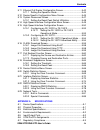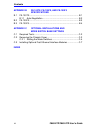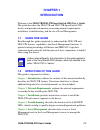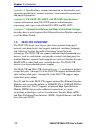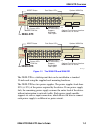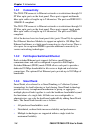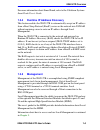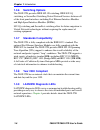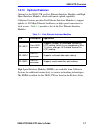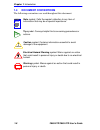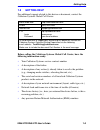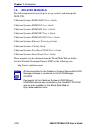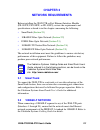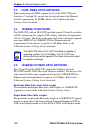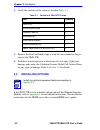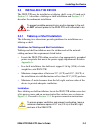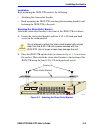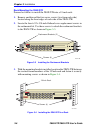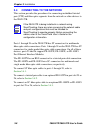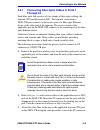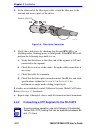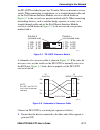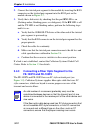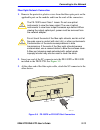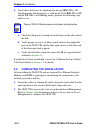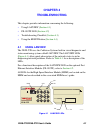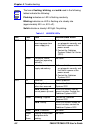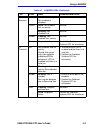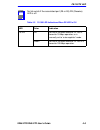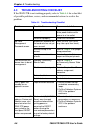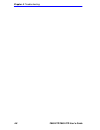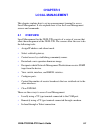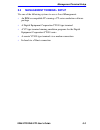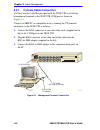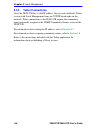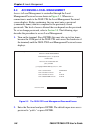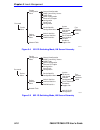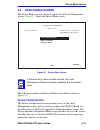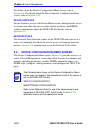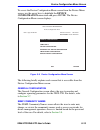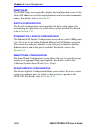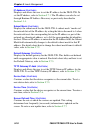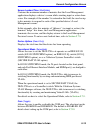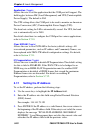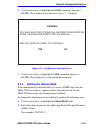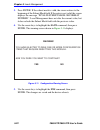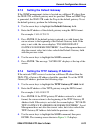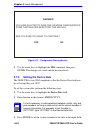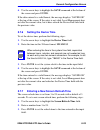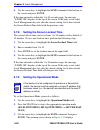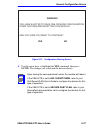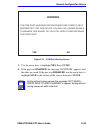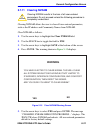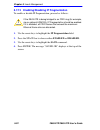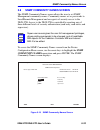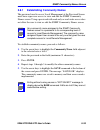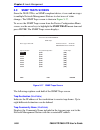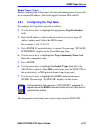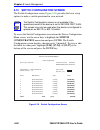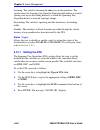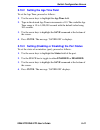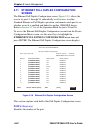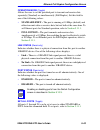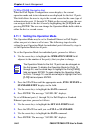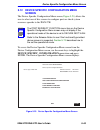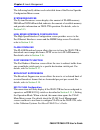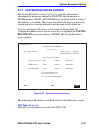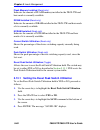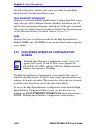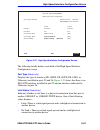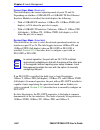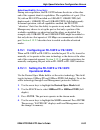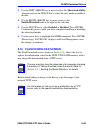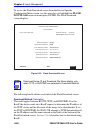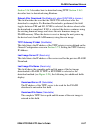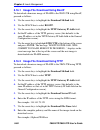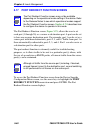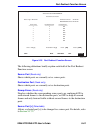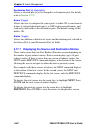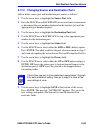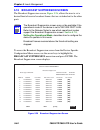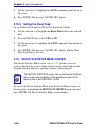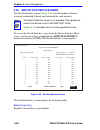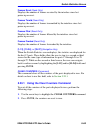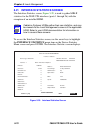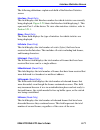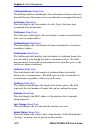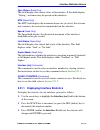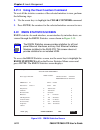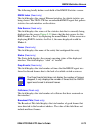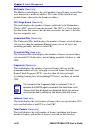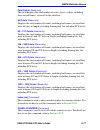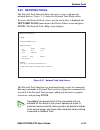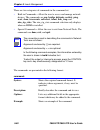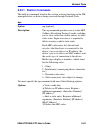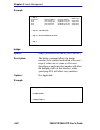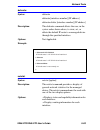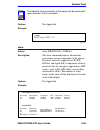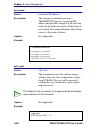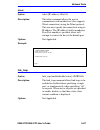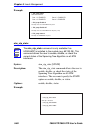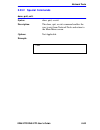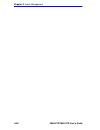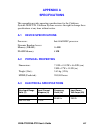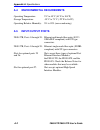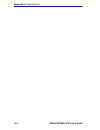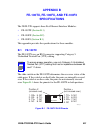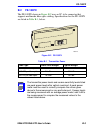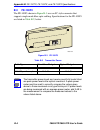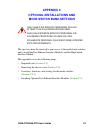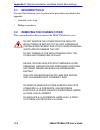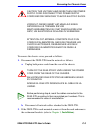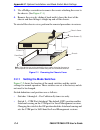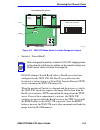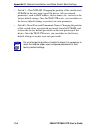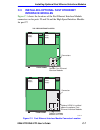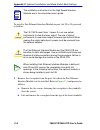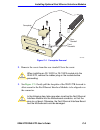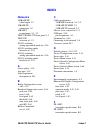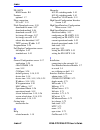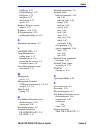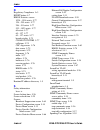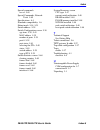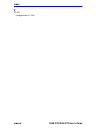- DL manuals
- Cabletron Systems
- Switch
- SmartSwitch 2200
- User Manual
Cabletron Systems SmartSwitch 2200 User Manual
9032314-04
2E48-27R/2E49-27R
SmartSwitch 2200
User’s Guide
COM
RESET
COM
RESET
RX
TX
RX
TX
24
RX
TX
8
RX
TX
16
RX
TX
23
RX
TX
7
RX
TX
15
RX
TX
22
RX
TX
6
RX
TX
14
RX
TX
21
RX
TX
5
RX
TX
13
RX
TX
20
RX
TX
4
RX
TX
12
RX
TX
19
RX
TX
3
RX
TX
11
RX
TX
18
RX
TX
2
10
17
RX
TX
1
RX
TX
9
RX
TX
RX
TX
RX
TX
24
RX
TX
8
RX
TX
16
RX
TX
23
RX
TX
7
RX
TX
15
RX
TX
22
RX
TX
6
RX
TX
14
RX
TX
21
RX
TX
5
RX
TX
13
RX
TX
20
RX
TX
4
RX
TX
12
RX
TX
19
RX
TX
3
RX
TX
11
RX
TX
18
RX
TX
2
10
17
RX
TX
1
RX
TX
9
RX
TX
2E48-27R
26
25
2E49-27R
26
25
PWR
CPU
PWR
CPU
Summary of SmartSwitch 2200
Page 1
9032314-04 2e48-27r/2e49-27r smartswitch 2200 user’s guide com reset com reset rx tx rx tx 24 rx tx 8 rx tx 16 rx tx 23 rx tx 7 rx tx 15 rx tx 22 rx tx 6 rx tx 14 rx tx 21 rx tx 5 rx tx 13 rx tx 20 rx tx 4 rx tx 12 rx tx 19 rx tx 3 rx tx 11 rx tx 18 rx tx 2 10 17 rx tx 1 rx tx 9 rx tx rx tx rx tx 24...
Page 3: Notice
2e48-27r/2e49-27r user’s guide i notice cabletron systems reserves the right to make changes in specifications and other information contained in this document without prior notice. The reader should in all cases consult cabletron systems to determine whether any such changes have been made. The har...
Page 4
Notice ii 2e48-27r/2e49-27r user’s guide industry canada notice this digital apparatus does not exceed the class a limits for radio noise emissions from digital apparatus set out in the radio interference regulations of the canadian department of communications. Le présent appareil numérique n’émet ...
Page 5
Notice 2e48-27r/2e49-27r user’s guide iii exclusion of warranty and disclaimer of liability 1. Exclusion of warranty. Except as may be specifically provided by cabletron in writing, cabletron makes no warranty, expressed or implied, concerning the program (including its documentation and media). Cab...
Page 6
Notice iv 2e48-27r/2e49-27r user’s guide safety information class 1 laser transceivers the fe-100f3 fast ethernet interface module, fpim-05 and fpim-07 fddi port interface modules, and apim-29 atm port interface module use class 1 laser transceivers. Read the following safety information before inst...
Page 7
Notice 2e48-27r/2e49-27r user’s guide v declaration of conformity application of council directive(s): 89/336/eec 73/23/eec manufacturer’s name: cabletron systems, inc. Manufacturer’s address: 35 industrial way po box 5005 rochester, nh 03867 european representative name: mr. J. Solari european repr...
Page 8
Notice vi 2e48-27r/2e49-27r user’s guide.
Page 9: Contents
2e48-27r/2e49-27r user’s guide vii contents chapter 1 introduction 1.1 using this guide ......................................................................... 1-1 1.2 structure of this guide................................................................ 1-1 1.3 2e4x-27r overview ...................
Page 10
Contents viii 2e48-27r/2e49-27r user’s guide chapter 4 troubleshooting 4.1 using lanview...........................................................................4-1 4.2 fe-100tx led.............................................................................4-4 4.3 troubleshooting checklist..........
Page 11
Contents 2e48-27r/2e49-27r user’s guide ix 5.11 ethernet full duplex configuration screen ............................... 5-42 5.11.1 setting the operation mode .......................................... 5-44 5.12 device specific configuration menu screen ............................. 5-45 5.13 syst...
Page 12
Contents x 2e48-27r/2e49-27r user’s guide appendix b fe-100tx, fe-100fx, and fe-100f3 specifications b.1 fe-100tx.................................................................................... B-1 b.1.1 auto-negotiation ............................................................. B-2 b.2 fe-10...
Page 13: Chapter 1
2e48-27r/2e49-27r user’s guide 1-1 chapter 1 introduction welcome to the 2e48-27r/2e49-27r smartswitch 2200 user’s guide . This guide describes the 2e48-27r and 2e49-27r smartswitch 2200 devices and provides information concerning network requirements, installation, troubleshooting, and the use of l...
Page 14: Specifications
Chapter 1: introduction 1-2 2e48-27r/2e49-27r user’s guide appendix a , specifications , contains information on functionality and operating specifications, connector pinouts, environmental requirements, and physical properties. Appendix b , fe-100tx, fe-100fx, and fe-100f3 specifications , contains...
Page 15: 2E48-27R
2e4x-27r overview 2e48-27r/2e49-27r user’s guide 1-3 figure 1-1 the 2e48-27r and 2e49-27r the 2e4x-27r is a tabletop unit that can be installed in a standard 19-inch rack using the supplied rack mounting hardware. The 2e4x-27r has two power supplies. The power supplies load share 50% (+/-5%) of the ...
Page 16: 1.3.1
Chapter 1: introduction 1-4 2e48-27r/2e49-27r user’s guide 1.3.1 connectivity the 2e48-27r connects to ethernet networks or workstations through 24 st fiber optic ports on the front panel. These ports support multimode fiber optic cables at lengths up to 2 kilometers. The ports are ieee 802.3 10base...
Page 17: 1.3.4
2e4x-27r overview 2e48-27r/2e49-27r user’s guide 1-5 for more information about smarttrunk, refer to the cabletron systems smarttrunk user’s guide . 1.3.4 runtime ip address discovery this feature enables the 2e4x-27r to automatically accept an ip address from a boot strap protocol (bootp) server on...
Page 18: 1.3.6
Chapter 1: introduction 1-6 2e48-27r/2e49-27r user’s guide 1.3.6 switching options the 2e4x-27r provides ieee 802.1d switching, ieee 802.1q switching, or securefast switching virtual network services between all of the front panel interfaces including fast ethernet interface modules and high speed i...
Page 19: 1.3.10
2e4x-27r overview 2e48-27r/2e49-27r user’s guide 1-7 1.3.10 optional features options for the 2e4x-27r are fast ethernet interface modules and high speed interface modules, which add remote uplink capability. Cabletron systems provides fast ethernet interface modules to support uplinks to 100 mbps e...
Page 20: 1.4
Chapter 1: introduction 1-8 2e48-27r/2e49-27r user’s guide 1.4 document conventions the following conventions are used throughout this document: note note symbol. Calls the reader’s attention to any item of information that may be of special importance. Tip tip symbol. Conveys helpful hints concerni...
Page 21: 1.5
Getting help 2e48-27r/2e49-27r user’s guide 1-9 1.5 getting help for additional support related to this device or document, contact the cabletron systems global call center: before calling the cabletron systems global call center, have the following information ready: • your cabletron systems servic...
Page 22: 1.6
Chapter 1: introduction 1-10 2e48-27r/2e49-27r user’s guide 1.6 related manuals the following manuals may help to set up, control, and manage the 2e4x-27r: cabletron systems hsim-a6dp user’s guide cabletron systems hsim-f6 user’s guide cabletron systems hsim-fe6 user’s guide cabletron systems hsim-w...
Page 23: Chapter 2
2e48-27r/2e49-27r user’s guide 2-1 chapter 2 network requirements before installing the 2e4x-27r or fast ethernet interface module (fe-100tx, fe-100fx, or fe-100f3), review the requirements and specifications referred to in this chapter concerning the following: • smarttrunk ( section 2.1 ) • 10base...
Page 24: 2.3
Chapter 2: network requirements 2-2 2e48-27r/2e49-27r user’s guide 2.3 foirl fiber optic network when connecting an foirl segment to any of the 2e49-27r ports (interfaces 1 through 24), ensure that the network meets the ethernet network requirements for foirl. Refer to the cabletron systems cabling ...
Page 25: Chapter 3
2e48-27r/2e49-27r user’s guide 3-1 chapter 3 installation this chapter provides all instructions required to install the 2e4x-27r. A phillips screwdriver is required to install options into the device or install the device into a rack. Follow the order of the sections listed below to correctly insta...
Page 26: 3.2
Chapter 3: installation 3-2 2e48-27r/2e49-27r user’s guide 2. Verify the contents of the carton as listed in table 3-1 . 3. Remove the black and amber tape seal on the non-conductive bag to remove the 2e4x-27r. 4. Perform a visual inspection of the device for any signs of physical damage, and contac...
Page 27: 3.3
Installing the device 2e48-27r/2e49-27r user’s guide 3-3 3.3 installing the device the 2e4x-27r may be installed on a tabletop, shelf, or in a 19-inch rack. Section 3.3.1 describes a tabletop or shelf installation and section 3.3.2 describes the rackmount installation. 3.3.1 tabletop or shelf instal...
Page 28: 3.3.2
Chapter 3: installation 3-4 2e48-27r/2e49-27r user’s guide figure 3-1 tabletop or shelf installation 3.3.2 rackmount installation to install the 2e4x-27r in a 19-inch rack, cabletron systems includes an accessory kit containing the rackmount brackets, mounting screws, and a strain-relief bracket for...
Page 29
Installing the device 2e48-27r/2e49-27r user’s guide 3-5 installation rack mounting the 2e4x-27r involves the following: • attaching the strain-relief bracket • rack mounting the 2e4x-27r (attaching the mounting brackets and fastening the 2e4x-27r to the rack) attaching the strain-relief bracket att...
Page 30
Chapter 3: installation 3-6 2e48-27r/2e49-27r user’s guide rack mounting the 2e4x-27r proceed as follows to install the 2e4x-27r into a 19-inch rack: 1. Remove and discard the four cover screws (two from each side) located along the front edges of each side of the 2e4x-27r. 2. Locate the four 6-32 x...
Page 31: 3.3.3
Installing the device 2e48-27r/2e49-27r user’s guide 3-7 3.3.3 connecting power to the 2e4x-27r to connect the 2e4x-27r to the power sources, proceed as follows: 1. Plug each power cord into a grounded wall outlet, see figure 3-5 . To take advantage of the load sharing and redundancy capabilities, e...
Page 32: 3.4
Chapter 3: installation 3-8 2e48-27r/2e49-27r user’s guide 3.4 connecting to the network this section provides the procedures for connecting unshielded twisted pair (utp) and fiber optic segments from the network or other devices to the 2e4x-27r. Ports 1 through 24 on the 2e48-27r has st connectors ...
Page 33: 3.4.1
Connecting to the network 2e48-27r/2e49-27r user’s guide 3-9 3.4.1 connecting fiber optic cables to ports 1 through 24 each fiber optic link consists of two strands of fiber optic cabling: the transmit (tx) and the receive (rx). The transmit strand from a 2e4x-27r port connects to the receive port o...
Page 34: 3.4.2
Chapter 3: installation 3-10 2e48-27r/2e49-27r user’s guide 4. At the other end of the fiber optic cable, attach the fiber pair to the transmit and receive ports of the device. . Figure 3-6 fiber optic connection 5. Verify that a link exists by checking that the port rx led is on (flashing amber, bl...
Page 35: Marked With =.
Connecting to the network 2e48-27r/2e49-27r user’s guide 3-11 an fe-100tx installed in port slot 25 and/or 26 has an internal crossover switch. When connecting a workstation, use a straight-through cable and set the fast ethernet interface module crossover switch shown in figure 3-7 to the crossed o...
Page 36: 3.4.3
Chapter 3: installation 3-12 2e48-27r/2e49-27r user’s guide 2. Connect the twisted pair segment to the module by inserting the rj45 connector on the twisted pair segment into the rj45 port on the module shown in figure 3-7 . 3. Verify that a link exists by checking that the port rx led is on (flashi...
Page 37
Connecting to the network 2e48-27r/2e49-27r user’s guide 3-13 fiber optic network connection 1. Remove the protective plastic covers from the fiber optic ports on the applicable port on the module and from the ends of the connectors. 2. Insert one end of the sc connector into the fe-100fx or fe-100f...
Page 38: 3.5
Chapter 3: installation 3-14 2e48-27r/2e49-27r user’s guide 4. Verify that a link exists by checking that the port rx led is on (flashing amber, blinking green, or solid green). If the rx led is off and the tx led is not blinking amber, perform the following steps until it is on: a. Check that the p...
Page 39: Chapter 4
2e48-27r/2e49-27r user’s guide 4-1 chapter 4 troubleshooting this chapter provides information concerning the following: • using lanview ( section 4.1 ) • fe-100tx led ( section 4.2 ) • troubleshooting checklist ( section 4.3 ) • using the reset button ( section 4.4 ) 4.1 using lanview the 2e4x-27r ...
Page 40
Chapter 4: troubleshooting 4-2 2e48-27r/2e49-27r user’s guide note the terms flashing, blinking, and solid used in the following tables indicate the following: flashing indicatesan led is flashing randomly. Blinking indicatesan led is flashing at a steady rate (approximately 50% on, 50% off). Solid ...
Page 41
Using lanview 2e48-27r/2e49-27r user’s guide 4-3 rx (receive) off no link. No activity. Port enabled or disabled. No error. Green solid. Port enabled, link, no activity. No error. Blinking. Port disabled, link. No error. Amber flashing. Port enabled, link, activity. No error. Red diagnostic failure....
Page 42: 4.2
Chapter 4: troubleshooting 4-4 2e48-27r/2e49-27r user’s guide 4.2 fe-100tx led the optional fe-100tx has one led labeled 10/100. The 10/100 led together with the receive led allows the user to determine the link status and the operating speed of the fast ethernet interface module. The 10/100 led and...
Page 43
Fe-100tx led 2e48-27r/2e49-27r user’s guide 4-5 table 4-3 10/100 led indications when rx led is off note no link exists if the associated port (25 or 26) rx (receive) led is off. Led color indication 10/100 off no link or no cable attached. Fe-100tx forced to 10 mbps operation, or is manually set to...
Page 44: 4.3
Chapter 4: troubleshooting 4-6 2e48-27r/2e49-27r user’s guide 4.3 troubleshooting checklist if the 2e4x-27r is not working properly, refer to table 4-4 for a checklist of possible problems, causes, and recommended actions to resolve the problem. Table 4-4 troubleshooting checklist problem possible c...
Page 45: 4.4
Using the reset button 2e48-27r/2e49-27r user’s guide 4-7 4.4 using the reset button the reset button shown in figure 4-3 resets the 2e4x-27r processor without affecting the nvram. Figure 4-3 reset button to reset the 2e4x-27r processor, press and release the reset button. The 2e4x-27r goes through ...
Page 46
Chapter 4: troubleshooting 4-8 2e48-27r/2e49-27r user’s guide.
Page 47: Chapter 5
2e48-27r/2e49-27r user’s guide 5-1 chapter 5 local management this chapter explains how to set up a management terminal to access local management. It also explains how to use the local management screens and commands. 5.1 overview local management for the 2e4x-27r consists of a series of screens th...
Page 48: 5.2
Chapter 5: local management 5-2 2e48-27r/2e49-27r user’s guide 5.2 local management keyboard conventions all key names appear as capital letters in this manual. Table 5-1 explains the keyboard conventions and the key functions that are used. Table 5-1 keyboard conventions key function enter key retu...
Page 49: 5.3
Management terminal setup 2e48-27r/2e49-27r user’s guide 5-3 5.3 management terminal setup use one of the following systems to access local management: • an ibm or compatible pc running a vt series emulation software package • a digital equipment corporation vt100 type terminal • a vt type terminal ...
Page 50: 5.3.1
Chapter 5: local management 5-4 2e48-27r/2e49-27r user’s guide 5.3.1 console cable connection use the console cable kit provided with the 2e4x-27r to attach the management terminal to the 2e4x-27r com port as shown in figure 5-1 . Connect an ibm pc or compatible device, running the vt terminal emula...
Page 51: 5.3.2
Management terminal setup 2e48-27r/2e49-27r user’s guide 5-5 5.3.2 management terminal setup parameters table 5-2 lists the setup parameters for the local management terminal. Table 5-2 vt terminal setup display setup menu columns -> controls -> auto wrap -> scroll -> text cursor -> cursor style -> ...
Page 52: 5.3.3
Chapter 5: local management 5-6 2e48-27r/2e49-27r user’s guide 5.3.3 telnet connections once the 2e4x-27r has a valid ip address, the user can establish a telnet session with local management from any tcp/ip based node on the network. Telnet connections to the 2e4x-27r require the community name pas...
Page 53: 5.3.4
Management terminal setup 2e48-27r/2e49-27r user’s guide 5-7 5.3.4 monitoring an uninterruptible power supply if the 2e4x-27r is connected to an american power conversion (apc) uninterruptible power supply (ups) device for protection against the loss of power, a connection from the 2e4x-27r com port...
Page 54: 5.4
Chapter 5: local management 5-8 2e48-27r/2e49-27r user’s guide 5.4 accessing local management access to local management is controlled through the local management password screen shown in figure 5-3 . Whenever a connection is made to the 2e4x-27r the local management password screen displays. Befor...
Page 55: 5.4.1
Accessing local management 2e48-27r/2e49-27r user’s guide 5-9 5.4.1 navigating local management screens the 2e4x-27r local management application consists of a series of menu screens. Navigate through local management by selecting items from the menu screens. The 2e4x-27r support three modes of swit...
Page 56
Chapter 5: local management 5-10 2e48-27r/2e49-27r user’s guide \ figure 5-4 802.1d switching mode, lm screen hierarchy figure 5-5 802.1q switching mode, lm screen hierarchy device menu password device configuration menu 23142-43 device specific configuration menu network tools device statistics men...
Page 57: 5.4.2
Accessing local management 2e48-27r/2e49-27r user’s guide 5-11 figure 5-6 securefast vlan mode, lm screen hierarchy 5.4.2 selecting local management menu screen items select items on a menu screen by performing the following steps: 1. Use the arrow keys to highlight a menu item. 2. Press enter. The ...
Page 58
Chapter 5: local management 5-12 2e48-27r/2e49-27r user’s guide using the return command to exit lm using the return command, proceed as follows: 1. Use the arrow keys to highlight the return command at the bottom of the local management screen. 2. Press enter. The previous screen in the local manag...
Page 59: 5.5
Device menu screen 2e48-27r/2e49-27r user’s guide 5-13 5.5 device menu screen the device menu screen is the access point for all local management screens. Figure 5-7 shows the device menu screen. Figure 5-7 device menu screen the following explains each device menu screen field as shown in figure 5-...
Page 60: 5.6
Chapter 5: local management 5-14 2e48-27r/2e49-27r user’s guide for details about the device configuration menu screen, refer to section 5.6 . For details about the device specific configuration menu screen, refer to section 5.12 . Device statistics device statistics accesses the device menu screen,...
Page 61
Device configuration menu screen 2e48-27r/2e49-27r user’s guide 5-15 to access the device configuration menu screen from the device menu screen, use the arrow keys to highlight the device configuration menu item and press enter. The device configuration menu screen displays. Figure 5-8 device config...
Page 62
Chapter 5: local management 5-16 2e48-27r/2e49-27r user’s guide snmp traps the snmp traps screen provides display and configuration access to the table of ip addresses used for trap destinations and associated community names. For details, refer to section 5.9 . Switch configuration the switch confi...
Page 63: 5.7
General configuration screen 2e48-27r/2e49-27r user’s guide 5-17 5.7 general configuration screen the general configuration screen, figure 5-9 , allows the user to set the system date and time, ip address and subnet mask, the default gateway, the tftp gateway ip address, and the operational mode. Al...
Page 64
Chapter 5: local management 5-18 2e48-27r/2e49-27r user’s guide ip address (modifiable) displays and allows the user to set the ip address for the 2e4x-27r. To set the ip address, refer to section 5.7.1 . The ip address can also be set through runtime ip address discovery as previously described in ...
Page 65
General configuration screen 2e48-27r/2e49-27r user’s guide 5-19 screen lockout time (modifiable) contains the maximum number of minutes that the local management application displays a device’s screen while awaiting input or action from a user. For example, if the number 5 is entered in this field,...
Page 66: 5.7.1
Chapter 5: local management 5-20 2e48-27r/2e49-27r user’s guide application (toggle) allows the user to set the application that the com port will support. The field toggles between lm (local management) and ups (uninterruptible power supply). The default is lm. The ups setting allows the com port t...
Page 67: 5.7.2
General configuration screen 2e48-27r/2e49-27r user’s guide 5-21 4. Use the arrow keys to highlight the save command, then press enter. The warning screen shown in figure 5-11 displays. Figure 5-10 configuration warning screen 5. Use the arrow keys to highlight the yes command, then press enter. The...
Page 68
Chapter 5: local management 5-22 2e48-27r/2e49-27r user’s guide 3. Press enter. If the subnet mask is valid, the cursor returns to the beginning of the subnet mask field. If the entry is not valid, the screen displays the message “invalid subnet mask or format entered”. Local management does not alt...
Page 69: 5.7.3
General configuration screen 2e48-27r/2e49-27r user’s guide 5-23 5.7.3 setting the default gateway if the snmp management station is located on a different ip subnet than the 2e4x-27r, a default gateway must be specified. When an snmp trap is generated, the 2e4x-27r sends the trap to the default gat...
Page 70: 5.7.5
Chapter 5: local management 5-24 2e48-27r/2e49-27r user’s guide figure 5-12 configuration warning screen 5. Use the arrow keys to highlight the yes command, then press enter. The changes are saved and the device reboots. 5.7.5 setting the device date the 2e4x-27r is year 2000 compliant so that the d...
Page 71: 5.7.6
General configuration screen 2e48-27r/2e49-27r user’s guide 5-25 4. Use the arrow keys to highlight the save command at the bottom of the screen and press enter. If the date entered is a valid format, the message displays “saved ok” at the top of the screen. If the entry is not valid, local manageme...
Page 72: 5.7.8
Chapter 5: local management 5-26 2e48-27r/2e49-27r user’s guide 4. Use the arrow keys to highlight the save command at the bottom of the screen and press enter. If the time entered is within the 3 to 99 seconds range, the message “saved ok” displays at the top of the screen. If the entry is not vali...
Page 73
General configuration screen 2e48-27r/2e49-27r user’s guide 5-27 figure 5-13 configuration warning screen 4. Use the arrow keys to highlight the yes command, then press enter. The changes are saved and the device reboots. Note upon saving the new operational mode, the module will reboot. If the 2e4x...
Page 74: 5.7.10
Chapter 5: local management 5-28 2e48-27r/2e49-27r user’s guide 5.7.10 configuring the com port upon power up, the com port is configured to the default settings of enabled and lm. The 2e4x-27r com port supports the following applications: • local management connections • american power conversion (...
Page 75: Warning
General configuration screen 2e48-27r/2e49-27r user’s guide 5-29 figure 5-14 com port warning screen 3. Use the arrow keys to highlight yes. Press enter. 4. If the port was enabled, the message “saved ok” appears, and the edits are saved. If the port was disabled, use the arrow keys to highlight sav...
Page 76
Chapter 5: local management 5-30 2e48-27r/2e49-27r user’s guide 5.7.10.1 changing the com port application after enabling the com port as described in section 5.7.10 , one of the applications supported by the com port (lm or ups) can be selected. The default application is lm. To change the com port...
Page 77: 5.7.11
General configuration screen 2e48-27r/2e49-27r user’s guide 5-31 5.7.11 clearing nvram clearing nvram allows the user to clear all user-entered parameters, such as the ip address and community names from nvram. Clear nvram as follows: 1. Use the arrow keys to highlight the clear nvram field. 2. Use ...
Page 78: 5.7.12
Chapter 5: local management 5-32 2e48-27r/2e49-27r user’s guide 5.7.12 enabling/disabling ip fragmentation to enable or disable ip fragmentation, proceed as follows: 1. Use the arrow keys to highlight the ip fragmentation field. 2. Press the space bar to choose either enabled or disabled. 3. Use the...
Page 79: 5.8
Snmp community names screen 2e48-27r/2e49-27r user’s guide 5-33 5.8 snmp community names screen the snmp community names screen allows the user to set snmp management community names. Community names act as passwords to local/remote management and are agents of security access to the 2e4x-27r. Acces...
Page 80
Chapter 5: local management 5-34 2e48-27r/2e49-27r user’s guide the following explains each snmp community names screen field: community name (modifiable) displays the user-defined name through which a user accesses the 2e4x-27r snmp management. Any community name assigned here acts as a password to...
Page 81: 5.8.1
Snmp community names screen 2e48-27r/2e49-27r user’s guide 5-35 5.8.1 establishing community names the password used to access local management at the password screen must have super-user access to view and edit the snmp community names screen. Using a password with read-only or read-write access do...
Page 82: 5.9
Chapter 5: local management 5-36 2e48-27r/2e49-27r user’s guide 5.9 snmp traps screen since the 2e4x-27r is an snmp compliant device, it can send messages to multiple network management stations to alert users of status changes. The snmp traps screen is shown in figure 5-17 . To access the snmp trap...
Page 83: 5.9.1
Snmp traps screen 2e48-27r/2e49-27r user’s guide 5-37 enable traps (toggle) enables transmission of the traps to the network management station with the associated ip address. This field toggles between yes and no. 5.9.1 configuring the trap table to configure the trap table, proceed as follows: 1. ...
Page 84: 5.10
Chapter 5: local management 5-38 2e48-27r/2e49-27r user’s guide 5.10 switch configuration screen the switch configuration screen, figure 5-18 , provides the basic setup options to make a switch operational in your network. To access the switch configuration screen from the device configuration menu ...
Page 85
Switch configuration screen 2e48-27r/2e49-27r user’s guide 5-39 the following describes each field of the switch configuration screen: switch address (read-only) displays the base mac address of the switch. Number of ports (read-only) displays the total number of switched ports on the 2e4x-27r. Depe...
Page 86: 5.10.1
Chapter 5: local management 5-40 2e48-27r/2e49-27r user’s guide learning: the switch is learning the addresses on this interface. The switch enters the learning state when the transparent database is created (during start-up or after being deleted), or when the spanning tree algorithm detects a netw...
Page 87: 5.10.2
Switch configuration screen 2e48-27r/2e49-27r user’s guide 5-41 5.10.2 setting the age time field to set the age time, proceed as follows: 1. Use the arrow keys to highlight the age time field. 2. Type in the desired age time in increments of 10. The available age time range is 10 to 1,000,000 secon...
Page 88: 5.11
Chapter 5: local management 5-42 2e48-27r/2e49-27r user’s guide 5.11 ethernet full duplex configuration screen the ethernet full duplex configuration screen, figure 5-19 , allows the user to set ports 1 through 24, individually or all at once, to either standard ethernet or full duplex operation, an...
Page 89: •
Ethernet full duplex configuration screen 2e48-27r/2e49-27r user’s guide 5-43 operation mode (toggle) allows the user to set the specified port to transmit and receive data separately (standard) or simultaneously (full duplex). Set this field to one of the following values: • standard enet – the por...
Page 90: 5.11.1
Chapter 5: local management 5-44 2e48-27r/2e49-27r user’s guide [1-12] or [13-24] (navigation key) when the full duplex configuration screen displays, the current operation mode and status information are displayed for the first 12 ports. This field allows the user to step to the second screen for t...
Page 91: 5.12
Device specific configuration menu screen 2e48-27r/2e49-27r user’s guide 5-45 5.12 device specific configuration menu screen the device specific configuration menu screen, figure 5-20 , allows the user to select one of five screens to configure ports or check system resources specific to the 2e4x-27...
Page 92
Chapter 5: local management 5-46 2e48-27r/2e49-27r user’s guide the following briefly defines each selectable item of the device specific configuration menu screen: system resources thesystem resources screen displays the amount of flash memory, dram and nvram installed, indicates the amount of avai...
Page 93: 5.13
System resources screen 2e48-27r/2e49-27r user’s guide 5-47 5.13 system resources screen the system resources screen, figure 5-21 , provides information concerning the processor used in the 2e4x-27r and the amount of flash memory, dram, and nvram that is installed and how much of that memory is avai...
Page 94: 5.13.1
Chapter 5: local management 5-48 2e48-27r/2e49-27r user’s guide flash memory installed (read-only) indicates the amount of flash memory installed in the 2e4x-27r and how much is currently available. Dram installed (read-only) indicates the amount of dram installed in the 2e4x-27r and how much of it ...
Page 95: 5.14
High speed interface configuration menu screen 2e48-27r/2e49-27r user’s guide 5-49 5.14 high speed interface configuration menu screen the high speed interface configuration menu screen, figure 5-22 , applies to the fast ethernet interface modules and the high speed interface module. To access the h...
Page 96: 5.15
Chapter 5: local management 5-50 2e48-27r/2e49-27r user’s guide the following briefly explains each screen accessible from the high speed interface configuration menu screen. Fast ethernet interfaces displays a screen named high speed interface configuration. This screen shows the types of fast ethe...
Page 97: •
High speed interface configuration screen 2e48-27r/2e49-27r user’s guide 5-51 figure 5-23 high speed interface configuration screen the following briefly defines each field of the high speed interface configuration screen. Port type (read-only) displays the type of interface (fe-100fx, fe-100tx, fe-...
Page 98: •
Chapter 5: local management 5-52 2e48-27r/2e49-27r user’s guide current oper. Mode (read-only) this field displays the current operating mode of ports 25 and 26. Depending on whether a 100base-fx or 100base-tx fast ethernet interface module is installed, this field displays the following: • with a 1...
Page 99: 5.15.1
High speed interface configuration screen 2e48-27r/2e49-27r user’s guide 5-53 advertised ability (selectable) during auto-negotiation, the fe-100tx informs the device at the other end of the segment about its capabilities. The capabilities of a port (25 or 26) with an fe-100tx installed are 10base-t...
Page 100: 5.15.2
Chapter 5: local management 5-54 2e48-27r/2e49-27r user’s guide 5.15.2 configuring an fe-100tx in normal operation, a port (25 or 26) with an fe-100tx interface automatically establishes a link with the device at the other end of the segment and no user setup is required. Section 5.15.2.1 and sectio...
Page 101: 5.16
Flash download screen 2e48-27r/2e49-27r user’s guide 5-55 3. Use the left-arrow key to move back to the advertised ability selection and use the space bar to select the next mode to enable or disable. 4. Use the right-arrow key to move across to the enabled/disabled field to the right of the selecti...
Page 102
Chapter 5: local management 5-56 2e48-27r/2e49-27r user’s guide to access the flash download screen from the device specific configuration menu screen, use the arrow keys to highlight the flash download menu item and press enter. The flash download screen displays. Figure 5-24 flash download screen ...
Page 103
Flash download screen 2e48-27r/2e49-27r user’s guide 5-57 section 5.16.2 describes how to download using tftp. Section 5.16.3 describes how to download using runtime. Reboot after download (modifiable only when runtime is chosen.) this field notifies the user that the 2e4x-27r will reboot after the ...
Page 104: 5.16.1
Chapter 5: local management 5-58 2e48-27r/2e49-27r user’s guide 5.16.1 image file download using bootp to download a firmware image of flash to the 2e4x-27r using bootp, proceed as follows: 1. Use the arrow keys to highlight the download method field. 2. Use the space bar to select bootp. 3. Use the...
Page 105: 5.16.3
Flash download screen 2e48-27r/2e49-27r user’s guide 5-59 9. Use the arrow keys to highlight execute at the bottom of the screen and press enter. The message “tftp download. Will commit to flash. Reboot in progress...” displays in the event message line at the top of the screen and the new image is ...
Page 106: 5.17
Chapter 5: local management 5-60 2e48-27r/2e49-27r user’s guide 5.17 port redirect function screen the port redirect function screen, figure 5-25 , allows the user to set each port (1 through 26) as a source or destination port. A port can be set to have one or more destination ports. For example, p...
Page 107
Port redirect function screen 2e48-27r/2e49-27r user’s guide 5-61 figure 5-25 port redirect function screen the following definitions briefly explain each field of the port redirect function screen: source port (read-only) shows which ports are currently set as source ports. Destination port (read-o...
Page 108: 5.17.1
Chapter 5: local management 5-62 2e48-27r/2e49-27r user’s guide destination port [ n] (selectable) allows a selected port [n] to be changed to a destination port. For details, refer to section 5.17.2 . Errors (toggle) allows the user to configure the source ports to either on to send errored frames ...
Page 109: 5.17.2
Port redirect function screen 2e48-27r/2e49-27r user’s guide 5-63 5.17.2 changing source and destination ports add or delete source port and destination port entries as follows: 1. Use the arrow keys to highlight the source port field. 2. Press the space bar or backspace one or more times to increme...
Page 110: 5.18
Chapter 5: local management 5-64 2e48-27r/2e49-27r user’s guide 5.18 broadcast suppression screen the broadcast suppression screen, figure 5-26 , allows the user to set a desired limit of receive broadcast frames that are switched out to the other ports. To access the broadcast suppression screen fr...
Page 111: 5.18.1
Broadcast suppression screen 2e48-27r/2e49-27r user’s guide 5-65 the following explains each field of the broadcast suppression screen: port # (read-only) identifies the number of the port. Total rx (read-only) displays the total number of broadcast frames received. Peak rate (read-only) displays th...
Page 112: 5.18.2
Chapter 5: local management 5-66 2e48-27r/2e49-27r user’s guide 3. Use the arrow keys to highlight the save command at the bottom of the screen. 4. Press enter. The message “saved ok” displays. 5.18.2 setting the reset peak to set the reset peak field to yes or no, proceed as follows: 1. Use the arr...
Page 113
Device statistics menu screen 2e48-27r/2e49-27r user’s guide 5-67 figure 5-27 device statistics menu screen the device statistics menu screen displays the following menu items: switch statistics the switch statistics screen lists the number of frames received, transmitted, filtered, and forwarded by...
Page 114: 5.20
Chapter 5: local management 5-68 2e48-27r/2e49-27r user’s guide 5.20 switch statistics screen the switch statistics screen, figure 5-28 , lists the number of frames received, transmitted, filtered, and forwarded by each interface. To access the switch statistics screen from the device statistics men...
Page 115: And/or [13-24] Fields and
Switch statistics screen 2e48-27r/2e49-27r user’s guide 5-69 frames rcvd (read-only) displays the number of frames received by the interface since last power-up or reset. Frames txmtd (read-only) displays the number of frames transmitted by the interface since last power-up or reset. Frames fltrd (r...
Page 116: 5.21
Chapter 5: local management 5-70 2e48-27r/2e49-27r user’s guide 5.21 interface statistics screen the interface statistics screen, figure 5-29 , is used to gather mib-ii statistics for the 2e4x-27r interfaces (ports 1 through 26) with the exception of an installed hsim. To access the interface statis...
Page 117
Interface statistics screen 2e48-27r/2e49-27r user’s guide 5-71 the following definitions explain each field of the interface statistics screen: interface (read-only) this field displays the interface number for which statistics are currently being displayed. Figure 5-29 shows the interface field di...
Page 118
Chapter 5: local management 5-72 2e48-27r/2e49-27r user’s guide inunknownprotos (read-only) the inunknownprotos field displays the total number of frames that were discarded because the frames were in an unknown or unsupported format. Outoctets (read-only) this field displays the total number of oct...
Page 119: 5.21.1
Interface statistics screen 2e48-27r/2e49-27r user’s guide 5-73 oper status (read-only) this field displays the current status of the interface. If this field displays “testing”, no frames may be passed on this interface. Mtu (read-only) the mtu field displays the maximum frame size (in octets) that...
Page 120: 5.21.2
Chapter 5: local management 5-74 2e48-27r/2e49-27r user’s guide 5.21.2 using the clear counters command to reset all the statistics counters of the selected interface to zero, perform the following steps: 1. Use the arrow keys to highlight the clear counters command. 2. Press enter, the counters for...
Page 121
Rmon statistics screen 2e48-27r/2e49-27r user’s guide 5-75 the following briefly defines each field of the rmon statistics screen: rmon index (read-only) this field displays the current ethernet interface for which statistics are being shown. The 2e4x-27r has an embedded rmon agent that gathers stat...
Page 122
Chapter 5: local management 5-76 2e48-27r/2e49-27r user’s guide multicasts (read-only) the multicast field displays the total number of good frames received that were directed to a multicast address. The value of this field does not include frames directed to the broadcast address. Crc align errors ...
Page 123
Rmon statistics screen 2e48-27r/2e49-27r user’s guide 5-77 total octets (read-only) this field displays the total number of octets (bytes) of data, including those in bad frames, received on this interface. 64 octets (read-only) displays the total number of frames, including bad frames, received tha...
Page 124: 5.22.1
Chapter 5: local management 5-78 2e48-27r/2e49-27r user’s guide 5.22.1 displaying rmon statistics to display the statistics for any index, proceed as follows: 1. Use the arrow keys to highlight the index [nn] field at the bottom of the screen. 2. Press the space bar to increment (or press the del [d...
Page 125: 5.23
Network tools 2e48-27r/2e49-27r user’s guide 5-79 5.23 network tools the network tools function allows the user to access and manage network devices. Figure 5-31 shows the network tools help screen. To access the network tools screen, use the arrow keys to highlight the network tools menu item in th...
Page 126: •
Chapter 5: local management 5-80 2e48-27r/2e49-27r user’s guide there are two categories of commands in the command set. • built-in commands – allow the user to access and manage network devices. The commands are arp, bridge, defroute, netstat, ping, reset, show, traceroute, soft-reset, telnet, link...
Page 127: 5.23.1
Network tools 2e48-27r/2e49-27r user’s guide 5-81 5.23.1 built-in commands the built-in commands listed in this section activate functions on the lm managed device or devices being accessed through network tools. Arp: syntax: arp [options] description: the arp command provides access to the arp (add...
Page 128: Example:
Chapter 5: local management 5-82 2e48-27r/2e49-27r user’s guide example: bridge: syntax: bridge [enable/disable] [ifnum/all] description: the bridge command allows the bridge interface to be enabled or disabled at the user’s request, either one at a time or all at once. Specifying a single interface...
Page 129: Syntax:
Network tools 2e48-27r/2e49-27r user’s guide 5-83 defroute: syntax: defroute defroute [interface number] [ip address] defroute delete [interface number] [ip address] description: the defroute command allows the user, in the syntax order shown above, to view, set, or delete the default ip route to a ...
Page 130: Example:
Chapter 5: local management 5-84 2e48-27r/2e49-27r user’s guide example: ping: syntax: ping [ip address] description: the ping command generates an outbound ping request to check the status (alive/not alive) of a device at a specified ip address. Options: not applicable example: reset: syntax: reset...
Page 131: Options:
Network tools 2e48-27r/2e49-27r user’s guide 5-85 options: not applicable example: show: syntax: show [protocol] description: the show command displays information concerning various components of the device. Protocols currently supported are ip, ipx, decnet, and appletalk. Components of those proto...
Page 132: Syntax:
Chapter 5: local management 5-86 2e48-27r/2e49-27r user’s guide traceroute: syntax: traceroute [ip address] description: the traceroute command generates a traceroute request to a specified ip address and provides a display of all next-hop routers in the path to the device. If the device is not reac...
Page 133: Syntax:
Network tools 2e48-27r/2e49-27r user’s guide 5-87 telnet: syntax: telnet [ip address] description: the telnet command allows the user to communicate with another host (that supports telnet connections) using the telnet protocol. The user must specify the remote host using its ip address. The [ip add...
Page 134: Example:
Chapter 5: local management 5-88 2e48-27r/2e49-27r user’s guide example: atm_stp_state: syntax: atm_stp_state [state] description: the atm_stp_state command allows the user to enable, disable, or check the status of the spanning tree algorithm on all atm interfaces. The user must specify the state o...
Page 135: 5.23.2
Network tools 2e48-27r/2e49-27r user’s guide 5-89 5.23.2 special commands done, quit, exit: syntax: done, quit, or exit description: the done, quit, or exit command enables the user to exit from network tools and return to the main menu screen. Options: not applicable example: -> done 05142-72.
Page 136
Chapter 5: local management 5-90 2e48-27r/2e49-27r user’s guide.
Page 137: Appendix A
2e48-27r/2e49-27r user’s guide a-1 appendix a specifications this appendix provides operating specifications for the cabletron systems 2e4x-27r. Cabletron systems reserves the right to change these specifications at any time without notice. A.1 device specifications a.2 physical properties a.3 elect...
Page 138: A.4
Appendix a: specifications a-2 2e48-27r/2e49-27r user’s guide a.4 environmental requirements a.5 input/output ports operating temperature: 5°c to 40°c (41°f to 104°f) storage temperature: -30°c to 73°c (-22°f to 164°f) operating relative humidity: 5% to 90% (non-condensing) 2e48-27r, ports 1 through...
Page 139: A.6
Com port/pin assignments 2e48-27r/2e49-27r user’s guide a-3 a.6 com port/pin assignments the com port is a serial communications port that supports local management or connection to a ups. Table a-1 shows the com port pin assignments. A.7 regulatory compliance this equipment meets the following safe...
Page 140
Appendix a: specifications a-4 2e48-27r/2e49-27r user’s guide.
Page 141: Appendix B
2e48-27r/2e49-27r user’s guide b-1 appendix b fe-100tx, fe-100fx, and fe-100f3 specifications the 2e4x-27r supports three fast ethernet interface modules: • fe-100tx ( section b.1 ) • fe-100fx ( section b.2 ) • fe-100f3 ( section b.3 ) this appendix provides the specifications for these modules. B.1...
Page 142: B.1.1
Appendix b: fe-100tx, fe-100fx, and fe-100f3 specifications b-2 2e48-27r/2e49-27r user’s guide b.1.1 auto-negotiation when using the optional fe-100tx fast ethernet interface modules, these twisted pair ports have the ability to auto-negotiate the type of connection required to provide a link to ano...
Page 143: B.2
Fe-100fx 2e48-27r/2e49-27r user’s guide b-3 b.2 fe-100fx the fe-100fx shown in figure b-2 uses an sc style connector that supports multimode fiber optic cabling. Specifications for the fe-100fx are listed in table b-1 , below. Figure b-2 fe-100fx table b-1 transmitter power cable type worst case bud...
Page 144: B.3
Appendix b: fe-100tx, fe-100fx, and fe-100f3 specifications b-4 2e48-27r/2e49-27r user’s guide b.3 fe-100f3 the fe-100f3 shown in figure b-3 uses an sc style connector that supports single mode fiber optic cabling. Specifications for the fe-100f3 are listed in table b-2 , below. Figure b-3 fe-100f3 ...
Page 145: Appendix C
2e48-27r/2e49-27r user’s guide c-1 appendix c optional installations and mode switch bank settings the top cover must be removed to gain access to the mode bank switches and to install the fast ethernet interface modules and the high speed interface module. This appendix covers the following items: ...
Page 146: C.1
Appendix c: optional installations and mode switch bank settings c-2 2e48-27r/2e49-27r user’s guide c.1 required tools you need the following tools to perform the procedures provided in this appendix: • antistatic wrist strap • phillips screwdriver c.2 removing the chassis cover this section describ...
Page 147: Installation
Removing the chassis cover 2e48-27r/2e49-27r user’s guide c-3 to remove the chassis cover, proceed as follows: 1. Disconnect the 2e4x-27r from the network as follows: a. Unplug both power cords from the rear of the chassis. B. Disconnect all network cables attached to the 2e4x-27r. 2. If the 2e4x-27...
Page 148: C.2.1
Appendix c: optional installations and mode switch bank settings c-4 2e48-27r/2e49-27r user’s guide 3. Use a phillips screwdriver to remove the screws attaching the cover to the chassis. (see figure c-1 .) 4. Remove the cover by sliding it back until it clears the front of the chassis and then lifti...
Page 149: •
Removing the chassis cover 2e48-27r/2e49-27r user’s guide c-5 figure c-2 2e4x-27r mode switch location/component layout • switch 6 – forced bootp. Do not attempt a forced bootp unless a bootp server has been configured for the 2e4x-27r. The bootp server references the location of a station acting as...
Page 150: •
Appendix c: optional installations and mode switch bank settings c-6 2e48-27r/2e49-27r user’s guide • switch 7 – clear nvram. Changing the position of this switch resets nvram on the next power-up of the device. All user-entered parameters, such as the ip address, device names, etc., are reset to th...
Page 151: C.3
Installing optional fast ethernet interface modules 2e48-27r/2e49-27r user’s guide c-7 c.3 installing optional fast ethernet interface modules figure c-3 shows the locations of the fast ethernet interface module connectors on for ports 25 and 26 and the high speed interface module for port 27. Figur...
Page 152
Appendix c: optional installations and mode switch bank settings c-8 2e48-27r/2e49-27r user’s guide to install a fast ethernet interface module in port slot 25 or 26, proceed as follows: 1. Remove the coverplate from the port slot where the fast ethernet interface module is to be installed. Refer to...
Page 153
Installing optional fast ethernet interface modules 2e48-27r/2e49-27r user’s guide c-9 figure c-4 coverplate removal 2. Remove the screw from the rear standoff. Save the screw. 3. See figure c-5 . Gently pull the faceplate of the 2e4x-27r forward to allow room for the fast ethernet interface modules...
Page 154
Appendix c: optional installations and mode switch bank settings c-10 2e48-27r/2e49-27r user’s guide 4. Carefully lower the fast ethernet interface module onto the standoffs while inserting the module connector into the associated motherboard connector. Figure c-5 installing the fast ethernet interf...
Page 155: Index
2e48-27r/2e49-27r user’s guide index-1 index numerics 100base-fx cable length 2-2 10base-fx connection 3-9 10base-t requirements 2-1, 2-2 2e48-27r/2e49-27r front panel 1-3 2e4x-27r overview of 1-2 802.1d switching setting operational mode for 5-26 802.1d switching mode hierarchy of 5-10 802.1q switc...
Page 156
Index index-2 2e48-27r/2e49-27r user’s guide fe-100tx rj45 pinouts b-1 features optional 1-7 fiber connection sc to sc 3-13 flash download screen 5-55 download file name 5-57 download method 5-56 download serverip 5-57 last image file name 5-57 last image serverip 5-57 reboot after download 5-57 tft...
Page 157
Index 2e48-27r/2e49-27r user’s guide index-3 outerrors 5-72 outnonunicast 5-72 outoctets 5-72 outqlen 5-72 outunicast 5-72 speed 5-73 interface statistics screen address 5-72 ip address 5-18, 5-20 ip fragmentation 5-20 enabling/disabling of 5-32 k keyboard conventions 5-2 l lanview leds 4-1 local ma...
Page 158
Index index-4 2e48-27r/2e49-27r user’s guide r regulatory compliance a-3 reset button 4-7 rmon statistics screen 1024 – 1518 octets 5-77 128 – 255 octets 5-77 256 – 511octets 5-77 512 – 1023 octets 5-77 64 octets 5-77 65 – 127 5-77 65 – 127 octets 5-77 broadcast pkts 5-75 clear counters 5-77 collisi...
Page 159
Index 2e48-27r/2e49-27r user’s guide index-5 special commands use of 5-80 special commands, network tools 5-89 specifications a-1 standards compatibility 1-6 subnet mask 5-18, 5-21 switch address 5-39 switch configuration screen 5-38 age time 5-39, 5-41 mac address 5-39 number of ports 5-39 port # 5...
Page 160
Index index-6 2e48-27r/2e49-27r user’s guide v vlan configuration of 5-46.