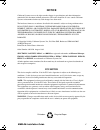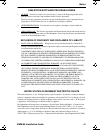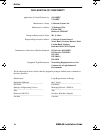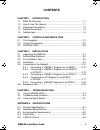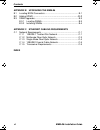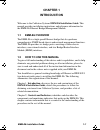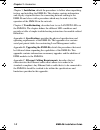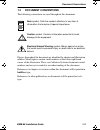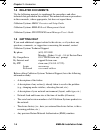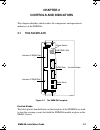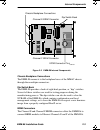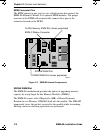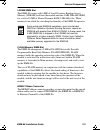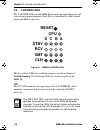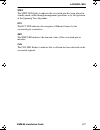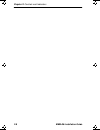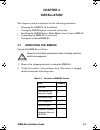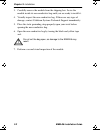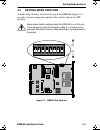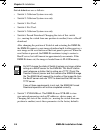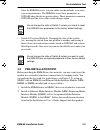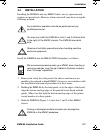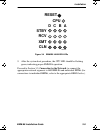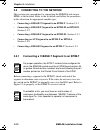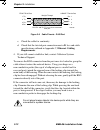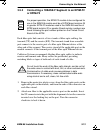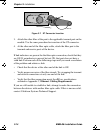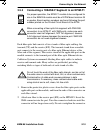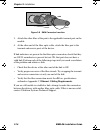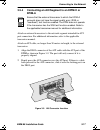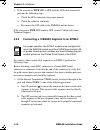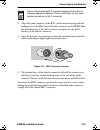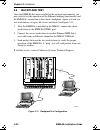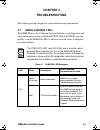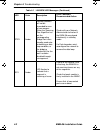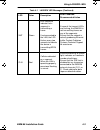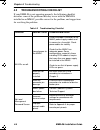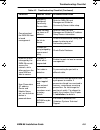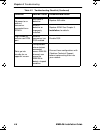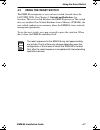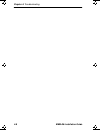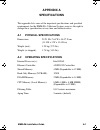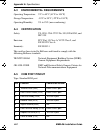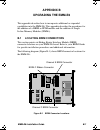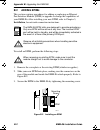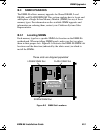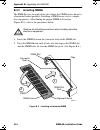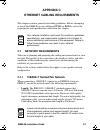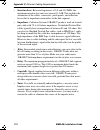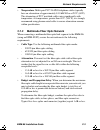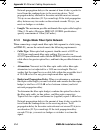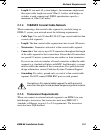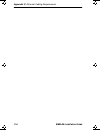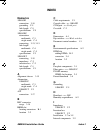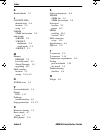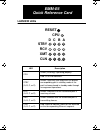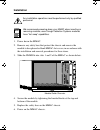- DL manuals
- Cabletron Systems
- Software
- Spectrum EMM-E6
- Installation Manual
Cabletron Systems Spectrum EMM-E6 Installation Manual
Summary of Spectrum EMM-E6
Page 1
Emm-e6 ethernet bridge/ management module installation guide d c b a e f ich1book page 1 tuesday, august 6, 1996 3:06 pm.
Page 2
Ich1book page 2 tuesday, august 6, 1996 3:06 pm.
Page 3: Notice
Emm-e6 installation guide i notice cabletron systems reserves the right to make changes in specifications and other information contained in this document without prior notice. The reader should in all cases consult cabletron systems to determine whether any such changes have been made. The hardware...
Page 4
Notice ii emm-e6 installation guide doc notice this digital apparatus does not exceed the class a limits for radio noise emissions from digital apparatus set out in the radio interference regulations of the canadian department of communications. Le présent appareil numérique n’émet pas de bruits rad...
Page 5
Notice emm-e6 installation guide iii cabletron software program license 1. License. You have the right to use only the one (1) copy of the program provided in this package subject to the terms and conditions of this license agreement. You may not copy, reproduce or transmit any part of the program e...
Page 6
Notice iv emm-e6 installation guide declaration of conformity application of council directive(s): 89/336/eec 73/23/eec manufacturer’s name: cabletron systems, inc. Manufacturer’s address: 35 industrial way po box 5005 rochester, nh 03867 european representative name: mr. J. Solari european represen...
Page 7: Contents
Emm-e6 installation guide v contents chapter 1 introduction 1.1 emm-e6 overview....................................................................... 1-1 1.2 how to use this manual ............................................................. 1-1 1.3 document conventions ..............................
Page 8
Contents vi emm-e6 installation guide appendix b upgrading the emm-e6 b.1 locating brim connectors ......................................................... B-1 b.2 adding epim s ......................................................................B-2 b.3 simm upgrades ................................
Page 9: Chapter 1
Emm-e6 installation guide 1-1 chapter 1 introduction welcome to the cabletron systems emm-e6 installation guide . This manual provides installation instructions and reference information for the emm-e6 ethernet bridge/management module. 1.1 emm-e6 overview the emm-e6 is a high-speed ethernet bridge ...
Page 10: Installation
Chapter 1: introduction 1-2 emm-e6 installation guide chapter 3, installation , details the procedures to follow when unpacking, testing, and installing the emm-e6. This chapter contains information and step-by-step instructions for connecting network cabling to the emm-e6 and closes with a procedur...
Page 11: 1.3
Document conventions emm-e6 installation guide 1-3 1.3 document conventions the following conventions are used throughout this document: figures throughout the document are identified by chapter and illustration number. Many figures contain small numbers at the lower right-hand corner of the illustr...
Page 12: 1.4 Related Documents
Chapter 1: introduction 1-4 emm-e6 installation guide 1.4 related documents use the following manuals to supplement the procedures and other technical data provided in this manual. This manual references procedures in these manuals, where appropriate, but does not repeat them. Cabletron systems mmac...
Page 13: Chapter 2
Emm-e6 installation guide 2-1 chapter 2 controls and indicators this chapter identifies and describes the components and operational indicators of the emm-e6. 2.1 the faceplate figure 2-1 the emm-e6 faceplate knurled knobs the black plastic knurled knobs on the faceplate of the emm-e6 are used to tu...
Page 14: Lanview Led
Chapter 2: controls and indicators 2-2 emm-e6 installation guide reset switch the recessed reset switch re-initializes the emm-e6 processor. The activation of this switch will not initialize non-volatile random access memory (nvram) where the emm-e6 stores configuration and management parameters. Th...
Page 15
Internal components emm-e6 installation guide 2-3 figure 2-2 emm-e6 internal components chassis backplane connections the emm-e6 connects to the backplane buses of the mmac chassis through these multipin connectors. Dip switch bank the emm-e6 provides a bank of eight dual-position, or “dip” switches...
Page 16
Chapter 2: controls and indicators 2-4 emm-e6 installation guide epim connector pins the epim connector pins are two sets of built-in pins that connect the emm-e6 ethernet channel d to optional epim modules. The proper insertion of the epim will automatically connect these pins to the connector loca...
Page 17
Internal components emm-e6 installation guide 2-5 ldram simm slot the emm-e6 comes with 4 mb of local dynamic random access memory (ldram) built into the module and one 4 mb sdram simm, for a total of 8 mb of shared dynamic ram. Ldram is the “main” memory from which the switching functionality of th...
Page 18: 2.3
Chapter 2: controls and indicators 2-6 emm-e6 installation guide 2.3 lanview led s the lanview leds on the emm-e6 faceplate provide diagnostic and status monitoring information. The leds are identified by labels which border the led in question. Figure 2-4 emm-e6 lanview leds the use of these leds f...
Page 19
Lanview led s emm-e6 installation guide 2-7 stby the stby led lights to indicate the associated port has been placed in standby mode, either through management operations or by the operation of the spanning tree algorithm. Rcv the rcv led indicates the reception of ethernet frames by the associated ...
Page 20
Chapter 2: controls and indicators 2-8 emm-e6 installation guide ich1book page 8 tuesday, august 6, 1996 3:06 pm.
Page 21: Chapter 3
Emm-e6 installation guide 3-1 chapter 3 installation this chapter contains instructions for the following procedures: • preparing the emm-e6 for installation • testing the emm-e6 prior to network connection • installing the emm-e6 into a multi media access center (mmac) • connecting the emm-e6 to a ...
Page 22
Chapter 3: installation 3-2 emm-e6 installation guide 3. Carefully remove the module from the shipping box. Leave the module inside its non-conductive bag until you are ready to install it. 4. Visually inspect the non-conductive bag. If there are any signs of damage, contact cabletron systems techni...
Page 23: 3.2
Setting mode switches emm-e6 installation guide 3-3 3.2 setting mode switches a bank of dip switches, located at the top of the emm-e6 (figure 3-1), provides several configuration options. All switches ship in the off position. Figure 3-1 emm-e6 dip switches never adjust switch settings while the em...
Page 24
Chapter 3: installation 3-4 emm-e6 installation guide switch definitions are as follows: • switch 1: cabletron systems use only. • switch 2: cabletron systems use only. • switch 3: not used. • switch 4: not used. • switch 5: cabletron systems use only. • switch 6: forced download. Changing the state...
Page 25: 3.3
Pre-installation test emm-e6 installation guide 3-5 once the emm-e6 resets, you can either use the defaults or re-enter your own parameters. The emm-e6 stores these parameters in nvram when the device powers down. These parameters remain in nvram until the state of the switch changes again. • switch...
Page 26
Chapter 3: installation 3-6 emm-e6 installation guide figure 3-2 pre-installation test configuration 3. Connect the first workstation to an epim that has been inserted in the emm-e6 epim slot 1. 4. Connect the second workstation to an active port on the media interface module that has been placed in...
Page 27: 3.4
Installation emm-e6 installation guide 3-7 3.4 installation installing the emm-e6 into any mmac hub is an easy operation and requires no special tools. However, when you install your device, keep the following in mind: install the emm-e6 into the mmac-fnb (backplane) as follows: 1. Remove the safety...
Page 28
Chapter 3: installation 3-8 emm-e6 installation guide 4. Firmly press the module connections into the backplane. Do not try to force the module into place or use the knurled knobs to draw the module into the backplane. Figure 3-3 installing the emm-e6 5. Secure the module to the mmac chassis by tigh...
Page 29: Cpu
Installation emm-e6 installation guide 3-9 figure 3-4 emm-e6 lanview leds 9. After the system boot procedure, the cpu led should be flashing green, indicating proper emm-e6 operation. Proceed to section 3.5, connecting to the network, to connect the appropriate network segments to the emm-e6 and ind...
Page 30: 3.5
Chapter 3: installation 3-10 emm-e6 installation guide 3.5 connecting to the network this section gives procedures for connecting the emm-e6 and various epims to the network. Refer to the list below and follow the procedures in the subsection for appropriate module type: • connecting a 10base-t segm...
Page 31
Connecting to the network emm-e6 installation guide 3-11 figure 3-5 epim-t crossover switch 1. Align the rj45 connector with the socket of the rj45 port. The connector will only insert and lock if the raised locking clip of the rj45 connector is inserted into the correct location. 2. Press the rj45 ...
Page 32: Requirements.
Chapter 3: installation 3-12 emm-e6 installation guide figure 3-6 cable pinouts - rj45 port c. Check the cable for continuity. D. Check that the twisted pair connection meets db loss and cable specifications outlined in appendix c, ethernet cabling requirements. 4. If you still cannot establish a li...
Page 33: 3.5.2
Connecting to the network emm-e6 installation guide 3-13 3.5.2 connecting a 10base-f segment to an epim-f2 or epim-f3 each fiber optic link consists of two strands of fiber optic cabling: the transmit (tx) and the receive (rx). The transmit strand from a module port connects to the receive port of a...
Page 34
Chapter 3: installation 3-14 emm-e6 installation guide figure 3-7 st connector insertion 3. Attach the other fiber of the pair to the applicable transmit port on the module. Use the same procedure for insertion of the st connector. 4. At the other end of the fiber optic cable, attach the fiber pair ...
Page 35: 3.5.3
Connecting to the network emm-e6 installation guide 3-15 3.5.3 connecting a 10base-f segment to an epim-f1 each fiber optic link consists of two strands of fiber optic cabling: the transmit (tx) and the receive (rx). The transmit strand from a module port connects to the receive port of a fiber opti...
Page 36
Chapter 3: installation 3-16 emm-e6 installation guide figure 3-8 sma connector insertion 3. Attach the other fiber of the pair to the applicable transmit port on the module. 4. At the other end of the fiber optic cable, attach the fiber pair to the transmit and receive ports of the device. If link ...
Page 37: 3.5.4
Connecting to the network emm-e6 installation guide 3-17 3.5.4 connecting an aui segment to an epim-x or epim-a attach an external transceiver to the network segment intended for aui port connection. For additional information, refer to the applicable transceiver manual. Attach an aui cable, no long...
Page 38: 3.5.5
Chapter 3: installation 3-18 emm-e6 installation guide 3. If the transceiver pwr led is off with the aui cable connected, perform the following steps: a. Check the aui connections for proper pinouts. B. Check the cable for continuity. C. Reconnect the aui cable to the emm-e6 and the device. If the t...
Page 39
Connecting to the network emm-e6 installation guide 3-19 2. Align the guide channels of the bnc (male) metal housing with the locking keys of the bnc barrel (female) connector on the epim. Slide the metal housing of the male connector straight over the metal housing of the female connector. 3. Once ...
Page 40: 3.6
Chapter 3: installation 3-20 emm-e6 installation guide 3.6 backplane test once the emm-e6 has been installed in the network environment, you may wish to test the operation of the ethernet bridging functionality and the emm-e6’s connection to the chassis backplane. Again, you can use two workstations...
Page 41: Chapter 4
Emm-e6 installation guide 4-1 chapter 4 troubleshooting this chapter provides diagnostic and troubleshooting information. 4.1 using lanview led s the emm-e6 uses the cabletron systems built-in visual diagnostic and status monitoring system called lanview. With lanview, you can quickly scan the emm-e...
Page 42
Chapter 4: troubleshooting 4-2 emm-e6 installation guide stby amber indicates packets will not be forwarded for one of two reasons: either the spanning tree algorithm has put the corresponding bridge port into a standby mode due to detecting a data loop condition, or the bridging functionality for t...
Page 43
Using lanview led s emm-e6 installation guide 4-3 xmt green led flashes to indicate that a segment is transmitting a frame. If not connected to the lan, the led flashes every two seconds to indicate the device is transmitting bpdu frames. If none of the transmit leds are flashing, the emm-e6 is not ...
Page 44: 4.2
Chapter 4: troubleshooting 4-4 emm-e6 installation guide 4.2 troubleshooting checklist if your emm-e6 is not operating properly, the following checklist describes some of the problems that may occur with the emm-e6 installed in an mmac, possible causes for the problem, and suggestions for resolving ...
Page 45
Troubleshooting checklist emm-e6 installation guide 4-5 cannot contact the emm-e6 from in-band management. Improperly configured community names table. Refer to emm-e6 local management guide for community names table setup. Emm-e6 does not have an ip address. Refer to emm-e6 local management guide f...
Page 46
Chapter 4: troubleshooting 4-6 emm-e6 installation guide no power to an external transceiver connected to an epim-a. Aui cable is defective. Replace aui cable. Epim is defective or improperly installed. Replace epim. See chapter 3, installation, for details. High number of collisions on epim port. E...
Page 47: 4.3
Using the reset switch emm-e6 installation guide 4-7 4.3 using the reset switch the emm-e6 incorporates a recessed reset switch, located above the lanview leds (see chapter 2, controls and indicators, for location). This reset switch initializes the emm-e6 processor. This switch does not initialize ...
Page 48
Chapter 4: troubleshooting 4-8 emm-e6 installation guide ich1book page 8 tuesday, august 6, 1996 3:06 pm.
Page 49: Appendix A
Emm-e6 installation guide a-1 appendix a specifications this appendix lists some of the important specifications and specified requirements for the emm-e6. Cabletron systems reserves the right to change these specifications at any time and without notice. A.1 physical specifications dimensions: 29.2...
Page 50: A.3
Appendix a: specifications a-2 emm-e6 installation guide a.3 environmental requirements operating temperature: 5 ° c to 40 ° c (41 ° f to 104 ° f) storage temperature: -30 ° c to 90 ° c (-22 ° f to 194 ° f) operating humidity: 5% to 95% (non-condensing) a.4 certification safety: ul 1950, csa c22.2 n...
Page 51: Appendix B
Emm-e6 installation guide b-1 appendix b upgrading the emm-e6 this appendix describes how to incorporate additional or expanded capabilities into the emm-e6. This appendix describes the procedures for the addition of a brim or epim module and the addition of single in-line memory modules (simms). B....
Page 52: B.2
Appendix b: upgrading the emm-e6 b-2 emm-e6 installation guide b.2 adding epim s this section contains procedures for adding or replacing an ethernet port interface module (epim) to upgrade or change the capabilities of your emm-e6. After installing your new epim, refer to chapter 3, installation, f...
Page 53: B.3
Simm upgrades emm-e6 installation guide b-3 b.3 simm upgrades the emm-e6 allows memory upgrades for shared dram, local dram, and flash eeprom. This section explains how to locate and add/replace a single in-line memory module (simm) for any of these memory types. For information on the available sim...
Page 54: B.3.2
Appendix b: upgrading the emm-e6 b-4 emm-e6 installation guide b.3.2 installing simms the emm-e6 uses an angle-down slot (where the simm rotates down to a horizontal locked position). Installing a simm in any slot is a simple two-step process. After finding the proper simm slot location (figure b-3)...
Page 55: Appendix C
Emm-e6 installation guide c-1 appendix c ethernet cabling requirements this chapter contains general networking guidelines. Before attempting to install the emm-e6 or any additional epims or brims, review the requirements and specifications outlined in this chapter. C.1 network requirements take car...
Page 56
Appendix c: ethernet cabling requirements c-2 emm-e6 installation guide • insertion loss:between frequencies of 5.0 and 10.0 mhz, the maximum insertion loss must not exceed 11.5 db. This includes the attenuation of the cables, connectors, patch panels, and reflection losses due to impedance mismatch...
Page 57: C.1.2
Network requirements emm-e6 installation guide c-3 • temperature: multi-pair pvc 24 awg telephone cables typically have an attenuation of approximately 8-10 db/100 m at 20 ° c (68 ° f). The attenuation of pvc insulated cable varies significantly with temperature. At temperatures greater than 40 ° c ...
Page 58: C.1.3
Appendix c: ethernet cabling requirements c-4 emm-e6 installation guide network propagation delay is the amount of time it takes a packet to travel from the sending device to the receiving device. Total propagation delay allowed for the entire network must not exceed 25.6 µ s in one direction (51.2 ...
Page 59: C.1.4
Network requirements emm-e6 installation guide c-5 • length: if you meet all system budgets, the maximum single mode fiber optic cable length can reach 5 km (3.1 miles) with bridges or switches at each segment end. Foirl specifications specify a maximum of 1 km (0.62 miles). C.1.4 10base2 coaxial ca...
Page 60
Appendix c: ethernet cabling requirements c-6 emm-e6 installation guide ich1book page 6 tuesday, august 6, 1996 3:06 pm.
Page 61: Index
Emm-e6 installation guide index-1 index numerics 10base2 connection 3-18 grounding c-5 link length c-5 specifications c-5 10base-f attenuation multimode c-3 single mode c-4 connecting 3-13, 3-15 link length multimode c-4 single mode c-5 specifications c-3 10base-t connecting 3-10 impedance c-2 inser...
Page 62
Index index-2 emm-e6 installation guide k knurled knobs 2-1 l lanview leds identification 2-6 location 2-2 using 4-1 ldram simm slot location 2-5 link length 10base2 c-5 10base-f multimode c-4 single mode c-5 10base-t c-1 m memory eeprom 2-5 local dynamic 2-5 shared dynamic 2-4 upgrading b-3 mode sw...
Page 63: Lanview Leds
Lanview leds led description cpu green (flashing): operating properly. Red: cpu error condition. Stby (a, b, c, or d) amber: spanning tree algorithm has placed corresponding port in standby mode or the port has been placed in standby mode through management operations. Rcv (a, b, c, or d) amber: ind...
Page 64: Installation
Installation 1. Power down the mmac. 2. Remove any safety bars that protect the chassis and remove the module to be replaced or blank mmac slot covers, in accordance with the installation and removal procedures for these items. 3. Slide the emm-e6 into slots 1 and 2 of the mmac as shown below. 4. Se...