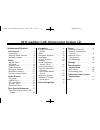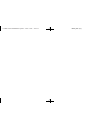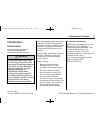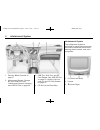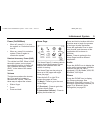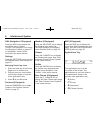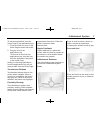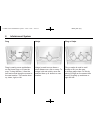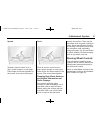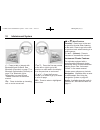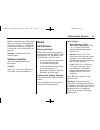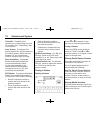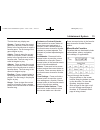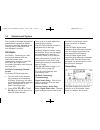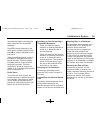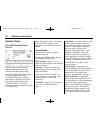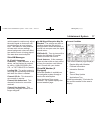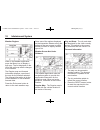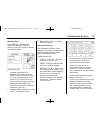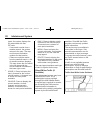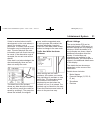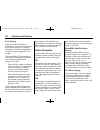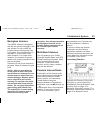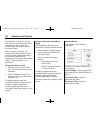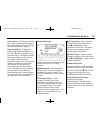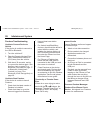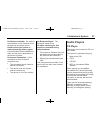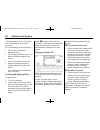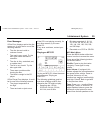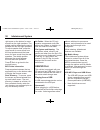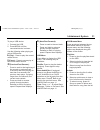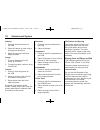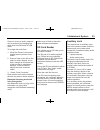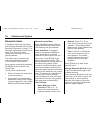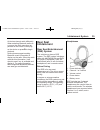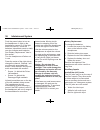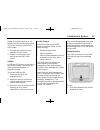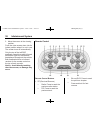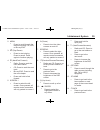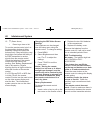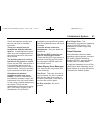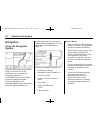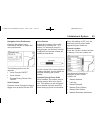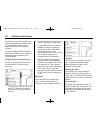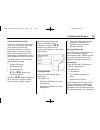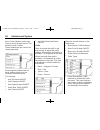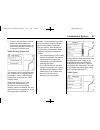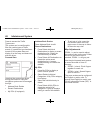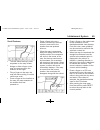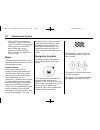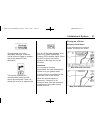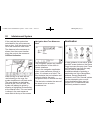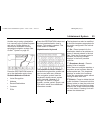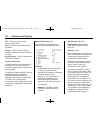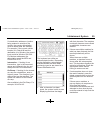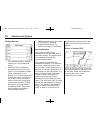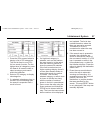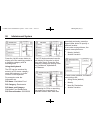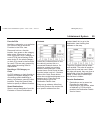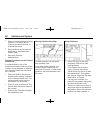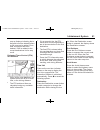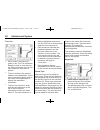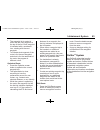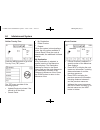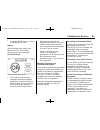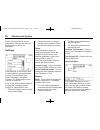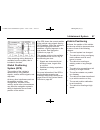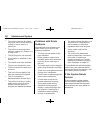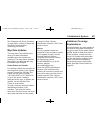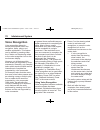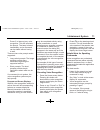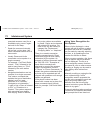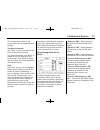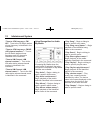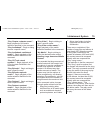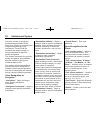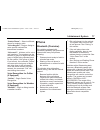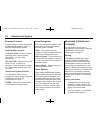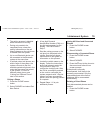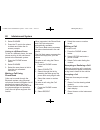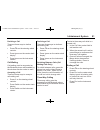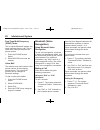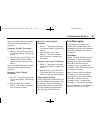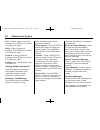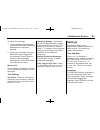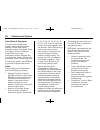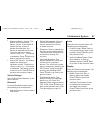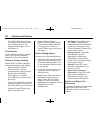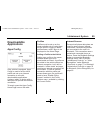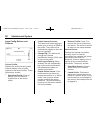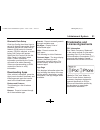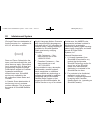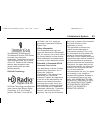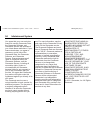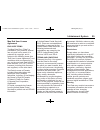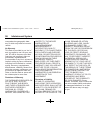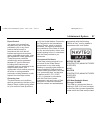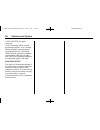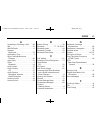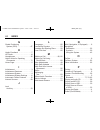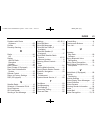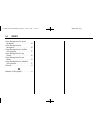- DL manuals
- Cadillac
- Car Video System
- CUE
- User Manual
Cadillac CUE User Manual
Black plate (1,1)
Cadillac CUE Infotainment System - 2013 - CRC - 4/16/12
2013 Cadillac CUE Infotainment System M
Infotainment System . . . . . .
3
Introduction . . . . . . . . . . . . . . . . .
3
Infotainment . . . . . . . . . . . . . . . . . . . . 3
Steering Wheel Controls . . . . . . . 9
Software Updates . . . . . . . . . . . . . 11
Radio . . . . . . . . . . . . . . . . . . . . . . .
11
AM-FM Radio . . . . . . . . . . . . . . . . . 11
HD Radio . . . . . . . . . . . . . . . . . . . . . 14
Satellite Radio . . . . . . . . . . . . . . . . 16
Radio Reception . . . . . . . . . . . . . . 22
Backglass Antenna . . . . . . . . . . . 23
Multi-Band Antenna . . . . . . . . . . . 23
Pandora Internet Radio . . . . . . . 23
Audio Players . . . . . . . . . . . . .
27
CD Player . . . . . . . . . . . . . . . . . . . . . 27
USB/SD Port . . . . . . . . . . . . . . . . . . 30
SD Card Reader . . . . . . . . . . . . . . 33
Auxiliary Jack . . . . . . . . . . . . . . . . . 33
Bluetooth Audio . . . . . . . . . . . . . . . 34
Rear Seat Infotainment . . .
35
Rear Seat Entertainment (RSE)
System . . . . . . . . . . . . . . . . . . . . . . 35
Navigation . . . . . . . . . . . . . . . . .
42
Using the Navigation
System . . . . . . . . . . . . . . . . . . . . . . 42
Maps . . . . . . . . . . . . . . . . . . . . . . . . . . 50
Navigation Symbols . . . . . . . . . . . 50
Destination . . . . . . . . . . . . . . . . . . . . 52
OnStar
®
System . . . . . . . . . . . . . . 63
Settings . . . . . . . . . . . . . . . . . . . . . . . 66
Global Positioning
System (GPS) . . . . . . . . . . . . . . . 67
Vehicle Positioning . . . . . . . . . . . . 67
Problems with Route
Guidance . . . . . . . . . . . . . . . . . . . . 68
If the System Needs
Service . . . . . . . . . . . . . . . . . . . . . . 68
Map Data Updates . . . . . . . . . . . . 69
Database Coverage
Explanations . . . . . . . . . . . . . . . . . 69
Voice Recognition . . . . . . . .
70
Phone . . . . . . . . . . . . . . . . . . . . . .
77
Bluetooth (Overview) . . . . . . . . . . 77
Bluetooth (Infotainment
Controls) . . . . . . . . . . . . . . . . . . . . 78
Bluetooth (Voice
Recognition) . . . . . . . . . . . . . . . . . 82
Text Messaging . . . . . . . . . . . . . . . 83
Settings . . . . . . . . . . . . . . . . . . . .
85
Downloadable
Applications . . . . . . . . . . . . .
89
Apps Config . . . . . . . . . . . . . . . . . . . 89
Downloading Apps . . . . . . . . . . . . 91
Trademarks and License
Agreements . . . . . . . . . . . . . .
91
Index . . . . . . . . . . . . . . . . . . . . . i-1
Summary of CUE
Page 1
Black plate (1,1) cadillac cue infotainment system - 2013 - crc - 4/16/12 2013 cadillac cue infotainment system m infotainment system . . . . . . 3 introduction . . . . . . . . . . . . . . . . . 3 infotainment . . . . . . . . . . . . . . . . . . . . 3 steering wheel controls . . . . . . . 9 software...
Page 2
Black plate (2,1) cadillac cue infotainment system - 2013 - crc - 4/16/12.
Page 3: Introduction
Black plate (3,1) cadillac cue infotainment system - 2013 - crc - 4/16/12 infotainment system 3 introduction infotainment read the following pages to become familiar with the infotainment system features. { warning taking your eyes off the road for too long or too often while using any infotainment ...
Page 4
Black plate (4,1) cadillac cue infotainment system - 2013 - crc - 4/16/12 4 infotainment system 1. Steering wheel controls on page 9. 2. Infotainment system, storage bin, and usb port. See “infotainment system” following and usb/sd port on page 30. 3. Usb port, aux port, and sd card reader. See usb/...
Page 5
Black plate (5,1) cadillac cue infotainment system - 2013 - crc - 4/16/12 infotainment system 5 power (on/off/mute) . When off, press o (1) to turn the system on. Press and hold to turn off. . When on, press o to mute the system. Press o again to unmute the system. Retained accessory power (rap) the...
Page 6
Black plate (6,1) cadillac cue infotainment system - 2013 - crc - 4/16/12 6 infotainment system nav (navigation, if equipped) press the nav icon to display the navigation map or onstar turn-by-turn navigation. See using the navigation system on page 42 or “navigation” under onstar services in the ow...
Page 7
Black plate (7,1) cadillac cue infotainment system - 2013 - crc - 4/16/12 infotainment system 7 to add an applications from the home page to the applications tray: 1. Press and hold any icon on the home page to enter edit mode. 2. Drag the icon to the applications tray. To remove an item from the ap...
Page 8
Black plate (8,1) cadillac cue infotainment system - 2013 - crc - 4/16/12 8 infotainment system drag drag is used to move applications on the home page, or to pan the map. To drag the item, it must be held and moved along the screen to the new location. This can be done up, down, right, or left. Nud...
Page 9
Black plate (9,1) cadillac cue infotainment system - 2013 - crc - 4/16/12 infotainment system 9 spread spread is used to zoom in on a map, certain images, or web page. Place finger and thumb together on the screen, then move them apart. Pinch pinch is used to zoom out on a map, certain images, or we...
Page 10
Black plate (10,1) cadillac cue infotainment system - 2013 - crc - 4/16/12 10 infotainment system g : press to talk or interact with bluetooth® and onstar®. See bluetooth (overview) on page 77 or bluetooth (infotainment controls) on page 78 or bluetooth (voice recognition) on page 82 and “onstar ove...
Page 11: Radio
Black plate (11,1) cadillac cue infotainment system - 2013 - crc - 4/16/12 infotainment system 11 phone: available when a bluetooth phone is connected. See bluetooth (overview) on page 77 or bluetooth (infotainment controls) on page 78 or bluetooth (voice recognition) on page 82. Settings: press to ...
Page 12
Black plate (12,1) cadillac cue infotainment system - 2013 - crc - 4/16/12 12 infotainment system timeshift: timeshift is the recording of a radio station for up to 25 minutes. See “timeshifting” later in this section. Auto volume: if equipped, this feature adjusts the volume based on the vehicle sp...
Page 13
Black plate (13,1) cadillac cue infotainment system - 2013 - crc - 4/16/12 infotainment system 13 the lists that may display are: genres: press to store the current genre as a favorite. Press a screen button in the favorite area to recall a favorite genre. The first song of the genre begins to play....
Page 14
Black plate (14,1) cadillac cue infotainment system - 2013 - crc - 4/16/12 14 infotainment system the number of favorites displayed is automatically adjusted by default, but can be manually adjusted in the settings menu under radio and then manage favorites. Hd radio hd radio™ technology is a free s...
Page 15
Black plate (15,1) cadillac cue infotainment system - 2013 - crc - 4/16/12 infotainment system 15 automatically begins recording the audio along with the associated metadata. Press j to pause playback of the audio and to initiate timeshift mode. Press r to resume playback of the live audio. When tim...
Page 16
Black plate (16,1) cadillac cue infotainment system - 2013 - crc - 4/16/12 16 infotainment system satellite radio siriusxm® satellite radio service vehicles with a valid siriusxm satellite radio subscription can receive siriusxm programming. Siriusxm satellite radio has a wide variety of programming...
Page 17
Black plate (17,1) cadillac cue infotainment system - 2013 - crc - 4/16/12 infotainment system 17 vehicle speed to continuously adjust the audio signal so that music will sound the same at a set volume level. This feature is most effective at lower radio volume settings where background noise can af...
Page 18
Black plate (18,1) cadillac cue infotainment system - 2013 - crc - 4/16/12 18 infotainment system weather regions when in the weather application, press the menu icon to display a split map. The list displayed on the left of the split map allows changes to the location. The doppler map and forecast ...
Page 19
Black plate (19,1) cadillac cue infotainment system - 2013 - crc - 4/16/12 infotainment system 19 weather menu press menu on the weather interaction selector along the bottom of the map screen to display the weather menu. The options are: . Weather advisories: any weather advisories that are in effe...
Page 20
Black plate (20,1) cadillac cue infotainment system - 2013 - crc - 4/16/12 20 infotainment system typed, the system displays the city associated with that zip code. ‐ if one match results from a weather search, the system returns to the map. The map and forecast information updates for that location...
Page 21
Black plate (21,1) cadillac cue infotainment system - 2013 - crc - 4/16/12 infotainment system 21 if data is received about a traffic development on the route ahead, a search for a better route is performed. If a better route is found, information may be displayed in an alert. This alert displays th...
Page 22
Black plate (22,1) cadillac cue infotainment system - 2013 - crc - 4/16/12 22 infotainment system fuel pricing when siriusxm information is available for a particular fuel station, the price displays for the regular unleaded or diesel fuel, depending on the fuel type configured in the system. This f...
Page 23
Black plate (23,1) cadillac cue infotainment system - 2013 - crc - 4/16/12 infotainment system 23 backglass antenna the am-fm antenna is integrated with the rear window defogger in the rear window. Do not scratch the inside surface or damage the lines in the glass. If the inside surface is damaged, ...
Page 24
Black plate (24,1) cadillac cue infotainment system - 2013 - crc - 4/16/12 24 infotainment system recognition) on page 82. For first time use, set up the stations before connecting to the vehicle. The pandora icon will be available on the home page. When pandora is chosen, the pandora logo will popu...
Page 25
Black plate (25,1) cadillac cue infotainment system - 2013 - crc - 4/16/12 infotainment system 25 auto volume: this feature sets the auto volume based on the speed of the vehicle and noise in the vehicle. See am-fm radio on page 11. Bose audiopilot: if equipped, press to turn bose audiopilot on or o...
Page 26
Black plate (26,1) cadillac cue infotainment system - 2013 - crc - 4/16/12 26 infotainment system pandora troubleshooting unable to connect device to vehicle if the device is unable to connect to the usb or bluetooth: 1. Turn the vehicle off. 2. Take the remote keyless entry (rke) transmitter at lea...
Page 27: Audio Players
Black plate (27,1) cadillac cue infotainment system - 2013 - crc - 4/16/12 infotainment system 27 no stations available: no stations are available on the pandora server through the connected device. Please unlock your phone or restart phone app and try again: communication failure between the radio ...
Page 28
Black plate (28,1) cadillac cue infotainment system - 2013 - crc - 4/16/12 28 infotainment system if these problems occur, check the disc for damage or try a known good disc. To avoid damage to the cd player: . Do not use scratched or damaged discs. . Do not apply labels to discs. The labels could g...
Page 29
Black plate (29,1) cadillac cue infotainment system - 2013 - crc - 4/16/12 infotainment system 29 error messages if disc error displays and/or the disc comes out, it could be for one of the following reasons: . The disc has an invalid or unknown format. . The road is very rough. Try the disc again w...
Page 30
Black plate (30,1) cadillac cue infotainment system - 2013 - crc - 4/16/12 30 infotainment system right arrow on the bottom for more sound from the right speakers. The middle position balances the sound between the left and right speakers. To adjust speaker fade, press the upper arrow for more sound...
Page 31
Black plate (31,1) cadillac cue infotainment system - 2013 - crc - 4/16/12 infotainment system 31 to play a usb device: 1. Connect the usb. 2. Press media until the connected device is shown. Use the following when playing an active usb source: r (play): press to play the current media source. J (pa...
Page 32
Black plate (32,1) cadillac cue infotainment system - 2013 - crc - 4/16/12 32 infotainment system albums: 1. Press to view the albums on the usb. 2. Select the album to view a list of all songs on the album. 3. Select a song from the list to begin playback. Songs: 1. Press to display a list of all s...
Page 33
Black plate (33,1) cadillac cue infotainment system - 2013 - crc - 4/16/12 infotainment system 33 if there is a loss of audio, playback can be resumed by changing the audio flow from bluetooth to usb cable. To change the audio flow: 1. While the iphone is connected, double tap the phone’s home butto...
Page 34
Black plate (34,1) cadillac cue infotainment system - 2013 - crc - 4/16/12 34 infotainment system bluetooth audio if equipped, music may be played from a paired bluetooth device. See bluetooth (overview) on page 77 or bluetooth (infotainment controls) on page 78 or bluetooth (voice recognition) on p...
Page 35: Rear Seat
Black plate (35,1) cadillac cue infotainment system - 2013 - crc - 4/16/12 infotainment system 35 all devices launch audio differently. When selecting bluetooth audio as a source, the radio may show as paused on the screen. Press play on the device or press r to begin playback. Some phones support s...
Page 36
Black plate (36,1) cadillac cue infotainment system - 2013 - crc - 4/16/12 36 infotainment system push the power button to turn on the headphones. A light on the headphones comes on. If the light does not come on, check the batteries. Intermittent sound or static can also indicate weak batteries. Se...
Page 37
Black plate (37,1) cadillac cue infotainment system - 2013 - crc - 4/16/12 infotainment system 37 power for auxiliary devices is not supplied by the infotainment system. To use the auxiliary inputs of the rse system: 1. Connect the auxiliary device cables to the a/v jacks. 2. Power on both the auxil...
Page 38
Black plate (38,1) cadillac cue infotainment system - 2013 - crc - 4/16/12 38 infotainment system 2. Move the screen to the viewing position. Push the video screen down into its locked position when it is not in use. The screen turns off automatically. Only the top of the left rse seatback console h...
Page 39
Black plate (39,1) cadillac cue infotainment system - 2013 - crc - 4/16/12 infotainment system 39 2. Menu . Press to scroll through the menus including: cd, aux, or blu-ray/dvd. 3. K (play/pause) . Press to start playing. Press to pause. Press again to continue playing. 4. 6 (next/fast forward) . Ra...
Page 40
Black plate (40,1) cadillac cue infotainment system - 2013 - crc - 4/16/12 40 infotainment system 15. X (down arrow) . Press to go down a list. To use the remote control, aim it at the transmitter window at either seatback console and press the buttons firmly. Direct sunlight or very bright light co...
Page 41
Black plate (41,1) cadillac cue infotainment system - 2013 - crc - 4/16/12 infotainment system 41 check the batteries to make sure they are not dead or installed incorrectly. There is no sound from the headphones with the indicator light on: if the batteries are good, make sure the headphones are on...
Page 42: Navigation
Black plate (42,1) cadillac cue infotainment system - 2013 - crc - 4/16/12 42 infotainment system navigation using the navigation system press the nav button on the home page or the nav icon in the application tray to access the navigation application. Press menu from the map view to access the navi...
Page 43
Black plate (43,1) cadillac cue infotainment system - 2013 - crc - 4/16/12 infotainment system 43 navigation voice preferences press the navigation voice preferences list item to adjust the voice preferences. The following options can be adjusted: . Voice prompts on/off . Voice volume . Prompts duri...
Page 44
Black plate (44,1) cadillac cue infotainment system - 2013 - crc - 4/16/12 44 infotainment system pressing on any of the options will display the destination details view for that location to allow you to begin guidance to the selected location. Press the nearest address button and then the save scr...
Page 45
Black plate (45,1) cadillac cue infotainment system - 2013 - crc - 4/16/12 infotainment system 45 audio information on/off press to turn the audio information view on or off from the main map view. When on, the audio information becomes an audio status pane. This allows for two lines of audio inform...
Page 46
Black plate (46,1) cadillac cue infotainment system - 2013 - crc - 4/16/12 46 infotainment system none, small, medium, and large. Press to scroll through the list. The default for both is none. These preferences are used for all routes generated. Route segment preferences are other options showing o...
Page 47
Black plate (47,1) cadillac cue infotainment system - 2013 - crc - 4/16/12 infotainment system 47 2. Press on the incident to display additional details about the incident as well as an option to avoid that particular incident if it is along the current route. Traffic routing preferences the system ...
Page 48
Black plate (48,1) cadillac cue infotainment system - 2013 - crc - 4/16/12 48 infotainment system press to access the traffic types menu. The system can be configured to filter out certain types of traffic events. If a particular type has been turned off, the system does not display it on the map, a...
Page 49
Black plate (49,1) cadillac cue infotainment system - 2013 - crc - 4/16/12 infotainment system 49 scroll features . To scroll within the map, press anywhere on the map screen. . Nudge or slide a finger on the map; the map moves in the direction of the finger. . Fling a finger on the map; the map wil...
Page 50
Black plate (50,1) cadillac cue infotainment system - 2013 - crc - 4/16/12 50 infotainment system . Press the overview button to quickly get a view of the entire route. The route overview button takes the place of the reset button while under route guidance. Press the reset button to return the map ...
Page 51
Black plate (51,1) cadillac cue infotainment system - 2013 - crc - 4/16/12 infotainment system 51 the estimated time to the destination displays. Press the arrival button to toggle to duration and to the distance of the destination. This symbol indicates the recommended maneuver that should be perfo...
Page 52
Black plate (52,1) cadillac cue infotainment system - 2013 - crc - 4/16/12 52 infotainment system if the road that the system has calculated for the next maneuver has an icon, it will be shown to the left of the maneuver road name. The distance to the maneuver is shown from the current location alon...
Page 53
Black plate (53,1) cadillac cue infotainment system - 2013 - crc - 4/16/12 infotainment system 53 another way to enter a destination is to connect to the onstar® system and ask an onstar advisor to download a destination into the embedded navigation system. See onstar ® system on page 63. Press the ...
Page 54
Black plate (54,1) cadillac cue infotainment system - 2013 - crc - 4/16/12 54 infotainment system exit: press to return to the previous map view. Sym: press to show the symbol keyboard. Space: press to enter a space between characters or the words of a name. Q (up arrow): press to display the intera...
Page 55
Black plate (55,1) cadillac cue infotainment system - 2013 - crc - 4/16/12 infotainment system 55 if a destination address or location being entered is outside of the country, the country abbreviation must be added after the address. For example, if the current vehicle location is in detroit mi and ...
Page 56
Black plate (56,1) cadillac cue infotainment system - 2013 - crc - 4/16/12 56 infotainment system multiple matches . If the search results in multiple matches, a list of matches is shown. . Address search results are grouped by result type, in the order of full addresses, states, cities, intersectio...
Page 57
Black plate (57,1) cadillac cue infotainment system - 2013 - crc - 4/16/12 infotainment system 57 1. Press the pois screen button to display a list of poi categories. The first list item in every poi list is a search function. For the highest level of categories, press the search all screen button o...
Page 58
Black plate (58,1) cadillac cue infotainment system - 2013 - crc - 4/16/12 58 infotainment system press the list all screen button to display all of the matching results in a particular category with its subcategories. Using the keyboard the poi can be searched by entering a poi name, category, name...
Page 59
Black plate (59,1) cadillac cue infotainment system - 2013 - crc - 4/16/12 infotainment system 59 favorite pois locations, categories, or a particular poi chain id can be saved as favorites in the pois view. Press and hold on a favorite location, then press on the category to be saved. Whenever a se...
Page 60
Black plate (60,1) cadillac cue infotainment system - 2013 - crc - 4/16/12 60 infotainment system . When a favorite address is being routed to, it is shown active. Press on the active favorite, to suspend that route. . Save locations as favorites for recall later in the destination details view. . S...
Page 61
Black plate (61,1) cadillac cue infotainment system - 2013 - crc - 4/16/12 infotainment system 61 pop-up displays indicating that a waypoint must be deleted before a new one can be added. Even after a waypoint has been deleted, it will be added to the recent destinations list for easy recall. Estima...
Page 62
Black plate (62,1) cadillac cue infotainment system - 2013 - crc - 4/16/12 62 infotainment system turn list . When under a waypoint trip, press on the turn list interaction selector button to show the turn list. When entering a turn list, the next maneuver instruction is spoken. . The turn list titl...
Page 63
Black plate (63,1) cadillac cue infotainment system - 2013 - crc - 4/16/12 infotainment system 63 . The waypoint list is sorted in order with the next waypoint at the top of the list. Each waypoint is indicated with a numbered icon, starting with the next waypoint. . To indicate what segment of the ...
Page 64
Black plate (64,1) cadillac cue infotainment system - 2013 - crc - 4/16/12 64 infotainment system onstar turn-by-turn press the menu button to go to the turn-by-turn (tbt) menu. The tbt menu consists of the following options: . Update route only shows if the vehicle is off the route . Cancel route ....
Page 65
Black plate (65,1) cadillac cue infotainment system - 2013 - crc - 4/16/12 infotainment system 65 . Press the done button to return to the maneuver view. Repeat select repeat to go back to the maneuver view. The audible maneuver prompt is repeated. No active route there is no active route: . If the ...
Page 66
Black plate (66,1) cadillac cue infotainment system - 2013 - crc - 4/16/12 66 infotainment system display. Route guidance can be resumed by selecting the resume route screen button in the map menu. Settings press settings on the home page to adjust features and preferences, such as time and date, sp...
Page 67
Black plate (67,1) cadillac cue infotainment system - 2013 - crc - 4/16/12 infotainment system 67 if the remaining driving distance is available from the system, this is included in the alert. Global positioning system (gps) the position of the vehicle is determined by using satellite signals, vario...
Page 68
Black plate (68,1) cadillac cue infotainment system - 2013 - crc - 4/16/12 68 infotainment system . The vehicle changes directions more than once, or the vehicle is turning on a turn table in a parking lot. . The vehicle is entering and/or exiting a parking lot, garage, or a lot with a roof. . The g...
Page 69
Black plate (69,1) cadillac cue infotainment system - 2013 - crc - 4/16/12 infotainment system 69 see problems with route guidance on page 68 for a listing of steps that should be followed before contacting your dealer. Map data updates the map data in the vehicle is the most up-to-date information ...
Page 70: Voice Recognition
Black plate (70,1) cadillac cue infotainment system - 2013 - crc - 4/16/12 70 infotainment system voice recognition voice recognition allows for hands-free operation within the navigation, audio, phone, and weather applications. This feature can be started by pressing either the g button on the stee...
Page 71
Black plate (71,1) cadillac cue infotainment system - 2013 - crc - 4/16/12 infotainment system 71 press g to interrupt any voice recognition. This will terminate the prompt. The beep is heard immediately, and a command can be stated without having to wait. There are two voice prompt modes supported:...
Page 72
Black plate (72,1) cadillac cue infotainment system - 2013 - crc - 4/16/12 72 infotainment system prompted causes a need for an immediate reply, press g again and wait for the beep. . Speak the command naturally, not too fast, not too slow. Use direct commands without a lot of extra words. . Usually...
Page 73
Black plate (73,1) cadillac cue infotainment system - 2013 - crc - 4/16/12 infotainment system 73 the screen returns back to the screen where voice recognition was initiated. The back command say “back” or press the back button to go to the previous screen. If in voice recognition, and “back” is sta...
Page 74
Black plate (74,1) cadillac cue infotainment system - 2013 - crc - 4/16/12 74 infotainment system “tune to fm hd”: tune to the hd radio station whose frequency is identified in the command. “tune to fm hd ”: tune to the hd radio station whose frequency and hd channel is identified in the command. “t...
Page 75
Black plate (75,1) cadillac cue infotainment system - 2013 - crc - 4/16/12 infotainment system 75 “play chapter ”: begin playback of the media selection identified in the command. “play audiobook”: begin a dialog to enter a specific name. “play audiobook name>”: begin playback of the media selection...
Page 76
Black plate (76,1) cadillac cue infotainment system - 2013 - crc - 4/16/12 76 infotainment system once the number of songs has exceeded approximately 8,000, there is no support for accessing the songs directly through voice commands. There will still be access to the media content by using commands ...
Page 77: Phone
Black plate (77,1) cadillac cue infotainment system - 2013 - crc - 4/16/12 infotainment system 77 “switch phone”: select a different phone for outgoing calls. “voice keypad”: begin a dialog to enter special numbers like international numbers. “voice mail”: initiate a call to voice mail numbers. The ...
Page 78
Black plate (78,1) cadillac cue infotainment system - 2013 - crc - 4/16/12 78 infotainment system bluetooth controls use the buttons on the infotainment system and the steering wheel to operate the bluetooth system. Steering wheel controls g (push to talk): press to answer incoming calls, confirm sy...
Page 79
Black plate (79,1) cadillac cue infotainment system - 2013 - crc - 4/16/12 infotainment system 79 . The pairing process is disabled when the vehicle is moving. . Pairing only needs to be completed once, unless the pairing information on the cell phone changes or the cell phone is deleted from the sy...
Page 80
Black plate (80,1) cadillac cue infotainment system - 2013 - crc - 4/16/12 80 infotainment system 2. Select phones. 3. Press the m next to the phone to delete and follow the on screen prompts. Linking to a different phone to link to a different phone, the new phone must be in the vehicle and paired ...
Page 81
Black plate (81,1) cadillac cue infotainment system - 2013 - crc - 4/16/12 infotainment system 81 declining a call there are three ways to decline a call: . Press c on the steering wheel controls. . Press ignore on the center stack display. . Press ignore on the instrument cluster. Call waiting call...
Page 82
Black plate (82,1) cadillac cue infotainment system - 2013 - crc - 4/16/12 82 infotainment system dual tone multi-frequency (dtmf) tones the in-vehicle bluetooth system can send numbers during a call. This is used when calling a menu-driven phone system. 1. Press the phone screen button. 2. Select k...
Page 83
Black plate (83,1) cadillac cue infotainment system - 2013 - crc - 4/16/12 infotainment system 83 once connected, the person called will be heard through the audio speakers. Using the “re-dial” command 1. Press g . The system responds “command please,” followed by a tone. 2. After the tone, say “re-...
Page 84
Black plate (84,1) cadillac cue infotainment system - 2013 - crc - 4/16/12 84 infotainment system new: press to create a new text message. Press [ back to go back to the previous menu. Reply: press to reply to a message. Press [ back to go back to the previous menu. Forward: press to forward a messa...
Page 85: Settings
Black plate (85,1) cadillac cue infotainment system - 2013 - crc - 4/16/12 infotainment system 85 to add a new message: 1. In the predefined messages list view, select add new predefined message and a keyboard displays. 2. Type a new message and press new msg when done to add the message. Press [ ba...
Page 86
Black plate (86,1) cadillac cue infotainment system - 2013 - crc - 4/16/12 86 infotainment system valet mode (if equipped) this will lock the infotainment system, steering wheel controls, steering column, and vehicle storage locations, if equipped. Enter a four-digit code on the keypad. Press enter ...
Page 87
Black plate (87,1) cadillac cue infotainment system - 2013 - crc - 4/16/12 infotainment system 87 . Maximum startup volume: this feature sets the maximum startup volume. If the vehicle is started and the volume is greater than this level, the volume is adjusted to this level. To set the maximum star...
Page 88
Black plate (88,1) cadillac cue infotainment system - 2013 - crc - 4/16/12 88 infotainment system . Turn off display: press to turn the display off. Press anywhere on the display area or any faceplate button again to turn the display on. Rear camera press to display the rear camera menu. See “driver...
Page 89: Downloadable
Black plate (89,1) cadillac cue infotainment system - 2013 - crc - 4/16/12 infotainment system 89 downloadable applications apps config if the vehicle is equipped, apps config is used to set an active profile and set up an internet connection to use with downloadable applications. A phone, tablet, o...
Page 90
Black plate (90,1) cadillac cue infotainment system - 2013 - crc - 4/16/12 90 infotainment system apps config buttons and features current profile: displays the profile currently used. Press to display a list of profile options for the current profile. These options may include: . Select/add profile...
Page 91: Trademarks And
Black plate (91,1) cadillac cue infotainment system - 2013 - crc - 4/16/12 infotainment system 91 bluetooth data setup click app config, then new user to set up an internet connection. Some bluetooth devices will need dial-up network (dun) setup for internet access. If dun is required, a screen list...
Page 92
Black plate (92,1) cadillac cue infotainment system - 2013 - crc - 4/16/12 92 infotainment system ipod and iphone are trademarks of apple computer, inc., registered in the u.S. And other countries. Fees and taxes: subscription fee, taxes, one time activation fee, and other fees may apply. Subscripti...
Page 93
Black plate (93,1) cadillac cue infotainment system - 2013 - crc - 4/16/12 infotainment system 93 touchsense® technology and touchsense ® system 1000 series licensed from immersion corporation. Touchsense ® system 1000 protected under one or more of the u.S. Patents at the following address www.Imme...
Page 94
Black plate (94,1) cadillac cue infotainment system - 2013 - crc - 4/16/12 94 infotainment system you agree that your non-exclusive license to use the gracenote data, the gracenote software, and gracenote servers will terminate if you violate these restrictions. If your license terminates, you agree...
Page 95
Black plate (95,1) cadillac cue infotainment system - 2013 - crc - 4/16/12 infotainment system 95 map end user license agreement end user terms the map data disc (“data”) is provided for your personal, internal use only and not for resale. It is protected by copyright, and is subject to the followin...
Page 96
Black plate (96,1) cadillac cue infotainment system - 2013 - crc - 4/16/12 96 infotainment system comprehensive geographic data, any of which may lead to incorrect results. No warranty this data is provided to you “as is,” and you agree to use it at your own risk. Nt and its licensors (and their lic...
Page 97
Black plate (97,1) cadillac cue infotainment system - 2013 - crc - 4/16/12 infotainment system 97 export control you agree not to export from anywhere any part of the data provided to you or any direct product thereof except in compliance with, and with all licenses and approvals required under, app...
Page 98
Black plate (98,1) cadillac cue infotainment system - 2013 - crc - 4/16/12 98 infotainment system © 2012 navteq. All rights reserved. If the contracting officer, federal government agency, or any federal official refuses to use the legend provided herein, the contracting officer, federal government ...
Page 99
Black plate (1,1) cadillac cue infotainment system - 2013 - crc - 4/16/12 index i-1 a accepting or declining a call . . . . 80 am . . . . . . . . . . . . . . . . . . . . . . . . . . . . . . 22 am-fm radio . . . . . . . . . . . . . . . . . . . . 11 antenna multi-band . . . . . . . . . . . . . . . . ....
Page 100
Black plate (2,1) cadillac cue infotainment system - 2013 - crc - 4/16/12 i-2 index g global positioning system (gps) . . . . . . . . . . . . . . . . . . 67 h haptic feedback . . . . . . . . . . . . . . . . . 7 hd radio . . . . . . . . . . . . . . . . . . . . . . . . 14 headphones . . . . . . . . . ...
Page 101
Black plate (3,1) cadillac cue infotainment system - 2013 - crc - 4/16/12 index i-3 problems with route guidance . . . . . . . . . . . . . . . . . . . . . . 68 profiles . . . . . . . . . . . . . . . . . . . . . . . . . . 89 proximity sensing . . . . . . . . . . . . . . . . 7 r radio . . . . . . . . ...
Page 102
Black plate (4,1) cadillac cue infotainment system - 2013 - crc - 4/16/12 i-4 index voice recognition for audio my media . . . . . . . . . . . . . . . . . . . . . . 74 voice recognition for navigation . . . . . . . . . . . . . . . . . . . . . 76 voice recognition for onstar (if equipped) . . . . . ....