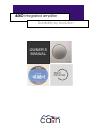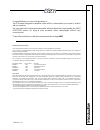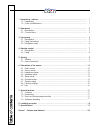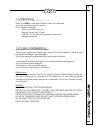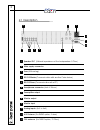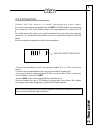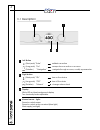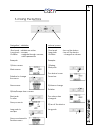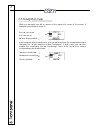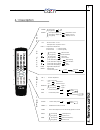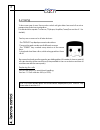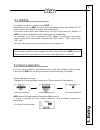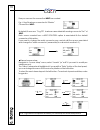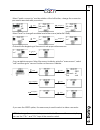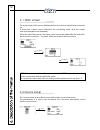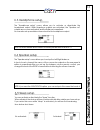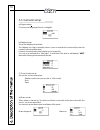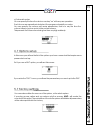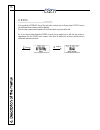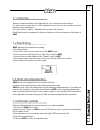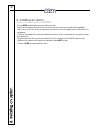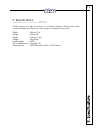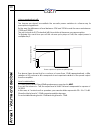- DL manuals
- Cairn
- Amplifier
- 4810
- Owner's Manual
Cairn 4810 Owner's Manual
Summary of 4810
Page 1
Owner’s manual 481o integrated amplifier durability by evolution cairn multi solutions.
Page 2
Introduction cairn congratulations, you own a unique device! This 2-channel integrated amplifier offers all the customisation you need to match with your system. You can add a lot of features and benefits, without affect the sound quality; the cairn & ezo staff wish you will spend a pleasant time us...
Page 3
Table of contents table of contents 1. Unpacking - advices .......................................................................................... 2. Rear panel ......................................................................................................... 3. Front panel ..................
Page 4
Cairn 1 1.1 unpacking place your in a dry place, with no direct sun exposure. Sun rays could damage the device. 4810 list of supplied furnitures:: -power cord (europa or u.S.) -remote control unit 33 keys -cells 2x1.5v aaa size (in the remote control unit) -hexagonal wrench 1.2 care considerations -...
Page 5
2. Rear panel 2. Rear panel cairn 2 2.1 description 1 speaker out (minimal impedance of the loudspeakers: 2 ohm) 12 1 2 3 4 5 6 7 8 9 10 11 1 main supply connector 2 fuse (5a time-lag) 3 4 rs-232 slave (communication wih a pc) 5 headphone connector (jack 6.35mm) 6 preamplifier output 7 rs-232 master...
Page 6
2.2 connections 5 4 3 2 1 0 -ensure that the device is totally disconnected from mains. -if you own ome options, plug them into the . For radio option, you must plug it to connector 0, but for the others options, you can plug them to connectors 1 to 5. For certain uses of the option, you may be advi...
Page 7
3. Front panel 3. Front panel 4 cairn 3.1 description left button (short push) “enter” validate an action (long push) “esc” escape from an action or a menu (rotation) “navigation” navigate through a menu, modify a parameter right button (short push) “on” turn on the device (long push) “off” turn off...
Page 8
3. Front panel 3. Front panel cairn 5 3.2 using the buttons example: 1)staring short push the device is now turned on: 2)volume change rotation the volume has changed: 3)turn off the device long push navigation / validation -short push : validate an action -long push : escape -rotation : navigate th...
Page 9
3.3 navigation help 3. Front panel 3. Front panel 6 cairn you can go down you can go up up and down possible speaker out selected: headphone out selected: monitor activated: in accordance with your selections, you can either activate the loudspeaker output “speaker out”, or the heaphone output “heap...
Page 10
4. Remote control 4. Remote control 7 cairn 4.1 description + + + store freq - mono freq+ balance mute tape vol - vol+ in- in+ filter repeat 0 level - level+ 1 2 3 display power 4 5 6 7 8 9 preset+ preset- power : (short push) on (long push) off display : (short push, display on) informations scroll...
Page 11
4. Remote control 4. Remote control 8 cairn 4.2 using to be more easy to use, the remote control unit give direct access to the evice parameters, there is no navigation. It is divided in four parts: common, cd player, amplifier, tuner (see section 4.1 for details). Two key are common to all airn dev...
Page 12
In chapter 2 you have connected your . Each time you turn on , the evice scans the option connectors and the rs-232 ports to detect the options and other devices linked to it. If you have connected a new option into, or a fog3 to the connector “master” of , the menu is updated to match with your new...
Page 13
Now you can use the sources that has created. E.G.: a fog3 has been connected to “master” connector of by default, the source “fog cd” has been associated with analog connector “an1” of . Each source created from a multi solution option is associated ith the default connector of this option. If you ...
Page 14
-select “audio connector” and by rotation of the left button, change the connector you want to associate with your source. -select “level” to change the relative level of the source (default is 0.0db). -go back to the beginning of the menu to set up your others sources. Enter navigation enter naviga...
Page 15
6.1 main screen the main screen is the screen displayed when the device has just been powered on. It shows the current source selected, the monitoring state, and the output selected (headphone or speakers). When the selected source is the tuner, other menus are added, like the sation list, stereo/mo...
Page 16
6.3 headphone setup the “headphone setup” menu allows you to activate or disactivate the headphone output. While heaphone outputs are activated, the “speaker out” outputs are no more activated, and the balance is equalized. You can also set up a relative volume level for the headphone output. Note: ...
Page 17
6.6 general setup a) region setup choose your language (french or english). B) display setup: set up the display luminosities. The display is in high luminosity when a user command is received (by remote control or front panel button). It turns to low luminosity after a delay you can specify. You ca...
Page 18
6.7 options setup e) automatic setup: you can specify the time the device can stay “on” with any user operation. Each time a user operation is detected, the program reloads the counter. You can specify the volume soft ramp parameters, that is to say the time the volume takes to go from mute to the n...
Page 19
6.8 info if you push the “display” key of the remote control unit, or if you select “info” menu you will see informations on the display. If you make consecutives pushs, the information screens will scroll. Ex: if you have selected the radio source (tuner option) you will see (in order of appearence...
Page 20
When you make a rotation of the right button, you change the main volume. For each source (and also for the headphone) you can set up a relative volume based on the main volume. You can set it from -6db to +6db different from the main volume. Finally this serves to equalize the volumes of all source...
Page 21
8. Installing an option 8. Installing an option cairn 18 8. Installing an option -ensure -replace the screw on the option’s rear plate, then 481o 481o 481o is totally disconnected from mains. -remove the eight screws from the cover, then remove the cover (the tool is supplied). -take care not to tou...
Page 22
9. Specifications 9. Specifications cairn 19 9. Specifications cairn reserves the right to improve or modify its products without any notice. Technical datas and functions can change according to the country. Width: 432mm/17in height: 102mm/4in depth: 312mm/12.3in weight: 12kg/27lbs power supply: 53...
Page 23
Anne x1-v olume and decibel annex 1 -v olume and decibel cairn 20 0db -6db -40db -46db power output from power amplifier (linear) physiological fpe reption the above figure shows that for a volume of more than -20db approximatively, a little variation of the volume in db corresponds to an important ...