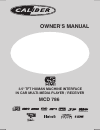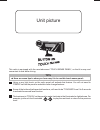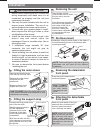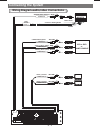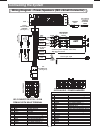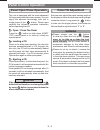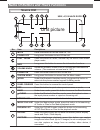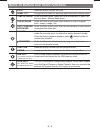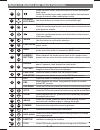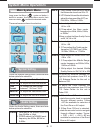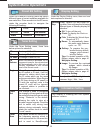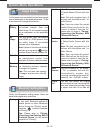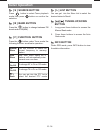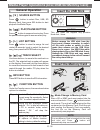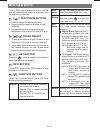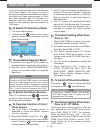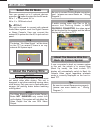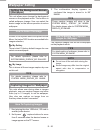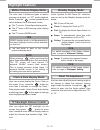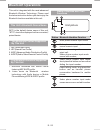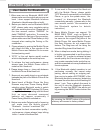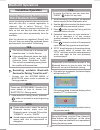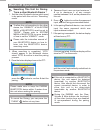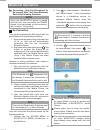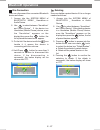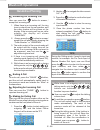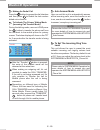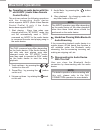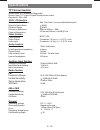- DL manuals
- Caliber
- Car Video System
- MCD 786
- Owner's Manual
Caliber MCD 786 Owner's Manual - Connecting The System
SUB
WOOFER
SUB-W OUT
SUB-WOOFER OUTPUT BLUE
VIDEO IN (1)
YELLOW
AUDIO IN (1) R
AUDIO (1) INPUT (RIGHT)
AUDIO IN (1) L
AUDIO (1) INPUT (LEFT)
VIDEO OUT (1)
VIDEO (1) OUTPUT
VIDEO OUT (2)
VIDEO (2) OUTPUT
RED
WHITE
YELLOW
YELLOW
VCR or DVD
or
GAME CONSOLE
FUSE
E - 4
CAMERA/VIDEO(1)INPUT
Connecting the System
Wiring Diagram-audio/video Connections
PARKING
BRAKE ( )
PINK
2.5m extension wire
Connect to Parking Brake.
Ground
Brake Switch
Summary of MCD 786
Page 1
3.5" tft human machine interface in car multi-media player / receiver mcd 786 owner’s manual.
Page 2: Tips
Tips here are some tips to show you how easy it is to use this touch sense panel: this radio is equipped with the most advanced "touch sense panel", so that it is easy and convenient to use while driving. Using a very light touch on the radio panel will activate that feature. You will not need to "p...
Page 3: Warnings
Keep the volume level iow enough to aware of the road and traffic conditions. Do not expose the product to water or excessive moisture. This could cause electrical shorts, fire or other damage. Parking in direct sunlight can produce very high temperatures inside your vehicle. Give the interior a cha...
Page 4: Installation
E - 3 installation installation caution 1. Before finally installing the unit, connect the wiring temporarily and make sure it is all connected up properly and the unit and system work properly. 2. Use only the parts included with the unit to ensure proper installation. The use of un- authorized par...
Page 5: Connecting The System
Sub woofer sub-w out sub-woofer output blue video in (1) yellow audio in (1) r audio (1) input (right) audio in (1) l audio (1) input (left) video out (1) video (1) output video out (2) video (2) output red white yellow yellow vcr or dvd or game console fuse e - 4 camera/video(1)input connecting the...
Page 6: Amp
Amp fuse y e l l o w (y e l l o w ) b a tt e ry w ir e ( b + ) r e d (r e d ) ig n it io n w ir e (a c c ) l -c h l -c h r -c h r -c h 1 2 3 4 5 6 7 8 9 10 11 12 13 14 15 16 17 18 19 20 figure 1 pin view 20 pin harness pin chart pin wire color function / label 1 2 3 4 5 6 7 8 9 10 11 12 13 14 15 16 ...
Page 7: Panel Control Operation
This unit is equipped with the most advanced full logic motorized slide down system. You can enjoy this advance technology with just a single press of the button. Please read carefully the following operation instruction before operating the unit. Open / close the panel loading a cd press the button...
Page 8: Source Unit
Name of buttons and theirs functions usb / a/v in jack door e - 7 source unit no. Item decriptions mute power off play / pause volume knob panel release power on esc preset list display system menu dial clear info press this button to turn the mute on / off. Long press this button to turn off the un...
Page 9
Name of buttons and theirs functions e - 8 under the tuner mode, press and hold momentarily to enter into the auto seek / manual seek mode.. Under the disc mode, press these buttons to skip a chapter / track / scene / image / file. Under the disc mode, press and hold momentarily to fast forward / ba...
Page 10: Remote Control
Band source capture dvd setup dvd menu d f l disp list function power goto zoom angle 2 zone dimmer title sub title disc audio volum e m e o n o d z e 2 menu b p b c l info e - 9 name of buttons and theirs functions 1 5 11 6 17 3 18 20 21 16 22 7 23 10 2 4 13 14 12 15 19 24 25 26 27 8 9 no. Button i...
Page 11
L l f e - 10 name of buttons and theirs functions 10 band numeric buttons use these buttons to move cursor up/down/left/right. Under the tuner mode, press this button access auto seek mode. Under the tuner mode, press this button access auto seek mode. Under the media player mode, press this button ...
Page 12: System Menu Operations
System menu operations long press the menu ( center vol button ) button to access the system menu mode, then user can rotate to select the desired mode. There are few menu items for selection: e - 1 1 system setting audio setting preset eq setting bluetooth setting tuner setting display setting info...
Page 13: System Menu Operations
System menu operations - 2 e 1 under the preset eq setting, there are have 9 different types of preset equalizer available for user selection. Once access into the eq menu, rotate the encoder knob to navigate the following eq setting: flat pop country rock jazz reggae r&b dance classic preset eq set...
Page 14: System Menu Operations
System menu operations e - 3 1 in this menu user can select his/her favor image use as wallpaper on the playback mode. There is two sources of image for selection: this unit factory default 10 pre-loaded images. User can select these 10 pre-loaded images set as wallpaper on the playback mode. This u...
Page 15: Tuner Operation
Tuner operation e - 4 1 [ b ] band button [ s ] source button [ f ] function button press the button to change between fm bands and or am(mw). Press button to select tuner playback mode then press button as confirm the selection. Press the button under tuner mode the following function are allow to ...
Page 16: Note On Region Code
Wipe the disc surface from the center to the edge. This unit can play various video/audio format which stored into disc/usb or sd memory card on media player. Label side up do not bend never touch the under side of a disc all dvd players and dvd video discs have their own region code numbers. This u...
Page 17: [ L ] List Setting
[ ] play/pause button [ l ] list setting track select press button to suspend music play. Press the pause button again to resume music play. Press button to view the songs list and rotate the encoder knob to select the desired song, then press the enter button to play. Use these buttons to move to t...
Page 18: Dvd Operations
Dvd operations once a dvd disc is inserted into the unit, the unit will automatically start the playback from the beginning of the disc. [ ] play/pause button 1. Press this button to pause playback. 2. Press this button again to resume normal playback. 3. Long press this button is forward to the nex...
Page 19: Dual Zone Operation
Dual zone operation to switch on dual zone mode the available playback mode to select front/rear sources to operates function of front / rear soures this unit is equipped with the most advance “dual zone” feature. This function is useful if the user would like to select different modes of the audio ...
Page 20: Av-In Mode
E - 19 av-in mode your can connect up to 2 optional devices, press thebutton to enter into the av mode: av in - 1 = front panel av in av in - 2 = rca back of unit no video signal ! Tips the below “ no video signal ” will be show on the tft as remind if there is no any external av system input. Av in...
Page 21: Wallpaper Setting
This unit allows user change the background screen on the playback mode. This function is called wallpaper change. User can select the desire image on the below operation to set as wallpaper. Access to the system menu and press image menu, the below two location are available for images selection; e...
Page 22: Highlight Features
E - 21 highlight features the units have 3 difference types of motion pictures can display on tft under playback mode. Press the ' ' button repeatedly can switch between the 3 difference modes the 1 press is virtual aqua display mode the 2 press is eq dancing meter display mode the 3 press is demo m...
Page 23: Bluetooth Operations
'bt70' is the default device name of this unit. “bt70” should be displayed on the connected / paired device. 1. Hsp (head set profile) 2. Hfp (hands free profile) 3. A2dp (advanced audio distribution profile) 4. Avrcp(audio/video remote control profile) 1. Bluetooth handsfree with mobile phone featu...
Page 24: Bluetooth Operations
E - 23 bluetooth operations 1. When user use our bluetooth head unit, please make sure the mobile phone you use must / does support bluetooth functions (headset or handsfree profiles or both). 2. Before you start to use our bluetooth head unit, please make sure complete pairing with your mobile phon...
Page 25: Bluetooth Operations
Searching available bluetooth devices for pairing “from this unit”. When connecting bluetooth devices at the first time with this unit, a mutual registration is required, this is called “pairing”. This registration (pairing) is required only at the first time, as this unit and the other devices will...
Page 26: Bluetooth Operations
E - 25 bluetooth operations searching this unit for pairing “from a other bluetooth device ”. 1. Set the other bluetooth device which need to be paired with this unit into “searching” mode. 7. If the pairing is successful, the below display will be show on tft: if the pairing failed, the below displ...
Page 27: Bluetooth Operations
Connecting – user can dis-connect or re-connect with the paired bluetooth device by following operation 1. Every time the ignition key is turned from off to on, this unit will automatically reconnect with the last connected bluetooth device. Re-connection this unit will automatically reconnect with ...
Page 28: Bluetooth Operations
Bluetooth operations 3. On the list if the device is with the icon beside it, it means this device is connecting with this unit now. Bt 4. Hold press button for more than 3 seconds to confirm to disconnect this device. If the disconnection is successful, the below display will be show on the tft: de...
Page 29: Bluetooth Operations
Bluetooth operations answering an incoming call user can press the button to answer / accept the incoming call. 1. When there is an incoming call, the ring tone is output from the car speaker, and the caller number will be shown on the display. If the incoming call has no caller number, the display ...
Page 30: Bluetooth Operations
Bluetooth operations auto answer mode user can set this unit to automatically answer all the incoming calls, once this function is set to on, user do not need to press the button to answer / accept any incoming call. To set the incoming ring tone level this unit allows the user to preset the most su...
Page 31: Bluetooth Operations
E - 30 bluetooth operations user can listen to music files on an audio device on this unit if the audio device supports a2dp (advanced audio distribution profile) of bluetooth technology. Please read the below instruction before operating the bluetooth audio streaming function on this unit. Connecti...
Page 32: Bluetooth Operations
E - 31 bluetooth operations handsfree phoning while bluetooth audio streaming if the connecting playback audio device is a mobile phone, all the hands free function is still available under the bluetooth audio streaming, like the answering incoming call, making an outgoing call, etc. Disconnecting a...
Page 33: Tft Screen Section
Dvd / cd section compatible disc/format signal to noise ratio dynamic range frequency response channel separation video section color system video output video input ntsc / pal composite 1.0 vp-p (+/- 0.2) 75 - ohm composite 1.0 vp-p (+/- 0.2) 75 - ohm audio section max output power load impedance (...
Page 34: Troubleshooting
Error disc error mechanism error maybe disc dirty / disc scratched /disc upside down. Press the eject button to correct the problem. If the error code does not disappear, consult your nearest service dealer. Replace the disc. Symptom cause solution no power the car ignition is not on. If the power s...