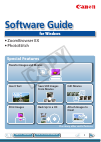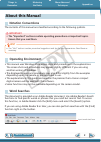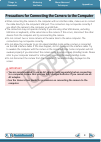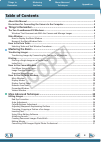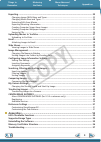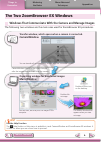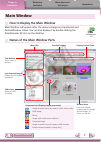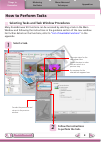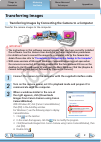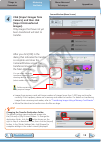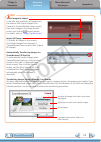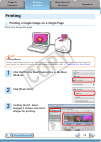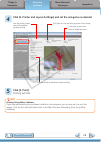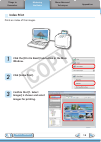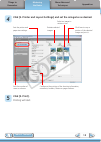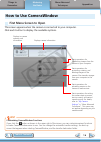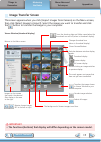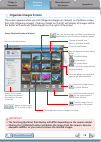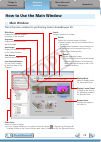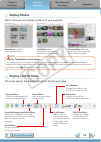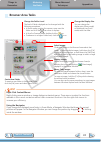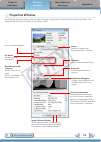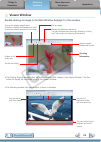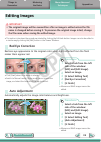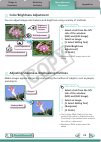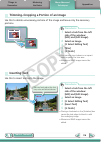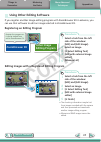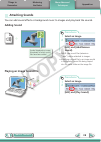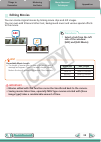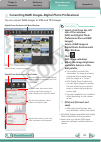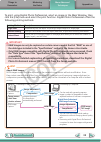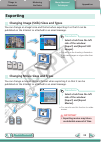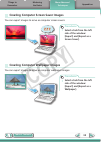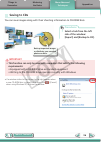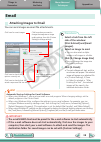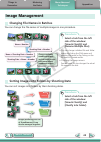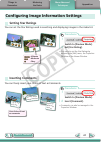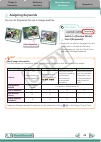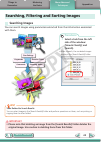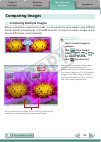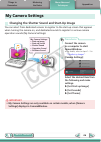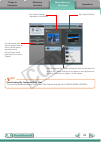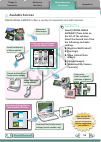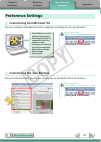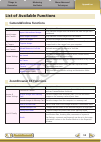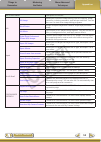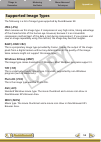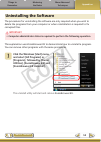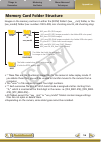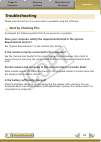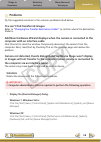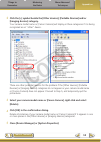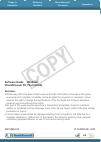- DL manuals
- Canon
- Software
- 7920A001 - GL 2 Camcorder
- Software Manual
Canon 7920A001 - GL 2 Camcorder Software Manual
1
for Windows
Software Guide
• ZoomBrowser EX
• PhotoStitch
Special Features
Plus many other useful features
PY
Summary of 7920A001 - GL 2 Camcorder
Page 1
1 how to use this manual table of contents for windows software guide • zoombrowser ex • photostitch a a abc transfer images and movies insert text save still images from movies edit movies print images back up to a cd attach images to email special features plus many other useful features co py.
Page 2: About This Manual
Things to remember mastering the basics more advanced techniques appendices 2 table of contents about this manual notation conventions the contents of this manual are classified according to the following symbols. Important • the “important” sections contain operating precautions or important topics...
Page 3: Important
Things to remember mastering the basics more advanced techniques appendices 3 table of contents precautions for connecting the camera to the computer • when connecting the camera to the computer with an interface cable, make sure to connect the cable directly to the computer’s usb port. The connecti...
Page 4: Table of Contents
Things to remember mastering the basics more advanced techniques appendices 4 table of contents about this manual ................................................................................................................... 2 precautions for connecting the camera to the computer .................
Page 5
Things to remember mastering the basics more advanced techniques appendices 5 exporting ................................................................................................................................ 33 changing image (stills) sizes and types ...........................................
Page 6: Hint
Things to remember mastering the basics more advanced techniques appendices 6 table of contents hint use the help function the (help) button or help menu is available in most camerawindow and zoombrowser ex windows. It is there for when you are unsure how to proceed. The two zoombrowser ex windows w...
Page 7: Main Window
Things to remember mastering the basics more advanced techniques appendices 7 table of contents main window how to display the main window main window will appear after the camera images are transferred and camerawindow closes. You can also display it by double-clicking the zoombrowser ex icon on th...
Page 8: How to Perform Tasks
Things to remember mastering the basics more advanced techniques appendices 8 table of contents how to perform tasks selecting tasks and task window procedures many zoombrowser ex functions can be accessed by selecting a task in the main window and following the instructions in the guidance section ...
Page 9: Important
Things to remember mastering the basics more advanced techniques appendices 9 table of contents important • the instructions in this software manual assume that you have correctly installed the software. See the camera user guide for software installation procedures. • for details on how to connect ...
Page 10: Click [Import Images From
Things to remember mastering the basics more advanced techniques appendices 10 table of contents camerawindow (menu screen) 4 click [import images from camera], and then click [import untransferred images]. Only images that have not yet been transferred will start to transfer. After you click [ok] i...
Page 11: Hint
Things to remember mastering the basics more advanced techniques appendices 11 table of contents hint select images to import to transfer only a selection of images from the camera, click [import images from camera] in camerawindow (menu screen), then select images in the image transfer screen, and ...
Page 12: Click [Photo Print].
Things to remember mastering the basics more advanced techniques appendices 12 table of contents 2 click [photo print]. 1 click the [print & email] task button in the main window. Printing printing a single image on a single page prints one image per page. 3 confirm that [1. Select images] is chosen...
Page 13: Click [3. Print].
Things to remember mastering the basics more advanced techniques appendices 13 table of contents 4 click [2. Printer and layout settings] and set the categories as desired. Sets the printer, paper size and borderless printing settings. Click here to crop and print a portion of an image. Click here t...
Page 14: Index Print
Things to remember mastering the basics more advanced techniques appendices 14 table of contents index print prints an index of the images. 1 click the [print & email] task button in the main window. 2 click [index print]. 3 confirm that [1. Select images] is chosen and select images for printing. C...
Page 15: Click [3. Print].
Things to remember mastering the basics more advanced techniques appendices 15 table of contents 4 click [2. Printer and layout settings] and set the categories as desired. Sets the printer and paper size settings. Rotates selected images. Click here to crop a portion of the selected image and print...
Page 16: How to Use Camerawindow
Things to remember mastering the basics more advanced techniques appendices 16 table of contents how to use camerawindow first menu screen to open this screen appears when the camera is connected to your computer. Click each button to display the available options. Displays in-camera memory card inf...
Page 17: Image Transfer Screen
Things to remember mastering the basics more advanced techniques appendices 17 table of contents returns to the menu screen. Turns the shooting date and folder name below the thumbnails on and off (when in thumbnail display). Image transfer screen this screen appears when you click [import images fr...
Page 18: Organize Images Screen
Things to remember mastering the basics more advanced techniques appendices 18 table of contents organize images screen this screen appears when you click [organize images on camera] on the menu screen, then click [organize images]. Clicking a folder on the left will display all images within the fo...
Page 19: How to Use The Main Window
Things to remember mastering the basics more advanced techniques appendices 19 table of contents how to use the main window main window this is the main window for performing tasks in zoombrowser ex. Slide show displays the selected images in succession in the window. Properties displays information...
Page 20: Display Modes
Things to remember mastering the basics more advanced techniques appendices 20 table of contents display modes select a browser area display mode to fit your purposes. Zoom mode: suited for surveying many images. Scroll mode: allows thumbnails to be viewed at a size suited for easy viewing. Preview ...
Page 21: Hint
Things to remember mastering the basics more advanced techniques appendices 21 table of contents change the folder level the level of folder displayed can be changed with the following procedures. • in zoom mode, position the mouse cursor over the folder and click the icon when it displays. • in scr...
Page 22: Properties Window
Things to remember mastering the basics more advanced techniques appendices 22 table of contents properties window the properties window displays when you select an image in the browser area and click the properties button. The properties window does not display in the preview mode. Shows or hides c...
Page 23: Viewer Window
Things to remember mastering the basics more advanced techniques appendices 23 table of contents viewer window double-clicking an image in the main window displays it in this window. Change the display magnification. Zooming in displays the navigator window to show the relative position on the image...
Page 24: Editing Images
Things to remember mastering the basics more advanced techniques appendices 24 table of contents editing images important • the original image will be overwritten after an image is edited unless the file name is changed before saving it. To preserve the original image intact, change the file name wh...
Page 25: Color/brightness Adjustment
Things to remember mastering the basics more advanced techniques appendices 25 table of contents color/brightness adjustment you can adjust image color balance and brightness using a variety of methods. Procedures 1 select a task from the left side of the window: [edit] and [edit image]. 2 select an...
Page 26: Procedures
Things to remember mastering the basics more advanced techniques appendices 26 table of contents trimming–cropping a portion of an image use this to delete unnecessary portions of the image and leave only the necessary portions. Procedures 1 select a task from the left side of the window: [edit] and...
Page 27: Using Other Editing Software
Things to remember mastering the basics more advanced techniques appendices 27 table of contents using other editing software if you register another image editing program with zoombrowser ex in advance, you can use that software to edit an image selected in zoombrowser ex. Registering an editing pr...
Page 28: Playing An Image Sound File
Things to remember mastering the basics more advanced techniques appendices 28 table of contents playing an image sound file attaching sounds you can add sound effects or background music to images and play back the sounds. Adding sound symbol displayed on image thumbnails to which sound files have ...
Page 29: Hint
Things to remember mastering the basics more advanced techniques appendices 29 table of contents creating panoramic images–photostitch you can create wide panoramic images by moving the camera slightly when recording a series of images and merging them into one image. Hint using the stitch assist mo...
Page 30: Abc
Things to remember mastering the basics more advanced techniques appendices 30 table of contents abc procedures 1 select a task from the left side of the window: [edit] and [edit movie]. Editing movies you can create original movies by linking movie clips and still images. You can even add titles an...
Page 31: Procedures
Things to remember mastering the basics more advanced techniques appendices 31 table of contents procedures 1 select a task from the left side of the window: [edit] and [digital photo professional process raw images]. 2 select a raw image in digital photo professional’s main window. 3 click (edit im...
Page 32: Important
Things to remember mastering the basics more advanced techniques appendices 32 table of contents processing in the camera standard image capture image adjustment compression jpeg image image sensor data from shutter release image adjustment & compression automatically performed raw image capture raw...
Page 33: Exporting
Things to remember mastering the basics more advanced techniques appendices 33 table of contents exporting changing image (stills) sizes and types you can change an image’s size and format when exporting it so that it can be published on the internet or attached to an email message. Procedures 1 sel...
Page 34: Procedures
Things to remember mastering the basics more advanced techniques appendices 34 table of contents procedures 1 select a task from the left side of the window: [export] and [extract frames from a movie]. Extracting stills from movies you can extract and save stills from your favorite frames recorded i...
Page 35: Procedures
Things to remember mastering the basics more advanced techniques appendices 35 table of contents creating computer screen saver images you can export images to serve as computer screen savers. Creating computer wallpaper images you can export images to serve as computer wallpaper images. Procedures ...
Page 36: Saving to Cds
Things to remember mastering the basics more advanced techniques appendices 36 table of contents saving to cds you can save images along with their shooting information to cd-r/rw discs. Back up important images or distribute your vacation photos on discs. Procedures 1 select a task from the left si...
Page 37: Procedures
Things to remember mastering the basics more advanced techniques appendices 37 table of contents procedures 1 connect the camera to a computer to start camerawindow. • for details, refer to steps 1- 3 in “transferring images” . 2 [upload images from camera] 3 [upload movies to youtube] 4 select movi...
Page 38: Procedures
Things to remember mastering the basics more advanced techniques appendices 38 table of contents procedures 1 select a task from the left side of the window: [print & email] and [email images]. 2 select an image to send. • you can also select multiple images or all images in a folder. 3 click [2. Ch...
Page 39: Slide Shows
Things to remember mastering the basics more advanced techniques appendices 39 table of contents slide shows viewing images in slide shows a multiple selection of images can be shown at full size on the screen in succession as a slide show. You can freely configure the transition effects, informatio...
Page 40: Image Management
Things to remember mastering the basics more advanced techniques appendices 40 table of contents image management changing file names in batches you can change the file names of multiple images in one procedure. Name + number shooting date + number name + shooting date + number shooting date + name ...
Page 41: Setting Star Ratings
Things to remember mastering the basics more advanced techniques appendices 41 table of contents configuring image information settings setting star ratings you can set the star ratings used in searching and displaying images in the index list. : ultimate : moderate : okay procedures 1 switch to [pr...
Page 42: Assigning Keywords
Things to remember mastering the basics more advanced techniques appendices 42 table of contents family, animals family, trips friends, holidays assigning keywords you can set keywords for use in image searches. Select keywords procedures 1 switch to [preview mode]. 2 insert [keywords]. • keywords c...
Page 43: Searching Images
Things to remember mastering the basics more advanced techniques appendices 43 table of contents searching, filtering and sorting images searching images you can search images using parameters extracted from the information associated with them. Star ratings shooting dates revision dates comments ke...
Page 44: Procedures
Things to remember mastering the basics more advanced techniques appendices 44 table of contents procedures 1 [view] and [sort by]. Filtering images you can use filters to display only images meeting the selected parameters in the browser area. Star ratings my category procedures 1 [filter] this sec...
Page 45: Comparing Images
Things to remember mastering the basics more advanced techniques appendices 45 table of contents comparing images comparing multiple images when a good photo opportunity arises, you can shoot the same subject using different shutter speeds and exposures. In zoombrowser ex, it is easy to compare imag...
Page 46: My Camera Settings
Things to remember mastering the basics more advanced techniques appendices 46 table of contents my camera settings changing the shutter sound and start-up image you can select from dedicated screens to register to the start-up screen that appears when turning the camera on, and dedicated sounds to ...
Page 47: Hint
Things to remember mastering the basics more advanced techniques appendices 47 table of contents you can register the start-up image, start-up sound, shutter sound, operation sound and self-timer sound collectively if you select [theme]. My camera settings registered in the camera. My camera setting...
Page 48: Transferring Images
Things to remember mastering the basics more advanced techniques appendices 48 table of contents transferring images transferring images to a camera images transferred once to a computer can be transferred back to the camera. Procedures 1 connect the camera to a computer to start camerawindow. • for...
Page 49: Procedures
Things to remember mastering the basics more advanced techniques appendices 49 table of contents procedures 1 select [canon image gateway] from tasks on the left of the window, then select [register/add product]. • you can register online using the supplied cd-rom. To do this, in the installer panel...
Page 50: Procedures
Things to remember mastering the basics more advanced techniques appendices 50 table of contents procedures 1 select [canon image gateway] from tasks on the left of the window. Select the desired item from the following and make settings. U [register/add product] u [top page] u [view online photo al...
Page 51: Preference Settings
Things to remember mastering the basics more advanced techniques appendices 51 table of contents preference settings customizing zoombrowser ex you can configure zoombrowser ex to operate according to your preferences. • overall themes, such as window appearances • processing methods for images shot...
Page 52: List of Available Functions
Things to remember mastering the basics more advanced techniques appendices 52 table of contents list of available functions camerawindow functions function names description of function import images from camera import untransferred images only transfers images from the camera that have not yet bee...
Page 53
Things to remember mastering the basics more advanced techniques appendices 53 table of contents task button names description of function edit edit image allows you to perform image editing, such as cropping, image correction, inserting comments, and red-eye correction. You can also use it to start...
Page 54: Supported Image Types
Things to remember mastering the basics more advanced techniques appendices 54 table of contents supported image types the following is a list of image types supported by zoombrowser ex. Jpeg (.Jpg) most cameras use this image type. It compresses at very high ratios, taking advantage of the characte...
Page 55: Uninstalling The Software
Things to remember mastering the basics more advanced techniques appendices 55 table of contents uninstalling the software the procedures for uninstalling the software are only required when you wish to delete the programs from your computer or when reinstallation is required to fix corrupted files....
Page 56: Memory Card Folder Structure
Things to remember mastering the basics more advanced techniques appendices 56 table of contents memory card folder structure images on the memory card are in either the [dcim] folder’s [xxx___mm] folder, or the [xxx_mmdd] folder (xxx: numbers 100 to 999, mm: shooting month, dd: shooting day). • * t...
Page 57: Troubleshooting
Things to remember mastering the basics more advanced techniques appendices 57 table of contents troubleshooting please read this section if you encounter a problem using the software. Start by checking this investigate the following points first if you encounter a problem. Does your computer satisf...
Page 58: Problems
Things to remember mastering the basics more advanced techniques appendices 58 table of contents problems try the suggested solutions to the common problems listed below. You can’t find transferred images. Refer to “changing the transfer destination folder” to confirm where the destination folder is...
Page 59: [Imaging Devices] Category.
Things to remember mastering the basics more advanced techniques appendices 59 table of contents 2 click the [+] symbol beside the [other devices], [portable devices] and/or [imaging devices] category. Your camera model name or [canon camera] will display in these categories if it is being recognize...
Page 60: Software Guide Windows
Things to remember mastering the basics more advanced techniques appendices 60 table of contents software guide windows (zoombrowser ex, photostitch) disclaimer • while every effort has been made to ensure that the information contained in this guide is accurate and complete, no liability can be acc...