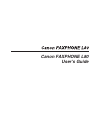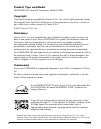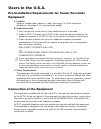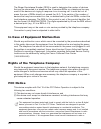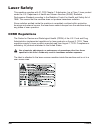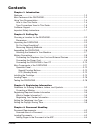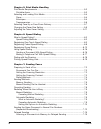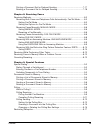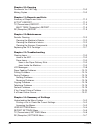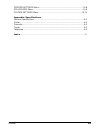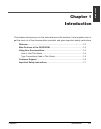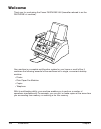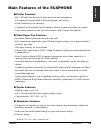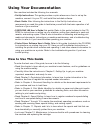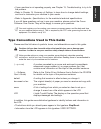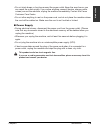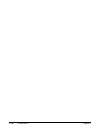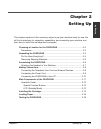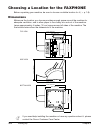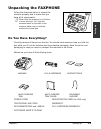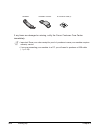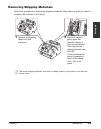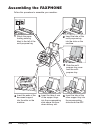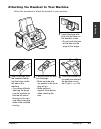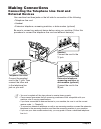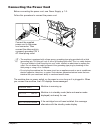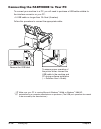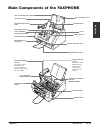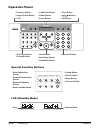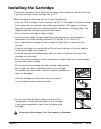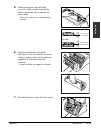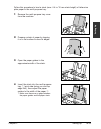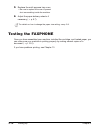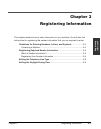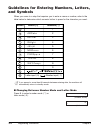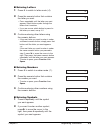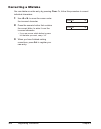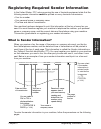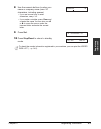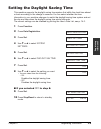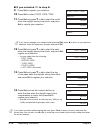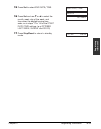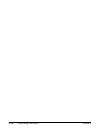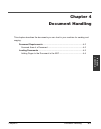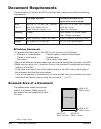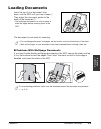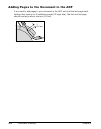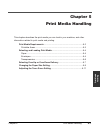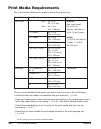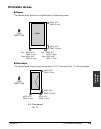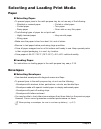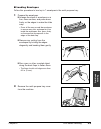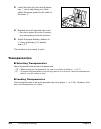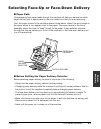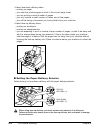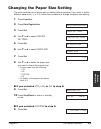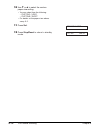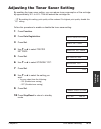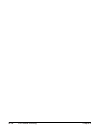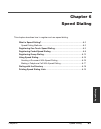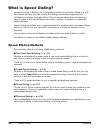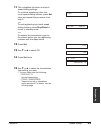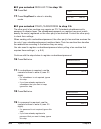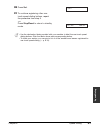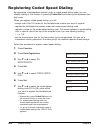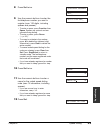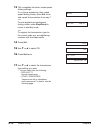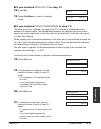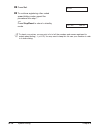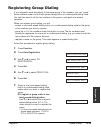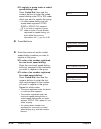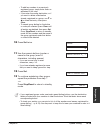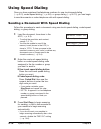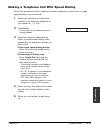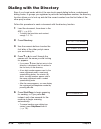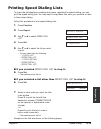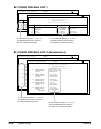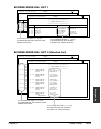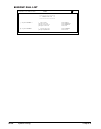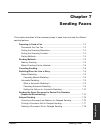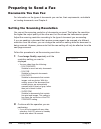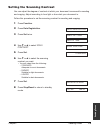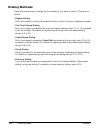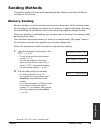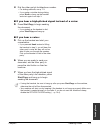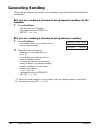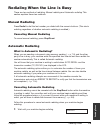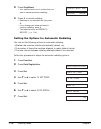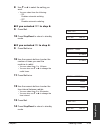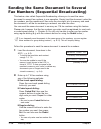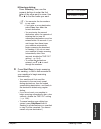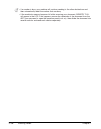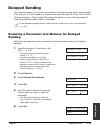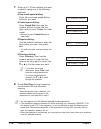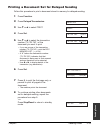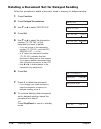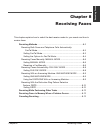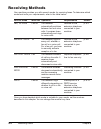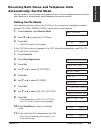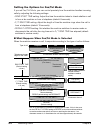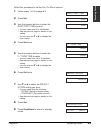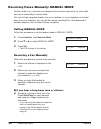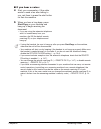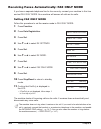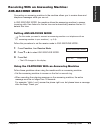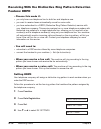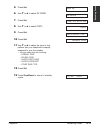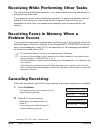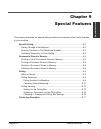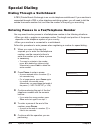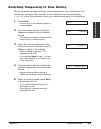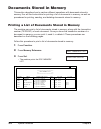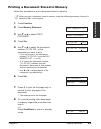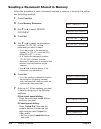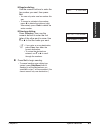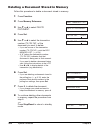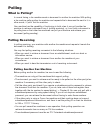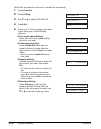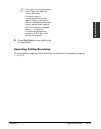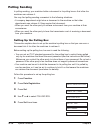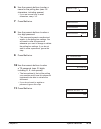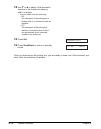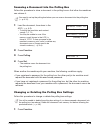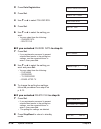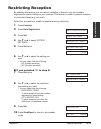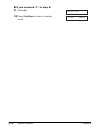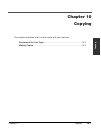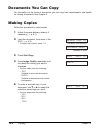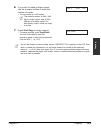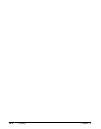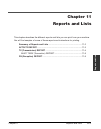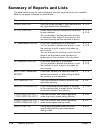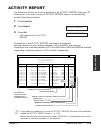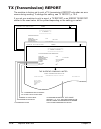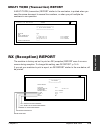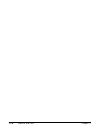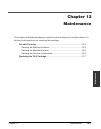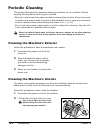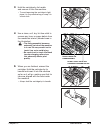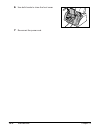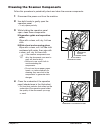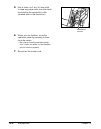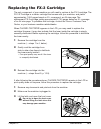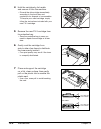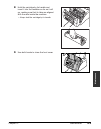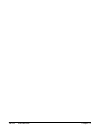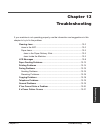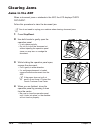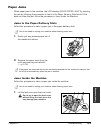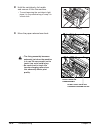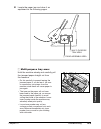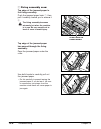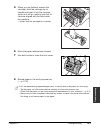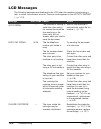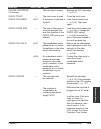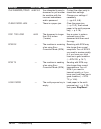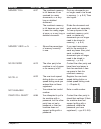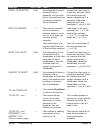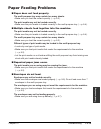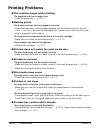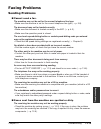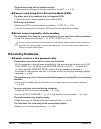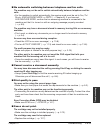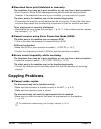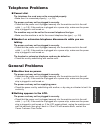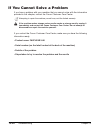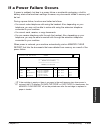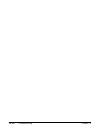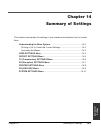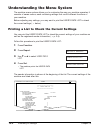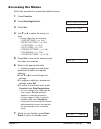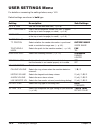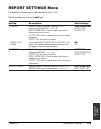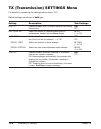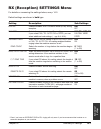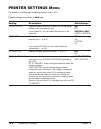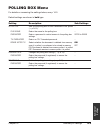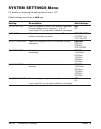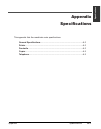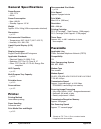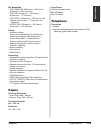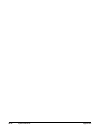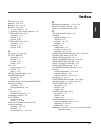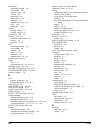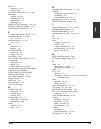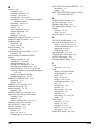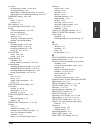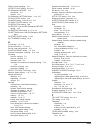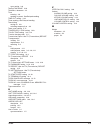- DL manuals
- Canon
- Printer
- 9192A006 - FAXPHONE L80 B/W Laser
- User Manual
Canon 9192A006 - FAXPHONE L80 B/W Laser User Manual
Summary of 9192A006 - FAXPHONE L80 B/W Laser
Page 1
Canon faxphone l80 user’s guide.
Page 2: Product Type and Model
Ii preface product type and model faxphone l80: facsimile transceiver, model h12250 copyright this user’s guide is copyrighted by canon u.S.A., inc. With all rights reserved. Under the copyright laws, this user’s guide may not be reproduced in any form, in whole or part, without prior written consen...
Page 3: III
Preface iii users in the u.S.A. Pre-installation requirements for canon facsimile equipment a. Location supply a suitable table, cabinet, or desk. See page 2-2 for the machine’s dimensions, and page a-2 for the machine’s weight. B. Order information 1. Only a single line, touch-tone or rotary teleph...
Page 4: Fcc Notice
Iv preface the ringer equivalence number (ren) is used to determine the number of devices that may be connected to a telephone line. Excessive rens on a telephone line may result in the devices not ringing in response to an incoming call. In most but not all areas, the sum of rens should not exceed ...
Page 5
Preface v television reception, which can be determined by turning the equipment off and on, the user is encouraged to try to correct the interference by one or more of the following measures: • reorient or relocate the receiving antenna. • increase the separation between the equipment and receiver....
Page 6: Users In Canada
Vi preface users in canada pre-installation requirements for canon facsimile equipment a. Location supply a suitable table, cabinet, or desk. See page 2-2 for the machine’s dimensions, and page a-2 for the machine’s weight. B. Order information 1. Provide only a single-line to touch-tone or rotary t...
Page 7: Vii
Preface vii before installing this equipment, users should ensure that it is permissible to be connected to the facilities of the local telecommunications company. The equipment must also be installed using an acceptable method of connection. The customer should be aware that compliance with the abo...
Page 8: Viii
Viii preface laser safety this machine complies with 21 cfr chapter 1 subchapter j as a class 1 laser product under the u.S. Department of health and human services (dhhs) radiation performance standard according to the radiation control for health and safety act of 1968. This means that the machine...
Page 9: Contents
Preface ix contents chapter 1: introduction welcome ................................................................................................................1-2 main features of the faxphone .........................................................................1-3 using your documentation ...
Page 10
X preface chapter 5: print media handling print media requirements .....................................................................................5-2 printable areas ..................................................................................................5-3 selecting and loading prin...
Page 11
Preface xi printing a document set for delayed sending................................................7-17 deleting a document set for delayed sending...............................................7-18 chapter 8: receiving faxes receiving methods ........................................................
Page 12: Xii
Xii preface chapter 10: copying documents you can copy ...................................................................................10-2 making copies .....................................................................................................10-2 chapter 11: reports and lists summary...
Page 13: Xiii
Preface xiii printer settings menu ................................................................................14-8 polling box menu...........................................................................................14-9 system settings menu ..................................................
Page 14: Xiv
Xiv preface.
Page 15: 1-1
Chapter 1 introduction 1-1 intr oduction chapter 1 introduction this chapter introduces you to the main features of the machine. It also explains how to get the most out of the documentation provided, and gives important safety instructions. Welcome .....................................................
Page 16: 1-2
1-2 introduction chapter 1 welcome thank you for purchasing the canon faxphone l80 (hereafter referred to as the faxphone or machine). Your machine is a complete multifunction system for your home or small office. It combines the following essential office machines into a single, convenient desktop ...
Page 17: 1-3
Chapter 1 introduction 1-3 intr oduction main features of the faxphone ■ printer features • 600 ¥ 600 dpi laser printing for high resolution text and graphics • print speed of approximately 6 letter-size pages* per minute • easy installation of the cartridge • convenient multi-purpose tray for loadi...
Page 18: 1-4
1-4 introduction chapter 1 using your documentation your machine includes the following four manuals: • set-up instructions: this guide provides a quick reference on how to set up the machine, connect it to your pc, and install the included software. • basic guide: after following the instructions i...
Page 19: 1-5
Chapter 1 introduction 1-5 intr oduction • if your machine is not operating properly, use chapter 13, troubleshooting, to try to fix the problem. • refer to chapter 14, summary of settings, to learn how to change default settings, and how to customize your machine to your needs. • refer to appendix,...
Page 20: 1-6
1-6 introduction chapter 1 customer support your machine is designed with the latest technology to provide trouble-free operation. The warranty information describes canon’s limited warranty for this product. Be sure to read this warranty information. If you have a problem with the machine’s operati...
Page 21: 1-7
Chapter 1 introduction 1-7 intr oduction important safety instructions read these safety instructions thoroughly before using your machine. C except as specifically described in this guide, do not attempt to service the machine yourself. Never attempt to disassemble the machine: opening and removing...
Page 22: 1-8
1-8 introduction chapter 1 • unplug the machine from the wall outlet and contact the canon customer care center in any of the following cases: – if the power cord or plug is damaged or frayed. – if liquid has spilled into the machine. – if the machine has been exposed to rain or water. – if the mach...
Page 23: 1-9
Chapter 1 introduction 1-9 intr oduction • do not stack boxes or furniture around the power outlet. Keep the area free so you can reach the outlet quickly. If you notice anything unusual (smoke, strange odors, noises) around the machine, unplug the machine immediately. Contact the canon customer car...
Page 24: 1-10
1-10 introduction chapter 1.
Page 25: 2-1
Chapter 2 setting up 2-1 setting up chapter 2 setting up this chapter explains all the necessary steps to get your machine ready for use. You will find instructions for unpacking, assembling, and connecting your machine, and learn how to install the cartridge and load paper. Choosing a location for ...
Page 26: 2-2
2-2 setting up chapter 2 choosing a location for the faxphone before unpacking your machine, be sure to choose a suitable location for it ( 1 p. 1-8). Dimensions make sure the location you choose provides enough space around the machine for adequate ventilation, and to allow paper to flow freely int...
Page 27: 2-3
Chapter 2 setting up 2-3 setting up unpacking the faxphone follow the directions below to unpack the machine properly and to make sure you have all its components. N when lifting the machine out of the box or when moving it, lift it from the recessed areas on the sides of the machine. Make sure you ...
Page 28: 2-4
2-4 setting up chapter 2 if any items are damaged or missing, notify the canon customer care center immediately. N • important! Save your sales receipt for proof of purchase in case your machine requires warranty service. • if you are connecting your machine to a pc, you will need to purchase a usb ...
Page 29: 2-5
Chapter 2 setting up 2-5 setting up removing shipping materials follow this procedure to remove the shipping materials. Keep them in case you need to transport the machine in the future. N the actual shipping materials may differ in shape, quantity, and position from the ones shown above. 1 remove a...
Page 30: 2-6
2-6 setting up chapter 2 assembling the faxphone follow this procedure to assemble your machine: 1 attach the paper loading warning label to the left of the multi-purpose tray. 2 insert the tabs of the multi-purpose tray into the slots on the machine. 3 slide the multi- purpose tray cover over the m...
Page 31: 2-7
Chapter 2 setting up 2-7 setting up attaching the handset to your machine follow this procedure to attach the handset to your machine: 3 carefully push the pins into the plugs. • make sure the pins are pushed in as far as they will go. • make sure you support the machine when inserting the pins. 2 i...
Page 32: 2-8
2-8 setting up chapter 2 making connections connecting the telephone line cord and external devices your machine has three jacks on the left side for connection of the following: • telephone line cord • handset • extension telephone, answering machine, or data modem (optional) be sure to connect any...
Page 33: 2-9
Chapter 2 setting up 2-9 setting up connecting the power cord before connecting the power cord, see power supply, p. 1-9. Follow this procedure to connect the power cord: n • the machine is equipped with a three-prong, grounding-type plug provided with a third (grounding) pin. This plug will only fi...
Page 34: 2-10
2-10 setting up chapter 2 connecting the faxphone to your pc to connect your machine to a pc, you will need to purchase a usb cable suitable for the interface connector on your pc: • a usb cable no longer than 16.4 feet (5 meters) follow this procedure to connect the appropriate cable: n make sure y...
Page 35: 2-11
Chapter 2 setting up 2-11 setting up main components of the faxphone ringer volume switch use a pen or other pointed object to select the ring volume of the handset (hi, lo, or off). Speaker volume switch use a pen or other pointed object to select the speaker volume of the handset (hi, lo, or off)....
Page 36: 2-12
2-12 setting up chapter 2 operation panel • numeric buttons • one-touch speed dialing buttons • coded dial button • redial button • pause button • directory button • image quality button • lcd • clear button • buttons • set button • data registration button • delayed transmission button • memory ref...
Page 37: 2-13
Chapter 2 setting up 2-13 setting up installing the cartridge this section describes how to install the cartridge in the machine for the very first time. If you are replacing a used cartridge, see p. 12-7. Before installing the cartridge, be sure to read the following: • use only fx-3 cartridges in ...
Page 38: 2-14
2-14 setting up chapter 2 follow this procedure to install the cartridge in the machine: 1 make sure the machine is plugged in. 2 lift the latch and open the front cover. C do not try to open the front cover without lifting the latch since this may damage your machine. 3 remove the fx-3 s cartridge ...
Page 39: 2-15
Chapter 2 setting up 2-15 setting up 5 place and support the cartridge on a flat, clean surface, then gently pull on the plastic tab to remove the plastic seal. • use a firm, even pull to avoid breaking the seal. 6 hold the cartridge by its handle and insert it into the machine as far as it will go,...
Page 40: 2-16
2-16 setting up chapter 2 loading paper this section explains how to load plain paper in the multi-purpose tray. For complete details on paper and other print media for use with your machine, see chapter 5. Before loading paper, be sure to read the following: c the laser printing process uses high t...
Page 41: 2-17
Chapter 2 setting up 2-17 setting up follow this procedure to load a stack (max. 0.4 in./10 mm stack height) of letter-size plain paper in the multi-purpose tray: 1 remove the multi-purpose tray cover from the machine. 2 prepare a stack of paper by tapping it on a flat surface to even its edges. 3 o...
Page 42: 2-18
2-18 setting up chapter 2 5 replace the multi-purpose tray cover. • be sure to replace this cover to prevent dust accumulating inside the machine. 6 adjust the paper delivery selector if necessary ( 1 p. 5-7). N for details on how to change the paper size setting, see p. 5-9. Testing the faxphone on...
Page 43: 3-1
Chapter 3 registering information 3-1 registering inf ormation chapter 3 registering information this chapter explains how to enter information in your machine. You will also find instructions for registering the sender information that you are required to enter. Guidelines for entering numbers, let...
Page 44: 3-2
3-2 registering information chapter 3 guidelines for entering numbers, letters, and symbols when you come to a step that requires you to enter a name or number, refer to the table below to determine which numeric button to press for the character you need: n if you pause for more than 60 seconds bet...
Page 45: 3-3
Chapter 3 registering information 3-3 registering inf ormation ■ entering letters 1 press t to switch to letter mode ( :a ). 2 press the numeric button that contains the letter you want. • press repeatedly until the letter you want appears. Each button cycles through the letters that it contains. • ...
Page 46: 3-4
3-4 registering information chapter 3 correcting a mistake you can delete an entire entry by pressing clear. Or, follow this procedure to correct individual characters: 1 use ¬ or ® to move the cursor under the incorrect character. 2 press the numeric button that contains the correct letter, to ente...
Page 47: 3-5
Chapter 3 registering information 3-5 registering inf ormation registering required sender information in the united states, fcc rules governing the use of facsimile equipment state that the following sender information must be printed on every facsimile transmission: • your fax number • your person...
Page 48: 3-6
3-6 registering information chapter 3 registering your sender information follow this procedure to set the current date and time, register your fax/telephone number, and register your name or company name: 1 press function. 2 press data registration. 3 press set three times. • the date and time curr...
Page 49: 3-7
Chapter 3 registering information 3-7 registering inf ormation 8 use the numeric buttons to enter your name or company name (max. 24 characters, including spaces). • if you are unsure how to enter characters, see p. 3-2. • if you make a mistake, press clear and re-enter the name. You can also use ¬ ...
Page 50: 3-8
3-8 registering information chapter 3 setting the telephone line type before using your machine, make sure it is set for the telephone line type of your telephone system. If you are unsure of your telephone line type, check with your local telephone company. Your machine is factory-set to operate fo...
Page 51: 3-9
Chapter 3 registering information 3-9 registering inf ormation setting the daylight saving time this machine supports the daylight saving time system that shifts the clock time ahead or back according to the change in seasons. You can select whether the time information in your machine changes to ma...
Page 52: 3-10
3-10 registering information chapter 3 ■ if you selected on in step 8: 9 press set to register your selection. 10 press set to select start date/time . 11 press set and press ∂ or ¨ to select the month when the daylight saving time starts, and press set to register your selection. N if you want to c...
Page 53: 3-11
Chapter 3 registering information 3-11 registering inf ormation 15 press set to select end date/time . 16 press set and use ∂ or ¨ to select the month, week, day of the week, and time when the daylight saving time ends, as in steps 11 to 14 for the start date/time settings. (e.G. October last week ,...
Page 54: 3-12
3-12 registering information chapter 3.
Page 55: 4-1
Chapter 4 document handling 4-1 document handling chapter 4 document handling this chapter describes the documents you can load in your machine for sending and copying. Document requirements .........................................................................4-2 scanned area of a document ........
Page 56: 4-2
4-2 document handling chapter 4 document requirements the documents you load in the adf for sending and copying must meet the following requirements: one-page document multipage document of the same thickness and weight size min. 5.8 ¥ 4.1 in. (min. 148 ¥ 105 mm) min. 5.8 ¥ 4.1 in. (min. 148 ¥ 105 m...
Page 57: 4-3
Chapter 4 document handling 4-3 document handling loading documents insert the top of your document, face down, into the adf until you hear a beep q . Then adjust the document guides to the width of the document w . • tap multipage documents on a flat surface to even the edges before inserting them ...
Page 58: 4-4
4-4 document handling chapter 4 adding pages to the document in the adf if you need to add pages to your document in the adf, wait until the last page starts feeding, then load up to 30 additional pages (10 legal size). The last and first page should overlap by about one inch (2.5 cm). 1" (2.5 cm).
Page 59: 5-1
Chapter 5 print media handling 5-1 print media handling chapter 5 print media handling this chapter describes the print media you can load in your machine, and other information related to print media and printing. Print media requirements ...............................................................
Page 60: 5-2
5-2 print media handling chapter 5 print media requirements you can load the following print media in the multi-purpose tray: once you have decided which paper you want to load, be sure to do the following: • check that the print media is compatible with your machine ( 1 p. 5-4). • if you are loadin...
Page 61: 5-3
Chapter 5 print media handling 5-3 print media handling printable areas 3 paper the shaded area shows the printable area of letter-size paper. 3 envelope the shaded area shows the printable area of u.S. Commercial no. 10-size envelopes. U.S. Commercial no. 10 max. 0.39" (max. 10 mm) max. 0.16" (max....
Page 62: 5-4
5-4 print media handling chapter 5 selecting and loading print media paper 3 selecting paper • to prevent paper jams in the multi-purpose tray, do not use any of the following: – wrinkled or creased paper – curled or rolled paper – coated paper – torn paper – damp paper – onion skin or very thin pap...
Page 63: 5-5
Chapter 5 print media handling 5-5 print media handling 3 loading envelopes follow this procedure to load up to 7 envelopes in the multi-purpose tray: 1 prepare the envelopes. ❚ arrange the stack of envelopes on a firm, clean surface, and press down firmly on the edges to make the folds crisp. • pre...
Page 64: 5-6
5-6 print media handling chapter 5 3 insert the stack into the multi-purpose tray q (print side facing you), then adjust the paper guides to the width of the stack w . 4 replace the multi-purpose tray cover. • be sure to replace this cover to prevent dust accumulating inside the machine. 5 adjust th...
Page 65: 5-7
Chapter 5 print media handling 5-7 print media handling selecting face-up or face-down delivery ■ paper path understanding how paper feeds through the machine will help you determine which paper delivery slot is appropriate for the print media and task you are performing. First, the paper travels to...
Page 66: 5-8
5-8 print media handling chapter 5 • select face-down delivery when: – printing on paper. – you want the printed pages to stack in the correct page order. – you are printing a small number of pages. – you only receive a small number of faxes, and of few pages. – you will be faxing a document you hav...
Page 67: 5-9
Chapter 5 print media handling 5-9 print media handling changing the paper size setting the multi-purpose tray is factory-set for loading letter-size paper. If you want to load a different paper size ( 1 p. 5-2), follow this procedure to change the paper size setting: 1 press function. 2 press data ...
Page 68: 5-10
5-10 print media handling chapter 5 10 use ∂ or ¨ to select the custom paper size setting. • you can select from the following: – custom1/long – custom2/short • for details on the paper sizes above, see p. 5-2. 11 press set. 12 press stop/reset to return to standby mode. 12/26 faxtel economy prt.
Page 69: 5-11
Chapter 5 print media handling 5-11 print media handling adjusting the toner saver setting by enabling the toner saver setting, you can reduce toner consumption of the cartridge by approximately 30% to 40%. This will extend the cartridge life. N by enabling this setting, print quality will be reduce...
Page 70: 5-12
5-12 print media handling chapter 5.
Page 71: 6-1
Chapter 6 speed dialing 6-1 speed dialing chapter 6 speed dialing this chapter describes how to register and use speed dialing. What is speed dialing?............................................................................6-2 speed dialing methods ...................................................
Page 72: 6-2
6-2 speed dialing chapter 6 what is speed dialing? Instead of having to dialing a fax or telephone number using regular dialing (e.G. With the numeric buttons), you can simplify the dialing procedure by registering the fax/telephone number for speed dialing. This will reduce the number of buttons yo...
Page 73: 6-3
Chapter 6 speed dialing 6-3 speed dialing registering one-touch speed dialing by registering a fax/telephone number under a one-touch speed dialing button, you can simplify dialing of that number to the press of a single button. When you register one-touch speed dialing, you will: – assign one of th...
Page 74: 6-4
6-4 speed dialing chapter 6 7 use the numeric buttons to enter the fax/telephone number you want to register (max. 120 digits, including spaces and pauses). • to enter a space, press function then space. Spaces are optional and are ignored during dialing. • to enter a pause, press pause ( 1 p. 9-2)....
Page 75: 6-5
Chapter 6 speed dialing 6-5 speed dialing 11 this completes the basic one-touch speed dialing settings. To continue registering other one- touch speed dialing buttons, press set twice and repeat the procedure from step 5. -or- to end registering one-touch speed dialing buttons, press stop/reset to r...
Page 76: 6-6
6-6 speed dialing chapter 6 ■ if you selected regular tx in step 15: 16 press set. 17 press stop/reset to return to standby mode. ■ if you selected pswd/subaddress in step 15: the other party’s fax machine may require an itu-t-standard subaddress and/or password to receive faxes. The subaddress/pass...
Page 77: 6-7
Chapter 6 speed dialing 6-7 speed dialing 20 press set. 21 to continue registering other one- touch speed dialing buttons, repeat the procedure from step 5. -or- press stop/reset to return to standby mode. N • use the destination labels provided with your machine to label the one-touch speed dialing...
Page 78: 6-8
6-8 speed dialing chapter 6 registering coded speed dialing by registering a fax/telephone number under a coded speed dialing code, you can simplify dialing of that number to pressing coded dial and entering the registered two- digit code. When you register coded speed dialing, you will: – assign on...
Page 79: 6-9
Chapter 6 speed dialing 6-9 speed dialing 8 press set twice. 9 use the numeric buttons to enter the fax/telephone number you want to register (max. 120 digits, including spaces and pauses). • to enter a space, press function then space. Spaces are optional and are ignored during dialing. • to enter ...
Page 80: 6-10
6-10 speed dialing chapter 6 13 this completes the basic coded speed dialing settings. To continue registering other coded speed dialing codes, press set twice and repeat the procedure from step 7. -or- to end registering coded speed dialing codes, press stop/reset to return to standby mode. -or- to...
Page 81: 6-11
Chapter 6 speed dialing 6-11 speed dialing ■ if you selected regular tx in step 17: 18 press set. 19 press stop/reset to return to standby mode. ■ if you selected pswd/subaddress in step 17: the other party’s fax machine may require an itu-t-standard subaddress and/or password to receive faxes. The ...
Page 82: 6-12
6-12 speed dialing chapter 6 22 press set. 23 to continue registering other coded speed dialing codes, repeat the procedure from step 7. -or- press stop/reset to return to standby mode. N to check your entries, you can print a list of all the numbers and names registered for coded speed dialing ( 1 ...
Page 83: 6-13
Chapter 6 speed dialing 6-13 speed dialing registering group dialing if you frequently send documents to the same group of fax numbers, you can “group” these numbers under a one-touch speed dialing button or coded speed dialing code. You can then send to all the fax numbers in the group in one quick...
Page 84: 6-14
6-14 speed dialing chapter 6 ❚ to register a group under a coded speed dialing code: press coded dial, then use the numeric buttons to enter the coded speed dialing code ( 00 to 99 ) under which you want to register the group. • if a coded speed dialing code has already been registered, coded speed ...
Page 85: 6-15
Chapter 6 speed dialing 6-15 speed dialing • to add fax numbers to a previously registered group, simply enter them as explained in this step. • if you enter the wrong destination, or if you want to delete a destination already registered in a group, use ∂ or ¨ to select that entry, then press clear...
Page 86: 6-16
6-16 speed dialing chapter 6 using speed dialing once you have registered fax/telephone numbers for one-touch speed dialing ( 1 p. 6-3), coded speed dialing ( 1 p. 6-8), or group dialing ( 1 p. 6-13), you can begin to send documents or make telephone calls with speed dialing. Sending a document with...
Page 87: 6-17
Chapter 6 speed dialing 6-17 speed dialing making a telephone call with speed dialing follow this procedure to dial a telephone number registered for one-touch or coded speed dialing on your machine: 1 make sure you have connected the handset or an extension telephone to your machine ( 1 p. 2-8). 2 ...
Page 88: 6-18
6-18 speed dialing chapter 6 dialing with the directory even if you forget under which of the one-touch speed dialing buttons, coded speed dialing codes, or groups you registered a particular fax/telephone number, the directory function allows you to look up and dial the correct number from the firs...
Page 89: 6-19
Chapter 6 speed dialing 6-19 speed dialing printing speed dialing lists to check the fax/telephone numbers and names registered for speed dialing, you can print the speed dialing lists. You may want to keep these lists near your machine to refer to them when dialing. Follow this procedure to print s...
Page 90: 6-20
6-20 speed dialing chapter 6 ■ 1-touch spd dial list 1 ■ 1-touch spd dial list 2 (detailed list) *********************************** *********************************** *** *** 1-touch spd dial list 2 [ 01] connection tel 905 795 1111 connection id canon canada tx type regular tx [ 03] connection te...
Page 91: 6-21
Chapter 6 speed dialing 6-21 speed dialing ■ coded speed dial list 1 ■ coded speed dial list 2 (detailed list) [ a 00] connection tel 2131 1250 connection id canon deutsch. Tx type regular tx [ a 01] connection tel 03 3758 2111 connection id canon tokyo tx type regular tx [ a 02] connection tel 1 49...
Page 92: 6-22
6-22 speed dialing chapter 6 ■ group dial list *************************** *************************** *** *** group dial list [ 03] canon group 2 [ 04] 2 50921 canon italia [ a 00] 2131 1250 canon deutsch. [ a 02] 1 49 39 25 25 canon france [ a 32] 81 773 3173 canon uk [ a 21] canon group 1 [ 01] 9...
Page 93: 7-1
Chapter 7 sending faxes 7-1 sending f a x e s chapter 7 sending faxes this chapter describes all the necessary steps to send faxes and use the different sending features. Preparing to send a fax ..........................................................................7-2 documents you can fax ........
Page 94: 7-2
7-2 sending faxes chapter 7 preparing to send a fax documents you can fax for information on the types of documents you can fax, their requirements, and details on loading documents, see chapter 4. Setting the scanning resolution you can set the scanning resolution of documents you send. The higher ...
Page 95: 7-3
Chapter 7 sending faxes 7-3 sending f a x e s setting the scanning contrast you can adjust the degree of contrast at which your document is scanned for sending and copying. Adjust according to how light or how dark your document is. Follow this procedure to set the scanning contrast for sending and ...
Page 96: 7-4
7-4 sending faxes chapter 7 dialing methods there are several ways of dialing the fax number(s) you want to send to. They are as follows: • regular dialing dial a fax number by using the numeric buttons, similar to dialing a telephone number. • one-touch speed dialing dial a fax number by pressing t...
Page 97: 7-5
Chapter 7 sending faxes 7-5 sending f a x e s sending methods this section explains the two main sending methods: memory sending and manual sending via the handset. Memory sending memory sending is a quick and easy way to send a document. As the machine scans the first page of a multipage document i...
Page 98: 7-6
7-6 sending faxes chapter 7 3 press start/copy to begin scanning for sending, or if you used speed dialing, wait a few seconds for your machine to begin scanning automatically. • if you do not want your machine to begin scanning automatically after a few seconds, disable the time out setting ( 1 p. ...
Page 99: 7-7
Chapter 7 sending faxes 7-7 sending f a x e s 4 dial the other party’s fax/telephone number. • for dialing methods, see p. 7-4. • if you make a mistake during dialing, press hook or hang up the handset and start again from step 3. ■ if you hear a high-pitched signal instead of a voice: 5 press start...
Page 100: 7-8
7-8 sending faxes chapter 7 canceling sending follow this procedure if you want to stop sending a document before transmission is completed: ■ if you are sending a document using manual sending via the handset: 1 press stop/reset. • the transmission is canceled. • the machine prints an error tx repo...
Page 101: 7-9
Chapter 7 sending faxes 7-9 sending f a x e s redialing when the line is busy there are two methods of redialing: manual redialing and automatic redialing. This section explains these two methods. Manual redialing press redial to dial the last number you dialed with the numeric buttons. (this starts...
Page 102: 7-10
7-10 sending faxes chapter 7 2 press stop/reset. • your machine asks you to confirm that you want to cancel automatic redialing. 3 press t to cancel redialing. • redialing is not canceled until you press t . • if you change your mind and want to continue redialing, press #. • the machine prints an e...
Page 103: 7-11
Chapter 7 sending faxes 7-11 sending f a x e s 8 use ∂ or ¨ to select the setting you want. • you can select from the following: – on enables automatic redialing. – off disables automatic redialing. ■ if you selected off in step 8: 9 press set. 10 press stop/reset to return to standby mode. ■ if you...
Page 104: 7-12
7-12 sending faxes chapter 7 sending the same document to several fax numbers (sequential broadcasting) this feature, also called sequential broadcasting, allows you to send the same document to several fax numbers in one operation. Simply load the document, enter the fax numbers, and the machine wi...
Page 105: 7-13
Chapter 7 sending faxes 7-13 sending f a x e s ❚ directory dialing: press directory, then use the numeric buttons to enter the first letter of the other party’s name. Use ∂ or ¨ to find the name you want. N • you can enter the fax numbers in any order. • if you enter a wrong destination, press clear...
Page 106: 7-14
7-14 sending faxes chapter 7 n • if a number is busy, your machine will continue sending to the other destinations and then automatically redial the number that was busy. • if the machine’s memory becomes full while scanning your document, memory full will appear in the lcd. If this happens, remove ...
Page 107: 7-15
Chapter 7 sending faxes 7-15 sending f a x e s delayed sending your machine allows you to scan a document into its memory and send it automatically to as many as 116 fax numbers at a preset time within the next 24 hours. This is called delayed sending or timer sending. By using this feature, you can...
Page 108: 7-16
7-16 sending faxes chapter 7 7 enter up to 116 fax numbers you want to send to using any of the following methods: ❚ one-touch speed dialing: press the one-touch speed dialing button(s) you want. ❚ coded speed dialing: press coded dial, then use the numeric buttons to enter the two- digit code you w...
Page 109: 7-17
Chapter 7 sending faxes 7-17 sending f a x e s printing a document set for delayed sending follow this procedure to print a document stored in memory for delayed sending: 1 press function. 2 press delayed transmission. 3 use ∂ or ¨ to select print . 4 press set. 5 use ∂ or ¨ to select the transactio...
Page 110: 7-18
7-18 sending faxes chapter 7 deleting a document set for delayed sending follow this procedure to delete a document stored in memory for delayed sending: 1 press function. 2 press delayed transmission. 3 use ∂ or ¨ to select delete file . 4 press set. 5 use ∂ or ¨ to select the transaction number ( ...
Page 111: 8-1
Chapter 8 receiving faxes 8-1 receiving f a x e s chapter 8 receiving faxes this chapter explains how to select the best receive mode for your needs and how to receive faxes. Receiving methods...................................................................................8-2 receiving both faxes ...
Page 112: 8-2
8-2 receiving faxes chapter 8 receiving methods your machine provides you with several modes for receiving faxes. To determine which mode best suits your requirements, refer to the table below: once you have decided which mode is suitable for your needs, set the mode as described in this chapter. Yo...
Page 113: 8-3
Chapter 8 receiving faxes 8-3 receiving f a x e s receiving both faxes and telephone calls automatically: fax/tel mode set this mode if you only have one telephone line for fax and telephone use and want your machine to automatically switch between fax and voice calls. Setting fax/tel mode your mach...
Page 114: 8-4
8-4 receiving faxes chapter 8 setting the options for fax/tel mode if you set fax/tel mode , you can control precisely how the machine handles incoming calls by adjusting the following settings: – ring start time setting: adjust the time the machine takes to check whether a call is from a fax machin...
Page 115: 8-5
Chapter 8 receiving faxes 8-5 receiving f a x e s follow this procedure to set the fax/tel mode options: 1 follow steps 1 to 9 on page 8-3. 2 press set. 3 use the numeric buttons to enter the ring start time duration. • you can select from 0 to 30 seconds. • see the previous page for details on this...
Page 116: 8-6
8-6 receiving faxes chapter 8 receiving faxes manually: manual mode set this mode if you only have one telephone line that you use mainly for voice calls, and only occasionally to receive faxes. You can activate reception directly from your machine, or if your telephone is located away from your mac...
Page 117: 8-7
Chapter 8 receiving faxes 8-7 receiving f a x e s ■ if you hear a voice: 4 start your conversation. If the caller wants to send a fax after talking to you, ask them to press the start button on their fax machine. 5 when you hear a long beep, press start/copy on your machine and hang up to begin rece...
Page 118: 8-8
8-8 receiving faxes chapter 8 receiving faxes automatically: fax only mode if you have a separate telephone line for fax use only, connect your machine to this line and set fax only mode . Your machine will answer all calls as fax calls. Setting fax only mode follow this procedure to set the receive...
Page 119: 8-9
Chapter 8 receiving faxes 8-9 receiving f a x e s receiving with an answering machine: ans.Machine mode connecting an answering machine to the machine allows you to receive faxes and telephone messages while you are out. In ans.Machine mode , the machine allows the answering machine to answer incomi...
Page 120: 8-10
8-10 receiving faxes chapter 8 receiving with the distinctive ring pattern detection feature: drpd • choose this mode if: • you only have one telephone line for both fax and telephone use. • you want to receive faxes automatically as well as voice calls. • you have subscribed to a drpd (distinctive ...
Page 121: 8-11
Chapter 8 receiving faxes 8-11 receiving f a x e s 5 press set. 6 use ∂ or ¨ to select rx mode . 7 press set. 8 use ∂ or ¨ to select drpd . 9 press set. 10 press set. 11 use ∂ or ¨ to select the type of ring pattern that your telephone company assigned to your fax number. • you can select from the f...
Page 122: 8-12
8-12 receiving faxes chapter 8 receiving while performing other tasks the machine is a multitasking device so it can receive faxes and voice calls while you are performing other tasks. If your machine cannot print a received fax because it is performing another task that prevents it from doing so, i...
Page 123: 9-1
Chapter 9 special features 9-1 special features chapter 9 special features this chapter describes the special dialing methods and explains other useful features of your machine. Special dialing ..........................................................................................9-2 dialing thro...
Page 124: 9-2
9-2 special features chapter 9 special dialing dialing through a switchboard a pbx (private branch exchange) is an on-site telephone switchboard. If your machine is connected through a pbx or other telephone switching system, you will need to dial the outside line access number first, and then the n...
Page 125: 9-3
Chapter 9 special features 9-3 special features switching temporarily to tone dialing many information services for banks, airline reservations, hotel reservations, etc., require tone dialing for their services. If your machine is set for pulse dialing ( 1 p. 3-8), follow this procedure to set your ...
Page 126: 9-4
9-4 special features chapter 9 documents stored in memory this section describes how to perform different operations with documents stored in memory. You will find instructions for printing a list of documents in memory, as well as procedures for printing, sending, and deleting documents stored in m...
Page 127: 9-5
Chapter 9 special features 9-5 special features printing a document stored in memory follow this procedure to print a document stored in memory: n when you print a document stored in memory using the following procedure, the print is reduced to 90% of the original. 1 press function. 2 press memory r...
Page 128: 9-6
9-6 special features chapter 9 sending a document stored in memory follow this procedure to send a document received in memory or stored in the polling box (for polling sending): 1 press function. 2 press memory reference. 3 use ∂ or ¨ to select resend document . 4 press set. 5 use ∂ or ¨ to select ...
Page 129: 9-7
Chapter 9 special features 9-7 special features ❚ regular dialing: use the numeric buttons to enter the fax number you want, then press set. • you can only enter one fax number this way. • to correct a mistake in the number, press ¬ to delete the rightmost digit. Alternatively, press clear to delete...
Page 130: 9-8
9-8 special features chapter 9 deleting a document stored in memory follow this procedure to delete a document stored in memory: 1 press function. 2 press memory reference. 3 use ∂ or ¨ to select delete document . 4 press set. 5 use ∂ or ¨ to select the transaction number ( tx/rx no. ) of the docume...
Page 131: 9-9
Chapter 9 special features 9-9 special features polling what is polling? In normal faxing, a fax machine sends a document to another fax machine. With polling, a fax machine calls another fax machine and requests that a document be sent to it; in other words, it “polls” that fax machine. Your machin...
Page 132: 9-10
9-10 special features chapter 9 follow this procedure to poll one or several fax machine(s): 1 press function. 2 press polling. 3 use ∂ or ¨ to select polling rx . 4 press set. 5 enter up to 116 fax numbers you want to poll using any of the following methods: ❚ one-touch speed dialing: press the one...
Page 133: 9-11
Chapter 9 special features 9-11 special features n • if you enter a wrong destination, press clear, then enter the correct destination. • you cannot enter a subaddress/password with regular dialing. If you need to enter a subaddress/password for polling, register them together with the fax number fo...
Page 134: 9-12
9-12 special features chapter 9 polling sending in polling sending, your machine holds a document in its polling box so that other fax machines can retrieve it. You may find polling sending convenient in the following situations: – a company department might store a document in the machine so that o...
Page 135: 9-13
Chapter 9 special features 9-13 special features 6 use the numeric buttons to enter a name for the polling box (max. 24 characters, including spaces). • if you are unsure how to enter characters, see p. 3-2. 7 press set twice. 8 use the numeric buttons to enter a four-digit password. • this password...
Page 136: 9-14
9-14 special features chapter 9 12 use ∂ or ¨ to select if the document remains in the machine’s memory after it is polled. • you can select from the following: – on the document in the polling box is deleted after it is retrieved by one fax machine. – off the document in the polling box remains in ...
Page 137: 9-15
Chapter 9 special features 9-15 special features scanning a document into the polling box follow this procedure to store a document in the polling box so that other fax machines can retrieve it: n you need to set up the polling box before you can scan a document into the polling box ( 1 p. 9-12). 1 ...
Page 138: 9-16
9-16 special features chapter 9 2 press data registration. 3 press set. 4 use ∂ or ¨ to select polling box . 5 press set. 6 use ∂ or ¨ to select the setting you want. • you can select from the following: – change data – delete file ■ if you selected change data in step 6: 7 press set. • if you regis...
Page 139: 9-17
Chapter 9 special features 9-17 special features restricting reception by enabling this feature, you can restrict reception of faxes to only the numbers registered for speed dialing on your machine. This feature is useful to prevent reception of unsolicited faxes (e.G. Junk mail). Follow this proced...
Page 140: 9-18
9-18 special features chapter 9 ■ if you selected off in step 6: 9 press set. 10 press stop/reset to return to standby mode. 12/26 faxtel date setup.
Page 141: 10-1
Chapter 10 copying 10-1 cop ying chapter 10 copying this chapter describes how to make copies with your machine. Documents you can copy .....................................................................10-2 making copies ...............................................................................
Page 142: 10-2
10-2 copying chapter 10 documents you can copy for information on the types of documents you can copy, their requirements, and details on loading documents, see chapter 4. Making copies follow this procedure to make copies: 1 adjust the paper delivery selector if necessary ( 1 p. 5-7). 2 load the do...
Page 143: 10-3
Chapter 10 copying 10-3 cop ying 6 if you want to make multiple copies, use the numeric buttons to enter the number of copies. • you can make up to 99 copies. N the machine copies at 400 × 300 dpi for single copies, and at 200 × 300 dpi for multiple copies. For best quality output, make one copy at ...
Page 144: 10-4
10-4 copying chapter 10
Page 145: 11-1
Chapter 11 reports and lists 11-1 repor ts and lists chapter 11 reports and lists this chapter describes the different reports and lists you can print from your machine. You will find samples of some of these reports and instructions for printing. Summary of reports and lists ..........................
Page 146: 11-2
11-2 reports and lists chapter 11 summary of reports and lists the table below shows the lists and reports that can be printed from your machine. Refer to the pages indicated for more details. Report or list user’s data list activity report tx (transmission) report rx (reception) report multi tx/rx ...
Page 147: 11-3
Chapter 11 reports and lists 11-3 repor ts and lists activity report the machine is factory-set to automatically print an activity report after every 20 transactions. If you want to print an activity report before it is automatically printed, follow this procedure: 1 press function. 2 press report. ...
Page 148: 11-4
11-4 reports and lists chapter 11 tx (transmission) report the machine is factory-set to print a tx (transmission) report only when an error occurs during sending. To change this setting, see tx report , p. 14-5. If you set your machine to print a report, a tx report or an error tx report similar to...
Page 149: 11-5
Chapter 11 reports and lists 11-5 repor ts and lists multi tx/rx (transaction) report a multi tx/rx (transaction) report similar to the one below, is printed when you send the same document to several fax numbers, or when you poll multiple fax numbers in one operation. Rx (reception) report the mach...
Page 150: 11-6
11-6 reports and lists chapter 11.
Page 151: 12-1
Chapter 12 maintenance 12-1 maintenance chapter 12 maintenance this chapter describes the steps you need to follow to keep your machine clean. You will also find instructions for replacing the cartridge. Periodic cleaning .................................................................................
Page 152: 12-2
12-2 maintenance chapter 12 periodic cleaning this section describes the necessary cleaning procedures for your machine. Please note the following before cleaning your machine: • be sure to disconnect the power cord before cleaning the machine. Since documents in memory are erased when the power is ...
Page 153: 12-3
Chapter 12 maintenance 12-3 maintenance 3 hold the cartridge by its handle and remove it from the machine. • to avoid exposing the cartridge to light, place it in its protective bag or wrap it in a thick cloth. 4 use a clean, soft, dry, lint-free cloth to remove any toner or paper debris from the ma...
Page 154: 12-4
12-4 maintenance chapter 12 6 use both hands to close the front cover. 7 reconnect the power cord..
Page 155: 12-5
Chapter 12 maintenance 12-5 maintenance cleaning the scanner components follow this procedure to periodically check and clean the scanner components: 1 disconnect the power cord from the machine. 2 use both hands to gently open the operation panel. • it only opens partially. 3 while holding the oper...
Page 156: 12-6
12-6 maintenance chapter 12 5 use a clean, soft, dry, lint-free cloth to wipe any paper dust from the areas surrounding the separation roller (shaded area in the illustration). 6 when you are finished, close the operation panel by pressing it down from the center. • be sure to close the operation pa...
Page 157: 12-7
Chapter 12 maintenance 12-7 maintenance replacing the fx-3 cartridge the only component of your machine you will need to replace is the fx-3 cartridge. The fx-3 s cartridge is a starter cartridge that comes with your machine, and yields approximately 1,500 pages based on 5% coverage of an a4 size pa...
Page 158: 12-8
12-8 maintenance chapter 12 4 hold the cartridge by its handle and remove it from the machine. • discard the old cartridge immediately according to the local laws and regulations for disposal of consumables. To recycle your used cartridge, simply follow the instructions included with your new fx-3 c...
Page 159: 12-9
Chapter 12 maintenance 12-9 maintenance 8 hold the cartridge by its handle and insert it into the machine as far as it will go, making sure that its tabs are aligned with the rails inside the machine. • always hold the cartridge by its handle. 9 use both hands to close the front cover..
Page 160: 12-10
12-10 maintenance chapter 12.
Page 161: 13-1
Chapter 13 troubleshooting 13-1 tr oub leshooting chapter 13 troubleshooting if your machine is not operating properly, use the information and suggestions in this chapter to try to fix the problem. Clearing jams ..........................................................................................
Page 162: 13-2
13-2 troubleshooting chapter 13 clearing jams jams in the adf when a document jams or misfeeds in the adf, the lcd displays check document . Follow this procedure to clear the document jam: n you do not need to unplug your machine when clearing document jams. 1 press stop/reset. 2 use both hands to ...
Page 163: 13-3
Chapter 13 troubleshooting 13-3 tr oub leshooting paper jams when paper jams in the machine, the lcd displays clear paper jam . Try clearing the jam by following the procedure in jams in the paper delivery slots below. If this does not clear the jam, follow the procedure in jams inside the machine. ...
Page 164: 13-4
13-4 troubleshooting chapter 13 2 hold the cartridge by its handle and remove it from the machine. • to avoid exposing the cartridge to light, place it in its protective bag or wrap it in a thick cloth. 3 move the paper release lever back. C • the fixing assembly becomes extremely hot when the machi...
Page 165: 13-5
Chapter 13 troubleshooting 13-5 tr oub leshooting 4 locate the paper jam and clear it as explained on the following pages. Z multi-purpose tray area: hold the machine steady and carefully pull the jammed paper straight out from the machine. • do this carefully to prevent tearing the jammed paper. If...
Page 166: 13-6
13-6 troubleshooting chapter 13 x fixing assembly area: top edge of the jammed paper in the fixing assembly: push the jammed paper back q , then pull it carefully toward you to remove it w . C the fixing assembly becomes extremely hot when the machine is in use. Be very careful not to touch it so as...
Page 167: 13-7
Chapter 13 troubleshooting 13-7 tr oub leshooting 5 when you are finished, reinsert the cartridge. Hold the cartridge by its handle and insert it into the machine as far as it will go, making sure that its tabs are aligned with the rails inside the machine. • always hold the cartridge by its handle....
Page 168: 13-8
13-8 troubleshooting chapter 13 auto redial busy/no signal change cartridge — #018 — the machine is waiting to redial the other party’s fax number because the line was busy or the other party did not answer when you tried to send the document. The fax/telephone number you dialed is busy. The fax num...
Page 169: 13-9
Chapter 13 troubleshooting 13-9 tr oub leshooting change cartridge (continued) check cover check document check paper size check polling id check printer — #001 — #021 #008 — the cartridge is empty. The front cover is open. A document is jammed in the adf. The size of the paper in the multi-purpose ...
Page 170: 13-10
13-10 troubleshooting chapter 13 chk subaddr/pswd clear paper jam doc. Too long ecm rx ecm tx load paper #083/102 — #003 — — — you attempted to send a document or poll another fax machine with the incorrect subaddress and/or password. There is a paper jam. The document is longer than 39.4 inches (1 ...
Page 171: 13-11
Chapter 13 troubleshooting 13-11 tr oub leshooting memory full memory used nn % no rx paper no tel # not available pswd poll reject #037 — #012 #022 — #084 the machine’s memory is full because it has received too many documents, or a very long or detailed document. The machine’s memory is full becau...
Page 172: 13-12
13-12 troubleshooting chapter 13 pswd tx rejected rec’d in memory select pol rejct subadd tx reject tx/rx cancelled tx/rx no. Nnnn tx/rx no. Nnnn scanning p.Nnn memory full (three messages toggle.) #081 — #082 #080 — — — you attempted to send a document with a password, but the other party’s fax mac...
Page 173: 13-13
Chapter 13 troubleshooting 13-13 tr oub leshooting paper feeding problems ■ paper does not feed properly. The multi-purpose tray may contain too many sheets. • make sure you load the correct quantity ( 1 p. 5-2). The print media may not be loaded correctly. • make sure the print media is loaded corr...
Page 174: 13-14
13-14 troubleshooting chapter 13 printing problems ■ the machine beeps while printing. The machine may have a paper jam. • clear the paper jam ( 1 p. 13-3). ■ nothing prints. The power cord may not be plugged in securely. • check that the power cord is plugged securely into the machine and into the ...
Page 175: 13-15
Chapter 13 troubleshooting 13-15 tr oub leshooting faxing problems sending problems ■ cannot send a fax. The machine may not be set for the correct telephone line type. • make sure the machine is set for the correct telephone line type ( 1 p. 3-8). The document may not be loaded correctly. • make su...
Page 176: 13-16
13-16 troubleshooting chapter 13 the document may not be loaded correctly. • make sure the document is loaded correctly in the adf ( 1 p. 4-3). ■ cannot send using error correction mode (ecm). The other party’s fax machine may not support ecm. • if this is the case, the document is sent without ecm....
Page 177: 13-17
Chapter 13 troubleshooting 13-17 tr oub leshooting ■ no automatic switching between telephone and fax calls. The machine may not be set to switch automatically between telephone and fax calls. • for the machine to switch automatically, the receive mode must be set to fax/tel mode , ans.Machine mode ...
Page 178: 13-18
13-18 troubleshooting chapter 13 ■ received faxes print blotched or unevenly. The telephone lines may be in poor condition, or you may have a bad connection. • error correction mode (ecm) sending/receiving should eliminate such problems. However, if the telephone lines are in poor condition, you may...
Page 179: 13-19
Chapter 13 troubleshooting 13-19 tr oub leshooting telephone problems ■ cannot dial. The telephone line cord may not be connected properly. • make sure it is connected properly ( 1 p. 2-8). The power cord may not be plugged in securely. • check that the power cord is plugged securely into the machin...
Page 180: 13-20
13-20 troubleshooting chapter 13 if you cannot solve a problem if you have a problem with your machine that you cannot solve with the information provided in this chapter, contact the canon customer care center. N attempting to repair the machine yourself may void the limited warranty. C if the mach...
Page 181: 13-21
Chapter 13 troubleshooting 13-21 tr oub leshooting if a power failure occurs if power is suddenly lost due to a power failure or accidental unplugging, a built-in battery retains the machine’s settings. However, any documents stored in memory will be lost. During a power failure, functions are limit...
Page 182: 13-22
13-22 troubleshooting chapter 13.
Page 183: 14-1
Chapter 14 summary of settings 14-1 summar y of settings chapter 14 summary of settings this chapter summarizes the settings of your machine and explains how to access them. Understanding the menu system..........................................................14-2 printing a list to check the curre...
Page 184: 14-2
14-2 summary of settings chapter 14 understanding the menu system the machine menu system allows you to customize the way your machine operates. It consists of seven menus, each containing settings that control different functions of your machine. Before adjusting any settings, you may want to print...
Page 185: 14-3
Chapter 14 summary of settings 14-3 summar y of settings accessing the menus follow this procedure to access the different menus: 1 press function. 2 press data registration. 3 press set. 4 use ∂ or ¨ to select the menu you want. • you can select from the following: – user settings ( 1 p. 14-4) – re...
Page 186: 14-4
14-4 summary of settings chapter 14 date & time unit telephone # unit name tx terminal id tti position telephone # mark scan contrast offhook alarm volume control calling volume keypad volume alarm volume line monitor vol rx call level tel line type sets the current date and time ( 1 p. 3-6). Enters...
Page 187: 14-5
Chapter 14 summary of settings 14-5 summar y of settings tx report print with image rx report activity report enables/disables automatic printing of a tx (transmission) report ( 1 p. 11-4). Print error only : prints a report only when a transmission error occurs. Output yes : prints a report every t...
Page 188: 14-6
14-6 summary of settings chapter 14 ecm tx mid pause set auto redial redial times redial interval time out enables/disables error correction mode (ecm) during transmission. Selects the length of a pause entered within a fax/telephone number with the pause button. Enables/disables automatic redialing...
Page 189: 14-7
Chapter 14 summary of settings 14-7 summar y of settings ecm rx rx mode incoming ring ring count man/auto switch f/t ring time remote rx remote rx id memory rx rx page footer enables/disables error correction mode (ecm) during reception. Selects the receive mode ( 1 chapter 8). If you select fax/tel...
Page 190: 14-8
14-8 summary of settings chapter 14 rx reduction paper size economy prt toner supply low enables/disables reduction of faxes to fit on the paper loaded in the multi-purpose tray. If you select on , you can select the direction of the reduction. Selects the size of the paper loaded in the multi- purp...
Page 191: 14-9
Chapter 14 summary of settings 14-9 summar y of settings setup file file name password tx password erase after tx change data password delete file password sets up the polling box to hold a document to be polled ( 1 p. 9-12). Enters the name for the polling box. Enters a password to restrict access ...
Page 192: 14-10
14-10 summary of settings chapter 14 rx restriction date setup display language tx start speed rx start speed daylght sav time restricts reception of faxes to the numbers registered for speed dialing on your machine ( 1 p. 9-17). If you select on , you can select additional sub-settings. Selects the...
Page 193: A-1
Appendix specifications a-1 specifications appendix specifications this appendix lists the machine’s main specifications. General specifications ............................................................................A-2 printer.......................................................................
Page 194: A-2
A-2 specifications appendix general specifications power source – 120–127 v – 60 hz power consumption – max.: 660 w – standby: approx. 3.5 w weight approx. 22 lb./10 kg (with components attached) dimensions 1 p. 2-2 environmental conditions – temperature: 50°f–90.5°f (10°c–32.5°c) – humidity: 20%–80...
Page 195: A-3
Appendix specifications a-3 specifications fax resolution – fax standard: 203 pels/in. ¥ 98 lines/in. (8 pels/mm × 3.85 lines/mm) – fax fine: 203 pels/in. ¥ 196 lines/in. (8 pels/mm × 7.7 lines/mm) – fax photo: 203 pels/in. ¥ 196 lines/in. With halftones (8 pels/mm × 7.7 lines/mm with halftones) – s...
Page 196: A-4
A-4 specifications appendix.
Page 197: I-1
Index i-1 inde x index ∂ button 2-12, 14-3 ¬ button 2-12, 3-4 ® button 2-12, 3-3, 3-4 ¨ button 2-12, 14-3 ( 1 p. N-nn), definition 1-5 ( 1 software user’s guide), definition 1-5 1-touch spd dial list 1 description 11-2 printing 6-19 sample 6-20 1-touch spd dial list 2 description 11-2 printing 6-19 ...
Page 198: I-2
I-2 index connecting answering machine 2-8 data modem 2-8 external device 2-8 handset 2-8 power cord 2-9 printer cable 2-10 telephone 2-8 telephone line cord 2-8 to pc 2-10 usb cable 2-10 contrast copying, setting 7-3 sending, setting 7-3 conventions, type 1-5 copying 10-2, 10-3 document requirement...
Page 199: I-3
Index i-3 inde x ecm tx message 13-10 setting 14-6 economy prt setting 5-11, 14-8 envelopes loading 5-5, 5-6 printable area 5-3 requirements 5-2 selecting 5-4 erase after tx setting 9-13, 14-9 error tx report, sample 11-4 external device, connecting 2-8 f f/t ring time setting 8-4, 8-5, 14-7 face-do...
Page 200: I-4
I-4 index m machine 2-3 assembling 2-6 choosing location for 2-2 cleaning 12-2 to 12-6 clearing jams 13-2 to 13-7 components 2-11, 2-12. See also individual component names connecting 2-8 to 2-10 dimensions 2-2 features 1-3 name, registering 3-6, 3-7 number, registering 3-6 testing 2-18 unpacking 2-...
Page 201: I-5
Index i-5 inde x password for polling box, setting 9-12 to 9-14 for polling receiving 9-9 registering for coded speed dialing 6-8 to 6-12 registering for one-touch speed dialing 6-3 to 6-7 password setting 9-13, 14-9 pause button 2-12, 9-2 entering 9-2 pbx, definition 9-2 pc, connecting to faxphone ...
Page 202: I-6
I-6 index roller, transfer charging 2-11 rotary pulse setting 3-8, 14-4 rx (reception) report 11-5 description 11-2 sample 11-5 rx (reception) settings menu 14-3, 14-7 rx call level setting 14-4 rx mode setting 8-3, 8-8, 8-11, 14-7 rx page footer setting 14-7 rx reduction setting 14-8 rx report. See...
Page 203: I-7
Index i-7 index v vertical only setting 14-8 volume alarm volume setting 14-4 calling volume setting 14-4 keypad volume setting 14-4 line monitor vol setting 14-4 volume control setting 14-4 volume control setting 14-4 w weight document 4-2 machine a-2 paper 5-2 type, setting 3-8 testing faxphone 2-...