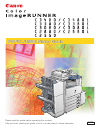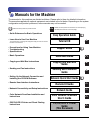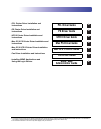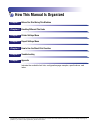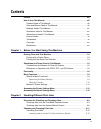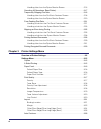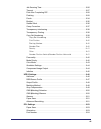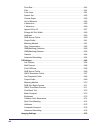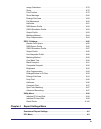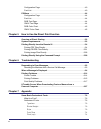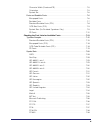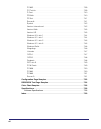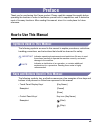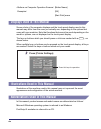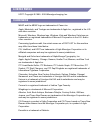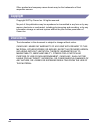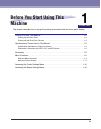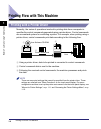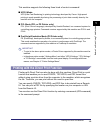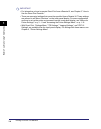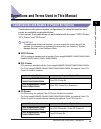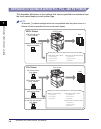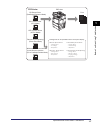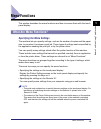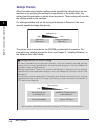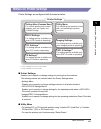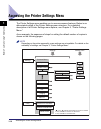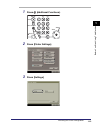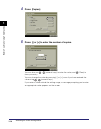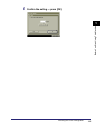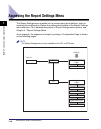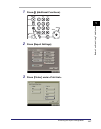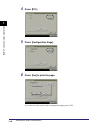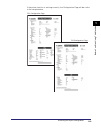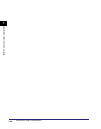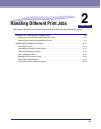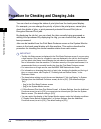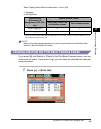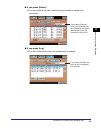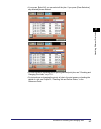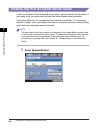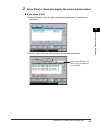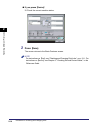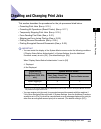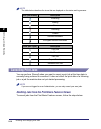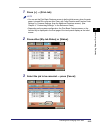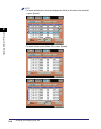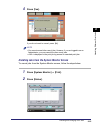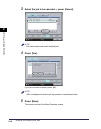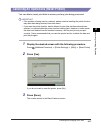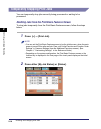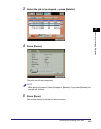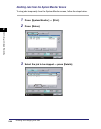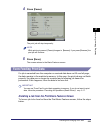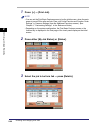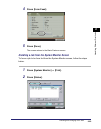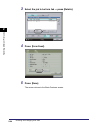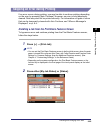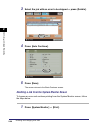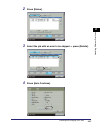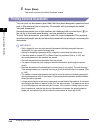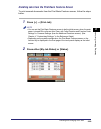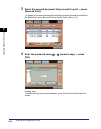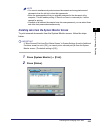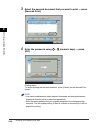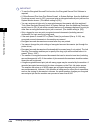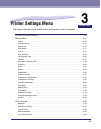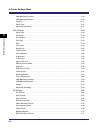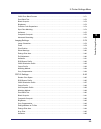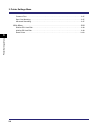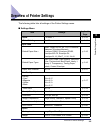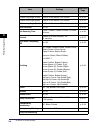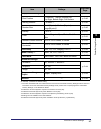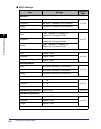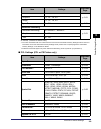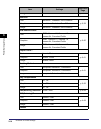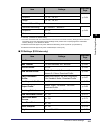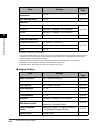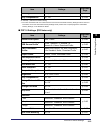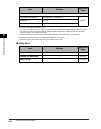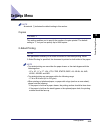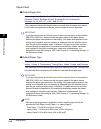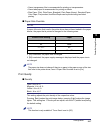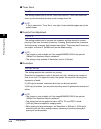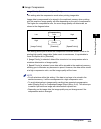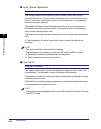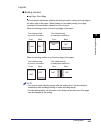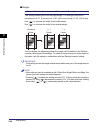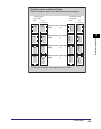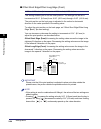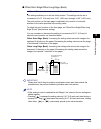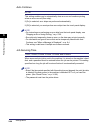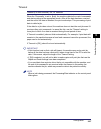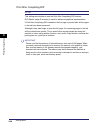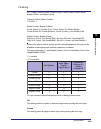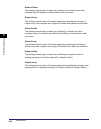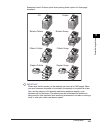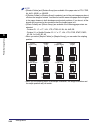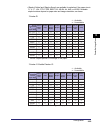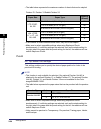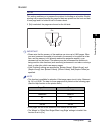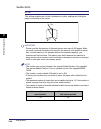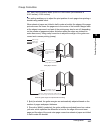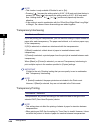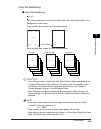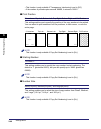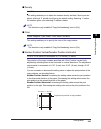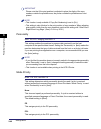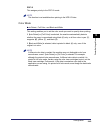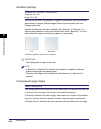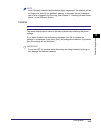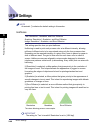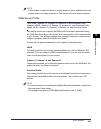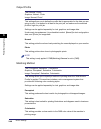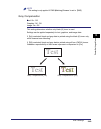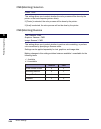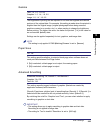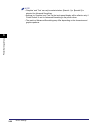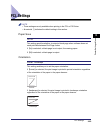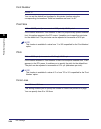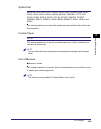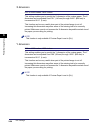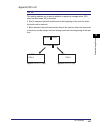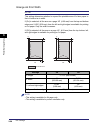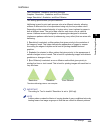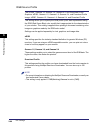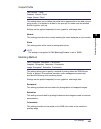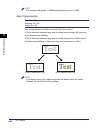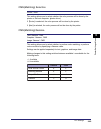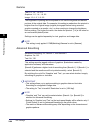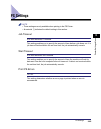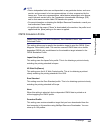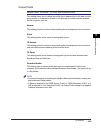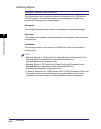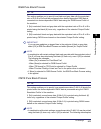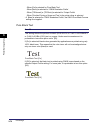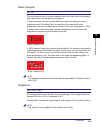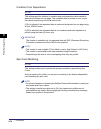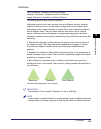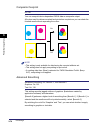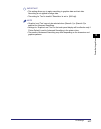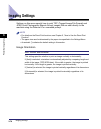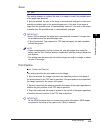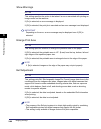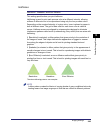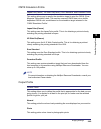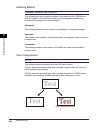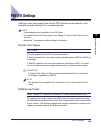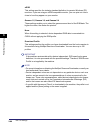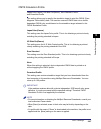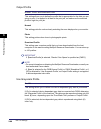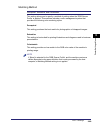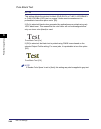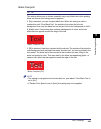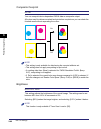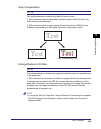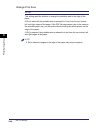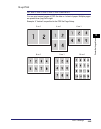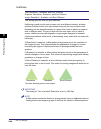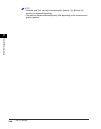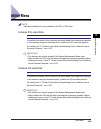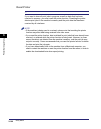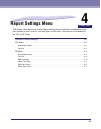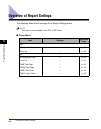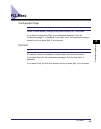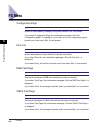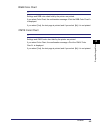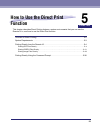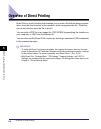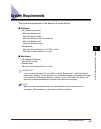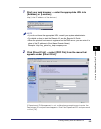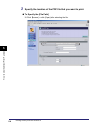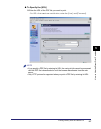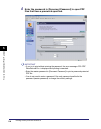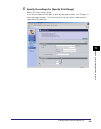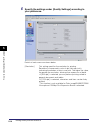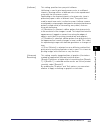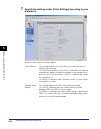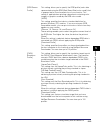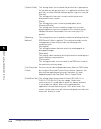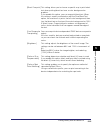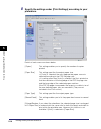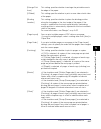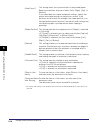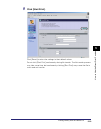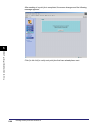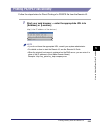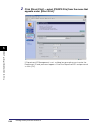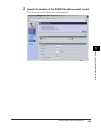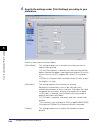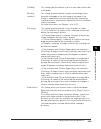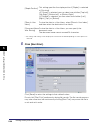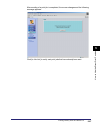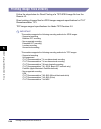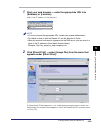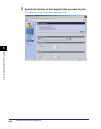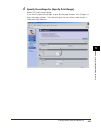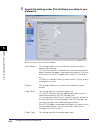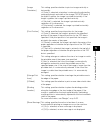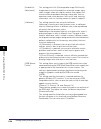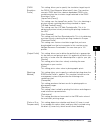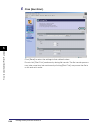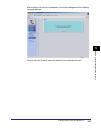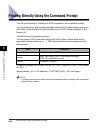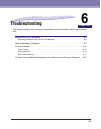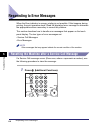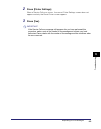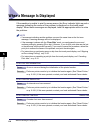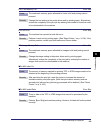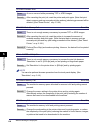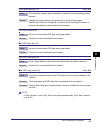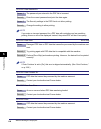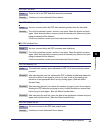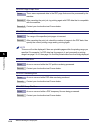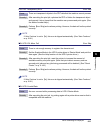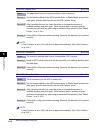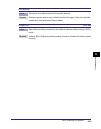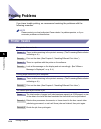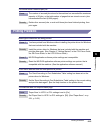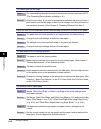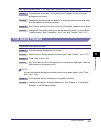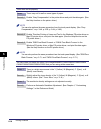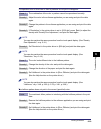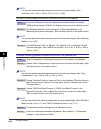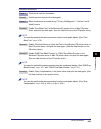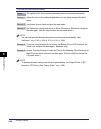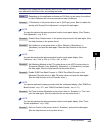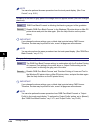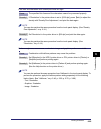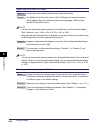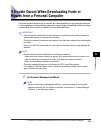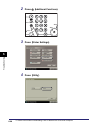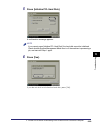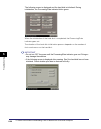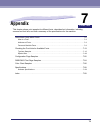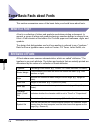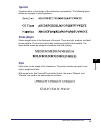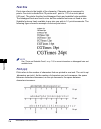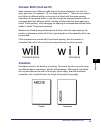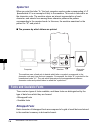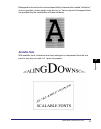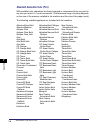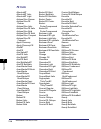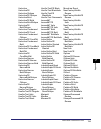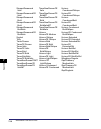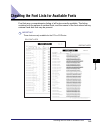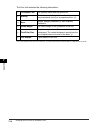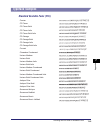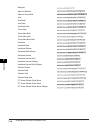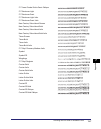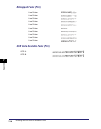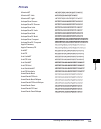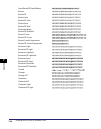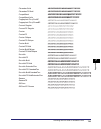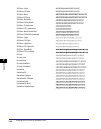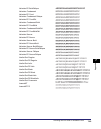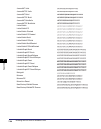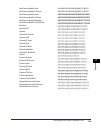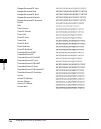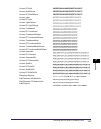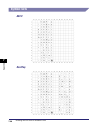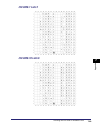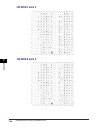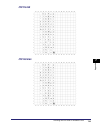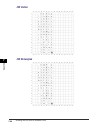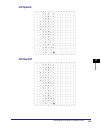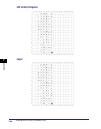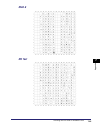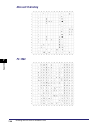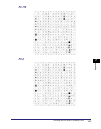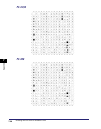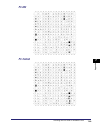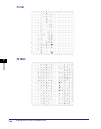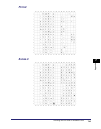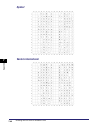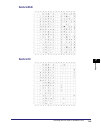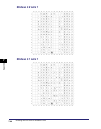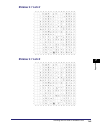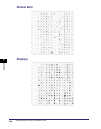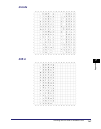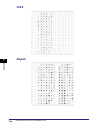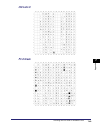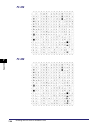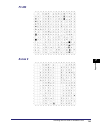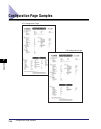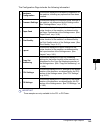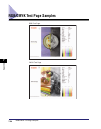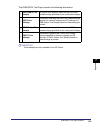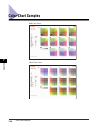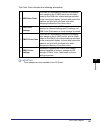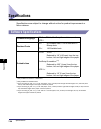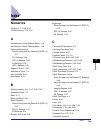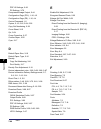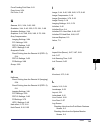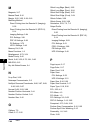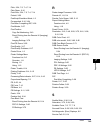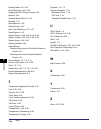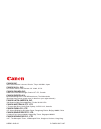- DL manuals
- Canon
- All in One Printer
- Color imageRUNNER C2880
- Printer Manual
Canon Color imageRUNNER C2880 Printer Manual
Summary of Color imageRUNNER C2880
Page 1
Please read this guide before operating this product. After you finish reading this guide, store it in a safe place for future reference. Eng ps/pcl/ufr ii printer guide ps/pcl/ufr ii printer guide.
Page 3: Color Imagerunner
Color imagerunner c3480/c3480i/c3380/ c3380i/c3080/c3080i/ c2880/c2880i/c2550 ps/pcl/ufr ii printer guide 0 ot¯.
Page 4: Manuals For The Machine
The manuals for this machine are divided as follows. Please refer to them for detailed information. The manuals supplied with optional equipment are included in the list below. Depending on the system configuration and product purchased, some manuals may not be needed. Manuals for the machine guides...
Page 5: Pcl Driver Guide
• pcl printer driver installation and instructions pcl driver guide cd-rom • ps printer driver installation and instructions ps driver guide cd-rom • ufr ii printer driver installation and instructions ufr ii driver guide cd-rom • mac os x ps printer driver installation and instructions mac ps drive...
Page 6: How This Manual Is Organized
Chapter 1 before you start using this machine chapter 2 handling different print jobs chapter 3 printer settings menu chapter 4 report settings menu chapter 5 how to use the direct print function chapter 6 troubleshooting chapter 7 appendix includes the available font lists, configuration page sampl...
Page 7: Contents
V contents preface . . . . . . . . . . . . . . . . . . . . . . . . . . . . . . . . . . . . . . . . . . . . . . . . . . . . . . . . . Xiii how to use this manual . . . . . . . . . . . . . . . . . . . . . . . . . . . . . . . . . . . . . . . . . . . Xiii symbols used in this manual . . . . . . . . . . ...
Page 8
Vi handling jobs from the system monitor screen . . . . . . . . . . . . . . . . . . .2-15 canceling all operations (reset printer) . . . . . . . . . . . . . . . . . . . . . . . . . . . .2-17 temporarily stopping print jobs . . . . . . . . . . . . . . . . . . . . . . . . . . . . . . . . . .2-18 handl...
Page 9
Vii job securing time. . . . . . . . . . . . . . . . . . . . . . . . . . . . . . . . . . . . . . . . . . . . . 3-26 timeout . . . . . . . . . . . . . . . . . . . . . . . . . . . . . . . . . . . . . . . . . . . . . . . . . . . . . 3-27 print after completing rip. . . . . . . . . . . . . . . . . . . ....
Page 10
Viii point size . . . . . . . . . . . . . . . . . . . . . . . . . . . . . . . . . . . . . . . . . . . . . . . . . . . .3-54 pitch . . . . . . . . . . . . . . . . . . . . . . . . . . . . . . . . . . . . . . . . . . . . . . . . . . . . . . . .3-54 form lines . . . . . . . . . . . . . . . . . . . . . ....
Page 11
Ix image orientation . . . . . . . . . . . . . . . . . . . . . . . . . . . . . . . . . . . . . . . . . . . . . 3-78 zoom . . . . . . . . . . . . . . . . . . . . . . . . . . . . . . . . . . . . . . . . . . . . . . . . . . . . . . . 3-79 print position . . . . . . . . . . . . . . . . . . . . . . . . ....
Page 12
X configuration page . . . . . . . . . . . . . . . . . . . . . . . . . . . . . . . . . . . . . . . . . . . . .4-3 font list . . . . . . . . . . . . . . . . . . . . . . . . . . . . . . . . . . . . . . . . . . . . . . . . . . . . . .4-3 ps menu . . . . . . . . . . . . . . . . . . . . . . . . . . . . ....
Page 13
Xi character width (fixed and ps) . . . . . . . . . . . . . . . . . . . . . . . . . . . . . . . . 7-5 orientation . . . . . . . . . . . . . . . . . . . . . . . . . . . . . . . . . . . . . . . . . . . . . . . . . 7-5 symbol set . . . . . . . . . . . . . . . . . . . . . . . . . . . . . . . . . . . . ....
Page 14
Xii pc-852 . . . . . . . . . . . . . . . . . . . . . . . . . . . . . . . . . . . . . . . . . . . . . . . . . . .7-39 pc-turkish . . . . . . . . . . . . . . . . . . . . . . . . . . . . . . . . . . . . . . . . . . . . . . . .7-39 pi font. . . . . . . . . . . . . . . . . . . . . . . . . . . . . . . . ....
Page 15: Symbols Used In This Manual
Xiii thank you for purchasing this canon product. Please read this manual thoroughly before operating the machine in order to familiarize yourself with its capabilities, and to make the most of its many functions. After reading this manual, store it in a safe place for future reference. Symbols used...
Page 16: Displays Used In This Manual
Xiv • buttons on computer operation screens: [button name] displays used in this manual screen shots of the computer displays and the touch panel display used in this manual may differ from the ones you actually see, depending on the options that come with your machine. Note that functions that cann...
Page 17: License Notice
Xv license notice ufst: copyright © 1989 - 2003 monotype imaging, inc. Trademarks meap and the meap logo are trademarks of canon inc. Apple, macintosh, and truetype are trademarks of apple inc., registered in the u.S. And other countries. Microsoft, windows, windows logo, windows vista and windows v...
Page 18: Copyright
Xvi other product and company names herein may be the trademarks of their respective owners. Copyright copyright 2007 by canon inc. All rights reserved. No part of this publication may be reproduced or transmitted in any form or by any means, electronic or mechanical, including photocopying and reco...
Page 19: Before You Start Using This
1-1 chapter 1 before you start using this machine this chapter describes how to set up the printing environment from the touch panel display. Printing flow with this machine . . . . . . . . . . . . . . . . . . . . . . . . . . . . . . . . . . . . . . . . . . . . 1-2 printing with a printer driver. . ...
Page 20
Printing flow with this machine 1-2 1 before you start usin g th is mach ine printing flow with this machine printing with a printer driver normally, the series of operations involved in printing data from a computer is specified by control commands generated using a printer driver. Control commands...
Page 21
Printing flow with this machine 1-3 1 before you start usin g th is mach ine this machine supports the following three kinds of control commands: ■ ufr ii mode ufr (ultra fast rendering) is printing technology developed by canon. High-speed printing is made possible by sharing the processing of prin...
Page 22
Printing flow with this machine 1-4 1 before you start usin g th is mach ine important • for information on how to operate direct print from a remote ui, see chapter 5, "how to use the direct print function." • there are some print settings that cannot be specified from a remote ui. These settings a...
Page 23
Operations and terms used in this manual 1-5 1 before you start usin g th is mach ine operations and terms used in this manual combinations and names of printer kit options combinations with options (system configurations) for using the machine as a printer are available as described below. In this ...
Page 24
Operations and terms used in this manual 1-6 1 before you start usin g th is mach ine differences in operation with ufr ii, pcl, and ps printers this describes differences in the settings that can be specified as a minimum from the touch panel display in each printer type. Note an asterisk (*) indic...
Page 25
Operations and terms used in this manual 1-7 1 before you start usin g th is mach ine ps printer driver (postscript emulation mode) pcl printer driver (pcl mode) ufr ii printer driver (ufr ii mode) remote ui/lpr printing (direct print mode) for use with the machine (pcl or postscript emulation mode)...
Page 26: Personality
Personality 1-8 1 before you start usin g th is mach ine personality the machine can distinguish between computer-sent control commands and direct print data and automatically switch personalities. However, in instances such as where received control commands are exclusively defined or the machine d...
Page 27: Menu Functions
Menu functions 1-9 1 before you start usin g th is mach ine menu functions this section describes the menu functions and how to access them with the touch panel display. What are menu functions? Specifying the menu settings the machine lets you specify settings, such as the number of copies and the ...
Page 28: Settings Priorities
Menu functions 1-10 1 before you start usin g th is mach ine settings priorities when the same menu function setting can be specified by using the keys on the machine or by specifying the setting in an application or the printer driver, the setting from the application or printer driver has priority...
Page 29: Menus For Printer Settings
Menu functions 1-11 1 before you start usin g th is mach ine menus for printer settings printer settings are configured with the menus below. ■ printer settings enables you to specify or change settings for printing from the machine. The following menus are included within the printer settings menu....
Page 30
Accessing the printer settings menu 1-12 1 before you start usin g th is mach ine accessing the printer settings menu the printer settings menu enables you to access common features. Below is an abbreviated outline of the printer settings menu structure. For a detailed description of all printer set...
Page 31
Accessing the printer settings menu 1-13 1 before you start usin g th is mach ine 1 press (additional functions). 2 press [printer settings]. 3 press [settings]. Abc def ghi jkl mno pqrs tuv wxyz clear start stop display contrast reset additional functions help log in/out.
Page 32
Accessing the printer settings menu 1-14 1 before you start usin g th is mach ine 4 press [copies]. 5 press [-] or [+] to enter the number of copies. You can also use - (numeric keys) to enter the value, and (clear) to clear your entry. You can change the value by pressing [-] or [+], even if you ha...
Page 33
Accessing the printer settings menu 1-15 1 before you start usin g th is mach ine 6 confirm the setting ➞ press [ok]..
Page 34
Accessing the report settings menu 1-16 1 before you start usin g th is mach ine accessing the report settings menu the report settings menu enables you to access report print features, such as checking the configuration. Below is an abbreviated outline of the report settings menu structure. For a d...
Page 35
Accessing the report settings menu 1-17 1 before you start usin g th is mach ine 1 press (additional functions). 2 press [report settings]. 3 press [printer] under . Abc def ghi jkl mno pqrs tuv wxyz clear start stop display contrast reset additional functions help log in/out.
Page 36
Accessing the report settings menu 1-18 1 before you start usin g th is mach ine 4 press [pcl]. 5 press [configuration page]. 6 press [yes] to print the page. If you do not want to print the configuration page, press [no]..
Page 37
Accessing the report settings menu 1-19 1 before you start usin g th is mach ine if the printer function is working correctly, the configuration page will be similar to the sample below. Pcl configuration page ps configuration page.
Page 38
Accessing the report settings menu 1-20 1 before you start usin g th is mach ine.
Page 39
2-1 chapter 2 handling different print jobs this chapter describes how to check and change print jobs from the touch panel display. Procedure for checking and changing jobs . . . . . . . . . . . . . . . . . . . . . . . . . . . . . . . . . . 2-2 checking jobs from the print basic features screen . . ...
Page 40
Procedure for checking and changing jobs 2-2 2 ha ndl ing different pri nt jo bs procedure for checking and changing jobs you can check or change the status of print jobs from the touch panel display. For example, you can change the priority of jobs in the print queue, cancel jobs, check the details...
Page 41
Procedure for checking and changing jobs 2-3 2 ha ndl ing different pri nt jo bs when "display status before authentication" is set to [off] ✓: displayed : not displayed * even if you set the display status before authentication mode to [off], access to the system monitor screen is only restricted i...
Page 42
Procedure for checking and changing jobs 2-4 2 ha ndl ing different pri nt jo bs note • you can set the print basic features screen to be the initial screen, when the main power is turned on or after an auto clear, with "initial function and function order settings" in common settings (from the addi...
Page 43
Procedure for checking and changing jobs 2-5 2 ha ndl ing different pri nt jo bs ● if you press [status]: ❑ you can check all the jobs currently being processed or waiting to be processed. ● if you press [log]: ❑ you can check the jobs that have already been processed. If you select [secured print],...
Page 44
Procedure for checking and changing jobs 2-6 2 ha ndl ing different pri nt jo bs note • secured print jobs (including encrypted secured jobs) other than for a logged-in user are displayed as asterisks (*) and cannot be handled unless you are using a login service. However, if you are logged in as an...
Page 45
Procedure for checking and changing jobs 2-7 2 ha ndl ing different pri nt jo bs • if you press [select all], you can select all the jobs. If you press [clear selection], any selected jobs are cleared. • for instructions on canceling jobs or printing secured print jobs, see "checking and changing pr...
Page 46
Procedure for checking and changing jobs 2-8 2 ha ndl ing different pri nt jo bs checking jobs from the system monitor screen if you press [status] in the system monitor screen, you can check print job status. If you press [log], you can check the jobs that have already been processed. If you press ...
Page 47
Procedure for checking and changing jobs 2-9 2 ha ndl ing different pri nt jo bs 2 press [print] or [device] to display the current machine status. ● if you press [print]: ❑ press [status] to check the jobs currently being processed or waiting to be processed. ❑ press [log] to check the jobs that ha...
Page 48
Procedure for checking and changing jobs 2-10 2 ha ndl ing different pri nt jo bs ● if you press [device]: ❑ check the current machine status. 3 press [done]. The screen returns to the basic features screen. Note for instructions on [print], see "checking and changing print jobs," on p. 2-11. For in...
Page 49
Checking and changing print jobs 2-11 2 ha ndl ing different pri nt jo bs checking and changing print jobs this section describes the procedures for the job processes listed below. • canceling print jobs (see p. 2-12.) • canceling all operations (reset printer) (see p. 2-17.) • temporarily stopping ...
Page 50: Canceling Print Jobs
Checking and changing print jobs 2-12 2 ha ndl ing different pri nt jo bs note the table below describes the icons that are displayed on the status and log screens. Canceling print jobs you can perform [cancel] when you want to cancel a print job at the time data is currently being received or execu...
Page 51
Checking and changing print jobs 2-13 2 ha ndl ing different pri nt jo bs 1 press [➞] ➞ [print job]. Note • you can set the print basic features screen to be the initial screen, when the main power is turned on or after an auto clear, with "initial function and function order settings" in common set...
Page 52
Checking and changing print jobs 2-14 2 ha ndl ing different pri nt jo bs note • to cancel multiple jobs, select jobs displayed in the list in the order to be canceled ➞ press [cancel]. • to cancel all jobs, press [select all] ➞ press [cancel]..
Page 53
Checking and changing print jobs 2-15 2 ha ndl ing different pri nt jo bs 4 press [yes]. If you do not want to cancel, press [no]. Note • you cannot cancel other users' jobs. However, if you are logged in as an administrator, you can cancel the other users' jobs. • is displayed in the print job log ...
Page 54
Checking and changing print jobs 2-16 2 ha ndl ing different pri nt jo bs 3 select the job to be canceled ➞ press [cancel]. Note you cannot select and cancel multiple jobs. 4 press [yes]. If you do not want to cancel, press [no]. Note is displayed in the print job log screen for canceled print jobs....
Page 55
Checking and changing print jobs 2-17 2 ha ndl ing different pri nt jo bs canceling all operations (reset printer) you can delete (reset) print data in memory and any jobs being processed. Important • if the machine is being used in a network, please note that resetting the printer function may affe...
Page 56
Checking and changing print jobs 2-18 2 ha ndl ing different pri nt jo bs temporarily stopping print jobs you can temporarily stop jobs currently being processed or waiting to be processed. Handling jobs from the print basic features screen to stop jobs temporarily from the print basic features scre...
Page 57
Checking and changing print jobs 2-19 2 ha ndl ing different pri nt jo bs 3 select the job to be stopped ➞ press [details]. 4 press [pause]. The print job will stop temporarily. Note while printing is paused, [pause] changes to [resume]. If you press [resume], the print job will continue. 5 press [d...
Page 58
Checking and changing print jobs 2-20 2 ha ndl ing different pri nt jo bs handling jobs from the system monitor screen to stop jobs temporarily from the system monitor screen, follow the steps below. 1 press [system monitor] ➞ [print]. 2 press [status]. 3 select the job to be stopped ➞ press [detail...
Page 59: Form Feeding Print Data
Checking and changing print jobs 2-21 2 ha ndl ing different pri nt jo bs 4 press [pause]. The print job will stop temporarily. Note while printing is paused, [pause] changes to [resume]. If you press [resume], the print job will continue. 5 press [done]. The screen returns to the basic features scr...
Page 60
Checking and changing print jobs 2-22 2 ha ndl ing different pri nt jo bs 1 press [➞] ➞ [print job]. Note • you can set the print basic features screen to be the initial screen, when the main power is turned on or after an auto clear, with "initial function and function order settings" in common set...
Page 61
Checking and changing print jobs 2-23 2 ha ndl ing different pri nt jo bs 4 press [form feed]. 5 press [done]. The screen returns to the basic features screen. Handling a job from the system monitor screen to force a job to be form fed from the system monitor screen, follow the steps below. 1 press ...
Page 62
Checking and changing print jobs 2-24 2 ha ndl ing different pri nt jo bs 3 select the job to be form fed ➞ press [details]. 4 press [form feed]. 5 press [done]. The screen returns to the basic features screen..
Page 63
Checking and changing print jobs 2-25 2 ha ndl ing different pri nt jo bs skipping an error during printing if an error occurs during printing, you may be able to continue printing depending on the error by pressing [auto continue]. However, an error is only temporarily cleared. Data may also not be...
Page 64
Checking and changing print jobs 2-26 2 ha ndl ing different pri nt jo bs 3 select the job with an error to be skipped ➞ press [details]. 4 press [auto continue]. 5 press [done]. The screen returns to the basic features screen. Handling a job from the system monitor screen to bypass an error and con...
Page 65
Checking and changing print jobs 2-27 2 ha ndl ing different pri nt jo bs 2 press [status]. 3 select the job with an error to be skipped ➞ press [details]. 4 press [auto continue]..
Page 66: Printing Secured Documents
Checking and changing print jobs 2-28 2 ha ndl ing different pri nt jo bs 5 press [done]. The screen returns to the basic features screen. Printing secured documents you can print out documents (print data) that have been assigned a password and sent to this machine from a computer. Documents with a...
Page 67
Checking and changing print jobs 2-29 2 ha ndl ing different pri nt jo bs handling jobs from the print basic features screen to print secured documents from the print basic features screen, follow the steps below. 1 press [➞] ➞ [print job]. Note • you can set the print basic features screen to be th...
Page 68
Checking and changing print jobs 2-30 2 ha ndl ing different pri nt jo bs 3 select the secured document that you want to print ➞ press [secured print]. To display only secured documents (including encrypted secured documents) in the [status] list, select [secured print] at 'select type'. (see p. 2-5...
Page 69
Checking and changing print jobs 2-31 2 ha ndl ing different pri nt jo bs note • you cannot simultaneously select secured documents and encrypted secured documents from the job list to clear their passwords. • enter the same password that you originally assigned to the document at the computer. This...
Page 70
Checking and changing print jobs 2-32 2 ha ndl ing different pri nt jo bs 3 select the secured document that you want to print ➞ press [secured print]. 4 enter the password using - (numeric keys) ➞ press [ok]. Printing starts. To cancel printing the secured document, press [cancel] on the secured pr...
Page 71
Checking and changing print jobs 2-33 2 ha ndl ing different pri nt jo bs 5 press [done]. The display returns to the basic features screen. Printing encrypted secured documents you can print out documents (print data) that have been encrypted and sent to this machine from a computer. Print data that...
Page 72
Checking and changing print jobs 2-34 2 ha ndl ing different pri nt jo bs important • to use the encrypted secured print function, the encrypted secure print software is required. • if "allow secured print from print status screen" in system settings (from the additional functions screen) is set to ...
Page 73: Printer Settings Menu
3-1 chapter 3 printer settings menu this chapter describes how to use the printer settings menu and its submenus. Overview of printer settings . . . . . . . . . . . . . . . . . . . . . . . . . . . . . . . . . . . . . . . . . . . . . . . 3-5 settings menu. . . . . . . . . . . . . . . . . . . . . . . ...
Page 74
3-2 3. Printer settings menu 3 pr inter settings menu cms(matching) selection . . . . . . . . . . . . . . . . . . . . . . . . . . . . . . . . . . . . . . . . . . . . . . . . . . . . . 3-50 cms(matching)/gamma . . . . . . . . . . . . . . . . . . . . . . . . . . . . . . . . . . . . . . . . . . . . . ....
Page 75
3. Printer settings menu 3-3 3 pr inter settings menu cmyk pure black process . . . . . . . . . . . . . . . . . . . . . . . . . . . . . . . . . . . . . . . . . . . . . . . . . . . . 3-71 pure black text . . . . . . . . . . . . . . . . . . . . . . . . . . . . . . . . . . . . . . . . . . . . . . . . ....
Page 76
3-4 3. Printer settings menu 3 pr inter settings menu comment print . . . . . . . . . . . . . . . . . . . . . . . . . . . . . . . . . . . . . . . . . . . . . . . . . . . . . . . . . . . . . 3-97 spot color matching . . . . . . . . . . . . . . . . . . . . . . . . . . . . . . . . . . . . . . . . . . ....
Page 77: Overview of Printer Settings
Overview of printer settings 3-5 3 pr inter settings menu overview of printer settings the following table lists all settings of the printer settings menu. ■ settings menu item settings applicable page copies 1 to 9999; 1 * p. 3-15 2-sided printing on, off * p. 3-15 paper feed default paper size *1 ...
Page 78
Overview of printer settings 3-6 3 pr inter settings menu offset short edge (front) -2.00 to +2.00 inches; 0.00 * inches p. 3-24 offset long edge (front) -2.00 to +2.00 inches; 0.00 * inches p. 3-24 offset short edge (back) -2.00 to +2.00 inches; 0.00 * inches p. 3-25 offset long edge (back) -2.00 t...
Page 79
Overview of printer settings 3-7 3 pr inter settings menu an asterisk ( * ) indicates the default setting. * 1 the menu information will not be delivered even if the device information delivery settings mode is used. For instructions on device information delivery settings mode, please refer to "spe...
Page 80
Overview of printer settings 3-8 3 pr inter settings menu ■ ufr ii settings item settings applicable page halftones text resolution * , gradation, error diffusion p. 3-46 graphics resolution * , gradation, error diffusion image resolution * , gradation, error diffusion rgb source profile *1 text srg...
Page 81
Overview of printer settings 3-9 3 pr inter settings menu an asterisk ( * ) indicates the default setting. * 1 the menu information will not be delivered even if the device information delivery settings mode is used. For instructions on device information delivery settings mode, please refer to "spe...
Page 82
Overview of printer settings 3-10 3 pr inter settings menu enlarge a4 print width on, off * p. 3-58 halftones text resolution * , gradation, error diffusion p. 3-59 graphics resolution * , gradation, error diffusion image resolution * , gradation, error diffusion rgb source profile *1 text srgb * , ...
Page 83
Overview of printer settings 3-11 3 pr inter settings menu an asterisk ( * ) indicates the default setting. * 1 the menu information will not be delivered even if the device information delivery settings mode is used. For instructions on device information delivery settings mode, please refer to "sp...
Page 84
Overview of printer settings 3-12 3 pr inter settings menu an asterisk ( * ) indicates the default setting. * 1 the menu information will not be delivered even if the device information delivery settings mode is used. For instructions on device information delivery settings mode, please refer to "sp...
Page 85
Overview of printer settings 3-13 3 pr inter settings menu an asterisk (*) indicates the default setting. * 1 the menu information will not be delivered even if the device information delivery settings mode is used. For instructions on device information delivery settings mode, please refer to "spec...
Page 86
Overview of printer settings 3-14 3 pr inter settings menu an asterisk (*) indicates the default setting. * 1 the menu information will not be delivered even if the device information delivery settings mode is used. For instructions on device information delivery settings mode, please refer to "spec...
Page 87: Settings Menu
Settings menu 3-15 3 pr inter settings menu settings menu note an asterisk (*) indicates the default setting in this section. Copies 1 to 9999; 1 * this setting enables you to specify the number of copies printed. The default setting is '1', but you can specify up to 9999 copies. 2-sided printing on...
Page 88
Settings menu 3-16 3 pr inter settings menu paper feed ■ default paper size letter * , legal, a4, a3, a5, 11" x 17", executive, statement, envelope monarch, envelope com10, envelope iso-b5, envelope iso-c5, envelope dl, envelope y4, 12_5/8" x 17_11/16", and 12" x18" this parameter defines the defaul...
Page 89
Settings menu 3-17 3 pr inter settings menu • canon transparency film is recommended for printing on transparencies. • canon label paper is recommended for printing on labels. • plain paper (thin), plain paper (standard), plain paper (heavy), recycled paper, color paper, pre-punched, and bond paper ...
Page 90
Settings menu 3-18 3 pr inter settings menu ■ toner save on, off * this setting enables you to set the toner save function. Toner save uses less toner to print documents and may result in longer toner life. Note if [on] is selected for 'toner save', very light or finely detailed images may not be pr...
Page 91
Settings menu 3-19 3 pr inter settings menu ■ image compression image priority, standard * , and speed priority this setting sets the compression mode when printing image data. Image data is compressed to be stored in the machine's memory when printing with this machine. Image quality will differ de...
Page 92
Settings menu 3-20 3 pr inter settings menu ■ toner volume adjustment normal * , gradation, and text this setting enables you to adjust the toner volume so that it falls within a restricted value when the toner volume exceeds a device-internal value for text, lines, or other types of print data. Und...
Page 93
Settings menu 3-21 3 pr inter settings menu layout ■ binding location long edge * , short edge this parameter determines whether the binding position is along the long edge or the short edge of the paper. When binding for two-sided printing, the image orientation is automatically adjusted for correc...
Page 94
Settings menu 3-22 3 pr inter settings menu ■ margin -1.90 to +1.90 inches (in increments of 0.01 inches); 0.00 * inches this setting enables you to set the page margin. The settings can be set in increments of 0.01" (0.5 mm) from -1.90" (-50.0 mm) through +1.90" (+50.0 mm). Use [ ] to increase the ...
Page 95
Settings menu 3-23 3 pr inter settings menu binding location : long edge margin : [+] abc binding location : long edge margin : [-] binding location : short edge margin : [+] binding location : short edge margin : [-] portrait printing with margin abc abc abc def def def def abcde abcde abcde abcde ...
Page 96
Settings menu 3-24 3 pr inter settings menu ■ offset short edge/offset long edge (front) -2.00 to +2.00 inches (in increments of 0.01 inches); 0.00 * inches this setting enables you to set the offset position. The settings can be set in increments of 0.01" (0.5 mm) from -2.00" (-50.0 mm) through +2....
Page 97
Settings menu 3-25 3 pr inter settings menu ■ offset short edge/offset long edge (back) -2.00 to +2.00 inches (in increments of 0.01 inches); 0.00 * inches this setting enables you to set the offset position. The settings can be set in increments of 0.01" (0.5 mm) from -2.00" (-50.0 mm) through +2.0...
Page 98
Settings menu 3-26 3 pr inter settings menu auto continue on, off * this setting enables you to automatically clear an error and continue printing when an error occurs (error skip). If [on] is selected, error skips are performed automatically. If [off] is selected, you must perform error skips from ...
Page 99
Settings menu 3-27 3 pr inter settings menu timeout timeout (5 to 300 seconds), off; 15 * seconds when the 'personality' is set to [auto], the machine detects the control commands and starts printing in the appropriate mode. After all the data has been received and the end of the data is detected, t...
Page 100
Settings menu 3-28 3 pr inter settings menu print after completing rip on, off * this setting sets whether to use the print after completing rip function. Rip (raster image processor) is used for advanced graphical representation. If print after completing rip is enabled, the first page is printed a...
Page 101
Settings menu 3-29 3 pr inter settings menu finishing off * , collate, rotate+collate, rotate+group, offset+collate, offset+group, staple+collate, and staple+group copies to offset (offset+collate): 1 to 9999; 1 * staple position (staple+collate): corner (upper-l), double (top), corner (upper-r), do...
Page 102
Settings menu 3-30 3 pr inter settings menu rotate+collate this setting prints all pages of each copy (collating), and rotates every other complete copy 90 degrees to indicate where each copy starts. Rotate+group this setting prints all copies of the same page before printing the next page. It rotat...
Page 103
Settings menu 3-31 3 pr inter settings menu examples of each finisher option when printing three copies of a three page document: important please note that the memory of the machine can store up to 6,000 pages. When you send a secured document to be stored in the memory to be printed at a later tim...
Page 104
Settings menu 3-32 3 pr inter settings menu note • [rotate+collate] and [rotate+group] are available if the paper size is ltr, ltrr, a4, a4r, jis-b5, or jis-b5r. • if [rotate+collate] or [rotate+group] is selected, part of the print image may be cut off when the image is rotated. You need to load th...
Page 105
Settings menu 3-33 3 pr inter settings menu • [staple+collate] and [staple+group] are available for selection if the paper size is 11" x 17", lgl, ltr, ltrr, exec, a3, jis-b4, a4, a4r, or jis-b5. Available staple locations depend on paper size and image orientation, as shown. · finisher-z1 · finishe...
Page 106
Settings menu 3-34 3 pr inter settings menu • the table below represents the maximum number of sheets that can be stapled. Finisher-z1, finisher-y1/saddle finisher-y2 • if the number of sheets exceeds these limits, they will not be stapled. • make sure to select compatible settings when using staple...
Page 107
Settings menu 3-35 3 pr inter settings menu booklet on, off * this setting enables you to prepare the printout for binding as a booklet. Booklet printing is a process whereby two pages of data are printed on the front and back of one page and it is folded in half to create a book. If [on] is selecte...
Page 108
Settings menu 3-36 3 pr inter settings menu saddle stitch on, off * this setting enables you to bind a finished print job by stapling and folding the pages of a booklet in the center. Important please note that the memory of the machine can store up to 6,000 pages. When you send a secured document t...
Page 109
Settings menu 3-37 3 pr inter settings menu creep correction off * , auto, and correction width (0.000 to 0.392 inches (in increments of 0.001 inches); 0.000 * inches) this setting enables you to adjust the print position of each page when printing a booklet using saddle stitch. When sheets of paper...
Page 110
Settings menu 3-38 3 pr inter settings menu note • this function is only available if 'booklet' is set to [on]. • pressing [ ] increase the setting value by 0.001" (0.05 mm) each time the key is pressed. Pressing [ ] decreases the setting value by 0.001" (0.05 mm) each time. Holding down either [ ] ...
Page 111
Settings menu 3-39 3 pr inter settings menu copy set numbering ■ copy set numbering on, off * this setting enables you to print documents with a five digit serial number in the background on each copy. Copy numbers are printed in the following methods: when printing three copies of a five page docum...
Page 112
Settings menu 3-40 3 pr inter settings menu • this function is only available if 'transparency interleaving' is set to [off]. • if the number of printed copies exceeds '99999', it returns to '00001'. ■ print position 5 locations * , top left, bottom left, top right, bottom right, and full surface th...
Page 113
Settings menu 3-41 3 pr inter settings menu ■ density 1 to 5; 3 * this setting enables you to adjust the number density and has 5 levels you can adjust, with level '3' (middle level) being the default setting. Selecting '1' makes the number lighter, and selecting '5' makes it darker. Note this funct...
Page 114
Settings menu 3-42 3 pr inter settings menu important please note that if the print position is adjusted to place the digits of the copy numbers outside the printable area, the portion outside the printable area is not printed. Note • this function is only available if 'copy set numbering' is set to...
Page 115
Settings menu 3-43 3 pr inter settings menu pdf1.5 this assigns priority to the pdf1.5 mode. Note this function is not available when printing in the ufr ii printer. Color mode auto detect * , full color, and black and white this setting enables you to set the color mode you want to specify when pri...
Page 116
Settings menu 3-44 3 pr inter settings menu gradation settings gradation: off * , smooth 1, and smooth 2 graphics: on * , off image: on * , off set this function when the gradation of graphics (illustrations made by software applications) or images (bitmap images) does not print smoothly (the color ...
Page 117
Settings menu 3-45 3 pr inter settings menu note even if [output] is selected and the data is highly compressed, the data may still be too large to be stored in the machine's memory. In this case, the job is canceled and an error is logged in the print log. (see chapter 5, "checking job and device s...
Page 118: Ufr II Settings
Ufr ii settings 3-46 3 pr inter settings menu ufr ii settings note an asterisk (*) indicates the default setting in this section. Halftones text: resolution * , gradation, and error diffusion graphics: resolution * , gradation, and error diffusion image: resolution * , gradation, and error diffusion...
Page 119
Ufr ii settings 3-47 3 pr inter settings menu note a dither pattern creates the illusion of varying shades of gray or additional colors by treating areas of an image as groups of dots that are colored in different patterns. Rgb source profile text: srgb * , gamma 1.5, gamma 1.8, gamma 2.4, and downl...
Page 120
Ufr ii settings 3-48 3 pr inter settings menu output profile text: normal * , photo graphics: normal * , photo image: normal, photo * this setting allows you to define the profile that is appropriate for the data you are going to print. It is applied to all data in the print job, so make sure the se...
Page 121
Ufr ii settings 3-49 3 pr inter settings menu note this setting is only applied if 'cms(matching)/gamma' is set to [cms]. Gray compensation text: on * , off graphics: on * , off image: on * , off this setting determines whether only black (k) toner is used. Settings can be applied separately for tex...
Page 122
Ufr ii settings 3-50 3 pr inter settings menu cms(matching) selection printer * , host this setting allows you to select whether the color process will be done by the printer or the host computer (printer driver). If [printer] is selected, the color process will be done by the printer. If [host] is ...
Page 123
Ufr ii settings 3-51 3 pr inter settings menu gamma text: 1.0, 1.4 * , 1.8, 2.2 graphics: 1.0, 1.4 * , 1.8, 2.2 image: 1.0, 1.4 * , 1.8, 2.2 the brightness of printing can be adjusted to not lose the brightest and darkest portions of the original data. For example, this setting is made when the prin...
Page 124
Ufr ii settings 3-52 3 pr inter settings menu note • 'graphics' and 'text' can only be selected when [smooth 1] or [smooth 2] is selected for advanced smoothing. • settings for 'graphics' and 'text' on the touch panel display will be effective only if 'printer default' is set for advanced smoothing ...
Page 125: Pcl Settings
Pcl settings 3-53 3 pr inter settings menu pcl settings note • these settings are only available when printing in the pcl or ps printer. • an asterisk (*) indicates the default setting in this section. Paper save on, off * this setting specifies whether to output a blank page when software does not ...
Page 126
Pcl settings 3-54 3 pr inter settings menu font number 0 to 91; 0 * you can set the default font typeface for this printer function using the corresponding font numbers. Valid font numbers are from 0 to 91. Point size 4.00 to 999.75 point (in increments of 0.25 points); 12.00 * point if the number s...
Page 127
Pcl settings 3-55 3 pr inter settings menu symbol set desktop, iso4, iso6, iso11, iso15, iso17, iso21, iso60, iso69, isol1, isol2, isol5, isol6, legal, math8, mctext, mspubl, pc775, pc8 * , pc850, pc852, pc8dn, pc8tk, pc1004, pifont, psmath, pstext, roman8, vnintl, vnmath, vnus, win30, winbalt, winl...
Page 128
Pcl settings 3-56 3 pr inter settings menu x dimension 5.51 to 24.80 inches; 18.00 * inches this setting enables you to specify the x dimension of the custom paper. The x dimension can be adjusted from 5.51" (140 mm) through 24.80" (630 mm) in increments of 0.01" (1 mm). This function can be very us...
Page 129
Pcl settings 3-57 3 pr inter settings menu append cr to lf yes, no * this setting enables you to specify whether to append a carriage return (cr) when line feed code (lf) is received. If [yes] is selected, the print head moves to the beginning of the next line when line feed code is received. If [no...
Page 130
Pcl settings 3-58 3 pr inter settings menu enlarge a4 print width on, off * this setting determines whether to expand the printable area of a4 size paper to that of letter size in width. If [on] is selected, all the area on a page 1/6" (4.23 mm) from the top and bottom edges and 11/80" (3.39 mm) fro...
Page 131
Pcl settings 3-59 3 pr inter settings menu halftones text: resolution * , gradation, and error diffusion graphics: resolution * , gradation, and error diffusion image: resolution * , gradation, and error diffusion this setting specifies how you print halftones. Halftoning is used to print each proce...
Page 132
Pcl settings 3-60 3 pr inter settings menu rgb source profile text: srgb * , gamma 1.5, gamma 1.8, gamma 2.4, and download profile graphics: srgb * , gamma 1.5, gamma 1.8, gamma 2.4, and download profile image: srgb * , gamma 1.5, gamma 1.8, gamma 2.4, and download profile this setting allows you to...
Page 133
Pcl settings 3-61 3 pr inter settings menu output profile text: normal * , photo graphics: normal * , photo image: normal, photo * this setting allows you to define the profile that is appropriate for the data you are going to print. It is applied to all data in the print job, so make sure the selec...
Page 134
Pcl settings 3-62 3 pr inter settings menu note this setting is only applied if 'cms(matching)/gamma' is set to [cms]. Gray compensation text: on * , off graphics: on * , off image: on * , off this setting determines whether only black (k) toner is used. If [on] is selected, black and gray data is p...
Page 135
Pcl settings 3-63 3 pr inter settings menu cms(matching) selection printer * , host this setting allows you to select whether the color process will be done by the printer or the host computer (printer driver). If [printer] is selected, the color process will be done by the printer. If [host] is sel...
Page 136
Pcl settings 3-64 3 pr inter settings menu gamma text: 1.0, 1.4 * , 1.8, 2.2 graphics: 1.0, 1.4 * , 1.8, 2.2 image: 1.0, 1.4 * , 1.8, 2.2 the brightness of printing can be adjusted to not lose the brightest and darkest portions of the original data. For example, this setting is made when the printou...
Page 137: Ps Settings
Ps settings 3-65 3 pr inter settings menu ps settings note • these settings are only available when printing in the ps printer. • an asterisk (*) indicates the default setting in this section. Job timeout 0 to 3600 seconds; 0 * seconds this setting enables you to specify the amount of time before a ...
Page 138
Ps settings 3-66 3 pr inter settings menu rgb source profile srgb * , gamma 1.5, gamma 1.8, gamma 2.4, none, and download profile this setting allows you to specify the rgb profile (color data represented using the rgb (red green blue) color model) that is appropriate for the characteristics of your...
Page 139
Ps settings 3-67 3 pr inter settings menu note • device independent colors are not dependent on any particular device, such as a monitor, and are meant to be true representations of colors as perceived by the human eye. These color representations, called device independent color spaces, result from...
Page 140
Ps settings 3-68 3 pr inter settings menu important • you may not be able to use all the profiles that are available. If color data is printed in gray using a downloaded profile, check the downloaded profile for compatibility. • if the machine receives data with a device independent (cie based) colo...
Page 141
Ps settings 3-69 3 pr inter settings menu output profile normal, photo, tr normal * , tr photo, and download profile this setting allows you to define the profile that is appropriate for the data you are going to print. It is applied to all data in the print job, so make sure the selected profile is...
Page 142
Ps settings 3-70 3 pr inter settings menu matching method perceptual * , saturation, and colorimetric this setting allows you to specify a method of printing when the 'rgb source profile' is applied. This machine includes a color management system that provides the following color rendering styles. ...
Page 143
Ps settings 3-71 3 pr inter settings menu rgb pure black process on * , off this setting enables you to specify how black and gray data with the equivalent ratio of r to g to b should be processed when device dependent rgb data is converted into device dependent cmyk data using the 'rgb source profi...
Page 144
Ps settings 3-72 3 pr inter settings menu - when [on] is selected for 'pure black text' - when [none] is selected for 'cmyk simulation profile' - when [tr normal] or [tr photo] is selected for 'output profile' - when 'prioritize printing of lines and text' in the printer driver is selected • if [non...
Page 145
Ps settings 3-73 3 pr inter settings menu black overprint on * , off this setting allows you to choose a specific way to print black text when printing black text over a color background or graphics. If [on] is selected, you can overprint black text. When this setting is used in combination with 'pu...
Page 146
Ps settings 3-74 3 pr inter settings menu combine color separations on, off * this setting specifies whether to combine and print separation data created by application software on one page. The combined data is printed in color so you can check overprinting or the final color finish. If [on] is sel...
Page 147
Ps settings 3-75 3 pr inter settings menu halftones text: resolution * , gradation, and error diffusion graphics: resolution * , gradation, and error diffusion image: resolution * , gradation, and error diffusion this setting specifies how you print halftones. Halftoning is used to print each proces...
Page 148
Ps settings 3-76 3 pr inter settings menu composite overprint on, off * you can overprint device-dependent cmyk data as composite output. All colors used for data are overlaid and printed on one plate so you can check the finished result without separating the colors. Note • this setting is only ava...
Page 149
Ps settings 3-77 3 pr inter settings menu important • this setting allows you to apply smoothing to graphics data and text data. Smoothing is not applied to image data. • the setting for 'text' is invalid if 'resolution' is set to [1200 dpi]. Note • 'graphics' and 'text' can only be selected when [s...
Page 150: Imaging Settings
Imaging settings 3-78 3 pr inter settings menu imaging settings settings on this menu specify how to print tiff (tagged image file format) and jpeg (joint photographic experts group) images that are sent directly to the machine using the remote ui or command prompt. Note • for details on the direct ...
Page 151
Imaging settings 3-79 3 pr inter settings menu zoom off * , auto this setting enlarges or reduces the size of an image to match the printable area of the paper size specified. If [auto] is selected, the size of the image is automatically enlarged or reduced to match the printable area of the specifi...
Page 152
Imaging settings 3-80 3 pr inter settings menu show warnings on * , off this setting specifies the action to be taken if an error associated with printing an image occurs on the machine. If [on] is selected, an error message is displayed. If [off] is selected, the print job is canceled and an error ...
Page 153
Imaging settings 3-81 3 pr inter settings menu halftones resolution * , gradation, and error diffusion this setting specifies how you print halftones. Halftoning is used to print each process color at a different intensity, allowing millions of different color to be reproduced using only the four pr...
Page 154
Imaging settings 3-82 3 pr inter settings menu rgb source profile srgb * , gamma 1.5, gamma 1.8, gamma 2.4, and download profile this setting allows you to specify the rgb profile (color data represented using the rgb (red green blue) color model) that is appropriate for the characteristics of your ...
Page 155
Imaging settings 3-83 3 pr inter settings menu cmyk simulation profile japancolor(canon) * , us web ctd(canon), euro standard, and download profile this setting allows you to specify the simulation target to print the cmyk (cyan magenta yellow black) data. The machine converts cmyk data into a devic...
Page 156
Imaging settings 3-84 3 pr inter settings menu matching method perceptual * , saturation, and colorimetric this setting allows you to specify a method of printing when the 'rgb source profile' is applied. This machine includes a color management system that provides the following color rendering sty...
Page 157: Pdf1.5 Settings
Pdf1.5 settings 3-85 3 pr inter settings menu pdf1.5 settings settings on this menu specify how to print pdf files that are sent directly to the machine using the remote ui or command prompt. Note • these settings are only available for the ps printer. • for details on the direct print functions, se...
Page 158
Pdf1.5 settings 3-86 3 pr inter settings menu srgb this setting specifies the industry standard definition for generic windows (pc) monitors. If you are using an srgb compatible monitor, you can print out colors close to how they appear on your monitor. Gamma 1.5, gamma 1.8, and gamma 2.4 these sett...
Page 159
Pdf1.5 settings 3-87 3 pr inter settings menu cmyk simulation profile japancolor(canon), us web ctd(canon), euro standard, none * , and download profile this setting allows you to specify the simulation target to print the cmyk (cyan magenta yellow black) data. The machine converts cmyk data into a ...
Page 160
Pdf1.5 settings 3-88 3 pr inter settings menu output profile normal * , photo, and download profile this setting allows you to define the profile that is appropriate for the data you are going to print. It is applied to all data in the print job, so make sure the selected profile is right for your j...
Page 161
Pdf1.5 settings 3-89 3 pr inter settings menu matching method perceptual * , saturation, and colorimetric this setting allows you to specify a method of printing when the 'rgb source profile' is applied. This machine includes a color management system that provides the following color rendering styl...
Page 162
Pdf1.5 settings 3-90 3 pr inter settings menu pure black text on * , off this setting affects the printout for black (r=g=b=0% or c=m=y=100%/bk=n% or c=m=y=0%/bk=100%) text on a page. Under most circumstances it is preferable to leave this option set to [on]. If [on] is selected, black colors genera...
Page 163
Pdf1.5 settings 3-91 3 pr inter settings menu black overprint on * , off this setting allows you to choose a specific way to print black text when printing black text over a color background or graphics. If [on] is selected, you can overprint black text. When this setting is used in combination with...
Page 164
Pdf1.5 settings 3-92 3 pr inter settings menu composite overprint on, off * you can overprint device-dependent cmyk data as composite output. All colors used for data are overlaid and printed on one plate so you can check the finished result without separating the colors. Note • this setting is only...
Page 165
Pdf1.5 settings 3-93 3 pr inter settings menu gray compensation on * , off this setting determines whether only black (k) toner is used. If [on] is selected, black and gray data is printed using the black (k) toner only, which lessens toner bleeding. If [off] is selected, black and gray data is prin...
Page 166
Pdf1.5 settings 3-94 3 pr inter settings menu enlarge print area on, off * this setting specifies whether to enlarge the printable area to the edge of the paper. If [on] is selected, the printable area is enlarged to 0 mm from the top, bottom, left, and right edges of the paper. If the pdf file page...
Page 167
Pdf1.5 settings 3-95 3 pr inter settings menu n-up print off * , 2 on 1, 4 on 1, 6 on 1, 8 on 1, 9 on 1, and 16 on 1 you can print several pages of pdf file data on 1 sheet of paper. Multiple pages are printed from (top) left to right. Example: if 'vertical' is specified in the pdf file page setup. ...
Page 168
Pdf1.5 settings 3-96 3 pr inter settings menu halftones text: resolution * , gradation, and error diffusion graphics: resolution * , gradation, and error diffusion image: resolution * , gradation, and error diffusion this setting specifies how you print halftones. Halftoning is used to print each pr...
Page 169
Pdf1.5 settings 3-97 3 pr inter settings menu comment print auto * , on, and off this setting specifies whether to print annotations in the pdf file. If [auto] is selected, only the annotations specified for printing in the pdf file are printed. If [on] is selected, all annotations are printed. If [...
Page 170
Pdf1.5 settings 3-98 3 pr inter settings menu note • 'graphics' and 'text' can only be selected when [smooth 1] or [smooth 2] is selected for advanced smoothing. • the results of advanced smoothing may differ depending on the characters and graphics patterns..
Page 171: Utility Menu
Utility menu 3-99 3 pr inter settings menu utility menu note hard disk initialization is only available for the pcl or ps printer. Initialize pcl hard disk — if trouble occurs when fonts or macros are downloaded from a personal computer to this machine using the download utility, initialize the pcl ...
Page 172
Utility menu 3-100 3 pr inter settings menu reset printer — if you want to clear all print jobs in progress as well as data that has been received in memory, you must reset the printer function. Resetting the printer deletes print jobs in the machine's memory and the print data that has been receive...
Page 173: Report Settings Menu
4-1 chapter 4 report settings menu this chapter describes how to use the report settings menu to check the configuration of the print function or print a font list, color test page, or color chart. This menu is only available for the pcl or ps printer. Overview of report settings . . . . . . . . . ....
Page 174: Overview of Report Settings
Overview of report settings 4-2 4 repo rt setti ngs me nu overview of report settings the following table lists all settings of the report settings menu. Note this menu is only available for the pcl or ps printer. ■ printer menu item settings applicable page pcl configuration page — p. 4-3 font list...
Page 175: Pcl Menu
Pcl menu 4-3 4 repo rt setti ngs me nu pcl menu configuration page — details of ram capacity, settings in the printer's menus, etc., are printed. If you select configuration page, the confirmation message configuration page?> is displayed. If you select [yes], the configuration page is printed, and ...
Page 176: Ps Menu
Ps menu 4-4 4 repo rt setti ngs me nu ps menu configuration page — details of ram capacity, settings in the printer's menus, etc., are printed. If you select configuration page, the confirmation message configuration page?> is displayed. If you select [yes], the configuration page is printed, and if...
Page 177
Ps menu 4-5 4 repo rt setti ngs me nu rgb color chart — settings and rgb color chart held by the printer are printed. If you select color chart, the confirmation message is displayed. If you select [yes], the test page is printed, and if you select [no], it is not printed. Cmyk color chart — setting...
Page 178
Ps menu 4-6 4 repo rt setti ngs me nu.
Page 179: How to Use The Direct Print
5-1 chapter 5 how to use the direct print function this chapter describes direct printing features, system environments that you can use the remote ui in, and how to use the direct print function. Overview of direct printing . . . . . . . . . . . . . . . . . . . . . . . . . . . . . . . . . . . . . ....
Page 180: Overview of Direct Printing
Overview of direct printing 5-2 5 ho w to use the direct pri nt f unction overview of direct printing direct print is a print function that enables you to send a file without using a printer driver from the host terminal to the machine, which recognizes the file. Therefore, you do not need to open t...
Page 181: System Requirements
System requirements 5-3 5 ho w to use the direct pri nt f unction system requirements the system requirements for the remote ui are as follows: ■ windows • os (operating system) - microsoft windows 98 - microsoft windows me - microsoft windows 2000 professional - microsoft windows xp - microsoft win...
Page 182: Printing Pdf Files Directly
Printing directly from the remote ui 5-4 5 ho w to use the direct pri nt f unction printing directly from the remote ui you can print pdf files or image files (tiff/jpeg) directly from the remote ui, without having to open the files. For more information on the basic operations of the remote ui, see...
Page 183
Printing directly from the remote ui 5-5 5 ho w to use the direct pri nt f unction 1 start your web browser ➞ enter the appropriate url into [address] or [location]. Http:/// note • if you do not know the appropriate url, consult your system administrator. • for details on how to start the remote ui...
Page 184
Printing directly from the remote ui 5-6 5 ho w to use the direct pri nt f unction 3 specify the location of the pdf file that you want to print. ● to specify the [file path] ❑ click [browse] ➞ click [open] after selecting the file..
Page 185
Printing directly from the remote ui 5-7 5 ho w to use the direct pri nt f unction ● to specify the [url] ❑ enter the url of the pdf file you want to print. * for urls that need user certification, enter the [user] and [password]. Note • if you specify a pdf file by entering its url, the next print ...
Page 186
Printing directly from the remote ui 5-8 5 ho w to use the direct pri nt f unction 4 enter the password in [document password] to open pdf files that have a password specified. Important • if you try to print without entering the password, the error message data decode err> is displayed and printing...
Page 187
Printing directly from the remote ui 5-9 5 ho w to use the direct pri nt f unction 5 specify the settings for [specify print range]. Select [all] to print every page. If you want to specify the pages to print by the page number, click [pages] ➞ enter the page numbers. Only the setting for the item w...
Page 188
Printing directly from the remote ui 5-10 5 ho w to use the direct pri nt f unction 6 specify the settings under [quality settings] according to your preference. Details of each menu are shown below. [resolution] this setting specifies the resolution for printing. Resolution is expressed in units of...
Page 189
Printing directly from the remote ui 5-11 5 ho w to use the direct pri nt f unction [halftones] this setting specifies how you print halftones. Halftoning is used to print each process color at a different intensity, allowing millions of different color to be reproduced using only the four process c...
Page 190
Printing directly from the remote ui 5-12 5 ho w to use the direct pri nt f unction 7 specify the settings under [color settings] according to your preference. Details of each menu are shown below. [color mode] this setting enables you to set the color mode you want to specify when printing. • if [a...
Page 191
Printing directly from the remote ui 5-13 5 ho w to use the direct pri nt f unction [rgb source profile] this setting allows you to specify the rgb profile (color data represented using the rgb (red green blue) color model) that is appropriate for the characteristics of your monitor. This setting is...
Page 192
Printing directly from the remote ui 5-14 5 ho w to use the direct pri nt f unction [output profile] this setting allows you to define the profile that is appropriate for the data you are going to print. It is applied to all data in the print job, so make sure the selected profile is right for your ...
Page 193
Printing directly from the remote ui 5-15 5 ho w to use the direct pri nt f unction [black overprint] this setting allows you to choose a specific way to print black text when printing black text over a color background or graphics. If you enable this option, you can overprint black text. When this ...
Page 194
Printing directly from the remote ui 5-16 5 ho w to use the direct pri nt f unction 8 specify the settings under [print settings] according to your preference. Details of each menu are shown below. [copies] this setting enables you to specify the number of copies printed. [paper size] this setting s...
Page 195
Printing directly from the remote ui 5-17 5 ho w to use the direct pri nt f unction [enlarge print area] this setting specifies whether to enlarge the printable area to the edge of the paper. [2-sided] this setting specifies whether to print on one-side or both sides of the paper. [binding location]...
Page 196
Printing directly from the remote ui 5-18 5 ho w to use the direct pri nt f unction * the settings and settings values displayed on the remote ui differ depending on which options are attached. [hole punch] * this setting allows you to punch holes in the printed-paper. Select the checkbox and one of...
Page 197
Printing directly from the remote ui 5-19 5 ho w to use the direct pri nt f unction 9 click [start print]. Click [reset] to return the settings to their default values. Do not click [start print] continuously during file transfer. The file transfer process may take some time, but continuously clicki...
Page 198
Printing directly from the remote ui 5-20 5 ho w to use the direct pri nt f unction after sending of a print job is completed, the screen changes and the following message appears. Click [to job list] to verify sent print jobs that have already been sent..
Page 199
Printing directly from the remote ui 5-21 5 ho w to use the direct pri nt f unction printing ps/eps files directly follow the steps below for direct printing of a ps/eps file from the remote ui. 1 start your web browser ➞ enter the appropriate url into [address] or [location]. Http:/// note • if you...
Page 200
Printing directly from the remote ui 5-22 5 ho w to use the direct pri nt f unction 2 click [direct print] ➞ select [ps/eps file] from the menu that appears under [direct print]. If department id management is set, a dialog box prompting you to enter the department id and password appears. Enter the...
Page 201
Printing directly from the remote ui 5-23 5 ho w to use the direct pri nt f unction 3 specify the location of the ps/eps file that you want to print. Click [browse] ➞ click [open] after selecting the file..
Page 202
Printing directly from the remote ui 5-24 5 ho w to use the direct pri nt f unction 4 specify the settings under [print settings] according to your preference. Details of each menu are shown below. [color mode] this setting enables you to set the color mode you want to specify when printing. • if [a...
Page 203
Printing directly from the remote ui 5-25 5 ho w to use the direct pri nt f unction [2-sided] this setting specifies whether to print on one-side or both sides of the paper. [binding location] this setting specifies whether to place the binding position along the long edge or the short edge of the p...
Page 204
Printing directly from the remote ui 5-26 5 ho w to use the direct pri nt f unction * the settings and settings values displayed on the remote ui differ depending on which options are attached. 5 click [start print]. Click [reset] to return the settings to their default values. Do not click [start p...
Page 205
Printing directly from the remote ui 5-27 5 ho w to use the direct pri nt f unction after sending of a print job is completed, the screen changes and the following message appears. Click [to job list] to verify sent print jobs that have already been sent..
Page 206
Printing directly from the remote ui 5-28 5 ho w to use the direct pri nt f unction printing image files directly follow the steps below for direct printing of a tiff/jpeg image file from the remote ui. Direct printing of image files for jpeg images supports specifications for itu-t recommendation t...
Page 207
Printing directly from the remote ui 5-29 5 ho w to use the direct pri nt f unction 1 start your web browser ➞ enter the appropriate url into [address] or [location]. Http:/// note • if you do not know the appropriate url, consult your system administrator. • for details on how to start the remote u...
Page 208
Printing directly from the remote ui 5-30 5 ho w to use the direct pri nt f unction 3 specify the location of the image file that you want to print. Click [browse] ➞ click [open] after selecting the file..
Page 209
Printing directly from the remote ui 5-31 5 ho w to use the direct pri nt f unction 4 specify the settings for [specify print range]. Select [all] to print every page. If you want to specify the pages to print by the page number, click [pages] ➞ enter the page numbers. Only the setting for the item ...
Page 210
Printing directly from the remote ui 5-32 5 ho w to use the direct pri nt f unction 5 specify the settings under [print settings] according to your preference. Details of each menu are shown below. [color mode] this setting enables you to set the color mode you want to specify when printing. • if [a...
Page 211
Printing directly from the remote ui 5-33 5 ho w to use the direct pri nt f unction [image orientation] this setting specifies whether to print an image vertically or horizontally. • if [auto] is selected, orientation is automatically adjusted by comparing length and width of the image (tiff/jpeg da...
Page 212
Printing directly from the remote ui 5-34 5 ho w to use the direct pri nt f unction [enable exif adjustment] this setting prints exif (exchangeable image file format) image data close to the conditions when the images were taken. Images taken with digital cameras that support exif format contain emb...
Page 213
Printing directly from the remote ui 5-35 5 ho w to use the direct pri nt f unction [cmyk simulation profile] this setting allows you to specify the simulation target to print the cmyk (cyan magenta yellow black) data. The machine converts cmyk data into a device dependent cmyk color model based on ...
Page 214
Printing directly from the remote ui 5-36 5 ho w to use the direct pri nt f unction 6 click [start print]. Click [reset] to return the settings to their default values. Do not click [start print] continuously during file transfer. The file transfer process may take some time, but continuously clicki...
Page 215
Printing directly from the remote ui 5-37 5 ho w to use the direct pri nt f unction after sending of a print job is completed, the screen changes and the following message appears. Click [to job list] to verify sent print jobs that have already been sent..
Page 216
Printing directly using the command prompt 5-38 5 ho w to use the direct pri nt f unction printing directly using the command prompt you can print directly by entering the lpr command in the command prompt. You can also set the direct printing settings from the touch panel display when you send data...
Page 217: Troubleshooting
6-1 chapter 6 troubleshooting this chapter explains how to solve printing problems and the remedial steps to take if printing fails. Responding to error messages . . . . . . . . . . . . . . . . . . . . . . . . . . . . . . . . . . . . . . . . . . . . 6-2 resetting the machine after a service call mes...
Page 218: Responding to Error Messages
Responding to error messages 6-2 6 tro uble shootin g responding to error messages when the error indicator is orange, printing is not possible. If this happens during printing, the print operation stops. Read the displayed error message to determine the appropriate actions necessary to correct the ...
Page 219
Responding to error messages 6-3 6 tro uble shootin g 2 press [printer settings]. When a service call error occurs, the normal printer settings screen does not appear and only the reset printer screen appears. 3 press [yes]. Important if the service call error message still appears after you have pe...
Page 220: When A Message Is Displayed
When a message is displayed 6-4 6 tro uble shootin g when a message is displayed if the machine is unable to print for some reason, the error indicator lights up and a message indicating the cause of the problem is displayed on the touch panel display. When these messages are displayed, take the app...
Page 221
When a message is displayed 6-5 6 tro uble shootin g pdl font memory full error skip cause the machine's memory space allocated for fonts is full and printing cannot proceed. Remedy change the font setting in the printer driver and try printing again. Alternatively reduce the complexity of the print...
Page 222
When a message is displayed 6-6 6 tro uble shootin g pdl img process. Error cause an error occurred while processing tiff or jpeg images. Remedy after canceling the print job, reset the printer and print again. (note that print data in memory such as secured print jobs and any jobs being processed w...
Page 223
When a message is displayed 6-7 6 tro uble shootin g pdl pattern memory full error skip cause the machine's memory space allocated for patterns is full and printing cannot proceed. Remedy change the pattern setting in the printer driver and try printing again. Alternatively reduce the complexity of ...
Page 224
When a message is displayed 6-8 6 tro uble shootin g pdl pdf data decode err cause 1 the password you entered in the pdf file is incorrect. Remedy enter the correct password and print the data again. Cause 2 the security settings in the pdf file do not allow printing. Remedy change the setting to al...
Page 225
When a message is displayed 6-9 6 tro uble shootin g pdl pdf font error cause there is font in the pdf data that cannot be processed. Remedy contact your local authorized canon dealer. Pdl pdf hdd access error cause an error occurred while the pdf data was being loaded from the hard disk. Remedy tur...
Page 226
When a message is displayed 6-10 6 tro uble shootin g pdl pdf page comp. Error cause there was compressed data in the pdf page that cannot be processed by the machine. Remedy 1 after canceling the print job, try printing again with pdf data that is compatible with the machine. Remedy 2 contact your ...
Page 227
When a message is displayed 6-11 6 tro uble shootin g pdl pdf transparency error error skip cause there are transparent objects in the pdf data that the machine cannot process. Remedy 1 after canceling the print job, optimize the pdf or flatten the transparent object and convert it into a format tha...
Page 228
When a message is displayed 6-12 6 tro uble shootin g pdl ufr ii layout error error skip cause the page layout cannot be processed due to lack of memory. Remedy 1 set the graphics mode in the ufr ii printer driver to 'raster mode' and print the data again. (see the help function on the ufr ii printe...
Page 229
When a message is displayed 6-13 6 tro uble shootin g pdl warning cause an internal error has occurred for the printer function. Remedy perform a printer reset to try to initialize the function again. If this error persists, contact your local authorized canon dealer. Syntax error error skip cause d...
Page 230: Printing Problems
Printing problems 6-14 6 tro uble shootin g printing problems if you have trouble printing, we recommend resolving the problems with the following remedies. Note please contact your local authorized canon dealer if a problem persists, or if you encounter problems not listed below. Printer trouble th...
Page 231: Printing Problems
Printing problems 6-15 6 tro uble shootin g you cannot store a secured print job. Cause the number of secured jobs stored in the machine has exceeded the maximum capacity of 50 jobs, or the total number of pages that are stored or are in jobs has exceeded the limit (6,000 pages). Remedy delete other...
Page 232
Printing problems 6-16 6 tro uble shootin g you cannot print the last page. Cause the command that identifies the end of the data has not been sent from the pc. (the processing/data indicator is blinking or lit.) remedy clear the print data. (if you print from application software that does not have...
Page 233: Print Quality Problems
Printing problems 6-17 6 tro uble shootin g data that should be printed on the same page is printed on two separate pages. Cause 1 the application software's "line spacing" and "number of lines on a page" settings are not correct. Remedy change the settings so that the data fits on one page and prin...
Page 234
Printing problems 6-18 6 tro uble shootin g toner does not fix properly. Cause toner may not fix well on some types of paper. Remedy 1 enable 'gray compensation' in the printer driver and print the data again. (see the help function on the printer driver.) note you can also perform the same procedur...
Page 235
Printing problems 6-19 6 tro uble shootin g the specified color of thin lines or filled-in patterns do not print or disappear. Cause 1 the combination of the color or pattern cannot be reproduced correctly. Remedy 1 adjust the color in the software application you are using and print the data again....
Page 236
Printing problems 6-20 6 tro uble shootin g note you can also perform the same procedure from the touch panel display. (see "halftones," on p. 3-46, p. 3-59, p. 3-75, p. 3-81, p. 3-96.) the color of the photograph-like printout is different to the color on the display. Cause due to the difference of...
Page 237
Printing problems 6-21 6 tro uble shootin g characters are blurred. Cause 1 thick font is used for characters. Remedy use thinner font and print the data again. Cause 2 black characters are printed using c (cyan), m (magenta), y (yellow), and k (black) toners. Remedy 1 enable 'pure black text' in th...
Page 238
Printing problems 6-22 6 tro uble shootin g thin lines and fine characters bleed. Cause the specified thin lines and fine characters cannot be processed properly. Remedy 1 adjust the color in the software application you are using and print the data again. Remedy 2 use thicker lines or fonts and pri...
Page 239
Printing problems 6-23 6 tro uble shootin g the frame of the image that you inserted, which is not visible on your monitor, is printed in a color different to that of the color surrounding the frame. Cause depending on the application software and os that you are using, the method in which halftones...
Page 240
Printing problems 6-24 6 tro uble shootin g note you can also perform the same procedure from the touch panel display. (see "line control," on p. 3-20.) gradation in the black or gray parts of the image does not appear smooth (the color changes stand out). Cause 'rgb pure black process' is affecting...
Page 241
Printing problems 6-25 6 tro uble shootin g fine lines and characters with a small point size are light. Cause the specified thin lines and fine characters cannot be processed properly. Remedy 1 if 'resolution' in the printer driver is set to [1200 dpi], press [dark] to adjust the density with 'dens...
Page 242
Printing problems 6-26 6 tro uble shootin g jagged edges are visible in an image. Cause 1 combination with halftone patterns may cause the problem. Remedy set [halftones] in the printer driver to [error diffusion] for the kind of data in which jagged edges are visible and perform printing again. (se...
Page 243
If trouble occurs when downloading fonts or macros from a personal computer 6-27 6 tro uble shootin g if trouble occurs when downloading fonts or macros from a personal computer if trouble occurs when fonts or macros are downloaded from a personal computer to this machine and the problem cannot be r...
Page 244
If trouble occurs when downloading fonts or macros from a personal computer 6-28 6 tro uble shootin g 2 press (additional functions). 3 press [printer settings]. 4 press [utility]. Abc def ghi jkl mno pqrs tuv wxyz clear start stop display contrast reset additional functions help log in/out.
Page 245
If trouble occurs when downloading fonts or macros from a personal computer 6-29 6 tro uble shootin g 5 press [initialize pcl hard disk]. A confirmation message appears. Note if you cannot press [initialize pcl hard disk], the hard disk cannot be initialized. Check whether system management mode is ...
Page 246
If trouble occurs when downloading fonts or macros from a personal computer 6-30 6 tro uble shootin g the following screen is displayed and the hard disk is initialized. During initialization, the processing/data indicator blinks green. When the initialization of the hard disk is completed, the proc...
Page 247: Appendix
7-1 chapter 7 appendix this chapter shows print samples for different fonts, describes font information, including sources and font lists, and lists a summary of the specifications for the machine. Some basic facts about fonts. . . . . . . . . . . . . . . . . . . . . . . . . . . . . . . . . . . . . ...
Page 248: Some Basic Facts About Fonts
Some basic facts about fonts 7-2 7 appen dix some basic facts about fonts this section summarizes some of the basic facts you should know about fonts. What is a font? A font is a collection of letters and symbols used when printing a document. In general, a group of letters and symbols sharing a com...
Page 249: Typeface
Some basic facts about fonts 7-3 7 appen dix typeface typeface refers to the design of the characters and symbols. The following figure shows an example of some typefaces. Stroke weight stroke weight refers to the thickness of the print. There are light, medium, and bold stroke weights. The printer ...
Page 250: Point Size
Some basic facts about fonts 7-4 7 appen dix point size point size refers to the height of the character. Character size is measured in points. One inch is divided into 72 points and 1 point is 1/72 of an inch (about 0.35 mm). The printer function has bitmapped fonts and scalable fonts available. Th...
Page 251: Orientation
Some basic facts about fonts 7-5 7 appen dix character width (fixed and ps) each character has a different width from all the other characters in a font at a given point size. For example, "w" is a wider letter than "i." there are two ways to print letters of different widths: you can print all lett...
Page 252: Symbol Set
Some basic facts about fonts 7-6 7 appen dix symbol set when you print the letter "a," the host computer sends a code corresponding to "a" (hexadecimal 41 is an example of this) to the machine. This code is referred to as the character code. The machine stores an internal representation of each char...
Page 253: Scalable Fonts
Some basic facts about fonts 7-7 7 appen dix bitmapped fonts are fixed in size and specified by characteristics called "attributes," such as typeface, stroke weight, style and so on. Various types of bitmapped fonts are produced by the combination of these attributes. Scalable fonts with scalable fo...
Page 254
Some basic facts about fonts 7-8 7 appen dix standard scalable fonts (pcl) with scalable fonts, characters are freely enlarged or compressed from one point to any size you wish in 0.1 point increments. (the maximum range of scaling depends on the size of the memory installed in the machine and the s...
Page 255: Ocr Sets Fonts (Pcl)
Some basic facts about fonts 7-9 7 appen dix ocr sets fonts (pcl) symbol sets (for scalable typefaces only) the following symbol sets are included with the machine. Ocr a ocr b ascii (iso6) desktop dingbats (14l) iso 8859-1 latin1 iso 8859-10 latin 6 iso 8859-2 latin 2 iso 8859-9 latin 5 iso french ...
Page 256: Ps Fonts
Some basic facts about fonts 7-10 7 appen dix ps fonts albertusmt albertusmt italic albertusmt light antiqueolive roman antiqueolivece roman antiqueolive italic antiqueolivece italic antiqueolive bold antiqueolivece bold antiqueolive compact antiqueolivece compact apple chancery apple chanceryce ari...
Page 257
Some basic facts about fonts 7-11 7 appen dix helvetica helveticace helvetica oblique helveticace oblique helvetica bold helveticace bold helvetica boldoblique helveticace boldoblique helvetica condensed helveticace cond helvetica condensed oblique helveticace condobl helvetica condensed bold helvet...
Page 258
Some basic facts about fonts 7-12 7 appen dix stempelgaramond italic stempelgaramondce italic stempelgaramond bold stempelgaramondce bold stempelgaramond bolditalic stempelgaramondce bolditalic symbol taffy times roman timesce roman times italic timesce italic times bold timesce bold times bolditali...
Page 259
Checking the font lists for available fonts 7-13 7 appen dix checking the font lists for available fonts font lists are a comprehensive listing of all fonts currently available. The listing contains both the names of resident fonts, and the names of the fonts stored on any external hard disk that ma...
Page 260
Checking the font lists for available fonts 7-14 7 appen dix the font list includes the following information: * if the font supports more than one symbol set, a command parameter (indicated with xy or xm) will not be shown. A font/symbol set* the typeface name and the symbol set. B spacing this ind...
Page 261: Typeface Samples
Checking the font lists for available fonts 7-15 7 appen dix typeface samples standard scalable fonts (pcl) courier cg times cg times bold cg times italic cg times bold italic cg omega cg omega bold cg omega italic cg omega bold italic coronet clarendon condensed univers medium univers bold univers ...
Page 262
Checking the font lists for available fonts 7-16 7 appen dix marigold albertus medium albertus extra bold arial arial bold arial italic arial bold italic times new times new bold times new italic times new bold italic helvetica helvetica bold helvetica oblique helvetica bold oblique helvetica narrow...
Page 263
Checking the font lists for available fonts 7-17 7 appen dix itc avant garde gothic demi oblique itc bookman light itc bookman demi itc bookman light italic itc bookman demi italic new century schoolbook roman new century schoolbook bold new century schoolbook italic new century schoolbook bold ital...
Page 264: Bitmapped Fonts (Pcl)
Checking the font lists for available fonts 7-18 7 appen dix bitmapped fonts (pcl) ocr code scalable fonts (pcl) line printer line printer line printer line printer line printer line printer line printer line printer line printer line printer ocr a ocr b.
Page 265: Ps Fonts
Checking the font lists for available fonts 7-19 7 appen dix ps fonts albertusmt albertusmt italic albertusmt light antiqueolive roman antiqueolivece roman antiqueolive italic antiqueolivece italic antiqueolive bold antiqueolivece bold antiqueolive compact antiqueolivece compact apple chancery apple...
Page 266
Checking the font lists for available fonts 7-20 7 appen dix avantgardece demioblique bodoni bodonice bodoni italic bodonice italic bodoni bold bodonice bold bodoni bolditalic bodonice bolditalic bodoni poster bodonice poster bodoni postercompressed bodonice postercompressed bookman light bookmance ...
Page 267
Checking the font lists for available fonts 7-21 7 appen dix clarendon bold clarendonce bold cooperblack cooperblack italic copperplate thirtytwobc copperplate thirtythreebc coronet regular coronetce regular courier courierce courier oblique courierce oblique courier bold courierce bold courier bold...
Page 268
Checking the font lists for available fonts 7-22 7 appen dix gillsans italic gillsansce italic gillsans bold gillsansce bold gillsans bolditalic gillsansce bolditalic gillsans condensed gillsansce condensed gillsans boldcondensed gillsansce boldcondensed gillsans light gillsansce light gillsans ligh...
Page 269
Checking the font lists for available fonts 7-23 7 appen dix helveticace boldoblique helvetica condensed helveticace cond helvetica condensed oblique helveticace condobl helvetica condensed bold helveticace condbold helvetica condensed boldobl helveticace condboldobl helvetica narrow helveticace nar...
Page 270
Checking the font lists for available fonts 7-24 7 appen dix joannamt italic joannamtce italic joannamt bold joannamtce bold joannamt bolditalic joannamtce bolditalic lettergothic lettergothicce lettergothic slanted lettergothicce slanted lettergothic bold lettergothicce bold lettergothic boldslante...
Page 271
Checking the font lists for available fonts 7-25 7 appen dix newcenturyschlbk italic newcenturyschlbkce italic newcenturyschlbk bold newcenturyschlbkce bold newcenturyschlbk bolditalic newcenturyschlbkce bolditalic newyork newyorkce optima optimace roman optima italic optimace italic optima bold opt...
Page 272
Checking the font lists for available fonts 7-26 7 appen dix stempelgaramondce italic stempelgaramond bold stempelgaramondce bold stempelgaramond bolditalic stempelgaramondce bolditalic symbol taffy times roman timesce roman times italic timesce italic times bold timesce bold times bolditalic timesc...
Page 273
Checking the font lists for available fonts 7-27 7 appen dix universce bold univers boldoblique universce boldoblique univers light universce light univers lightoblique universce lightoblique univers condensed universce condensed univers condensedoblique universce condensedoblique univers condensedb...
Page 274: Symbol Sets
Checking the font lists for available fonts 7-28 7 appen dix symbol sets ascii desktop.
Page 275: Iso 8859-1 Latin 1
Checking the font lists for available fonts 7-29 7 appen dix iso 8859-1 latin 1 iso 8859-10 latin 6.
Page 276: Iso 8859-2 Latin 2
Checking the font lists for available fonts 7-30 7 appen dix iso 8859-2 latin 2 iso 8859-9 latin 5.
Page 277: Iso French
Checking the font lists for available fonts 7-31 7 appen dix iso french iso german.
Page 278: Iso Italian
Checking the font lists for available fonts 7-32 7 appen dix iso italian iso norwegian.
Page 279: Iso Spanish
Checking the font lists for available fonts 7-33 7 appen dix iso spanish iso swedish.
Page 280: Iso United Kingdom
Checking the font lists for available fonts 7-34 7 appen dix iso united kingdom legal.
Page 281: Math-8
Checking the font lists for available fonts 7-35 7 appen dix math-8 mc text.
Page 282: Microsoft Publishing
Checking the font lists for available fonts 7-36 7 appen dix microsoft publishing pc-1004.
Page 283: Pc-775
Checking the font lists for available fonts 7-37 7 appen dix pc-775 pc-8.
Page 284: Pc-8 D/n
Checking the font lists for available fonts 7-38 7 appen dix pc-8 d/n pc-850
Page 285: Pc-852
Checking the font lists for available fonts 7-39 7 appen dix pc-852 pc-turkish.
Page 286: Pi Font
Checking the font lists for available fonts 7-40 7 appen dix pi font ps math.
Page 287: Ps Text
Checking the font lists for available fonts 7-41 7 appen dix ps text roman-8.
Page 288: Symbol
Checking the font lists for available fonts 7-42 7 appen dix symbol ventura international.
Page 289: Ventura Math
Checking the font lists for available fonts 7-43 7 appen dix ventura math ventura us.
Page 290: Windows 3.0 Latin 1
Checking the font lists for available fonts 7-44 7 appen dix windows 3.0 latin 1 windows 3.1 latin 1.
Page 291: Windows 3.1 Latin 2
Checking the font lists for available fonts 7-45 7 appen dix windows 3.1 latin 2 windows 3.1 latin 5.
Page 292: Windows Baltic
Checking the font lists for available fonts 7-46 7 appen dix windows baltic wingdings.
Page 293: Unicode
Checking the font lists for available fonts 7-47 7 appen dix unicode ocr-a.
Page 294: Ocr-B
Checking the font lists for available fonts 7-48 7 appen dix ocr-b dingbats.
Page 295: Iso Latin 9
Checking the font lists for available fonts 7-49 7 appen dix iso latin 9 pc-8 greek.
Page 296: Pc-858
Checking the font lists for available fonts 7-50 7 appen dix pc-858 pc-860
Page 297: Pc-865
Checking the font lists for available fonts 7-51 7 appen dix pc-865 roman 9.
Page 298: Configuration Page Samples
Configuration page samples 7-52 7 appen dix configuration page samples pcl configuration page ps configuration page a b c d e g f a b c d e f h.
Page 299
Configuration page samples 7-53 7 appen dix the configuration page includes the following information: important these samples are only available for the pcl or ps printer. A hardware configuration this section displays the hardware configuration of the machine, including any options that have been ...
Page 300: Rgb/cmyk Test Page Samples
Rgb/cmyk test page samples 7-54 7 appen dix rgb/cmyk test page samples rgb test page a b cmyk test page c d.
Page 301
Rgb/cmyk test page samples 7-55 7 appen dix the rgb/cmyk test page includes the following information: important these samples are only available for the ps printer. A rgb output test sample an output color sample, based on the rgb color related settings specified on the touch panel display. B rgb c...
Page 302: Color Chart Samples
Color chart samples 7-56 7 appen dix color chart samples rgb color chart a b cmyk color chart c d.
Page 303
Color chart samples 7-57 7 appen dix the color chart includes the following information: important these samples are only available for the ps printer. A rgb color chart this chart is a methodically arranged overlapping color sample of the 3 rgb colors, and its output based on the rgb color related ...
Page 304: Specifications
Specifications 7-58 7 appen dix specifications specifications are subject to change without notice for product improvement or future release. Software specifications * 1 only available for the pcl or ps printer. * 2 only available for the ps printer. * 3 if you are using 12_5/8" x 17_11/16" size pap...
Page 305: Index
Index 7-59 7 appen dix index numerics 2-sided, 5-17, 5-25, 5-33 2-sided printing, 3-15, 3-21 a accessing the printer settings menu, 1-12 accessing the report settings menu, 1-16 advanced smoothing direct printing from the remote ui (pdf1.5), 5-11 pcl settings, 3-64 pdf1.5 settings, 3-97 ps settings,...
Page 306
Index 7-60 7 appen dix pdf1.5 settings, 3-92 ps settings, 3-76 compressed image output, 3-44 configuration page (pcl), 1-16, 4-3 configuration page (ps), 1-16, 4-4 control command, 1-2 copies, 3-15, 5-16, 5-24, 5-32 copy set numbering, 3-39 cover sheet, 3-15 cpi, 3-54 creep correction, 3-37 custom p...
Page 307
Index 7-61 7 appen dix form feeding print data, 2-21 form lines, 3-54 full color, 3-43 g gamma, 3-51, 3-64, 3-82, 3-85 gradation, 3-44, 3-46, 3-59, 3-75, 3-81, 3-96 gradation settings, 3-44 graphics, 3-44, 3-46, 3-59, 3-62, 3-75, 3-96 gray compensation imaging settings, 3-84 pcl settings, 3-62 pdf1....
Page 308
Index 7-62 7 appen dix m magenta, 3-17 manual feed, 5-16 margin, 3-22, 3-35, 3-39, 6-16 matching method direct printing from the remote ui (imaging), 5-35 direct printing from the remote ui (pdf1.5), 5-14 imaging settings, 3-84 pcl settings, 3-61 pdf1.5 settings, 3-89 ps settings, 3-70 ufr ii settin...
Page 309
Index 7-63 7 appen dix pitch, 3-54, 7-2, 7-4, 7-14 plain paper, 3-16 point size, 3-54, 7-2, 7-4, 7-14 portrait, 3-53 postscript emulation mode, 1-3 pre-punched, 3-16, 3-34 print after completing rip, 3-28 print modes, 3-27 print position copy set numbering, 3-40 direct printing from the remote ui (i...
Page 310
Index 7-64 7 appen dix settings menu, 3-5, 3-15 show warnings, 3-80, 5-33 skipping an error during printing, 2-25 smooth, 3-44 software specifications, 7-58 spacing, 7-14 specifications, 7-58 speed priority, 3-19 spot color matching, 3-74, 3-97 stack bypass, 3-15 staple position, 3-29, 3-32, 5-18, 5...
Page 312
Usrm1-2835-00 canon inc. 30-2, shimomaruko 3-chome, ohta-ku, tokyo 146-8501, japan canon u.S.A., inc. One canon plaza, lake success, ny 11042, u.S.A. Canon canada inc. 6390 dixie road mississauga, ontario l5t 1p7, canada canon europa n.V. Bovenkerkerweg 59-61 1185 xb amstelveen, the netherlands (see...