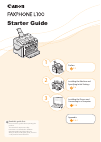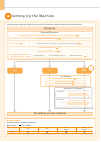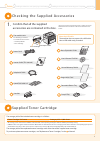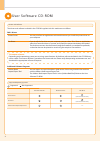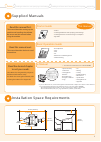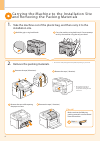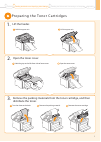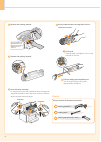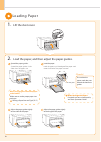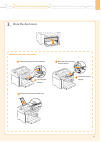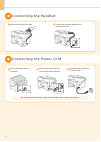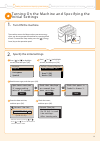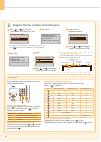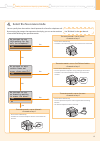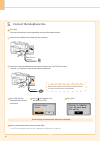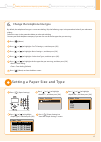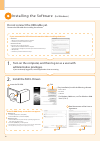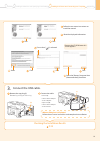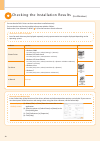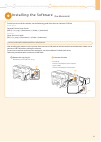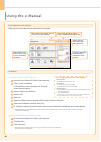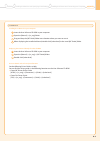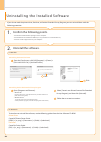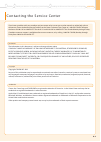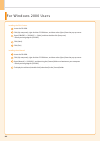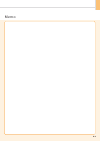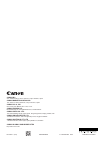- DL manuals
- Canon
- Software
- FAXPHONE L100
- Starter Manual
Canon FAXPHONE L100 Starter Manual
1
2
Installing the Machine and
Specifying Initial Settings
P. 6
3
Appendix
P. A-1
Installing the Drivers and
Connecting to a Computer
P. 18
Read this guide first.
Please read this guide before operating this
product.
The remarks for important safety
instructions are described in the Basic
Operation Guide. Read the guide also.
After you finish reading this guide, store it in
a safe place for future reference.
Starter Guide
Preface
P. 2
Summary of FAXPHONE L100
Page 1
1 2 installing the machine and specifying initial settings p. 6 3 appendix p. A-1 installing the drivers and connecting to a computer p. 18 read this guide first. Please read this guide before operating this product. The remarks for important safety instructions are described in the basic operation ...
Page 2
2 setting up the machine copy fax the settings are now complete. Registering the sender information p. 14 fax settings selecting the receive mode p. 15 connecting a telephone line p. 16 preparing the toner cartridges p. 7 connecting the handset p. 12 specify settings related to the copy, print, fax,...
Page 3
3 checking the supplied accessories 1. Confirm that all the supplied accessories are contained in the box. If an item is missing or damaged, please contact our canon authorized service facilities or the canon customer care center. The machine unit the following accessories are included in the machin...
Page 4
4 user software cd-rom drivers and software the drivers and software included in the cd-rom supplied with this machine are as follows: fax l drivers printer driver you can print from an application to the machine once you install the printer driver on your computer. Fax driver if you install the fax...
Page 5
5 supplied manuals read this manual first. This manual describes setting up the machine and installing the software. Be sure to read this manual before using the machine. Starter guide basic operation guide e-manual read this manual next. This manual describes the basic use of the machine. Read the ...
Page 6
6 2. Remove the packing materials. * the location of the packing material may differ, depending on your model. 1. Take the machine out of the plastic bag, and then carry it to the installation site. Hold the grips using both hands. Carry the machine using both hands. Do not attempt to carry the mach...
Page 7
7 preface 1 installing the machine and specifying initial settings 2 appendix installing the drivers and connecting to a computer 3 preparing the toner car tridges 1. Lift the feeder. Lift the upper unit. Hold the upper unit. 2. Open the toner cover. Open the toner cover. Hold the grip on the left f...
Page 8
8 gently shake the toner cartridge from side-to- side five to six times. This part (a plastic part attached to the end of paper) is also a packing material. Be sure to remove it. Remove the packing material. Lift the tab. Place the toner cartridge on a flat surface, and then lift the tab. Pull the s...
Page 9
9 preface 1 installing the machine and specifying initial settings 2 appendix installing the drivers and connecting to a computer 3 4. Close the toner cover, and then lower the upper unit. The serial number is located on the rating label centered on the rear side of the machine (a character string o...
Page 10
10 loading paper 2. Load the paper, and then adjust the paper guides. 1. Lift the dust cover. Load limit guide load the paper. Load the paper until the edge of the paper stack meets the back of the paper cassette. Spread the paper guides. Spread the paper guides a little wider than the paper size. A...
Page 11
11 preface 1 installing the machine and specifying initial settings 2 appendix installing the drivers and connecting to a computer 3 3. Close the dust cover. Lift the document stopper. Place the document tray in the machine. Additional preparations for printing place the output tray in the machine. ...
Page 12
12 connecting the handset connecting the power cord do not connect the usb cable. Connect the usb cable when installing the software. Ensure that the machine is turned off. Plug the power plug into the power socket on the machine. Plug the power plug into an ac power outlet. Off place the handset in...
Page 13
13 preface 1 installing the machine and specifying initial settings 2 appendix installing the drivers and connecting to a computer 3 2. Specify the initial settings. Press [ ] or [ ] to highlight an item, and then press [ok]. Read the messages, and then press [ok]. Open toner cover;see if orange pac...
Page 14
14 3. Register the fax number and unit name. Press [ ] or [ ] to highlight , and then press [ok]. To display the “fax setup guide” if you highlight , press [ ] (menu) → → . Press [ ] or [ ] to highlight , and then press [ok]. Press [ok]. Perform fax setup? Set up now set up later enter the unit’s te...
Page 15
15 4. Select the fax receive mode. The receive mode is set to . → proceed to step 5. • receive faxes automatically. • a handset or an external telephone does not have to be connected. Do you want to use this machine for fax only (no telephone)? Yes no do you want to auto- receive faxes and answer ph...
Page 16
16 5. Connect the telephone line. Press [ok]. The screen that appears varies depending on the receive mode selected. Connect the machine to the telephone line connector. The fax settings and connections have been completed. Restart the machine for the settings to take effect. Turn off the machine, w...
Page 17
17 6. Change the telephone line type. By default, the telephone line type is set to tone dialing. Skip the following steps in the procedure below if you select tone dialing. Follow the steps in the procedure below to select pulse dialing. Contact your local telephone company if you are not sure of t...
Page 18
18 installing the software 1. Turn on the computer, and then log on as a user with administrative privileges. If you are already logged on, exit all applications that are running. Do not connect the usb cable yet. Connect the usb cable after installing the software. If you connected the usb cable to...
Page 19
19 preface 1 installing the machine and specifying initial settings 2 installing the drivers and connecting to a computer 3 appendix checking the installation results p. 20 when a dialog box is displayed follow the on-screen instructions and complete the installation. 3. Connect the usb cable. (a) (...
Page 20
20 ensure that the fax l drivers or the e-manual are installed correctly. Ensure that the icons for the installed software are added as follows. Refer to the “user software cd-rom” ( p. 4) for the functions of each software. Software location icon printer driver printer folder windows 2000 from the ...
Page 21
21 preface 1 installing the machine and specifying initial settings 2 installing the drivers and connecting to a computer 3 appendix installing the software (for macintosh) to view how to install the software, see the following guides from the user software cd-rom. Printer driver canon mf printer dr...
Page 22
22 using the e -manual page configuration of the e-manual when you start the e-manual, the screen below is displayed. Insert the user software cd-rom in your computer. Click [custom installation]. If cd-rom setup does not appear, see "if the top screen does not appear." click [install]. Click [yes]....
Page 23
23 insert the user software cd-rom in your computer. Drag and drop the [mf guide] folder into a location where you want to save it. Installing the e-manual on your computer insert the user software cd-rom in your computer. Open the [manual] → [us_eng] → [mf guide] folders. Double-click [index.Html]....
Page 24
24 uninstalling the installed software 1. Confirm the following points. • you must have administrative privileges on the computer. • you should have the installation software (in case you want to re-install the drivers). • you have closed all applications on your computer. If you do not need the pri...
Page 25
25 contacting the ser vice center if you have a problem with your machine and you cannot solve it, even you use the manuals or online help, please contact our canon authorized service facilities or the canon customer care center at 1-800-ok-canon, between the hours of 8:00 a.M. To 8:00 p.M. Est for ...
Page 26
26 a-5 for windows 2000 users installing the fax l drivers insert the cd-rom. Click [my computer], right-click the cd-rom icon, and then select [open] from the pop-up menu. Open [drivers] -> [xxxxxx]* -> [32bit], and then double-click [setup.Exe]. * select your language for [xxxxxx]. Click [next]. C...
Page 27
27 memo a-6.
Page 28
Ft5-4657 (010) xxxxxxxxxx © canon inc. 2013 printed in korea canon inc. 30-2, shimomaruko 3-chome, ohta-ku, tokyo 146-8501, japan canon marketing japan inc. 16-6, konan 2-chome, minato-ku, tokyo 108-8011, japan canon u.S.A., inc. One canon park, melville, ny 11747, u.S.A. Canon europa n.V. Bovenkerk...