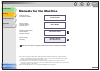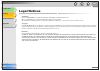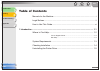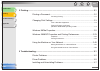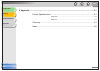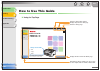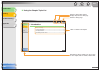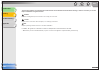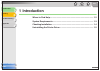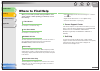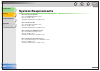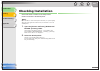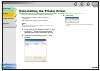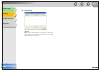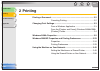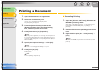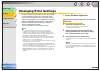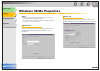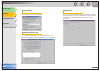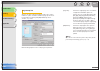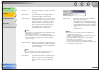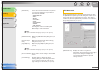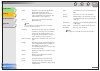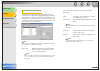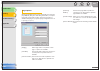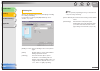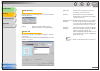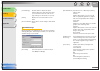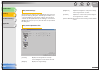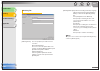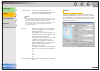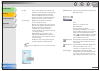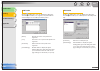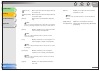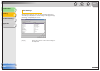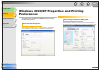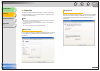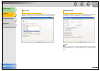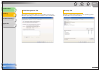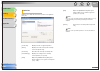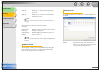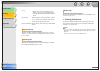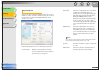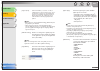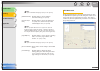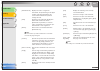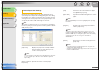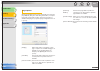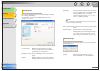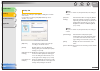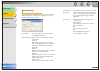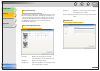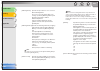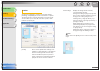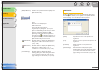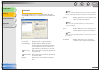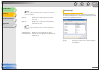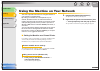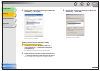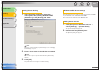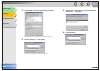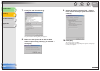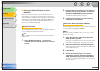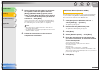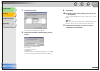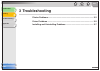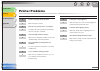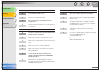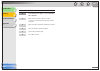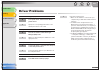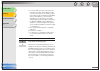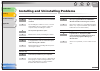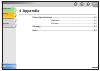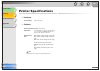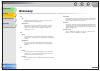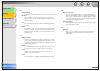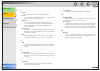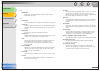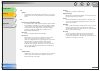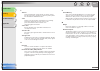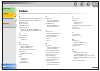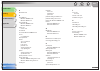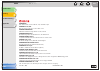- DL manuals
- Canon
- All in One Printer
- FaxPhone L120
- Software Manual
Canon FaxPhone L120 Software Manual
Summary of FaxPhone L120
Page 1
1 2 3 4 eng table of contents index how to use this guide top back previous next things you can do software guide - fax - copy - print introduction printing troubleshooting appendix please read this guide before operating this equipment. After you finish reading this guide, store it in a safe place ...
Page 2: Manuals For The Machine
1 2 3 4 introduction printing troubleshooting appendix top back previous next i table of contents index manuals for the machine ● machine set-up ● software installation starter guide ● basic features ● machine settings ● specifications basic guide ● advanced fax features ● status monitor ● reports a...
Page 3: Legal Notices
1 2 3 4 introduction printing troubleshooting appendix top back previous next ii table of contents index legal notices trademarks canon and faxphone are registered trademarks, and uhq is a trademark of canon inc. Microsoft and windows are registered trademarks of microsoft corporation. All other pro...
Page 4: Table of Contents
1 2 3 4 top back previous next iii introduction printing troubleshooting appendix table of contents index table of contents manuals for the machine ................................................................................I legal notices ...........................................................
Page 5
1 2 3 4 top back previous next iv introduction printing troubleshooting appendix table of contents index 2 printing............................................................................................................................ 2-1 printing a document .......................................
Page 6
1 2 3 4 top back previous next v introduction printing troubleshooting appendix table of contents index 4 appendix......................................................................................................................... 4-1 printer specifications ........................................
Page 7: How to Use This Guide
1 2 3 4 introduction printing troubleshooting appendix top back previous next vi table of contents index how to use this guide ■ using the top page 1 2 3 4 eng table of contents index how to use this guide top back previous next things you can do software guide - fax - copy - print introduction prin...
Page 8
1 2 3 4 introduction printing troubleshooting appendix top back previous next vii table of contents index ■ using the chapter topic list 1 2 3 4 introduction printing troubleshooting appendix top back previous next 1-1 table of contents index 1 introduction where to find help ..........................
Page 9
1 2 3 4 introduction printing troubleshooting appendix top back previous next viii table of contents index the following symbols are used throughout the manuals for the machine and indicate the warnings, cautions and notes you should keep in mind when using the machine. Warning indicates a warning t...
Page 10: 1 Introduction
1 2 3 4 introduction printing troubleshooting appendix top back previous next 1-1 table of contents index 1 introduction where to find help .................................................................................. 1-2 system requirements ........................................................
Page 11: Where to Find Help
1 2 3 4 top back previous next 1-2 introduction printing troubleshooting appendix table of contents index where to find help when you encounter a problem during installation of the driver software or while operating your machine, consult the following: in this manual see chapter 3, “troubleshooting....
Page 12: System Requirements
1 2 3 4 top back previous next 1-3 introduction printing troubleshooting appendix table of contents index system requirements microsoft windows 98/98se cpu: intel 80486dx/66 mhz or faster memory: 24 mb or more available hard disk space: 355 mb or more microsoft windows me cpu: intel pentium/150 mhz ...
Page 13: Checking Installation
1 2 3 4 top back previous next 1-4 introduction printing troubleshooting appendix table of contents index checking installation check if the driver is installed successfully and the machine is selected as the default printer. Note if your machine is selected in the printer box when you open the [pri...
Page 14
1 2 3 4 top back previous next 1-5 introduction printing troubleshooting appendix table of contents index uninstalling the printer driver before you remove the driver, make sure the following: ● you have the installation software available for installation. ● no application is running on your comput...
Page 15
1 2 3 4 top back previous next 1-6 introduction printing troubleshooting appendix table of contents index 4. Click [exit]. Note a message recommending you to restart your computer may appear under some operating systems. In this case, continue after restarting your computer..
Page 16: 2 Printing
1 2 3 4 top back previous next 2-1 introduction printing troubleshooting appendix table of contents index 2 printing printing a document ............................................................................... 2-2 canceling printing .................................................. 2-2 chang...
Page 17: Printing A Document
1 2 3 4 top back previous next 2-2 introduction printing troubleshooting appendix table of contents index printing a document 1. Open the document in an application. 2. Select the command to print. In most cases, click [print] from the [file] menu. The [print] dialog box appears. 3. From the [select...
Page 18: Changing Print Settings
1 2 3 4 top back previous next 2-3 introduction printing troubleshooting appendix table of contents index changing print settings to view or change the print settings, access the properties or printing preferences dialog box of the printer driver. You can access the properties dialog box either from...
Page 19
1 2 3 4 top back previous next 2-4 introduction printing troubleshooting appendix table of contents index ■ from the [printers and faxes] (windows 98/me/2000: [printers]) folder opening the properties dialog box 1. Open the [printers and faxes] (windows 98/ me/2000: [printers]) folder. Click [start]...
Page 20: Windows 98/me Properties
1 2 3 4 top back previous next 2-5 introduction printing troubleshooting appendix table of contents index windows 98/me properties note – the screens shown below are displayed when you open [canon l120 properties] from the [printers] folder. – the number of tabs displayed in the properties dialog bo...
Page 21
1 2 3 4 top back previous next 2-6 introduction printing troubleshooting appendix table of contents index spool settings the installer sets the following defaults. Color management tab associate color profiles with your color printer. Refer to your windows operating system documentation for more inf...
Page 22
1 2 3 4 top back previous next 2-7 introduction printing troubleshooting appendix table of contents index page setup tab specifies the page settings including the paper size, scaling, number of copies, orientation, number of pages per sheet, etc. For information on [profile] and [output method], ref...
Page 23
1 2 3 4 top back previous next 2-8 introduction printing troubleshooting appendix table of contents index [copies] specifies the number of copies to be printed (1 to 99). [orientation] selects the direction of printing relative to the paper ([portrait] or [landscape]). [page layout] selects the numb...
Page 24
1 2 3 4 top back previous next 2-9 introduction printing troubleshooting appendix table of contents index edit watermark clicking [edit watermark] in the [page setup] tab sheet opens the [edit watermark] dialog box. This dialog box enables you to insert a text string as a watermark onto pages. This ...
Page 25
1 2 3 4 top back previous next 2-10 introduction printing troubleshooting appendix table of contents index [add] registers a new watermark. Clicking this button adds a blank name field in [watermark list] in which you enter the name of watermark to be registered. Up to 50 watermarks can be registere...
Page 26
1 2 3 4 top back previous next 2-11 introduction printing troubleshooting appendix table of contents index custom paper size settings clicking [custom paper size] in the [page setup] tab sheet opens the [custom paper size settings] dialog box. This dialog box enables you to define custom paper sizes...
Page 27
1 2 3 4 top back previous next 2-12 introduction printing troubleshooting appendix table of contents index page options clicking [page options] in the [page setup] tab sheet opens the [page options] dialog box. This dialog box enables you to print pages with a page frame, header, and footer. This op...
Page 28
1 2 3 4 top back previous next 2-13 introduction printing troubleshooting appendix table of contents index finishing tab specifies the finishing settings for the printed pages including the collating and binding. For information on [profile] and [output method], refer to “profiles,” on p. 2-18. [bin...
Page 29
1 2 3 4 top back previous next 2-14 introduction printing troubleshooting appendix table of contents index gutter settings clicking [gutter] in the [finishing] tab sheet opens the [gutter settings] dialog box. Quality tab specifies the settings for print quality including the resolution and contrast...
Page 30
1 2 3 4 top back previous next 2-15 introduction printing troubleshooting appendix table of contents index detailed settings clicking [details] in the [quality] tab sheet opens the [detailed settings] dialog box. This dialog box enables you to specify the detailed settings for print quality. [view s...
Page 31
1 2 3 4 top back previous next 2-16 introduction printing troubleshooting appendix table of contents index grayscale settings clicking [grayscale settings] in the [quality] tab sheet opens the [grayscale settings] dialog box. This dialog box enables you to control the brightness and contrast of imag...
Page 32
1 2 3 4 top back previous next 2-17 introduction printing troubleshooting appendix table of contents index matching tab [matching mode] you can specify the procedure for color correction. Driver matching mode: processes color in the printer driver. The settings specified in [matching method] and [mo...
Page 33
1 2 3 4 top back previous next 2-18 introduction printing troubleshooting appendix table of contents index profiles a registered combination of settings for the [page setup], [finishing] and [quality] tab sheets is referred to as a profile. The profile function commonly provided in each of these tab...
Page 34
1 2 3 4 top back previous next 2-19 introduction printing troubleshooting appendix table of contents index [profile] stores various printer driver settings, each suitable for certain print jobs, as pre-defined profiles. Selecting profiles from the drop- down list enables the printer to perform a var...
Page 35
1 2 3 4 top back previous next 2-20 introduction printing troubleshooting appendix table of contents index add profile clicking (add profile) opens the [add profile] dialog box. This dialog box enables you to register a new profile with the current settings. You can add up to 50 new profiles. Edit p...
Page 36
1 2 3 4 top back previous next 2-21 introduction printing troubleshooting appendix table of contents index (move up) moves the profile selected in the [profile list] one position up. (move down) moves the profile selected in the [profile list] one position down. [delete] removes the selected profile...
Page 37
1 2 3 4 top back previous next 2-22 introduction printing troubleshooting appendix table of contents index view settings clicking [view settings] opens the [view settings] dialog box. This dialog box displays the current settings in the [page setup], [finishing], and [quality] tab sheets. [copy] cop...
Page 38: Preferences
1 2 3 4 top back previous next 2-23 introduction printing troubleshooting appendix table of contents index windows 2000/xp properties and printing preferences the printer driver for windows 2000/xp has the following two main dialog boxes: the properties dialog box this dialog box enables you to set ...
Page 39
1 2 3 4 top back previous next 2-24 introduction printing troubleshooting appendix table of contents index ■ properties the [canon l120 properties] dialog box contains several tab sheets that enable you to set up the printer configuration and configure the print settings. Note – the number of tabs d...
Page 40
1 2 3 4 top back previous next 2-25 introduction printing troubleshooting appendix table of contents index ports tab specifies the port to which the printer is attached. Refer to your windows operating system documentation for more information. Advanced tab specifies the settings for print spooling....
Page 41
1 2 3 4 top back previous next 2-26 introduction printing troubleshooting appendix table of contents index color management tab associates color profiles with your color printer. Refer to your windows operating system documentation for more information. Security tab specifies security settings. Refe...
Page 42
1 2 3 4 top back previous next 2-27 introduction printing troubleshooting appendix table of contents index profile tab enables you to add, edit, and select a profile to be applied to print jobs. [profile list] displays the list of registered profiles. [name] displays the name of the profile currentl...
Page 43
1 2 3 4 top back previous next 2-28 introduction printing troubleshooting appendix table of contents index add/edit profile clicking [add] or [edit] opens the [add/edit profile] dialog box which enables you to register new profiles and edit existing profiles. This dialog box has four tab sheets. Att...
Page 44
1 2 3 4 top back previous next 2-29 introduction printing troubleshooting appendix table of contents index page setup tab specifies the page settings including the paper size, scaling, number of copies, orientation, and number of pages per sheet (see p. 2-30). Finishing tab specifies the finishing s...
Page 45
1 2 3 4 top back previous next 2-30 introduction printing troubleshooting appendix table of contents index page setup tab specifies the page settings including the paper size, scaling, number of copies, orientation, number of pages per sheet, etc. For information on [profile] and [output method], re...
Page 46
1 2 3 4 top back previous next 2-31 introduction printing troubleshooting appendix table of contents index [page layout] selects the number (1, 2, 4, 6, 8, 9 or 16) of original pages per sheet or [poster] (2 x 2, 3 x 3 or 4 x 4 pages to comprise one sheet). When this option is set to anything other ...
Page 47
1 2 3 4 top back previous next 2-32 introduction printing troubleshooting appendix table of contents index edit watermark clicking [edit watermark] in the [page setup] tab sheet opens the [edit watermark] dialog box. This dialog box enables you to insert a text string as a watermark onto pages. This...
Page 48
1 2 3 4 top back previous next 2-33 introduction printing troubleshooting appendix table of contents index [watermark list] displays the names of registered watermarks. The preview image in the upper left part of the dialog box displays the selected watermark with the specified settings reflected. [...
Page 49
1 2 3 4 top back previous next 2-34 introduction printing troubleshooting appendix table of contents index custom paper size settings clicking [custom paper size] in the [page setup] tab sheet opens the [custom paper size settings] dialog box. This dialog box enables you to define custom paper sizes...
Page 50
1 2 3 4 top back previous next 2-35 introduction printing troubleshooting appendix table of contents index page options clicking [page options] in the [page setup] tab sheet opens the [page options] dialog box. This dialog box enables you to print pages with a page frame, header, and footer. This op...
Page 51
1 2 3 4 top back previous next 2-36 introduction printing troubleshooting appendix table of contents index finishing tab specifies the finishing settings for the printed pages including the collating and binding. For information on [profile] and [output method], refer to “profiles,” on p. 2-41. Gutt...
Page 52
1 2 3 4 top back previous next 2-37 introduction printing troubleshooting appendix table of contents index quality tab specifies the settings for print quality including the resolution and contrast. For information on [profile] and [output method], refer to “profiles,” on p. 2-41. [objective] select...
Page 53
1 2 3 4 top back previous next 2-38 introduction printing troubleshooting appendix table of contents index detailed settings clicking [details] in the [quality] tab sheet opens the [detailed settings] dialog box. This dialog box enables you to specify detailed settings for print quality. [resolution...
Page 54
1 2 3 4 top back previous next 2-39 introduction printing troubleshooting appendix table of contents index grayscale settings clicking [grayscale settings] in the [quality] tab sheet opens the [grayscale settings] dialog box. This dialog box enables you to control the brightness and contrast of imag...
Page 55
1 2 3 4 top back previous next 2-40 introduction printing troubleshooting appendix table of contents index [matching mode] specifies the procedure for color correction. Driver matching mode: processes color in the printer driver. The settings specified in [matching method] and [monitor profile] will...
Page 56
1 2 3 4 top back previous next 2-41 introduction printing troubleshooting appendix table of contents index profiles a registered combination of settings for the [page setup], [finishing], and [quality] tab sheets is referred to as a profile. The profile function commonly provided in each of these ta...
Page 57
1 2 3 4 top back previous next 2-42 introduction printing troubleshooting appendix table of contents index add profile clicking (add profile) opens the [add profile] dialog box. This dialog box enables you to register a new profile with the current settings. You can add up to 50 new profiles. [outpu...
Page 58
1 2 3 4 top back previous next 2-43 introduction printing troubleshooting appendix table of contents index edit profile clicking (edit profile) opens the [edit profile] dialog box. This dialog box enables you to edit the profile selected in [profile list]. [profile list] displays the list of registe...
Page 59
1 2 3 4 top back previous next 2-44 introduction printing troubleshooting appendix table of contents index view settings clicking [view settings] opens the [view settings] dialog box. This dialog box displays the current settings in the [page setup], [finishing], and [quality] tab sheets. Note when ...
Page 60
1 2 3 4 top back previous next 2-45 introduction printing troubleshooting appendix table of contents index using the machine on your network this section provides instructions for using the machine on your network as a shared printer. By setting your machine as a shared printer on your network, the ...
Page 61
1 2 3 4 top back previous next 2-46 introduction printing troubleshooting appendix table of contents index 4. Select [file and printer sharing for microsoft networks] → click [ok]. The server service is added. Adding server service (windows 2000) 1. Click [start] on the windows task bar → select [se...
Page 62
1 2 3 4 top back previous next 2-47 introduction printing troubleshooting appendix table of contents index setting printer sharing 1. Open the printer properties dialog box → select [share this printer] (windows 2000: [shared as]) in the [sharing] tab sheet. Note on how to open the printer propertie...
Page 63
1 2 3 4 top back previous next 2-48 introduction printing troubleshooting appendix table of contents index 3. Click [add] in the [configuration] tab sheet. The [select network component type] dialog box appears. 4. Select [service] → click [add]. The [select network service] dialog box appears. 5. S...
Page 64
1 2 3 4 top back previous next 2-49 introduction printing troubleshooting appendix table of contents index 7. Click [file and print sharing]. The [file and print sharing] dialog box appears. 8. Make sure that [i want to be able to allow others to print to my printer(s).] is selected → click [ok]. 9....
Page 65
1 2 3 4 top back previous next 2-50 introduction printing troubleshooting appendix table of contents index ■ using the shared printer on your network when the machine is already on your network and set as a shared printer, you can use it via network. The easiest way to make the machine available for...
Page 66
1 2 3 4 top back previous next 2-51 introduction printing troubleshooting appendix table of contents index 5. Select [connect to this printer (or to browse for a printer, select this option and click [next])] (windows 2000: [type the printer name, or click [next] to browse for a printer]) → enter th...
Page 67
1 2 3 4 top back previous next 2-52 introduction printing troubleshooting appendix table of contents index 7. Click [have disk]. The [install from disk] dialog box appears. 8. Select the location containing the printer driver. To specify in the default location: go to step 9. To change the location:...
Page 68: 3 Troubleshooting
1 2 3 4 top back previous next 3-1 introduction printing troubleshooting appendix table of contents index 3 troubleshooting printer problems...................................................................................... 3-2 driver problems ........................................................
Page 69: Printer Problems
1 2 3 4 top back previous next 3-2 introduction printing troubleshooting appendix table of contents index printer problems printer does not print. Q is there some paper in the machine? A make sure paper is loaded. Q does the copy job stop due to out of paper? A load paper. The print job will start a...
Page 70
1 2 3 4 top back previous next 3-3 introduction printing troubleshooting appendix table of contents index printer stops printing. Q is the interface cable loose? A check your computer and cable. Q are you working on an application in the foreground? A printer performance improves if you give priorit...
Page 71
1 2 3 4 top back previous next 3-4 introduction printing troubleshooting appendix table of contents index computer indicates a device time-out. Q is the machine off, offline, or not connected to the computer? A make sure the machine’s interface cable is securely connected to both the machine and the...
Page 72: Driver Problems
1 2 3 4 top back previous next 3-5 introduction printing troubleshooting appendix table of contents index driver problems driver is not working properly. Q is the printer driver selected as the default printer driver? A specify the corresponding printer driver as the default printer driver for the l...
Page 73
1 2 3 4 top back previous next 3-6 introduction printing troubleshooting appendix table of contents index 4. Locate the usb class driver under [universal serial bus controllers]. Delete only the usb class driver specified for your operating system. (if the usb class driver is displayed under [other ...
Page 74
1 2 3 4 top back previous next 3-7 introduction printing troubleshooting appendix table of contents index installing and uninstalling problems cannot install the software. Q have you followed the instructions to install the software? A try reinstalling the software. If an error occurred and installa...
Page 75: 4 Appendix
1 2 3 4 top back previous next 4-1 introduction printing troubleshooting appendix table of contents index 4 appendix printer specifications.............................................................................. 4-2 hardware ................................................................ 4-2 ...
Page 76: Printer Specifications
1 2 3 4 top back previous next 4-2 introduction printing troubleshooting appendix table of contents index printer specifications ■ hardware ■ software host interface usb 1.1 interface printing software carps version 2.20 paper sizes a3, b4, a4, b5, a5, letter, legal, executive, 11 x 17, envelope com...
Page 77: Glossary
1 2 3 4 printing top back previous next 4-3 introduction troubleshooting appendix table of contents index glossary a ac alternating current. The type of electrical current typically available from household wall outlets. Application abbreviation of the phrase “application software.” software designe...
Page 78
1 2 3 4 top back previous next 4-4 introduction printing troubleshooting appendix table of contents index d default setting a setting that is automatically used if no other setting is specified. Desktop the entire windows screen that represents your work area in windows. Icons, windows, and the task...
Page 79
1 2 3 4 printing top back previous next 4-5 introduction troubleshooting appendix table of contents index i import to bring in information created in another application. Install to copy software to a designated location on a computer’s hard disk so that it can be used at any time. Interface the con...
Page 80
1 2 3 4 top back previous next 4-6 introduction printing troubleshooting appendix table of contents index o orientation the printing of text either along the width (portrait) or length (landscape) of the page. P paper feed the act of guiding a sheet of paper into the machine’s paper path. Paper jam ...
Page 81
1 2 3 4 printing top back previous next 4-7 introduction troubleshooting appendix table of contents index q queue a list of files that are either waiting to be printed or are currently printing. Once a file has been printed, it is removed from the print queue. R random access memory (ram) the workin...
Page 82
1 2 3 4 top back previous next 4-8 introduction printing troubleshooting appendix table of contents index t title bar the horizontal bar that contains the title of a window or dialog box. On many windows, the title bar contains the [control] menu box and maximize and minimize buttons. Toner a black,...
Page 83: Index
1 2 3 4 printing top back previous next 4-9 introduction troubleshooting appendix table of contents index index a add printer wizard (windows 2000/xp) 2-50 add printer wizard (windows 98/me) 2-51 add profile 2-42 add profiles 2-20 add/edit profile 2-28 advanced settings advanced tab, windows 2000/xp...
Page 84
1 2 3 4 top back previous next 4-10 introduction printing troubleshooting appendix table of contents index o orientation 4-6 p page options windows 2000/xp 2-35 windows 98/me 2-12 page setup tab windows 2000/xp 2-29 windows 98/me 2-7 paper size custom 2-11 portrait 4-6 ports tab, windows 2000/xp 2-2...
Page 85
1 2 3 4 printing top back previous next introduction troubleshooting appendix table of contents index canon inc. 30-2, shimomaruko 3-chome, ohta-ku, tokyo 146-8501, japan canon u.S.A., inc. One canon plaza, lake success, ny 11042, u.S.A. Canon canada inc. 6390 dixie road mississauga, ontario l5t 1p7...