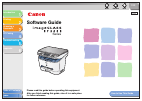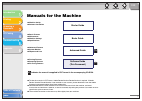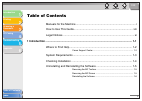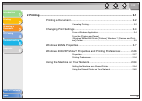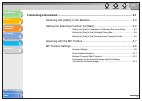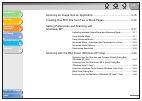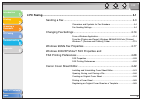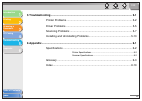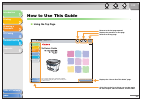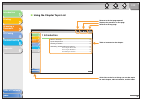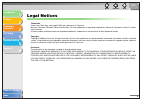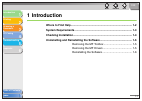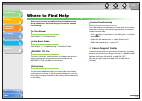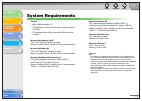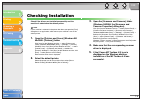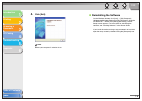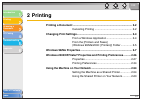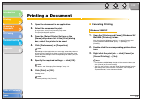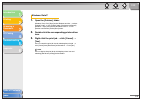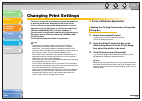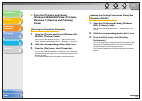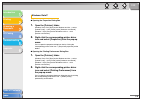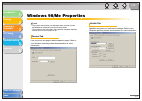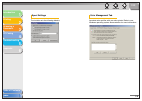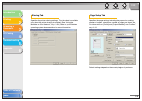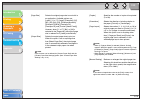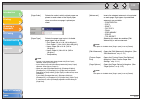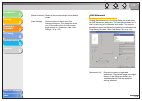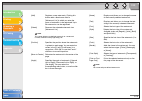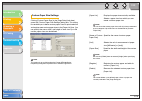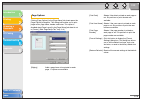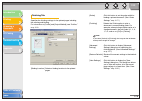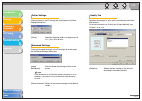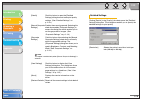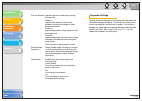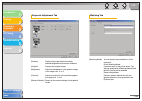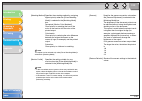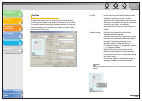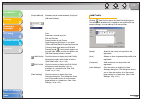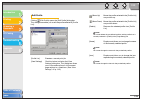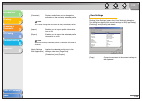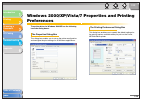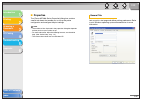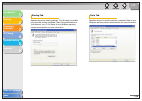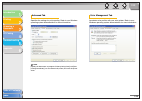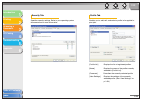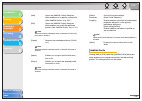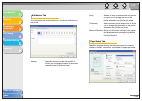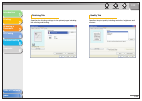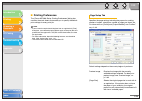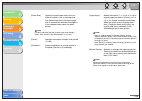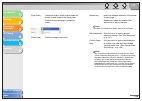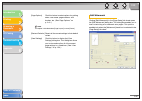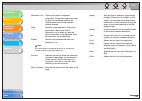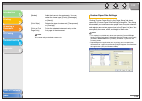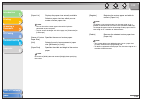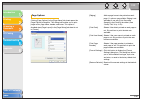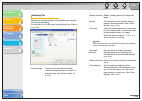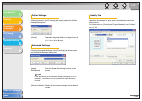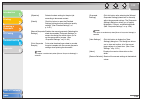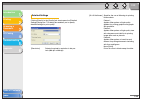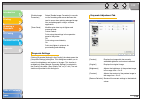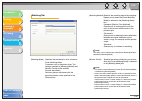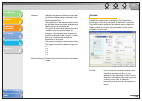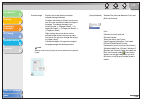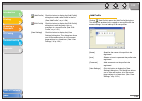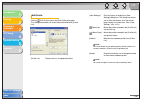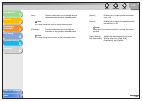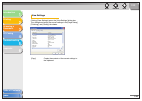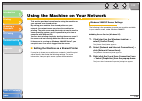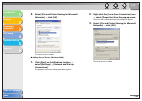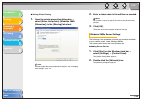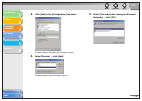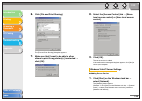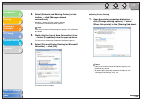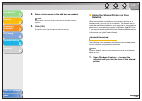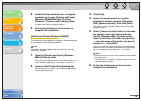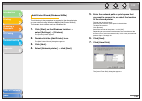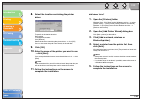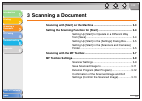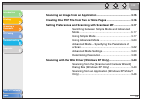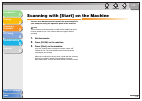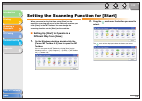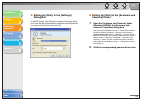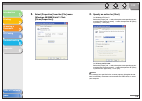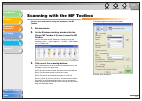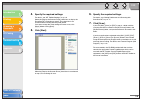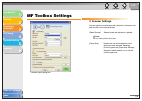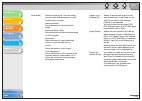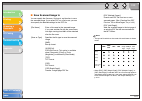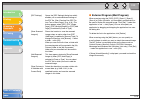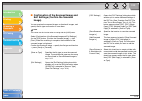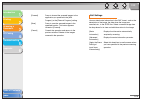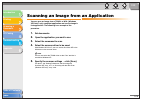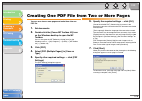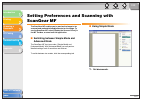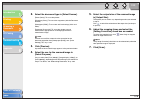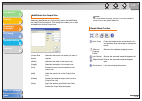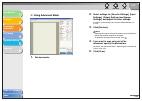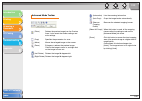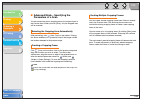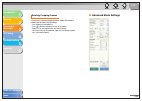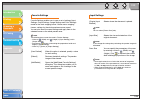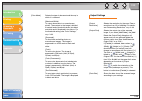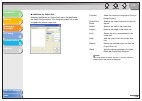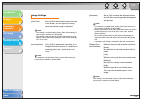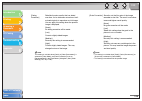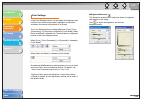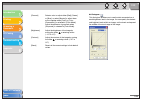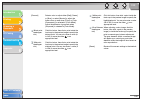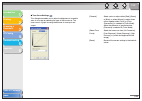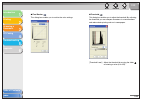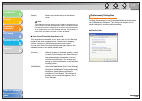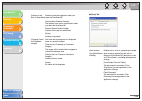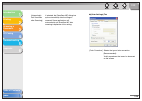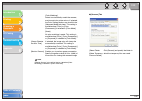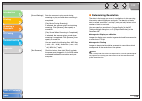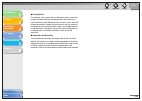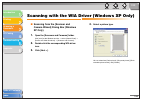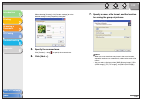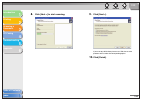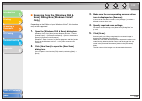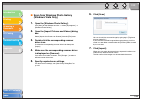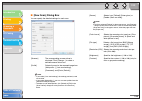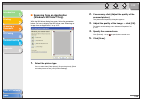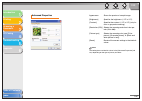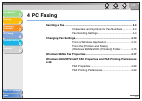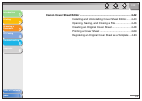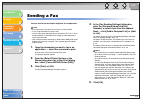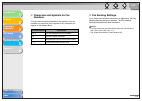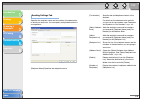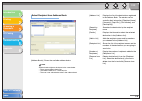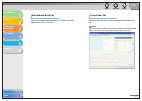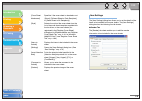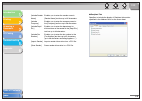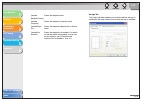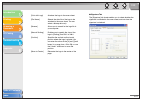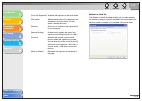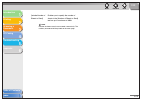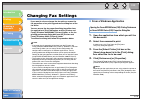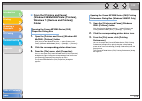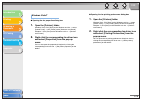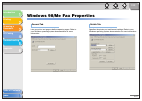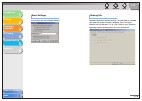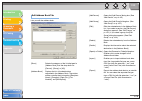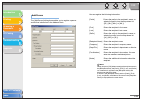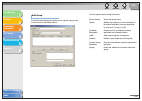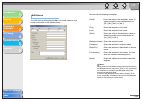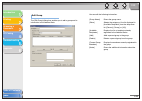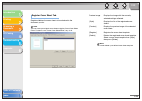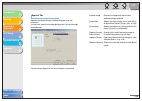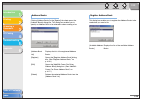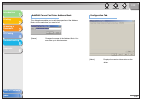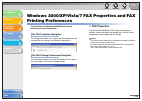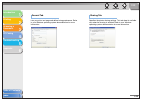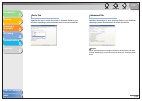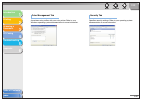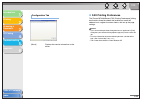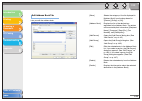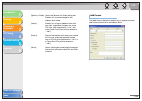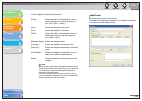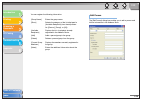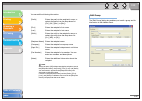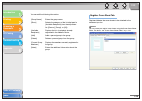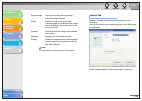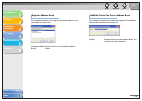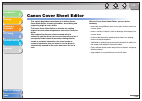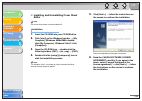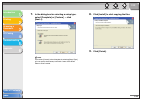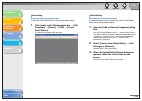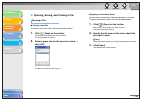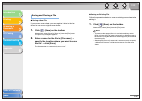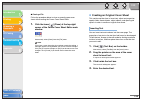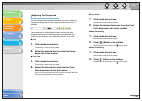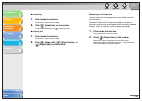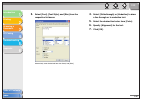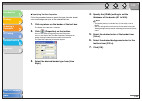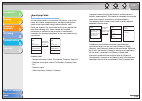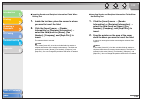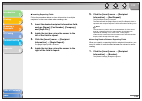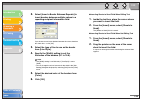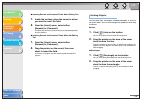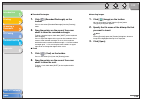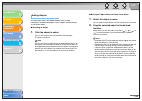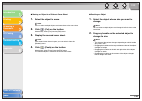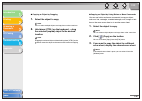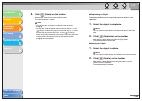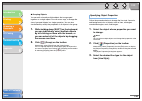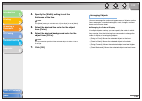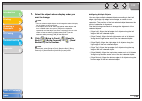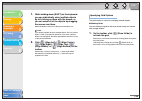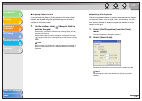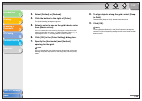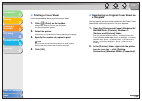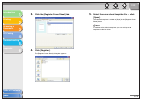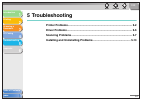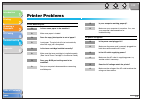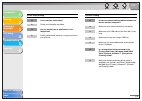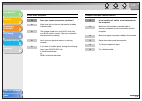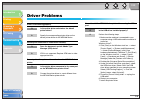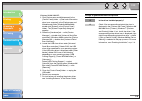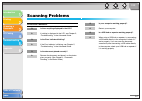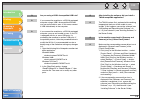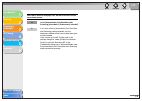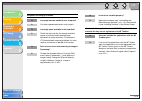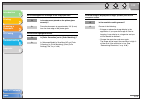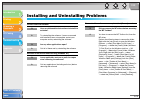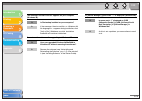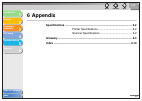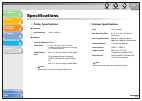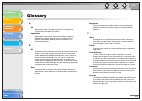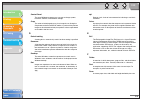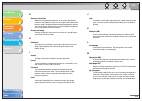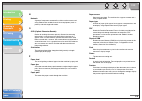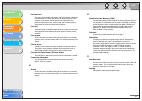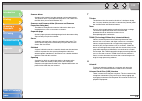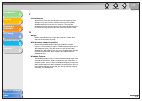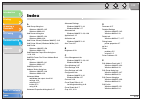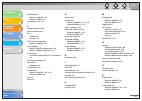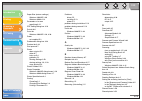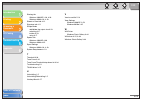- DL manuals
- Canon
- All in One Printer
- ImageCLASS MF3240 Series
- Software Manual
Canon ImageCLASS MF3240 Series Software Manual
Summary of ImageCLASS MF3240 Series
Page 1
1 2 3 4 5 6 eng table of contents index how to use this guide top back previous next introduction printing scanning a document pc faxing software guide please read this guide before operating this equipment. After you finish reading this guide, store it in a safe place for future reference. Troubles...
Page 2: Manuals For The Machine
1 2 3 4 5 6 top back previous next i table of contents index introduction printing scanning a document pc faxing troubleshooting appendix manuals for the machine ● machine set-up ● software installation starter guide ● basic features ● maintenance ● machine settings ● specifications basic guide ● ad...
Page 3: Table of Contents
1 2 3 4 5 6 top back previous next ii table of contents index introduction printing scanning a document pc faxing troubleshooting appendix table of contents manuals for the machine ................................................................................I how to use this guide...................
Page 4
1 2 3 4 5 6 top back previous next iii table of contents index introduction printing scanning a document pc faxing troubleshooting appendix 2 printing............................................................................................................................ 2-1 printing a document ....
Page 5
1 2 3 4 5 6 top back previous next iv table of contents index introduction printing scanning a document pc faxing troubleshooting appendix 3 scanning a document ................................................................................................... 3-1 scanning with [start] on the machin...
Page 6
1 2 3 4 5 6 top back previous next v table of contents index introduction printing scanning a document pc faxing troubleshooting appendix scanning an image from an application .................................................. 3-15 creating one pdf file from two or more pages...........................
Page 7
1 2 3 4 5 6 top back previous next vi table of contents index introduction printing scanning a document pc faxing troubleshooting appendix 4 pc faxing........................................................................................................................ 4-1 sending a fax ..............
Page 8
1 2 3 4 5 6 top back previous next vii table of contents index introduction printing scanning a document pc faxing troubleshooting appendix 5 troubleshooting............................................................................................................. 5-1 printer problems ...............
Page 9: How to Use This Guide
1 2 3 4 5 6 top back previous next viii table of contents index introduction printing scanning a document pc faxing troubleshooting appendix how to use this guide ■ using the top page 1 2 3 4 5 6 eng table of contents index how to use this guide top back previous next introduction printing scanning ...
Page 10
1 2 3 4 5 6 top back previous next ix table of contents index introduction printing scanning a document pc faxing troubleshooting appendix ■ using the chapter topic list 1 2 3 4 5 6 top back previous next 1-1 table of contents index introduction printing scanning a document pc faxing troubleshooting...
Page 11
1 2 3 4 5 6 top back previous next x table of contents index introduction printing scanning a document pc faxing troubleshooting appendix the following symbols are used throughout the manuals for the machine and indicate the warnings, cautions and notes you should keep in mind when using the machine...
Page 12: Legal Notices
1 2 3 4 5 6 top back previous next xi table of contents index introduction printing scanning a document pc faxing troubleshooting appendix legal notices trademarks canon, the canon logo, and imageclass are trademarks of canon inc. Microsoft, windows, windows server, and windows vista are trademarks ...
Page 13: 1 Introduction
1 2 3 4 5 6 top back previous next 1-1 table of contents index introduction printing scanning a document pc faxing troubleshooting appendix 1 introduction where to find help .................................................................................. 1-2 system requirements ......................
Page 14: Where to Find Help
1 2 3 4 5 6 top back previous next 1-2 table of contents index introduction printing scanning a document pc faxing troubleshooting appendix where to find help when you encounter a problem during installation of the driver software or while operating your machine, consult the following: in this manua...
Page 15: System Requirements
1 2 3 4 5 6 top back previous next 1-3 table of contents index introduction printing scanning a document pc faxing troubleshooting appendix system requirements general – ibm or ibm-compatible pc – cd-rom drive or network environment with the access to cd-rom – pc equipped with a usb port and the usb...
Page 16: Checking Installation
1 2 3 4 5 6 top back previous next 1-4 table of contents index introduction printing scanning a document pc faxing troubleshooting appendix checking installation check if the drivers are installed successfully and the machine is selected as the default printer. Note if your machine is selected in th...
Page 17
1 2 3 4 5 6 top back previous next 1-5 table of contents index introduction printing scanning a document pc faxing troubleshooting appendix uninstalling and reinstalling the software if you want to reinstall the software, you must remove the currently installed software. Before you remove the driver...
Page 18
1 2 3 4 5 6 top back previous next 1-6 table of contents index introduction printing scanning a document pc faxing troubleshooting appendix 4. Click [exit]. Note restart your computer if asked to do so. ■ reinstalling the software on the windows desktop, click [start] → [(my) computer] (windows 98/m...
Page 19: 2 Printing
1 2 3 4 5 6 top back previous next 2-1 table of contents index introduction printing scanning a document pc faxing troubleshooting appendix 2 printing printing a document ............................................................................... 2-2 canceling printing .............................
Page 20: Printing A Document
1 2 3 4 5 6 top back previous next 2-2 table of contents index introduction printing scanning a document pc faxing troubleshooting appendix printing a document 1. Open the document in an application. 2. Select the command to print. In most cases, click [print] from the [file] menu. The [print] dialo...
Page 21
1 2 3 4 5 6 top back previous next 2-3 table of contents index introduction printing scanning a document pc faxing troubleshooting appendix windows vista/7 1. Open the [printers] folder. Windows vista: click [start] on the windows task bar → select [control panel] → click [printer] under [hardware a...
Page 22: Changing Print Settings
1 2 3 4 5 6 top back previous next 2-4 table of contents index introduction printing scanning a document pc faxing troubleshooting appendix changing print settings to view or change the print settings, access the properties or printing preferences dialog box of the printer driver. You can access the...
Page 23
1 2 3 4 5 6 top back previous next 2-5 table of contents index introduction printing scanning a document pc faxing troubleshooting appendix ■ from the [printers and faxes] (windows 98/me/2000/vista: [printers], windows 7: [devices and printers]) folder opening the properties dialog box 1. Open the [...
Page 24
1 2 3 4 5 6 top back previous next 2-6 table of contents index introduction printing scanning a document pc faxing troubleshooting appendix windows vista/7 ● opening the properties dialog box 1. Open the [printers] folder. Windows vista: click [start] on the windows task bar → select [control panel]...
Page 25: Windows 98/me Properties
1 2 3 4 5 6 top back previous next 2-7 table of contents index introduction printing scanning a document pc faxing troubleshooting appendix windows 98/me properties note – the screens shown below are displayed when you open [canon mf3200 series properties] from the [printers] folder. – the number of...
Page 26
1 2 3 4 5 6 top back previous next 2-8 table of contents index introduction printing scanning a document pc faxing troubleshooting appendix spool settings the installer sets the following defaults. Color management tab associate color profiles with your color printer. Refer to your windows operating...
Page 27
1 2 3 4 5 6 top back previous next 2-9 table of contents index introduction printing scanning a document pc faxing troubleshooting appendix sharing tab specifies the printer sharing settings. This tab sheet is available only when the printer sharing is enabled. (see “using the machine on your networ...
Page 28
1 2 3 4 5 6 top back previous next 2-10 table of contents index introduction printing scanning a document pc faxing troubleshooting appendix [page size] selects the original page size to work with in an application. Available options are; [letter], [11 x 17], [legal], [executive], [a5], [b5], [a4], ...
Page 29
1 2 3 4 5 6 top back previous next 2-11 table of contents index introduction printing scanning a document pc faxing troubleshooting appendix [page order] selects the order in which original pages are placed on each sheet of the output paper when more than one page is printed per sheet. [paper type] ...
Page 30
1 2 3 4 5 6 top back previous next 2-12 table of contents index introduction printing scanning a document pc faxing troubleshooting appendix edit watermark clicking [edit watermark] in the [page setup] tab sheet opens the [edit watermark] dialog box. This dialog box enables you to insert a text stri...
Page 31
1 2 3 4 5 6 top back previous next 2-13 table of contents index introduction printing scanning a document pc faxing troubleshooting appendix [add] registers a new watermark. Clicking this button adds a blank name field in [watermark list] in which you enter the name of watermark to be registered. Up...
Page 32
1 2 3 4 5 6 top back previous next 2-14 table of contents index introduction printing scanning a document pc faxing troubleshooting appendix custom paper size settings clicking [custom paper size] in the [page setup] tab sheet opens the [custom paper size settings] dialog box. This dialog box enable...
Page 33
1 2 3 4 5 6 top back previous next 2-15 table of contents index introduction printing scanning a document pc faxing troubleshooting appendix page options clicking [page options] in the [page setup] tab sheet opens the [page options] dialog box. This dialog box enables you to print pages with a page ...
Page 34
1 2 3 4 5 6 top back previous next 2-16 table of contents index introduction printing scanning a document pc faxing troubleshooting appendix finishing tab specifies the finishing settings for the printed pages including the collating and binding. For information on [profile] and [output method], see...
Page 35
1 2 3 4 5 6 top back previous next 2-17 table of contents index introduction printing scanning a document pc faxing troubleshooting appendix gutter settings clicking [gutter] in the [finishing] tab sheet opens the [gutter settings] dialog box. Advanced settings clicking [advanced settings] in the [f...
Page 36
1 2 3 4 5 6 top back previous next 2-18 table of contents index introduction printing scanning a document pc faxing troubleshooting appendix detailed settings clicking [details] in the [quality] tab sheet opens the [detailed settings] dialog box. This dialog box enables you to specify the detailed s...
Page 37
1 2 3 4 5 6 top back previous next 2-19 table of contents index introduction printing scanning a document pc faxing troubleshooting appendix grayscale settings clicking [grayscale settings] in the [quality] tab sheet opens the [grayscale settings] dialog box. This dialog box enables you to control t...
Page 38
1 2 3 4 5 6 top back previous next 2-20 table of contents index introduction printing scanning a document pc faxing troubleshooting appendix grayscale adjustment tab matching tab [preview] displays the image with the currently selected brightness and contrast reflected. [original] displays the origi...
Page 39
1 2 3 4 5 6 top back previous next 2-21 table of contents index introduction printing scanning a document pc faxing troubleshooting appendix [matching method] specifies the matching method by assigning highest priority when the [driver matching mode] is selected in the [matching mode] box. Perceptua...
Page 40
1 2 3 4 5 6 top back previous next 2-22 table of contents index introduction printing scanning a document pc faxing troubleshooting appendix profiles a registered combination of settings for the [page setup], [finishing] and [quality] tab sheets is referred to as a profile. The profile function comm...
Page 41
1 2 3 4 5 6 top back previous next 2-23 table of contents index introduction printing scanning a document pc faxing troubleshooting appendix add profile clicking (add profile) opens the [add profile] dialog box. This dialog box enables you to register a new profile with the current settings. You can...
Page 42
1 2 3 4 5 6 top back previous next 2-24 table of contents index introduction printing scanning a document pc faxing troubleshooting appendix edit profile clicking (edit profile) opens the [edit profile] dialog box. This dialog box enables you to edit the profile selected in [profile list]. [profile ...
Page 43
1 2 3 4 5 6 top back previous next 2-25 table of contents index introduction printing scanning a document pc faxing troubleshooting appendix view settings clicking [view settings] opens the [view settings] dialog box. This dialog box displays the current settings in the [page setup], [finishing], an...
Page 44: Preferences
1 2 3 4 5 6 top back previous next 2-26 table of contents index introduction printing scanning a document pc faxing troubleshooting appendix windows 2000/xp/vista/7 properties and printing preferences the printer driver for windows 2000/xp has the following two main dialog boxes: the properties dial...
Page 45
1 2 3 4 5 6 top back previous next 2-27 table of contents index introduction printing scanning a document pc faxing troubleshooting appendix ■ properties the [canon mf3200 series properties] dialog box contains several tab sheets that enable you to set up the printer configuration and configure the ...
Page 46
1 2 3 4 5 6 top back previous next 2-28 table of contents index introduction printing scanning a document pc faxing troubleshooting appendix sharing tab specifies the printer sharing settings. This tab sheet is available only when the sharing is enabled. (see “using the machine on your network,” on ...
Page 47
1 2 3 4 5 6 top back previous next 2-29 table of contents index introduction printing scanning a document pc faxing troubleshooting appendix advanced tab specifies the settings for print spooling. Refer to your windows operating system documentation for more information. Note [spool print documents ...
Page 48
1 2 3 4 5 6 top back previous next 2-30 table of contents index introduction printing scanning a document pc faxing troubleshooting appendix security tab specifies security settings. Refer to your operating system documentation for more information. Profile tab enables you to add, edit, and select a...
Page 49
1 2 3 4 5 6 top back previous next 2-31 table of contents index introduction printing scanning a document pc faxing troubleshooting appendix add/edit profile clicking [add] or [edit] opens the [add/edit profile] dialog box which enables you to register new profiles and edit existing profiles. This d...
Page 50
1 2 3 4 5 6 top back previous next 2-32 table of contents index introduction printing scanning a document pc faxing troubleshooting appendix attribution tab the [attribution] tab sheet enables you to specify attributions of the profile. Page setup tab specifies the page settings including the paper ...
Page 51
1 2 3 4 5 6 top back previous next 2-33 table of contents index introduction printing scanning a document pc faxing troubleshooting appendix finishing tab specifies the finishing settings for the printed pages including the collating and binding. Quality tab specifies the print quality including res...
Page 52
1 2 3 4 5 6 top back previous next 2-34 table of contents index introduction printing scanning a document pc faxing troubleshooting appendix ■ printing preferences the [canon mf3200 series printing preferences] dialog box contains three tab sheets that enable you to specify the default print setting...
Page 53
1 2 3 4 5 6 top back previous next 2-35 table of contents index introduction printing scanning a document pc faxing troubleshooting appendix [output size] selects the output paper size to print on. When this option is set to anything other than [match page size], the original page size is automatica...
Page 54
1 2 3 4 5 6 top back previous next 2-36 table of contents index introduction printing scanning a document pc faxing troubleshooting appendix [page order] selects the order in which original pages are placed on each sheet of the output paper when more than one page is printed per sheet. [paper type] ...
Page 55
1 2 3 4 5 6 top back previous next 2-37 table of contents index introduction printing scanning a document pc faxing troubleshooting appendix edit watermark clicking [edit watermark] in the [page setup] tab sheet opens the [edit watermark] dialog box. This dialog box enables you to insert a text stri...
Page 56
1 2 3 4 5 6 top back previous next 2-38 table of contents index introduction printing scanning a document pc faxing troubleshooting appendix [watermark list] displays the names of registered watermarks. The preview image in the upper left part of the dialog box displays the selected watermark with t...
Page 57
1 2 3 4 5 6 top back previous next 2-39 table of contents index introduction printing scanning a document pc faxing troubleshooting appendix custom paper size settings clicking [custom paper size] in the [page setup] tab sheet opens the [custom paper size settings] dialog box. This dialog box enable...
Page 58
1 2 3 4 5 6 top back previous next 2-40 table of contents index introduction printing scanning a document pc faxing troubleshooting appendix [paper list] displays the paper sizes actually available. Selects a paper size from which you can create a custom paper size. Note – you can share the custom p...
Page 59
1 2 3 4 5 6 top back previous next 2-41 table of contents index introduction printing scanning a document pc faxing troubleshooting appendix page options clicking [page options] in the [page setup] tab sheet opens the [page options] dialog box. This dialog box enables you to print pages with a page ...
Page 60
1 2 3 4 5 6 top back previous next 2-42 table of contents index introduction printing scanning a document pc faxing troubleshooting appendix finishing tab specifies the finishing settings for the printed pages including the collating and binding. For information on [profile] and [output method], see...
Page 61
1 2 3 4 5 6 top back previous next 2-43 table of contents index introduction printing scanning a document pc faxing troubleshooting appendix gutter settings clicking [gutter] in the [finishing] tab sheets opens the [gutter settings] dialog box. Advanced settings clicking [advanced settings] in the [...
Page 62
1 2 3 4 5 6 top back previous next 2-44 table of contents index introduction printing scanning a document pc faxing troubleshooting appendix [objective] selects the best setting for the print job according to document content. [details] click this button to open the [detailed settings] dialog box an...
Page 63
1 2 3 4 5 6 top back previous next 2-45 table of contents index introduction printing scanning a document pc faxing troubleshooting appendix detailed settings clicking [details] in the [quality] tab sheet opens the [detailed settings] dialog box. This dialog box enables you to specify detailed setti...
Page 64
1 2 3 4 5 6 top back previous next 2-46 table of contents index introduction printing scanning a document pc faxing troubleshooting appendix grayscale settings clicking [grayscale settings] in the [quality] tab sheet opens the [grayscale settings] dialog box. This dialog box enables you to control t...
Page 65
1 2 3 4 5 6 top back previous next 2-47 table of contents index introduction printing scanning a document pc faxing troubleshooting appendix matching tab [matching mode] specifies the procedure for color correction. Driver matching mode: processes color in the printer driver. The settings specified ...
Page 66
1 2 3 4 5 6 top back previous next 2-48 table of contents index introduction printing scanning a document pc faxing troubleshooting appendix profiles a registered combination of settings for the [page setup], [finishing], and [quality] tab sheets is referred to as a profile. The profile function com...
Page 67
1 2 3 4 5 6 top back previous next 2-49 table of contents index introduction printing scanning a document pc faxing troubleshooting appendix preview image displays the image with the currently selected settings reflected. Changes the setting for [page layout] every time you click anywhere inside the...
Page 68
1 2 3 4 5 6 top back previous next 2-50 table of contents index introduction printing scanning a document pc faxing troubleshooting appendix add profile clicking (add profile) opens the [add profile] dialog box. This dialog box enables you to register a new profile with the current settings. You can...
Page 69
1 2 3 4 5 6 top back previous next 2-51 table of contents index introduction printing scanning a document pc faxing troubleshooting appendix edit profile clicking (edit profile) opens the [edit profile] dialog box. This dialog box enables you to edit the profile selected in [profile list]. [profile ...
Page 70
1 2 3 4 5 6 top back previous next 2-52 table of contents index introduction printing scanning a document pc faxing troubleshooting appendix [icon] displays and allows you to change the icon representing the currently selected profile. Note you cannot change the icons for the pre-defined profiles. [...
Page 71
1 2 3 4 5 6 top back previous next 2-53 table of contents index introduction printing scanning a document pc faxing troubleshooting appendix view settings clicking [view settings] opens the [view settings] dialog box. This dialog box displays the current settings in the [page setup], [finishing], an...
Page 72
1 2 3 4 5 6 top back previous next 2-54 table of contents index introduction printing scanning a document pc faxing troubleshooting appendix using the machine on your network this section provides instructions for using the machine on your network as a shared printer. By setting your machine as a sh...
Page 73
1 2 3 4 5 6 top back previous next 2-55 table of contents index introduction printing scanning a document pc faxing troubleshooting appendix 4. Select [file and printer sharing for microsoft networks] → click [ok]. The server service is added. ● adding server service (windows 2000) 1. Click [start] ...
Page 74
1 2 3 4 5 6 top back previous next 2-56 table of contents index introduction printing scanning a document pc faxing troubleshooting appendix ● setting printer sharing 1. Open the printer properties dialog box → select [share this printer] (windows 2000: [shared as]) in the [sharing] tab sheet. Note ...
Page 75
1 2 3 4 5 6 top back previous next 2-57 table of contents index introduction printing scanning a document pc faxing troubleshooting appendix 3. Click [add] in the [configuration] tab sheet. The [select network component type] dialog box appears. 4. Select [service] → click [add]. The [select network...
Page 76
1 2 3 4 5 6 top back previous next 2-58 table of contents index introduction printing scanning a document pc faxing troubleshooting appendix 6. Click [file and print sharing]. The [file and print sharing] dialog box appears. 7. Make sure that [i want to be able to allow others to print to my printer...
Page 77
1 2 3 4 5 6 top back previous next 2-59 table of contents index introduction printing scanning a document pc faxing troubleshooting appendix 2. Select [network and sharing center] on the toolbar → click [manage network connections]. Windows 7: select [change adapter settings]. The [network connectio...
Page 78
1 2 3 4 5 6 top back previous next 2-60 table of contents index introduction printing scanning a document pc faxing troubleshooting appendix 2. Enter a share name in the edit box as needed. Note do not enter a space or special character in the [share name] edit box. 3. Click [ok]. The printer driver...
Page 79
1 2 3 4 5 6 top back previous next 2-61 table of contents index introduction printing scanning a document pc faxing troubleshooting appendix 2. Double-click the machine icon, or drag the machine icon to your [printers and faxes] (windows 98/me/2000/vista: [printers] windows 7: [devices and printers]...
Page 80
1 2 3 4 5 6 top back previous next 2-62 table of contents index introduction printing scanning a document pc faxing troubleshooting appendix add printer wizard (windows 98/me) the following is the procedure to connect to the shared printer on your network using windows 98/me [add printer wizard]. Th...
Page 81
1 2 3 4 5 6 top back previous next 2-63 table of contents index introduction printing scanning a document pc faxing troubleshooting appendix 8. Select the location containing the printer driver. To specify in the default location: go to step 9. To change the location: click [browse]. Select the loca...
Page 82: 3 Scanning A Document
1 2 3 4 5 6 top back previous next 3-1 table of contents index introduction printing scanning a document pc faxing troubleshooting appendix 3 scanning a document scanning with [start] on the machine ................................................... 3-3 setting the scanning function for [start] ......
Page 83
1 2 3 4 5 6 top back previous next 3-2 table of contents index introduction printing scanning a document pc faxing troubleshooting appendix scanning an image from an application ............................................. 3-15 creating one pdf file from two or more pages .............................
Page 84
1 2 3 4 5 6 top back previous next 3-3 table of contents index introduction printing scanning a document pc faxing troubleshooting appendix scanning with [start] on the machine you can scan documents and transmit the scanned data to your computer using the operation panel of the machine. Note your m...
Page 85
1 2 3 4 5 6 top back previous next 3-4 table of contents index introduction printing scanning a document pc faxing troubleshooting appendix setting the scanning function for [start] when you scan for the first time using [start] on the machine, scanning will occur in the same way as when you click [...
Page 86
1 2 3 4 5 6 top back previous next 3-5 table of contents index introduction printing scanning a document pc faxing troubleshooting appendix ■ setting up [start] in the [settings] dialog box in the mf toolbox, click [settings] to open the [settings] dialog box. From the [start] drop-down list, select...
Page 87
1 2 3 4 5 6 top back previous next 3-6 table of contents index introduction printing scanning a document pc faxing troubleshooting appendix 3. Select [properties] from the [file] menu (windows 98/2000/vista/7: click [(scan)properties]). 4. Specify an action for [start]. On windows xp/vista/7: select...
Page 88: Scanning With The Mf Toolbox
1 2 3 4 5 6 top back previous next 3-7 table of contents index introduction printing scanning a document pc faxing troubleshooting appendix scanning with the mf toolbox you can scan a document using the buttons on the mf toolbox. 1. Set documents. 2. On the windows desktop, double-click the [canon m...
Page 89
1 2 3 4 5 6 top back previous next 3-8 table of contents index introduction printing scanning a document pc faxing troubleshooting appendix 4. Specify the required settings. For details, see “mf toolbox settings,” on p. 3-9. Select the [display the scanner driver] check box, to display the [scangear...
Page 90: Mf Toolbox Settings
1 2 3 4 5 6 top back previous next 3-9 table of contents index introduction printing scanning a document pc faxing troubleshooting appendix mf toolbox settings example: [mail] dialog box ■ scanner settings you can specify the scanning mode, resolution, document size, and file size of the scanned ima...
Page 91
1 2 3 4 5 6 top back previous next 3-10 table of contents index introduction printing scanning a document pc faxing troubleshooting appendix [scan mode] selects the scan mode. The scan modes you can select differ depending on the mf toolbox button you press. [black and white]: scans document as a bl...
Page 92
1 2 3 4 5 6 top back previous next 3-11 table of contents index introduction printing scanning a document pc faxing troubleshooting appendix ■ save scanned image to you can specify the file name, file format, and location to save the scanned image. If you select pdf as a file format, you can also sp...
Page 93
1 2 3 4 5 6 top back previous next 3-12 table of contents index introduction printing scanning a document pc faxing troubleshooting appendix ■ external program (mail program) when scanning using the [ocr], [pdf], [scan-1], [scan-2], [scan-3] or [scan-4] buttons, you can specify an application to be ...
Page 94
1 2 3 4 5 6 top back previous next 3-13 table of contents index introduction printing scanning a document pc faxing troubleshooting appendix ■ confirmation of the scanned image and exif settings (confirm the scanned image) you can preview the scanned images as thumbnail images, and specify the file ...
Page 95
1 2 3 4 5 6 top back previous next 3-14 table of contents index introduction printing scanning a document pc faxing troubleshooting appendix exif settings you can attach extra information in the exif format, such as the description of the image, the date when the image was scanned, etc., to the jpeg...
Page 96
1 2 3 4 5 6 top back previous next 3-15 table of contents index introduction printing scanning a document pc faxing troubleshooting appendix scanning an image from an application you can scan an image from a twain- or wia- (windows xp/vista/7 only) compliant application and use the image in that app...
Page 97
1 2 3 4 5 6 top back previous next 3-16 table of contents index introduction printing scanning a document pc faxing troubleshooting appendix creating one pdf file from two or more pages you can scan two or more pages and make them into one pdf file. 1. Set documents. 2. Double-click the [canon mf to...
Page 98: Scangear Mf
1 2 3 4 5 6 top back previous next 3-17 table of contents index introduction printing scanning a document pc faxing troubleshooting appendix setting preferences and scanning with scangear mf the scangear mf enables you to preview the image to be scanned and make detailed adjustments for the image. T...
Page 99
1 2 3 4 5 6 top back previous next 3-18 table of contents index introduction printing scanning a document pc faxing troubleshooting appendix 2. Select the document type in [select source]. [photo (color)]: to scan color photos. [magazine (color)]: to scan color magazines (with the descreen function)...
Page 100
1 2 3 4 5 6 top back previous next 3-19 table of contents index introduction printing scanning a document pc faxing troubleshooting appendix add/delete the output size selecting [add/delete] for [output size] opens the [add/delete the output size] dialog box. This dialog box enables you to add and d...
Page 101
1 2 3 4 5 6 top back previous next 3-20 table of contents index introduction printing scanning a document pc faxing troubleshooting appendix ■ using advanced mode 1. Set documents. 2. Select settings for [favorite settings], [input settings], [output settings] and [image settings], and adjust the co...
Page 102
1 2 3 4 5 6 top back previous next 3-21 table of contents index introduction printing scanning a document pc faxing troubleshooting appendix advanced mode toolbar (clear) deletes the preview image from the preview area. It also resets the toolbar settings and color settings. (crop) specifies the par...
Page 103
1 2 3 4 5 6 top back previous next 3-22 table of contents index introduction printing scanning a document pc faxing troubleshooting appendix ■ advanced mode – specifying the parameters of a scan you can create scan areas (cropping areas) for images shown in the preview area. When you click [scan], o...
Page 104
1 2 3 4 5 6 top back previous next 3-23 table of contents index introduction printing scanning a document pc faxing troubleshooting appendix deleting cropping frames if you want to remove cropping frames, select the frame or frames and do one of the following: – click [delete] on the keyboard. – cli...
Page 105
1 2 3 4 5 6 top back previous next 3-24 table of contents index introduction printing scanning a document pc faxing troubleshooting appendix favorite settings favorite settings enables you to save a set of settings (input settings, output settings, image settings and color settings) made for the foc...
Page 106
1 2 3 4 5 6 top back previous next 3-25 table of contents index introduction printing scanning a document pc faxing troubleshooting appendix output settings [color mode] selects the type of document and the way in which it is scanned. [black and white]: to output documents to a monochrome printer. T...
Page 107
1 2 3 4 5 6 top back previous next 3-26 table of contents index introduction printing scanning a document pc faxing troubleshooting appendix ● add/delete the output size selecting [add/delete] for [output size] opens the [add/delete the output size] dialog box. This dialog box enables you to add and...
Page 108
1 2 3 4 5 6 top back previous next 3-27 table of contents index introduction printing scanning a document pc faxing troubleshooting appendix image settings [auto tone] set to [on] to automatically adjust the tone of the image. You can apply this setting when the preview image is displayed. Note – th...
Page 109
1 2 3 4 5 6 top back previous next 3-28 table of contents index introduction printing scanning a document pc faxing troubleshooting appendix [fading correction] rebuilds the color quality that has faded over time. It also increases saturation of dull- colored originals to reproduce a vivid image. Yo...
Page 110
1 2 3 4 5 6 top back previous next 3-29 table of contents index introduction printing scanning a document pc faxing troubleshooting appendix color settings using color settings buttons, you can adjust the brightness and contrast of the whole image, specify highlights and shadows, and adjust the cont...
Page 111
1 2 3 4 5 6 top back previous next 3-30 table of contents index introduction printing scanning a document pc faxing troubleshooting appendix ● histogram this dialog box enables you to see the data concentration at each brightness level in an image. You can specify the darkest and brightest levels wi...
Page 112
1 2 3 4 5 6 top back previous next 3-31 table of contents index introduction printing scanning a document pc faxing troubleshooting appendix [channel] select a color to adjust either [red], [green], or [blue], or select [master] to adjust the three colors at once when [color] or [color (documents)] ...
Page 113
1 2 3 4 5 6 top back previous next 3-32 table of contents index introduction printing scanning a document pc faxing troubleshooting appendix ● tone curve settings this dialog box enables you to adjust the brightness of a specific area of an image by selecting the type of the tone curve. The tone cur...
Page 114
1 2 3 4 5 6 top back previous next 3-33 table of contents index introduction printing scanning a document pc faxing troubleshooting appendix ● final review this dialog box enables you to confirm the color settings. ● threshold this dialog box enables you to adjust the threshold. By adjusting the thr...
Page 115
1 2 3 4 5 6 top back previous next 3-34 table of contents index introduction printing scanning a document pc faxing troubleshooting appendix ● tone curve/threshold drop-down list this drop-down list enables you to save a set of color settings made for the focal cropping frame. If there are no croppi...
Page 116
1 2 3 4 5 6 top back previous next 3-35 table of contents index introduction printing scanning a document pc faxing troubleshooting appendix ● [scan] tab [preview at the start of scangear] selects the preview operation when you open the scangear mf. [automatically execute preview]: the preview scan ...
Page 117
1 2 3 4 5 6 top back previous next 3-36 table of contents index introduction printing scanning a document pc faxing troubleshooting appendix ● [color settings] tab [automatically quit scangear after scanning] if selected, the [scangear mf] dialog box quits automatically after the image is scanned. S...
Page 118
1 2 3 4 5 6 top back previous next 3-37 table of contents index introduction printing scanning a document pc faxing troubleshooting appendix ● [scanner] tab [color matching]: select to automatically match the scanner, monitor and color printer colors. If selected, the color settings buttons are inva...
Page 119
1 2 3 4 5 6 top back previous next 3-38 table of contents index introduction printing scanning a document pc faxing troubleshooting appendix ■ determining resolution the data in the image you scan is a collection of dots carrying information about brightness and color. The density of these dots is c...
Page 120
1 2 3 4 5 6 top back previous next 3-39 table of contents index introduction printing scanning a document pc faxing troubleshooting appendix ● printing scale for example, if you want to print a document which is twice the original size both vertically and horizontally, the resolution of your documen...
Page 121
1 2 3 4 5 6 top back previous next 3-40 table of contents index introduction printing scanning a document pc faxing troubleshooting appendix scanning with the wia driver (windows xp only) ■ scanning from the [scanner and camera wizard] dialog box (windows xp only) 1. Open the [scanners and cameras] ...
Page 122
1 2 3 4 5 6 top back previous next 3-41 table of contents index introduction printing scanning a document pc faxing troubleshooting appendix when selecting [custom], click [custom settings] to make detailed settings in the [properties] dialog box. 5. Specify the scanned area. Click [preview] → drag ...
Page 123
1 2 3 4 5 6 top back previous next 3-42 table of contents index introduction printing scanning a document pc faxing troubleshooting appendix 8. Click [next >] to start scanning. 9. Click [next >]. If you want to publish these pictures to a web site or order printouts online, select the corresponding...
Page 124
1 2 3 4 5 6 top back previous next 3-43 table of contents index introduction printing scanning a document pc faxing troubleshooting appendix ■ scanning from the [windows fax & scan] dialog box (windows vista/7 only) depending on the edition of your windows vista/7, this function may not be supported...
Page 125
1 2 3 4 5 6 top back previous next 3-44 table of contents index introduction printing scanning a document pc faxing troubleshooting appendix ■ scan from windows photo gallery (windows vista only) 1. Open the [windows photo gallery]. Click [start] on the windows task bar → select [all programs] → [wi...
Page 126
1 2 3 4 5 6 top back previous next 3-45 table of contents index introduction printing scanning a document pc faxing troubleshooting appendix ■ [new scan] dialog box you can specify the detailed settings for each scan. [scanner] the corresponding scanner driver is displayed. Click [change...] to sele...
Page 127
1 2 3 4 5 6 top back previous next 3-46 table of contents index introduction printing scanning a document pc faxing troubleshooting appendix ■ scanning from an application (windows xp/vista/7 only) with the wia driver dialog box open, follow the procedure below. On how to display the wia driver, see...
Page 128
1 2 3 4 5 6 top back previous next 3-47 table of contents index introduction printing scanning a document pc faxing troubleshooting appendix advanced properties note the setting items and default values in the [advanced properties] tab vary depending on the type of picture you select. Appearance sho...
Page 129: 4 Pc Faxing
1 2 3 4 5 6 top back previous next 4-1 table of contents index introduction printing scanning a document pc faxing troubleshooting appendix 4 pc faxing sending a fax .......................................................................................... 4-3 characters and symbols for fax numbers....
Page 130
1 2 3 4 5 6 top back previous next 4-2 table of contents index introduction printing scanning a document pc faxing troubleshooting appendix canon cover sheet editor .................................................................... 4-42 installing and uninstalling cover sheet editor...... 4-43 ope...
Page 131: Sending A Fax
1 2 3 4 5 6 top back previous next 4-3 table of contents index introduction printing scanning a document pc faxing troubleshooting appendix sending a fax you can send a fax to multiple recipients in one operation. Note – you cannot send a fax when an error occurs in the machine. – a very large docum...
Page 132
1 2 3 4 5 6 top back previous next 4-4 table of contents index introduction printing scanning a document pc faxing troubleshooting appendix ■ characters and symbols for fax numbers you can use the following characters and symbols in the fax numbers you send from your computer or for a recipient you ...
Page 133
1 2 3 4 5 6 top back previous next 4-5 table of contents index introduction printing scanning a document pc faxing troubleshooting appendix sending settings tab specifies the recipient name and fax number of the destination to which you send a fax. You can specify multiple destinations in one operat...
Page 134
1 2 3 4 5 6 top back previous next 4-6 table of contents index introduction printing scanning a document pc faxing troubleshooting appendix select recipient from address book [address books] shows the available address books. Note address books might not be shown in the cases below. – there are no a...
Page 135
1 2 3 4 5 6 top back previous next 4-7 table of contents index introduction printing scanning a document pc faxing troubleshooting appendix edit address book tab allows you to edit the address book. For details, see “edit address book tab,” on p. 4-33. Cover sheet tab specifies the cover sheet to be...
Page 136
1 2 3 4 5 6 top back previous next 4-8 table of contents index introduction printing scanning a document pc faxing troubleshooting appendix item settings the [item settings] dialog box allows you to set the details of the items to be included in the cover sheets. The [item settings] dialog box has t...
Page 137
1 2 3 4 5 6 top back previous next 4-9 table of contents index introduction printing scanning a document pc faxing troubleshooting appendix ● recipient tab specifies to include the display of recipient information specified in the address book on the cover sheet. [include sender name] enables you to...
Page 138
1 2 3 4 5 6 top back previous next 4-10 table of contents index introduction printing scanning a document pc faxing troubleshooting appendix ● logo tab the [logo] tab sheet enables you to select whether the logo is attached to the cover sheet, and sets how the logo is attached. [include recipient na...
Page 139
1 2 3 4 5 6 top back previous next 4-11 table of contents index introduction printing scanning a document pc faxing troubleshooting appendix ● signature tab the [signature] tab sheet enables you to select whether the signature is attached to the cover sheet, and sets how the signature is attached. [...
Page 140
1 2 3 4 5 6 top back previous next 4-12 table of contents index introduction printing scanning a document pc faxing troubleshooting appendix ● sheets to send tab the [sheets to send] tab sheet enables you to select whether the number of sheets to send is included in the cover sheet, and edit the num...
Page 141
1 2 3 4 5 6 top back previous next 4-13 table of contents index introduction printing scanning a document pc faxing troubleshooting appendix [include number of sheets to send] enables you to specify the number of sheets in the [number of sheets to send] text box up to maximum of 9999. Note number of...
Page 142: Changing Fax Settings
1 2 3 4 5 6 top back previous next 4-14 table of contents index introduction printing scanning a document pc faxing troubleshooting appendix changing fax settings if you want to view or change the fax options, access the fax properties or fax printing preferences dialog box of the fax driver. You ca...
Page 143
1 2 3 4 5 6 top back previous next 4-15 table of contents index introduction printing scanning a document pc faxing troubleshooting appendix ■ from the [printers and faxes] (windows 98/me/2000/vista: [printers], windows 7: [devices and printers]) folder opening the canon mf3200 series (fax) properti...
Page 144
1 2 3 4 5 6 top back previous next 4-16 table of contents index introduction printing scanning a document pc faxing troubleshooting appendix windows vista/7 ● opening the fax properties dialog box 1. Open the [printers] folder. Windows vista: click [start] on the windows task bar → select [control p...
Page 145: Windows 98/me Fax Properties
1 2 3 4 5 6 top back previous next 4-17 table of contents index introduction printing scanning a document pc faxing troubleshooting appendix windows 98/me fax properties general tab lets you print a test page or define separator pages. Refer to your windows operating system documentation for more in...
Page 146
1 2 3 4 5 6 top back previous next 4-18 table of contents index introduction printing scanning a document pc faxing troubleshooting appendix spool settings the installer sets the following defaults. Sharing tab specifies the printer sharing settings. This tab sheet is available only when the printer...
Page 147
1 2 3 4 5 6 top back previous next 4-19 table of contents index introduction printing scanning a document pc faxing troubleshooting appendix edit address book tab lets you edit the address book. [show] selects the category of the list displayed in [address book] from the drop-down list ([person], [g...
Page 148
1 2 3 4 5 6 top back previous next 4-20 table of contents index introduction printing scanning a document pc faxing troubleshooting appendix add person the [add person] dialog box enables you to register a person and his/her information in the address book. You can register the following information...
Page 149
1 2 3 4 5 6 top back previous next 4-21 table of contents index introduction printing scanning a document pc faxing troubleshooting appendix add group the [add group] dialog box enables you to register a group and its information in the address book. You can register the following information: [grou...
Page 150
1 2 3 4 5 6 top back previous next 4-22 table of contents index introduction printing scanning a document pc faxing troubleshooting appendix edit person the [edit person] dialog box enables you to edit a person and his/her information in the address book. You can edit the following information: [pre...
Page 151
1 2 3 4 5 6 top back previous next 4-23 table of contents index introduction printing scanning a document pc faxing troubleshooting appendix edit group the [edit group] dialog box enables you to edit a group and its information in the address book. You can edit the following information: [group name...
Page 152
1 2 3 4 5 6 top back previous next 4-24 table of contents index introduction printing scanning a document pc faxing troubleshooting appendix register cover sheet tab registers/deletes the cover sheets to be attached to the document you fax. Note you can create your original cover sheets using the ca...
Page 153
1 2 3 4 5 6 top back previous next 4-25 table of contents index introduction printing scanning a document pc faxing troubleshooting appendix special tab specifies the page settings including the paper size and orientation. You can also specify the outside dialing prefix if you dial through a switchb...
Page 154
1 2 3 4 5 6 top back previous next 4-26 table of contents index introduction printing scanning a document pc faxing troubleshooting appendix address books clicking [address books] in the [special] tab sheet opens the [address books] dialog box. This dialog box enables you to specify an address book ...
Page 155
1 2 3 4 5 6 top back previous next 4-27 table of contents index introduction printing scanning a document pc faxing troubleshooting appendix add/edit canon fax driver address book this dialog box enables you to edit the properties of the address books to be used when you send a fax. Configuration ta...
Page 156: Printing Preferences
1 2 3 4 5 6 top back previous next 4-28 table of contents index introduction printing scanning a document pc faxing troubleshooting appendix windows 2000/xp/vista/7 fax properties and fax printing preferences the fax driver for windows 2000/xp/vista/7 has the following two main dialog boxes: the fax...
Page 157
1 2 3 4 5 6 top back previous next 4-29 table of contents index introduction printing scanning a document pc faxing troubleshooting appendix general tab lets you print a test page and define faxing preferences. Refer to your windows operating system documentation for more information. Sharing tab sp...
Page 158
1 2 3 4 5 6 top back previous next 4-30 table of contents index introduction printing scanning a document pc faxing troubleshooting appendix ports tab specifies the port to which the printer is attached. Refer to your windows operating system documentation for more information. Advanced tab specifie...
Page 159
1 2 3 4 5 6 top back previous next 4-31 table of contents index introduction printing scanning a document pc faxing troubleshooting appendix color management tab associates color profiles with your color printer. Refer to your windows operating system documentation for more information. Security tab...
Page 160
1 2 3 4 5 6 top back previous next 4-32 table of contents index introduction printing scanning a document pc faxing troubleshooting appendix configuration tab ■ fax printing preferences the [canon mf3200 series (fax) printing preferences] dialog box contains three tab sheets that enable you to edit ...
Page 161
1 2 3 4 5 6 top back previous next 4-33 table of contents index introduction printing scanning a document pc faxing troubleshooting appendix edit address book tab lets you edit the address book. [show] selects the category of the list displayed in [address book] from the drop-down list ([person], [g...
Page 162
1 2 3 4 5 6 top back previous next 4-34 table of contents index introduction printing scanning a document pc faxing troubleshooting appendix add person the [add person] dialog box enables you to register a person and his/her information in the address book. [specify a folder] opens the [browse for f...
Page 163
1 2 3 4 5 6 top back previous next 4-35 table of contents index introduction printing scanning a document pc faxing troubleshooting appendix you can register the following information: add group the [add group] dialog box enables you to register a group and its information in the address book. [pref...
Page 164
1 2 3 4 5 6 top back previous next 4-36 table of contents index introduction printing scanning a document pc faxing troubleshooting appendix you can register the following information: edit person the [edit person] dialog box enables you to edit a person and his/her information in the address book. ...
Page 165
1 2 3 4 5 6 top back previous next 4-37 table of contents index introduction printing scanning a document pc faxing troubleshooting appendix you can edit the following information: edit group the [edit group] dialog box enables you to edit a group and its information in the address book. [prefix] en...
Page 166
1 2 3 4 5 6 top back previous next 4-38 table of contents index introduction printing scanning a document pc faxing troubleshooting appendix you can edit the following information: register cover sheet tab registers/deletes the cover sheets to be attached to the document you fax. Note you can create...
Page 167
1 2 3 4 5 6 top back previous next 4-39 table of contents index introduction printing scanning a document pc faxing troubleshooting appendix special tab specifies the page settings including the paper size and orientation. You can also specify the outside dialing prefix if you dial through a switchb...
Page 168
1 2 3 4 5 6 top back previous next 4-40 table of contents index introduction printing scanning a document pc faxing troubleshooting appendix address books clicking [address books] in the [special] tab sheet opens the [address books] dialog box. This dialog box enables you to specify an address book ...
Page 169
1 2 3 4 5 6 top back previous next 4-41 table of contents index introduction printing scanning a document pc faxing troubleshooting appendix register address book this dialog box enables you to register the address books to be used when you send a fax. Add/edit canon fax driver address book this dia...
Page 170: Canon Cover Sheet Editor
1 2 3 4 5 6 top back previous next 4-42 table of contents index introduction printing scanning a document pc faxing troubleshooting appendix canon cover sheet editor this section describes instructions for installing canon cover sheet editor, launching the editor, and creating and registering origin...
Page 171
1 2 3 4 5 6 top back previous next 4-43 table of contents index introduction printing scanning a document pc faxing troubleshooting appendix ■ installing and uninstalling cover sheet editor note the screen shots shown are from windows xp. Installation 1. Insert the cd-rom into your cd-rom drive. 2. ...
Page 172
1 2 3 4 5 6 top back previous next 4-44 table of contents index introduction printing scanning a document pc faxing troubleshooting appendix 7. In the dialog box for selecting a setup type, select [complete] or [custom] → click [next >]. Note if you select [custom] in the dialog box for selecting [s...
Page 173
1 2 3 4 5 6 top back previous next 4-45 table of contents index introduction printing scanning a document pc faxing troubleshooting appendix launching to start the cover sheet editor, follow the procedure below. 1. Click [start] on the windows task bar → [(all) programs] → [canon] → [cse] → [cover s...
Page 174
1 2 3 4 5 6 top back previous next 4-46 table of contents index introduction printing scanning a document pc faxing troubleshooting appendix ■ opening, saving, and closing a file opening a file ● creating a new file to create a new cover sheet, follow the procedure below. 1. Click [ ] (new) on the t...
Page 175
1 2 3 4 5 6 top back previous next 4-47 table of contents index introduction printing scanning a document pc faxing troubleshooting appendix saving and closing a file ● saving a new file if you save a cover sheet, you can register it later in the fax driver for use as an original cover sheet. 1. Cli...
Page 176
1 2 3 4 5 6 top back previous next 4-48 table of contents index introduction printing scanning a document pc faxing troubleshooting appendix ● closing a file follow the procedure below to close a currently open cover sheet without exiting the canon cover sheet editor. 1. Click the lower [ ] (close) ...
Page 177
1 2 3 4 5 6 top back previous next 4-49 table of contents index introduction printing scanning a document pc faxing troubleshooting appendix adjusting text properties you can change text properties whenever you want. When you change text properties, all text inside the selected text box is affected....
Page 178
1 2 3 4 5 6 top back previous next 4-50 table of contents index introduction printing scanning a document pc faxing troubleshooting appendix ● underlining 1. Click inside the text box. The text box is now ready for editing. 2. Click [ ] (underline) on the toolbar. To undo the underlining, click [ ] ...
Page 179
1 2 3 4 5 6 top back previous next 4-51 table of contents index introduction printing scanning a document pc faxing troubleshooting appendix 3. Select [font], [font style], and [size] from the respective list boxes. Alternatively, enter the desired font size directly into [size]. 4. Select [striketh...
Page 180
1 2 3 4 5 6 top back previous next 4-52 table of contents index introduction printing scanning a document pc faxing troubleshooting appendix ● specifying text box properties follow the procedure below to specify the type of border, border color, and background color of the selected text box. 1. Clic...
Page 181
1 2 3 4 5 6 top back previous next 4-53 table of contents index introduction printing scanning a document pc faxing troubleshooting appendix specifying fields you can show sender or fax recipient information, such as the name, fax number, company name, and department/division name on the cover sheet...
Page 182
1 2 3 4 5 6 top back previous next 4-54 table of contents index introduction printing scanning a document pc faxing troubleshooting appendix ● inserting sender and recipient information fields when editing text 1. Inside the text box, place the cursor to where you want to insert the field. 2. Click ...
Page 183
1 2 3 4 5 6 top back previous next 4-55 table of contents index introduction printing scanning a document pc faxing troubleshooting appendix ● inserting repeating fields follow the procedure below to show information for multiple recipients on the cover sheet when sending a fax. 1. Insert the desire...
Page 184
1 2 3 4 5 6 top back previous next 4-56 table of contents index introduction printing scanning a document pc faxing troubleshooting appendix 2. Select [insert a border between repeats] to insert borders between multiple values in a repeating recipient information field. If you do not want to insert ...
Page 185
1 2 3 4 5 6 top back previous next 4-57 table of contents index introduction printing scanning a document pc faxing troubleshooting appendix ● inserting remark and comment fields when editing text 1. Inside the text box, place the cursor to where you want to insert the field. 2. From the [insert] me...
Page 186
1 2 3 4 5 6 top back previous next 4-58 table of contents index introduction printing scanning a document pc faxing troubleshooting appendix ● rounded rectangles 1. Click [ ] (rounded rectangle) on the toolbar. You can also select [rounded rectangle] from the [drawing] menu. 2. Drag the pointer on t...
Page 187
1 2 3 4 5 6 top back previous next 4-59 table of contents index introduction printing scanning a document pc faxing troubleshooting appendix editing objects you can copy, move, and delete objects such as lines, rectangles, rounded rectangles, ovals, images, and text boxes on the cover sheet. ● selec...
Page 188
1 2 3 4 5 6 top back previous next 4-60 table of contents index introduction printing scanning a document pc faxing troubleshooting appendix ● moving an object to a different cover sheet 1. Select the object to move. Note you can select multiple objects and move them at the same time. 2. Click [ ] (...
Page 189
1 2 3 4 5 6 top back previous next 4-61 table of contents index introduction printing scanning a document pc faxing troubleshooting appendix ● copying an object by dragging 1. Select the object to copy. Note you can select multiple objects and copy them at the same time. 2. Hold down [ctrl] on the k...
Page 190
1 2 3 4 5 6 top back previous next 4-62 table of contents index introduction printing scanning a document pc faxing troubleshooting appendix 4. Click [ ] (paste) on the toolbar. Alternatively, select [paste] from the [edit] menu. The selected object is copied. Note – you cannot copy an object to a d...
Page 191
1 2 3 4 5 6 top back previous next 4-63 table of contents index introduction printing scanning a document pc faxing troubleshooting appendix ● grouping objects you can edit or handle multiple objects that are grouped together as a single object. You can move, copy, or change the size of grouped obje...
Page 192
1 2 3 4 5 6 top back previous next 4-64 table of contents index introduction printing scanning a document pc faxing troubleshooting appendix 4. Specify the [width] setting to set the thickness of the line. Note the [width] setting is available only if [line style] is set to [solid]. 5. Select the de...
Page 193
1 2 3 4 5 6 top back previous next 4-65 table of contents index introduction printing scanning a document pc faxing troubleshooting appendix 1. Select the object whose display order you want to change. Note – you can select multiple objects and change the order of display for all of them at the same...
Page 194
1 2 3 4 5 6 top back previous next 4-66 table of contents index introduction printing scanning a document pc faxing troubleshooting appendix 1. While holding down [shift] on the keyboard, you can individually select multiple objects by left clicking on them with the mouse, or you can select all of t...
Page 195
1 2 3 4 5 6 top back previous next 4-67 table of contents index introduction printing scanning a document pc faxing troubleshooting appendix ● snapping objects to grid if you activate the [snap to grid] setting for the cover sheet, objects are aligned along the grid when they are moved or resized on...
Page 196
1 2 3 4 5 6 top back previous next 4-68 table of contents index introduction printing scanning a document pc faxing troubleshooting appendix 3. Select [dotted] or [dashed]. 4. Click the button to the right of [color]. The [color setting] dialog box appears. 5. Select a color to use as the grid's bas...
Page 197
1 2 3 4 5 6 top back previous next 4-69 table of contents index introduction printing scanning a document pc faxing troubleshooting appendix ■ printing a cover sheet follow the procedure below to print the cover sheet. 1. Click [ ] (print) on the toolbar. Alternatively, select [print] from the [file...
Page 198
1 2 3 4 5 6 top back previous next 4-70 table of contents index introduction printing scanning a document pc faxing troubleshooting appendix 3. Click the [register cover sheet] tab. 4. Click [register]. The [register cover sheet] dialog box appears. 5. Select the cover sheet template file → click [o...
Page 199: 5 Troubleshooting
1 2 3 4 5 6 top back previous next 5-1 table of contents index introduction printing scanning a document pc faxing troubleshooting appendix 5 troubleshooting printer problems...................................................................................... 5-2 driver problems ......................
Page 200: Printer Problems
1 2 3 4 5 6 top back previous next 5-2 table of contents index introduction printing scanning a document pc faxing troubleshooting appendix printer problems printer does not print. Q is there some paper in the machine? A make sure paper is loaded. Q does the copy job stop due to out of paper? A load...
Page 201
1 2 3 4 5 6 top back previous next 5-3 table of contents index introduction printing scanning a document pc faxing troubleshooting appendix printer stops printing. Q is the interface cable loose? A check your computer and cable. Q are you working on an application in the foreground? A printer perfor...
Page 202
1 2 3 4 5 6 top back previous next 5-4 table of contents index introduction printing scanning a document pc faxing troubleshooting appendix printer locks up system. Q does your system setup have a problem? A make sure that you have a high-quality shielded interface cable. A the problem might be in y...
Page 203: Driver Problems
1 2 3 4 5 6 top back previous next 5-5 table of contents index introduction printing scanning a document pc faxing troubleshooting appendix driver problems driver is not working properly. Q is the printer driver selected as the default printer driver? A specify the corresponding printer driver as th...
Page 204
1 2 3 4 5 6 top back previous next 5-6 table of contents index introduction printing scanning a document pc faxing troubleshooting appendix windows 98/me/2000/xp: 2. Click [performance and maintenance] in the [control panel] folder → [see basic information about your computer] in the [performance an...
Page 205: Scanning Problems
1 2 3 4 5 6 top back previous next 5-7 table of contents index introduction printing scanning a document pc faxing troubleshooting appendix scanning problems cannot scan a document. Q is there anything displayed in the lcd? A if nothing is displayed in the lcd, see chapter 5, “troubleshooting,” in t...
Page 206
1 2 3 4 5 6 top back previous next 5-8 table of contents index introduction printing scanning a document pc faxing troubleshooting appendix q are you using a usb 2.0-compatible usb hub? A if you connect the machine to a usb 2.0-equipped computer using a usb 2.0-compatible usb hub, you may not be abl...
Page 207
1 2 3 4 5 6 top back previous next 5-9 table of contents index introduction printing scanning a document pc faxing troubleshooting appendix you tried to create a multipage pdf, but were not able to scan several documents. Q is the [automatically quit scangear after scanning] check box in [preference...
Page 208
1 2 3 4 5 6 top back previous next 5-10 table of contents index introduction printing scanning a document pc faxing troubleshooting appendix computer has hung up or frozen. Q is enough memory loaded in your computer? A quit other opened applications and try again. Q is enough space available in the ...
Page 209
1 2 3 4 5 6 top back previous next 5-11 table of contents index introduction printing scanning a document pc faxing troubleshooting appendix when you click a button on the mf toolbox, another application opens. Q is the application selected correctly for that button? A click a button on the mf toolb...
Page 210
1 2 3 4 5 6 top back previous next 5-12 table of contents index introduction printing scanning a document pc faxing troubleshooting appendix white lines appear on one edge of the image you scan. Q is the document placed on the platen glass correctly? A place the document at approximately 1/8" (3 mm)...
Page 211
1 2 3 4 5 6 top back previous next 5-13 table of contents index introduction printing scanning a document pc faxing troubleshooting appendix installing and uninstalling problems cannot install the software. Q have you followed the instructions to install the software? A try reinstalling the software...
Page 212
1 2 3 4 5 6 top back previous next 5-14 table of contents index introduction printing scanning a document pc faxing troubleshooting appendix the message appears on your computer (windows 98). Q is photoshop installed on your computer? A if the message or file language or...> appears during installat...
Page 213: 6 Appendix
1 2 3 4 5 6 top back previous next 6-1 table of contents index introduction printing scanning a document pc faxing troubleshooting appendix 6 appendix specifications .......................................................................................... 6-2 printer specifications....................
Page 214: Specifications
1 2 3 4 5 6 top back previous next 6-2 table of contents index introduction printing scanning a document pc faxing troubleshooting appendix specifications ■ printer specifications ● hardware ● software ■ scanner specifications note specifications are subject to change without notice. Host interface ...
Page 215: Glossary
1 2 3 4 5 6 top back previous next 6-3 table of contents index introduction printing scanning a document pc faxing troubleshooting appendix glossary a ac alternating current. The type of electrical current typically available from household wall outlets. Application abbreviation of the phrase “appli...
Page 216
1 2 3 4 5 6 top back previous next 6-4 table of contents index introduction printing scanning a document pc faxing troubleshooting appendix control panel the set of windows programs you can use to change system, hardware, software, and windows settings. Crop the action of selecting only part of an i...
Page 217
1 2 3 4 5 6 top back previous next 6-5 table of contents index introduction printing scanning a document pc faxing troubleshooting appendix g gamma correction method for changing the brightness of an image. With gamma correction, the brightness of parts of an image in the middle of the tonal on rang...
Page 218
1 2 3 4 5 6 top back previous next 6-6 table of contents index introduction printing scanning a document pc faxing troubleshooting appendix n network a group of computers connected by cables or other means and using software that enables them to share equipment (such as printers) and exchange inform...
Page 219
1 2 3 4 5 6 top back previous next 6-7 table of contents index introduction printing scanning a document pc faxing troubleshooting appendix preview area the area at the left of the scangear mf main window. When the preview button is clicked, the item(s) on the platen glass of the scanner are scanned...
Page 220
1 2 3 4 5 6 top back previous next 6-8 table of contents index introduction printing scanning a document pc faxing troubleshooting appendix scanner driver a program that controls how the computer and scanner interact. The scanner driver is provided with two drivers: the twain and the wia driver (for...
Page 221
1 2 3 4 5 6 top back previous next 6-9 table of contents index introduction printing scanning a document pc faxing troubleshooting appendix v virtual memory space on the hard disk that windows uses for temporary data storage as if it were actually random access memory (ram). Windows does this by mea...
Page 222: Index
1 2 3 4 5 6 top back previous next 6-10 table of contents index introduction printing scanning a document pc faxing troubleshooting appendix index a add group dialog box windows 2000/xp 4-35 windows 98/me 4-21 add person dialog box windows 2000/xp 4-34 windows 98/me 4-20 add printer wizard (windows ...
Page 223
1 2 3 4 5 6 top back previous next 6-11 table of contents index introduction printing scanning a document pc faxing troubleshooting appendix edit watermark windows 2000/xp 2-37 windows 98/me 2-12 exif settings 3-13, 3-14 f fading correction 3-28 favorite settings 3-24 fax sending 4-3 settings 4-14 f...
Page 224
1 2 3 4 5 6 top back previous next 6-12 table of contents index introduction printing scanning a document pc faxing troubleshooting appendix paper size (custom settings) windows 2000/xp 2-39 windows 98/me 2-14 parameters of a scan specifying 3-22 pdf setting dialog box 3-16 portrait 6-6 ports tab wi...
Page 225
1 2 3 4 5 6 top back previous next 6-13 table of contents index introduction printing scanning a document pc faxing troubleshooting appendix sharing tab windows 2000/xp 2-28, 4-29 windows 98/me 2-9, 4-18 sheets to send tab 4-12 signature tab 4-11 simple mode add/delete the output size 3-19 switching...
Page 226
1 2 3 4 5 6 top back previous next table of contents index introduction printing scanning a document pc faxing troubleshooting appendix canon inc. 30-2, shimomaruko 3-chome, ohta-ku, tokyo 146-8501, japan canon u.S.A., inc. One canon plaza, lake success, ny 11042, u.S.A. Canon canada inc. 6390 dixie...