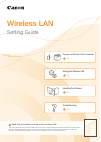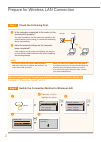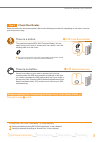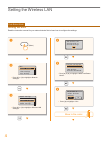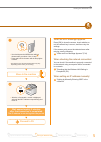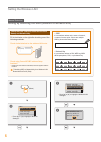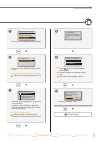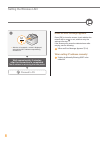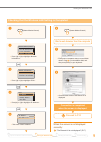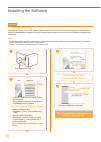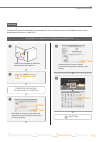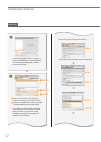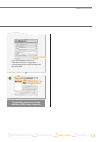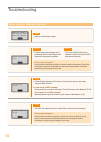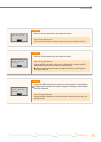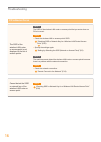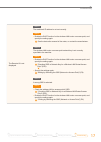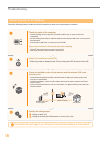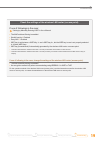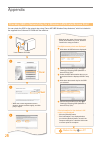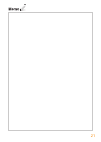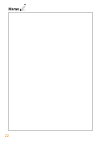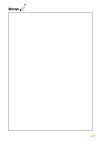▲ wireless lan setting guide read this guide before setting up the wireless lan read this guide before setting up the wireless lan this guide describes the wireless lan set up procedure, and problems encountered during the confi guration. This guide describes the wireless lan set up procedure, and p...
2 prepare for wireless lan connection step 1 check the following first. Step 2 switch the connection method to wireless lan. Is the computer connected to the router (or the access point) properly? For more information, see the instruction manual for the network device you are using, or contact the n...
3 prepare for wireless lan connection step 3 check your router. Select the method to set up the wireless lan from the following two methods, depending on the router or access point that you are using. There is a button. P. 4 (push button mode) this machine supports wps (wi-fi protected setup). You c...
4 setting the wireless lan • press [▲] or [▼] to highlight mode>. Wireless lan settings wps push button mode wps pin code mode ssid settings wireless lan informa ... • press [▲] or [▼] to highlight settings>. Menu network settings preferences timer settings copy settings • press [◀] to highlight . D...
5 setting the wireless lan • you should press the wps button within 2 minutes after you select in step . • press and hold * the button until the lamp lights or blinks. * the time that you should hold the button may vary depending on the router you are using. • after the screen is displayed, wait unt...
6 setting the wireless lan check the ssid (network name/access point name) and network key fill in the blanks on the right after checking one of the following methods. Check a label attached on the wireless lan router. ・ ・ ・ ssid :xxxxxxxxxxxx :xxxxxxxxxxxx network key check using canon mf/lbp wirel...
7 setting the wireless lan 7 • press [▲] or [▼] to highlight . Press [ ](tone), and then highlight . Enter the network key using the numeric keys. Press [▲] or [▼] to highlight . • press [▲] or [▼] to highlight the access point you wrote down. • if multiple matched ssids are displayed, select the id...
8 setting the wireless lan • after the screen is displayed, wait until the wi-fi indicator stops blinking and turns on. Wait approximately 2 minutes after the connection is completed. The ip address is set during this time period. When an error message appears: press [ok] to close the screen, check ...
9 setting the wireless lan • press [▲] or [▼] to highlight information>. • enter [http://down in step >/] in the address fi eld, and then press [enter] on your keyboard. • check that the screen of the remote ui is displayed. • press [▲] or [▼] to highlight . (status monitor/cancel) (status monitor/c...
10 follow the instructions on the screen to continue. The pc connection via the wireless lan is now complete. ◀ ◀ select select ✔ ✔ ◀ ◀ click! Click! Click! Click! ▶ ▶ • take the cd-rom out, if necessary. • printer, fax, scanner drivers, and mf toolbox will be installed. • select [custom installatio...
11 installing the software • depending on the system environment, the dialog box may not be displayed. In this case, proceed to next step. • installing the drivers is now complete. Continued with registratiion operations on the desktop. This operation is for macintosh. If using windows, proceed to p...
12 installing the software ◀ ◀ click! Click! ◀ ◀ select select ▼ ◀ ◀ click! Click! • [ipp (internet printing protocol)] is not supported. Select a printer name for which [bonjour] is displayed in the [kind] or [connection] column. If you are using mac os x 10.5.X, select the corresponding driver fro...
13 installing the software • if you are using mac os x 10.5.X, select [select a driver to use] and the corresponding driver from [print using], and then click [add]. ▼ ◀ ◀ click! Click! Computer connection via the wireless lan is now complete. ◀ ◀ click! Click! ◀ ◀ check that this check that this ma...
14 troubleshooting when an error message appears could not connect. More than one access point was detected. Close action • wait for a while and try again. Wps connection failed. Close action 1. Check that the wireless lan router or access point that you are using supports wps function. 2. If the ro...
15 troubleshooting could not connect. Check psk settings. Close action • enter the correct network key and repeat the setup. If the message still appears: check network connection referring to “cannot connect to the network” (p.18). Shared key auth. Failed. Check wep settings. Close action • enter t...
16 troubleshooting if problems occur cannot detect the ssid or network key of the wireless lan router or access point. Action “checking ssid or network key for a wireless lan router/access point” (p.20) the ssid of the wireless lan router or access point is not displayed in the list of access points...
17 troubleshooting prepare for wireless lan connection 1 setting the wireless lan 2 installing the software 3 troubleshooting 4 the remote ui is not displayed. Cause 1 the machine’s ip address is not set correctly. Action • enable the dhcp function for the wireless lan router or access point, and sp...
18 troubleshooting cannot connect to the network check the following items to make sure that the machine is ready to be connected to a network. Proceed to the next page if you still cannot connect the machine to the network. Check the status of the computer. • have the settings for the computer, the...
19 troubleshooting 19 prepare for wireless lan connection 1 setting the wireless lan 2 installing the software 3 troubleshooting 4 check the settings of the wireless lan router (access point). If one of followings is the case: “setting by manually entering ssid” in the e-manual • the mac address fi ...
20 appendix checking ssid or network key for a wireless lan router/access point you can check the ssid or the network key using “canon mf/lbp wireless setup assistant,” which is included in the supplied user software cd-rom with the machine. • when the license agreement screen appears, please read t...
21.
22.
23.
Contacting the service center contacting the service center when you have a problem with your machine, refer to when you have a problem with your machine, refer to “troubleshooting” in the basic operation guide or the “troubleshooting” in the basic operation guide or the e-manual fi rst. If you cann...