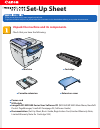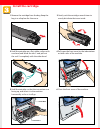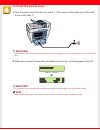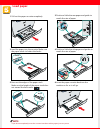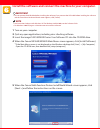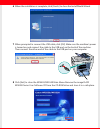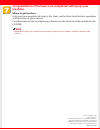Canon imageCLASS MF5530 Setup Sheet
Manual is about: Laser Multifunction Copier - Printer - Fax - Scanner
of
8
Set-Up Sheet
Set-Up Sheet
Thank you for purchasing Canon imageCLASS MF5530.
To get your machine ready for use, please follow the instructions in this sheet before referring to any other documentation.
Unpack the machine and its components.
Check that you have the following:
●
Machine
●
Cartridge
●
Power cord
●
USB cable
●
imageCLASS MF5500 Series User Software CD (MF5550/MF5530 Main Menu, NewSoft
Presto! PageManager, ScanSoft Omnipage SE, Software Guide)
●
Documentation (Set-Up Sheet, Basic Guide, Registration Card, Limited Warranty Note,
Limited Warranty Note for Cartridge X25)
●
Cassette extension
●
Extension cover