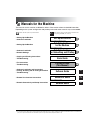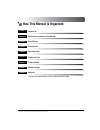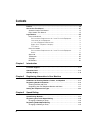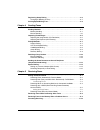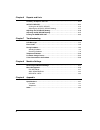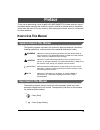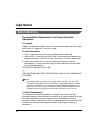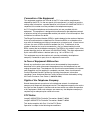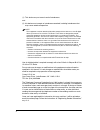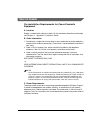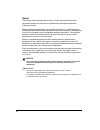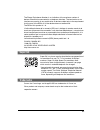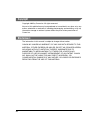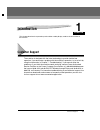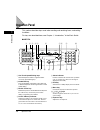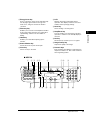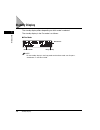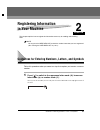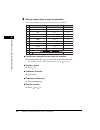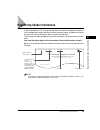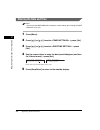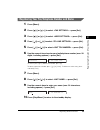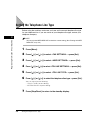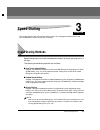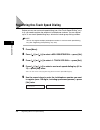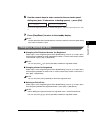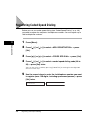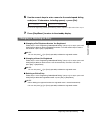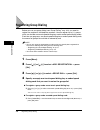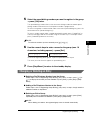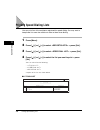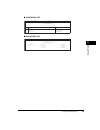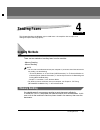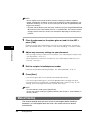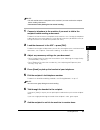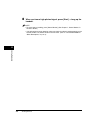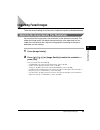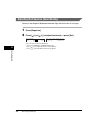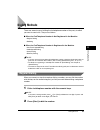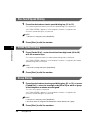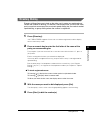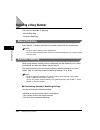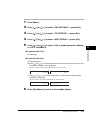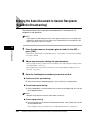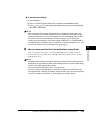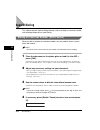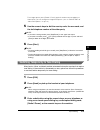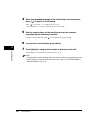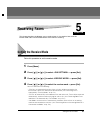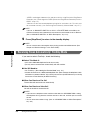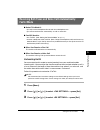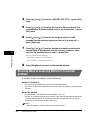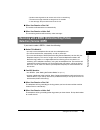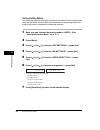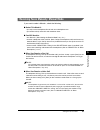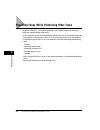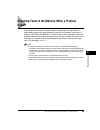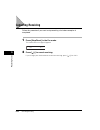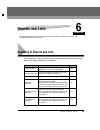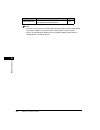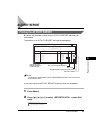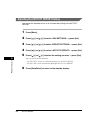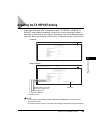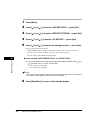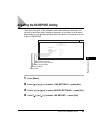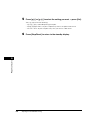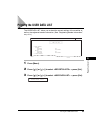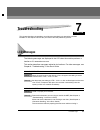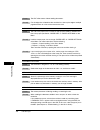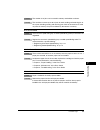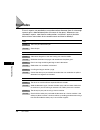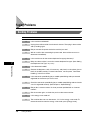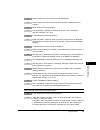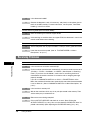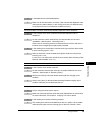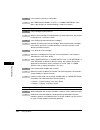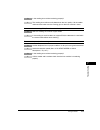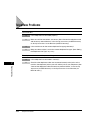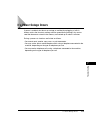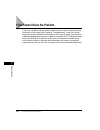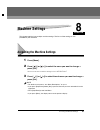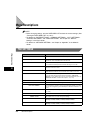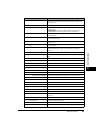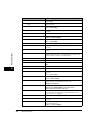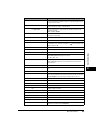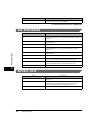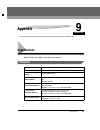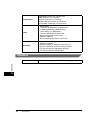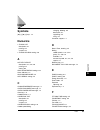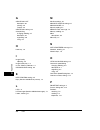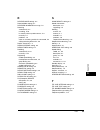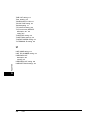- DL manuals
- Canon
- Printer
- ImageCLASS MF5730
- Facsimile Manual
Canon ImageCLASS MF5730 Facsimile Manual
Summary of ImageCLASS MF5730
Page 1
Imageclass mf5750/mf5770 facsimile guide.
Page 2: Manuals For The Machine
Manuals for the machine the manuals for this machine are divided as follows. Please refer to them for detailed information. Depending on the system configuration and product purchased, some manuals may not be needed. Guides with this symbol are printed manuals. Cd-rom guides with this symbol are pdf...
Page 3: How This Manual Is Organized
How this manual is organized introduction registering information in your machine speed dialing sending faxes receiving faxes reports and lists troubleshooting machine settings appendix includes the specifications of this machine and the index. Chapter 1 chapter 2 chapter 3 chapter 4 chapter 5 chapt...
Page 4: Contents
Iv contents preface . . . . . . . . . . . . . . . . . . . . . . . . . . . . . . . . . . . . . . . . . . . . . . . . . . . . . . . . . Vii how to use this manual . . . . . . . . . . . . . . . . . . . . . . . . . . . . . . . . . . . . . . . . . . . Vii symbols used in this manual . . . . . . . . . . ....
Page 5
V registering group dialing . . . . . . . . . . . . . . . . . . . . . . . . . . . . . . . . . . . . . . . . . 3-6 changing or deleting an entry. . . . . . . . . . . . . . . . . . . . . . . . . . . . . . . . . . . . . 3-7 printing speed dialing lists. . . . . . . . . . . . . . . . . . . . . . . . . ....
Page 6
Vi chapter 6 reports and lists summary of reports and lists. . . . . . . . . . . . . . . . . . . . . . . . . . . . . . . . . . . . . .6-1 activity report. . . . . . . . . . . . . . . . . . . . . . . . . . . . . . . . . . . . . . . . . . . . . . . .6-3 printing the activity report . . . . . . . . . ....
Page 7: Preface
Vii preface thank you for purchasing canon imageclass mf5750/mf5770. Please read this manual thoroughly before operating the machine in order to familiarize yourself with its capabilities, and to make the most of its many functions. After reading this manual, store it in a safe place for future refe...
Page 8: Legal Notices
Viii legal notices users in the u.S.A. Pre-installation requirements for canon facsimile equipment a. Location supply a suitable table, cabinet, or desk. For the machine's dimensions and weight, see chapter 11, “appendix,” in the basic guide. B. Order information 1. Only a single line, touch-tone or...
Page 9
Ix connection of the equipment this equipment complies with part 68 of the fcc rules and the requirements adopted by the acta. On the rear panel of this equipment is a label that contains, among other information, a product identifier in the format us:aaaeq##txxxx. If requested, this number must be ...
Page 10
X (1) this device may not cause harmful interference, and (2) this device must accept an interference received, including interference that may cause undesired operation. Note this equipment has been tested and found to comply with the limits for a class b digital device, pursuant to part 15 of the ...
Page 11: Users In Canada
Xi users in canada pre-installation requirements for canon facsimile equipment a. Location supply a suitable table, cabinet, or desk. For the machine's dimensions and weight, see chapter 11, “appendix,” in the basic guide. B. Order information 1. Provide only a single-line to touch-tone or rotary te...
Page 12
Xii notice this product meets the applicable industry canada technical specifications. Lé présent matérial est conforme aux spécifications techniques applicables d'lndustrie canada. Before installing this equipment, users should ensure that it is permissible to be connected to the facilities of the ...
Page 13: Super G3
Xiii the ringer equivalence number is an indication of the maximum number of devices allowed to be connected to a telephone interface. The termination on an interface may consist of any combination of devices subject only to the requirement that the sum of the rens of all the devices does not exceed...
Page 14: Copyright
Xiv copyright copyright 2005 by canon inc. All rights reserved. No part of this publication may be reproduced or transmitted in any form or by any means, electronic or mechanical, including photocopying and recording, or by any information storage or retrieval system without the prior written permis...
Page 15: Introduction
Chapter customer support 1-1 1 introduction this chapter describes the operation panel and the standby display used for the fax function of the machine. Customer support the machine is designed with the latest technology to provide trouble-free operation. If you encounter a problem with the machine'...
Page 16: Operation Panel
Operation panel 1-2 in tr od uctio n 1 operation panel this section describes keys used when sending and receiving faxes, and setting the menu. For keys not described here, see chapter 1, “introduction,” in the basic guide. ■ mf5770 a one-touch speed dialing keys dial fax/telephone numbers registere...
Page 17
Operation panel 1-3 in tr od uctio n 1 ■ mf5750 j energy saver key sets or cancels the energy saver mode manually. The key lights green when the energy saver mode is set, and goes off when the mode is canceled. K directory key enables you to search for fax/telephone numbers by the name under which t...
Page 18: Standby Display
Standby display 1-4 in tr od uctio n 1 standby display the standby display differs depending on which mode is selected. The standby display in the fax mode is as follows: ■ fax mode note for the standby display in the copy mode and the scan mode, see chapter 1, “introduction,” in the basic guide. Re...
Page 19: Registering Information
Chapter guidelines for entering numbers, letters, and symbols 2-1 2 registering information in your machine this chapter explains how to register the information necessary for sending and receiving faxes. Note you can print the user data list to check the sender information you have registered. (see...
Page 20
Guidelines for entering numbers, letters, and symbols 2-2 r e gister ing inf o rm ation in y o ur mac h ine 2 2 use the numeric keys to enter the character. Press the key repeatedly until the character you want appears. ● to enter two characters that are under the same key: ❑ press the numeric key ➞...
Page 21
Registering sender information 2-3 r e gister ing inf o rm ation in y o ur mac h ine 2 registering sender information in the united states, fcc rules governing the use of facsimile equipment state that your fax/telephone number, personal name or company name, and date and time of transmission must b...
Page 22: Entering The Date and Time
Registering sender information 2-4 r e gister ing inf o rm ation in y o ur mac h ine 2 entering the date and time note you can print the user data list to check the current setting. (see “printing the user data list,” on p. 6-9.) 1 press [menu]. 2 press [ (-)] or [ (+)] to select ➞ press [set]. 3 pr...
Page 23
Registering sender information 2-5 r e gister ing inf o rm ation in y o ur mac h ine 2 registering your fax/telephone number and name 1 press [menu]. 2 press [ (-)] or [ (+)] to select ➞ press [set]. 3 press [ (-)] or [ (+)] to select ➞ press [set]. 4 press [ (-)] or [ (+)] to select ➞ press [set]. ...
Page 24
Setting the telephone line type 2-6 r e gister ing inf o rm ation in y o ur mac h ine 2 setting the telephone line type before using the machine, make sure you have set the correct telephone line type for your telephone line. If you are unsure of your telephone line type, contact your telephone comp...
Page 25: Speed Dialing
Chapter speed dialing methods 3-1 3 speed dialing this chapter explains how to simplify the dialing process by assigning the recipient names and their fax/telephone numbers to only one or two keys. Speed dialing methods speed dialing allows you to dial fax/telephone numbers by simply pressing one or...
Page 26
Registering one-touch speed dialing 3-2 speed dialing 3 registering one-touch speed dialing before you can use one-touch speed dialing (see “one-touch speed dialing,” on p. 4-8), you need to register the recipients' fax/telephone numbers. You can register up to 12 one-touch speed dialing keys, which...
Page 27
Registering one-touch speed dialing 3-3 speed dialing 3 6 use the numeric keys to enter a name for the one-touch speed dialing key (max. 16 characters, including spaces) ➞ press [set]. To continue registering one-touch speed dialing keys, repeat the procedure from step 4. 7 press [stop/reset] to ret...
Page 28
Registering coded speed dialing 3-4 speed dialing 3 registering coded speed dialing before you can use coded speed dialing (see “coded speed dialing,” on p. 4-8), you need to register the recipients' fax/telephone numbers. You can register up to 100 fax/telephone numbers. 1 press [menu]. 2 press [ (...
Page 29
Registering coded speed dialing 3-5 speed dialing 3 6 use the numeric keys to enter a name for the coded speed dialing code (max. 16 characters, including spaces) ➞ press [set]. To continue registering coded speed dialing codes, repeat the procedure from step 4. 7 press [stop/reset] to return to the...
Page 30: Registering Group Dialing
Registering group dialing 3-6 speed dialing 3 registering group dialing before you can use group dialing (see “group dialing,” on p. 4-8), you need to register the recipients' fax/telephone numbers. You can register up to 111 groups, which can include one-touch speed dialing keys and/or coded speed ...
Page 31
Registering group dialing 3-7 speed dialing 3 5 select the speed dialing numbers you want to register in the group ➞ press [set] twice. The speed dialing number refers to the one-touch dialing number or coded speed dialing number under which the fax/telephone number is programmed. To enter in the gr...
Page 32: Printing Speed Dialing Lists
Printing speed dialing lists 3-8 speed dialing 3 printing speed dialing lists you can print lists of the recipients registered for speed dialing. You may want to keep these lists near the machine to refer to them when dialing. 1 press [menu]. 2 press [ (-)] or [ (+)] to select ➞ press [set]. 3 press...
Page 33
Printing speed dialing lists 3-9 speed dialing 3 ■ coded dial list ■ group dial list ***************************** *** coded dial list *** ***************************** 02/01/2005 10:47 fax 1234567 canon 001 no. Recipient address destination id [ * 00] 555 1234 bill [ * 01] 14043333499 peachtree,inc...
Page 34: Sending Faxes
Chapter sending methods 4-1 4 sending faxes this chapter describes the different ways to send faxes. It also explains how to adjust scan settings to improve the image quality. Sending methods there are two methods of sending faxes from the machine: - memory sending - manual sending note • you can al...
Page 35: Manual Sending
Sending methods 4-2 se nd in g f a x e s 4 note you can register a new fax job while the machine is waiting to redial the recipient's number automatically. For details on how to set the machine to redial automatically, see “automatic redialing,” on p. 4-10. You can store up to 20 fax jobs or approxi...
Page 36
Sending methods 4-3 se nd in g f a x e s 4 note • you will need to connect a telephone to the machine if you want to talk to the recipient before sending a document. • you cannot use the platen glass for manual sending. 1 connect a telephone to the machine if you want to talk to the recipient before...
Page 37
Sending methods 4-4 se nd in g f a x e s 4 8 when you hear a high-pitched signal, press [start] ➞ hang up the handset. Note • to cancel manual sending, press [status monitor]. (see chapter 7, “status monitor,” in the basic guide.) • if the offhook alarm starts beeping, make sure that the handset is ...
Page 38: Improving Faxed Images
Improving faxed images 4-5 se nd in g f a x e s 4 improving faxed images there are several settings that allow you to improve the quality of faxed documents. Adjusting the image quality (fax resolution) you can adjust the image quality (fax resolution) of the document you send. The higher the image ...
Page 39
Improving faxed images 4-6 se nd in g f a x e s 4 adjusting the exposure (scan density) density is the degree of differences between light and dark areas of an image. 1 press [exposure]. 2 press [ (-)] or [ (+)] to adjust the density ➞ press [set]. You can select from the following: - set in the mid...
Page 40: Dialing Methods
Dialing methods 4-7 se nd in g f a x e s 4 dialing methods there are several ways of dialing the fax/telephone number of the party to which you want to send a fax. They are as follows: ■ when the fax/telephone number is not registered in the machine • regular dialing • redialing ■ when the fax/telep...
Page 41: One-Touch Speed Dialing
Dialing methods 4-8 se nd in g f a x e s 4 one-touch speed dialing 1 press the desired one-touch speed dialing key (01 to 12). The number registered under that one-touch speed dialing key is displayed. Appears if no fax/telephone number is assigned to the one-touch speed dialing key you pressed. Not...
Page 42: Directory Dialing
Dialing methods 4-9 se nd in g f a x e s 4 directory dialing directory dialing allows you to look up the other party’s name you registered and retrieve the number for dialling.This feature is convenient when you know the other party’s name but cannot recall the one-touch speed dialling key, the code...
Page 43: Redialing A Busy Number
Redialing a busy number 4-10 se nd in g f a x e s 4 redialing a busy number there are two methods of redialing: - manual redialing - automatic redialing manual redialing press [redial / pause] to redial the last number entered with the numeric keys. Note • to cancel manual redialing, press [stop/res...
Page 44
Redialing a busy number 4-11 se nd in g f a x e s 4 1 press [menu]. 2 press [ (-)] or [ (+)] to select ➞ press [set]. 3 press [ (-)] or [ (+)] to select ➞ press [set]. 4 press [ (-)] or [ (+)] to select ➞ press [set]. 5 press [ (-)] or [ (+)] to select to enable automatic redialing or to disable it....
Page 45: (Sequential Broadcasting)
Sending the same document to several recipients (sequential broadcasting) 4-12 se nd in g f a x e s 4 sending the same document to several recipients (sequential broadcasting) the machine allows you to send the same document to a maximum of 113 recipients in one operation. Note if you frequently sen...
Page 46
Sending the same document to several recipients (sequential broadcasting) 4-13 se nd in g f a x e s 4 ● to use directory dialing: ❑ press [directory]. ❑ press a numeric key which contains the first letter of the desired destination. ❑ press [ (-)] or [ (+)] to scroll through the required names until...
Page 47: Special Dialing
Special dialing 4-14 se nd in g f a x e s 4 special dialing this section explains special dialing features, such as dialing an overseas number, and switching temporarily to tone dialing. Dialing an overseas number (with pauses) when you dial or register an overseas number, you may need to insert a p...
Page 48
Special dialing 4-15 se nd in g f a x e s 4 for a longer pause, press [redial / pause] again for another two-second pause. Alternatively, you can change the length of the pause. (see of “menu descriptions,” on p. 8-4.) 5 use the numeric keys to dial the country code, the area code, and the fax/telep...
Page 49
Special dialing 4-16 se nd in g f a x e s 4 4 when the recorded message of the information service answers, press [ ] to switch to tone dialing. When [ ] is pressed, is displayed in the lcd. If your telephone line uses tone dialing, go to the next step. 5 use the numeric keys on the machine to enter...
Page 50: Receiving Faxes
Chapter setting the receive mode 5-1 5 receiving faxes this chapter describes the different ways to receive faxes. It also explains how to set the receive mode and to cancel the documents the machine is receiving. Setting the receive mode follow this procedure to set the receive mode: 1 press [menu]...
Page 51
Setting the receive mode 5-2 receiv ing f a x e s 5 - to distinguish between fax and voice calls by using distinctive ring pattern detection.(see “receiving with a drpd (distinctive ring pattern detection) service: drpd,” on p. 5-5.) - for the connected telephone to ring for fax and voice calls. Fax...
Page 52: Faxtel Mode
Setting the receive mode 5-3 receiv ing f a x e s 5 receiving both faxes and voice calls automatically: faxtel mode ■ select this mode if: • you only have one telephone line for both fax and telephone use. • you want to receive faxes automatically as well as voice calls. ■ you will need to: • set l>...
Page 53: Ansmode
Setting the receive mode 5-4 receiv ing f a x e s 5 4 press [ (-)] or [ (+)] to select ➞ press [set] twice. 5 press [ (-)] or [ (+)] to select the time 0 to 30 seconds that the machine takes to check whether a call is fax or voice call ➞ press [set] twice. 6 press [ (-)] or [ (+)] to select the leng...
Page 54: Detection) Service: Drpd
Setting the receive mode 5-5 receiv ing f a x e s 5 - set the answering machine to answer on the first or second ring. - the entire message should be no longer than 15 seconds. - in the message, tell your callers how to send a fax. ■ when you receive a fax call the machine will receive the fax autom...
Page 55
Setting the receive mode 5-6 receiv ing f a x e s 5 setting the ring pattern your telephone company will assign a distinctive ring pattern to each number when you order the drpd service. Follow this procedure to set the fax ring pattern that matches the pattern assigned by the telephone company: 1 m...
Page 56
Setting the receive mode 5-7 receiv ing f a x e s 5 receiving faxes manually: manual mode if you want to select , check the following: ■ select this mode if: • you only have one telephone line for both fax and telephone use. • you receive mainly voice calls and sometimes faxes. ■ you will need to: •...
Page 57
Receiving faxes while performing other tasks 5-8 receiv ing f a x e s 5 receiving faxes while performing other tasks since the machine is a multitasking device, it can receive faxes and voice calls while you are performing other tasks. • if you receive a fax while you are performing certain tasks, t...
Page 58: Occurs
Receiving faxes in the memory when a problem occurs 5-9 receiv ing f a x e s 5 receiving faxes in the memory when a problem occurs if the machine encounters a problem when it is receiving a fax, the machine automatically stores the unprinted pages of the fax in the memory, and the lcd displays as we...
Page 59: Canceling Receiving
Canceling receiving 5-10 receiv ing f a x e s 5 canceling receiving follow this procedure if you want to stop receiving a fax before reception is completed: 1 press [stop/reset] in the fax mode. The confirmation message will appear. 2 press [ (-)] to cancel receiving. If you change your mind and wan...
Page 60: Reports and Lists
Chapter summary of reports and lists 6-1 6 reports and lists this chapter explains how to print out the transaction reports and the lists of settings and recipients registered in the machine. Summary of reports and lists the table below shows the reports and lists that can be printed from the machin...
Page 61
Summary of reports and lists 6-2 re po rt s and l ist s 6 note • the paper sizes that can be used for reports and lists function are letter, legal and a4. Only papers loaded in the cassette can be used for reports and lists function. • you can cancel printing the reports or lists using [status monit...
Page 62: Activity Report
Activity report 6-3 re po rt s and l ist s 6 activity report printing the activity report by default, the machine is set to print an activity report after every 20 transactions. Transactions in an activity report are listed chronologically. Note the recipient's fax/telephone number (destination tel/...
Page 63
Activity report 6-4 re po rt s and l ist s 6 adjusting the activity report setting you can set the machine to turn on or off automatic printing of the activity report. 1 press [menu]. 2 press [ (-)] or [ (+)] to select ➞ press [set]. 3 press [ (-)] or [ (+)] to select ➞ press [set]. 4 press [ (-)] o...
Page 64
Adjusting the tx report setting 6-5 re po rt s and l ist s 6 adjusting the tx report setting the machine can print a tx (transmission) report (tx report or error tx report) after sending a document. You can set it to print every time it sends a document, or only when an error occurs. Alternatively, ...
Page 65
Adjusting the tx report setting 6-6 re po rt s and l ist s 6 1 press [menu]. 2 press [ (-)] or [ (+)] to select ➞ press [set]. 3 press [ (-)] or [ (+)] to select ➞ press [set]. 4 press [ (-)] or [ (+)] to select ➞ press [set]. 5 press [ (-)] or [ (+)] to select the setting you want ➞ press [set]. Yo...
Page 66
Adjusting the rx report setting 6-7 re po rt s and l ist s 6 adjusting the rx report setting the machine can print an rx (reception) report after receiving a document. You can set it to print every time it receives a document, or only when an error occurs. Alternatively, you can disable printing the...
Page 67
Adjusting the rx report setting 6-8 re po rt s and l ist s 6 5 press [ (-)] or [ (+)] to select the setting you want ➞ press [set]. You can select from the following: - to disable printing the report - to print a report only when a reception error occurs - to print a report every time you receive a ...
Page 68: Printing The User Data List
Printing the user data list 6-9 re po rt s and l ist s 6 printing the user data list the user data list allows you to check the current settings of the machine as well as the registered sender information. (see “registering sender information,” on p. 2-3.) 1 press [menu]. 2 press [ (-)] or [ (+)] to...
Page 69: Troubleshooting
Chapter lcd messages 7-1 7 troubleshooting this chapter describes the problems you might encounter during fax operations and their remedies. It also explains what to do if you cannot solve the problem by yourself. Lcd messages the following messages are displayed in the lcd when the machine performs...
Page 70
Lcd messages 7-2 t rou b leshoo tin g 7 cause 2 the adf roller rotates without feeding documents. Remedy fan the edge that will feed into the machine first, then tap the edge of multiple page documents on a flat surface to even the stack. Check paper size cause the size of the paper in the cassette ...
Page 71
Lcd messages 7-3 t rou b leshoo tin g 7 cause 2 the number of fax jobs can be stored in memory reached the maximum. Remedy the machine can store up to 20 fax jobs for each sending and receiving job, or 25 fax jobs including sending and receiving jobs. Wait for the machine to send any faxes in memory...
Page 72: Error Codes
Error codes 7-4 t rou b leshoo tin g 7 error codes errors in reports are recorded as error code numbers because there is not enough space to print a detailed description of the error in the report. When errors are recorded in reports, note the error code number, and check it against the table below ...
Page 73
Error codes 7-5 t rou b leshoo tin g 7 #0009 cause no paper is loaded in the cassette or the cassette is not set properly. Remedy load paper in the cassette or set the cassette properly. #0012 cause the other fax machine has run out of paper and its memory is full. Remedy contact the other party and...
Page 74: Faxing Problems
Faxing problems 7-6 t rou b leshoo tin g 7 faxing problems sending problems you cannot send a fax. Q is the machine overheated? A unplug the machine and let it cool about 5 minutes. Then plug in the machine and try sending again. Q did you connect the power cord to the machine just now? A wait for a...
Page 75
Faxing problems 7-7 t rou b leshoo tin g 7 q does the other party's fax machine have enough paper? A call the other party and ask them to make sure paper is loaded in their fax machine. Q did an error occur during sending? A print an activity report and check for an error. (see “printing the activit...
Page 76: Receiving Problems
Faxing problems 7-8 t rou b leshoo tin g 7 q is the document loaded? A remove the document, stack it if necessary, and place it on the platen glass or load it in the adf correctly. For more information, see chapter 3, “document handling,” in the basic guide. Cannot send using ecm (error correction m...
Page 77
Faxing problems 7-9 t rou b leshoo tin g 7 q is the telephone line connected properly? A make sure all line connections are secure. (see “connect the telephone cable and necessary external device,” in the set-up instructions (for mf5750 users) or set-up instructions for the machine (for mf5770 users...
Page 78
Faxing problems 7-10 t rou b leshoo tin g 7 q is the machine in the toner saver mode? A set to in of the menu. (see chapter 10, “machine settings,” in the basic guide.) faxes do not print. Q is the cartridge installed properly? A make sure the cartridge is installed properly. For more information, s...
Page 79
Faxing problems 7-11 t rou b leshoo tin g 7 q is the sending fax machine functioning properly? A the sending fax machine usually determines the fax's quality. Call the sender and have them make sure the scanning glass of their fax machine is clean. Cannot receive a fax using ecm (error correction mo...
Page 80: Telephone Problems
Telephone problems 7-12 t rou b leshoo tin g 7 telephone problems you cannot dial. Q is the telephone line connected properly? A make sure all line connections are secure. (see “connect the telephone cable and necessary external device,” in the set-up instructions (for mf5750 users) or set-up instru...
Page 81: If A Power Outage Occurs
If a power outage occurs 7-13 t rou b leshoo tin g 7 if a power outage occurs if power is suddenly lost due to an outage or accidental unplugging, a built-in battery retains the user data settings and the speed dialing settings. Any sent or received documents stored in the memory are backed up for a...
Page 82
If you cannot solve the problem 7-14 t rou b leshoo tin g 7 if you cannot solve the problem if you have a problem with the machine and you cannot solve it by referring to the information in this chapter and chapter 9, “troubleshooting,” in the basic guide, contact canon authorized service facilities...
Page 83: Machine Settings
Chapter accessing the machine settings 8-1 8 machine settings this chapter explains how to adjust machine settings. The list of all the settings is also provided for your reference. Accessing the machine settings 1 press [menu]. 2 press [ (-)] or [ (+)] to select the menu you want to change ➞ press ...
Page 84: Menu Descriptions
Menu descriptions 8-2 machine settings 8 menu descriptions note • before changing settings, print the user data list to check the current settings. (see “printing the user data list,” on p. 6-9.) • for details on , , , , and , see chapter 10, “machine settings,” in the basic guide. • for details on ...
Page 85
Menu descriptions 8-3 machine settings 8 2. Unit name you can register your name or your company name within 24 characters, including spaces. (see “registering your fax/telephone number and name,” on p. 2-5.) 3. Tx terminal id sets the options for the sender information. 1. Tti position selects whet...
Page 86
Menu descriptions 8-4 machine settings 8 on all transmissions are conducted with ecm if the other party's fax supports ecm. Off ecm is turned off. 2. Pause time sets the length of the pause you insert into a dialing sequence. 1sec to 15sec (2sec) 3. Auto redial sets whether to perform automatic redi...
Page 87
Menu descriptions 8-5 machine settings 8 5. Man/auto switch sets whether the machine switches to the document receive mode after the connected extension telephone rings for a specified length of time in the manual receive mode. On the machine switches to document receive mode after the connected ext...
Page 88: Add. Registration
Menu descriptions 8-6 machine settings 8 (the factory default setting is in bold face.) add. Registration reports / lists ultra fine suitable for documents that contain fine print and images. (the resolution is eight times that of standard) name descriptions 1. 1-touch spd dial registers the informa...
Page 89: Appendix
Chapter specifications 9-1 9 appendix this chapter lists the specifications for the fax function of the machine, and the index. Specifications specifications are subject to change without notice. Facsimile applicable line public switched telephone network (pstn) compatibility g3 data compressing sys...
Page 90: Telephone
Specifications 9-2 appe nd ix 9 telephone fax resolution standard: 8 pels/mm x 3.85 lines/mm fine: 8 pels/mm x 7.7 lines/mm photo: 8 pels/mm x 7.7 lines/mm super fine: 8 pels/mm x 15.4 lines/mm ultra fine: 16 pels/mm x 15.4 lines/mm dialing • speed dialing one-touch speed dialing (12 destinations) c...
Page 91: Index
Index 9-3 appe nd ix 9 index symbols [((–)], [)(+)] keys, 1-2 numerics 1-touch list description, 6-1 printing, 3-8 sample, 3-8 1-touch spd dial setting, 8-6 a activity report description, 6-1, 8-3, 8-6 printing, 6-3 setting, 6-4 add. Registration settings, 8-6 alarm indicator, 1-2 ans. Machine mode,...
Page 92
Index 9-4 appe nd ix 9 g group dial list description, 6-1 printing, 3-8 sample, 3-9 group dial setting, 8-6 group dialing changing, deleting, 3-7 description, 3-1 registering, 3-6 using, 4-8 h hook key, 1-3 i image quality adjusting, 4-5 image quality key, 1-3 in use / memory indicator, 1-2 incoming...
Page 93
Index 9-5 appe nd ix 9 r receive mode settings, 8-2 receive mode settings, 5-1 received in memory message, 7-3 receiving automatically, 5-2 canceling, 5-10 in memory when a problem occurs, 5-9 manually, 5-7 problems, 7-8 when an answering machine is connected, 5-4 while performing other tasks, 5-8 r...
Page 94
Index 9-6 appe nd ix 9 time out setting, 8-4 time, entering, 2-4 toner supply low, 8-5 touch tone setting, 8-2 troubleshooting, 7-1 tti position setting, 8-3 tx (transmission) report description, 6-1, 8-3 setting, 6-5 tx report setting, 8-3 tx settings settings, 8-3 tx start speed setting, 8-2 tx te...
Page 95: Facsimile Guide
Eng facsimile guide canon inc. 30-2, shimomaruko 3-chome, ohta-ku, tokyo 146-8501, japan canon u.S.A., inc. One canon plaza, lake success, ny 11042, u.S.A. Canon canada inc. 6390 dixie road mississauga, ontario l5t 1p7, canada canon europa n.V. Bovenkerkerweg 59-61 p.O. Box 2262, 1180 eg amstelveen,...