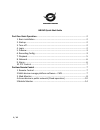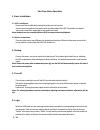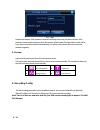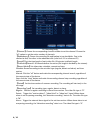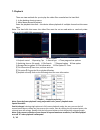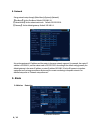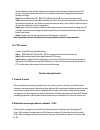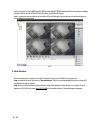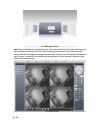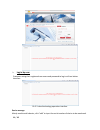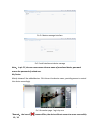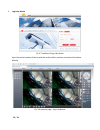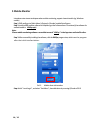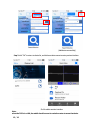Conceptronic C4CHCCTVKIT Quick Start Manual
1 / 16
HD DVR Quick Start Guide
Part One: Basic Operation ...................................................................................... 2
1. Basic installation .......................................................................................... 2
2. Startup ......................................................................................................... 2
3. Turn off ........................................................................................................ 2
4. Login ............................................................................................................ 2
5. Preview ........................................................................................................ 3
6. Recording Config.......................................................................................... 3
7. Playback ....................................................................................................... 5
8. Network ....................................................................................................... 6
9. Alarm ........................................................................................................... 6
10. PTZ Control ................................................................................................ 7
Part two: Remote Control ........................................................................................... 7
1. Remote Control ........................................................................................... 7
2.Multi-device manage platform software – CMS .......................................... 7
3. Web Monitor ............................................................................................... 8
4.Access device in public network (Cloud operation) ................................... 10
5 Mobile Monitor .......................................................................................... 14