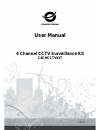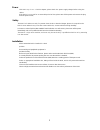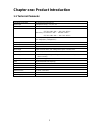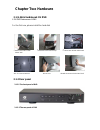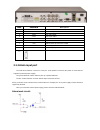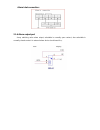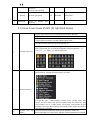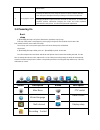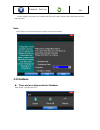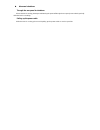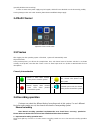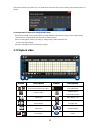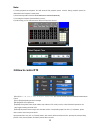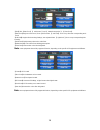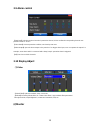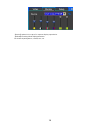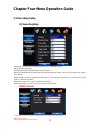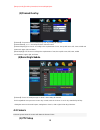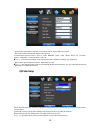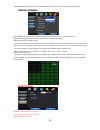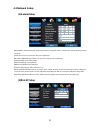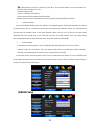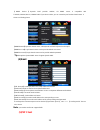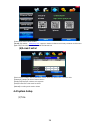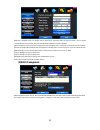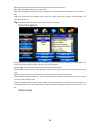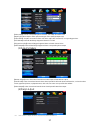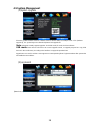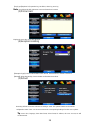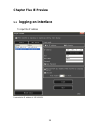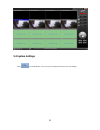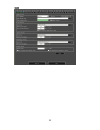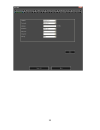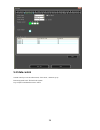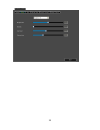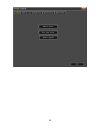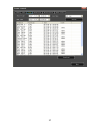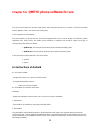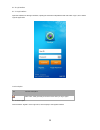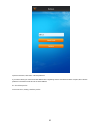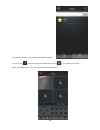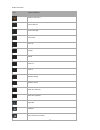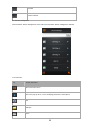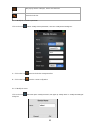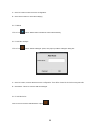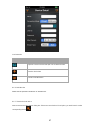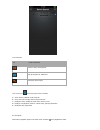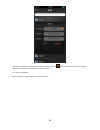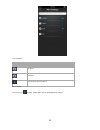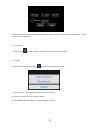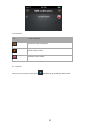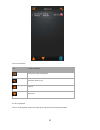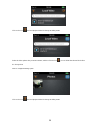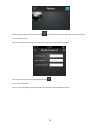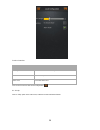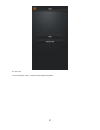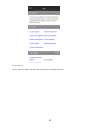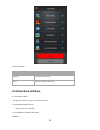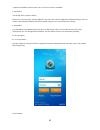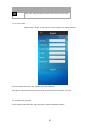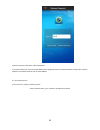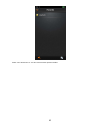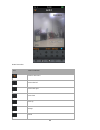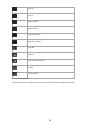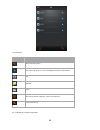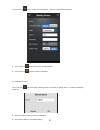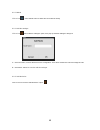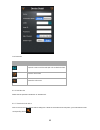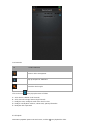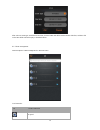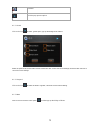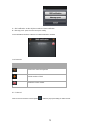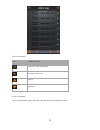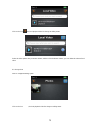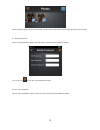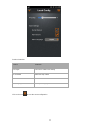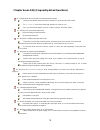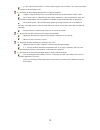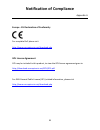- DL manuals
- Conceptronic
- Security System
- C4CHCCTVKIT
- User Manual
Conceptronic C4CHCCTVKIT User Manual
Summary of C4CHCCTVKIT
Page 1
User manual 4 channel cctv surveillance kit c4chcctvkit v2.0
Page 2
2 power this dvr r e q u i r e s a dc12v adaptor; please check the power supply voltage before using the device. If the device is not used for an extended period of time, please turn off the power and remove the plug from the power socket; safety this dvr is for indoor use only. To prevent short cir...
Page 3
3 chapter one: product introduction 1.1 technical parameter compression standard h.264 baseline profile@l3.1 video input composite 1.0vp-p/75Ω,bnc× 4 video output composite 1.0vp-p/75Ω,bnc× 1, vga× 1, hdmi x 1 resolution preview d1 704× 576(pal) ,720×480(ntsc) cif 352×288(pal) ,320×240(ntsc) recordi...
Page 4: Chapter Two Hardware
Chapter two hardware 2.1 h.264 standalone4 ch dvr 4 ch dvr autonomo h.264 for the first use, please install the hard disk ○ 1 remove the screws on both ○ 2 extracted from the next cover up ○ 3 connect hard disk and mother board sides of shell ○ 4 re- fix screws to hard disk ○ 5 close cover ○ 6 insta...
Page 5
Item interface descripció n 1 video in 4ch video input 2 audio in 4ch audio input 3 v-out 1ch video output 4 a-out 1ch audio output 5 vga / hdmi 2dhhhdmi vga / hdmi monitor 6 netw ork rj45 7 usb usb for back up and mouse control 8 on/off power supply switcher 9 dc-12v power adaptor port 10 rs-485:a ...
Page 6
Alarm inlet connection: 2.1.4 alarm output port 4-way switching value alarm output, selectable in normally open contact, also selectable in normally closed contact. An external alarm device should need vcc;.
Page 7: Chapter Three: Operation
Chapter three: operation 3.1operational instructions 3.1.1 remote control and front panel keypad tab le: s/ n keypad name operating instruction s/ n keypad name operating instruction 1 【pow er】 power on/off 8 【 enter 】 【ok】 this button is used as “enter” an d“ ok” key in most circumstances 2 【menu】 ...
Page 8
】 window, to control pan driver to move in the ptz control windows 【rec】 to mode of recording 16 【clear】 clear alarm 7 【search】 search for playback time choosing 3.1.2 how to use mouse of dvr (for right hand mouse) 1 left key single click to go to any function menu icon click the mouse left key in t...
Page 9
Record video. 4 dragging the mouse pressing the left mouse key, drag the mouse to select a motion detection area, then press the right mouse key and drag to cancel the selected area. Dragging playback progress bar back and forth to dolly moves, to achieve the playback position adjustment. Dragging t...
Page 10
Playback back up exit if before starting, the system not to install hard disk, into the system, will tip: system didn't detect any hard disk connection! Note: in this dialog you can select language and quickly set various parameters. 3.3 shutdown there are two safety modes for shutdown enter【exit】...
Page 11
Abnormal shutdown through the rear panel to shutdown when the dvr is running, please try to avoid turning the power off through the rear panel power switch (specially while the dvr is recording). Pulling up the power cable while the dvr is running, please avoid pulling up the power cable as much as ...
Page 12
11 (specially while the dvr recording). Caution: in some areas power supply may be irregular, which will cause the dvr to work abnormally, possibly causing damage to the unit. In this situation, please choose a stabilized voltage supply. 3.4 multi channel 1/4preview screen mode switch 3.5 preview af...
Page 13
12 under preview mode, press rec key or on the remote controller unit key into recording control operation menu, as follows: 2) the explanation of manual recording operation menu 【manual recording】 priority level highest, no matter what the current status of every channel. After pressing manual reco...
Page 14
13 note: 1) during playback the playback tool will show the file playback speed, channel, timing, playback speed etc. Information in the playback control panel; 2) fast forward operation function can’t be selected in two channels simultaneously. 3) can drag the playback speed toolbar by mouse; 4) in...
Page 15
14 【set】click 【start tour】 【 add preset 】 and 【 delete preset point 】, 【clear tour】. 【start tour】begin to track record, from specified date 【 end tour】,thus set up from the corresponding track circuit. 【left limit】begin to limit scanning settings, was registered date 【 right limit 】, thus set up cor...
Page 16
15 3.9 alarm control 【set alarm】selection needs to be made in protection channel, click to confirm the corresponding channel once protection status is chosen 【clear alarm】remove protection condition, not alarm input to react 【alarm output】open the alarm output. In the premise of no trigger alarm inp...
Page 17
16 【device】optional: vga output, tv output etc display output device. 【default】restoring default display parameters. The sliders adjust brightness, contrast, tone, etc..
Page 18
17 chapter four menu operation guide 4.1 recording setup (1) recording setup 【channel】choose the need to install passage "all" says setting all channels. 【image size】cif/d1/960h 【encoding mode】including fixed bitrate, dynamic bitrate. 【image quality】client-side image quality, the higher the quality ...
Page 19
18 【image quality】including lowest/low/common/hihg/highest (3)channel overlay 【channel】choose the need to install passage "all" says setting all channels. 【channel name】allows manual input of each channel's name 【channel display】can choose according to the requirements of user; the top-left corner, ...
Page 20
19 【channel】choose regional channels, ptz settings "whole" means setting all channels 【ptz protocol】ptz equipment communication protocol it contains these options: pelco d、pelco p、lilin、minking、star、vido、neon、dscp、hy、n-control、 rm110、samsung,the default option is pelco d. ★note: ptz parameter settin...
Page 21
20 【alarm output】happen when video lost upcoming linkage selected channel corresponding alarm output (3)motion detection 【channel】choose need to set up mobile testing area passage "whole" says setting all channels 【sensitivity setting】can be set to give: minimum, low, general, high, highest 【detecti...
Page 22
21 4.3 network setup (1)general setup 【dhcp】after checking automatic assignment, the device will get ip address, subnet mask, default gateway, the dns server, etc 【upnp】can choose according to the user requirements 【ip address】network logic address can be set according to the requirements 【subnet ma...
Page 23
22 tip : pppoe dial-up successful, according to 【 pppoe ip 】 shown on ip address, users can remote access hard disk video recorder by ip access. The dvr support model: unicom:huawei e173,zte mf100 telecom:huawei ec150.Huawei ec156.Zte mf583 “3g dial” have two modes with automatic and manual dialing,...
Page 24
23 【 ddns service 】 dynamic dns provider website, via ddns server, it compatible with toddns,soddns,no-ip, dyndns.Org.If you select soddns, you can customize your favorite domain name. It shows as following picture. 【ddns domain】dynamic domain name, soft keyboard and hard keyboard can be input. 【ddn...
Page 25
24 【cloud id】it is the p2p id number 【ie web】p2p website : www.Qmeye.Net , support to download software and directly visit dvr via ie broswer 【qr-code】cloud id/ iphone ,android software link (6)access control 【list rule】according to the requirement to choose: don't use, allow access, refused to visi...
Page 26
25 【remote controler】used in a remote device control more hard disk video recorder occasions, only in remote controls address and hard disk video recorder numbers identical to remote operation. 【device number】according to the requirement to select the time zones, has twenty six time zone for user se...
Page 27
26 【file time】automatic generation video files interval, the set range 5-120 minutes. 【recording bit-rate】the total rate of current coding 【recording time】the storage devices systems installed in accordance with the current bitrate can store video of time. Display the current hard disk attributes: t...
Page 28
27 【alarm input】choose corresponding alarm channel, "all" setups all channel said. 【input type】alarm input to often open/closed type choice (voltage output style) 【clear alarm】stop the current alarm video and alarm output, but not removal, can again trigger alarm. 【ptz relate】w hen will the linkage ...
Page 29
28 4.5 system management (1)system upgrade show the system hardware versions, software version, release dates,cloud id,qr-code. Click [software upgrade 】, the system began to automatically detect and upgrade file. Note : equipment currently support upgrades: local usb mode, ie mode, the client softw...
Page 30
29 【log type】optional: all, operation log, set diaries, alarm log, error log note : according to the left, right arrow can move forward and content. (3)online users display the users who are visiting the dvr. (4)exception handling 【exception type】choose abnormalities: hard disk full, hard disk error...
Page 31: Chapter Five Ie Preview
30 chapter five ie preview 5.1 logging on interface to input the ip address pretermission ip address is 192.168.0.20
Page 32
31 5.2 system settings point , as per the picture ,you can set up a language directory to save your settings..
Page 33
32 sett ng.
Page 34
33.
Page 35
34 5.3 state control in state control you can set reboot server, close server , remote to go up remote upgrade: let pc file load in the system log: to inquire sometime the server ’s action.
Page 36
35 status control.
Page 37
36.
Page 38
37.
Page 39: Chapter Six
38 chapter six qmeye phone software for use this cloud service platform is the best mobile phone video during the internet era. It consists of front-end acquisition devices, platform servers, and remote view of three parts. 1) the acquisition of client software: the client software can be got from t...
Page 40
39 6.1.3 login interface 6.1.3.1 login interface open the software into the login interface, inputting the username and password and click button “login”, then it will be login the application. Icon description: icon function description after select, it will go directly to the main menu when you lo...
Page 41
40 enter the register information, click “register” then will be registered. Note: please enter the valid e-mail address in order to retrieve your password when you lost it. 6.1.3.3 retrieve the password on the register clicking the button “login” and jump to “retrieve password” interface..
Page 42
41 input the username, click button “retrieve password”. If you have entered your name and email address when registering and the username has been occupied, then “retrieve password” information will be sent to the email address. 6.1.4 real-time preview in the main menu, clicking “real-time preview.
Page 43
42 click “favorites” button, go to “collection management” interface click on the icon , favorites list change into editing state, click icon , you can delete your favorites. Select one of the devices on “live list” enters the video preview interface..
Page 44
43 button instruction: icons function instruction return to main menu move to the left move to the right move down move up enlarge narrow zoom out zoom in aperture enlarge aperture narrow start/ close intercom start/ close speakers stop/ start snapshot start / close the local video.
Page 45
44 favorites channel switcher 6.1.5 device management click the button” device management” on the main menu and enter “device management” interface. Icon instruction: icon function instruction return to the main menu click on the pop-up menu, such as modifying parameters, name options shot catalogue...
Page 46
45 after pop-up, add the catalogue,, device and shot menu search the local shot 6.1.5.1 modify the connection parameter click on the icon , select “modify connect parameter”, then into “modify device” dialog box: a)click on the icon , return to the device management lists. B)click on the icon , save...
Page 47
46 a) click “ok” button to save the current configuration. B) click “cancel” button to cancel the modifying. 6.1.5.3 delete click on icon , select “delete’ button to delete the current device directly 6.1.5.4 add the catalogue click on icon , select “add the catalogue” option, then pops up “add the ...
Page 48
47 icon instruction icon function instruction open the camera and shoot the qr code to obtain the data. Save the device data cancel to add the device. 6.1.5.6 add the shot please see the operation introduction of “add devices”. 6.1.5.7 search the local device click on the icon to enter “search” dial...
Page 49
48 icon instruction icon function instruction return to device management pop up the option of “add menu” search the device again click on the icon , then pop up the menu as follows: a)add a device: add dvr (multi- channel) b)add a shot: add a single camera (single channel) c)modify the name: modify...
Page 50
49 after select an event type, start time and end time, clicking on the icon will list out the remote video lists, and then click on the item will be selected to play or download videos. 6.1.7 alarm management click the option of “alarm management” in the main menu.
Page 51
50 icon instruction: icon function instruction no guard guarded click the pop-up menu options 6.1.7.1 guard click on the icon to select “guard” option, pop up the dialog box as follows:.
Page 52
51 select the option those need to alarm and click the button “setup” to save the current settings; click the button “cancel” to cancel the current settings. 6.1.7.2 unguard click on the icon to select the button “unguard”, cancel the current camera setting. 6.1.7.3 note click on the icon to select ...
Page 53
52 icon instruction icon function instruction return to the alarm management add the number of sms delete the current number 6.1.7.4 record click on the icon to select “record” option , and then pop up the dialog of “alarm record”.
Page 54
53 the icons instruction icon function instruction return to the alarm management search the alarm record page up page down 6.1.8 local playback click on “local playback” option in the main menu, and then into the interface as follows.
Page 55
54 click on the icon , the local playback video list change to editing states. Select the video options that you want to delete, and then click the icon ; you can delete the selected local video. 6.1.9 image view click on “images browsing” option click on the icon , the local playback video list cha...
Page 56
55 select the image options that you want to delete , and then click on the icon to delete the selected local images. 6.1.10 modify password click on” modify password” option in the main menu, and then into the interface as follows: click on the icon to save the current modified password . 6.1.11 lo...
Page 57
56 function instruction: function instruction ptz length the camera rotation rate setting do not disturb alarm info tips switch alarm voice close the alarm voice click on the icon to save the current configuration. 6.1.12 help click on “help” option in the main menu, and then into the interface as f...
Page 58
57 6.1.12.1 help click on the button “ help” , and then into the interface as follows.
Page 59
58 6.1.12 login out click on “login out” option in the main menu, and then into the interface as follows.
Page 60
59 function instruction: function instruction login out log off the current user cancel cancel log off the current user 6.2 instructions of iphone 6.2.1 essential condition 1) support the version ios5.0 to ios7.0 of iphone system. 2) support dvr platform versions: hisilicon v2.0.0.81 and higher. 6.2...
Page 61
60 support two installation modes and the user can choose one way for installation. 1. Install online run the app store program of iphone. Switch to the search tag page, and input qmeye in the search box to find the application installation package, then click .After finishing installation, there wi...
Page 62
61 icon function description after select, it will go directly to the main menu when you log in again. 6.2.3.2 user register click the button “register” on the login menu, then will jump to the register interface. Enter the register information, click “register” then will be registered. Note: please...
Page 63
62 input the username, click button “retrieve password”. If you have entered your name and email address when registering and the username has been occupied, then “retrieve password” information will be sent to the email address. 6.2.4 real-time preview in the main menu, clicking “real-time preview ...
Page 64
63 select one of the devices on “live list” enters the video preview interface..
Page 65
64 button instruction: icons function instruction return to main menu move to the left move to the right move down move up enlarge narrow.
Page 66
65 zoom out zoom in aperture enlarge aperture narrow start/ close intercom start/ close speakers stop/ start snapshot start / close the local video favorites channel switcher 6.2.5 device management click the button” device management” on the main menu and enter “device management” interface..
Page 67
66 icon instruction: icon function instruction return to the main menu click on the pop-up menu, such as modifying parameters, name options shot catalogue device after pop-up, add the catalogue,, device and shot menu search the local shot 6.2.5.1 modify the connection parameter.
Page 68
67 click on the icon , select “modify connect parameter”, then into “modify device” dialog box: a)click on the icon , return to the device management lists. B)click on the icon , save the current configuration. 6.2.5.2 modify the name click on the icon , select the option “modify the name”, then pop...
Page 69
68 6.2.5.3 delete click on icon , select “delete’ button to delete the current device directly 6.2.5.4 add the catalogue click on icon , select “add the catalogue” option, then pops up “add the catalogue” dialog box a) click “ok” button, it will be saved the current configuration. Then will be showe...
Page 70
69 icon instruction icon function instruction open the camera and shoot the qr code to obtain the data. Save the device data return the main menu 6.2.5.6 add the shot please see the operation introduction of “add devices”. 6.2.5.7 search the local device click on the icon to enter “device search” di...
Page 71
70 icon instruction icon function instruction return to device management pop up the option of “add menu” search the device again click on the icon , then pop up the menu as follows: a)add a device: add dvr (multi- channel) b)add a shot: add a single camera (single channel) c)modify the name: modify...
Page 72
71 after select an event type, start time and end time, click the button ok will list out the remote video lists, and then click on the item will be selected to play or download videos. 6.2.7 alarm management click the option of “alarm management” in the main menu icon instruction: icon function ins...
Page 73
72 guarded click the pop-up menu options 6.2.7.1 guard click on the icon to select “guard” option, pop up the dialog box as follows: select the option those need to alarm and click the button “ok” to save the current settings; click the button “cancel” to cancel the current settings. 6.2.7.2 unguard...
Page 74
73 a)sms notification: set the cell phone number of alarm notification b)message push: open/ close the news push setting in the notification interface, and then into “sms notification” interface icon instruction icon function instruction return to the alarm management add the number of sms delete th...
Page 75
74 the icons instruction icon function instruction return to the alarm management search the alarm record page up page down 6.2.8 local playback click on “local playback” option in the main menu, and then into the interface as follows.
Page 76
75 click on the icon , the local playback video list change to editing states. Select the video options that you want to delete, and then click the button "delete"; you can delete the selected local video. 6.2.9 image view click on “images browsing” option click on the icon , the local playback vide...
Page 77
76 select the image options that you want to delete, and then click on the button delete to delete the selected local images. 6.2.10 modify password click on” modify password” option in the main menu, and then into the interface as follows: click on the icon to save the current modified password. 6....
Page 78
77 function instruction: function instruction ptz length the camera rotation rate setting do not disturb alarm info tips switch alarm voice close the alarm voice alarm languagece alarm push language click on the icon to save the current configuration..
Page 79
78 chapter seven faq (frequently asked questions) 01:w hy the dvr did not run after connecting the power supply? ①please check whether the power switch is turned on or off at the rear panel of dvr. ②once turned on,please check if the dvr operation is correct or not? ③have you selected an adaptor +12...
Page 80
79 ②is the video connected with tv or vga monitor properly? Check if there is any video signal input? And make sure the line faulty or not? 09:w hy does the video appear with wavy lines and images distorted? ①if there is short circuit, open circuit or insufficient solder and connection failure of vi...
Page 81: Notification Of Compliance
80 notification of compliance appendix a europe - eu declaration of conformity for complete doc please visit http://www.Conceptronic.Net/download.Php gpl license agreement gpl may be included in this product, to view the gpl license agreement goes to http://download.Conceptronic.Net/gpl/gpl.Pdf for ...