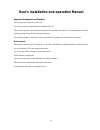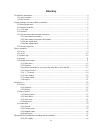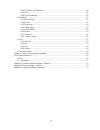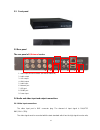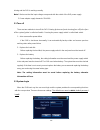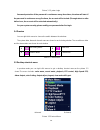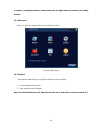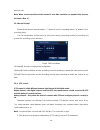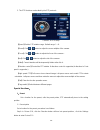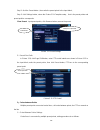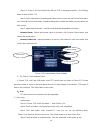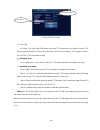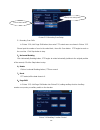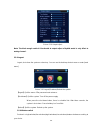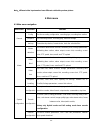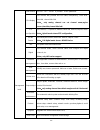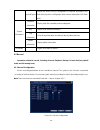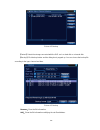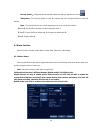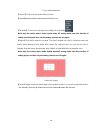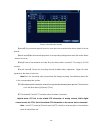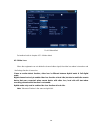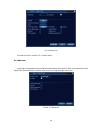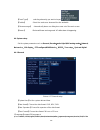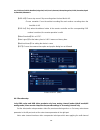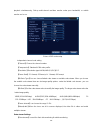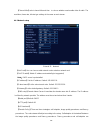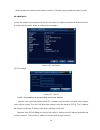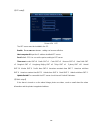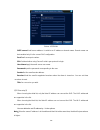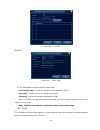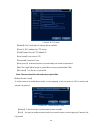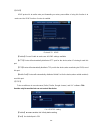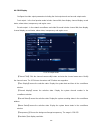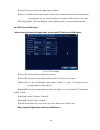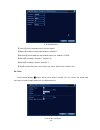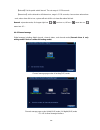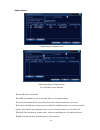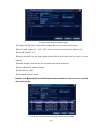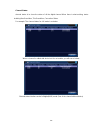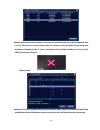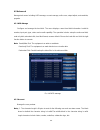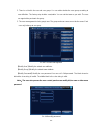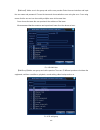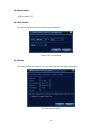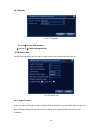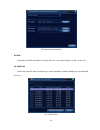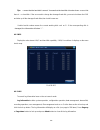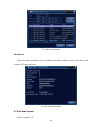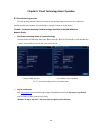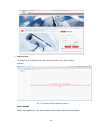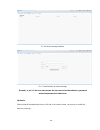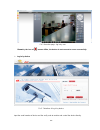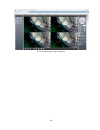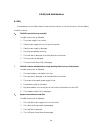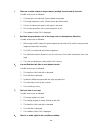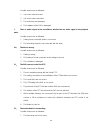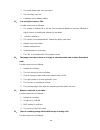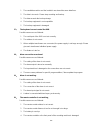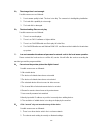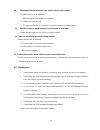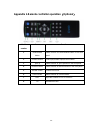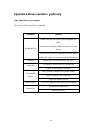- DL manuals
- Conceptronic
- Security System
- C4CHCCTVKIT
- User's Installation And Operation Manual
Conceptronic C4CHCCTVKIT User's Installation And Operation Manual
P1
User's installation and operation Manual
Important Safeguards and Warding
Do not place heavy objects on the DVR.
Do not let any solid or liquid fall into or infiltrate the DVR
Please brush printed circuit boards,connectors,fans,machine box and so on regularly.Before the dust
cleaning please switch off the power and unplug it.
Do not disassemble or repair the DVR by yourself.Do not replace the components by yourself.
Environment
Please place and use the DVR between 0℃ and 40℃.Avoid direct sunlight.Stay away from heat source.
Do not install the DVR in the damp environment.
Do not use the DVR in smoky or dusty environment.
Avoid collision or strong fall.
Please insure the DVR level installation in a stable workplace.
Please install in ventilated place.Keep the vent clean.
Use within the rating input and output scope.
Summary of C4CHCCTVKIT
Page 1
P1 user's installation and operation manual important safeguards and warding do not place heavy objects on the dvr. Do not let any solid or liquid fall into or infiltrate the dvr please brush printed circuit boards,connectors,fans,machine box and so on regularly.Before the dust cleaning please switc...
Page 2
P2 directory 1 production introduction ........................................................................................................................................ 4 1.1 product overview ........................................................................................................
Page 3
P3 4.4.6 ptz device /rs485 device ......................................................................................................... 44 4.4.7 tour ................................................................................................................................................. ...
Page 4
P4 1 production introduction 1.1 product overview the series dvr is designed specifically for security and defence field which is an outstanding digital surveillance product. It introduces embedded linux operating system which is more stable. It introduces standard h.264mp video compressed format an...
Page 5
P5 ·individual real-time video recording as well as searching, playback, network surveillance, recording check, downloading and so on ·multi-playback mode ·zoom at arbitrary region net operating ·through net tele-surveillance in the real time ·tele-ptz control ·tele-recording check and real-time pla...
Page 6
P6 1.Front panel and rear panel the key function specification in the front panel and the interface specification in the real panel are in the specification. Please check the product type in the front panel whether is accordant with the product type you order. The label in the real panel is very imp...
Page 7
P7 2.3 front panel 2.5 rear panel the rear panel of 4/8channel series 1. Video input (4channel:video1-4,8channel:video5-8) 2. Audio output 3. Vga output 4. Hdmi output 5. Audio input 6. Network port 7. Usb port 8. Rs485 port 9. Power input 2.6 audio and video input and output connections 2.6.1 video...
Page 8
P8 low aberration and low interference. The image must be clear and has natural color in the appropriate brightness. Insure the camera signal stable and credible the camera should be installed in the appropriate location where is away from backlighting and low illumination or adopts the better backl...
Page 9
P9 2.6.4 audio signal output commonly the output parameter of dvr audio signal is greater than 200mv 1kΩ(rca) which can connect the low impedance earphone and active sound box or other audio output equipments through power amplifier. If the sound box and the tone arm can not be isolated, howling phe...
Page 10
P10 shining and the dvr is working normally. Note:1. Make sure that the input voltage corresponds with the switch of the dvr power supply. 2. Power adapter supply demands: 12v±10% . 3.1 turn off there are two methods to turn off the dvr. Entering [main menu] and choosing [turn off] in the [turn off ...
Page 11
P11 picture 3.1 system login password protection: if the password is continuous wrong three times, the alarm will start. If the password is continuous wrong five times, the account will be locked. (through reboot or after half an hour, the account will be unlocked automatically). For your system sec...
Page 12
P12 *compare to analog/hybrid mode's shortcut menu,the full digital mode do not have color setting function. 3.5.1 main menu when you login, the system main menu is shown as below. Picture3.3 main menu 3.5.2 playback there are two methods for you to play the video files in the hard disk. 1、 in the d...
Page 13
P13 picture 3.4 video playback 1. Playback control 2. Process bar 3. File searching 4. Listed files 5. File information 【listed files】look up the listed files that accord with the searching criteria. 【file information】look up the found file information. 【playback control】see detail in below chart ke...
Page 14
P14 mouse to exit. Note: when current resolution of the channel is over max resolution, to playback this channel, will show a red “x”. 3.5.3 record control please check current channel status: “○” means it is not in recording status, “●” means it is in recording status. You can use desktop shortcut ...
Page 15
P15 3. The ptz functions are decided by the ptz protocols. Picture 3.10 ptz setup 【speed】set the ptz rotation range. Default range: 1 ~ 8. 【zoom】click / button to adjust the zoom multiple of the camera. 【focus】click / button to adjust the focus of the camera . 【iris】click / button to adjust the iris...
Page 16
P16 step 2: click the preset button , then write the preset points in the input blank, step 3: click settings button, return the picture 3.10 complete setup, that is the preset points and preset position corresponds. Clear preset:input preset points, click remove button, remove the preset. Picture 3...
Page 17
P17 step1: in picture 3.10, the direction key will turn ptz to designated location , click settings button to enter picture 3.13, step 2: click cruise buttons, the write proper value into the cruise line and preset points blank, then click add preset points button, complete setting (also can add and...
Page 18
P18 picture 3.14 scan setup 2)scan calls in picture 3.10, click page shift button, then enter ptz control menu as shown in picture 3.12. Please input the number of scan in the value blank , then click scan button,ptz begins to work on the scan line . Click stop button to stop. 4、boundary scan in a h...
Page 19
P19 picture 3.15 boundary scan setup 2)boundary scan calls in picture 3.10, click page shift button, then enter ptz control menu as shown in picture 3.12. Please input the number of scan in the value blank , then click scan button,ptz begins to work on the scan line . Click stop button to stop. 5、ho...
Page 20
P20 【intuitive auxiliary operation】 choose auxiliary equipment, select open or close button, switch control; 【 auxiliary number 】 the operation of corresponding auxiliary switch according to ptz agreement; 【page shift】in picture 3.16,click page shift button enter the picture 3.17 ptz main menu , the...
Page 21
P21 picture 3.19 output adjust note: the black margin vertical & horizontal at output adjust of hybrid mode is only effect to analog channel. 3.5.8 logout logout, shut down the system or reboot up. You can use the desktop shortcut menu or enter [main menu]. Picture 3.20 logout/shutdown/reboot the sy...
Page 22
P22 note:different video input number have different switchable preview picture. 4 main menu 4.1 main menu navigation main menu sub menu function record config set the recording configuration, recording type, recording time section playback set recording search, recording play, video file storage ba...
Page 23
P23 net service pppoe、ntp、email、ip purview、ddns parameter gui display set channel title, preview hint icon state, transparency, cover area, time title, channel title fold. Note : only analog channel can set channel name,region cover ,time title,channel title fold. Ptz configuration set channel, ptz ...
Page 24
P24 import/export export the device's log or configuration to external device(like usb flash disk);input the configuration with external device(like usb flash disk). System information hard disk information display hard disk capability and recording time bps display code stream information log infor...
Page 25
P25 【channel】choose the corresponding channel number to set the channel. Choose the all option to set the entire channels. 【redundancy】choose the redundancy function option to implement the file double backup function. Double backup is writing the video files in two hard disks. When you do the doubl...
Page 26
P26 picture 4.2 backup 【detect】detect the storage connected with the dvr such as hard disk or universal disk. 【backup】click backup button and the dialog box is popped up. You can choose the backup file according to the type, channel and time. Picture 4.3 backup remove:clear the file information. Add...
Page 27
P27 backup format:configurate the backup file format,according to require,can choose start/pause:click the play button to start the backup and click the pause button to stop the backup. Note:during backup you can exit the page layout to carry out other functions. 【burning】the file will be burned syn...
Page 28
P28 pic 4.4 motion detection 【channel】choose the set motion detect channel. 【enable】 ■ means that the motion detect function is on. 【sensitivity】choose in the six options according to the sensitivity. . Note: only the motion detect under hybrid mode/ full analog mode have this function of setting se...
Page 29
P29 picture 4.6 set the time section 【interval】only one alarm signal is turned on even there are several motion detect signals in the set interval. 【alarm output】start the external equipment of corresponding linkage alarm when the motion detect alarm is turned on. 【delay】delay a few moments and stop...
Page 30
P30 picture 4.7 ptz activation under hybrid mode 【delay】when alarm is over,recording will last some seconds(10~300sec),then stop. 【show message】pop the alarm information dialog box in the local host computer screen. 【send email】 ■ means sending an email to user when the alarm is turned on. Note:set ...
Page 31
P31 pic 4.8 video blind set method: refer to chapter 4.3.1. Motion detect 4.3.3 video loss when the equipment can not obtain the channel video signal, the video loss alarm is turned on and the linkage function is turned on. *same as motion detect function, video loss is different between hybrid mode...
Page 32
P32 pic 4.9 video loss set method: refer to chapter 4.3.1. Motion detect 4.3.4 abnormal analysing and inspecting current software and hardware of the device: when some abnormal events happen,the device will make a relative answer such as show message and buzzer. Picture 4.11 abnormal.
Page 33
P33 【event type】 selecting abnormity you want to inspect 【enable】 select it to make sure abnormal function workable 【show message】 automatically alarm cue dialog box come out of the main screen 【buzzer】 device will have one long nosie “di” while alarm is happening 4.4 system setup set the system par...
Page 34
P34 ese,s-chinese,turkish,brazilian,bulgarian,farsi,french,german,hebrew,hungarian,polish,romanian,spani sh,swedish,vietnamese 【hdd full】choose stop record: stop recording when the hard disk is full. Choose overwrite: cover the earliest recording files and continue recording when the hard disk is fu...
Page 35
P35 playback simultaneously, dial-up multi-channel real-time monitor under poor bandwidth, or mobile monitor and so on. Picture 4.20 encode setup independent channel code setting 【channel】choose the channel number. 【compression】standard h.264 main profile. 【resolution】resolution type:ahdm/ahdl/d1/ci...
Page 36
P36 【channel title】select channel title and then to choose whether need enable video & audio. The resolution, frame rate, bit rate type settings is the same as main stream. 4.4.3 network setup picture4.21 network 【net card】you can choose cable network card or wireless network card. 【dhcp enable】obta...
Page 37
P37 valid only when the assistant code stream is turned on. Otherwise image quality precedence is valid. 4.4.4 netservice choose the network service option and click the set button to configure the advanced network functions or double click the service button to configure the parameters. Picture 4.2...
Page 38
P38 【ntp setup】 picture 4.24 ntp the ntp server must be installed in the pc. Enable: reverse■mean choose,setting can become effective. Host computer ip:input the ip address installed ntp server. Port:default: 123. You can set the port according to ntp server. Time zone:london gmt+0 berlin gmt +1 cai...
Page 39
P39 picture 4.25 email smtp server:email server address. It could be an ip address or domain name. Domain name can be translated only it is the correct dns configuration. Port:email server port number. Ssl:decide whether using secure socket layer protocol to login. User name:apply the email server u...
Page 40
P40 picture 4.26 ip filter 【ddns】 picture 4.27 ddns setup it is the abbreviation of dynamic domain name server. Local domain name:provide the domain name registered by ddns. User name:provide the account registered by ddns. Password:provide the password registered by ddns. When the ddns is successfu...
Page 41
P41 picture 4.28 ftp setup 【enable】click enable,then all settings will be available 【server ip】 ip address for ftp server 【port】 domain port of ftp,default 21 【user name】user name of ftp 【password】password of user 【anonymous】:enable anonymous,no need setting user name and password 【max file length】m...
Page 42
P42 【upnp】 upnp protocol is to realize auto port forwarding on router, precondition of using this function is to make sure the upnp function of router is enabled. Picture 4.33 upnp 【enable】choose enable to make sure all upnp settings available 【http】route will automatically distribute http port for ...
Page 43
P43 4.4.5 gui display configure the video output parameters including the front output mode and encode output mode. Front output:in the local preview mode include: channel title, time display, channel display, record status, alarm status, transparency and region cover. Encode output:in the network s...
Page 44
P44 【channel】choose the set code output channel number. 【region cover】means the selective state. Click the cover area button and enter the corresponding channel window. You can cover the arbitrary using mouse. (black region is for output) 【time display】and 【channel display】 set the display position ...
Page 45
P45 4.38 rs485 device 【protocol】choose related protocol of brand model; 【address】set with corresponding address, default is 1; 【baud rate】choose bard rate that related device use, default is 115200; 【data bits】including 5-8 options,default is 8; 【stop bits】including 2 options, default is 1; 【parity】...
Page 46
P46 【interval】set the patrol switch interval. The set range is 5-120 seconds. 【alarm tour】set the interval to shift alarm tour, range is 5-120 seconds, choose return when alarm ends, when alarm link to tour, system will auto shift to six-view after alarm finished. Remark:at preview mode, click upper...
Page 47
P47 digital channel: single link page of digital channel multi-linkage page of digital channel pic 4.43 digital channel interface 【channel】select channel title 【enable】open digital channel, tick enable, then can do related settings 【time synchronization】tick it means the time of this channel and dev...
Page 48
P48 pic 4.44 remote channel configure page 【configure name】device is with default configure title, user can revise it if necessary; 【device type】3 types: ipc、dvr、hvr,user can choose as what you like, default is ipc; 【protocol】default is tcp 【remote channel】user can input remote channel title from th...
Page 49
P49 channel status: channel status is to show the status of all the digital channel when there is what existing, status including max resolution, this resolution, connection status. For example: the channel status for 4+2 mode is as below: when a channel is added with device but it is not enable, yo...
Page 50
P50 remark: when the current resolution is over the max resolution that the channel supported, then a red “x” will be shown on the preview image, for example: under full digital channel mode, max resolution of channel 3 is d1, if it was connected to a device with resolution over d1 ( such as 960h), ...
Page 51
P51 4.5 advanced manage tools menu including: hdd manage, account manage, online user, output adjust, auto maintain, upgrade. 4.5.1 hdd manage configure and manage the hard disk. The menu displays current hard disk information: hard disk number, input port, type, status and overall capability. The o...
Page 52
P52 2. There is no limit in the user and user group. You can add or delete the user group according to user definition. The factory setup include: user\admin. You can set the team as you wish. The user can appoint the purview in the group. 3. The user management include: group/ user. The group and u...
Page 53
P53 【add user】add a user in the group and set the user purview. Enter the menu interface and input the user name and password. Choose the team and choose whether cover using the user. Cover using means that the account can be used by multiple users at the same time. Once choose the team the user pur...
Page 54
P54 【delete user】delete the current user. Choose the user and click delete user button. 【delete group】delete the current group. Choose the group and click delete group button. Pic 4.51 delete group 4.5.3 online user to check the information of network user that connected with local device, also can ...
Page 55
P55 4.5.4 output adjust refer to chapter 3.5.7 . 4.5.5 auto maintain the user can set the time to auto reboot and auto delete file. Picture 4.39 auto maintain 4.5.6 restore the system restore to the default . You can choose the items according to the menu. Pic 4.54 restore to default.
Page 56
P56 4.5.7 upgrade pic 4.55 upgrade 【upgrade】choose usb interface. 【upgrade file】choose the upgrade file. 4.5.8 device info provide device interface info like audio in,alarm in/out to be conveniently used for user. Pic 4.56 device info 4.5.9 import / export users can export the log info and the confi...
Page 57
P57 4.57 import / export interface 4.6 info display the hard disk information, including hdd info, code stream statistic, log info, version info 4.6.1 hdd info display the hard disk state: hard disk type, overall capability, residual capability, the recording time and so on. Pic 4.58 hdd info.
Page 58
P58 tips: ○ means that the hard disk is normal. X means that the hard disk is broken-down.- means that there is no hard disk. If the user need to change the damaged hard disk, you must shut down the dvr and take up all the damaged hard disks,then install a new one. * behind serial number means the c...
Page 59
P59 pic: 4.60 log information 4.6.4 version display the basic information such as hardware information, software version, issue date, serial number , nat status and so on. Pic 4.61 version information 4.7 shut down system refer to chapter 3.5.8..
Page 60
P60 chapter 5: cloud technology basic operation 5.1 cloud technology monitor cloud technology make the device one step on net, greatly bring convenience for customer to monitor via wide area network, this technology is using the serial no to visit device. *remark:the device that using cloud technolo...
Page 61
P61 log in by user customer use their registered user name and password to log in, will see below interface pic 5.3 cloud technology operation interface device manage mainly use to add device, click “add”to add the serial number of device to be monitored..
Page 62
P62 pic 5.4 device manage interface pic 5.5 add interface at device manage *remark:in pic 5.5, the user name means the user name of monitored device, password means the password of related user. My device mainly show all the added device here, click the on-line device name, can access to control thi...
Page 63
P63 pic 5.6 monitor page - log in by user *remark: the icon of“ ” means offline, the device do not connect to server successfully. log in by device pic 5.7 interface of log in by device input the serial number of device and the verify code to monitor and control the device directly..
Page 64
P64 pic: 5.8 monitor page - log in by device.
Page 65
P65 6 faq and maintenance 6.1 faq if the problems are not listed, please contact the local service or call the hq service. We are willing to offer the service. 1、 the dvr can not boot up normally. Possible reasons are as followed: 1 the power supply is not correct. 2 switch power supply line is not ...
Page 66
P66 4、 there are no video outputs in single channel, multiple channels and all channels. Possible reasons are as followed: 1 the program is not matched. Please update the program. 2 the image brightness is all 0. Please restore the default setup. 3 there is no video input signal or the signal is too...
Page 67
P67 possible reasons are as followed: 1 it is not an active tone arm. 2 it is not an active sound box. 3 the audio lines are damaged. 4 the hardware of the dvr is damaged. 9、 there is audio signal in the surveillance window but mo audio signal in the playback state. Possible reasons are as followed:...
Page 68
P68 2 the motion detect area set is not correct. 3 the sensitivity is too low. 4 limited by some hardware edition. 13、 i can not login via web or cms. Possible reasons are as followed: 1 the system is windows 98 or win me. We recommend updating to windows 2000sp4 or higher version or installing the ...
Page 69
P69 1 the rewritable machine and the hard disk are shared the same data lines. 2 the data is too much. Please stop recording and backup. 3 the data exceeds the backup storage. 4 the backup equipment is not compatible. 5 the backup equipment is damaged. 17、 the keyboard can not control the dvr. Possi...
Page 70
P70 21、 the storage time is not enough. Possible reasons are as followed: 1 front camera quality is bad. The lens is too dirty. The camera is in backlighting installation. 2 the hard disk capability is not enough. 3 the hard disk is damaged. 22、 the downloading files can not play. Possible reasons a...
Page 71
P71 26、 the snapshot at alarm function was enable, why not catch picture possible reasons are as followed: 1 hdd manage without partition for snapshot. 2 partition for snapshot is 0 3 the snapshot function is not enable on record-> storage of related channel. 27、 the time shows on digital channel is...
Page 72
P72 appendix 1.Remote controller operation(optional) serial number name function 1 multi-window button same function as multi-window button in the front panel 2 numeric button code input/number input/channel switch 3 【esc】 same function as【esc】button in the front panel 4 direction button same functi...
Page 73
P73 appendix 2.Mouse operation(optional) *take right hand as an example the mouse in usb connection is supported. Operation function double left click double click one item in the file list to playback the video double click the playback video to zoom in or out the screen double click the channel to...
Page 74
P74 appendix 3.Hard disk capability calculation make sure the hard disk installed to the dvr for the first time. Pay attention to the ide hard disk lines connection. 1、 hard disk capability there is no limit for recording machine. We recommend 120g~250g size to keep better stability. 2、 overall capa...