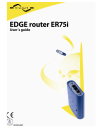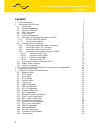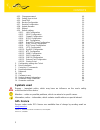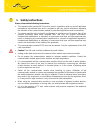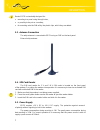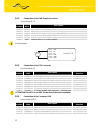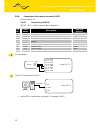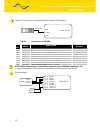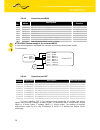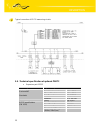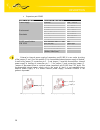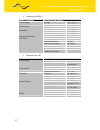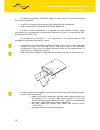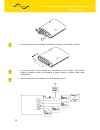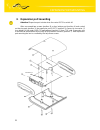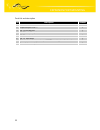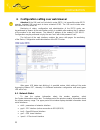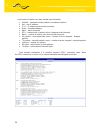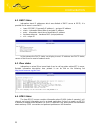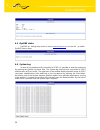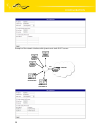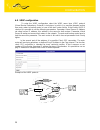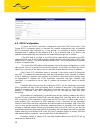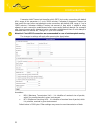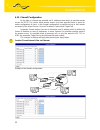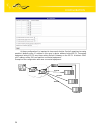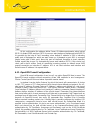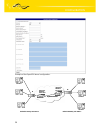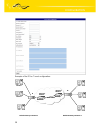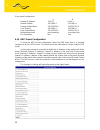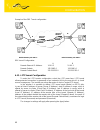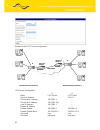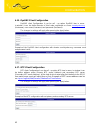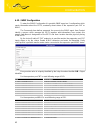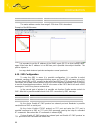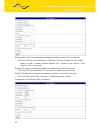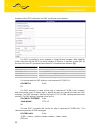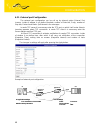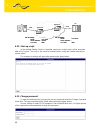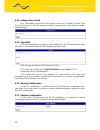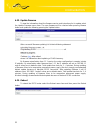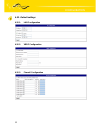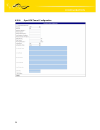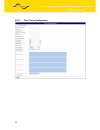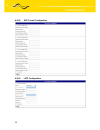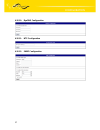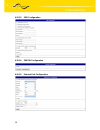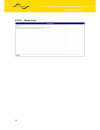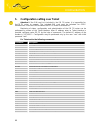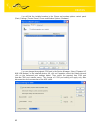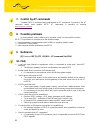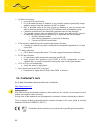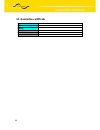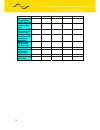- DL manuals
- Conel
- Wireless Router
- ER75i
- User Manual
Conel ER75i User Manual
Summary of ER75i
Page 1
1.
Page 2: Contents
Contents 2 contents 1. Safety instructions 4 2. Description of er75i router 5 2.1. Introduction 5 2.2. Delivery identification 5 2.3. Antenna connection 7 2.4. Sim card reader 7 2.5. Power supply 7 2.6. Technical parameters 8 2.7. Description of individual components of er75i 9 2.7.1. Gsm/gprs/edge ...
Page 3: Symbols Used
Contents 3 4.23. Change password 49 4.24. Setting inner o’clock 50 4.25. Send sms 50 4.26. Backup configuration 50 4.27. Restore configuration 50 4.28. Update firmware 51 4.29. Reboot 51 4.30. Default settings 52 4.30.1. Lan configuration 52 4.30.2. Vrrp configuration 52 4.30.3. Firewall configurati...
Page 4: 1. Safety
Safety instructions 4 1. Safety instructions please, observe the following instructions: • the communication module er75i must be used in compliance with any and all applicable international and national laws and in compliance with any special restrictions regulating the utilization of the communica...
Page 5
Description 5 2. Description of er75i router 2.1. Introduction edge router er75i is a compact electronic device based on the mc75 module which enables data transfers using gsm, gprs and edge technologies. Primarily, the er75i router expands the capabilities of the mc75 module by the option of connec...
Page 6
Description 6 specimen label of optional port1: trade name of port1 type name of port1 power supply expansion port rs232 xc-232 internal power supply expansion port rs485 xc-485g internal/external power supply expansion port mbus xc-mbus external power supply expansion port cnt xc-cnt internal power...
Page 7
Description 7 router er75i is standardly designed for: • mounting to a panel using through holes, • or possibly to be put on a worktop, • for mounting onto the din rail by the plastic clips, which they are added. 2.3. Antenna connection the whip antenna is connected to er75i using an fme on the back...
Page 8
Description 8 2.6. Technical parameters gsm module mc75 complies with standards 3gpp ts 51.010.-1,v5.10.0 en 301 511, v9.0.2 en 55022:1998, a1:2000, a2,cor:2003 en iso/iec 17025 en 60 950:2001 frequency bands egsm850, egsm900, gsm1800 a gsm1900 transmit power class 4 (2w) for egsm850 class 4 (2w) fo...
Page 9
Description 9 2.7. Description of individual components of er75i 2.7.1. Gsm/gprs/edge module the mc75 oem module is used for gsm network wireless communication. It is integrated in the printed circuit board. The slide-out sim card reader is accessible from the front panel. The fme antenna connector ...
Page 10
Description 10 2.8. User interfaces (connectors) on the back panel of er75i the following connectors are located: • one rj12 connector (pwr) – for connection of the power supply adapter • one rj45 connector (eth) – for connection into the local computer network • one rj45 connector (optional port1) ...
Page 11
Description 11 2.8.1. Connection of the pwr supply connector panel socket rj12. Pin number signal mark description 1 +un positive pole of dc supply voltage (10 to 30 v) 2 nc signal not connected 3 nc signal not connected 4 +un positive pole of dc supply voltage (10 to 30 v) 5 gnd negative pole of dc...
Page 12
Description 12 2.8.4. Connection of the optional connector port1 panel socket rj45. 2.8.4.1. Expansion port rs232 (rs232 – dce – data communication equipment) pin no. Signal name description data flow direction 1 rts request to send input 2 cts clear to send output 3 dtr data terminal ready input 4 ...
Page 13
Description 13 the er 75i connection to equipment with full-value rs232 interface: 2.8.4.2. Expansion port rs485g pin no. Signal name description data flow direction 1 sgnd signal and power supply ground 2 sgnd signal and power supply ground 3 txrx- rs485 b (-) input/output 4 txrx+ rs485 a (+) input...
Page 14
Description 14 2.8.4.3. Expansion port mbus pin no. Signal name description data flow direction 1 sgnd signal and power supply ground 2 sgnd signal and power supply ground 3 txrx- mbus b (-) input/output 4 txrx+ mbus a (+) input/output 5 txrx- mbus b (-) input/output 6 txrx+ mbus a (+) input/output ...
Page 15
Description 15 typical connection of er 75i measuring circuits: 2.9. Technical specification of optional port1 • expansion port rs232 name of product expansion port rs232 power supply internal .... Operating temperature -20 .. +55 c environment storage temperature -20 .. +85 c emission en 55022/b im...
Page 16
Description 16 • expansion port rs485 name of product expansion port rs485 external 10,8 .. 15,6 v internal .... Supply power max. 30 w power supply supply current max. 250 ma operating temperature -20 .. +55 c environment storage temperature -20 .. +85 c emission en 55022/b immunity ets 300 342 sta...
Page 17
Description 17 • expansion port mbus name of product expansion port mbus voltage 10,8 .. 15,6 v power supply supply power max. 30 w operating temperature -20 .. +55 c environment storage temperature -20 .. +85 c emission en 55022/b immunity ets 300 342 standards safety en 60950 max. Devices (each 1,...
Page 18
Description 18 2.10. Modem status indication on the front and back panel of the modem there are altogether four led indicators, which inform on the modem status. Panel color description description front green pwr blinking 1:9 ................... Join gprs connection blinking 9:1 ......................
Page 19
Description 19 for majority applications with built-in modem in switch board it is possible recognize two sort of environment: • no public and industry environment of low voltage with high interference, • public environment of low voltage without high interference. For both of these environments it ...
Page 20
Description 20 • sufficient space must be left before individual connectors for handling of cables, • for correct function of the modem we recommend to use in switch - board earth- bonding distribution frame for grounding of power supply of modem, data cables and antenna, • the circuit diagram of th...
Page 21: 3. Expansion
Expansion port mounting 21 3. Expansion port mounting attention! Expansion port include when the router er75i is switch off. After unscrewed two screws (position 8) on box bottom part (position 4) and carried out box top part (position 3) the expansion port port1 (position 2) connect to connector j3...
Page 22
Expansion port mounting 22 parts list and description part description number 1 edge router er75i motherboard 1 2 expansion port port1 1 3 er-75i box top part 1 4 er-75i box bottom part 1 5 er-75i rear head 1 6 er-75i front head 1 7 distant columns for expansion port port1 mounting to motherboard 3 ...
Page 23
Configuration 23 4. Configuration setting over web browser attention! If the sim card isn’t included in router er75i, it is impossible router er75i operate. Included sim card must to have activated gprs. The sim card include when the router er75i is switch off. Monitoring of status, configuration an...
Page 24
Configuration 24 by the each of interface are then painted next information • hwaddr – hardware (unique) address of networks interface • inet – own ip address • p-t-p – ip address second ends connection • bcast – broadcast address • mask – mask of network • mtu – maximal size of packet, which is equ...
Page 25
Configuration 25 4.2. Dhcp status information about ip addresses which was allotted of dhcp server to er75i; it is possible find in menu in sum dhcp: • lease 192.168.1.2 (generally ip address) – assigned ip address • starts – information about time of assigned ip address • ends – information about t...
Page 26
Configuration 26 4.5. Dyndns status dyndns up - dating entry result on server www.Dyndns.Org it can be call - up option dyndns item in menu. 4.6. System log in case of any problems with connection to gprs it is possible to view the system log by pressing the system log menu item. The system log obse...
Page 27
Configuration 27 4.7. Lan configuration to enter the network configuration, select the lan menu item. In the first part of window it is possible to define the network interface ip address (ip address) and the network mask (subnet mask). In the second part of window, it is possible to define dhcp ser...
Page 28
Configuration 28 example of the network interface with dynamic and static dhcp server: 192.168.1.3 192.168.1.4 eth 192.168.1.2 gsm/gprs 192.168.1.10 01-23-45-67-89-ab 192.168.1.10 01-54-68-18-ba-7e 192.168.1.1.
Page 29
Configuration 29 4.8. Vrrp configuration to enter the vrrp configuration select the vrrp menu item. Vrrp protocol (virtual router redundancy protocol) is technique, by which it is possible forwards routing from main router to backup router in case of the main router failure. If the enable vrrp is ch...
Page 30
Configuration 30 4.9. Gprs configuration to enter the gprs connection configuration select the gprs menu item. If the create gprs connection option is checked, the modem automatically tries to establish gprs connection after switched on. In the window it is possible to define username, password and ...
Page 31
Configuration 31 parameter initial timeout set time after which er75i try to make connection with default apn, range of this parameter is 1 up to 10000 minutes. Parameter subsequent timeout set time period for every other next attempt to make connection with default apn, range is 1 up to 10000 minut...
Page 32
Configuration 32 4.10. Firewall configuration by the help of a firewall are possible set ip addresses from which is possible remote access on er75i. The choice allow remote access only from specified hosts is given for easier configuration of hosts. In this firewall configuration is possible set up ...
Page 33
Configuration 33 4.11. Nat configuration to enter the network address translation configuration, select the nat menu item. By checking off the send all incoming packets to default server item and setting the default server item it is possible to put the er75i router into the mode in which all incomi...
Page 34
Configuration 34 at these configuration it is important to have mark election send all remaining incoming packets it default server, ip address in this case is device address behind er75i. Connected equipment behind er75i must have setting default gateway on the er75i. At distant ping on ip address ...
Page 35
Configuration 35 at this configuration the address define server ip address equipments wiring behind er75i. At distant ping matches er75i. Access on web interface of equipment behind er75i it is possible by the help of port forwarding, when behind ip address of sim is indicating public port of equip...
Page 36
Configuration 36 example of the openvpn tunnel configuration: 192.168.1.4 192.168.1.3 192.168.1.2 192.168.2.2 192.168.2.3 192.168.2.4 ppp0 10.0.0.1 192.168.1.0 tun0 19.16.1.0 ppp0 10.0.0.2 192.168.2.0 tun 0 19.16.2.0 openvpn tunnel default gateway 192.168.1.1 default gateway 192.168.2.1 a b.
Page 37
Configuration 37 openvpn tunnel configuration: a b protocol udp udp udp port 1194 1194 remote ip address: 10.0.0.2 10.0.0.1 remote subnet: 192.168.2.0 192.168.1.0 remote subnet mask: 255.255.255.0 255.255.255.0 local interface ip address: 19.16.1.0 19.16.2.0 remote interface ip address: 19.16.2.0 19...
Page 38
Configuration 38 example of the ipsec tunnel configuration: 192.168.1.4 192.168.1.3 192.168.1.2 192.168.2.2 192.168.2.3 192.168.2.4 ppp0 10.0.0.1 192.168.1.0 ppp0 10.0.0.2 192.168.2.0 ipsec tunnel default gateway 192.168.1.1 default gateway 192.168.2.1 a b.
Page 39
Configuration 39 ipsec tunnel configuration: a b remote ip address: 10.0.0.2 10.0.0.1 remote subnet: 192.168.2.0 192.168.1.0 remote subnet mask: 255.255.255.0 255.255.255.0 local subnet: 192.168.1.0 192.168.2.0 local subnet mask: 255.255.255.0 255.255.255.0 authenticate mode: pre-shared key pre-shar...
Page 40
Configuration 40 example of the gre tunnel configuration: gre tunnel configuration: a b remote external ip address: 10.0.0.2 10.0.0.1 remote subnet: 192.168.2.0 192.168.1.0 remote subnet mask: 255.255.255.0 255.255.255.0 4.15. L2tp tunnel configuration to enter the l2tp tunnels configuration, select...
Page 41
Configuration 41 example of the l2tp tunnel configuration: l2tp tunnel configuration: a b mode l2tp server l2tp client server ip address --- 10.0.0.1 client start ip address: 192.168.1.2 --- client end ip address: 192.168.1.254 --- local ip address: 192.168.1.1 --- remote ip address --- --- remote s...
Page 42
Configuration 42 4.16. Dyndns client configuration dyndns client configuration it can be call - up option dyndns item in menu. In window it can be define domain of third order registered on server www.Dyndns.Org (hostname), user name (username) and password (password). The changes in settings will a...
Page 43
Configuration 43 4.18. Snmp configuration to enter the snmp configuration it is possible snmp agent ver.1 configuration which sends information about the er75i, eventually about status of the expansion port cnt or mbus. The community item defines password for access to the snmp agent. Item contact i...
Page 44
Configuration 44 … .1.3.6.1.4.1.30140.2.2. 47. Vif – value information field .1.3.6.1.4.1.30140.2.2. 47. Measured value the meter address can be from range 0..254 when 254 is broadcast. Example of the mib browser: it is important to set the ip address of the snmp agent (er75i) in field remote snmp a...
Page 45
Configuration 45 behind power up er 75i, at introduction telephone number it come sms in the form of: er75i (unit id) has been powered up. Plmn:xxxxx,cell:xxxx,channel:xx,level:-xxdbm. Where is plmn – number of mobile operator, cell – number of cell, channel – used channel, level – level signal behi...
Page 46
Configuration 46 example of the er75i onfiguration for sms sending via serial interface: the sms is possible to do for example in hyperterminal program. After establish of the connection with the er75i via serial interface or ethernet, is possible do with sms by the help of the next at commands (mor...
Page 47
Configuration 47 +cmgl: 1,“rec unread“,“+420721123456“, ,“08/02/02, 10:33:26+04“ hello world! Where is ordinal number of the sms, is sms status: rec unread – sms unread rec read – sms read sto unsent – stored unsent sms sto sent – stored sent sms all – all sms messages is tel. Number from which the ...
Page 48
Configuration 48 4.21. External port configuration the external port configuration can be call up by airbrush option external port in menu. Inside of window it can define baudrate, number of data bits, parity, number of stop bits, protocol and mode. Split timeout is for messages. In mode tcp server ...
Page 49
Configuration 49 4.22. Start-up script in the window startup script it is possible create own scripts which will be executed after all init scripts. This scrip is not stored or restored when using web interface backup or restore option. The changes in settings will apply after pressing the apply but...
Page 50
Configuration 50 4.24. Setting inner o’clock one - shot setting inner o'clock of the router it can be call - up option set real time clock item in menu. O'clock are setting according to engaged ntp server after push-button operation apply. 4.25. Send sms sms message sending is possible in menu send ...
Page 51
Configuration 51 4.28. Update firmware to view the information about the firmware version and instructions for its update select the update firmware menu item. The new firmware will be checked after pressing browse button and update the following pressing the update button. After successful firmware...
Page 52
Configuration 52 4.30. Default settings 4.30.1. Lan configuration 4.30.2. Vrrp configuration 4.30.3. Firewall configuration.
Page 53
Configuration 53 4.30.4. Gprs configuration 4.30.5. Nat configuration.
Page 54
Configuration 54 4.30.6. Openvpn tunnel configuration.
Page 55
Configuration 55 4.30.7. Ipsec tunnel configuration.
Page 56
Configuration 56 4.30.8. Gre tunnel configuration 4.30.9. L2tp configuration.
Page 57
Configuration 57 4.30.10. Dyndns configuration 4.30.11. Ntp configuration 4.30.12. Snmp configuration.
Page 58
Configuration 58 4.30.13. Sms configuration 4.30.14. Sim pin configuration 4.30.15. External port configuration.
Page 59
Configuration 59 4.30.16. Startup script.
Page 60
Configuration 60 5. Configuration setting over telnet attention! If the sim card isn’t included in the er 75i router, it is impossible for the er 75i router to operate. The included sim card must be activated for gprs transmissions. Insert the sim card when the er 75i router is switched off. Monitor...
Page 61: 6. Driver
Drivers 61 6. Driver installation connect the usb cable to the er75i router and to the pc. Windows detects er75i as a new usb modem, starts the add hardware wizard and requests the driver for "mc75" or „siemens ag wm usb modem“. Follow the instructions of the wizard and enter the path to the "usbmod...
Page 63: 7. Control By At Commands
At commands, problems, reference and faq 63 7. Control by at commands modem er75i is controlled and programmed by at commands. Structure of the at command match used module mc75. At commands is possible on website www.Siemens.Com/wm 8. Possible problems at some network cards is able to set in situat...
Page 64: 11. Customer’S Care
At commands, problems, reference and faq 64 ¾ dyndns not function. in private apn not function. if it is recorded the same ip address in your canonic name as dynamically assign address, means it that the operator use nat or firewall. nat is possible verify by the help of ping on address of you...
Page 65
At commands, problems, reference and faq 65 12. Product disposal informations the weee (waste electrical and electronic equipment: 2002/96/ec) directive has been introduced to ensure that electrical/electronic products are recycled using the best available recovery techniques to minimise the impact ...
Page 66
Guarantee claim guidelines 66 13. Guarantee claim guidelines dear customer, the product that you have purchased was tested by the manufacturer and, before it was sold, the product’s functions were checked once more by our company’s technician. However if, in spite of the above-mentioned measures, a ...
Page 67
Guarantee claim guidelines 67 exchanged by the seller for a new product (including the exchange of the imei), the ownership of the original object of the guarantee claim is passed hereupon onto the seller, and the ownership of the new product, onto the buyer. A new guarantee period starts running fr...
Page 68
Guarantee claim guidelines 68 other guarantee claim conditions the fact that the object of the guarantee claim does not correspond to parameters that have been set for other similar types of products can not be considered to be a defect. For the assessment whether a defect has occurred, the product ...
Page 69: 14. Guarantee Certificate
Guarantee certificate 69 14. Guarantee certificate type of the device serial number guarantee period (in months) seller date of sale stamp of the seller.
Page 70
Guarantee certificate 70 1 2 3 4 5 date of reception of the guarantee claim by the seller number of the guarantee claim report date of reception of the device into the repair shop date of completion of the repair by the repair shop number of the receipt form of the repair shop guarantee repair yes –...