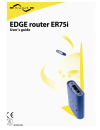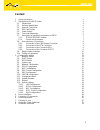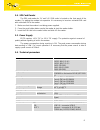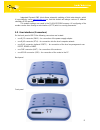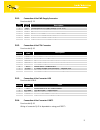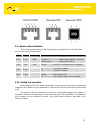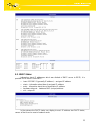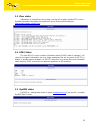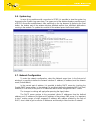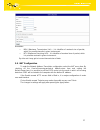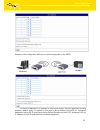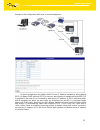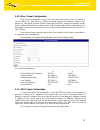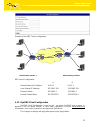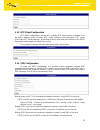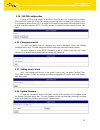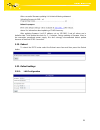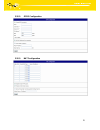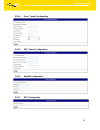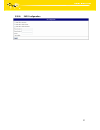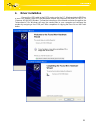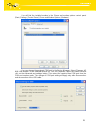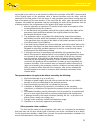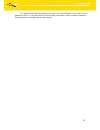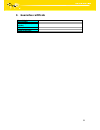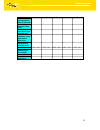Summary of ER75i
Page 2: Content
2 content 1. Safety instructions 3 2. Description of the er75i router 4 2.1. Introduction 4 2.2. Delivery identification 4 2.3. Antenna connection 5 2.4. Sim card reader 6 2.5. Power supply 6 2.6. Technical parameters 6 2.7. Description of individual components of er75i 7 2.7.1. Gsm/gprs/edge module...
Page 3: 1. Safety Instructions
3 1. Safety instructions please, see the following instructions: • the communication module er75i must be used in compliance with any and all applicable international and national laws and in compliance with any special restrictions regulating the utilization of the communication module in prescribe...
Page 4
4 2. Description of er75i router 2.1. Introduction edge router er75i is a compact electronic device based on the mc75 module of siemens which enables data transfers using gsm, gprs and edge technologies. Primarily, the er75i router expands the capabilities of the mc75 module by the option of connect...
Page 5
5 basic delivered set of er75i includes: • edge router er75i • power supply • crossover utp cable • external magnetic antenna • installation cd containing instructions and drives in addition to the basic it is possible to deliver: • modul of port port1 (rs232, rs485, rs422 a mbus) • usb a-b cable • ...
Page 6
6 2.4. Sim card reader the sim card reader for 3 v and 1.8 v sim cards is located on the front panel of the modem. For putting the modem into operation it is necessary to insert an activated sim card with unblocked pin in the reader. 1. Make sure that the modem is not being power-supplied. 2. Press ...
Page 7
7 2.7. Description of individual components of er75i 2.7.1. Gsm/gprs/edge module siemens mc75 oem module is used for gsm network wireless communication. It is integrated in the printed circuit board. The slide-out sim card reader is accessible from the front panel. The fme antenna connector is acces...
Page 8
8 integrated dynamic dns client allows automatic updating of third order domain, which it is provides by server www.Dyndns.Org so, that this domain will always route on ip address subsidiary gsm operator. The modem settings are saved in the flash eeprom memory. All configuring of the modem can be do...
Page 9
9 2.8.1. Connection of the pwr supply connector panel socket rj12. Pin number signal mark description 1 +un positive pole of dc supply voltage (10 to 30 v) 2 nc signal not connected 3 nc signal not connected 4 +un positive pole of dc supply voltage (10 to 30 v) 5 gnd negative pole of dc supply volta...
Page 10
10 2.9. Modem status indication on the front and back panel of the modem there are altogether four led indicators, which inform on the modem status. Panel colour description meaning front green pwr blinking 1:9 ................... Join gprs connection blinking 9:1 ................... Esteblishing of...
Page 11
11.
Page 12: 3. Configuration Setting
12 3. Configuration setting monitoring of status, configuration and administration of the er75i router can be performed by means of the web interface which is available after entering the ip address of the modem in the web browser. The default ip address of the modem is 192.168.1.1. Configuration ma...
Page 13
13 3.2. Dhcp status information about ip addresses which was allotted of dhcp server to er75i, it is possible find in menu in sum dhcp: • lease 192.168.1.2 (generally ip address) – assigned ip address • starts – information about time of assigned ip address • ends – information about time of termina...
Page 14
14 3.3. Ipsec status information on actual ipsec tunnel state it can be call up option entries ntp in menu. Detailed information description here painted it can be find on the following link http://www.Freeswan.Org/doc.Html . 3.4. Gprs status the item gprs in menu contains information about plmn (co...
Page 15
15 3.6. System log in case of any problems with connection to gprs it is possible to view the system log by pressing the system log menu item. The upper part of the window displays possible errors at gprs connection establishment. After switching on the log daemon by pressing the start button, the b...
Page 16
16 3.8. Gprs configuration to enter the gprs connection configuration select the gprs menu item. If the create gprs connection option is checked, the modem automatically tries to establish gprs connection after switched on. In the window it is possible to define apn, username, password and ip addres...
Page 17
17 annotation: • mru (maximum transmission unit) – it is identifier of maximal size of packet, which it is possible transfer in given environment. • mtu (maximum receiving unit) – it is identifier of maximal size of packet, which it is possible received in given environment. By other set it may get ...
Page 18
18 example of the configuration with one connection equipment on the er75i: at these configuration it is important to have mark election send all remaining incoming packets it default server, ip address in this case is device address behind er75i. Connected equipment behind er75i must have setting d...
Page 19
19 example of the configuration with more connected equipment: at these configuration the address define server ip address equipments wiring behind er75i. At distant ping matches er75i. Access on web interface of equipment behind er75i it is possible by the help of port forwarding, when behind ip ad...
Page 20
20 3.10. Ipsec tunnel configuration ipsec tunnel configuration it can be call - up option ipsec item in menu. In window it can be define off - side tunnel ip address (remote external ip address), address nets behind off - side tunnel (remote subnet), mask nets behind off - side tunnel (remote subnet...
Page 21
21 example of the gre tunnel configuration: gre tunnel configuration: a b remote external ip address: 10.0.0.2 10.0.0.1 local internal ip address: 192.168.1.254 192.168.2.254 remote subnet: 192.168.2.0 192.168.1.0 remote subnet mask: 255.255.255.0 255.255.255.0 3.12. Dyndns client configuration dynd...
Page 22
22 3.13. Ntp client configuration ntp client configuration it can be call - up option ntp item in menu. In window it can be define address prime (primary ntp server address) and secondary ntp server (secondary ntp server address), by the help of which router after first interface to the gprs from ma...
Page 23
23 3.15. Sim pin configuration change of pin or pin forbid it is possible in the pin item. If it is necessary to protect sim card in the router er75i by pin number, to area sim pin it is written pin number and it is confirmed by button store pin. The router er75i then by help written pin unlocked ac...
Page 24
24 after successful firmware updating it is list data following statement: where it is information about updating of flash memory. After updating firmware it will ip address set on 192.168.1.1 and all values are in defaults state. Total update time lasts for 3 - 4 minutes. During updating of firmwar...
Page 25
25 3.20.2. Gprs configuration 3.20.3. Nat configuration.
Page 26
26 3.20.4. Ipsec tunnel configuration 3.20.5. Gre tunnel configuration 3.20.6. Dyndns configuration 3.20.7. Ntp configuration.
Page 27
27 3.20.8. Sms configuration.
Page 28: Driver Installation
28 4. Driver installation connect the usb cable to the er75i router and to the pc. Windows detects er75i as a new usb modem, starts the add hardware wizard and requests the driver for "mc75" or „siemens ag wm usb modem“. Follow the instructions of the wizard and enter the path to the "usbmodem.Inf" ...
Page 30: 6. Possible Problems
30 5. Control by at commands modem er75i is controled and programed by at commands. Structure of the at command match used modul mc75. At commands is possible on website www.Siemens.Com/wm 6. Possible problems at some network cards is able to set in situation, when it is not possible connect er75i. ...
Page 31
31 8. Guarantee claim guidelines dear customer, the product that you have purchased was tested by the manufacturer and, before it was sold, the product’s functions were checked once more by our company’s technician. However if, in spite of the above-mentioned measures, a breakdown of this product oc...
Page 32
32 exchanged by the seller for a new product (including the exchange of the imei), the ownership of the original object of the guarantee claim is passed hereupon onto the seller, and the ownership of the new product, onto the buyer. A new guarantee period starts running from the date of acceptance o...
Page 33
33 the guarantee shall be terminated in the event of any modification of the object of the guarantee claim or in the event that the serial number of the object of the guarantee claim has been damaged or is illegible due to other reasons..
Page 34: 9. Guarantee Certificate
34 9. Guarantee certificate type of the device serial number guarantee period (in months) seller date of sale stamp of the seller.
Page 35
35 1 2 3 4 5 date of reception of the guarantee claim by the seller number of the guarantee claim report date of reception of the device into the repair shop date of completion of the repair by the repair shop number of the receipt form of the repair shop guarantee repair yes – no yes – no yes – no ...