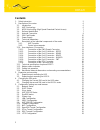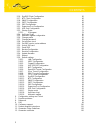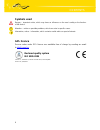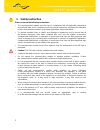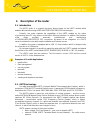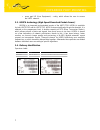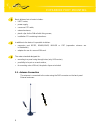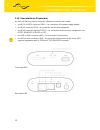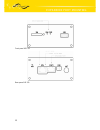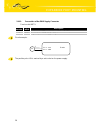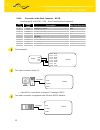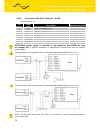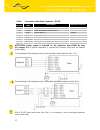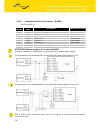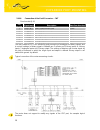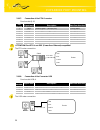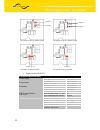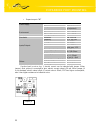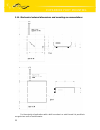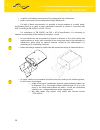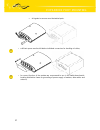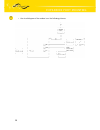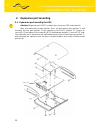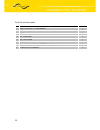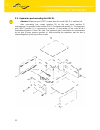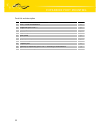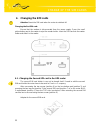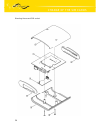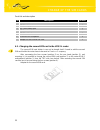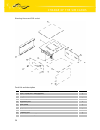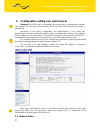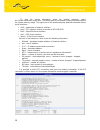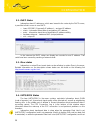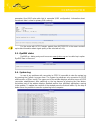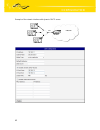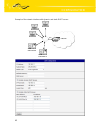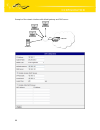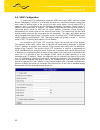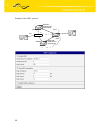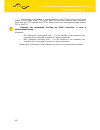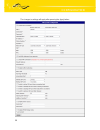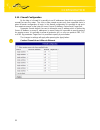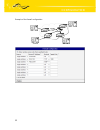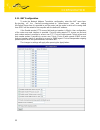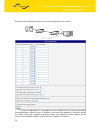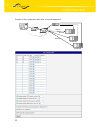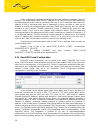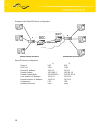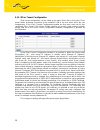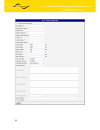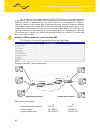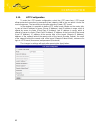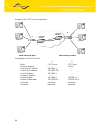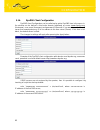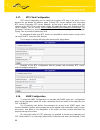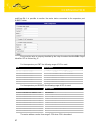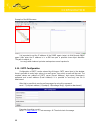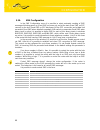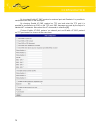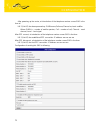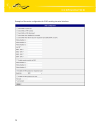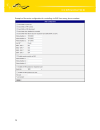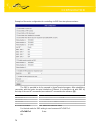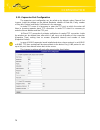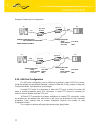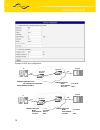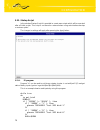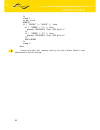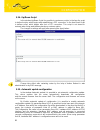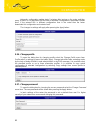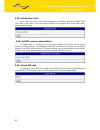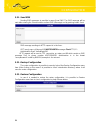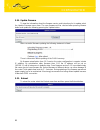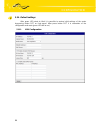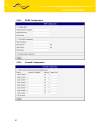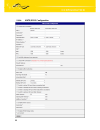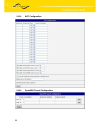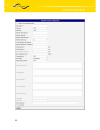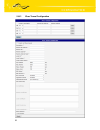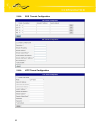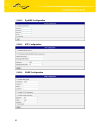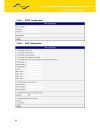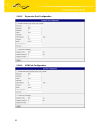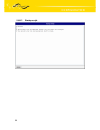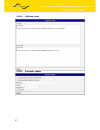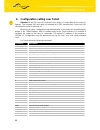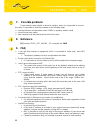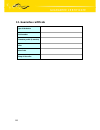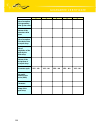- DL manuals
- Conel
- Wireless Router
- UR5
- User Manual
Conel UR5 User Manual
Summary of UR5
Page 1
Umts router ur5 and ur5 sl user’s guide.
Page 2: Contents
Obsah 2 contents 1. Safety instruction 5 2. Description of the router 6 2.1. Introduction 6 2.2. Umts technology 6 2.3. Hsdpa technology (high speed download packet access) 7 2.4. Delivery identification 7 2.5. Antenna connection 9 2.6. Sim card reader 10 2.7. Power supply 10 2.8. Technical paramete...
Page 3
Contents 3 - 3 - 16.5.2011 5.16. Dyndns client configuration 65 5.17. Ntp client configuration 66 5.18. Snmp configuration 66 5.19. Smtp configuration 68 5.20. Sms configuration 69 5.21. Expansion port configuration 76 5.22. Usb port configuration 77 5.23. Startup script 79 5.23.1. Io program 79 5.2...
Page 4: Symbols Used
Contents 4 - 4 - 16.5.2011 symbols used danger – important notice, which may have an influence on the user’s safety or the function of the device. Attention – notice on possible problems, which can arise in specific cases. Information, notice – information, which contains useful advice or special in...
Page 5: 1. Safety Instruction
Safety instruction 5 1. Safety instruction please, observe the following instructions: • the communication module must be used in compliance with all applicable international and national laws and in compliance with any special restrictions regulating the utilization of the communication module in p...
Page 6
Expansion port mounting 6 2. Description of the router 2.1. Introduction the umts router is a compact electronic device based on the umts module which enables data transfers using hsdpa/umts/edge/gprs/gsm technologies. Primarily, the router expands the capabilities of the umts module by the option o...
Page 7
Expansion port mounting 7 • users part ue (user equipment) – entity, which allows the user to access the umts network. 2.3. Hsdpa technology (high speed download packet access) hsdpa is an improved and extended version of the umts-tdd. Hsdpa is available for both umts fdd and for umts tdd. Hsdpa rai...
Page 8
Expansion port mounting 8 example of expansion port port1: trade name type name power supply expansion port rs232 xc-232 internal power supply expansion port rs485-rs422 xc-485422 internal/external power supply expansion port m-busd xc-mbusd external power supply expansion port cnt xc-cnt internal p...
Page 9
Expansion port mounting 9 basic delivered set of router includes: • umts router, • power supply, • crossover utp cable, • external antenna, • plastic clips for the din rail with fixing screws, • installation cd containing instructions. In addition to the basics it is possible to deliver: • expansion...
Page 10
Expansion port mounting 10 2.6. Sim card reader the sim card reader for 3 v and 1.8 v sim cards is located on the front panel of the router, there is possibility inside the router in case of adapter for the second sim card. To initiate the router into operation it is necessary to insert an activated...
Page 11
Expansion port mounting 11 2.9. Description of the individual components of the router 2.9.1. Umts module the umts module is used for hsdpa/umts/edge/gprs umts network wireless communication. It is integrated in the printed circuit board. The slide-out sim card reader is accessible from the front pa...
Page 12
Expansion port mounting 12 2.10. User interfaces (connectors) on the front and back panel of router the following connectors are located: • one rj12 or mrt9 connector (pwr) – for connection of the power supply adapter, • one rj45 connector (eth) – for connection into the local equipment, • one rj45 ...
Page 13
Expansion port mounting 13 front panel ur5 sl rear panel ur 5sl.
Page 14
Expansion port mounting 14 2.10.1. Connection of the pwr supply connector panel socket mrt9. Pin number signal mark description 1 +un positive pole of dc supply voltage (+10 to +30 vdc) 2 gnd negative pole of dc supply voltage circuit example: the positive pole +un is marked by a red socket on the p...
Page 15
Expansion port mounting 15 2.10.2. Connection of the port1 connector – rs232 panel socket rj45 (rs232 – dce – data communication equipment). Pin number signal mark description data flow direction 1 rts request to send input 2 cts clear to send output 3 dtr data terminal ready input 4 dsr data set re...
Page 16
Expansion port mounting 16 2.10.3. Connection of the port1 connector – rs485 panel socket rj45. Pin number signal mark description data flow direction 1 gnd signal and supply ground 2 gnd signal and supply ground 3 txrx- rs485 b (-) input/output 4 txrx+ rs485 a (+) input/output 5 txrx- rs485 b (-) i...
Page 17
Expansion port mounting 17 2.10.4. Connection of the port1 connector – rs422 pin number signal mark description data flow direction 1 sgnd signal and power supply ground 2 sgnd signal and power supply ground 3 rxd- receive data (-) output 4 rxd+ receive data (+) output 5 txd- transmit data (-) input...
Page 18
Expansion port mounting 18 2.10.5. Connection of the port1 connector – m-busd panel socket rj45. Pin number signal mark description data flow direction 1 gnd signal and supply ground 2 gnd signal and supply ground 3 txrx- m-bus b (-) input/output 4 txrx+ m-bus a (+) input/output 5 txrx- m-bus b (-) ...
Page 19
Expansion port mounting 19 2.10.6. Connection of the port1 connector – cnt panel socket rj45. Pin number signal mark description data flow direction 1 bin1/cnt1 binary input/counter input input 2 bin2/cnt2 binary input/counter input input 3 bin3 binary input input 4 bin4 binary input input 5 gnd sig...
Page 20
Expansion port mounting 20 2.10.7. Connection of the eth connector panel socket rj45. Pin number signal mark description data flow direction 1 txd+ transmit data – positive pole input/output 2 txd- transmit data – negative pole input/output 3 rxd+ receive data – positive pole input/output 4 --- --- ...
Page 21
Expansion port mounting 21 2.11. Technical specification of optional port1 • expansion port rs232 expansion port rs232 power supply internal .... Operating temperature -20 .. +55 °c environment storage temperature -20 .. +85 °c emission en 55022/b immunity ets 300 342 standards safety en 60950 max. ...
Page 22
Expansion port mounting 22 the jumper circuitry for internal supply the jumper circuitry for external supply the jumper circuitry for rs485 the jumper circuitry for rs422 • expansion port m-busd expansion port m-busd voltage +10 .. +30 v power supply supply power max. 4 w operating temperature -20 ....
Page 23
Expansion port mounting 23 • expansion port cnt expansion port cnt internal …. Sleep 100 µa (counter is functional) power supply operation 2 ma operating temperature -20 .. +55 °c environment storage temperature -20 .. +85 °c emission en 55022/b immunity ets 300 342 safety en 60950 standards isolati...
Page 24
Expansion port mounting 24 2.12. Modem status indication on the front and back panel of the modem there are altogether four led indicators, which inform on the modem status. Panel color description description front green pwr blinking 1:9 ................... Join connection blinking 9:1 ...............
Page 25
Expansion port mounting 25 2.14. Mechanical external dimensions and mounting recommendations for the majority of applications with a built-in modem in a switch board it is possible to recognize two sorts of environments:.
Page 26
Expansion port mounting 26 • no public and industry environment of low voltage with high interference, • public environment of low voltage without high interference. For both of these environments it is possible to mount modems to a switch board, the following there is no need to have examination im...
Page 27
Expansion port mounting 27 all signals to sensors must be twisted pairs. • sufficient space must be left before individual connectors for handling of cables, • for correct function of the modem we recommend to use in the switch-board earth- bonding distribution frame for grounding of power supply of...
Page 28
Expansion port mounting 28 • the circuit diagram of the modem is on the following pictures..
Page 29
Expansion port mounting 29 3. Expansion port mounting 3.1. Expansion port mounting for ur5 attention! Expansion port port1 includes when the router ur5 is switched off. After unscrewing two screws (position 8) on the box bottom part (position 3) and removing box top part (position 2) the expansion p...
Page 30
Expansion port mounting 30 parts list and description part description number 1 umts router ur 5-2 motherboard 1 2 ur 5 box top part 1 3 ur 5 box bottom part 1 4 ur 5 rear head 1 5 ur 5 front head 1 6 expansion port 1 7 spacers for expansion port port1 mounting to motherboard 3 8 screw for box compl...
Page 31
Expansion port mounting 31 3.2. Expansion port mounting for ur5 sl attention! Expansion port port1 include when the router ur5 sl is switched off. After unscrewing four screws (position 10) on the rear panel (position 5) and removing it is possible to take out the b-ur-5-2 motherboard (position 1). ...
Page 32
Expansion port mounting 32 parts list and description part description number 1 umts router motherboard 1 2 expansion port port1 1 3 left box part 1 4 right box part 1 5 rear head 1 6 front head 1 7 bottom box part 1 8 top box part 1 9 spacers for expansion port port1 mounting to motherboard 3 10 sc...
Page 33
Change of the sim cards 33 4. Changing the sim cards attention! Insert the sim card when the router is switched off. Changing the first sim card: ensure that the modem is disconnected from the power supply. Press the small yellow button next to the reader to eject the reader holder. Insert the sim c...
Page 34
Change of the sim cards 34 mounting the second sim socket :.
Page 35
Change of the sim cards 35 parts list and description part description number 1 umts router ur 5 motherboard 1 2 ur 5 box top part 1 3 ur 5 box bottom part 1 4 ur 5 rear head 1 5 ur 5 front head 1 6 screw for box completion 2 7 adapter for the second sim card 1 4.2. Changing the second sim card in t...
Page 36
Change of the sim cards 36 mounting the second sim socket : parts list and description part description number 1 umts router ur5 motherboard 1 2 adapter for the second sim card 1 3 left box part 1 4 right box part 1 5 rear head 1 6 front head 1 7 bottom box part 1 8 top box part 1 9 screw for box co...
Page 37
Configuration 37 5. Configuration setting over web browser attention! If the sim card is not inserted in the router, then it is impossible to operate. The inserted sim card must have activated gprs. Insert the sim card when the router is switched-off. Monitoring of the status, configuration and admi...
Page 38
Configuration 38 to view the system information about the modem operation, select the system information menu item. The bottom part of the window contains information about the system memory usage. The upper part of the window displays detailed information about active interfaces: • eth0 – parameter...
Page 39
Configuration 39 5.2. Dhcp status information about ip addresses, which was leased to the router by the dhcp server, is possible to find in menu in sum dhcp: • lease 192.168.1.2 (generally ip address) – assigned ip address • starts – information about time of assignation of ip address • ends – infor...
Page 40
Configuration 40 parameter send sms when data limit is exceeded (sms configuration). Information about transferred data is show for primary sim card only. For the router with hc15 cinterion module item umts/gprs in the menu contains up-to-date information about signal quality of the selected cell on...
Page 41
Configuration 41 program syslogd can be started with two options that modifies its behaviour. Option "-s" followed by decimal number set maximal number of lines in one log file. Option "-r" followed by hostname or ip address enable logging to remote syslog daemon. For starting syslogd with these opt...
Page 42
Configuration 42 example of the network interface with dynamic dhcp server: 192.168.1.3 192.168.1.4 eth 192.168.1.2 gsm/gprs 192.168.1.1.
Page 43
Configuration 43 example of the network interface with dynamic and static dhcp server: 192.168.1.3 192.168.1.4 eth 192.168.1.2 gsm/gprs 192.168.1.10 01-23-45-67-89-ab 192.168.1.11 01-54-68-18-ba-7e 192.168.1.1.
Page 44
Configuration 44 example of the network interface with default gateway and dns server: 192.168.1.3 192.168.1.4 192.168.1.1 eth 192.168.1.2 gsm/gprs 192.168.1.20
Page 45
Configuration 45 5.8. Vrrp configuration to enter the vrrp configuration select the vrrp menu item. Vrrp protocol (virtual router redundancy protocol) is a technique, by which it is possible to forward routing from main router to backup router in the case of the main router failure. If the enable vr...
Page 46
Configuration 46 example of the vrrp protocol: main router virtual server id 5 host priority 255 192.168.1.1 192.168.1.2 192.168.1.3 backup router virtual server id 5 host priority 100 eth 10.0.1.3 apn 1 apn 2.
Page 47
Configuration 47 5.9. Umts/gprs configuration to enter the gprs connection configuration select the gprs menu item. If the create gprs connection option is selected, the modem automatically tries to establish gprs connection after switching-on. In this window it is possible to define username, passw...
Page 48
Configuration 48 to none, the router launches in off-line mode and it is necessary to establish ppp connection via sms message. If parameter backup sim card is set to none, then parameters switch to other sim card when connection fails, switch to backup sim card when roaming is detected and switch t...
Page 49
Configuration 49 in the last part of the window, is possible to switch on the pppoe server by checking off enable pppoe bridge mode. Then server waits for client from ethernet. After connection, router sets the ppp connection over gprs. Router then act as a transparent bridge between pppoe and ppp. ...
Page 50
Configuration 50 the changes in settings will apply after pressing the apply button..
Page 51
Configuration 51 5.10. Firewall configuration by the help of a firewall it is possible to set ip addresses from which are possible to remotely access the router. The choice allow remote access only from specified hosts is given for easier configuration of hosts. In this firewall configuration it is ...
Page 52
Configuration 52 example of the firewall configuration: 10.0.2.123 171.92.5.45 142.2.26.54 tcp/1000 icmp all.
Page 53
Configuration 53 5.11. Nat configuration to enter the network address translation configuration, select the nat menu item. By checking off the send all incoming packets to default server item and setting the default server item it is possible to put the router into the mode in which all incoming dat...
Page 54
Configuration 54 example of the configuration with one connection equipment on the router: in these configurations it is important to have marked choice of send all remaining incoming packets it default server, ip address in this case is the address of the device behind the router. Connected equipme...
Page 55
Configuration 55 example of the configuration with more connected equipment: 162.209.13.222 192.168.1.2:80 192.168.1.3:80 192.168.1.4:80 ppp0 10.0.0.1 switch 10.0.0.1:81 10.0.0.1:82 10.0.0.1:83.
Page 56
Configuration 56 in this configuration equipment wired behind the router defines the address server ip address. The router replies, while ping on address of sim card. Access on web interface of the equipment behind the router is possible by the help of port forwarding, when behind ip address of sim ...
Page 57
Configuration 57 compressions by parameter compression, compression has to be on both tunnel ends. By parameter nat rules it is possible to apply set nat rules to openvpn tunnel. By authenticate mode it is possible to choose authentication. On choice are none authentication, or by pre-shared secret ...
Page 58
Configuration 58 example of the openvpn tunnel configuration: openvpn tunnel configuration: a b protocol udp udp udp port 1194 1194 remote ip address: 10.0.0.2 10.0.0.1 remote subnet: 192.168.2.0 192.168.1.0 remote subnet mask: 255.255.255.0 255.255.255.0 local interface ip address: 19.16.1.0 19.16....
Page 59
Configuration 59 5.13. Ipsec tunnel configuration ipsec tunnel configuration can be called up by option ipsec item in the menu. Ipsec tunnel allows protected connection of two networks lan to the one which looks like one homogenous. In the ipsec tunnels configuration window are four rows, each row f...
Page 60
Configuration 60
Page 61
Configuration 61 example of the ipsec tunnel configuration: ipsec tunnel configuration: a b remote ip address: 10.0.0.2 10.0.0.1 remote subnet: 192.168.2.0 192.168.1.0 remote subnet mask: 255.255.255.0 255.255.255.0 local subnet: 192.168.1.0 192.168.2.0 local subnet mask: 255.255.255.0 255.255.255.0...
Page 62
Configuration 62 the tunnels are active after selecting create x gre tunnel. In the singles window it is possible to define the ip address of the remote side of the tunnel (remote external ip address), internal ip address of the local side of the tunnel (local internal ip address), internal ip addre...
Page 63
Configuration 63 5.15. L2tp configuration to enter the l2tp tunnels configuration, select the l2tp menu item. L2tp tunnel allows protected connection by password of two networks lan to the one which it looks like one homogenous. The tunnels are active after selecting create l2tp tunnel. In the windo...
Page 64
Configuration 64 example of the l2tp tunnel configuration: configuration of the l2tp tunnel: a b mode l2tp server l2tp client server ip address --- 10.0.0.1 client start ip address: 192.168.3.2 --- client end ip address: 192.168.3.254 --- local ip address: 192.168.3.1 --- remote ip address --- --- r...
Page 65
Configuration 65 5.16. Dyndns client configuration dyndns client configuration can be called up by option dyndns item in the menu. In the window can be defined a third order domain registered on server www.Dyndns.Org (hostname), user name (username) and password (password). If you want to use a diff...
Page 66
Configuration 66 5.17. Ntp client configuration ntp client configuration can be called up by option ntp item in the menu. In the window can be defined the address prime (primary ntp server address) and secondary ntp server (secondary ntp server address), by the help of which the router, after first ...
Page 67
Configuration 67 and stop bits it is possible to monitor the meter status connected to the expansion port m-busd status. Every monitor value is uniquely identified by the help of number identifier oid - object identifier. Oid is finished by „.9“. For the expansion port cnt the following range of oid...
Page 68
Configuration 68 example of the mib browser: it is important to set the ip address of the snmp agent (router) in field remote snmp agent. After enter the ip address is in a mib tree part is possible show object identifier. The path to objects is: iso->org->dod->internet->private->enterprises->conel-...
Page 69
Configuration 69 5.20. Sms configuration in the sms configuration menu it is possible to select automatic sending of sms messages following power up (send sms on power up) and at the start (send sms on ppp connect) or the loss (send sms on ppp disconnect) of the ppp connection and at data limit exce...
Page 70
Configuration 70 by choosing enable at-sms protocol on external port and baudrate it is possible to send/receive an sms on the serial port. By choosing enable at-sms protocol on tcp port and enter the tcp port it is possible to send/receive an sms on the tcp port. Sms messages are sent by the help o...
Page 71
Configuration 71 after powering up the router, at introduction of the telephone number comes sms in the form of: ur 5 (unit id) has been powered up. Plmn:xxxxx,cell:xxxx,channel:xx,level:-xxdbm. Where plmn is – number of mobile operator, cell – number of cell, channel – used channel, level – level s...
Page 72
Configuration 72 example of the router configuration for sms sending via serial interface:.
Page 73
Configuration 73 example of the router configuration for controlling via sms from every phone numbers:.
Page 74
Configuration 74 example of the router configuration for controlling via sms from two phone numbers: the sms is possible to do for example in hyperterminal program. After establishing connection with the router via serial interface or ethernet, it is possible to do with sms by the help of the next a...
Page 75
Configuration 75 the sms message is created by the help of command at+cmgs=. After enter button is pressed is displayed mark >, behind this mark it is possible to write your own sms message. The sms message is sent by the help of ctrl+z (sms sending takes a few minutes). Sms writing is possible to c...
Page 76
Configuration 76 5.21. Expansion port configuration the expansion port configuration can be called up by airbrush option external port in menu. Inside the window can be defined baudrate, number of data bits, parity, number of stop bits, protocol and mode. Split timeout is for messages. In mode tcp s...
Page 77
Configuration 77 example of external port configuration: 5.22. Usb port configuration the usb port configuration can be called up by airbrush option usb port in menu. Inside the window can be defined baudrate, number of data bits, parity, number of stop bits, protocol and mode. Split timeout is for ...
Page 78
Configuration 78 example of usb port configuration: ppp0 10.0.0.1 ppp0 10.0.0.2 settings in the router mode: tcp server server address: - tcp port: 2000 eth usb pc equipment settings in the router mode: tcp client server address: 10.0.0.2 tcp port: 2000 192.168.1.100 ppp0 10.0.0.1 192.168.1.1 ppp0 1...
Page 79
Configuration 79 5.23. Startup script in the window startup script it is possible to create own scripts which will be executed after all initial scripts. This script is not stored or restored when using web interface backup or restores option. The changes in settings will apply after pressing the ap...
Page 80
Configuration 80 fi sleep 2 io get bin3 bin3=$? If [ "$bin3" != "$old3" ]; then if [ "$bin3" = "1" ]; then gsmsms 739546801 "test sms bin3-1" fi if [ "$bin3" = "0" ]; then gsmsms 739546801 "test sms bin3-0" fi old3=$bin3 fi sleep 2 done change take effect after restarting router by the help of butto...
Page 81
Configuration 81 5.24. Up/down script in the window up/down script it is possible to create own scripts. In the item up script is defined scripts, which begins after establishing a ppp connection. In the item down script is defines script, which begins after lost a ppp connection. This script is not...
Page 82
Configuration 82 automatic configuration update starts 5 minutes after turning on the router and then every 24 hours or it is possible to set the time of automatic configuration in parameter update hour. If the entered url is different configuration than in the router then the router downloads this ...
Page 83
Configuration 83 5.28. Set real time clock one - shot inner clock of the router setting can be called up in option set real time clock item in the menu. Clocks are set according to the engaged ntp server after push- button operation apply. 5.29. Set sms service center address in some cases it is nee...
Page 84
Configuration 84 5.31. Send sms sending sms messages is possible in menu send sms. The sms message will be sent after entering the phone number and text sms (message) and by pushing button send. Sms message sending via http request is in the form: get /send_exec.Cgi?Phone=%2b420712345678&message=tes...
Page 85
Configuration 85 5.34. Update firmware to view the information about the firmware version and instructions for its update select the update firmware menu item. The new firmware will be checked after pressing browse button and update the following pressing the update button. After successful firmware...
Page 86
Configuration 86 5.36. Default settings after green led starts to blink it is possible to restore initial settings of the router by pressing button rst on front panel. After press button rst it is restoration of the configuration and reset (green led will be on). 5.36.1. Lan configuration.
Page 87
Configuration 87 5.36.2. Vrrp configuration 5.36.3. Firewall configuration.
Page 88
Configuration 88 5.36.4. Umts/gprs configuration.
Page 89
Configuration 89 5.36.5. Nat configuration 5.36.6. Openvpn tunnel configuration.
Page 90
Configuration 90
Page 91
Configuration 91 5.36.7. Ipsec tunnel configuration.
Page 92
Configuration 92 5.36.8. Gre tunnels configuration 5.36.9. L2tp tunnel configuration.
Page 93
Configuration 93 5.36.10. Dyndns configuration 5.36.11. Ntp configuration 5.36.12. Snmp configuration.
Page 94
Configuration 94 5.36.13. Smtp configuration 5.36.14. Sms configuration.
Page 95
Configuration 95 5.36.15. Expansion port configuration 5.36.16. Usb port configuration.
Page 96
Configuration 96 5.36.17. Startup script.
Page 97
Configuration 97 5.36.18. Up/down script 5.36.19. Automatic update.
Page 98
Configuration 98 6. Configuration setting over telnet attention! If the sim card isn’t inserted in the router, it is impossible for the router to operate. The included sim card must be activated for gprs transmissions. Insert the sim card when the router is switched off. Monitoring of status, config...
Page 99: Possible Problems
Problems, fag and keeping 99 7. Possible problems some network cards are able to be set in situation, when it is not possible to connect the router. It is possible to solve this problem in the following steps: hand by selection communication rates 10 mb/s in property network cards, connect router ov...
Page 100: 10. Customers Support
Problems, fag and keeping 100 the operator doesn’t give out address dns servers and without dns server’s it is impossible to connect to server dyndns.Org. In log system will be this message: dyndns daemon started, error resolving hostname: no such file or directory, connect to dyndns server failed. ...
Page 101
Problems, fag and keeping 101 11. Product disposal instructions the weee (waste electrical and electronic equipment: 2002/96/ec) directive has been introduced to ensure that electrical/electronic products are recycled using the best available recovery techniques to minimize the impact on the environ...
Page 102
Guarantee 102 12. Guarantee claim guidelines dear customer, the product that you have purchased was tested by the manufacturer and, before it was sold, the product’s functions were checked once more by our company’s technician. However if, in spite of the above-mentioned measures, a breakdown of thi...
Page 103
Guarantee 103 hereupon onto the seller, and the ownership of the new product, onto the buyer. A new guarantee period starts running from the date of acceptance of the new product. In the event that the seller, upon agreement with the customer, has settled the guarantee claim by exchanging the object...
Page 104
Guarantee 104 other guarantee claim conditions the fact that the object of the guarantee claim does not correspond to parameters that have been set for other similar types of products can not be considered to be a defect. For the assessment whether a defect has occurred, the product parameters inclu...
Page 105
Guarantee certificate 105 13. Guarantee certificate type of the device serial number guarantee period (in months) seller date of sale stamp of the seller.
Page 106
Guarantee certificate 106 1 2 3 4 5 date of reception of the guarantee claim by the seller number of the guarantee claim report date of reception of the device into the repair shop date of completion of the repair by the repair shop number of the receipt form of the repair shop guarantee repair yes ...