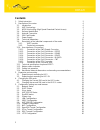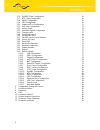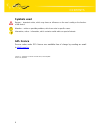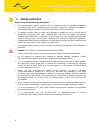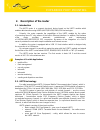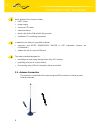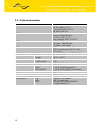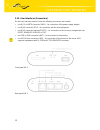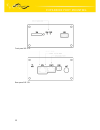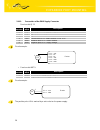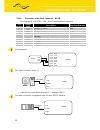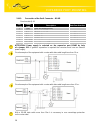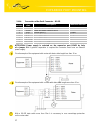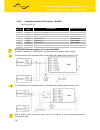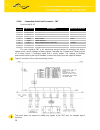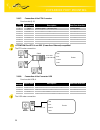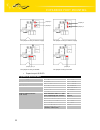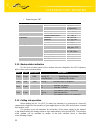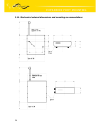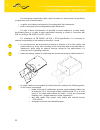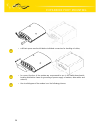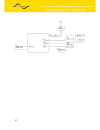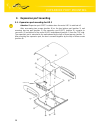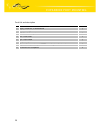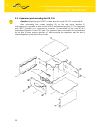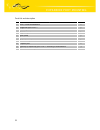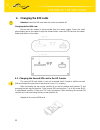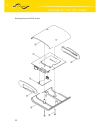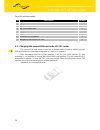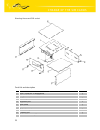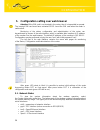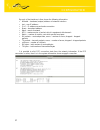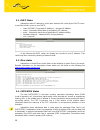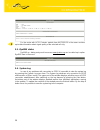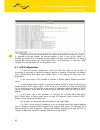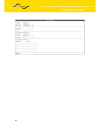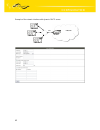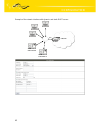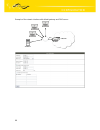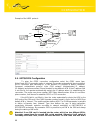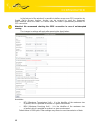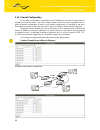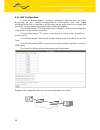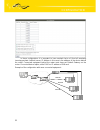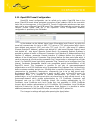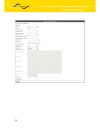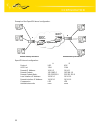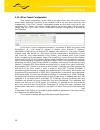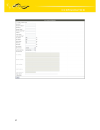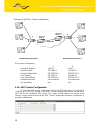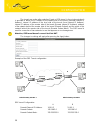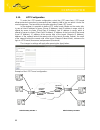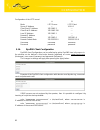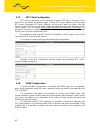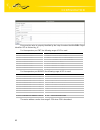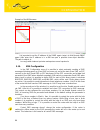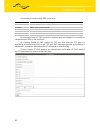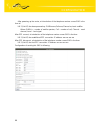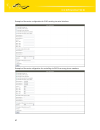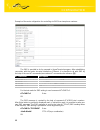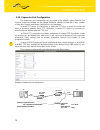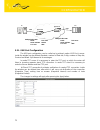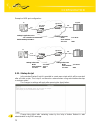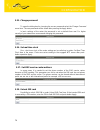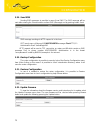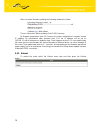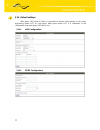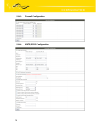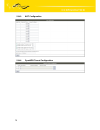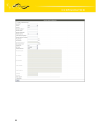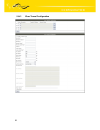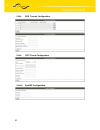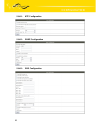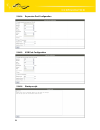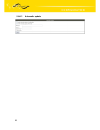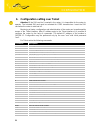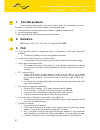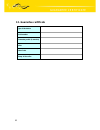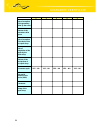- DL manuals
- Conel
- Wireless Router
- UR5
- User Manual
Conel UR5 User Manual
Summary of UR5
Page 1
Umts router ur 5 and ur 5 sl user’s guide declared system iso 9001:2009 www.Infopulsas.Lt info@infopulsas.Lt.
Page 2: Contents
Obsah 2 contents 1. Safety instruction 5 2. Description of the router 6 2.1. Introduction 6 2.2. Umts technology 6 2.3. Hsdpa technology (high speed download packet access) 7 2.4. Delivery identification 7 2.5. Antenna connection 8 2.6. Sim card reader 9 2.7. Power supply 9 2.8. Technical parameters...
Page 3
Contents 3 - 3 - 2.8.2010 5.16. Dyndns client configuration 61 5.17. Ntp client configuration 62 5.18. Snmp configuration 62 5.19. Sms configuration 64 5.20. Expansion port configuration 70 5.21. Usb port configuration 71 5.22. Startup script 72 5.23. Automatic update configuration 73 5.24. Change p...
Page 4: Symbols Used
Contents 4 - 4 - 2.8.2010 symbols used danger – important notice, which may have an influence on the user’s safety or the function of the device. Attention – notice on possible problems, which can arise in specific cases. Information, notice – information, which contains useful advice or special int...
Page 5: 1. Safety Instruction
Safety instruction 5 1. Safety instruction please, observe the following instructions: • the communication module must be used in compliance with all applicable international and national laws and in compliance with any special restrictions regulating the utilization of the communication module in p...
Page 6
Expansion port mounting 6 2. Description of the router 2.1. Introduction the umts router is a compact electronic device based on the umts module which enables data transfers using hsdpa/umts/edge/gprs/gsm technologies. Primarily, the router expands the capabilities of the umts module by the option o...
Page 7
Expansion port mounting 7 2.3. Hsdpa technology (high speed download packet access) hsdpa is an improved and extended version of the umts-tdd. Hsdpa is available for both umts fdd and for umts tdd. Hsdpa raises significantly bit rate for downlink. It is attained on the programmer level. It doubles c...
Page 8
Expansion port mounting 8 basic delivered set of router includes: • umts router, • power supply, • crossover utp cable, • external antenna, • plastic clips for the din rail with fixing screws, • installation cd containing instructions. In addition to the basics it is possible to deliver: • expansion...
Page 9
Expansion port mounting 9 2.6. Sim card reader the sim card reader for 3 v and 1.8 v sim cards is located on the front panel of the router, there is possibility inside the router in case of adapter for the second sim card. To initiate the router into operation it is necessary to insert an activated ...
Page 10
Expansion port mounting 10 2.8. Technical parameters hsdpa/umts/edge/gprs module complies with standards en 301 511, v9.0.2, en 301 908-1&2, v2.2.1, etsi en 301 489-1 v1.6.1, en 60950-1:06 ed.2 hsdpa parameters 3gpp rel. 5 standard bitrate 3.6 mbps/384 kbps ue cat. 1 to 6, 11, 12 data compress 3gpp ...
Page 11
Expansion port mounting 11 2.9. Description of the individual components of the router 2.9.1. Umts module the umts module is used for hsdpa/umts/edge/gprs umts network wireless communication. It is integrated in the printed circuit board. The slide-out sim card reader is accessible from the front pa...
Page 12
Expansion port mounting 12 2.10. User interfaces (connectors) on the front and back panel of router the following connectors are located: • one rj12 or mrt9 connector (pwr) – for connection of the power supply adapter, • one rj45 connector (eth) – for connection into the local equipment, • one rj45 ...
Page 13
Expansion port mounting 13 front panel ur 5 sl rear panel ur 5 sl.
Page 14
Expansion port mounting 14 2.10.1. Connection of the pwr supply connector panel socket rj12. Pin number signal mark description 1 +un positive pole of dc supply voltage (10 to 30 v) 2 nc signal not connected 3 nc signal not connected 4 +un positive pole of dc supply voltage (10 to 30 v) 5 gnd negati...
Page 15
Expansion port mounting 15 2.10.2. Connection of the port1 connector – rs232 panel socket rj45 (rs232 – dce – data communication equipment). Pin number signal mark description data flow direction 1 rts request to send input 2 cts clear to send output 3 dtr data terminal ready input 4 dsr data set re...
Page 16
Expansion port mounting 16 2.10.3. Connection of the port1 connector – rs485 panel socket rj45. Pin number signal mark description data flow direction 1 gnd signal and supply ground 2 gnd signal and supply ground 3 txrx- rs485 b (-) input/output 4 txrx+ rs485 a (+) input/output 5 txrx- rs485 b (-) i...
Page 17
Expansion port mounting 17 2.10.4. Connection of the port1 connector – rs422 pin number signal mark description data flow direction 1 sgnd signal and power supply ground 2 sgnd signal and power supply ground 3 rxd- receive data (-) output 4 rxd+ receive data (+) output 5 txd- transmit data (-) input...
Page 18
Expansion port mounting 18 2.10.5. Connection of the port1 connector – m-busd panel socket rj45. Pin number signal mark description data flow direction 1 gnd signal and supply ground 2 gnd signal and supply ground 3 txrx- m-bus b (-) input/output 4 txrx+ m-bus a (+) input/output 5 txrx- m-bus b (-) ...
Page 19
Expansion port mounting 19 2.10.6. Connection of the port1 connector – cnt panel socket rj45. Pin number signal mark description data flow direction 1 bin1/cnt1 binary input/counter input input 2 bin2/cnt2 binary input/counter input input 3 bin3 binary input input 4 bin4 binary input input 5 gnd sig...
Page 20
Expansion port mounting 20 2.10.7. Connection of the eth connector panel socket rj45. Pin number signal mark description data flow direction 1 txd+ transmit data – positive pole input/output 2 txd- transmit data – negative pole input/output 3 rxd+ receive data – positive pole input/output 4 --- --- ...
Page 21
Expansion port mounting 21 2.11. Technical specification of optional port1 • expansion port rs232 expansion port rs232 power supply internal .... Environment operating temperature -20 .. +55 °c storage temperature -20 .. +85 °c standards emission en 55022/b immunity ets 300 342 safety en 60950 rs232...
Page 22
Expansion port mounting 22 the jumper circuitry for internal supply the jumper circuitry for external supply the jumper circuitry for rs485 the jumper circuitry for rs422 • expansion port m-busd expansion port m-busd power supply voltage +10 .. +30 v supply power max. 4 w environment operating tempe...
Page 23
Expansion port mounting 23 • expansion port cnt expansion port cnt power supply internal …. Sleep 100 µa (counter is functional) operation 2 ma environment operating temperature -20 .. +55 °c storage temperature -20 .. +85 °c standards emission en 55022/b immunity ets 300 342 safety en 60950 isolati...
Page 24
Expansion port mounting 24 2.14. Mechanical external dimensions and mounting recommendations.
Page 25
Expansion port mounting 25 for the majority of applications with a built-in modem in a switch board it is possible to recognize two sorts of environments: • no public and industry environment of low voltage with high interference, • public environment of low voltage without high interference. For bo...
Page 26
Expansion port mounting 26 • sufficient space must be left before individual connectors for handling of cables, • for correct function of the modem we recommend to use in the switch-board earth- bonding distribution frame for grounding of power supply of modem, data cables and antenna, • the circuit...
Page 27
Expansion port mounting 27.
Page 28
Expansion port mounting 28 3. Expansion port mounting 3.1. Expansion port mounting for ur 5 attention! Expansion port port1 includes when the router ur 5 is switched off. After unscrewing two screws (position 8) on the box bottom part (position 3) and removing box top part (position 2) the expansion...
Page 29
Expansion port mounting 29 parts list and description part description number 1 umts router ur 5 motherboard 1 2 ur 5 box top part 1 3 ur 5 box bottom part 1 4 ur 5 rear head 1 5 ur 5 front head 1 6 expansion port 1 7 spacers for expansion port port1 mounting to motherboard 3 8 screw for box complet...
Page 30
Expansion port mounting 30 3.2. Expansion port mounting for ur 5 sl attention! Expansion port port1 include when the router ur 5 sl is switched off. After unscrewing four screws (position 10) on the rear panel (position 5) and removing it is possible to take out the b-ur-5 motherboard (position 1). ...
Page 31
Expansion port mounting 31 parts list and description part description number 1 umts router motherboard 1 2 expansion port port1 1 3 left box part 1 4 right box part 1 5 rear head 1 6 front head 1 7 bottom box part 1 8 top box part 1 9 spacers for expansion port port1 mounting to motherboard 3 10 sc...
Page 32
Change of the sim cards 32 4. Changing the sim cards attention! Insert the sim card when the router is switched off. Changing the first sim card: ensure that the modem is disconnected from the power supply. Press the small yellow button next to the reader to eject the reader holder. Insert the sim c...
Page 33
Change of the sim cards 33 mounting the second sim socket :.
Page 34
Change of the sim cards 34 parts list and description part description number 1 umts router ur 5 motherboard 1 2 ur 5 box top part 1 3 ur 5 box bottom part 1 4 ur 5 rear head 1 5 ur 5 front head 1 6 screw for box completion 2 7 adapter for the second sim card 1 4.2. Changing the second sim card in t...
Page 35
Change of the sim cards 35 mounting the second sim socket : parts list and description part description number 1 umts router ur 5 motherboard 1 2 adapter for the second sim card 1 3 left box part 1 4 right box part 1 5 rear head 1 6 front head 1 7 bottom box part 1 8 top box part 1 9 screw for box c...
Page 36
Configuration 36 5. Configuration setting over web browser attention! If the sim card is not inserted in the router, then it is impossible to operate. The inserted sim card must have activated gprs. Insert the sim card when the router is switched-off. Monitoring of the status, configuration and admi...
Page 37
Configuration 37 by each of the interfaces is then shown the following information: • hwaddr – hardware (unique) address of networks interface • inet – own ip address • p-t-p – ip address second ends connection • bcast – broadcast address • mask – mask of network • mtu – maximum size of packet, whic...
Page 38
Configuration 38 5.2. Dhcp status information about ip addresses, which was leased to the router by the dhcp server, is possible to find in menu in sum dhcp: • lease 192.168.1.2 (generally ip address) – assigned ip address • starts – information about time of assignation of ip address • ends – infor...
Page 39
Configuration 39 for the router with hc15 cinterion module item umts/gprs in the menu contains up-to-date information about signal quality of the selected cell only. 5.5. Dyndns status dyndns up - dating entry result on server www.Dyndns.Org can be called up in option dyndns item in the menu. 5.6. S...
Page 40
Configuration 40 program syslogd can be started with two options that modifies its behaviour. Option "- s" followed by decimal number set maximal number of lines in one log file. Option "-r" followed by hostname or ip address enable logging to remote syslog daemon. For starting syslogd with these op...
Page 41
Configuration 41.
Page 42
Configuration 42 example of the network interface with dynamic dhcp server: 192.168.1.3 192.168.1.4 eth 192.168.1.2 gsm/gprs 192.168.1.1.
Page 43
Configuration 43 example of the network interface with dynamic and static dhcp server: 192.168.1.3 192.168.1.4 eth 192.168.1.2 gsm/gprs 192.168.1.10 01-23-45-67-89-ab 192.168.1.11 01-54-68-18-ba-7e 192.168.1.1.
Page 44
Configuration 44 example of the network interface with default gateway and dns server: 192.168.1.3 192.168.1.4 192.168.1.1 eth 192.168.1.2 gsm/gprs 192.168.1.20
Page 45
Configuration 45 5.8. Vrrp configuration to enter the vrrp configuration select the vrrp menu item. Vrrp protocol (virtual router redundancy protocol) is a technique, by which it is possible to forward routing from main router to backup router in the case of the main router failure. If the enable vr...
Page 46
Configuration 46 example of the vrrp protocol: 5.9. Umts/gprs configuration to enter the gprs connection configuration select the gprs menu item. If the create gprs connection option is selected, the modem automatically tries to establish gprs connection after switching-on. In this window it is poss...
Page 47
Configuration 47 there will be the same pin for both apn`s. Otherwise the sim card can be blocked by false sim pin. The choice get dns address from operator is given for easier configuration on client side. If this field is filled in, then the router tries to get an ip address of primary and seconda...
Page 48
Configuration 48 in the last part of the window it is possible to define access over csd connection by enable dial-in access function. Access can be secured by used the username and password. When the router is in offline mode, the router is permanently available via csd connection. Attention! We re...
Page 49
Configuration 49 5.10. Firewall configuration by the help of a firewall it is possible to set ip addresses from which are possible to remotely access the router. The choice allow remote access only from specified hosts is given for easier configuration of hosts. In this firewall configuration it is ...
Page 50
Configuration 50 5.11. Nat configuration to enter the network address translation configuration, select the nat menu item. By checking off the send all incoming packets to default server item and setting the default server item it is possible to put the router into the mode in which all incoming dat...
Page 51
Configuration 51 in these configurations it is important to have marked choice of send all remaining incoming packets it default server, ip address in this case is the address of the device behind the router. Connected equipment behind the router must have set default gateway on the router. Connecte...
Page 52
Configuration 52 in this configuration equipment wired behind the router defines the address server ip address. The router replies, while ping on address of sim card. Access on web interface of the equipment behind the router is possible by the help of port forwarding, when behind ip address of sim ...
Page 53
Configuration 53 5.12. Openvpn tunnel configuration openvpn tunnel configuration can be called up by option openvpn item in the menu. Openvpn tunnel allows protected connection of two networks lan to the one which looks like one homogenous. In the openvpn tunnels configuration window are two rows, e...
Page 54
Configuration 54.
Page 55
Configuration 55 example of the openvpn tunnel configuration: openvpn tunnel configuration: a b protocol udp udp udp port 1194 1194 remote ip address: 10.0.0.2 10.0.0.1 remote subnet: 192.168.2.0 192.168.1.0 remote subnet mask: 255.255.255.0 255.255.255.0 local interface ip address: 19.16.1.0 19.16....
Page 56
Configuration 56 5.13. Ipsec tunnel configuration ipsec tunnel configuration can be called up by option ipsec item in the menu. Ipsec tunnel allows protected connection of two networks lan to the one which looks like one homogenous. In the ipsec tunnels configuration window are four rows, each row f...
Page 57
Configuration 57.
Page 58
Configuration 58 example of the ipsec tunnel configuration: ipsec tunnel configuration: a b remote ip address: 10.0.0.2 10.0.0.1 remote subnet: 192.168.2.0 192.168.1.0 remote subnet mask: 255.255.255.0 255.255.255.0 local subnet: 192.168.1.0 192.168.2.0 local subnet mask: 255.255.255.0 255.255.255.0...
Page 59
Configuration 59 the tunnels are active after selecting create x gre tunnel. In the singles window it is possible to define the ip address of the remote side of the tunnel (remote external ip address), internal ip address of the local side of the tunnel (local internal ip address), internal ip addre...
Page 60
Configuration 60 5.15. L2tp configuration to enter the l2tp tunnels configuration, select the l2tp menu item. L2tp tunnel allows protected connection by password of two networks lan to the one which it looks like one homogenous. The tunnels are active after selecting create l2tp tunnel. In the windo...
Page 61
Configuration 61 configuration of the l2tp tunnel: a b mode l2tp server l2tp client server ip address --- 10.0.0.1 client start ip address: 192.168.3.2 --- client end ip address: 192.168.3.254 --- local ip address: 192.168.3.1 --- remote ip address --- --- remote subnet 192.168.2.0 192.168.1.0 remot...
Page 62
Configuration 62 5.17. Ntp client configuration ntp client configuration can be called up by option ntp item in the menu. In the window can be defined the address prime (primary ntp server address) and secondary ntp server (secondary ntp server address), by the help of which the router, after first ...
Page 63
Configuration 63 every monitor value is uniquely identified by the help of number identifier oid - object identifier. Oid is finished by „.9“. For the expansion port cnt the following range of oid is used: oid description .1.3.6.1.4.1.30140.2.1.1.0 analogy input an1 (range 0-4095) .1.3.6.1.4.1.30140...
Page 64
Configuration 64 example of the mib browser: it is important to set the ip address of the snmp agent (router) in field remote snmp agent. After enter the ip address is in a mib tree part is possible show object identifier. The path to objects is: iso->org->dod->internet->private->enterprises->conel-...
Page 65
Configuration 65 it is possible to send controls sms in the form: sms description go online sim 1 switch to sim1 card go online sim 2 switch to sim2 card go online switch router in online mode go offline ppp connection termination set out=0 set output on 0 on the expansion port cnt set out=1 set out...
Page 66
Configuration 66 after powering up the router, at introduction of the telephone number comes sms in the form of: ur 5 (unit id) has been powered up. Plmn:xxxxx,cell:xxxx,channel:xx,level:-xxdbm. Where plmn is – number of mobile operator, cell – number of cell, channel – used channel, level – level s...
Page 67
Configuration 67 example of the router configuration for sms sending via serial interface: example of the router onfiguration for controlling via sms from every phone numbers:.
Page 68
Configuration 68 example of the router onfiguration for controlling via sms from two phone numbers: the sms is possible to do for example in hyperterminal program. After establishing connection with the router via serial interface or ethernet, it is possible to do with sms by the help of the next at...
Page 69
Configuration 69 it is possible to find the new sms by the help of command at+cmgl=all. This command reproaches all sms messages. At+cmgl=all enter +cmgl: , ,, ,, sms text. +cmgl: 1,“rec unread“,“+420721123456“, ,“08/02/02, 10:33:26+04“ hello world! Where is ordinal number of the sms, is sms status:...
Page 70
Configuration 70 5.20. Expansion port configuration the expansion port configuration can be called up by airbrush option external port in menu. Inside the window can be defined baudrate, number of data bits, parity, number of stop bits, protocol and mode. Split timeout is for messages. In mode tcp s...
Page 71
Configuration 71 5.21. Usb port configuration the usb port configuration can be called up by airbrush option usb port in menu. Inside the window can be defined baudrate, number of data bits, parity, number of stop bits, protocol and mode. Split timeout is for messages. In mode tcp server it is neces...
Page 72
Configuration 72 example of usb port configuration: 5.22. Startup script in the window startup script it is possible to create own scripts which will be executed after all initial scripts. This script is not stored or restored when using web interface backup or restores option. The changes in settin...
Page 73
Configuration 73 5.23. Automatic update configuration in the window automatic update it is possible to set automatic configuration update. This choice enables that the router automatically downloads the configuration and the newest firmware from the server itself. The configuration and firmware are ...
Page 74
Configuration 74 5.25. Change password to open the dialog box for changing the access password select the change password menu item. The new password will be saved after pressing the apply button. In basic settings of the router the password is set on default form root. For higher security of your n...
Page 75
Configuration 75 5.29. Send sms sending sms messages is possible in menu send sms. The sms message will be sent after entering the phone number and text sms (message) and by pushing button send. Sms message sending via http request is in the form: get /send_exec.Cgi?Phone=%2b420712345678&message=tes...
Page 76
Configuration 76 after successful firmware updating the following statement is listed: there is information about updating of the flash memory. By firmware actualization from 1.0.5 version the router configuration is remains include ip address. By actualization older firmware than 1.0.5 the ip addre...
Page 77
Configuration 77 5.34. Default settings after green led starts to blink it is possible to restore initial settings of the router by pressing button rst on front panel. After press button rst it is restoration of the configuration and reset (green led will be on). 5.34.1. Lan configuration 5.34.2. Vr...
Page 78
Configuration 78 5.34.3. Firewall configuration 5.34.4. Umts/gprs configuration.
Page 79
Configuration 79 5.34.5. Nat configuration 5.34.6. Openvpn tunnel configuration.
Page 80
Configuration 80
Page 81
Configuration 81 5.34.7. Ipsec tunnel configuration.
Page 82
Configuration 82 5.34.8. Gre tunnels configuration 5.34.9. L2tp tunnel configuration 5.34.10. Dyndns configuration.
Page 83
Configuration 83 5.34.11. Ntp configuration 5.34.12. Snmp configuration 5.34.13. Sms configuration.
Page 84
Configuration 84 5.34.14. Expansion port configuration 5.34.15. Usb port configuration 5.34.16. Startup script.
Page 85
Configuration 85 5.34.17. Automatic update.
Page 86
Configuration 86 6. Configuration setting over telnet attention! If the sim card isn’t inserted in the router, it is impossible for the router to operate. The included sim card must be activated for gprs transmissions. Insert the sim card when the router is switched off. Monitoring of status, config...
Page 87: Possible Problems
Problems, fag and keeping 87 7. Possible problems some network cards are able to be set in situation, when it is not possible to connect the router. It is possible to solve this problem in the following steps: hand by selection communication rates 10 mb/s in property network cards, connect router ov...
Page 88: 10. Customers Support
Problems, fag and keeping 88 the operator doesn’t give out address dns servers and without dns server’s it is impossible to connect to server dyndns.Org. In log system will be this message: dyndns daemon started, error resolving hostname: no such file or directory, connect to dyndns server failed. I...
Page 89
Problems, fag and keeping 89 11. Product disposal instructions the weee (waste electrical and electronic equipment: 2002/96/ec) directive has been introduced to ensure that electrical/electronic products are recycled using the best available recovery techniques to minimize the impact on the environm...
Page 90
Guarantee 90 12. Guarantee claim guidelines dear customer, the product that you have purchased was tested by the manufacturer and, before it was sold, the product’s functions were checked once more by our company’s technician. However if, in spite of the above-mentioned measures, a breakdown of this...
Page 91
Guarantee 91 hereupon onto the seller, and the ownership of the new product, onto the buyer. A new guarantee period starts running from the date of acceptance of the new product. In the event that the seller, upon agreement with the customer, has settled the guarantee claim by exchanging the object ...
Page 92
Guarantee 92 other guarantee claim conditions the fact that the object of the guarantee claim does not correspond to parameters that have been set for other similar types of products can not be considered to be a defect. For the assessment whether a defect has occurred, the product parameters includ...
Page 93
Guarantee certificate 93 13. Guarantee certificate type of the device serial number guarantee period (in months) seller date of sale stamp of the seller.
Page 94
Guarantee certificate 94 1 2 3 4 5 date of reception of the guarantee claim by the seller number of the guarantee claim report date of reception of the device into the repair shop date of completion of the repair by the repair shop number of the receipt form of the repair shop guarantee repair yes –...