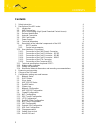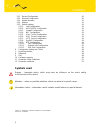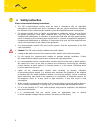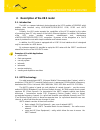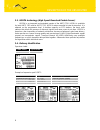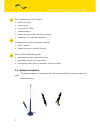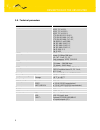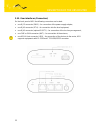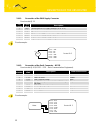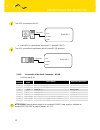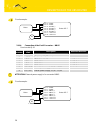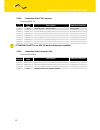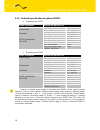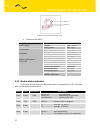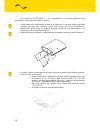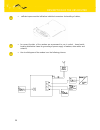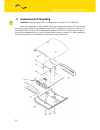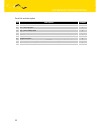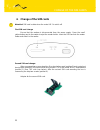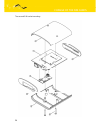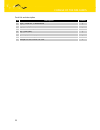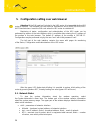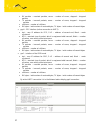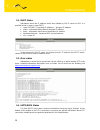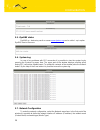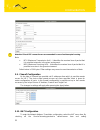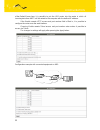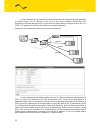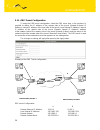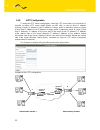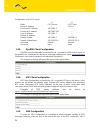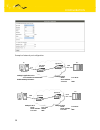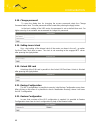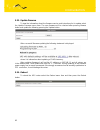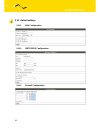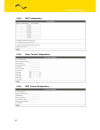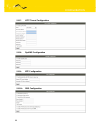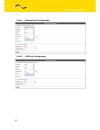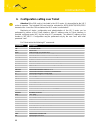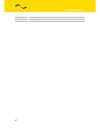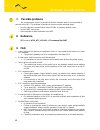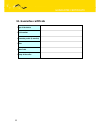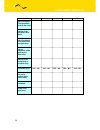- DL manuals
- Conel
- Wireless Router
- UR5
- User Manual
Conel UR5 User Manual
Summary of UR5
Page 2: Contents
Contents 2 - 2 - 13.12.2007 contents 1. Safety instruction 4 2. Description of the ur5 router 5 2.1. Introduction 5 2.2. Umts technology 5 2.3. Hsdpa technology (high speed download packet access) 6 2.4. Delivery identification 6 2.5. Antenna connection 7 2.6. Sim card reader 8 2.7. Power supply 8 2...
Page 3: Symbols Used
Contents 3 - 3 - 13.12.2007 5.21. Backup configuration 40 5.22. Restore configuration 40 5.23. Update firmware 41 5.24. Reboot 41 5.25. Default settings 42 5.25.1. Lan configuration 42 5.25.2. Umts/gprs configuration 42 5.25.3. Firewall configuration 42 5.25.4. Nat configuration 43 5.25.5. Ipsec tun...
Page 4: 1. Safety
Safety instruction 4 1. Safety instruction please, observe the following instructions: • the ur5 communication module must be used in compliance with all applicable international and national laws and in compliance with any special restrictions regulating the utilization of the communication module ...
Page 5
Description of the ur5 router 5 2. Description of the ur5 router 2.1. Introduction the ur5 is a compact electronic device based on the hc15 module of siemens which enables data transfers using hsdpa/umts/edge/gprs gsm, gprs and umts technologies. Primarily, the ur5 router expands the capabilities of...
Page 6
Description of the ur5 router 6 2.3. Hsdpa technology (high speed download packet access) hsdpa is an improved and extended version of the umts-tdd. Hsdpa is available for both umts fdd and for umts tdd. Hsdpa raises essential bit rate for downlink. It is attained on the programmer level. It doubles...
Page 7
Description of the ur5 router 7 basic delivered set of ur5 includes: • umts router ur5 • power supply • crossover utp cable • external antenna • plastic clips for the din rail with fixing screws • installation cd containing instructions in addition to the basics it is possible to deliver: • port1 mo...
Page 8
Description of the ur5 router 8 2.6. Sim card reader the sim card reader for 3 v and 1.8 v sim cards is located on the front panel of the modem, possibility inside the modem in case of adapter for the second sim card. To initiate the modem into operation it is necessary to insert an activated sim ca...
Page 9
Description of the ur5 router 9 2.8. Technical parameters hsdpa/umts/edge/gprs module siemens hc15 complies with standards 3gpp ts 51.010–1, 3gpp ts 34.121, 3gpp ts 34.123–1, 3gpp ts 34.123–3, etsi en 301 511 v9.0.2, etsi en 301 489–1 v1.4.1, etsi en 301 489–7 v1.2.1, en 60950–1 ed.2:2006, en 301 48...
Page 10
Description of the ur5 router 10 2.9. Description of the individual components of the ur5 2.9.1. Umts module the siemens hc15 module is used for hsdpa/umts/edge/gprs umts network wireless communication. It is integrated in the printed circuit board. The slide-out sim card reader is accessible from t...
Page 11
Description of the ur5 router 11 2.10. User interfaces (connectors) on the back panel of ur5 the following connectors are located: • one rj12 connector (pwr) – for connection of the power supply adapter, • one rj45 connector (eth) – for connection into the local equipment, • one rj45 connector (opti...
Page 12
Description of the ur5 router 12 2.10.1. Connection of the pwr supply connector panel socket rj12. Pin number signal mark description 1 +un positive pole of dc supply voltage (10 to 30 v) 2 nc signal not connected 3 nc signal not connected 4 +un positive pole of dc supply voltage (10 to 30 v) 5 gnd ...
Page 13
Description of the ur5 router 13 the ur 5 connection to the pc: • cable kd2 is connected to serial port pc (example com1) the ur 5 connection to equipment with full-value rs232 interface: 2.10.3. Connection of the port1 connector – rs485 panel socket rj45. Pin number signal mark description data flo...
Page 14
Description of the ur5 router 14 circuit example: 2.10.4. Connection of the port1 connector – mbus panel socket rj45. Pin number signal mark description data flow direction 1 gnd signal and supply ground 2 gnd signal and supply ground 3 txrx- mbus b (-) input/output 4 txrx+ mbus a (+) input/output 5...
Page 15
Description of the ur5 router 15 2.10.5. Connection of the eth connector panel socket rj45. Pin number signal mark description data flow direction 1 txd+ transmit data – positive pole input/output 2 txd- transmit data – negative pole input/output 3 rxd+ receive data – positive pole input/output 4 dn...
Page 16
Description of the ur5 router 16 2.11. Technical specification of optional port1 • expansion port rs232 name of product expansion port rs232 power supply internal .... Operating temperature -20 .. +55 c environment storage temperature -20 .. +85 c emission en 55022/b immunity ets 300 342 standards s...
Page 17
Description of the ur5 router 17 expansion port rs485g from top side • expansion port mbus name of product expansion port mbus voltage 10,8 .. 15,6 v power supply supply power max. 30 w operating temperature -20 .. +55 c environment storage temperature -20 .. +85 c emission en 55022/b immunity ets 3...
Page 18
Description of the ur5 router 18 2.13. Putting into operation before putting the ur5 router into operation it is necessary to connect all components needed for the operation of your applications and the sim card must be inserted (the modem is off). The modem is put into operation by connection of th...
Page 19
Description of the ur5 router 19 for compliance of en 60439 - 1 + a1 specification it is necessary observe next assembly of the modem to the switch - board: • round antenna we recommend to observe a distance of 6 cm from cables and metal surfaces on every side according to the next picture due to th...
Page 20
Description of the ur5 router 20 • sufficient space must be left before individual connectors for handling of cables, • for correct function of the modem we recommend to use in switch - board earth- bonding distribution frame for grounding of power supply of modem, data cables and antenna, • the cir...
Page 21: 3. Expansion
Expansion port mounting 21 3. Expansion port mounting attention! Expansion port port1 include when the router ur 5 is switch off. After unscrewed two screws (position 8) on box bottom part (position 3) and carried out box top part (position 2) the expansion port port1 (position 6) connect to connect...
Page 22
Expansion port mounting 22 parts list and description part description number 1 umts router ur 5 motherboard 1 2 ur 5 box top part 1 3 ur 5 box bottom part 1 4 ur 5 rear head 1 5 ur 5 front head 1 6 expansion port 1 7 distant columns for expansion port port1 mounting to motherboard 3 8 screw for box...
Page 23
Change of the sim cards 23 4. Change of the sim cards attention! Sim card include when the router ur 5 is switch off. First sim card change: ensure that the modem is disconnected from the power supply. Press the small yellow button next to the reader to eject the reader holder. Insert the sim card i...
Page 24
Change of the sim cards 24 the second sim socket mounting :.
Page 25
Change of the sim cards 25 parts list and description part description number 1 umts router ur 5 motherboard 1 2 ur 5 box top part 1 3 ur 5 box bottom part 1 4 ur 5 rear head 1 5 ur 5 front head 1 6 screw for box completion 2 7 adapter for the second sim card 1.
Page 26
Configuration 26 5. Configuration setting over web browser attention! If the sim card isn’t included in the ur5 router, it is impossible for the ur5 router to operate. The included sim card must be activated for hsdpa/umts/edge/gprs umts transmissions. Insert the sim card when the ur5 router is swit...
Page 27
Configuration 27 • rx packets – received packets, errors – number of errors, dropped – dropped packets • tx packets – transmit packets, errors – number of errors, dropped – dropped packets • collisions – number of collisions • rx bytes – total number of received bytes, tx bytes – total number of tra...
Page 28
Configuration 28 5.2. Dhcp status information about the ip address which was allotted by dhcp server to ur5; it is possible to find in menu in sum dhcp: • lease 192.168.1.2 (generally ip address) – assigned ip address • starts – information about time of assigned ip address • ends – information abou...
Page 29
Configuration 29 5.5. Dyndns status dyndns up - data entry result on server www.Dyndns.Org can be called - up in option dyndns item in the menu. 5.6. System log in case of any problems with ppp connection it is possible to view the system log by pressing the system log menu item. The upper part of t...
Page 30
Configuration 30 in the second part of window, it is possible to define the dhcp server by checking the enable dhcp server option. In the window it is possible to define the beginning (ip pool start) and end (ip pool end) of the pool of ip addresses that will be assigned to dhcp clients. The changes...
Page 31
Configuration 31 attention! Check ppp connection we recommended in case of uninterrupted running. Note: • mtu (maximum transmission unit) – it identifies the maximal size of packet that it is possible to transfer in the given environment. • mru (maximum receiving unit) – it identifies the maximal si...
Page 32
Configuration 32 of the default server item it is possible to put the ur5 router into the mode in which all incoming data from umts will be routed to the computer with the defined ip address. If the enable remote http access and port number field is filled in, it is possible to configure the router ...
Page 33
Configuration 33 in this configuration it is important to have marked send all remaining incoming packets to default server, the ip address in this case is the device address behind the ur5. Equipment connected behind the ur5 must have the setting default gateway on the ur5. For ping on ip address o...
Page 34
Configuration 34 5.11. Gre tunnel configuration to enter the gre tunnel configuration, select the gre menu item. In the window it is possible to define the ip address of the remote side of the tunnel (remote external ip address), internal ip address of the local side of the tunnel (local internal ip...
Page 35
Configuration 35 5.12. L2tp configuration to enter the l2tp tunnel configuration, select the l2tp menu item. In the window it is possible to define l2tp tunnel mode (mode) on ur5 side, in case of client ip address of server (server ip address), start ip address in range, which is offered by server t...
Page 36
Configuration 36 configuration of the l2tp tunnel: a b mode l2tp server l2tp client server ip address --- 10.0.0.1 client start ip address: 192.168.3.2 --- client end ip address: 192.168.3.254 --- local ip address: 192.168.3.1 --- remote ip address --- --- remote subnet 192.168.2.0 192.168.1.0 remot...
Page 37
Configuration 37 possible to send to two telephone numbers. Unit id is the name of the ur5 that it will send a sms message to. Unit id may have a random form. By the choice enable at-sms protocol on external port is possible send/receive a sms on serial port. By the choice enable at-sms protocol on ...
Page 38
Configuration 38 example of external port configuration: ppp0 10.0.0.1 ppp0 10.0.0.2 settings in ur-5 mode: tcp server server address: - tcp port: 2000 rs232 rs232 pc plc settings in ur-5 mode: tcp client server address: 10.0.0.2 tcp port: 2000 192.168.1.100 ppp0 10.0.0.1 192.168.1.1 ppp0 10.0.0.2 s...
Page 39
Configuration 39 5.17. Usb port configuration the usb port configuration can be selected by option usb port in menu. Inside the window can be defined baudrate, number of data bits, parity, number of stop bits and mode. Split timeout is for messages. In mode tcp server it is necessary to enter the tc...
Page 40
Configuration 40 5.18. Change password to open the dialog box for changing the access password select the change password menu item. The new password will be saved after pressing the apply button. In the basic setting of the ur5 router, the password is set on default form root. For higher security o...
Page 41
Configuration 41 5.23. Update firmware to view the information about the firmware version and instructions for its update select the update firmware menu item. The new firmware will be checked after pressing browse button and update the following pressing the update button. After successful firmware...
Page 42
Configuration 42 5.25. Default settings 5.25.1. Lan configuration 5.25.2. Umts/gprs configuration 5.25.3. Firewall configuration.
Page 43
Configuration 43 5.25.4. Nat configuration 5.25.5. Ipsec tunnel configuration 5.25.6. Gre tunnel configuration.
Page 44
Configuration 44 5.25.7. L2tp tunnel configuration 5.25.8. Dyndns configuration 5.25.9. Ntp configuration 5.25.10. Sms configuration.
Page 45
Configuration 45 5.25.11. External port configuration 5.25.12. Usb port configuration.
Page 46
Configuration 46 6. Configuration setting over telnet attention! If the sim card isn’t included in the ur 5 router, it is impossible for the ur 5 router to operate. The included sim card must be activated for hsdpa/umts/edge/gprs transmissions. Insert the sim card when the ur 5 router is switched of...
Page 47
Configuration 47 tcpdump monitoring of network touch file create vi text editor.
Page 48: 7. Possible Problems
Problems, fag and keeping 48 7. Possible problems on some network cards it is possible to find the situation when it is not possible to connect to the ur5. This problem is possible to solve using the following steps: • hand by selection communication rates 10 mb/s in property network cards, • connec...
Page 49: 10. Customers Support
Problems, fag and keeping 49 the operator doesn’t give out address dns servers and without dns server’s is impossible to connect to the server dyndns.Org. In log system this message will be displayed: dyndns daemon started error resolving hostname: no such file or directory connect to dyndns...
Page 50
Guarantee 50 11. Guarantee claim guidelines dear customer, the product that you have purchased was tested by the manufacturer and, before it was sold, the product’s functions were checked once more by our company’s technician. However if, in spite of the above-mentioned measures, a breakdown of this...
Page 51
Guarantee 51 the exchange of the imei), the ownership of the original object of the guarantee claim is passed hereupon onto the seller, and the ownership of the new product, onto the buyer. A new guarantee period starts running from the date of acceptance of the new product. In the event that the se...
Page 52
Guarantee 52 for the assessment whether a defect has occurred, the product parameters included in the technical documentation of the product are decisive. The guarantee shall be terminated in the event of any modification of the object of the guarantee claim or in the event that the serial number of...
Page 53: 12. Guarantee Certificate
Guarantee certificate 53 12. Guarantee certificate type of the device serial number guarantee period (in months) seller date of sale stamp of the seller.
Page 54
Guarantee certificate 54 1 2 3 4 5 date of reception of the guarantee claim by the seller number of the guarantee claim report date of reception of the device into the repair shop date of completion of the repair by the repair shop number of the receipt form of the repair shop guarantee repair yes –...