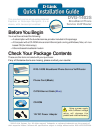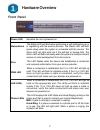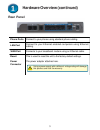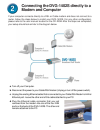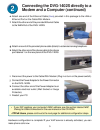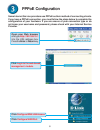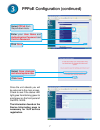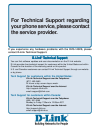D-Link 2Voice + 4SW VoIP Router DVG-1402S Quick Installation Manual - Modem and Computer
4
Connecting the DVG-1402S directly to a
Modem and Computer
a. Turn off your Computer.
b. Disconnect the power to your Cable/DSL Modem (Unplug or turn off the power switch).
c. Unplug the existing Ethernet cable that is connected to your Cable/DSL Modem’s LAN or
Ethernet port. Leave the other end of this cable attached to your PC.
d. Plug the Ethernet cable connector that you just
removed from the modem into one of the four LAN
ports on the back of the DVG-1402S. The other end
remains attached to the PC.
If your computer connects directly to a DSL or Cable modem and does not connect to a
router, follow the steps below to install your DVG-1402S. For any other configuration,
please refer to the user manual located on the CD-ROM. After the steps are completed,
your setup should look similar to the diagram below.