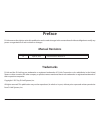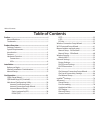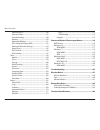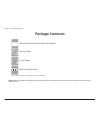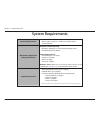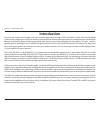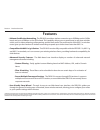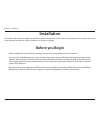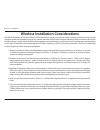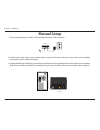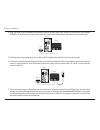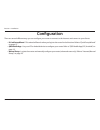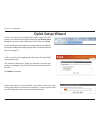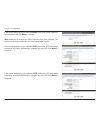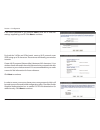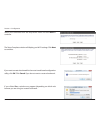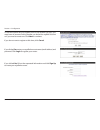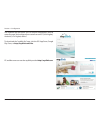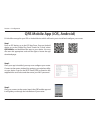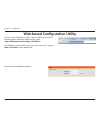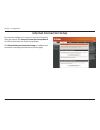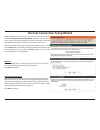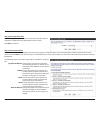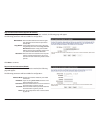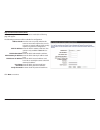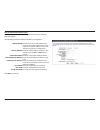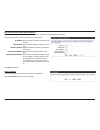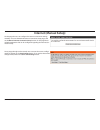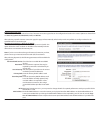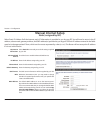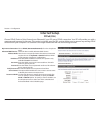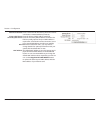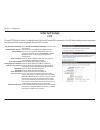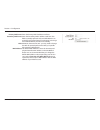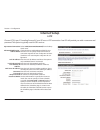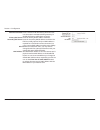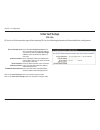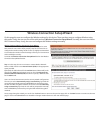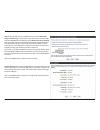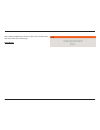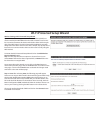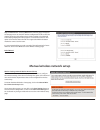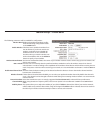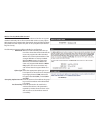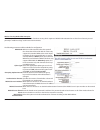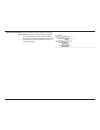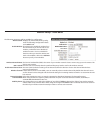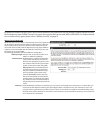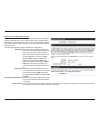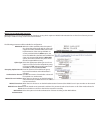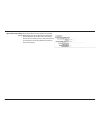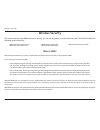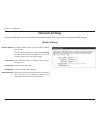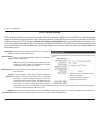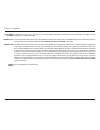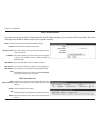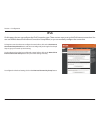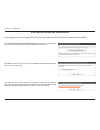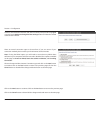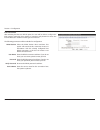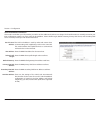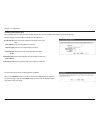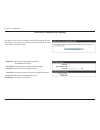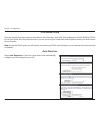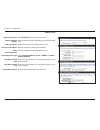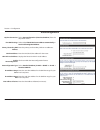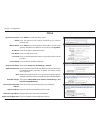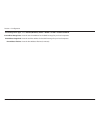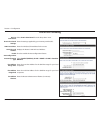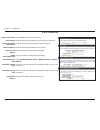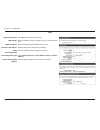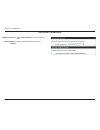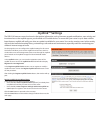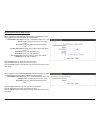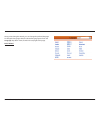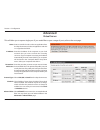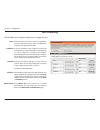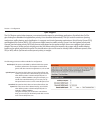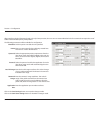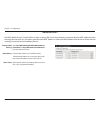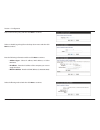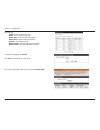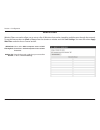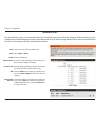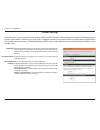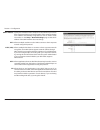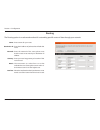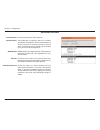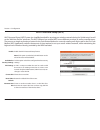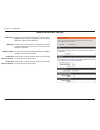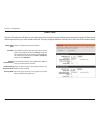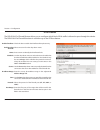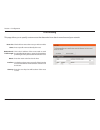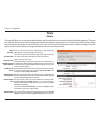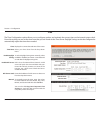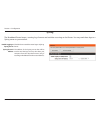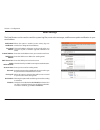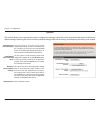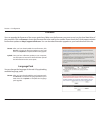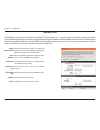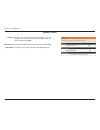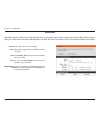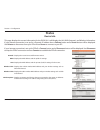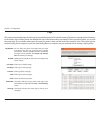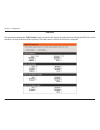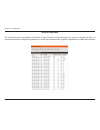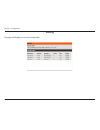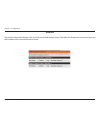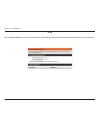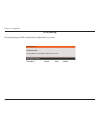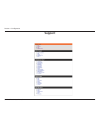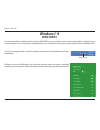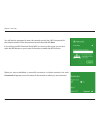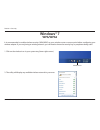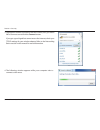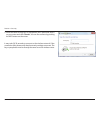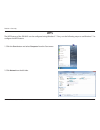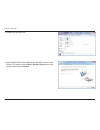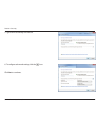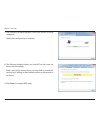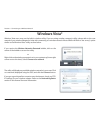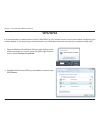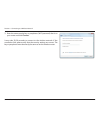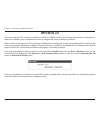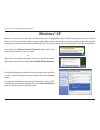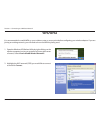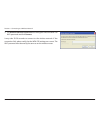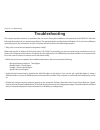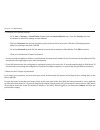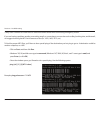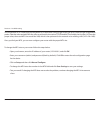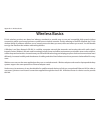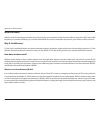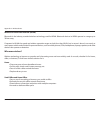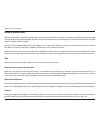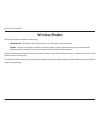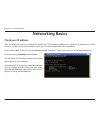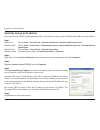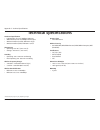- DL manuals
- D-Link
- Wireless Router
- AC750
- User Manual
D-Link AC750 User Manual
Summary of AC750
Page 2: Manual Revisions
I d-link dir-810l user manual d-link reserves the right to revise this publication and to make changes in the content hereof without obligation to notify any person or organization of such revisions or changes. Manual revisions trademarks d-link and the d-link logo are trademarks or registered trade...
Page 3: Table of Contents
Wireless ac750 dual band cloud router user manual dir-810l version 1.0
Page 4
Iii d-link dir-810l user manual table of contents website filters .................................................................86 inbound filters ................................................................87 firewall settings .............................................................88 r...
Page 5: Product Overview
1 d-link dir-810l user manual section 1 - product overview product overview package contents note: using a power supply with a different voltage rating than the one included with the dir-810l will cause damage and void the warranty for this product. If any of the above items are missing, please cont...
Page 6: System Requirements
2 d-link dir-810l user manual section 1 - product overview network.Requirements • an ethernet-based cable or dsl modem • 802.11a, 802.11g, 802.11n, or 802.11ac wireless clients • 10/100 ethernet web-based.Configuration. Utility.Requirements computer.With.The.Following: • windows®, macintosh, or linu...
Page 7: Introduction
3 d-link dir-810l user manual section 1 - product overview introduction now you can monitor and manage your home network right from your laptop, ios, or android™ device. This cloud-enabled router can be configured to notify you whenever new devices are connected to your network or unwanted access is...
Page 8: Features
4 d-link dir-810l user manual section 1 - product overview •.Ultimate.Fast.Wireless.Networking - the dir-810l provides a wireless connection up to 300mbps on the 2.4ghz band, and up to 433mbps on the 5ghz band. This capability allows users to participate in real-time activities online, such as video...
Page 9: Hardware Overview
5 d-link dir-810l user manual section 1 - product overview hardware overview connections 1 wps button press to start the wps process. The power led will start to blink. 2 lan ports (1-4) connect 10/100 ethernet devices such as computers, switches, storage (nas) devices and game consoles. 3 internet ...
Page 10: Hardware Overview
6 d-link dir-810l user manual section 1 - product overview hardware overview leds 1 power led a solid green light indicates a proper connection to the power supply. The light will blink green during the wps process. The light will be solid orange during boot up. 2 internet led a solid light indicate...
Page 11: Before You Begin
7 d-link dir-810l user manual section 2 - installation before you begin installation this section will walk you through the installation process. Placement of the router is very important. Do not place the router in an enclosed area such as a closet, cabinet, or in an attic or garage. • please confi...
Page 12
8 d-link dir-810l user manual section 2 - installation wireless installation considerations the dir-810l wireless ac750 dual band cloud router lets you access your network using a wireless connection from virtually anywhere within the operating range of your wireless network. Keep in mind, however, ...
Page 13: Manual Setup
9 d-link dir-810l user manual section 2 - installation 1. Turn off and unplug your cable or dsl broadband modem. This is required. Manual setup 2. Position your router close to your modem and a computer. Place the router in an open area of your intended work area for better wireless coverage. 3. Unp...
Page 14
10 d-link dir-810l user manual section 2 - installation dir-810l modem internet lan reset internet 1 2 3 4 12v 1a power wps 4. Plug one end of the included blue ethernet cable that came with your router into the yellow port labeled internet on the back of the router. Plug the other end of this cable...
Page 15: Configuration
11 d-link dir-810l user manual section 2 - installation there are several different ways you can configure your router to connect to the internet and connect to your clients: • d-link.Setup.Wizard - this wizard will launch when you log into the router for the first time. Refer to “quick setup wizard...
Page 16: Quick Setup Wizard
12 d-link dir-810l user manual section 3 - configuration if this is your first time logging into the router, this wizard will start automatically. This wizard is designed to guide you through a step-by-step process to configure your new d-link router and connect to the internet. Click next to contin...
Page 17
13 d-link dir-810l user manual section 3 - configuration if the router does not detect a valid ethernet connection from the internet port, this screen will appear. Check the connection between your broadband modem to the internet port and then click try.Again. If the router detects an ethernet conne...
Page 18
14 d-link dir-810l user manual section 3 - configuration if the router detected or you selected pppoe, enter your pppoe username and password and click next to continue. Note: make sure to remove any pppoe software from your computer. The software is no longer needed and will not work through a rout...
Page 19
15 d-link dir-810l user manual section 3 - configuration if the router detected or you selected static, enter the ip and dns settings supplied by your isp. Click next to continue. For both the 2.4ghz and 5ghz bands, create a wi-fi network name (ssid) using up to 32 characters. These names will ident...
Page 20
16 d-link dir-810l user manual section 3 - configuration select your time zone from the drop-down menu and click next to continue. The setup complete window will display your wi-fi settings. Click next to continue. If you want to create a bookmark for the router’s web-based configuration utility, cl...
Page 21
17 d-link dir-810l user manual section 3 - configuration to use the mydlink service (mydlink.Com or the mydlink lite app), you must have an account. Select whether you do have a mydlink account or if you need to create one. Click next to continue. If you do not want to register at this time, click c...
Page 22
18 d-link dir-810l user manual section 3 - configuration the mydlink app will allow you to receive notifications, browse network usage, and configure your router from an ios (3.0 or higher), android (1.6 or higher) device. To download the "mydlink lite" app, visit the ios app store, google play stor...
Page 23
19 d-link dir-810l user manual section 3 - configuration qrs mobile app (ios, android) d-link offers an app for your ios or android device which will assist you to install and configure your router. Step.1 from an ios device, go to the ios app store. From an android device go to the google play stor...
Page 24
20 d-link dir-810l user manual section 3 - configuration web-based configuration utility leave the password blank by default. To access the configuration utility, open a web-browser such as internet explorer and enter address of the router (http://dlinkrouter.Local.Or.Http://192.168.0.1). Non-window...
Page 25: Internet Connection Setup
21 d-link dir-810l user manual section 3 - configuration internet connection setup if you want to configure your router to connect to the internet using the wizard, click internet.Connection.Setup.Wizard. You will be directed to the quick setup wizard. Click manual.Internet.Connection.Setup to confi...
Page 26
22 d-link dir-810l user manual internet connection setup wizard when configuring the router for the first time, we recommend that you use the internet.Connection.Setup.Wizard, and follow the instructions on the screen. This wizard is designed to provide users with a quick and easy method to configur...
Page 27
23 d-link dir-810l user manual step.2:.Select.Your.Time.Zone select the appropriate time zone for your location. This information is required to configure the time-based options for the router. Click next.To continue. Step.3:.Internet.Connection here the user will be able to configure the internet c...
Page 28
24 d-link dir-810l user manual step.3:.Internet.Connection.(dynamic.Ip.Address) after selecting the dynamic ip address internet connection method, the following page will appear. The following parameters will be available for configuration: mac.Address: enter the mac address of the internet gate- wa...
Page 29
25 d-link dir-810l user manual step.3:.Internet.Connection.(pptp) after selecting the pptp internet connection method, the following page will appear: the following parameters will be available for configuration: address.Mode: here the user can specify whether this internet connection requires the u...
Page 30
26 d-link dir-810l user manual step.3:.Internet.Connection.(l2tp) after selecting the l2tp internet connection method, the following page will appear: the following parameters will be available for configuration: address.Mode: here the user can specify whether this internet connection requires the u...
Page 31
27 d-link dir-810l user manual step.3:.Internet.Connection.(static.Ip.Address) after selecting the static ip address internet connection method, the following page will appear: setup.Complete! This is the last page of the internet connection setup wizard. Click the connect button to save your settin...
Page 32: Internet (Manual Setup)
28 d-link dir-810l user manual internet (manual setup) on this page the user can configure the internet connection settings manually. To access the manual internet connection setup page, click on the manual internet connection setup button. On this page there multiple parameters that can be configur...
Page 33
29 d-link dir-810l user manual my internet connection is: dynamic ip (dhcp) the default wan configuration for this router is dynamic ip (dhcp). This option allows the router to obtain an ip address automatically from the device that is connected to the internet port. Note: if you’re not sure about t...
Page 34: Manual Internet Setup
30 d-link dir-810l user manual section 3 - configuration select static.Ip to manually enter the ip settings supplied by your isp. Check the box to enable advanced dns service. Enter the ip address assigned by your isp. Enter the subnet mask assigned by your isp. Enter the gateway assigned by your is...
Page 35: Internet Setup
31 d-link dir-810l user manual section 3 - configuration internet setup pppoe (dsl) choose pppoe (point to point protocol over ethernet) if your isp uses a pppoe connection. Your isp will provide you with a username and password in this case. This option is typically used for dsl services. Make sure...
Page 36
32 d-link dir-810l user manual section 3 - configuration maximum idle time: enter a maximum idle time during which the internet connection is maintained during inactivity. Primary dns server: enter the primary dns ip address used here. Secondary dns server: enter the secondary dns ip address used he...
Page 37: Internet Setup
33 d-link dir-810l user manual section 3 - configuration internet setup pptp choose pptp (point-to-point-tunneling protocol ) if your isp uses a pptp connection. Your isp will provide you with a username and password. This option is typically used for dsl services. My internet connection: select ppt...
Page 38
34 d-link dir-810l user manual section 3 - configuration primary dns server: enter the primary dns ip address used here. Secondary dns server: enter the secondary dns ip address used here. This field is normally optional. Only one dns address is re- quired for a functional internet connection, but u...
Page 39: Internet Setup
35 d-link dir-810l user manual section 3 - configuration internet setup l2tp choose l2tp (layer 2 tunneling protocol) if your isp uses a l2tp connection. Your isp will provide you with a username and password. This option is typically used for dsl services. My internet connection: select l2tp.(usern...
Page 40
36 d-link dir-810l user manual section 3 - configuration maximum idle time: enter a maximum idle time during which the inter- net connection is maintained during inactivity. To disable this feature, enable auto-reconnect. Primary dns server: enter the primary dns ip address used here. Secondary dns ...
Page 41: Internet Setup
37 d-link dir-810l user manual section 3 - configuration internet setup ds-lite ds-lite is an ipv6 connection type. After selecting ds-lite, the following parameters will be available for configuration: ds-lite configuration: select the ds-lite dhcpv6 option to let the router allocate the aftr ipv6 ...
Page 42
38 d-link dir-810l user manual on this page the user can configure the wireless settings for this device. There are three ways to configure wireless using this router. Firstly, the user can use of the quick and easy wireless connection setup wizard. Secondly, the user can choose wi-fi protected setu...
Page 43
39 d-link dir-810l user manual step 2: this step will only be available if the user selected manually assign a network key in the previous step. Here the user can manually enter the wpa/wpa2 pre-shared key in the wireless security password space provided. The key entered must be between 8 and 63 cha...
Page 44
40 d-link dir-810l user manual after clicking the save button, the device will save the settings made and return to the main wireless page. End of wizard..
Page 45
41 d-link dir-810l user manual wireless settings: wi-fi protected setup wizard if your wireless clients support the w-fi protected setup (wps) con- nection method, this wps wizard can be used to initiate a secure wire- less connection between this device and wireless clients with a simple click of t...
Page 46
42 d-link dir-810l user manual step 2 - manual: after selecting manual, the following page will appear. On this page users can view the wireless configuration of this router. The wireless clients should configure their wireless settings to be identical to the settings displayed on this page for a su...
Page 47
43 d-link dir-810l user manual the following parameters will be available for configuration: wireless band: displays the wireless band being config- ured. The following configuration relates to the 2.4ghz band. Enable wireless: check the box to enable the wireless func- tion at all times. If you do ...
Page 48
44 d-link dir-810l user manual by default the wireless security of this router will be disabled. In this option the user can enable or disable wireless security for the frequency band 2.4ghz. There are two types of encryption that can be used: wep or wpa/wpa2. For further informa- tion on these secu...
Page 49
45 d-link dir-810l user manual wireless security mode: wpa-personal wi-fi protected access (wpa) is the most advanced wireless encryption method used today. This is the recommended wireless security option. Wpa supports two authentication frameworks. Personal (psk) and enter- prise (eap). Personal r...
Page 50
46 d-link dir-810l user manual wireless security mode: wpa-enterprise wpa-enterprise is a more sophisticated level of wireless security which requires a radius authentication server. This form of security is used primarily in medium to large-scale network environments. The following parameters will ...
Page 51
47 d-link dir-810l user manual optional backup radius server: this option allows users to specify a secondary radius server to be used in the event that the primary raduis server fails. Enter the informa- tion for the secondary server in the same manner as the primary server described in the steps o...
Page 52
48 d-link dir-810l user manual the following parameters will be available for configuration: wireless band: displays the wireless band being config- ured. The following configuration relates to the 5ghz band. Enable wireless: check the box to enable the wireless func- tion at all times. If you do no...
Page 53
49 d-link dir-810l user manual by default the wireless security of this router will be disabled. In this option the user can enable or disable wireless security for the frequency band 2.4ghz. There are two types of encryption that can be used: wep or wpa/wpa2. For further informa- tion on these secu...
Page 54
50 d-link dir-810l user manual wireless security mode: wpa-personal wi-fi protected access (wpa) is the most advanced wireless encryption method used today. This is the recommended wireless security option. Wpa supports two authentication frameworks. Personal (psk) and enter- prise (eap). Personal r...
Page 55
51 d-link dir-810l user manual wireless security mode: wpa-enterprise wpa-enterprise is a more sophisticated level of wireless security which requires a radius authentication server. This form of security is used primarily in medium to large-scale network environments. The following parameters will ...
Page 56
52 d-link dir-810l user manual optional backup radius server: this option allows users to specify a secondary radius server to be used in the event that the primary raduis server fails. Enter the informa- tion for the secondary server in the same manner as the primary server described in the steps o...
Page 57: Wireless Security
53 d-link dir-810l user manual section 4 - security wireless security this section discusses the different levels of security you can use to protect your data from intruders. The dir-810l offers the following types of security: • wpa2 (wi-fi protected access 2) • wpa2-psk (pre-shared key) • wired eq...
Page 58: Network Settings
54 d-link dir-810l user manual section 3 - configuration this section will allow you to change the local network settings of the router and to configure the dhcp settings. Network settings enter the ip address of the router. The default ip address is 192.168.0.1. If you change the ip address, once y...
Page 59
55 d-link dir-810l user manual section 3 - configuration dhcp server settings dhcp stands for dynamic host control protocol. The dir-810l has a built-in dhcp server. The dhcp server will automatically assign an ip address to the computers on the lan/private network. If using dhcp, be sure to set you...
Page 60
56 d-link dir-810l user manual section 3 - configuration learn netbios from wan: netbios scope: netbios node: wins ip address: if netbios announcement is switched on, it will cause wins information to be learned from the wan side, if available. Turn this setting off to configure manually. This is an...
Page 61
57 d-link dir-810l user manual section 3 - configuration dhcp reservation if you want a computer or device to always have the same ip address assigned, you can create a dhcp reservation. The router will assign the specified ip address only to that computer or device. Note: this ip address must be wi...
Page 62: Ipv6
58 d-link dir-810l user manual section 3 - configuration ipv6 on this page, the user can configure the ipv6 connection type. There are two ways to set up the ipv6 internet connection. You can use the web-based ipv6 internet connection setup wizard, or you can manually configure the connection. For b...
Page 63
59 d-link dir-810l user manual section 3 - configuration ipv6 internet connection setup wizard on this page, the user can configure the ipv6 connection type using the ipv6 internet connection setup wizard. Click the ipv6 internet connection setup wizard button and the router will guide you through a...
Page 64
60 d-link dir-810l user manual section 3 - configuration however, if the automatic detection fails, the user will be prompt to either try again. Or to click on the guide me through the ipv6 settings button to initiate the manual continual of the wizard. There are several connection types to choose f...
Page 65
61 d-link dir-810l user manual section 3 - configuration ipv6 over pppoe after selecting the ipv6 over pppoe option, the user will be able to configure the ipv6 internet connection that requires a username and password to acess the internet. Most dsl modems use this type of connection. The following...
Page 66
62 d-link dir-810l user manual section 3 - configuration static ipv6 address connection this mode is used when your isp provides you with a set ipv6 addresses that does not change. The ipv6 information is manually entered in your ipv6 configuration settings. You must enter the ipv6 address, subnet p...
Page 67
63 d-link dir-810l user manual section 3 - configuration 6rd ipv6 prefix: enter the 6rd ipv6 address and prefix value used here. Ipv4 address: enter the ipv4 address used here. Mask length: enter the ipv4 mask length used here. Assigned ipv6 prefix: displays the ipv6 assigned prefix value here. 6rd ...
Page 68
64 d-link dir-810l user manual section 3 - configuration ipv6 local connectivity settings enable ula: use default ula prefix: ula prefix: current ipv6 ula settings: click here to enable unique local ipv6 unicast addresses settings. Checking this box will automatically configure the ula prefix for th...
Page 69
65 d-link dir-810l user manual section 3 - configuration ipv6 manual setup there are several connection types to choose from: auto detection, static ipv6, autoconfiguration (slaac/dhcpv6), pppoe, ipv6 in ipv4 tunnel, 6to4, 6rd, and link-local. If you are unsure of your connection method, please cont...
Page 70
66 d-link dir-810l user manual section 3 - configuration static ipv6 select static.Ipv6 from the drop-down menu. Enter the address settings supplied by your internet provider (isp). Enter the lan (local) ipv6 address for the router. Displays the router’s lan link-local address. Check to enable the a...
Page 71
67 d-link dir-810l user manual section 3 - configuration autoconfiguration select autoconfiguration.(stateless/dhcpv6) from the drop-down menu. Select either obtain.Dns.Server.Address.Automatically or use.The.Following.Dns.Address. Enter the primary and secondary dns server addresses. Enter the lan ...
Page 72
68 d-link dir-810l user manual section 3 - configuration pppoe select pppoe from the drop-down menu. Enter the pppoe account settings supplied by your internet provider (isp). Select static if your isp assigned you the ip address, subnet mask, gateway, and dns server addresses. In most cases, select...
Page 73
69 d-link dir-810l user manual section 3 - configuration autoconfiguration type: ipv6 address range start: ipv6 address range end: ipv6 address lifetime: select stateful.(dhcpv6), slaac.+.Rdnss or slaac.+.Stateless.Dhcpv6. Enter the start ipv6 address for the dhcpv6 range for your local computers. E...
Page 74
70 d-link dir-810l user manual section 3 - configuration ipv6 in ipv4 tunneling select ipv6.In.Ipv4.Tunnel from the drop-down menu. Enter the settings supplied by your internet provider (isp). Enter the lan (local) ipv6 address for the router. Displays the router’s lan link-local address. Check to e...
Page 75
71 d-link dir-810l user manual section 3 - configuration 6 to 4 tunneling select 6.To.4 from the drop-down menu. Enter the ipv6 settings supplied by your internet provider (isp). Enter the primary and secondary dns server addresses. Enter the lan (local) ipv6 address for the router. Displays the rou...
Page 76
72 d-link dir-810l user manual section 3 - configuration 6rd select 6rd from the drop-down menu. Enter the address settings supplied by your internet provider (isp). Enter the lan (local) ipv6 address for the router. Displays the router’s lan link-local address. Check to enable the autoconfiguration...
Page 77
73 d-link dir-810l user manual section 3 - configuration select link-local.Only from the drop-down menu. Displays the ipv6 address of the router. My ipv6 connection: lan ipv6 address settings: link-local connectivity.
Page 78: Mydlink
74 d-link dir-810l user manual mydlink tm settings on this page the user can configure the mydlink settings for this router. This feature will allow you to use the mydlink cloud services, which in- clude online access and management of this router through the mydlink portal website or the mydlink li...
Page 79
75 d-link dir-810l user manual register mydlink service wizard: step 2 when registering a new account, the following page appears. The fol- lowing parameters will be available for configuration: e-mail address (account name): enter your e-mail address here. This e-mail address will also become your ...
Page 80
76 d-link dir-810l user manual at any point during this wizard, you can change the prefered language. To change the language, select the desired language option from the language drop-down menu, found on the top right of this page. End of wizard.
Page 81: Advanced
77 d-link dir-810l user manual section 3 - configuration this will allow you to open a single port. If you would like to open a range of ports, refer to the next page. Enter a name for the rule or select an application from the drop-down menu. Select an application and click to populate the fields. ...
Page 82
78 d-link dir-810l user manual section 3 - configuration this will allow you to open a single port or a range of ports. Port forwarding enter a name for the rule or select an application from the drop-down menu. Select an application and click to populate the fields. Enter the ip address of the comp...
Page 83
79 d-link dir-810l user manual section 3 - configuration enter a name for the rule. You may select a pre-defined application from the drop-down menu and click . This is the port used to trigger the application. It can be either a single port or a range of ports. Select the protocol of the trigger po...
Page 84
80 d-link dir-810l user manual section 3 - configuration qos engine the qos engine option helps improve your network performance by prioritizing applications. By default the qos en- gine settings are disabled and application priority is not classified automatically. The qos section contains a queuin...
Page 85
81 d-link dir-810l user manual section 3 - configuration the following parameters will be available for configuration: checkbox: tick this option to enable the rule specified. Name: enter a custom name for the rule being created here. This name is used for identification. Queue id: select the approp...
Page 86
82 d-link dir-810l user manual section 3 - configuration network filters select.Turn.Mac.Filtering.Off, allow.Mac.Addresses. Listed.Below, or deny.Mac.Addresses.Listed.Below from the drop-down menu. Enter the mac address you would like to filter. To find the mac address on a computer, please refer t...
Page 87
83 d-link dir-810l user manual section 3 - configuration access control click the add.Policy button to start the access control wizard. Add policy: the access control section allows you to control access in and out of your network. Use this feature as a parental control to only grant access to appro...
Page 88
84 d-link dir-810l user manual section 3 - configuration enter a name for the policy and then click next to continue. Select a schedule (eg: always) from the drop-down menu and then click next to continue. Enter the following information and then click next to continue. • address.Type - select ip ad...
Page 89
85 d-link dir-810l user manual section 3 - configuration enter the rule: enable - check to enable the rule. Name - enter a name for your rule. Dest.Ip.Start - enter the starting ip address. Dest.Ip.End - enter the ending ip address. Protocol - select the protocol. Dest.Port.Start - enter the startin...
Page 90
86 d-link dir-810l user manual section 3 - configuration add website filtering rule: website url/ domain: website filters select either deny computers access to only these sites or allow computers access to only these sites. Enter the keywords or urls that you want to allow or block. Click save sett...
Page 91
87 d-link dir-810l user manual section 3 - configuration enter a name for the inbound filter rule. Select allow or deny. Check to enable rule. Enter the starting ip address. Enter 0.0.0.0 if you do not want to specify an ip range. Enter the ending ip address. Enter 255.255.255.255 if you do not want...
Page 92
88 d-link dir-810l user manual section 3 - configuration spi (stateful packet inspection, also known as dynamic packet filtering) helps to prevent cyber attacks by tracking more state per session. It validates that the traffic passing through the session conforms to the protocol. Enable this feature...
Page 93
89 d-link dir-810l user manual section 3 - configuration dmz ip address: pptp: ipsec (vpn): rtsp: sip: specify the ip address of the computer on the lan that you want to have unrestricted internet communication. If this computer obtains it’s ip address automatically using dhcp, be sure to make a sta...
Page 94
90 d-link dir-810l user manual section 3 - configuration enter a name for your route. Enter the ip address of packets that will take this route. Enter the netmask of the route, please note that the octets must match your destination ip address. Enter your next hop gateway to be taken if this route i...
Page 95
91 d-link dir-810l user manual section 3 - configuration advanced wireless set the transmit power of the antennas. This enables 802.11d operation. 802.11d is a wireless specification developed to allow implementation of wireless networks in countries that cannot use the 802.11 standard. This feature...
Page 96
92 d-link dir-810l user manual section 3 - configuration wi-fi protected setup (wps) enable the wi-fi protected setup feature. Note: if this option is unchecked, the wps button on the side of the router will be disabled. Tick this option to lock the configured wireless security settings. A pin is a ...
Page 97
93 d-link dir-810l user manual section 3 - configuration this wizard helps you add wireless devices to the wireless network. The wizard will either display the wireless network settings to guide you through manual configuration, prompt you to enter the pin for the device, or ask you to press the con...
Page 98
94 d-link dir-810l user manual section 3 - configuration to use the universal plug and play (upnp ™ ) feature click on enabled. Upnp provides compatibility with networking equipment, software and peripherals. Checking the box will allow the dir-810l to respond to pings. Unchecking the box may provid...
Page 99
95 d-link dir-810l user manual section 3 - configuration guest zone check to enable the guest zone feature. The schedule of time when the guest zone will be active. The schedule may be set to always, which will allow the particular service to always be enabled. You can create your own times in the t...
Page 100
96 d-link dir-810l user manual section 3 - configuration ipv6 firewall the dir-810l’s ipv6 firewall feature allows you to configure which kind of ipv6 traffic is allowed to pass through the device. The dir-810l’s ipv6 firewall functions in a similar way to the ip filters feature. Check the box to en...
Page 101
97 d-link dir-810l user manual section 3 - configuration ipv6 routing check the box next to the route you wish to enable. Enter a specific name to identify this route. This is the ip address of the router used to reach the specified destination or enter the ipv6 address prefix length of the packets ...
Page 102: Tools
98 d-link dir-810l user manual section 3 - configuration admin this page will allow you to change the administrator and user passwords. You can also enable remote management. There are two accounts that can access the management interface through the web browser. The accounts are admin and user. Adm...
Page 103
99 d-link dir-810l user manual section 3 - configuration time displays the current date and time of the router. Select your time zone from the drop-down menu. To select daylight saving time manually, select enabled or disabled, and enter a start date and an end date for daylight saving time. Ntp is ...
Page 104
100 d-link dir-810l user manual section 3 - configuration syslog the broadband router keeps a running log of events and activities occurring on the router. You may send these logs to a syslog server on your network. Enable logging to syslog server: syslog server ip address: check this box to send th...
Page 105
101 d-link dir-810l user manual section 3 - configuration email settings the email feature can be used to send the system log files, router alert messages, and firmware update notification to your email address. Enable email notification: from email address: to email address: smtp server address: sm...
Page 106
102 d-link dir-810l user manual section 3 - configuration use this option to save the current router configuration settings to a file on the hard disk of the computer you are using. First, click the save button. A file dialog will appear, allowing you to select a location and file name for the setti...
Page 107
103 d-link dir-810l user manual section 3 - configuration firmware browse: upload: after you have downloaded the new firmware, click browse to locate the firmware update on your hard drive. Click upload to complete the firmware upgrade. Once you have a firmware update on your computer, use this opti...
Page 108
104 d-link dir-810l user manual section 3 - configuration dynamic domain name system is a method of keeping a domain name linked to a changing ip address. Check the box to enable ddns. Select your ddns provider from the drop-down menu or enter the ddns server address. Enter the host name that you re...
Page 109
105 d-link dir-810l user manual section 3 - configuration the ping test is used to send ping packets to test if a computer is on the internet. Enter the ip address that you wish to ping and click ping. Enter the ipv6 address that you wish to ping and click ping. The results of your ping attempts wil...
Page 110
106 d-link dir-810l user manual section 3 - configuration enter a name for your new schedule. Select a day, a range of days, or all week to include every day. Check all day - 24hrs or enter a start and end time for your schedule. You must click save settings at the top for your schedules to go into ...
Page 111: Status
107 d-link dir-810l user manual section 3 - configuration this page displays the current information for the dir-810l. It will display the lan, wan (internet), and wireless information. If your internet connection is set up for a dynamic ip address then a release button and a renew button will be di...
Page 112
108 d-link dir-810l user manual section 3 - configuration logs log options: refresh: first page: last page: previous: next: clear: email now: save log: you can select the types of messages that you want to display from the log. System activity, debug information, attacks, dropped packets, and notice...
Page 113
109 d-link dir-810l user manual section 3 - configuration statistics the screen below displays the traffic statistics. Here you can view the amount of packets that pass through the dir-810l on both the wan, lan ports and the wireless segments. The traffic counter will reset if the device is rebooted...
Page 114
110 d-link dir-810l user manual section 3 - configuration internet sessions the internet sessions page displays full details of active internet sessions through your router. An internet session is a conversation between a program or application on a lan-side computer and a program or application on ...
Page 115
111 d-link dir-810l user manual section 3 - configuration routing this page will display your current routing table..
Page 116
112 d-link dir-810l user manual section 3 - configuration the wireless client table displays a list of current connected wireless clients. This table also displays the connection time and mac address of the connected wireless clients. Wireless.
Page 117
113 d-link dir-810l user manual section 3 - configuration ipv6 the ipv6 page displays a summary of the router’s ipv6 settings and lists the ipv6 address and host name of any ipv6 clients..
Page 118
114 d-link dir-810l user manual section 3 - configuration ipv6 routing this page displays the ipv6 routing details configured for your router..
Page 119: Support
115 d-link dir-810l user manual section 3 - configuration support.
Page 120: Wps Button
116 d-link dir-810l user manual section 4 - security connect a wireless client to your router wps button step.2 - within 2 minutes, press the wps button on your wireless client (or launch the software utility and start the wps process). The easiest and most secure way to connect your wireless device...
Page 121: Windows® 8
117 d-link dir-810l user manual section 4 - security windows® 8 wpa/wpa2 it is recommended to enable wireless security (wpa/wpa2) on your wireless router or access point before configuring your wireless adapter. If you are joining an existing network, you will need to know the security key (wi-fi pa...
Page 122
118 d-link dir-810l user manual section 4 - security you will then be prompted to enter the network security key (wi-fi password) for the wireless network. Enter the password into the box and click next. If you wish to use wi-fi protected setup (wps) to connect to the router, you can also press the ...
Page 123: Windows® 7
119 d-link dir-810l user manual section 4 - security windows® 7 it is recommended to enable wireless security (wpa/wpa2) on your wireless router or access point before configuring your wireless adapter. If you are joining an existing network, you will need to know the security key or passphrase bein...
Page 124
120 d-link dir-810l user manual section 4 - security 3. Highlight the wireless connection with wi-fi name (ssid) you would like to connect to and click the connect button. If you get a good signal but cannot access the internet, check your tcp/ip settings for your wireless adapter. Refer to the netw...
Page 125
121 d-link dir-810l user manual section 4 - security 5. Enter the same security key or passphrase (wi-fi password) that is on your router and click connect. You can also connect by pushing the wps button on the router. It may take 20-30 seconds to connect to the wireless network. If the connection f...
Page 126: Wps
122 d-link dir-810l user manual section 4 - security wps the wps feature of the dir-810l can be configured using windows® 7. Carry out the following steps to use windows® 7 to configure the wps feature: 1. Click the start button and select computer from the start menu. 2. Click network on the left s...
Page 127
123 d-link dir-810l user manual section 4 - security 3. Double-click the dir-810l. 4. Input the wps pin number (displayed in the wps window on the router’s lcd screen or in the setup.> wireless.Setup menu in the router’s web ui) and click next..
Page 128
124 d-link dir-810l user manual section 4 - security 5. Type a name to identify the network. 6. To configure advanced settings, click the icon. Click next to continue..
Page 129
125 d-link dir-810l user manual section 4 - security 7. The following window appears while the router is being configured. Wait for the configuration to complete. 8. The following window informs you that wps on the router has been setup successfully. Make a note of the security key as you may need t...
Page 130: Windows Vista®
126 d-link dir-810l user manual section 5 - connecting to a wireless network windows vista® windows vista users may use the built-in wireless utility. If you are using another company’s utility, please refer to the user manual of your wireless adapter for help with connecting to a wireless network. ...
Page 131: Wpa/wpa2
127 d-link dir-810l user manual section 5 - connecting to a wireless network wpa/wpa2 it is recommended to enable wireless security (wpa/wpa2) on your wireless router or access point before configuring your wireless adapter. If you are joining an existing network, you will need to know the security ...
Page 132
128 d-link dir-810l user manual section 5 - connecting to a wireless network 3. Enter the same security key or passphrase (wi-fi password) that is on your router and click connect. It may take 20-30 seconds to connect to the wireless network. If the connection fails, please verify that the security ...
Page 133: Wps/wcn 2.0
129 d-link dir-810l user manual section 5 - connecting to a wireless network wps/wcn 2.0 the router supports wi-fi protection, referred to as wcn 2.0 in windows vista. The following instructions for setting this up depends on whether you are using windows vista to configure the router or third party...
Page 134: Windows® Xp
130 d-link dir-810l user manual section 5 - connecting to a wireless network windows® xp windows xp users may use the built-in wireless utility (zero configuration utility). The following instructions are for service pack 2 users. If you are using another company’s utility, please refer to the user ...
Page 135: Wpa/wpa2
131 d-link dir-810l user manual section 5 - connecting to a wireless network it is recommended to enable wpa on your wireless router or access point before configuring your wireless adapter. If you are joining an existing network, you will need to know the wpa key being used. 2. Highlight the wi-fi ...
Page 136
132 d-link dir-810l user manual section 5 - connecting to a wireless network 3. The wireless network connection box will appear. Enter the wpa-psk wi-fi password and click connect. It may take 20-30 seconds to connect to the wireless network. If the connection fails, please verify that the wpa-psk s...
Page 137: Troubleshooting
133 d-link dir-810l user manual section 6 - troubleshooting troubleshooting this chapter provides solutions to problems that can occur during the installation and operation of the dir-810l. Read the following descriptions if you are having problems. The examples below are illustrated in windows xp. ...
Page 138
134 d-link dir-810l user manual section 6 - troubleshooting • configure your internet settings: • go to start > settings > control panel. Double-click the internet options icon. From the security tab, click the button to restore the settings to their defaults. • click the connection tab and set the ...
Page 139
135 d-link dir-810l user manual section 6 - troubleshooting 3. Why can’t i connect to certain sites or send and receive emails when connecting through my router? If you are having a problem sending or receiving email, or connecting to secure sites such as ebay, banking sites, and hotmail, we suggest...
Page 140
136 d-link dir-810l user manual section 6 - troubleshooting you should start at 1472 and work your way down by 10 each time. Once you get a reply, go up by 2 until you get a fragmented packet. Take that value and add 28 to the value to account for the various tcp/ip headers. For example, lets say th...
Page 141: Wireless Basics
137 d-link dir-810l user manual appendix a - wireless basics d-link wireless products are based on industry standards to provide easy-to-use and compatible high-speed wireless connectivity within your home, business or public access wireless networks. Strictly adhering to the ieee standard, the d-li...
Page 142
138 d-link dir-810l user manual appendix a - wireless basics what.Is.Wireless? Wireless or wi-fi technology is another way of connecting your computer to the network without using wires. Wi-fi uses radio frequency to connect wirelessly, so you have the freedom to connect computers anywhere in your h...
Page 143
139 d-link dir-810l user manual appendix a - wireless basics wireless.Personal.Area.Network.(wpan) bluetooth is the industry standard wireless technology used for wpan. Bluetooth devices in wpan operate in a range up to 30 feet away. Compared to wlan the speed and wireless operation range are both l...
Page 144
140 d-link dir-810l user manual appendix a - wireless basics where.Is.Wireless.Used?. Wireless technology is expanding everywhere not just at home or office. People like the freedom of mobility and it’s becoming so popular that more and more public facilities now provide wireless access to attract p...
Page 145: Wireless Modes
141 d-link dir-810l user manual appendix a - wireless basics there are basically two modes of networking: • infrastructure – all wireless clients will connect to an access point or wireless router. • ad-hoc – directly connecting to another computer, for peer-to-peer communication, using wireless net...
Page 146: Networking Basics
142 d-link dir-810l user manual appendix b - networking basics networking basics check your ip address after you install your new d-link adapter, by default, the tcp/ip settings should be set to obtain an ip address from a dhcp server (i.E. Wireless router) automatically. To verify your ip address, ...
Page 147
143 d-link dir-810l user manual appendix b - networking basics statically assign an ip address if you are not using a dhcp capable gateway/router, or you need to assign a static ip address, please follow the steps below: step.1 windows® 7 - click on start > control panel > network and internet > net...
Page 148: Technical Specifications
144 d-link dir-810l user manual appendix c - technical specifications technical specifications hardware specifications • lan interface: four 10/100mbps lan ports • wan interface: one 10/100mbps internet port • wireless interface (2.4ghz): ieee 802.11b/g/n • wireless interface (5ghz): ieee 802.11a/n/...