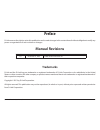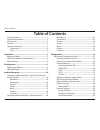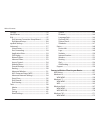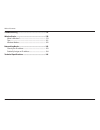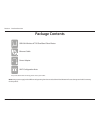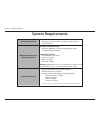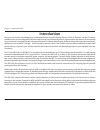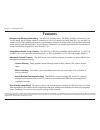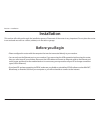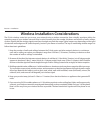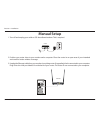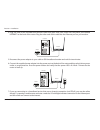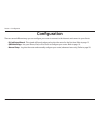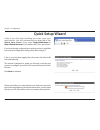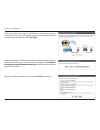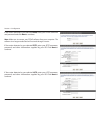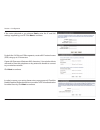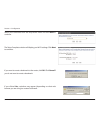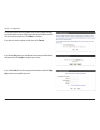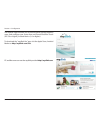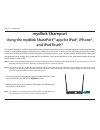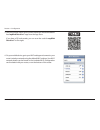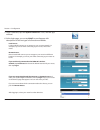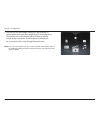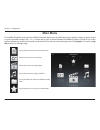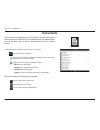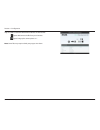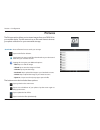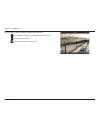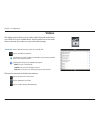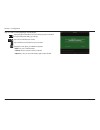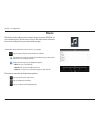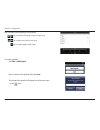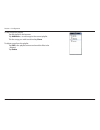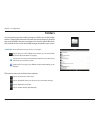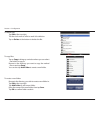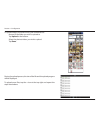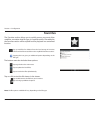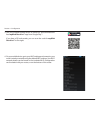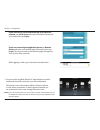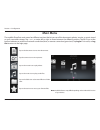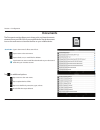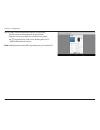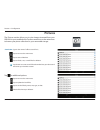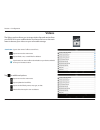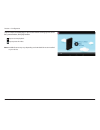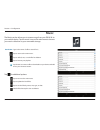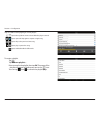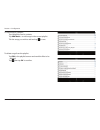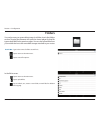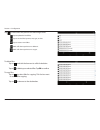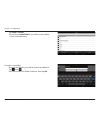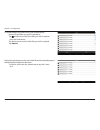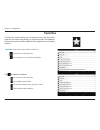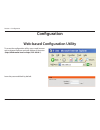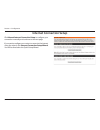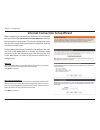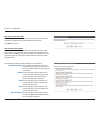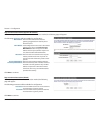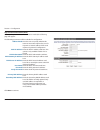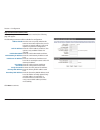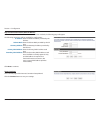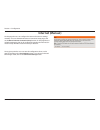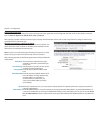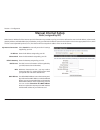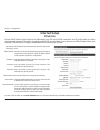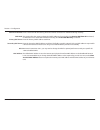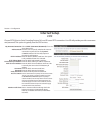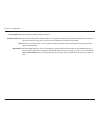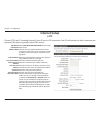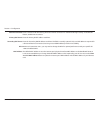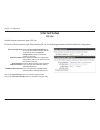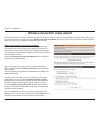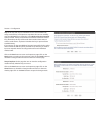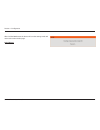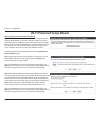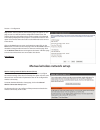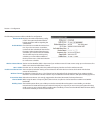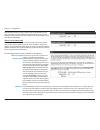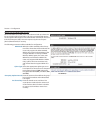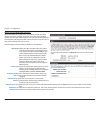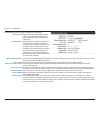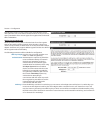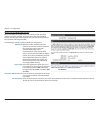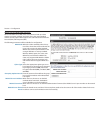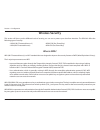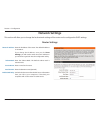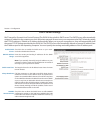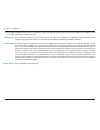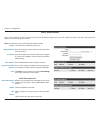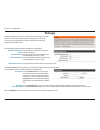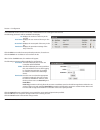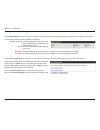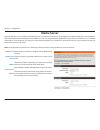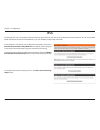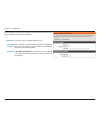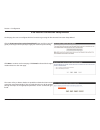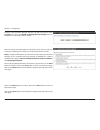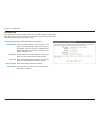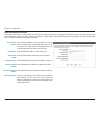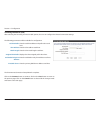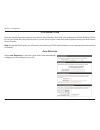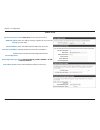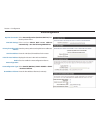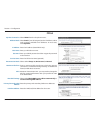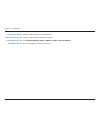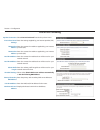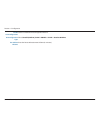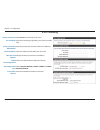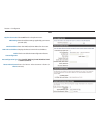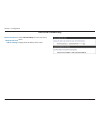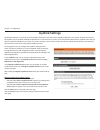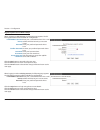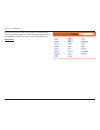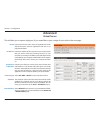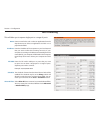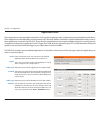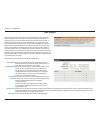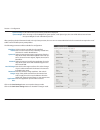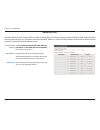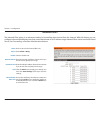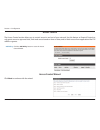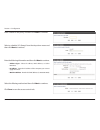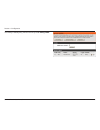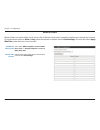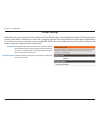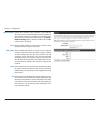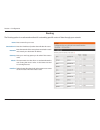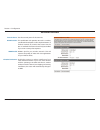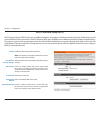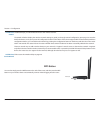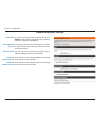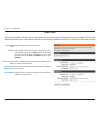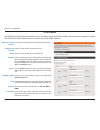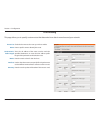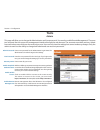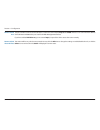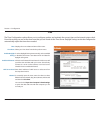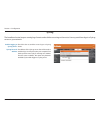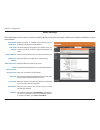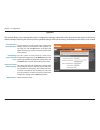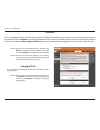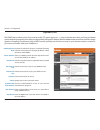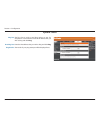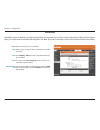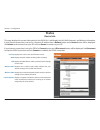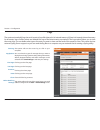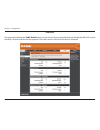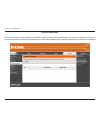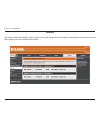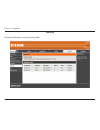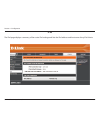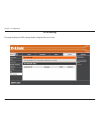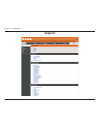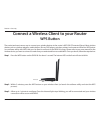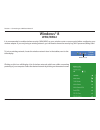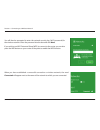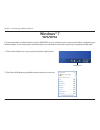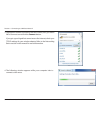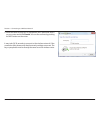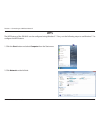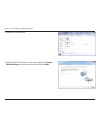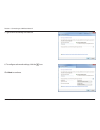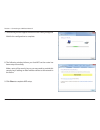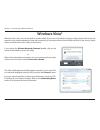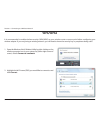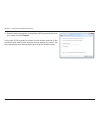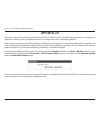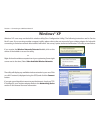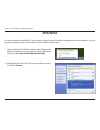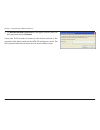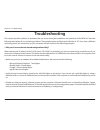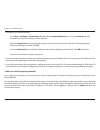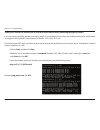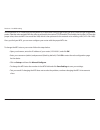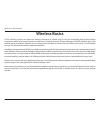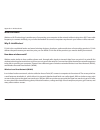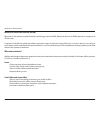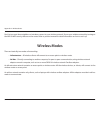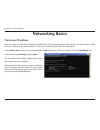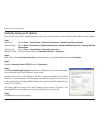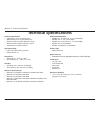- DL manuals
- D-Link
- Wireless Router
- AC750
- User Manual
D-Link AC750 User Manual
Summary of AC750
Page 2: Manual Revisions
I d-link dir-816l user manual d-link reserves the right to revise this publication and to make changes in the content hereof without obligation to notify any person or organization of such revisions or changes. Manual revisions trademarks d-link and the d-link logo are trademarks or registered trade...
Page 3: Table of Contents
Ii d-link dir-816l user manual table of contents package contents ......................................................................... 1 system requirements ................................................................. 2 introduction ............................................................
Page 4
Iii d-link dir-816l user manual table of contents storage ...................................................................................93 media server.........................................................................96 ipv6 ..................................................................
Page 5
Iv d-link dir-816l user manual table of contents troubleshooting.............................................................174 wireless.Basics................................................................178 what is wireless? .........................................................................
Page 6: Package Contents
1 d-link dir-816l user manual section 1 - product overview package contents note: using a power supply with a different voltage rating than the one included with the dir-816l will cause damage and void the warranty for this product. If any of the above items are missing, please contact your reseller...
Page 7: System Requirements
2 d-link dir-816l user manual section 1 - product overview network.Requirements • an ethernet-based cable or dsl modem • ieee 802.11ac, 802.11a, 802.11n or 802.11g wireless clients • 10/100 ethernet web-based.Configuration. Utility.Requirements computer.With.The.Following: • windows®, macintosh, or ...
Page 8: Introduction
3 d-link dir-816l user manual section 1 - product overview introduction now you can monitor and manage your home network right from your laptop, iphone®, ipad®, or android™ device. The cloud- enabled router can be configured to send an email to keep you informed anywhere, anytime when new devices ar...
Page 9: Features
4 d-link dir-816l user manual section 1 - product overview •.Ultimate.Fast.Wireless.Networking - the dir-816l provides up to 300 mbps wireless connection in the 2.4 ghz band, and 433 mbps wireless connection in the 5 ghz band with other draft 802.11ac and 802.11n wireless clients. This capability al...
Page 10: Hardware Overview
5 d-link dir-816l user manual section 1 - product overview hardware overview connections 1 usb port connect a usb flash drive to share content throughout your network. 2 wps button press to start the wps process. The internet led will start to blink. 3 lan ports (1-4) connect 10/100 ethernet devices...
Page 11: Hardware Overview
Version 1.0
Page 12: Before You Begin
7 d-link dir-816l user manual section 2 - installation before you begin installation this section will walk you through the installation process. Placement of the router is very important. Do not place the router in an enclosed area such as a closet, cabinet, or in the attic or garage. • please conf...
Page 13
8 d-link dir-816l user manual section 2 - installation wireless installation considerations the d-link wireless router lets you access your network using a wireless connection from virtually anywhere within the operating range of your wireless network. Keep in mind, however, that the number, thickne...
Page 14: Manual Setup
9 d-link dir-816l user manual section 2 - installation 1. Turn off and unplug your cable or dsl broadband modem. This is required. Manual setup 2. Position your router close to your modem and a computer. Place the router in an open area of your intended work area for better wireless coverage. 3. Unp...
Page 15
10 d-link dir-816l user manual section 2 - installation 4. Plug one end of the included blue ethernet cable that came with your router into the yellow port labeled internet on the back of the router. Plug the other end of this cable into the ethernet port on your modem. 5. Reconnect the power adapte...
Page 16: Configuration
11 d-link dir-816l user manual section 3 - configuration there are several different ways you can configure your router to connect to the internet and connect to your clients: • d-link.Setup.Wizard - this wizard will launch when you log into the router for the first time. Refer to page 12. • qrs.Mob...
Page 17: Quick Setup Wizard
12 d-link dir-816l user manual section 3 - configuration if this is your first time logging into the router, this wizard will start automatically. This wizard is designed to guide you through a step-by-step process to configure your new d-link router and connect to the internet. Click next to contin...
Page 18
13 d-link dir-816l user manual section 3 - configuration if the router does not detect a valid ethernet connection from the internet port, this screen will appear. Connect your broadband modem to the internet port and then click try.Again. If the router detects an ethernet connection but does not de...
Page 19
14 d-link dir-816l user manual section 3 - configuration if the router detected or you selected pppoe, enter your pppoe username and password and click next to continue. Note: make sure to remove your pppoe software from your computer. The software is no longer needed and will not work through a rou...
Page 20
15 d-link dir-816l user manual section 3 - configuration if the router detected or you selected static, enter the ip and dns settings supplied by your isp. Click next to continue. For both the 2.4 ghz and 5 ghz segments, create a wi-fi network name (ssid) using up to 32 characters. Create a wi-fi pa...
Page 21
16 d-link dir-816l user manual section 3 - configuration select your time zone from the drop-down menu and click next to continue. The setup complete window will display your wi-fi settings. Click next to continue. If you want to create a bookmark to the router, click ok. Click cancel if you do not ...
Page 22
17 d-link dir-816l user manual section 3 - configuration to use the mydlink service (mydlink.Com or the mydlink lite app), you must have an account. Select if you do have a mydlink account or if you need to create one. Click next to continue. If you do not want to register at this time, click cancel...
Page 23
18 d-link dir-816l user manual section 3 - configuration the mydlink app will allow you to receive notices, browse network users, and configure your router from an iphone/ipad/ipod touch (ios 3.0 or higher), android device (1.6 or higher). To download the "mydlink lite" app, visit the apple store, a...
Page 24: Qrs Mobile App
19 d-link dir-816l user manual section 3 - configuration qrs mobile app qrs mobile app allows you to install and configure your router from your mobile device. Step.1 search for the free qrs.Mobile app on the itunes store or google play. Step.2 once your app is installed, you may now configure your ...
Page 25: Mydlink Shareport
20 d-link dir-816l user manual section 3 - configuration the mydlink shareport™ app is a streamlined mobile application that allows you to conveniently stream media and share files stored on a removable storage connected to your router. Once the router is set up, you can start the app and easily con...
Page 26
21 d-link dir-816l user manual section 3 - configuration 4. On your mobile device, go to your wi-fi settings and connect to your router’s wireless network using the default wi-fi settings. Your wi-fi network details can be found on the included wi-fi configuration card included with your router, or ...
Page 27
22 d-link dir-816l user manual section 3 - configuration 5. Once connected, tap the mydlink shareport™ icon, and the app will load. 6. At the login page, you can tap help? To see diagrams with descriptions of the two types of connections available. Local.Access: local mode will connect you to storag...
Page 28
23 d-link dir-816l user manual section 3 - configuration 7. You can now use the mydlink shareport™ app interface to stream media and access files stored on your removable drive. The wireless icon at the bottom will be lit blue to indicate a local access connection. It will be green to indicate you a...
Page 29: Main Menu
24 d-link dir-816l user manual section 3 - configuration main menu tap on the document icon to view documents. Tap the camera icon to view photos. Tap on the movie icon to play videos. Tap on the music icon to play audio files. Tap on the folder icon to browse all files in a folder view. Tap on the ...
Page 30: Documents
25 d-link dir-816l user manual section 3 - configuration documents the documents section allows you to share, print, and view documents streamed from your dir-816l to your mobile device. Tap the document icon on the main menu to browse the documents on your mobile device. Enter a filename here to se...
Page 31
26 d-link dir-816l user manual section 3 - configuration tap on a file to start the document viewer. In the viewer: tap to add/remove the file from your favorites. Tap to bring up the same options as >. Note: some files may require a third-party app to view them..
Page 32: Pictures
27 d-link dir-816l user manual section 3 - configuration pictures the pictures section allows you to stream images from your dir-816l to your mobile device. Tap the camera icon on the main menu to browse your photo collection on your removable storage. Enter a filename here to search your storage. T...
Page 33
28 d-link dir-816l user manual section 3 - configuration tap on a file to start the photo viewer. In the viewer: tap to add/remove the current image from your favorites. Tap to start the slideshow. Tap to bring up the same options as >..
Page 34: Videos
29 d-link dir-816l user manual section 3 - configuration videos the videos section allows you to stream video clips and movies from your dir-816l to your mobile device. Tap the movie icon on the main menu to browse your videos on your removable storage. Enter a filename here to search for a specific...
Page 35
30 d-link dir-816l user manual section 3 - configuration tap on a file to start playing it. In the player: tap to play/pause the video. You can scroll to any time on the time line by holding and sliding your finger. Tap to enter/exit fullscreen mode. Tap to add/remove the file from your favorites. T...
Page 36: Music
31 d-link dir-816l user manual section 3 - configuration music the music section allows you to stream songs from your dir-816l to your mobile device. Tap the music icon on the main menu to browse your music collection on your removable storage. The bottom menu bar includes these options: enter a fil...
Page 37
32 d-link dir-816l user manual section 3 - configuration tap on a file to start playing it. In the player: tap to repeat all. Tap again to repeat a single song. Tap to skip to the previous/next song. Tap to enable/disable shuffle mode. To create a playlist: tap edit.> add.Playlist. Enter a name for ...
Page 38
33 d-link dir-816l user manual section 3 - configuration to add songs to a playlist: tap the playlist in the browser. Tap add.Music... To add songs to the current playlist. Tick the songs you wish to add and tap done. To delete songs from the playlist: tap edit in the playlist browser and mark the f...
Page 39: Folders
34 d-link dir-816l user manual section 3 - configuration folders you can browse your removable storage in a folder view in the folders section. Tapping the filename will open the viewer/player for that file type as described in the previous pages. You can also upload files from your mobile device to...
Page 40
35 d-link dir-816l user manual section 3 - configuration to delete files: tap edit at the top right. Tick the circle next to a file to mark it for deletion. Tap on delete at the bottom to delete the file. To create a new folder: browse to the directory you wish to create a new folder in. Tap edit at...
Page 41
36 d-link dir-816l user manual section 3 - configuration to upload images and videos from your mobile device: browse to the folder you wish to upload to. Tap upload at the bottom. Select the photos/videos you wish to upload. Tap done. During the upload process, the size of the file and the upload pr...
Page 42: Favorites
37 d-link dir-816l user manual section 3 - configuration favorites the favorites section allows you to quickly access your most often used files, no matter what file type, in a special section. Files added to the favorites section will be copied here for playback in a centralized location. Tap to ma...
Page 43
38 d-link dir-816l user manual section 3 - configuration using the mydlink shareport™ app for android™ the mydlink shareport™ app is a streamlined mobile application that allows you to conveniently stream media and share files stored on a removable storage connected to your router. Once the router i...
Page 44
39 d-link dir-816l user manual section 3 - configuration 4. On your mobile device, go to your wi-fi settings and connect to your router’s wireless network using the default wi-fi settings. Your wi-fi network details can be found on the included wi-fi configuration card included with your router, or ...
Page 45
40 d-link dir-816l user manual section 3 - configuration 5. Once connected, tap the mydlink shareport™ icon, and the app will load. 6. At the login page: you can tap ? To see diagrams with descriptions of the two types of connections available. If you are unsure about which connection method to choo...
Page 46
41 d-link dir-816l user manual section 3 - configuration if.You.Are.Directly.Connected.To.The.Dir-816l’s.Wireless. Network,.Tap.Local.Access and enter the admin password of your router, then tap log.In. If.You.Are.Connecting.Through.The.Internet.Tap.Remote. Access.And enter your mydlink login inform...
Page 47: Main Menu
42 d-link dir-816l user manual section 3 - configuration note:.Available features may differ depending on the android os version of your device. Main menu tap on the document icon to view documents. Tap the camera icon to view pictures. Tap on the movie icon to play videos. Tap on the music icon to ...
Page 48: Documents
43 d-link dir-816l user manual section 3 - configuration documents the documents section allows you to share, print, and view documents streamed from your dir-816l to your mobile device. Tap the document icon on the main menu to browse the files on your mobile device. Type in the name of a file to s...
Page 49
44 d-link dir-816l user manual section 3 - configuration tap on a file to start the document viewer. In the viewer: tap the screen to bring up zoom in/out buttons. Drag the screen up or down to scroll between pages. Tap to perform file, find, zoom, reading view, go to page, and bookmarks actions. No...
Page 50: Pictures
45 d-link dir-816l user manual section 3 - configuration pictures the pictures section allows you to view images streamed from your dir-816l to your mobile device. Tap the camera icon on the main menu to browse your photo collection on your removable storage. Type in the name of a file to search for...
Page 51
46 d-link dir-816l user manual section 3 - configuration tap on an image file to start the image viewer. In the viewer: tap the star icon to download it to your device and add it into your favorites section. Tap to start a slideshow. Tap the image to stop the slideshow. Tap to delete the current ima...
Page 52: Videos
47 d-link dir-816l user manual section 3 - configuration videos the videos section allows you to stream video clips and movies from your dir-816l to your mobile device. Tap the movie icon on the main menu to browse your videos on your removable storage. Type in the name of a file to search for it. T...
Page 53
48 d-link dir-816l user manual section 3 - configuration tap on a file to start playing it. Tap on the screen to bring up the scroll bar, pause button, and play button. Tap to resume playback. Tap to pause the video. Note:.Available features may vary depending on the android os version installed on ...
Page 54: Music
49 d-link dir-816l user manual section 3 - configuration music the music section allows you to stream songs from your dir-816l to your mobile device. Tap the music icon on the main menu to browse your music collection on your removable storage. Tap to return to the main menu. Tap to update the list ...
Page 55
50 d-link dir-816l user manual section 3 - configuration tap on a file to start playing it. In the player: tap on the up/down arrow to show/hide the player controls. Tap to repeat all. Tap again to repeat a single song. Tap to skip to the previous/next song. Tap to play or pause the song. Tap to ena...
Page 56
51 d-link dir-816l user manual section 3 - configuration to add songs to a playlist: tap a playlist to see its contents. Tap add.Music... To add songs to the current playlist. Tick the songs you wish to add and tap to save. To delete songs from the playlist: tap edit in the playlist browser and mark...
Page 57: Folders
52 d-link dir-816l user manual section 3 - configuration folders type in the name of a file to search for it. Tap to return to the main menu. Tap to access file options. Search.Bar: in the file browser: tap to return to the main menu. Tap to upload files. Tap to refresh, sort, create a new folder, o...
Page 58
53 d-link dir-816l user manual section 3 - configuration to copy files: tap on .To select files for copying. Tick the box next to each file for copying. Tap on to browse to the destination. Tap to select files and perform the following actions: tap to update the list of files. Tap to sort the files ...
Page 59
54 d-link dir-816l user manual section 3 - configuration to create a new folder: browse to the directory you wish to create a new folder in. Tap then . Enter the name of the folder in the box, then tap ok. Tap paste or cancel. You can also tap new.Folder if you wish to create a folder in the current...
Page 60
55 d-link dir-816l user manual section 3 - configuration to upload images and videos from your mobile device: browse to the folder you wish to upload to. Tap and browse to the file or files you wish to upload from the local device. Tick the box next to each of the files you wish to upload. Tap uploa...
Page 61: Favorites
56 d-link dir-816l user manual section 3 - configuration favorites the favorites section allows you to quickly access your most often used files, no matter what file type, in a special section. Files added to the favorites section will be copied here for playback in a centralized location. Type in t...
Page 62: Configuration
57 d-link dir-816l user manual section 3 - configuration web-based configuration utility leave the password blank by default. To access the configuration utility, open a web-browser such as internet explorer and enter address of the router (http://dlinkrouter.Local..Or.Http://192.168.0.1). Configura...
Page 63: Internet Connection Setup
58 d-link dir-816l user manual section 3 - configuration internet connection setup click manual.Internet.Connection.Setup to configure your connection manually and continue to the next page. If you want to configure your router to connect to the internet using the wizard, click internet.Connection.S...
Page 64
59 d-link dir-816l user manual section 3 - configuration internet connection setup wizard when configuring the router for the first time, we recommend that you click use the internet.Connection.Setup.Wizard , and follow the instructions on the screen. This wizard is designed to assist the user with ...
Page 65
60 d-link dir-816l user manual section 3 - configuration step.2:.Select.Your.Time.Zone select the appropriate time zone for your location. This information is required to configure the time-based options for the router. Click next.To continue. Step.3:.Internet.Connection here the user will be able t...
Page 66
61 d-link dir-816l user manual section 3 - configuration step.3:.Internet.Connection.(dynamic.Ip.Address) after selecting the dynamic ip address internet connection method, the following page will appear. The following parameters will be available for configuration: mac.Address: enter the mac addres...
Page 67
62 d-link dir-816l user manual section 3 - configuration step.3:.Internet.Connection.(pptp) after selecting the pptp internet connection method, the following page will appear: the following parameters will be available for configuration: address.Mode: here the user can specify whether this internet...
Page 68
63 d-link dir-816l user manual section 3 - configuration step.3:.Internet.Connection.(l2tp) after selecting the l2tp internet connection method, the following page will appear: the following parameters will be available for configuration: address.Mode: here the user can specify whether this internet...
Page 69
64 d-link dir-816l user manual section 3 - configuration step.3:.Internet.Connection.(static.Ip.Address) after selecting the static ip address internet connection method, the following page will appear: setup.Complete! This is the last page of the internet connection setup wizard. Click the connect ...
Page 70: Internet (Manual)
65 d-link dir-816l user manual section 3 - configuration internet (manual) on this page the user can configure the internet connection settings manually. To access the manual internet connection setup page, click on the manual internet connection setup button. On this page there a multiple parameter...
Page 71
66 d-link dir-816l user manual section 3 - configuration my internet connection is: dynamic ip (dhcp) the default wan configuration for this router is dynamic ip (dhcp). This option allows the router to obtain an ip address automatically from the device that is connected to the internet port. Note: ...
Page 72: Manual Internet Setup
67 d-link dir-816l user manual section 3 - configuration select static.Ip to manually enter the ip settings supplied by your isp. Enter the ip address assigned by your isp. Enter the subnet mask assigned by your isp. Enter the gateway assigned by your isp. The dns server information will be supplied...
Page 73: Internet Setup
68 d-link dir-816l user manual section 3 - configuration internet setup pppoe (dsl) choose pppoe (point to point protocol over ethernet) if your isp uses a pppoe connection. Your isp will provide you with a username and password. This option is typically used for dsl services. Make sure to remove yo...
Page 74
69 d-link dir-816l user manual section 3 - configuration maximum idle time: enter a maximum idle time during which the internet connection is maintained during inactivity. Dns mode: this option allow the router to obtain the dns ip addresses from the isp, when receive.Dns.From.Isp is selected, or al...
Page 75: Internet Setup
70 d-link dir-816l user manual section 3 - configuration internet setup pptp choose pptp (point-to-point-tunneling protocol ) if your isp uses a pptp connection. Your isp will provide you with a username and password. This option is typically used for dsl services. My internet connection: select ppt...
Page 76
71 d-link dir-816l user manual section 3 - configuration primary dns server: enter the primary dns ip address used here. Secondary dns server: enter the secondary dns ip address used here. This field is normally optional. Only one dns address is required for a functional internet connection, but usi...
Page 77: Internet Setup
72 d-link dir-816l user manual section 3 - configuration internet setup l2tp choose l2tp (layer 2 tunneling protocol) if your isp uses a l2tp connection. Your isp will provide you with a username and password. This option is typically used for dsl services. My internet connection: select l2tp.(usern...
Page 78
73 d-link dir-816l user manual section 3 - configuration maximum idle time: enter a maximum idle time during which the internet connection is maintained during inactivity. To disable this feature, enable auto-reconnect. Primary dns server: enter the primary dns ip address used here. Secondary dns se...
Page 79: Internet Setup
74 d-link dir-816l user manual section 3 - configuration internet setup ds-lite another internet connection type is ds-lite. Ds-lite is an ipv6 connection type. After selecting ds-lite, the following parameters will be available for configuration: ds-lite configuration: select the ds-lite dhcpv6 opt...
Page 80
75 d-link dir-816l user manual section 3 - configuration on this page the user can configure the wireless settings for this device. There are 3 ways to configure wireless using this router. Firstly, the user can choose to make use for the quick and easy wireless connection setup wizard. Secondly, th...
Page 81
76 d-link dir-816l user manual section 3 - configuration step 2: this step will only be available if the user selected ‘manually assign a network key’ in the previous step. Here the user can manually enter the wpa/wpa2 pre-shared key in the wireless security password space provided. The key entered ...
Page 82
77 d-link dir-816l user manual section 3 - configuration after click the save button the device will save the settings made and return to the main wireless page. End of wizard..
Page 83
78 d-link dir-816l user manual section 3 - configuration wireless settings: wi-fi protected setup wizard if your wireless clients support the wps connection method, this wi-fi protected setup wizard can be used to initiate a wireless connection between this device and wireless clients with a simple ...
Page 84
79 d-link dir-816l user manual section 3 - configuration step 2: after selecting manual, the following page will appear. On this page to user can view the wireless configuration of this router. The wireless clients should configure their wireless settings to be identical to the settings displayed on...
Page 85
80 d-link dir-816l user manual section 3 - configuration the following parameters will be available for configuration: wireless band: displays the wireless band being config- ured. In this option we find that the fol- lowing parameters will be regarding the 2.4ghz band. Enable wireless: check the bo...
Page 86
81 d-link dir-816l user manual section 3 - configuration by default the wireless security of this router will be disabled. In this next option the user can enabled or disable wireless security for the frequency band 2.4 ghz. There are two types of encryption that can be used. Wep or wpa/wpa2. Wirele...
Page 87
82 d-link dir-816l user manual section 3 - configuration wireless security mode: wpa-personal wi-fi protected access (wpa) is the most advanced and up to date wire- less encryption method used today. This is the recommended wireless security option. Wpa supports two authentication frameworks. Person...
Page 88
83 d-link dir-816l user manual section 3 - configuration wireless security mode: wpa-enterprise wi-fi protected access (wpa) is the most advanced and up to date wireless encryption method used today. This is the recommended wireless security option. Wpa supports two authentication frameworks. Person...
Page 89
84 d-link dir-816l user manual section 3 - configuration the following parameters will be available for configuration: wireless band: displays the wireless band being config- ured. In this option we find that the fol- lowing parameters will be regarding the 5ghz band. Enable wireless: check the box ...
Page 90
85 d-link dir-816l user manual section 3 - configuration by default the wireless security of this router will be disabled. In this next option the user can enabled or disable wireless security for the fre- quency band 5ghz. There are two types of encryption that can be used. Wep or wpa/wpa2. Wireles...
Page 91
86 d-link dir-816l user manual section 3 - configuration wireless security mode: wpa-personal wi-fi protected access (wpa) is the most advanced and up to date wireless encryption method used today. This is the recommended wireless security option. Wpa supports two authentication frameworks. Personal...
Page 92
87 d-link dir-816l user manual section 3 - configuration wireless security mode: wpa-enterprise wi-fi protected access (wpa) is the most advanced and up to date wireless encryption method used today. This is the recommended wireless security option. Wpa supports two authentication frameworks. Person...
Page 93: Wireless Security
88 d-link dir-816l user manual section 3 - configuration wireless security this section will show you the different levels of security you can use to protect your data from intruders. The dir-816l offers the following types of security: • wpa2 (wi-fi protected access 2) • wpa2-psk (pre-shared key) •...
Page 94: Network Settings
89 d-link dir-816l user manual section 3 - configuration this section will allow you to change the local network settings of the router and to configure the dhcp settings. Network settings enter the ip address of the router. The default ip address is 192.168.0.1. If you change the ip address, once y...
Page 95
90 d-link dir-816l user manual section 3 - configuration dhcp server settings dhcp stands for dynamic host control protocol. The dir-816l has a built-in dhcp server. The dhcp server will automatically assign an ip address to the computers on the lan/private network. Be sure to set your computers to ...
Page 96
91 d-link dir-816l user manual section 3 - configuration learn netbios from wan: netbios scope: netbios node: wins ip address: if netbios announcement is switched on, it will cause wins information to be learned from the wan side, if available. Turn this setting off to configure manually. This is an...
Page 97
92 d-link dir-816l user manual section 3 - configuration dhcp reservation if you want a computer or device to always have the same ip address assigned, you can create a dhcp reservation. The router will assign the ip address only to that computer or device. Note: this ip address must be within the d...
Page 98: Storage
93 d-link dir-816l user manual section 3 - configuration storage this page allows the user to use a web browser to remotely access files stored on an sd card or usb storage drive plugged into the router. You can access storage device by http://shareport.Local when you enable shareport web access the...
Page 99
94 d-link dir-816l user manual section 3 - configuration in the user list section, the user can modify or delete different user settings for each account. The following parameters will be available in the display. No. Displays the number of the entry in the user list. User name: displays the user na...
Page 100
95 d-link dir-816l user manual section 3 - configuration in the number devices section, the user can view information about the external usb storage devices inserted into the usb port of this router. The following parameters will be available in the display number of devices: this field will display...
Page 101: Media Server
96 d-link dir-816l user manual section 3 - configuration media server this page will allow you to enable a dlna media server or enable the itunes server. Dlna (digital living network alliance) is the standard for the interoperability of network media devices (nmds). The user can enjoy multimedia app...
Page 102: Ipv6
97 d-link dir-816l user manual section 3 - configuration ipv6 on this page, the user can configure the ipv6 connection type. There are two ways to set up the ipv6 internet connection. You can use the web- based ipv6 internet connection setup wizard, or you can manually configure the connection. For ...
Page 103
98 d-link dir-816l user manual section 3 - configuration ipv6 ula allows you to configure a unique local unicast address for your router and is useful for local ipv6 communications enable ula: use default ula prefix: ula prefix: check this option to enable support for ula. Leave checked to use the d...
Page 104
99 d-link dir-816l user manual section 3 - configuration ipv6 internet connection setup wizard on this page, the user can configure the ipv6 connection type using the ipv6 internet connection setup wizard. Click the ipv6.Internet.Connection.Setup.Wizard button and the router will guide you through a...
Page 105
100 d-link dir-816l user manual section 3 - configuration however, if the automatic detection fails, the user will be prompt to either try.Again.Or to click on the guide.Me.Through.The.Ipv6.Settings button to initiate the manual continual of the wizard. There are several connection types to choose f...
Page 106
101 d-link dir-816l user manual section 3 - configuration ipv6.Over.Pppoe after selecting the ipv6 over pppoe option, the user will be able to configure the ipv6 internet connection that requires a username and password to get online. Most dsl modems use this type of connection. The following parame...
Page 107
102 d-link dir-816l user manual section 3 - configuration static.Ipv6.Address.Connection this mode is used when your isp provides you with a set ipv6 addresses that does not change. The ipv6 information is manually entered in your ipv6 configuration settings. You must enter the ipv6 address, subnet ...
Page 108
103 d-link dir-816l user manual section 3 - configuration the following parameters will be available for configuration: 6rd ipv6 prefix: enter the 6rd ipv6 address and prefix value used here. Ipv4 address: enter the ipv4 address used here. Mask length: enter the ipv4 mask length used here. Assigned ...
Page 109
104 d-link dir-816l user manual section 3 - configuration ipv6 manual setup there are several connection types to choose from: auto detection, static ipv6, autoconfiguration (slaac/dhcpv6), pppoe, ipv6 in ipv4 tunnel, 6to4, 6rd, and link-local. If you are unsure of your connection method, please con...
Page 110
105 d-link dir-816l user manual section 3 - configuration static ipv6 select static.Ipv6 from the drop-down menu. Enter the address settings supplied by your internet provider (isp). Enter the lan (local) ipv6 address for the router. Displays the router’s lan link-local address. Check to enable the ...
Page 111
106 d-link dir-816l user manual section 3 - configuration autoconfiguration select autoconfiguration.(stateless/dhcpv6) from the drop-down menu. Select either obtain. Dns. Server. Address. Automatically or use.The.Following.Dns.Address. Enter the primary and secondary dns server addresses. Enter the...
Page 112
107 d-link dir-816l user manual section 3 - configuration pppoe select pppoe from the drop-down menu. Select static if your isp assigned you the ip address, subnet mask, gateway, and dns server addresses. In most cases, select dynamic. Enter the ip address (static pppoe only). Enter your pppoe user ...
Page 113
108 d-link dir-816l user manual section 3 - configuration lan link-local address: enable autoconfiguration: autoconfiguration type: ipv6 address lifetime: displays the router’s lan link-local address. Check to enable the autoconfiguration feature. Select stateful.(dhcpv6), slaac.+.Rdnss or slaac.+.S...
Page 114
109 d-link dir-816l user manual section 3 - configuration ipv6 in ipv4 tunneling select ipv6.In.Ipv4.Tunnel from the drop-down menu. Enter the settings supplied by your internet provider (isp). Enter the remote ipv4 address supplied by your internet provider (isp). Enter the remote ipv6 address supp...
Page 115
110 d-link dir-816l user manual section 3 - configuration check to enable the autoconfiguration feature. Select stateful.(dhcpv6), slaac.+.Rdnss or slaac.+.Stateless.Dhcpv6. Enter the router advertisement lifetime (in minutes). Enable autoconfiguration: autoconfiguration type: pv6 address lifetime:.
Page 116
111 d-link dir-816l user manual section 3 - configuration 6 to 4 tunneling select 6.To.4 from the drop-down menu. Enter the ipv6 settings supplied by your internet provider (isp). Enter the primary and secondary dns server addresses. Enter the lan (local) ipv6 address for the router. Displays the ro...
Page 117
112 d-link dir-816l user manual section 3 - configuration 6rd select 6rd from the drop-down menu. Enter the address settings supplied by your internet provider (isp). Enter the lan (local) ipv6 address for the router. Displays the router’s lan link-local address. Check to enable the autoconfiguratio...
Page 118
113 d-link dir-816l user manual section 3 - configuration select link-local.Only from the drop-down menu. Displays the ipv6 address of the router. My ipv6 connection: lan ipv6 link local address settings: link-local connectivity.
Page 119: Mydlink Settings
114 d-link dir-816l user manual section 3 - configuration mydlink settings on this page the user can configure the mydlink™ settings for this router. This feature will allow us to use the mydlink cloud services that includes online access and management of this router through the mydlink portal webs...
Page 120
115 d-link dir-816l user manual section 3 - configuration register mydlink service wizard: step 2 when registering a new account, the following page appears. The fol- lowing parameters will be available for configuration: e-mail address (account name): enter your e-mail address here. This e-mail add...
Page 121
116 d-link dir-816l user manual section 3 - configuration at any point during this wizard, we can change the prefered language used. To change the language, select the desired language option from the language drop-down menu, found on the top right of this page. End of wizard.
Page 122: Advanced
117 d-link dir-816l user manual section 3 - configuration this will allow you to open a single port. If you would like to open a range of ports, refer to the next page. Enter a name for the rule or select an application from the drop-down menu. Select an application and click to populate the fields....
Page 123
118 d-link dir-816l user manual section 3 - configuration this will allow you to open a single port or a range of ports. Port forwarding enter a name for the rule or select an application from the drop-down menu. Select an application and click to populate the fields. Enter the ip address of the com...
Page 124
119 d-link dir-816l user manual section 3 - configuration enter a name for the rule. You may select a pre-defined application from the drop-down menu and click . This is the port used to trigger the application. It can be either a single port or a range of ports. Select the protocol of the trigger p...
Page 125
120 d-link dir-816l user manual section 3 - configuration qos engine the qos engine option helps improve your network gaming performance by prioritizing applications. By default the qos engine settings are disabled and application priority is not classified automatically. The qos section contains a ...
Page 126
121 d-link dir-816l user manual section 3 - configuration the following parameters will be available for configuration: checkbox: tick this option to enable the rule specified. Name: enter a custom name for the rule being created here. This name is used for identification. Queue id: select the appro...
Page 127
122 d-link dir-816l user manual section 3 - configuration network filters select.Turn.Mac.Filtering.Off, allow.Mac.Addresses. Listed.Below, or deny.Mac.Addresses.Listed.Below from the drop-down menu. Enter the mac address you would like to filter. To find the mac address on a computer, please refer ...
Page 128
123 d-link dir-816l user manual section 3 - configuration enter a name for the inbound filter rule. Select allow or deny. Check to enable rule. Enter the starting ip address. Enter 0.0.0.0 if you do not want to specify an ip range. Enter the ending ip address. Enter 255.255.255.255 if you do not wan...
Page 129
124 d-link dir-816l user manual section 3 - configuration access control click the add.Policy button to start the access control wizard. Add policy: the access control section allows you to control access in and out of your network. Use this feature as parental controls to only grant access to appro...
Page 130
125 d-link dir-816l user manual section 3 - configuration enter a name for the policy and then click next to continue. Select a schedule (i.E. Always) from the drop-down menu and then click next to continue. Enter the following information and then click next to continue. • address.Type - select ip ...
Page 131
126 d-link dir-816l user manual section 3 - configuration your newly created policy will now show up under policy.Table..
Page 132
127 d-link dir-816l user manual section 3 - configuration add website filtering rule: website url/ domain: website filters select either deny.Computers.Access.To.Only. These. Sites or allow. Computers. Access. To. Only.These.Sites. Enter the keywords or urls that you want to allow or block. Click sa...
Page 133
128 d-link dir-816l user manual section 3 - configuration spi (stateful packet inspection, also known as dynamic packet filtering) helps to prevent cyber attacks by tracking more state per session. It validates that the traffic passing through the session conforms to the protocol. Enable this featur...
Page 134
129 d-link dir-816l user manual section 3 - configuration dmz ip address: pptp: ipsec (vpn): rtsp: sip: specify the ip address of the computer on the lan that you want to have unrestricted internet communication. If this computer obtains it’s ip address automatically using dhcp, be sure to make a st...
Page 135
130 d-link dir-816l user manual section 3 - configuration enter a name for your route. Enter the ip address of packets that will take this route. Enter the netmask of the route, please note that the octets must match your destination ip address. Enter your next hop gateway to be taken if this route ...
Page 136
131 d-link dir-816l user manual section 3 - configuration advanced wireless set the transmit power of the antennas. This enables 802.11d operation. 802.11d is a wireless specification developed to allow implementation of wireless networks in countries that cannot use the 802.11 standard. This featur...
Page 137
132 d-link dir-816l user manual section 3 - configuration wi-fi protected setup (wps) enable the wi-fi protected setup feature. Note: if this option is unchecked, the wps button on the side of the router will be disabled. Tick this option to lock the configured wireless security settings. A pin is a...
Page 138
133 d-link dir-816l user manual section 3 - configuration this wizard helps you add wireless devices to the wireless network. The wizard will either display the wireless network settings to guide you through manual configuration, prompt you to enter the pin for the device, or ask you to press the co...
Page 139
134 d-link dir-816l user manual section 3 - configuration to use the universal plug and play (upnp) feature click on enabled. Upnp provides compatibility with networking equipment, software and peripherals. Checking the box will allow the dir-816l to respond to pings. Unchecking the box may provide ...
Page 140
135 d-link dir-816l user manual section 3 - configuration guest zone check to enable the guest zone feature. The schedule of time when the guest zone will be active. The schedule may be set to always, which will allow the particular service to always be enabled. You can create your own times in the ...
Page 141
136 d-link dir-816l user manual section 3 - configuration ipv6 firewall the dir-816l’s ipv6 firewall feature allows you to configure which kind of ipv6 traffic is allowed to pass through the device. The dir-816l’s ipv6 firewall functions in a similar way to the ip filters feature. Check the box to e...
Page 142
137 d-link dir-816l user manual section 3 - configuration ipv6 routing check the box next to the route you wish to enable. Enter a specific name to identify this route. This is the ip address of the router used to reach the specified destination or enter the ipv6 address prefix length of the packets...
Page 143: Tools
138 d-link dir-816l user manual section 3 - configuration admin this page will allow you to change the administrator and user passwords. You can also enable remote management. There are two accounts that can access the management interface through the web browser. The accounts are admin and user. Ad...
Page 144
139 d-link dir-816l user manual section 3 - configuration the port number used to access the dir-816l is used in the url. Example: http://x.X.X.X:8080 whereas x.X.X.X is the internet ip address of the dir-816l and 8080 is the port used for the web management interface. If you have enabled https.Serv...
Page 145
140 d-link dir-816l user manual section 3 - configuration time displays the current date and time of the router. Select your time zone from the drop-down menu. To select daylight saving time manually, select enabled or disabled, and enter a start date and an end date for daylight saving time. Ntp is...
Page 146
141 d-link dir-816l user manual section 3 - configuration syslog the broadband router keeps a running log of events and activities occurring on the router. You may send these logs to a syslog server on your network. Enable logging to syslog server: syslog server ip address: check this box to send th...
Page 147
142 d-link dir-816l user manual section 3 - configuration email settings the email feature can be used to send the system log files, router alert messages, and firmware update notification to your email address. Enable email notification: from email address: to email address: smtp server address: sm...
Page 148
143 d-link dir-816l user manual section 3 - configuration use this option to save the current router configuration settings to a file on the hard disk of the computer you are using. First, click the save button. A file dialog will appear, allowing you to select a location and file name for the setti...
Page 149
144 d-link dir-816l user manual section 3 - configuration firmware browse: upload: after you have downloaded the new firmware, click browse to locate the firmware update on your hard drive. Click upload to complete the firmware upgrade. Once you have a firmware update on your computer, use this opti...
Page 150
145 d-link dir-816l user manual section 3 - configuration dynamic domain name system is a method of keeping a domain name linked to a changing ip address. Check the box to enable ddns. Select your ddns provider from the drop-down menu or enter the ddns server address. Enter the host name that you re...
Page 151
146 d-link dir-816l user manual section 3 - configuration the ping test is used to send ping packets to test if a computer is on the internet. Enter the ip address that you wish to ping and click ping. Enter the ipv6 address that you wish to ping and click ping. The results of your ping attempts wil...
Page 152
147 d-link dir-816l user manual section 3 - configuration enter a name for your new schedule. Select a day, a range of days, or all week to include every day. Check all.Day.-.24hrs or enter a start and end time for your schedule. You must click save. Settings at the top for your schedules to go into...
Page 153: Status
148 d-link dir-816l user manual section 3 - configuration this page displays the current information for the dir-816l. It will display the lan, wan (internet), and wireless information. If your internet connection is set up for a dynamic ip address then a release button and a renew button will be di...
Page 154
149 d-link dir-816l user manual section 3 - configuration logs save log: log options: first page: last page: previous: next: clear: link to email log settings: this option will save the router log to a file on your computer. You can select the types of messages that you want to display from the log....
Page 155
150 d-link dir-816l user manual section 3 - configuration statistics the screen below displays the traffic.Statistics. Here you can view the amount of packets that pass through the dir-816l on both the wan, lan ports and the wireless segments. The traffic counter will reset if the device is rebooted...
Page 156
151 d-link dir-816l user manual section 3 - configuration internet sessions the internet sessions page displays full details of active internet sessions through your router. An internet session is a conversation between a program or application on a lan-side computer and a program or application on ...
Page 157
152 d-link dir-816l user manual section 3 - configuration the wireless client table displays a list of current connected wireless clients. This table also displays the connection time and mac address of the connected wireless clients. Wireless.
Page 158
153 d-link dir-816l user manual section 3 - configuration routing this page will display your current routing table..
Page 159
154 d-link dir-816l user manual section 3 - configuration ipv6 the ipv6 page displays a summary of the router ipv6 settings and lists the ipv6 address and host name of any ipv6 clients..
Page 160
155 d-link dir-816l user manual section 3 - configuration ipv6 routing this page displays the ipv6 routing details configured for your router..
Page 161: Support
156 d-link dir-816l user manual section 3 - configuration support.
Page 162: Wps Button
157 d-link dir-816l user manual section 4 - security connect a wireless client to your router wps button step.2 - within 2 minutes, press the wps button on your wireless client (or launch the software utility and start the wps process). The easiest and most secure way to connect your wireless device...
Page 163: Windows® 8
158 d-link dir-816l user manual section 5 - connecting to a wireless network windows® 8 wpa/wpa2 it is recommended to enable wireless security (wpa/wpa2) on your wireless router or access point before configuring your wireless adapter. If you are joining an existing network, you will need to know th...
Page 164
159 d-link dir-816l user manual section 5 - connecting to a wireless network you will then be prompted to enter the network security key (wi-fi password) for the wireless network. Enter the password into the box and click next. If you wish to use wi-fi protected setup (wps) to connect to the router,...
Page 165: Windows® 7
160 d-link dir-816l user manual section 5 - connecting to a wireless network windows® 7 it is recommended to enable wireless security (wpa/wpa2) on your wireless router or access point before configuring your wireless adapter. If you are joining an existing network, you will need to know the securit...
Page 166
161 d-link dir-816l user manual section 5 - connecting to a wireless network 3. Highlight the wireless connection with wi-fi name (ssid) you would like to connect to and click the connect button. If you get a good signal but cannot access the internet, check your tcp/ip settings for your wireless ad...
Page 167
162 d-link dir-816l user manual section 5 - connecting to a wireless network 5. Enter the same security key or passphrase (wi-fi password) that is on your router and click connect. You can also connect by pushing the wps button on the router. It may take 20-30 seconds to connect to the wireless netw...
Page 168: Wps
163 d-link dir-816l user manual section 5 - connecting to a wireless network wps the wps feature of the dir-816l can be configured using windows® 7. Carry out the following steps to use windows® 7 to configure the wps feature: 1. Click the start button and select computer from the start menu. 2. Cli...
Page 169
164 d-link dir-816l user manual section 5 - connecting to a wireless network 3. Double-click the dir-816l. 4. Input the wps pin number (on the router label) in the setup.> wireless.Setup menu in the router web ui) and click next..
Page 170
165 d-link dir-816l user manual section 5 - connecting to a wireless network 5. Type a name to identify the network. 6. To configure advanced settings, click the icon. Click next to continue..
Page 171
166 d-link dir-816l user manual section 5 - connecting to a wireless network 7. The following window appears while the router is being configured. Wait for the configuration to complete. 8. The following window informs you that wps on the router has been setup successfully. Make a note of the securi...
Page 172: Windows Vista®
167 d-link dir-816l user manual section 5 - connecting to a wireless network windows vista® windows vista® users may use the built-in wireless utility. If you are using another company’s utility, please refer to the user manual of your wireless adapter for help with connecting to a wireless network....
Page 173: Wpa/wpa2
168 d-link dir-816l user manual section 5 - connecting to a wireless network wpa/wpa2 it is recommended to enable wireless security (wpa/wpa2) on your wireless router or access point before configuring your wireless adapter. If you are joining an existing network, you will need to know the security ...
Page 174
169 d-link dir-816l user manual section 5 - connecting to a wireless network 3. Enter the same security key or passphrase (wi-fi password) that is on your router and click connect. It may take 20-30 seconds to connect to the wireless network. If the connection fails, please verify that the security ...
Page 175: Wps/wcn 2.0
170 d-link dir-816l user manual section 5 - connecting to a wireless network wps/wcn 2.0 the router supports wi-fi protection, referred to as wcn 2.0 in windows vista®. The following instructions for setting this up depends on whether you are using windows vista® to configure the router or third par...
Page 176: Windows® Xp
171 d-link dir-816l user manual section 5 - connecting to a wireless network windows® xp windows® xp users may use the built-in wireless utility (zero configuration utility). The following instructions are for service pack 2 users. If you are using another company’s utility, please refer to the user...
Page 177: Wpa/wpa2
172 d-link dir-816l user manual section 5 - connecting to a wireless network it is recommended to enable wpa on your wireless router or access point before configuring your wireless adapter. If you are joining an existing network, you will need to know the wpa key being used. 2. Highlight the wi-fi ...
Page 178
173 d-link dir-816l user manual section 5 - connecting to a wireless network 3. The wireless.Network.Connection box will appear. Enter the wpa-psk wi-fi password and click connect. It may take 20-30 seconds to connect to the wireless network. If the connection fails, please verify that the wpa-psk s...
Page 179: Troubleshooting
174 d-link dir-816l user manual section 6 - troubleshooting troubleshooting this chapter provides solutions to problems that can occur during the installation and operation of the dir-816l. Read the following descriptions if you are having problems. The examples below are illustrated in windows® xp....
Page 180
175 d-link dir-816l user manual section 6 - troubleshooting • configure your internet settings: • go to start > settings > control.Panel. Double-click the internet.Options icon. From the security tab, click the button to restore the settings to their defaults. • click the connection tab and set the ...
Page 181
176 d-link dir-816l user manual section 6 - troubleshooting 3..Why.Can’t.I.Connect.To.Certain.Sites.Or.Send.And.Receive.Emails.When.Connecting.Through.My.Router?. If you are having a problem sending or receiving email, or connecting to secure sites such as ebay, banking sites, and hotmail, we sugges...
Page 182
177 d-link dir-816l user manual section 6 - troubleshooting you should start at 1472 and work your way down by 10 each time. Once you get a reply, go up by 2 until you get a fragmented packet. Take that value and add 28 to the value to account for the various tcp/ip headers. For example, lets say th...
Page 183: Wireless Basics
178 d-link dir-816l user manual appendix a - wireless basics d-link wireless products are based on industry standards to provide easy-to-use and compatible high-speed wireless connectivity within your home, business or public access wireless networks. Strictly adhering to the ieee standard, the d-li...
Page 184
179 d-link dir-816l user manual appendix a - wireless basics what.Is.Wireless? Wireless or wi-fi technology is another way of connecting your computer to the network without using wires. Wi-fi uses radio frequency to connect wirelessly, so you have the freedom to connect computers anywhere in your h...
Page 185
180 d-link dir-816l user manual appendix a - wireless basics wireless.Personal.Area.Network.(wpan) bluetooth is the industry standard wireless technology used for wpan. Bluetooth devices in wpan operate in a range up to 30 feet away. Compared to wlan the speed and wireless operation range are both l...
Page 186
181 d-link dir-816l user manual appendix a - wireless basics where.Is.Wireless.Used?. Wireless technology is expanding everywhere not just at home or office. People like the freedom of mobility and it’s becoming so popular that more and more public facilities now provide wireless access to attract p...
Page 187: Wireless Modes
182 d-link dir-816l user manual appendix a - wireless basics don’t let you next-door neighbors or intruders connect to your wireless network. Secure your wireless network by turning on the wpa or wep security feature on the router. Refer to product manual for detail information on how to set it up. ...
Page 188: Networking Basics
183 d-link dir-816l user manual appendix b - networking basics networking basics check your ip address after you install your new d-link adapter, by default, the tcp/ip settings should be set to obtain an ip address from a dhcp server (i.E. Wireless router) automatically. To verify your ip address, ...
Page 189
184 d-link dir-816l user manual appendix b - networking basics statically assign an ip address if you are not using a dhcp capable gateway/router, or you need to assign a static ip address, please follow the steps below: step.1 windows® 7 - click on start > control.Panel > network.And.Internet > net...
Page 190: Technical Specifications
185 d-link dir-816l user manual appendix c - technical specifications technical specifications hardware specifications • lan interface: four 10/100 lan ports • wan interface: one 10/100 internet port • wireless interface (2.4ghz): ieee 802.11b/g/n • wireless interface (5ghz): ieee 802.11a/n/ac • usb...