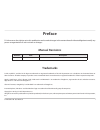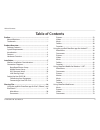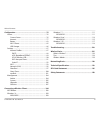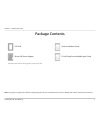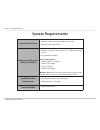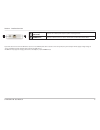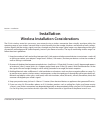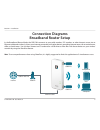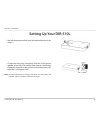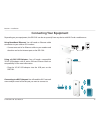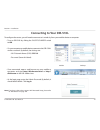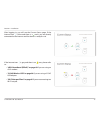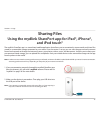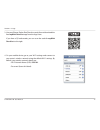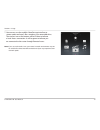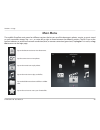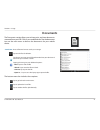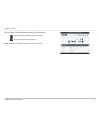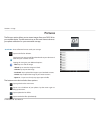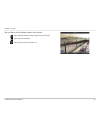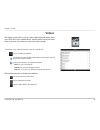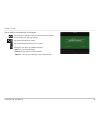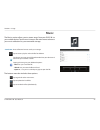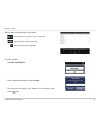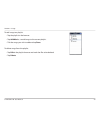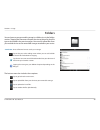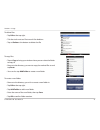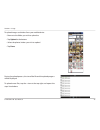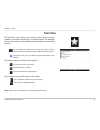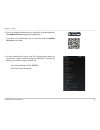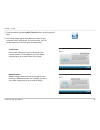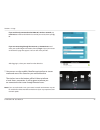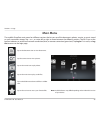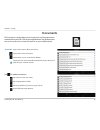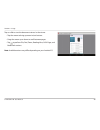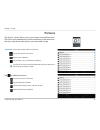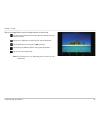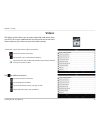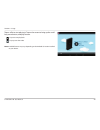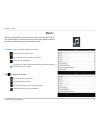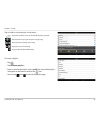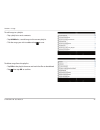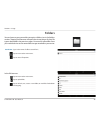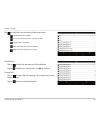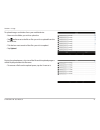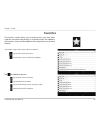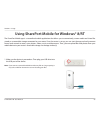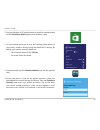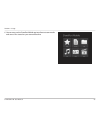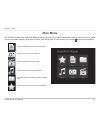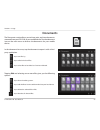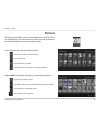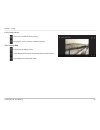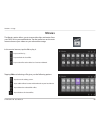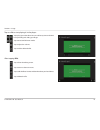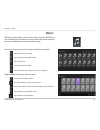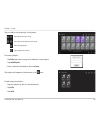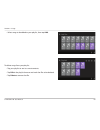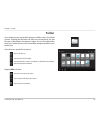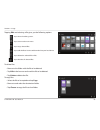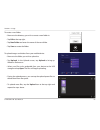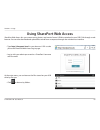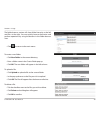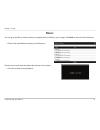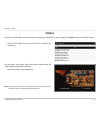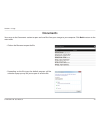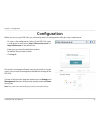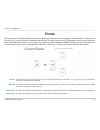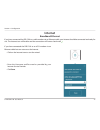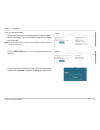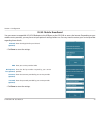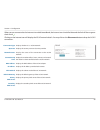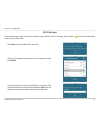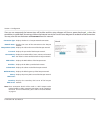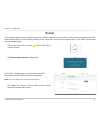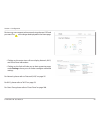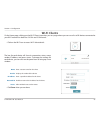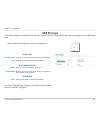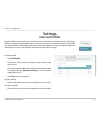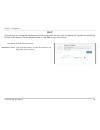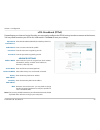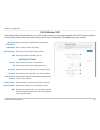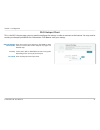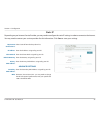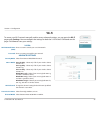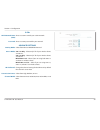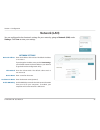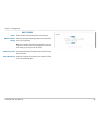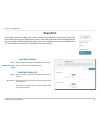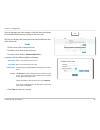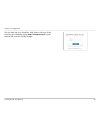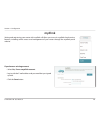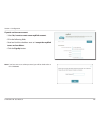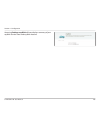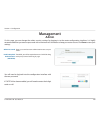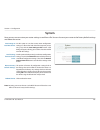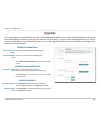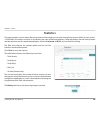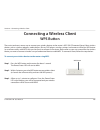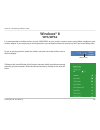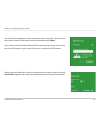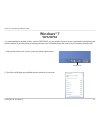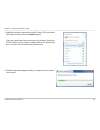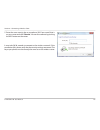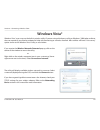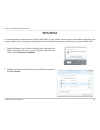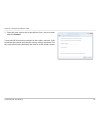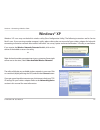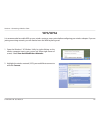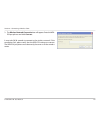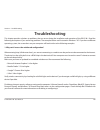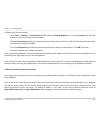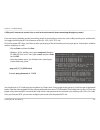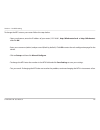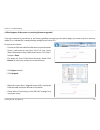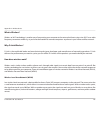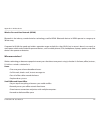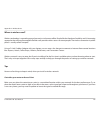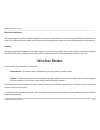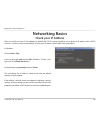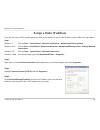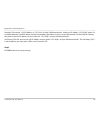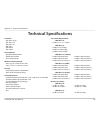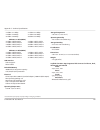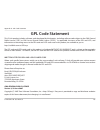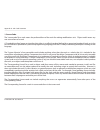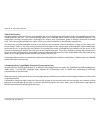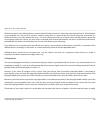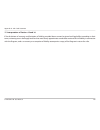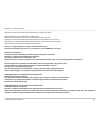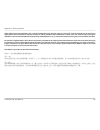- DL manuals
- D-Link
- Wireless Router
- AC750
- User Manual
D-Link AC750 User Manual
Summary of AC750
Page 2: Manual Revisions
I d-link dir-510l user manual d-link reserves the right to revise this publication and to make changes in the content hereof without obligation to notify any person or organization of such revisions or changes. Manual revisions trademarks d-link, mydlink™, and the d-link logo are trademarks or regis...
Page 3: Table of Contents
Ii d-link dir-510l user manual table of contents preface.................................................................................. I manual revisions ........................................................................... I trademarks ........................................................
Page 4
Iii d-link dir-510l user manual table of contents configuration....................................................................75 home ..............................................................................................76 current status ....................................................
Page 5: Package Contents
1 d-link dir-510l user manual section 1 - product overview package contents note: using a power supply with a different voltage rating than the one included with the will cause damage and void the warranty for this product. If any of the above items are missing, please contact your reseller. Dir-510...
Page 6: System Requirements
2 d-link dir-510l user manual section 1 - product overview network.Requirements • cable/dsl modem, 3g/4g usb adapter, or a hotspot • ieee 802.11bgn wireless clients web-based.Configuration. Utility.Requirements a.Computer.Or.Mobile.Device.With.The.Following: • windows®, macintosh, linux-based, ios, ...
Page 7: Introduction
3 d-link dir-510l user manual section 1 - product overview introduction the d-link dir-510l wi-fi ac750 portable router and charger lets you create a secure wireless network to share photos, files, music, and video on the go. Connect the router to a cable or dsl modem and share your high-speed inter...
Page 8: Features
4 d-link dir-510l user manual section 1 - product overview •.Advanced.Wireless.Ac.Technology - the dir-510l provides up to 750 mbps 1 wireless speeds with other 802.11ac wireless clients using dual frequency bands to free up network congestion. This capability allows for smooth performance in video ...
Page 9: Hardware Overview
5 d-link dir-510l user manual section 1 - product overview hardware overview 1 ...On/off/charger ...Switch slide the switch to on to operate the unit in router modes. 1 slide the switch to charger to charge devices connected via usb. 2 ...Wps.Button press the wps button to automatically connect addi...
Page 10
6 d-link dir-510l user manual section 1 - product overview 8 ...Power.Receptor. ...(micro.Usb) connect the included power adapter to power and charge the unit. 9 ...Internet.Port connect an ethernet cable to a cable or dsl modem to use broadband router mode. 8 9 1 if you have attached one or more us...
Page 11: Installation
Version 1.0
Page 12: Connection Diagrams
8 d-link dir-510l user manual section 2 - installation connection diagrams broadband router setup ethernet cable computer ipad smartphone usb drive usb drive internet modem cable or dsl line in the broadband router mode, the dir-510l connects to your cable modem, dsl modem, or other internet source ...
Page 13: Mobile Router Setup
9 d-link dir-510l user manual section 2 - installation mobile router setup in the mobile router mode, you must have a compatible 3g/4g usb adapter and be within your isp’s cellular coverage. Once connected, you can then wirelessly share your internet connection with other devices on the go. You can ...
Page 14: Wi-Fi Hotspot Setup
10 d-link dir-510l user manual section 2 - installation wi-fi hotspot setup computer ipad smartphone usb drive usb drive wi-fi hotspot internet you can set up your dir-510l to share a hotspot (for example, at a cafe) wirelessly with other devices. In the wi-fi hotspot mode, the dir-510l connects wir...
Page 15: Lan Sharing Setup
11 d-link dir-510l user manual section 2 - installation lan sharing setup even without internet broadband access, you can connect other wi-fi devices wirelessly to the dir-510l by creating a private network anywhere. You can then connect one or two usb drives to locally share files with these device...
Page 16: Setting Up Your Dir-510L
12 d-link dir-510l user manual section 2 - installation setting up your dir-510l • peel off the protective film from the top and bottom of the device. • charge the device by connecting one end of the power adapter to the dir-510l and the other end to a wall outlet. Charge the device for at least 4 h...
Page 17: Connecting Your Equipment
13 d-link dir-510l user manual section 2 - installation using.Broadband.Ethernet: you will need an ethernet cable connection to your cable or dsl modem. • connect one end of an ethernet cable to your modem and the other end to the internet port on the dir-510l. Connecting your equipment connecting.T...
Page 18: Connecting To Your Dir-510L
14 d-link dir-510l user manual section 2 - installation connecting to your dir-510l to configure the router, you will need to connect to it wirelessly from your mobile device or computer. Mobile desktop note: if you have a device that supports wi-fi protected setup, please refer to ”wps button” on p...
Page 19
15 d-link dir-510l user manual section 2 - installation after logging in, you will see the current status page. If the internet icon is blue and there is a mark, you are already connected to the internet and the device is ready for use! If the internet icon is grey and there is an icon, please refer...
Page 20: Sharing Files
16 d-link dir-510l user manual section 3 - usage the mydlink shareport app is a streamlined mobile application that allows you to conveniently stream media and share files stored on a removable storage connected to your router. Once the router is set up, you can start the app and easily connect from...
Page 21
17 d-link dir-510l user manual section 3 - usage 4. On your mobile device, go to your wi-fi settings and connect to your router’s wireless network using the default wi-fi settings. By default, your wireless network details are: • wi-fi network name (ssid): dir510l • password: (leave this blank) 3. U...
Page 22
18 d-link dir-510l user manual section 3 - usage 5. Once connected, tap the mydlink shareport icon, and the app will load. 6. At the login page, tap to select between a local access or remote access connection. If you are unsure, tap help? To see descriptions of the two types of connections. Local.A...
Page 23
19 d-link dir-510l user manual section 3 - usage 7. You can now use the mydlink shareport app interface to stream media and access files stored on your removable drive. The wireless icon at the bottom will be lit blue to indicate a local access connection. It will be green to indicate you are connec...
Page 24: Main Menu
20 d-link dir-510l user manual section 3 - usage main menu tap on the document icon to view documents. Tap the camera icon to view photos. Tap on the movie icon to play videos. Tap on the music icon to play audio files. Tap on the folder icon to browse all files in a folder view. Tap on the star ico...
Page 25: Documents
21 d-link dir-510l user manual section 3 - usage documents the documents section allows you to share, print, and view documents streamed from your dir-510l to your mobile device. Tap the document icon on the main menu to browse the documents on your mobile device. Enter a filename here to search you...
Page 26
22 d-link dir-510l user manual section 3 - usage tap on a file to start the document viewer. In the viewer: tap to add/remove the file from your favorites. Tap to bring up the same options as >. Note: some files may require a third-party app to view them..
Page 27: Pictures
23 d-link dir-510l user manual section 3 - usage pictures the pictures section allows you to stream images from your dir-510l to your mobile device. Tap the camera icon on the main menu to browse your photo collection on your removable storage. Enter a filename here to search your storage. Tap to ma...
Page 28
24 d-link dir-510l user manual section 3 - usage tap on a file to start the photo viewer. In the viewer: tap to add/remove the current image from your favorites. Tap to start the slideshow. Tap to bring up the same options as >..
Page 29: Videos
25 d-link dir-510l user manual section 3 - usage videos the videos section allows you to stream video clips and movies from your dir-510l to your mobile device. Tap the movie icon on the main menu to browse your videos on your removable storage. Enter a filename here to search for a specific file. T...
Page 30
26 d-link dir-510l user manual section 3 - usage tap on a file to start playing it. In the player: tap to play/pause the video. You can scroll to any time on the time line by holding and sliding your finger. Tap to enter/exit fullscreen mode. Tap to add/remove the file from your favorites. Tapping t...
Page 31: Music
27 d-link dir-510l user manual section 3 - usage music the music section allows you to stream songs from your dir-510l to your mobile device. Tap the music icon on the main menu to browse your music collection on your removable storage. The bottom menu bar includes these options: enter a filename he...
Page 32
28 d-link dir-510l user manual section 3 - usage tap on a file to start playing it. In the player: tap to repeat all. Tap again to repeat a single song. Tap to skip to the previous/next song. Tap to enable/disable shuffle mode. To create a playlist: • tap edit.> add.Playlist. • enter a name for the ...
Page 33
29 d-link dir-510l user manual section 3 - usage to add songs to a playlist: • tap the playlist in the browser. • tap add.Music... To add songs to the current playlist. • tick the songs you wish to add and tap done. To delete songs from the playlist: • tap edit in the playlist browser and mark the f...
Page 34: Folders
30 d-link dir-510l user manual section 3 - usage folders you can browse your removable storage in a folder view in the folders section. Tapping the filename will open the viewer/player for that file type as described in the previous pages. You can also upload files from your mobile device to the rem...
Page 35
31 d-link dir-510l user manual section 3 - usage to delete files: • tap edit at the top right. • tick the circle next to a file to mark it for deletion. • tap on delete at the bottom to delete the file. To create a new folder: • browse to the directory you wish to create a new folder in. • tap edit ...
Page 36
32 d-link dir-510l user manual section 3 - usage to upload images and videos from your mobile device: • browse to the folder you wish to upload to. • tap upload at the bottom. • select the photos/videos you wish to upload. • tap done. During the upload process, the size of the file and the upload pr...
Page 37: Favorites
33 d-link dir-510l user manual section 3 - usage favorites the favorites section allows you to quickly access your most often used files, no matter what file type, in a special section. Files added to the favorites section will be copied here for playback in a centralized location. Tap to mark files...
Page 38
34 d-link dir-510l user manual section 3 - usage using the mydlink shareport app for android™ the mydlink shareport app is a streamlined mobile application that allows you to conveniently stream media and share files stored on a removable storage connected to your router. Once the router is set up, ...
Page 39
35 d-link dir-510l user manual section 3 - usage 4. On your mobile device, go to your wi-fi settings and connect to your router’s wireless network using the default wi-fi settings. By default, your wireless network details are: • wi-fi network name (ssid): dir510l • password: (leave this blank) 3. U...
Page 40
36 d-link dir-510l user manual section 3 - usage 5. Once connected, tap the mydlink shareport icon, and the app will load. 6. At the login page, tap to select between a local access or remote access connection. If you are unsure, tap ? To see descriptions of the two types of connections. Local.Acces...
Page 41
37 d-link dir-510l user manual section 3 - usage if.You.Are.Directly.Connected.To.The.Dir-510l’s.Wireless.Network,.Tap. Local.Access and enter the admin password of your router, then tap log. In. If.You.Are.Connecting.Through.The.Internet.Tap.Remote.Access.And enter your mydlink login information, t...
Page 42: Main Menu
38 d-link dir-510l user manual section 3 - usage note:.Available features may differ depending on the android os version of your device. Main menu tap on the document icon to view documents. Tap the camera icon to view pictures. Tap on the movie icon to play videos. Tap on the music icon to play aud...
Page 43: Documents
39 d-link dir-510l user manual section 3 - usage documents the documents section allows you to share, print, and view documents streamed from your dir-510l to your mobile device. Tap the document icon on the main menu to browse the files on your mobile device. Type in the name of a file to search fo...
Page 44
40 d-link dir-510l user manual section 3 - usage tap on a file to start the document viewer. In the viewer: • tap the screen to bring up zoom in/out buttons. • drag the screen up or down to scroll between pages. • tap to perform file, find, zoom, reading view, go to page, and bookmarks actions. Note...
Page 45: Pictures
41 d-link dir-510l user manual section 3 - usage pictures the pictures section allows you to view images streamed from your dir-510l to your mobile device. Tap the camera icon on the main menu to browse your photo collection on your removable storage. Type in the name of a file to search for it. Tap...
Page 46
42 d-link dir-510l user manual section 3 - usage tap on an image file to start the image viewer. In the viewer: tap the star icon to download it to your device and add it into your favorites section. Tap to start a slideshow. Tap the image to stop the slideshow. Tap to delete the current image. Tap ...
Page 47: Videos
43 d-link dir-510l user manual section 3 - usage videos the videos section allows you to stream video clips and movies from your dir-510l to your mobile device. Tap the movie icon on the main menu to browse your videos on your removable storage. Type in the name of a file to search for it. Tap to re...
Page 48
44 d-link dir-510l user manual section 3 - usage tap on a file to start playing it. Tap on the screen to bring up the scroll bar, pause button, and play button. Tap to resume playback. Tap to pause the video. Note:.Available features may vary depending on the android os version installed on your dev...
Page 49: Music
45 d-link dir-510l user manual section 3 - usage music the music section allows you to stream songs from your dir-510l to your mobile device. Tap the music icon on the main menu to browse your music collection on your removable storage. Tap to return to the main menu. Tap to update the list of files...
Page 50
46 d-link dir-510l user manual section 3 - usage tap on a file to start playing it. In the player: tap on the up/down arrow to show/hide the player controls. Tap to repeat all. Tap again to repeat a single song. Tap to skip to the previous/next song. Tap to play or pause the song. Tap to enable/disa...
Page 51
47 d-link dir-510l user manual section 3 - usage to add songs to a playlist: • tap a playlist to see its contents. • tap add.Music... To add songs to the current playlist. • tick the songs you wish to add and tap to save. To delete songs from the playlist: • tap edit in the playlist browser and mark...
Page 52: Folders
48 d-link dir-510l user manual section 3 - usage folders type in the name of a file to search for it. Tap to return to the main menu. Tap to access file options. Search.Bar: in the file browser: tap to return to the main menu. Tap to upload files. Tap to refresh, sort, create a new folder, or mark f...
Page 53
49 d-link dir-510l user manual section 3 - usage to copy files: • tap on .To select files for copying. Tick the box next to each file for copying. • tap on to browse to the destination. Tap to select files and perform the following actions: tap to update the list of files. Tap to sort the files by n...
Page 54
50 d-link dir-510l user manual section 3 - usage to create a new folder: • browse to the directory you wish to create a new folder in. • tap then . • enter the name of the folder in the box, then tap ok. • tap paste or cancel. • you can also tap new.Folder if you wish to create a folder in the curre...
Page 55
51 d-link dir-510l user manual section 3 - usage to upload images and videos from your mobile device: • browse to the folder you wish to upload to. • tap and browse to the file or files you wish to upload from the local device. • tick the box next to each of the files you wish to upload. • tap uploa...
Page 56: Favorites
52 d-link dir-510l user manual section 3 - usage favorites the favorites section allows you to quickly access your most often used files, no matter what file type, in a special section. Files added to the favorites section will be copied here for playback in a centralized location. Type in the name ...
Page 57
53 d-link dir-510l user manual section 3 - usage using shareport mobile for windows® 8/rt the shareport mobile app is a streamlined mobile application that allows you to conveniently stream media and share files stored on a removable storage connected to your router. Once the router is set up, you c...
Page 58
54 d-link dir-510l user manual section 3 - usage 3. On your mobile device, go to your wi-fi settings and connect to your router’s wireless network using the default wi-fi settings. By default, your wireless network details are: • wi-fi network name (ssid): dir510l • password: (leave this blank) 2. U...
Page 59
55 d-link dir-510l user manual section 3 - usage 6. You can now use the shareport mobile app interface to stream media and access files stored on your removable drive..
Page 60: Main Menu
56 d-link dir-510l user manual section 3 - usage main menu tap on the document icon to view documents. Tap the camera icon to view pictures. Tap on the movie icon to play videos. Tap on the music icon to play audio files. Tap on the folder icon to browse all files in a folder view. Tap on the star i...
Page 61: Documents
57 d-link dir-510l user manual section 3 - usage documents the documents section allows you to share, print, and view documents streamed from your dir-510l to your mobile device. Tap the document icon on the main menu to browse the documents on your mobile device. In the documents browser, tap the d...
Page 62: Pictures
58 d-link dir-510l user manual section 3 - usage pictures the pictures section allows you to stream images from your dir-510l to your mobile device. Tap the camera icon on the main menu to browse your photo collection on your removable storage. In the image browser, tap the image to open it. Tap to ...
Page 63
59 d-link dir-510l user manual section 3 - usage in the image viewer: tap to start a slideshow of your images. Tap to open, mark as favorite, or delete the image. After tapping edit: tap to leave the editing screen. Tap to add the file to favorite and download it to your local device. Tap to delete ...
Page 64: Movies
60 d-link dir-510l user manual section 3 - usage movies the movies section allows you to stream video clips and movies from your dir-510l to your mobile device. Tap the movie icon on the main menu to browse your videos on your removable storage. In the movies browser, tap the file to play it. Tap to...
Page 65
61 d-link dir-510l user manual section 3 - usage tap on a file to start playing it. In the player: tap to play/pause the video. You can scroll to any time on the time line by holding and sliding your finger. Tap to enter/exit fullscreen mode. Tap to adjust the volume. Tap to add or delete the file. ...
Page 66: Music
62 d-link dir-510l user manual section 3 - usage music the music section allows you to stream songs from your dir-510l to your mobile device. Tap the music icon on the main menu to browse your music collection on your removable storage. In the music browser, tap a file to play it with the music play...
Page 67
63 d-link dir-510l user manual section 3 - usage tap on a file to start playing it. In the player: tap to play/pause the song. Tap to skip to the previous/next song. Tap to stop playback. Tap to adjust the volume. To create a playlist: • tap edit, then select songs to be added to a new playlist. • t...
Page 68
64 d-link dir-510l user manual section 3 - usage • select songs to be added to your playlist, then tap add. To delete songs from your playlist: • tap your playlist to see its current contents. • tap edit in the playlist browser and mark the files to be deleted. • tap delete to remove the file..
Page 69: Folder
65 d-link dir-510l user manual section 3 - usage folder you can browse your removable storage in a folder view in the folder section. Tapping the filename will open the viewer/player for that file type as described in the previous pages. You can also upload files from your mobile device to the remov...
Page 70
66 d-link dir-510l user manual section 3 - usage to delete files: • browse to the folder with the file to be deleted. • tap edit in the browser and mark the file to be deleted. • tap delete to delete the file. To copy files: • select the file to be copied and tap copy. • browse to and select the des...
Page 71
67 d-link dir-510l user manual section 3 - usage to upload images and videos from your mobile device: • browse to the folder you wish to upload to. • tap upload.. In the upload screen, tap upload to bring up windows file browser. • select your files to be uploaded from your device to the usb storage...
Page 72: Favorite
68 d-link dir-510l user manual section 3 - usage favorite the favorite section allows you to quickly access your most often used files, no matter what file type, in a special section. Files added to this section will be copied here for playback in a centralized location. In the favorite browser, tap...
Page 73: Using Shareport Web Access
69 d-link dir-510l user manual section 3 - usage shareport web access lets you stream music, photos, and movies from a usb drive attached to your dir-510l through a web browser. You can also download and upload files to and from a computer through the web browser interface. At the main menu, you can...
Page 74
70 d-link dir-510l user manual section 3 - usage the folder browser section will show folder hierarchy at the left and files at the right. You can quickly browse directories and perform operations by using the buttons in the folder browser view. To create a new folder: • click new.Folder in the curr...
Page 75: Music
71 d-link dir-510l user manual section 3 - usage music you can go to the music section to browse and play the music files on your storage. Click back to return to the main menu. • click on the audio filename to play it in the browser. You can pause, seek, mute and adjust the volume in the window. • ...
Page 76: Pictures
72 d-link dir-510l user manual section 3 - usage • click on the image name to view it in the browser. Pictures you can go to the pictures section to browse and view the image files on your storage. Click back to return to the main menu. • hover your mouse over the left or right side of the image and...
Page 77: Videos
73 d-link dir-510l user manual section 3 - usage videos you can go to the videos section to browse and play the video files on your storage. Click back to return to the main menu. • click on the video file to open the file in a window for streaming. You can pause, seek, mute, adjust the volume, and ...
Page 78: Documents
74 d-link dir-510l user manual section 3 - usage • click on the filename to open the file. • depending on the file type, the default program will be started or a pop-up may ask you to open or save the file. Documents you can go to the documents section to open and save files from your storage to you...
Page 79: Configuration
75 d-link dir-510l user manual section 4 - configuration configuration • to access the configuration utility of the dir-510l, open a web-browser and enter http://dlinkrouter.Local. Or http://dlinkrouter in the address bar. • enter your password for the admin account. By default, the password is blan...
Page 80: Home
76 d-link dir-510l user manual section 4 - configuration home the internet icon indicates the status of the internet connection to the router. It is grey if there is no connection, and blue if a connection is established. The router icon indicates the status of the wi-fi security on the dir-510l. It...
Page 81: Internet
77 d-link dir-510l user manual section 4 - configuration internet broadband ethernet if you have connected the dir-510l to an xdsl modem via an ethernet cable but can not access the internet: • click on the internet icon to start the wizard. • enter the username and password as provided by your inte...
Page 82
78 d-link dir-510l user manual section 4 - configuration • click on dhcp.Release if you wish to disconnect from the internet. • to reconnect to the internet, you may click the internet icon and then click connect in the pop-up dialog to enable dhcp. Once you are connected: • click on the internet ic...
Page 83
79 d-link dir-510l user manual section 4 - configuration 3g/4g mobile broadband you can connect a compatible 3g/4g usb adapter to the usb port on the dir-510l to access the internet. Depending on your mobile service provider, you may have to input optional settings before use. You may need to contac...
Page 84
80 d-link dir-510l user manual section 4 - configuration when you are connected to the internet via mobile broadband, the internet icon should be blue and the link will have a green check mark . Clicking on the internet icon will display the 3g/4g network details. You may click on the disconnect but...
Page 85
81 d-link dir-510l user manual section 4 - configuration wi-fi hotspot on the home page, when you wish to connect to the internet via a wi-fi hotspot, there will be a next to the internet icon. Click it to start the wizard. • click next to scan available wi-fi networks. • click on the hotspot networ...
Page 86
82 d-link dir-510l user manual section 4 - configuration once you are connected, the internet icon will be blue and the status diagram will show a green check mark when the connection is established. You can now click on the internet icon in the current status diagram to see details of the connectio...
Page 87: Router
83 d-link dir-510l user manual section 4 - configuration router on the home page, you can proceed to secure your wireless network. To secure your network, you may customize your wi-fi network name (ssid) and password by clicking on the router icon. You may also customize the 2.4 ghz and 5 ghz networ...
Page 88
84 d-link dir-510l user manual section 4 - configuration devices may now connect to the network using the new ssid and password. The will no longer be displayed on the home page. • clicking on the router icon will now display network, wi-fi, and guest zone information. • clicking on the links will t...
Page 89: Wi-Fi Clients
85 d-link dir-510l user manual section 4 - configuration wi-fi clients on the home page, clicking on the wi-fi clients icon takes you to a page where you can see a list of all devices connected to your wi-fi network on both the 2.4 ghz and 5 ghz bands. Name: vendor: ip.Address: reserved.Ip: access: ...
Page 90: Usb Storage
86 d-link dir-510l user manual section 4 - configuration usb storage if you have a usb drive attached to the dir-510l, you can view the storage details from the home page via the usb storage pane. • click on the usb storage icon to access storage details. For more information on dlna and shareport s...
Page 91: Settings
87 d-link dir-510l user manual section 4 - configuration settings internet profiles to add a profile: • click add.Profile. • on the next screen, select a connection type from the drop down menu. • fill in the required information under the connection type. If required, click on advanced.Settings... ...
Page 92
88 d-link dir-510l user manual section 4 - configuration dhcp depending on your connection method and your service provider, you may select the default dhcp profile to automatically connect to the internet. Click on the pencil to edit it. Click save to store your settings. Host.Name: mac.Address.Clo...
Page 93
89 d-link dir-510l user manual section 4 - configuration xdsl broadband (pppoe) depending on your internet service provider, you may need to configure the pppoe settings in order to connect to the internet. You may need to contact your isp for this information. Click save to store your settings. Not...
Page 94
90 d-link dir-510l user manual section 4 - configuration 3g/4g wireless usb depending on the service provider for your 3g/4g wireless service, you may need to configure the 3g/4g settings in order to connect to the internet. You may need to contact your isp for this information. Click save to store ...
Page 95
91 d-link dir-510l user manual section 4 - configuration wi-fi hotspot client this is the wi-fi hotspot page; you may need to configure the settings in order to connect to the internet. You may need to contact your hotspot provider for this information. Click save to store your settings. Hotspot.Net...
Page 96
92 d-link dir-510l user manual section 4 - configuration static ip depending on your internet service provider, you may need to configure the static ip settings in order to connect to the internet. You may need to contact your service provider for this information. Click save to store your settings....
Page 97: Wi-Fi
93 d-link dir-510l user manual section 4 - configuration wi-fi to secure your wi-fi network manually and/or access advanced settings, you can go to the wi-fi page under settings. You can configure the settings for both the 2.4 ghz and 5 ghz bands on this page. Click save to store your settings. Wi-f...
Page 98
94 d-link dir-510l user manual section 4 - configuration security.Mode: 802.11.Mode: wi-fi.Channel: transmission.Power: channel.Width: select from none or wpa/wpa2-personal 802.11a.Only - select only if all of your wireless clients are 802.11a. 802.11n.Only - select only if all of your wireless clie...
Page 99: Network (Lan)
95 d-link dir-510l user manual section 4 - configuration network (lan) you can configure the local network settings for your router by going to network.(lan) under settings. Click save to store your settings. Device.Ip.Address: subnet.Mask: device.Name: local.Domain.Name: enable.Dns.Relay: enter the...
Page 100
96 d-link dir-510l user manual section 4 - configuration status: dhcp.Ip.Address .Range: dhcp.Lease.Time: always.Broadcast: slide to enable or disable the dhcp server function. Enter the starting and ending ip addresses for the dhcp server’s ip assignment. Note: if you statically (manually) assign i...
Page 101: Shareport
97 d-link dir-510l user manual section 4 - configuration shareport on this page, you can configure the various storage sharing features of your router. The dlna server allows you to stream stored pictures, music, and video to another dlna-compatible device on your network. Shareport web access allow...
Page 102
98 d-link dir-510l user manual section 4 - configuration users • to edit a user, click on the pencil icon. • to delete a user, click on the trash icon. • to create a user, click on create.A.New.User.+. A window with the following fields will appear: you can manage your user accounts and their access...
Page 103
99 d-link dir-510l user manual section 4 - configuration you can now log in to shareport web access with any of the accounts you created by typing http://shareport.Local..In your browser url to access the log in page..
Page 104: Guest Zone
100 d-link dir-510l user manual section 4 - configuration guest zone you can create a wi-fi guest zone to share internet access with guests on a separate wi-fi network for both the 2.4 ghz and 5 ghz networks. This is useful when you wish to block guests from accessing devices on your home network. E...
Page 105: Mydlink
101 d-link dir-510l user manual section 4 - configuration if.You.Have.An.Existing.Account: • select yes,.I.Have.A.Mydlink.Account. • log in with the e-mail address and password that you signed up with. • click the save button. Setting and registering your router with mydlink will allow you to use it...
Page 106
102 d-link dir-510l user manual section 4 - configuration if.You.Do.Not.Have.An.Account: • select no,.I.Want.To.Create.A.New.Mydlink.Account. • fill in the following fields. • read and tick the checkbox next to i.Accept.The.Mydlink. Terms.And.Conditions. • click the sign.Up button. Note: if you have...
Page 107
103 d-link dir-510l user manual section 4 - configuration accessing settings>mydlink will now display a summary of your mydlink service status and mydlink account..
Page 108: Management
104 d-link dir-510l user manual section 4 - configuration management admin on this page, you can change the admin security settings for logging in to the router configuration interface. It is highly recommended that you create a password with a minimum of 6 characters to keep your router secure. Cli...
Page 109: System
105 d-link dir-510l user manual section 4 - configuration system here, you can save or restore your router settings to and from a file. You can also reset your router to the factory default settings and reboot the router. Use this option to save the current router configuration settings to a file on...
Page 110: Upgrade
106 d-link dir-510l user manual section 4 - configuration upgrade this page displays your current firmware version and language pack, and allows you to check for and download new firmware. After downloading the firmware, you can then upload it from this page. If you are using a language pack for you...
Page 111: Statistics
107 d-link dir-510l user manual 107 section 5 - status statistics the blue line indicates the upload speeds and the red line indicates the download speeds. Click clear to reset the statistics. The table below displays the following in real-time: • total packets • total byte(s) • total kbit(s) • kbit...
Page 112: Wps Button
108 d-link dir-510l user manual section 6 - connecting a wireless client step.2 - within 2 minutes, press the wps button on your wireless client (or launch the software utility and start the wps process). Step.1 - press the wps button on the router for about 1 second. The power/status led will start...
Page 113: Windows® 8
109 d-link dir-510l user manual section 6 - connecting a wireless client windows® 8 wpa/wpa2 it is recommended to enable wireless security (wpa/wpa2) on your wireless router or access point before configuring your wireless adapter. If you are joining an existing network, you will need to know the se...
Page 114
110 d-link dir-510l user manual section 6 - connecting a wireless client you will then be prompted to enter the network security key (wi-fi password) for the wireless network. Enter the password into the box and click next. If you wish to use wi-fi protected setup (wps) to connect to the router, you...
Page 115: Windows® 7
111 d-link dir-510l user manual section 6 - connecting a wireless client windows® 7 1. Click on the wireless icon in your system tray (lower-right corner). 2. The utility will display any available wireless networks in your area. Wireless icon wpa/wpa2 it is recommended to enable wireless security (...
Page 116
112 d-link dir-510l user manual section 6 - connecting a wireless client 4. The following window appears while your computer tries to connect to the router. 3. Highlight the wireless connection with wi-fi name (ssid) you would like to connect to and click the connect button. If you get a good signal...
Page 117
113 d-link dir-510l user manual section 6 - connecting a wireless client 5. Enter the same security key or passphrase (wi-fi password) that is on your router and click connect. You can also connect by pushing the wps button on the router. It may take 20-30 seconds to connect to the wireless network....
Page 118: Windows Vista®
114 d-link dir-510l user manual section 6 - connecting a wireless client windows vista® windows vista® users may use the built-in wireless utility. If you are using a third-party utility or windows® 2000, please refer to the user manual of your wireless adapter for help with connecting to a wireless...
Page 119: Wpa/wpa2
115 d-link dir-510l user manual section 6 - connecting a wireless client wpa/wpa2 it is recommended to enable wireless security (wpa/wpa2) on your wireless router or access point before configuring your wireless adapter. If you are joining an existing network, you will need to know the security key ...
Page 120
116 d-link dir-510l user manual section 6 - connecting a wireless client 3. Enter the same security key or passphrase that is on your router and click connect. It may take 20-30 seconds to connect to the wireless network. If the connection fails, please verify that the security settings are correct....
Page 121: Windows® Xp
117 d-link dir-510l user manual section 6 - connecting a wireless client windows® xp windows® xp users may use the built-in wireless utility (zero configuration utility). The following instructions are for service pack 2 users. If you are using another company’s utility, please refer to the user man...
Page 122: Wpa/wpa2
118 d-link dir-510l user manual section 6 - connecting a wireless client it is recommended to enable wpa on your wireless router or access point before configuring your wireless adapter. If you are joining an existing network, you will need to know the wpa key being used. 2. Highlight the wireless n...
Page 123
119 d-link dir-510l user manual section 6 - connecting a wireless client 3. The wireless.Network.Connection box will appear. Enter the wpa- psk passphrase and click connect. It may take 20-30 seconds to connect to the wireless network. If the connection fails, please verify that the wpa-psk settings...
Page 124: Troubleshooting
120 d-link dir-510l user manual section 7 - troubleshooting troubleshooting this chapter provides solutions to problems that can occur during the installation and operation of the dir-510l. Read the following descriptions if you are having problems. The examples below are illustrated in windows® xp....
Page 125
121 d-link dir-510l user manual section 7 - troubleshooting configure your internet settings: • go to start > settings > control.Panel. Double-click the internet.Options icon. From the security tab, click the button to restore the settings to their defaults. • click the connection tab and set the di...
Page 126
122 d-link dir-510l user manual section 7 - troubleshooting 3..Why.Can’t.I.Connect.To.Certain.Sites.Or.Send.And.Receive.Emails.When.Connecting.Through.My.Router? . If you are having a problem sending or receiving email, or connecting to secure sites such as ebay, banking sites, and hotmail, we sugge...
Page 127
123 d-link dir-510l user manual section 7 - troubleshooting to change the mtu rate on your router follow the steps below: • open your browser, enter the ip address of your router (192.168.0.1, http://dlinkrouter.Local. Or http://dlinkrouter) and click ok. • enter your username (admin) and password (...
Page 128
124 d-link dir-510l user manual section 7 - troubleshooting to recover your device: • connect an ethernet cable from the router to your computer. • open a web browser and enter the ip of your router (http://dlinkrouter or http://dlinkrouter.Local. Or 192.168.0.1) and press enter. • the page will sho...
Page 129: Wireless Basics
125 d-link dir-510l user manual appendix a - wireless basics d-link wireless products are based on industry standards to provide easy-to-use and compatible high-speed wireless connectivity within your home, business or public access wireless networks. Strictly adhering to the ieee standard, the d-li...
Page 130
126 d-link dir-510l user manual appendix a - wireless basics what.Is.Wireless? Wireless or wi-fi technology is another way of connecting your computer to the network without using wires. Wi-fi uses radio frequency to connect wirelessly, so you have the freedom to connect computers anywhere in your h...
Page 131
127 d-link dir-510l user manual appendix a - wireless basics wireless.Personal.Area.Network.(wpan) bluetooth is the industry standard wireless technology used for wpan. Bluetooth devices in wpan operate in a range up to 30 feet away. Compared to wlan the speed and wireless operation range are both l...
Page 132
128 d-link dir-510l user manual appendix a - wireless basics where.Is.Wireless.Used?. Wireless technology is expanding everywhere not just at home or office. People like the freedom of mobility and it’s becoming so popular that more and more public facilities now provide wireless access to attract p...
Page 133: Wireless Modes
129 d-link dir-510l user manual appendix a - wireless basics eliminate.Interference place home appliances such as cordless telephones, microwaves, and televisions as far away as possible from the router/access point. This would significantly reduce any interference that the appliances might cause si...
Page 134: Networking Basics
130 d-link dir-510l user manual appendix b - networking basics networking basics check your ip address in windows: click on start > run. In the run box type cmd and click ok. (windows® 7/vista® users type cmd in the start.Search box.) at the prompt, type ipconfig and press enter. This will display t...
Page 135: Assign A Static Ip Address
131 d-link dir-510l user manual appendix b - networking basics assign a static ip address if you are not using a dhcp capable gateway/router, or you need to assign a static ip address, please follow the steps below: step.1 windows® 7 - click on start > control.Panel > network.And.Internet > network....
Page 136
132 d-link dir-510l user manual appendix b - networking basics example: if the router´s lan ip address is 192.168.0.1 or http://dlinkrouter.Local., make your ip address 192.168.0.X where x is a number between 2 and 99. Make sure that the number you choose is not in use on the network. Set the defaul...
Page 137: Technical Specifications
133 d-link dir-510l user manual appendix c - technical specifications technical specifications standards • ieee 802.11b/g/n • ieee 802.11a/n • ieee 802.11ac • ieee 802.3 • ieee 802.3u • ieee 802.3x internet.Modes • broadband router mode • mobile router mode • wi-fi hotspot mode wireless.Frequency.Ra...
Page 138
134 d-link dir-510l user manual appendix c - technical specifications 1 actual usable capacity may vary depending on charging conditions. • -79 dbm at 12 mbps • -77 dbm at 18 mbps • -74 dbm at 24 mbps • -71 dbm at 36 mbps • -67 dbm at 48 mbps • -66 dbm at 54 mbps . Ieee.802.11n.Ht20(mhz): • -82 dbm ...
Page 139: Gpl Code Statement
135 d-link dir-510l user manual appendix d - gpl code statement gpl code statement this d-link product includes software code developed by third parties, including software code subject to the gnu general public license (“gpl”) or gnu lesser general public license (“lgpl”). As applicable, the terms ...
Page 140
136 d-link dir-510l user manual appendix d - gpl code statement preamble the gnu general public license is a free, copyleft license for software and other kinds of works. The licenses for most software and other practical works are designed to take away your freedom to share and change the works. By...
Page 141
137 d-link dir-510l user manual appendix d - gpl code statement finally, every program is threatened constantly by software patents. States should not allow patents to restrict development and use of software on general-purpose computers, but in those that do, we wish to avoid the special danger tha...
Page 142
138 d-link dir-510l user manual appendix d - gpl code statement 1..Source.Code. The “source code” for a work means the preferred form of the work for making modifications to it. “object code” means any non-source form of a work. A “standard interface” means an interface that either is an official st...
Page 143
139 d-link dir-510l user manual appendix d - gpl code statement 2..Basic.Permissions. All rights granted under this license are granted for the term of copyright on the program, and are irrevocable provided the stated conditions are met. This license explicitly affirms your unlimited permission to r...
Page 144
140 d-link dir-510l user manual appendix d - gpl code statement 4..Conveying.Verbatim.Copies. You may convey verbatim copies of the program’s source code as you receive it, in any medium, provided that you conspicuously and appropriately publish on each copy an appropriate copyright notice; keep int...
Page 145
141 d-link dir-510l user manual appendix d - gpl code statement 6..Conveying.Non-source.Forms. You may convey a covered work in object code form under the terms of sections 4 and 5, provided that you also convey the machine-readable corresponding source under the terms of this license, in one of the...
Page 146
142 d-link dir-510l user manual appendix d - gpl code statement a “user product” is either (1) a “consumer product”, which means any tangible personal property which is normally used for personal, family, or household purposes, or (2) anything designed or sold for incorporation into a dwelling. In d...
Page 147
143 d-link dir-510l user manual appendix d - gpl code statement 7..Additional.Terms. “additional permissions” are terms that supplement the terms of this license by making exceptions from one or more of its conditions. Additional permissions that are applicable to the entire program shall be treated...
Page 148
144 d-link dir-510l user manual appendix d - gpl code statement all other non-permissive additional terms are considered “further restrictions” within the meaning of section 10. If the program as you received it, or any part of it, contains a notice stating that it is governed by this license along ...
Page 149
145 d-link dir-510l user manual appendix d - gpl code statement from you under this license. If your rights have been terminated and not permanently reinstated, you do not qualify to receive new licenses for the same material under section 10. 9..Acceptance.Not.Required.For.Having.Copies. You are no...
Page 150
146 d-link dir-510l user manual appendix d - gpl code statement 11..Patents. A “contributor” is a copyright holder who authorizes use under this license of the program or a work on which the program is based. The work thus licensed is called the contributor’s “contributor version”. A contributor’s “...
Page 151
147 d-link dir-510l user manual appendix d - gpl code statement a patent license is “discriminatory” if it does not include within the scope of its coverage, prohibits the exercise of, or is conditioned on the non-exercise of one or more of the rights that are specifically granted under this license...
Page 152
148 d-link dir-510l user manual appendix d - gpl code statement 14..Revised.Versions.Of.This.License. The free software foundation may publish revised and/or new versions of the gnu general public license from time to time. Such new versions will be similar in spirit to the present version, but may ...
Page 153
149 d-link dir-510l user manual appendix d - gpl code statement 17..Interpretation.Of.Sections.15.And.16. If the disclaimer of warranty and limitation of liability provided above cannot be given local legal effect according to their terms, reviewing courts shall apply local law that most closely app...
Page 154: Safety Statements
150 d-link dir-510l user manual appendix e - safety statements safety statements ce.Mark.Warning: this is a class b product. In a domestic environment, this product may cause radio interference, in which case the user may be required to take adequate measures. Fcc.Statement: this equipment has been ...
Page 155
151 d-link dir-510l user manual appendix e - safety statements operated with minimum distance 20 cm between the radiator & your body. Important note : (for portable device configuration) federal communication commission (fcc) radiation exposure statement this eut is compliance with sar for general p...
Page 156
152 d-link dir-510l user manual appendix e - safety statements under.Industry.Canada.Regulations,.This.Radio.Transmitter.May.Only.Operate.Using.An.Antenna.Of.A.Type.And.Maximum.(or.Lesser).Gain. Approved.For.The.Transmitter.By.Industry.Canada..To.Reduce.Potential.Radio.Interference.To.Other.Users,.T...