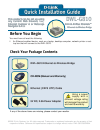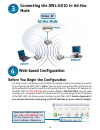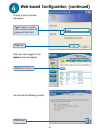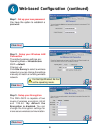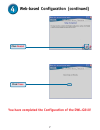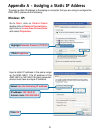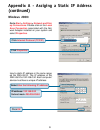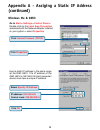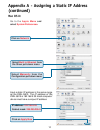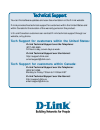D-Link AirPlus XtremeG Ethernet-to-Wireless Bridge DWL-G810 Quick Installation Manual
©2003 D-Link Systems, Inc. All rights reserved. Trademarks or registered trademarks are the property of their
respective holders. Software and specifications subject to change without notice. DWL-G810.06292004
If any of the above items are missing, please contact your reseller.
CD-ROM (Manual and Warranty)
Before You Begin
DWL-G810 Ethernet-to-Wireless Bridge
Check Your Package Contents
DWL-G810
D-Link
D-Link
D-Link
D-Link
D-Link
Air
Air
Air
Air
Air
Plus XtremeG™
Plus XtremeG™
Plus XtremeG™
Plus XtremeG™
Plus XtremeG™
Ethernet-to-Wireless Bridge
Ethernet-to-Wireless Bridge
Ethernet-to-Wireless Bridge
Ethernet-to-Wireless Bridge
Ethernet-to-Wireless Bridge
You must have at least the following:
•
An Ethernet-enabled device, such as a laptop, desktop computer, network printer or set-
top box that will connect to the DWL-G810.
Ethernet (CAT5 UTP) Cable
5V DC, 2.5A Power Adapter
Using a power
supply with a
different voltage rating
will damage this product
and void its warranty.
This product can be set up using
This product can be set up using
This product can be set up using
This product can be set up using
This product can be set up using
an
an
an
an
any curr
y curr
y curr
y curr
y curren
en
en
en
ent W
t W
t W
t W
t Web br
eb br
eb br
eb br
eb browser
owser
owser
owser
owser, i.e
, i.e
, i.e
, i.e
, i.e.,
.,
.,
.,
.,
Internet Explorer 6 or Netscape
Internet Explorer 6 or Netscape
Internet Explorer 6 or Netscape
Internet Explorer 6 or Netscape
Internet Explorer 6 or Netscape
Navigator 6.2.3.
Navigator 6.2.3.
Navigator 6.2.3.
Navigator 6.2.3.
Navigator 6.2.3.