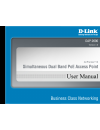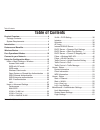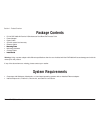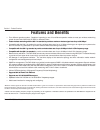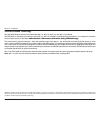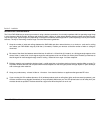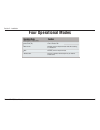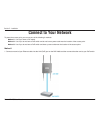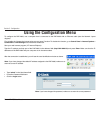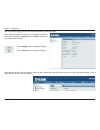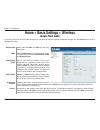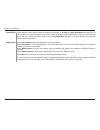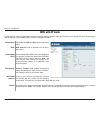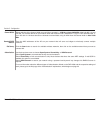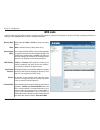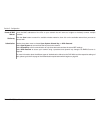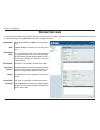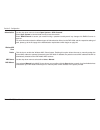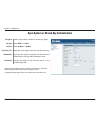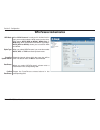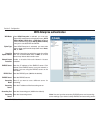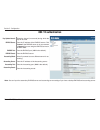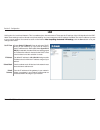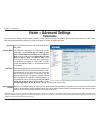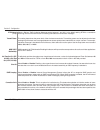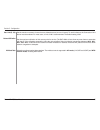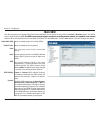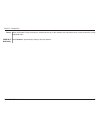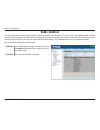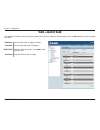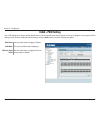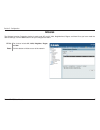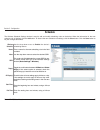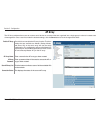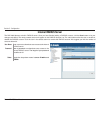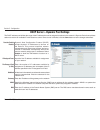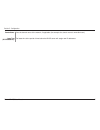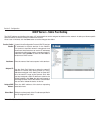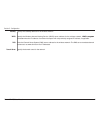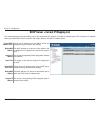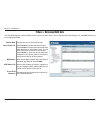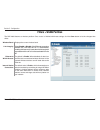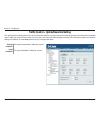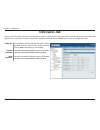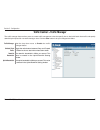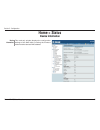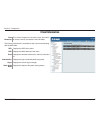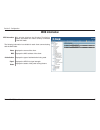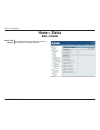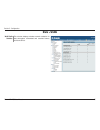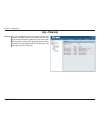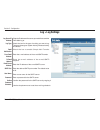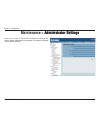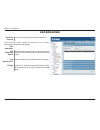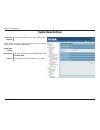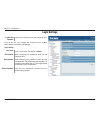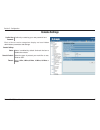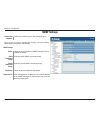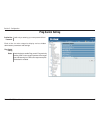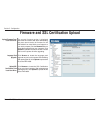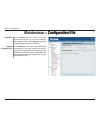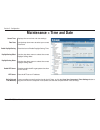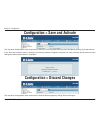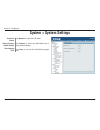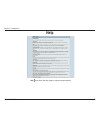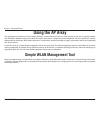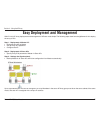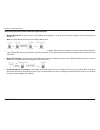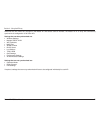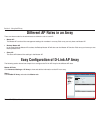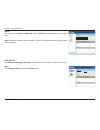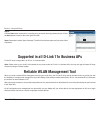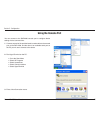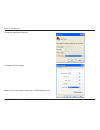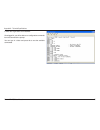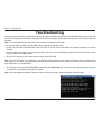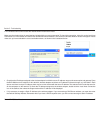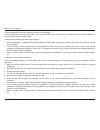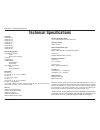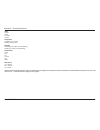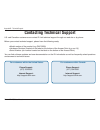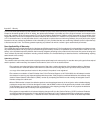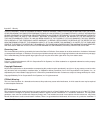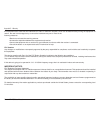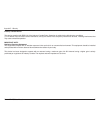- DL manuals
- D-Link
- Wireless Access Point
- AirPremier N DAP-2690
- User Manual
D-Link AirPremier N DAP-2690 User Manual
Summary of AirPremier N DAP-2690
Page 2: Table of Contents
D-link dap-690 user manual table of contents table of contents product overview ......................................................... 4 package contents ...................................................... 4 system requirements................................................ 4 introduction ......
Page 3
D-link dap-690 user manual table of contents console settings ................................................. 62 snmp settings .................................................... 63 ping control setting ............................................ 64 firmware and ssl certification upload ...........
Page 4: System Requirements
D-link dap-690 user manual section 1 - product overview • d-link dap-2690 airpremier n simultaneous dual band poe access point • power adapter • power cable • cd with manual and warranty • ethernet cable • mounting plate mounting plate • mounting hardware • console cable • install uide install uid...
Page 5: Introduction
D-link dap-690 user manual section 1 - product overview introduction d-link, an industry pioneer in wireless networking, introduces a solution for businesses seeking to deploy next generation draft 802.11n lans. D-link unveils its new airpremier n simultaneous dual band poe access point (dap-2690), ...
Page 6: Features and Benefits
6 d-link dap-690 user manual section 1 - product overview • four different operation modes - capable of operating in one of four different operation modes to meet your wireless networking needs: access point, wds with ap, wds, or wireless client. • faster wireless networking with the 802.11n standar...
Page 7: Wireless Basics
D-link dap-690 user manual section - installation wireless basics d-link wireless products are based on industry standards to provide high-speed wireless connectivity that is easy to use within your home, business or public access wireless networks. D-link wireless products provides you with access ...
Page 8
D-link dap-690 user manual section - installation standards-based technology the dap-2690 wireless access point utilizes the 802.11a, 802.11b, 802.11g, and 802.11n standards. The ieee 802.11n standard is an extension of the 802.11a, 802.11b, and 802.1g standards that came before it. It increases the...
Page 9
9 d-link dap-690 user manual section - installation the d-link dap-2690 lets you access your network, using a wireless connection, from virtually anywhere within its operating range. Keep in mind, however, that the number, thickness and location of walls, ceilings, or other objects that the wireless...
Page 10: Four Operational Modes
10 d-link dap-690 user manual section - installation four operational modes wireless client ap acts as a wireless network adapter for your ethernet enabled device access point (ap) create a wireless lan wds with ap wirelessly connect multiple networks while still functioning as a wireless ap wds wir...
Page 11: Connect to Your Network
11 d-link dap-690 user manual section - installation connect to your network method 1 1. Connect one end of your ethernet cable into the lan (poe) port on the dap-2690 and then connect the other end to your poe switch. To power the access point, you can use one of the following 3 methods: method 1 -...
Page 12
1 d-link dap-690 user manual section - installation method 2 1. Connect one end of an ethernet cable into the data in port on the poe base unit and the other end into one port on your switch, router, or computer. 2. Connect one end of an ethernet cable into the p+data out port on the poe base unit a...
Page 13: Using The Configuration Menu
1 d-link dap-690 user manual section - configuration using the configuration menu to configure the dap-2690, use a computer that is connected to the dap-2690 with an ethernet cable (see the network layout diagram). First, disable the “access the internet using a proxy server” function. To disable th...
Page 14
1 d-link dap-690 user manual section - configuration after successfully logging into the dap-2690 the following window will appear: when making changes on most of the configuration windows in this section, use either the apply button or the save button to save your configuration changes. Click the a...
Page 15: Access Point Mode
1 d-link dap-690 user manual section - configuration home > basic settings > wireless select access point from the drop-down menu. The other three choices are wds with ap, wds, and wireless client. Service set identifier (ssid) is the name designated for a specific wireless local area network (wlan)...
Page 16
16 d-link dap-690 user manual section - configuration select open system to communicate the key across the network. Select shared key to limit communication to only those devices that share the same wep settings. If multi-ssid is enabled, this option is not available. Select wpa-personal to secure y...
Page 17: Wds With Ap Mode
1 d-link dap-690 user manual section - configuration wds with ap mode wds with ap mode is selected from the drop- down menu. Service set identifier (ssid) is the name designated for a specific wireless local area network (wlan). The ssid’s factory default setting is dlink. The ssid can be easily cha...
Page 18
1 d-link dap-690 user manual section - configuration enter the mac addresses of the aps on your network that will serve as bridges to wirelessly connect multiple networks. Site survey: authentication: click the scan button to search for available wireless networks, then click on the available networ...
Page 19: Wds Mode
19 d-link dap-690 user manual section - configuration wds mode in wds mode, the dap-2690 wirelessly connects multiple networks, without functioning as a wireless ap. After completing the desired settings, click the save button to let your changes take effect. Wds is selected from the drop-down menu....
Page 20
0 d-link dap-690 user manual section - configuration enter the mac addresses of the aps on your network that will serve as bridges to wirelessly connect multiple networks. Site survey: remote ap mac address: authentication: click the scan button to search for available wireless networks, then click ...
Page 21: Wireless Client Mode
1 d-link dap-690 user manual section - configuration wireless client mode in wireless client mode, the dap-2690 functions as a wireless client on a wireless network in which an ap already exists. After completing the desired settings, click the save button to let your changes take effect. Mode: netw...
Page 22
D-link dap-690 user manual section - configuration authentication: wireless mac clone use the drop-down menu to choose open system or wpa personal. Select open system to communicate the key across the network. Select wpa-personal to secure your network using a password and dynamic key changes. No ra...
Page 23
D-link dap-690 user manual section - configuration open system or shared key authentication key index (1~4): network key: encryption: use the radio button to disable or enable encryption. Key type: key size: input up to four keys for encryption. You will select one of these keys in the key index dro...
Page 24: Wpa-Personal Authentication
D-link dap-690 user manual section - configuration wpa-personal authentication cipher type: group key update interval: select the interval during which the group key will be valid. The default value of 1800 is recommended. When you select wpa-personal, you must also select auto, aes, or tkip from th...
Page 25
D-link dap-690 user manual section - configuration wpa-enterprise authentication cipher type: when wpa-enterprise is selected, you must also select a cipher type from the drop-down menu: auto, aes, or tkip. When wpa-enterprise is selected, you must also select a wpa mode from the drop-down menu: aut...
Page 26: 802.1X Authentication
6 d-link dap-690 user manual section - configuration 802.1x authentication key update interval: select the interval (in seconds) during which the key will be valid. Radius server: enter the ip address of the radius server. Click external if the radius server is on your network or internal if you are...
Page 27: Lan
D-link dap-690 user manual section - configuration choose static ip (manual) if you do not have a dhcp server on your network, or if you wish to assign a static ip address to the dap-2690. When dynamic ip (dhcp) is selected, the other fields here will be grayed out. Please allow about 2 minutes for ...
Page 28: Home > Advanced Settings
D-link dap-690 user manual section - configuration home > advanced settings wireless: wireless mode: use the drop-down menu to turn the wireless function on or off. The different combination of clients that can be supported include mixed 802.11n, 802.11g and 802.11b, mixed 802.11g and 802.11b, and 8...
Page 29
9 d-link dap-690 user manual section - configuration wmm (wi-fi multimedia): wmm stands for wi-fi multimedia. Enabling this feature will improve the user experience for audio and video applications over a wi-fi network. Short gi: select enable or disable. Enabling a short guard interval can increase...
Page 30
0 d-link dap-690 user manual section - configuration user limit (0 - 64): network utilization: set the maximum amount of users that are allowed access (zero to 64 users).To use this feature, the connection limit above must be enabled. For most users, a limit of 10 is recommended. The default setting...
Page 31: Multi-Ssid
1 d-link dap-690 user manual section - configuration multi-ssid the device supports up to eight multiple service set identifiers. You can set the primary ssid in the basic > wireless section. The ssid’s factory default setting is dlink. The ssid can be easily changed to connect to an existing wirele...
Page 32
D-link dap-690 user manual section - configuration wmm (wi-fi multimedia): priority: when the enable priority check box is checked at the top of this window, this drop-down menu is used to select a priority between 0 and 7. Select enable to provide basic quality of service features..
Page 33: Vlan > Vlan List
D-link dap-690 user manual section - configuration vlan > vlan list the dap-2690 supports vlans. Vlans can be created with a name and vid. Mgmt (tcp stack), lan, primary/multiple ssid, and wds connection can be assigned to vlans as they are physical ports. Any packet which enters the dap-2690 withou...
Page 34: Vlan > Port List
D-link dap-690 user manual section - configuration vlan > port list the port list tab displays the current ports. If you want to configure the guest and internal networks on a virtual lan (vlan), the switch and dhcp server you are using must also support vlans. As a prerequisite step, configure a po...
Page 35: Vlan > Add/edit Vlan
D-link dap-690 user manual section - configuration vlan > add/edit vlan the add/edit vlan tab is used to configure vlans. Once you have made the desired settings, click the save button to let your changes take effect. Use the radio button to toggle to enable. The current vlan mode is displayed. Prov...
Page 36: Vlan > Pvid Setting
6 d-link dap-690 user manual section - configuration vlan > pvid setting the pvid setting tab is used to enable/disable the port vlan identifier auto assign status as well as to configure various types of pvid settings. Once you have made the desired settings, click the save button to let your chang...
Page 37: Intrusion
D-link dap-690 user manual section - configuration intrusion the choices include all, valid, neighbor, rogue, and new. Click this button to initiate a scan of the network. Ap list: detect: the wireless intrusion protection window is used to set aps as all, valid, neighborhood, rogue, and new. Once y...
Page 38: Schedule
D-link dap-690 user manual section - configuration schedule use the drop-down menu to enable the device’s scheduling feature. Wireless schedule: the wireless schedule settings window is used to add and modify scheduling rules on the device. When the information for the new schedule rule is finished,...
Page 39: Ap Array
9 d-link dap-690 user manual section - configuration ap array check this box to enable the ap array function. The three modes that are available are master, backup master, and slave. Aps in the same array will use the same configuration. The configuration will sync the master ap to the slave ap and ...
Page 40: Internal Radius Server
0 d-link dap-690 user manual section - configuration internal radius server enter a name to authenticate user access to the internal radius server. User name: the dap-2690 features a built-in radius server. Once you have finished adding a radius account, click the save button to let your changes tak...
Page 41
1 d-link dap-690 user manual section - configuration dhcp server > dynamic pool settings function enable/ disable: dynamic host configuration protocol (dhcp) assigns dynamic ip addresses to devices on the network. This protocol simplifies network management and allows new wireless devices to receive...
Page 42
D-link dap-690 user manual section - configuration enter the domain name of the network, if applicable. (an example of a domain name is: www.Dlink.Com.) the lease time is the period of time before the dhcp server will assign new ip addresses. Domain name: lease time (60-31536000 sec):.
Page 43
D-link dap-690 user manual section - configuration dhcp server > static pool setting function enable/ disable: dynamic host configuration protocol (dhcp) assigns ip addresses to wireless devices on the network. This protocol simplifies network management and allows new wireless devices to receive ip...
Page 44
D-link dap-690 user manual section - configuration wins: dns: domain name: specify the domain name for the network. Gateway: specify the ateway address for the wireless network. Specify the windows internet naming service (wins) server address for the wireless network. Wins is a system ins is a sys...
Page 45
D-link dap-690 user manual section - configuration dhcp server > current ip mapping list these are ip address pools the dhcp server has assigned using the dynamic pool setting. This window displays information about the current assigned dhcp dynamic and static ip address pools. This information is a...
Page 46: Filters > Wireless Mac Acl
6 d-link dap-690 user manual section - configuration filters > wireless mac acl wireless band: access control list: displays the current wireless band rate. Enter each mac address that you wish to include in your filter list, and click add. When a mac address is entered, it appears in this list. Hig...
Page 47: Filters > Wlan Partition
D-link dap-690 user manual section - configuration filters > wlan partition wireless band: link integrity: ethernet to wlan access: i nternal station connection: displays the current wireless band. Select enable or disable . If the ethernet connection between the lan and the ap is disconnected, enab...
Page 48
D-link dap-690 user manual section - configuration traffic control > uplink/downlink setting the downlink bandwidth in mbits per second. The uplink bandwidth in mbits per second. Downlink bandwidth: uplink bandwidth: the uplink/downlink setting allows users to customize the downlink and uplink inter...
Page 49: Traffic Control > Qos
9 d-link dap-690 user manual section - configuration traffic control > qos check this box to allow qos to prioritize traffic. Use the drop-down menus to select the four levels of priority. Click the save button when you are finished. Enable qos: downlink bandwidth: uplink bandwidth: quality of servi...
Page 50
0 d-link dap-690 user manual section - configuration traffic control > traffic manager use the drop-down menu to enable the traffic manager feature. Traffic manager: the traffic manager feature allows users to create traffic management rules that specify how to deal with listed client traffic and sp...
Page 51: Home > Status
1 d-link dap-690 user manual section - configuration home > status device information: this read-only window displays the configuration settings of the dap-2690, including the firmware version and the device's mac address. Device information.
Page 52: Client Information
D-link dap-690 user manual section - configuration client information client information: this window displays the wireless client information for clients currently connected to the dap-2690. The following information is available for each client communicating with the dap-2690. Mac: band: authentic...
Page 53: Wds Information
D-link dap-690 user manual section - configuration wds information name: mac: authentication: signal: status: displays the name of the client. Displays the mac address of the client. Displays the type of authentication being used. Displays the wds link signal strength. Displays the status of the pow...
Page 54: Home > Status
D-link dap-690 user manual section - configuration home > status ethernet traffic statistics: this window displays transmitted and received count statistics for packets and bytes. Stats > ethernet.
Page 55: Stats > Wlan
D-link dap-690 user manual section - configuration stats > wlan wlan traffic statistics: this window displays wireless network statistics for data throughput, transmitted and received frames, and frame errors..
Page 56: Log > View Log
6 d-link dap-690 user manual section - configuration view log: the ap’s embedded memory displays system and network messages including a time stamp and message type. The log information includes but is not limited to the following items: cold start ap, upgrading firmware, client associate and disass...
Page 57: Log > Log Settings
D-link dap-690 user manual section - configuration log > log settings log server/ip address: enter the ip address of the server you would like to send the dap-2690 log to. Log type: check the box for the type of activity you want to log. There are three types: system activity, wireless activity, and...
Page 58: Administrator Settings
D-link dap-690 user manual section - configuration maintenance > administrator settings administrator settings check one or more of the six main categories to display the various hidden administrator parameters and settings displayed on the next six windows..
Page 59: Limit Administrator
9 d-link dap-690 user manual section - configuration limit administrator vlan id: check the box provided and the enter the specific vlan id that the administrator will be allowed to log in from. Limit administrator limit administrator ip: check to enable the limit administrator ip address. Confirm n...
Page 60: System Name Settings
60 d-link dap-690 user manual section - configuration system name: the name of the device. The default name is d- link dap-2690. System name settings location: the physical location of the device, e.G. “office”. Confirm new password: confirm by re-entering your new password here. System name setting...
Page 61: Login Settings
61 d-link dap-690 user manual section - configuration confirm new password: confirm by re-entering your new password here. Login settings each of the six main categories display various hidden administrator parameters and settings. Login settings old password: when changing your password, enter the ...
Page 62: Console Settings
6 d-link dap-690 user manual section - configuration status: status is enabled by default. Uncheck the box to disable the console. Console settings console protocol: select the type of protocol you would like to use, telnet or ssh. Timeout: set to 1 min, 3 mins, 5 mins, 10 mins, 15 mins or never. Co...
Page 63: Snmp Settings
6 d-link dap-690 user manual section - configuration snmp settings public community string: enter the public snmp community string. Status: check the box to enable the snmp functions. This is enabled by default. Private community string: enter the private snmp community string. Confirm new password:...
Page 64: Ping Control Setting
6 d-link dap-690 user manual section - configuration check the box to enable ping control. Ping works by sending icmp “echo request” packets to the target host and listening for icmp echo response replies. The default is enabled. Status: confirm new password: confirm by re-entering your new password...
Page 65
6 d-link dap-690 user manual section - configuration firmware and ssl certification upload language pack upgrade: click browse to locate the language pack upgrade on your local computer. After selecting and opening the file, click upload to upload the file to the dap-2690. Upload firmware from local...
Page 66: Configuration File
66 d-link dap-690 user manual section - configuration maintenance > configuration file configuration file download configuration file: click download to save the current dap-2690 configuration to your local computer. Note that if you save one configuration with the administrator’s password now, afte...
Page 67: Maintenance > Time and Date
6 d-link dap-690 user manual section - configuration maintenance > time and date current time: displays the current time and date settings. Ntp server: enter the ntp server ip address. Time zone: use the drop-down menu to select your correct time zone. Enable daylight saving: check the box to enable...
Page 68
6 d-link dap-690 user manual section - configuration configuration > save and activate the drop-down configuration menu allows users to save the current changes and reboot the dap-2690 by clicking "save and activate". If the "save and activate" option is selected, the following window will appear to...
Page 69: System > System Settings
69 d-link dap-690 user manual section - configuration system > system settings restart the device: click restart to restart the dap-2690. Restore to factory default settings: click restore to restore the dap-2690 back to factory default settings. Click clear to remove the dap-2690 language pack. Cle...
Page 70: Help
0 d-link dap-690 user manual section - configuration help scroll down the help page for topics and explanations. Help:.
Page 71: Using The Ap Array
1 d-link dap-690 user manual section - using the ap array using the ap array the deployment of wireless local area network (wlan) in a small office environment is often hindered by the lack of simplicity, stability and affordability. Multiple access points (aps) will require more effort in configura...
Page 72
D-link dap-690 user manual section - using the ap array easy deployment and management with d-link’s ap array, deployment and management of aps are made simple. The following steps show how straightforward it is to deploy the array of aps: step 1 - deployment of master ap: • designate one ap as mast...
Page 73
D-link dap-690 user manual section - using the ap array situations encountered with the different implementations: • multiple master aps: if there are two or more master aps assigned in an array, the ap with the longest run-time will become the master ap. Note: the other master aps will become backu...
Page 74
D-link dap-690 user manual section - using the ap array whenever the user makes any changes in the master ap and selects “save & activate”, the master ap in an array will automatically synchronize its configuration to all slave aps. Settings that can be synchronized are: • wireless settings • multip...
Page 75
D-link dap-690 user manual section - using the ap array different ap roles in an array there are three modes for the administrator to define the role of each ap. • master ap the master ap can do all the management settings for members in an array. Each array can only have one master ap. • backup mas...
Page 76
6 d-link dap-690 user manual section - using the ap array step 2: set up the ap array name and password. Click the save button located on the lower right hand side. Note: remember to select “save & activate”. The ap will not become master until you select “save & activate”. Slave ap role click advan...
Page 77
D-link dap-690 user manual section - using the ap array step 2: click the scan button to search for an existing array, and enter the array password to join it. Click the save button located on the lower right hand side. Note: remember to select “save & activate”. The ap will not become slave until y...
Page 78: Using The Console Port
D-link dap-690 user manual section - configuration you can connect to the dap-2690 console port to configure device settings via the command line. 1. Connect one end of the provided serial console cable to the console port on the dap-2690, and the other to an available serial port on the pc you wll ...
Page 79
9 d-link dap-690 user manual section - configuration 4. Select the appropriate com port: 5. Configure the port settings: note: your terminal emulation must be set to 115200 bits per second..
Page 80
0 d-link dap-690 user manual appendix a - technical specifications 6. Enter the login name and password: once logged in, you will be able to run configuration commands from the command line prompt. You can type in a letter and press tab to see the available command s..
Page 81: Troubleshooting
1 d-link dap-690 user manual section - troubleshooting troubleshooting this chapter provides solutions to problems that can occur during the installation and operation of the dap-2690 wireless access point. We will cover various aspects of the network setup, especially the network adapters. Please r...
Page 82
D-link dap-690 user manual section - troubleshooting 2. The wireless client cannot access the internet within infrastructure mode. Make sure the wireless client is associated and joined with the correct access point. To check this connection, right-click on the local area connection icon in the task...
Page 83
D-link dap-690 user manual section - troubleshooting 3. What variables may cause my wireless products to lose reception? D-link products let you access your network from virtually anywhere you want, however, the positioning of the products within your environment will affect its wireless range. 4. W...
Page 84: Technical Specifications
D-link dap-690 user manual appendix a - technical specifications technical specifications standards • ieee 802.11a • ieee 802.11b • ieee 802.11g • ieee 802.11n • ieee 802.3 • ieee 802.3u • ieee 802.3ab • ieee 802.3af network management • web browser interface http secure http (https) • ap array • ap...
Page 85
D-link dap-690 user manual appendix a - technical specifications leds • power • lan • 2.4 hz • 5 hz temperature • operating: 0˚c to 40˚c • storing: -20˚c to 65˚c humidity • operating: 10%~90% (non-condensing) • storing: 5%~95% (non-condensing) certifications • fcc • ce • ic • c-tick • ul • wifi di...
Page 86: Contacting Technical Support
6 d-link dap-690 user manual appendix b - technical support contacting technical support u.S. And canadian customers can contact d-link technical support through our web site or by phone. Before you contact technical support, please have the following ready: • model number of the product (e.G. Dap-2...
Page 87: Warranty
D-link dap-690 user manual appendix c - warranty warranty subject to the terms and conditions set forth herein, d-link systems, inc. (“d-link”) provides this limited warranty: • only to the person or entity that originally purchased the product from d-link or its authorized reseller or distributor, ...
Page 88
D-link dap-690 user manual appendix c - warranty d-link’s functional specifications for the software or to refund the portion of the actual purchase price paid that is attributable to the software. Except as otherwise agreed by dlink in writing, the replacement software is provided only to the origi...
Page 89
9 d-link dap-690 user manual appendix c - warranty for any packages that are lost in transit to d-link. The repaired or replaced packages will be shipped to the customer via ups round or any common carrier selected by d-link. Return shipping charges shall be prepaid by d-link if you use an address ...
Page 90
90 d-link dap-690 user manual appendix c - warranty loss of oodwill, loss of revenue or profit, work stoppa e, computer failure or malfunction, failure of other equipment or computer pro rams to which d-link’s product is connected with, loss of information or data contained in, stored on, or inte r...
Page 91
91 d-link dap-690 user manual appendix c - warranty this equipment does cause harmful interference to radio or television reception, which can be determined by turning the equipment off and on, the user is encouraged to try to correct the interference by one or more of the following measures: • reor...
Page 92
9 d-link dap-690 user manual appendix c - warranty industry canada notice: this device complies with rss-210 of the industry canada rules. Operation is subject to the following two conditions: (1) this device may not cause harmful interference, and (2) this device must accept any interference receiv...
Page 93: Registration
9 d-link dap-690 user manual appendix d - registration version 1.0 october 27, 2009 product registration is entirely voluntary and failure to complete or return this form will not diminish your warranty rights. Registration.