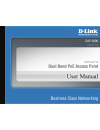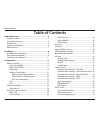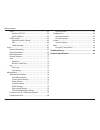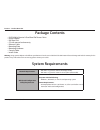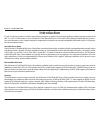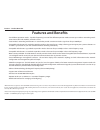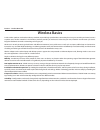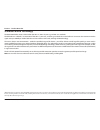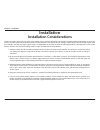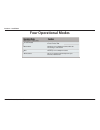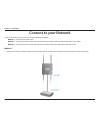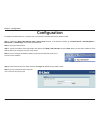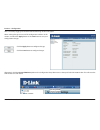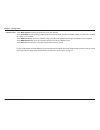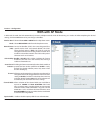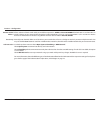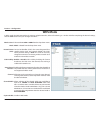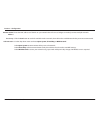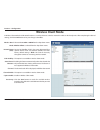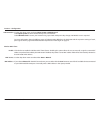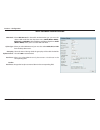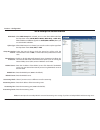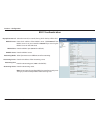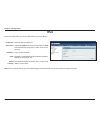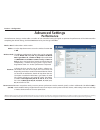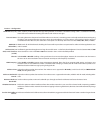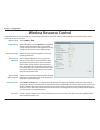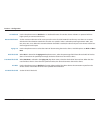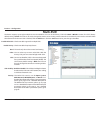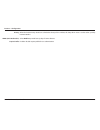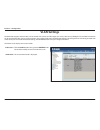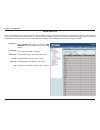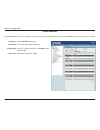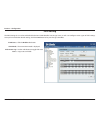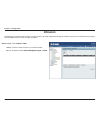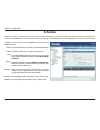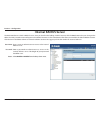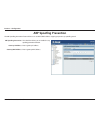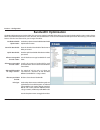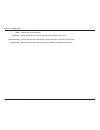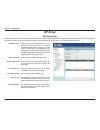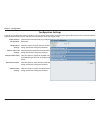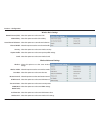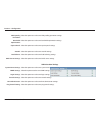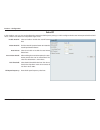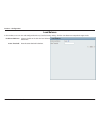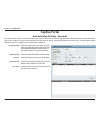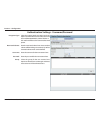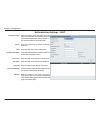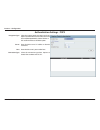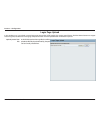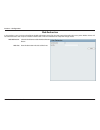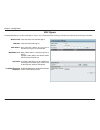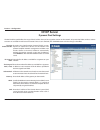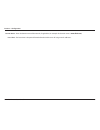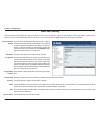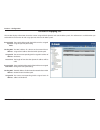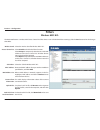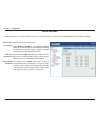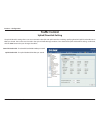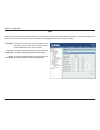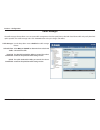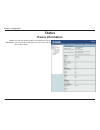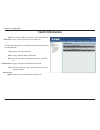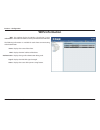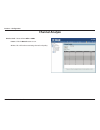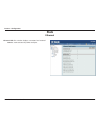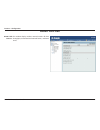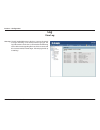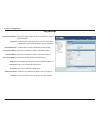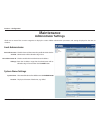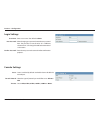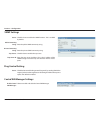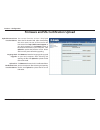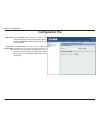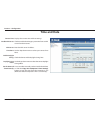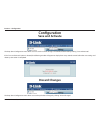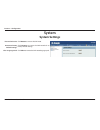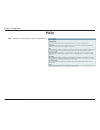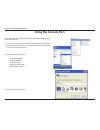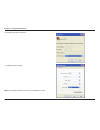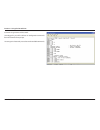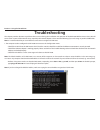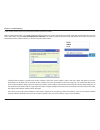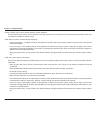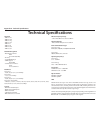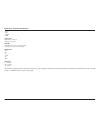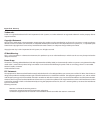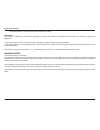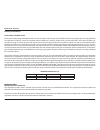- DL manuals
- D-Link
- Wireless Access Point
- AirPremier N DAP-2690
- User Manual
D-Link AirPremier N DAP-2690 User Manual
Summary of AirPremier N DAP-2690
Page 2: Table of Contents
2 d-link dap-2690 user manual table of contents table of contents product overview ............................................................... 4 package contents ............................................................................4 system requirements .......................................
Page 3
3 d-link dap-2690 user manual table of contents filters .......................................................................................... 63 wireless mac acl ........................................................... 63 wlan partition ..........................................................
Page 4: System Requirements
4 d-link dap-2690 user manual section 1 - product overview • dap-2690 airpremier n dual band poe access point • power adapter • poe base unit • cd with manual and warranty • ethernet cable • mounting plate • mounting hardware • console cable • install guide warning: using a power adapter with differ...
Page 5: Introduction
5 d-link dap-2690 user manual section 1 - product overview introduction d-link, an industry pioneer in wireless networking, introduces a solution for businesses seeking to deploy next generation draft 802.11n lans. D-link unveils its new airpremier n dual band poe access point (dap-2690), designed s...
Page 6: Features and Benefits
6 d-link dap-2690 user manual section 1 - product overview • four different operation modes - capable of operating in one of four different operation modes to meet your wireless networking needs: access point, wds with ap, wds, or wireless client. • faster wireless networking with the 802.11n standa...
Page 7: Wireless Basics
7 d-link dap-2690 user manual section 1 - product overview wireless basics d-link wireless products are based on industry standards to provide high-speed wireless connectivity that is easy to use within your home, business or public access wireless networks. D-link wireless products provides you wit...
Page 8
8 d-link dap-2690 user manual section 1 - product overview standards-based technology the dap-2690 wireless access point utilizes the 802.11a, 802.11b, 802.11g, and 802.11n standards. The ieee 802.11n standard is an extension of the 802.11a, 802.11b, and 802.1g standards that came before it. It incr...
Page 9: Installation Considerations
9 d-link dap-2690 user manual section 2 - installation the d-link wireless device lets you access your network using a wireless connection from virtually anywhere within the operating range of your wireless network. Keep in mind, however, that the number, thickness and location of walls, ceilings, o...
Page 10: Four Operational Modes
10 d-link dap-2690 user manual section 2 - installation four operational modes wireless client ap acts as a wireless network adapter for your ethernet enabled device access point (ap) create a wireless lan wds with ap wirelessly connect multiple networks while still functioning as a wireless ap wds ...
Page 11: Connect to Your Network
11 d-link dap-2690 user manual section 2 - installation connect to your network method 1 1. Connect one end of your ethernet cable into the lan (poe) port on the dap-2690 and then connect the other end to your poe switch. To power the access point, you can use one of the following 3 methods: method ...
Page 12
12 d-link dap-2690 user manual section 2 - installation method 2 1. Connect one end of an ethernet cable into the data in port on the poe base unit and the other end into one port on your switch, router, or computer. 2. Connect one end of an ethernet cable into the p+data out port on the poe base un...
Page 13: Configuration
13 d-link dap-2690 user manual section 3 - configuration configuration to configure the dap-2690, use a computer that is connected to the dap-2690 with an ethernet cable. Step 1 - disable the access the internet using a proxy server function. To disable this function, go tocontrol panel > internet o...
Page 14
14 d-link dap-2690 user manual section 3 - configuration after successfully logging into the dap-2690 the following window will appear: when making changes on most of the configuration windows in this section, use either the apply button or the save button to save your configuration changes. Click t...
Page 15: Wireless Settings
15 d-link dap-2690 user manual section 3 - configuration wireless settings wireless band: mode: network name (ssid): ssid visibility: auto channel selection: channel: channel width: captive profile: select either 2.4 ghz or 5 ghz from the drop-down menu. Select access point from the drop-down menu. ...
Page 16
16 d-link dap-2690 user manual section 3 - configuration select open system to communicate the key across the network. Select shared key to limit communication to only those devices that share the same wep settings. If multi-ssid is enabled, this option is not available. Select wpa-personal to secur...
Page 17: Wds With Ap Mode
17 d-link dap-2690 user manual section 3 - configuration wds with ap mode in wds with ap mode, the dap-2690 wirelessly connects multiple networks while still functioning as a wireless ap. After completing the desired settings, click the save button to let your changes take effect. Wireless band: mod...
Page 18
18 d-link dap-2690 user manual section 3 - configuration allows selection of the channel width you would like to operate in. 20 mhz and auto 20/40 mhz allow both 802.11n and non-802.11n wireless devices on your network when the wireless mode is mixed 802.11 b/g/n in 2.4g and mixed 802.11 a/n in 5g. ...
Page 19: Wds Mode
19 d-link dap-2690 user manual section 3 - configuration wds mode in wds mode, the dap-2690 wirelessly connects multiple networks, without functioning as a wireless ap. After completing the desired settings, click the save button to let your changes take effect. Wireless band: mode: network name (ss...
Page 20
20 d-link dap-2690 user manual section 3 - configuration enter the mac addresses of the aps on your network that will serve as bridges to wirelessly connect multiple networks. Click the scan button to search for available wireless networks, then click on the available network that you want to connec...
Page 21: Wireless Client Mode
21 d-link dap-2690 user manual section 3 - configuration wireless client mode in wireless client mode, the dap-2690 functions as a wireless client on a wireless network in which an ap already exists. After completing the desired settings, click the save button to let your changes take effect. Wirele...
Page 22
22 d-link dap-2690 user manual section 3 - configuration authentication: use the drop-down menu to choose open system or wpa personal. Select open system to communicate the key across the network. Select wpa-personal to secure your network using a password and dynamic key changes. No radius server i...
Page 23
23 d-link dap-2690 user manual section 3 - configuration wpa-personal authentication when wpa-personal is selected for authentication type, you must also select a wpa mode from the drop-down menu: auto (wpa or wpa2), wpa2 only, or wpa only. Wpa and wpa2 use different algorithms. Auto (wpa or wpa2) a...
Page 24
24 d-link dap-2690 user manual section 3 - configuration wpa-enterprise authentication when wpa-enterprise is selected, you must also select a wpa mode from the drop-down menu: auto (wpa or wpa2), wpa2 only, or wpa only. Wpa and wpa2 use different algorithms. Auto (wpa or wpa2) allows you to use bot...
Page 25
25 d-link dap-2690 user manual section 3 - configuration 802.1x authentication key update interval: radius server: radius port: radius secret: accounting mode: accounting server: accounting port: accounting secret: select the interval (in seconds) during which the key will be valid. Enter the ip add...
Page 26: Lan
26 d-link dap-2690 user manual section 3 - configuration select static ip (manual) if you do not have a dhcp server on your network, or if you wish to assign a static ip address to the dap-2690. When dynamic ip (dhcp) is selected, the other fields here will be grayed out. Please allow about 2 minute...
Page 27: Ipv6
27 d-link dap-2690 user manual section 3 - configuration check this box to enable ipv6. Select either static to enter your own ip address or auto to be automatically assigned by a dhcp server or ipv6 gateway. Assign an ipv6 ip address. The prefix is used to determine what subnet an ip address belong...
Page 28: Advanced Settings
28 d-link dap-2690 user manual section 3 - configuration advanced settings wireless band: wireless: wireless mode: data rate: beacon interval (40-500): select either 2.4ghz or 5ghz. Use the drop-down menu to turn the wireless function on or off. The different combination of clients that can be suppo...
Page 29
29 d-link dap-2690 user manual section 3 - configuration dtim interval (1-15): transmit power: wmm (wi-fi multimedia): ack time out (2.4 ghz) or ack time out (5 ghz): short gi: igmp snooping: multicast rate: multicast bandwidth control : maximum multicast bandwidth : ht20/40 coexistence : transfer d...
Page 30: Wireless Resource Control
30 d-link dap-2690 user manual section 3 - configuration wireless resource control the wireless resource control window is used to configure the wireless connection settings so that the device can detect the better wireless connection in your environment. Wireless band: band steering: band steering ...
Page 31
31 d-link dap-2690 user manual section 3 - configuration 11n preferred: network utilization: aging out: rssi threshold: data rate threshold: acl rssi: acl rssi threshold: use the drop-down menu to enable the 11n preferred function. The wireless clients with 802.11n protocol will have higher priority...
Page 32: Multi-Ssid
32 d-link dap-2690 user manual section 3 - configuration multi-ssid the device supports up to eight multiple service set identifiers. You can set the primary ssid in the basic > wireless section. The ssid’s factory default setting is dlink. The ssid can be easily changed to connect to an existing wi...
Page 33
33 d-link dap-2690 user manual section 3 - configuration priority: wmm (wi-fi multimedia): captive profile: when the enable priority check box is checked at the top of this window, this drop-down menu is used to select a priority between 0 and 7. Select enable to provide basic quality of service fea...
Page 34: Vlan Settings
34 d-link dap-2690 user manual section 3 - configuration vlan settings the dap-2690 supports vlans. Vlans can be created with a name and vid. Mgmt (tcp stack), lan, primary/multiple ssid, and wds connection can be assigned to vlans as they are physical ports. Any packet which enters the dap-2690 wit...
Page 35
35 d-link dap-2690 user manual section 3 - configuration vlan port list the port list tab displays the current ports. If you want to configure the guest and internal networks on a virtual lan (vlan), the switch and dhcp server you are using must also support vlans. As a prerequisite step, configure ...
Page 36
36 d-link dap-2690 user manual section 3 - configuration vlan add/edit the add/edit vlan tab is used to configure vlans. Once you have made the desired settings, click the save button to let your changes take effect. Click the enable radio button. The current vlan mode is displayed. Provide a number...
Page 37
37 d-link dap-2690 user manual section 3 - configuration pvid setting the pvid setting tab is used to enable/disable the port vlan identifier auto assign status as well as to configure various types of pvid settings. Once you have made the desired settings, click the save button to let your changes ...
Page 38: Intrusion
38 d-link dap-2690 user manual section 3 - configuration intrusion select 2.4ghz or 5ghz. Click this button to initiate a scan of the network. The choices include all, valid, neighbor, rogue, and new. Wireless band: detect: ap list: the wireless intrusion protection window is used to set aps as all,...
Page 39: Schedule
39 d-link dap-2690 user manual section 3 - configuration schedule use the drop-down menu to enable the device’s scheduling feature. Enter a name for the new scheduling rule in the field provided. Use the drop-down menu to select the desired ssid. This read-only field indicates the current ssid in us...
Page 40: Internal Radius Server
40 d-link dap-2690 user manual section 3 - configuration internal radius server enter a name to authenticate user access to the internal radius server. Enter a password to authenticate user access to the internal radius server . The length of your password should be 8~64. Select enable or disable fr...
Page 41: Arp Spoofing Prevention
41 d-link dap-2690 user manual section 3 - configuration arp spoofing prevention the arp spoofing prevention feature allows users to add ip/mac address mapping to prevent arp spoofing attack. Arp spoofing prevention: gateway ip address: gateway mac address: this check box allows you to enable the ar...
Page 42: Bandwidth Optimization
42 d-link dap-2690 user manual section 3 - configuration bandwidth optimization the bandwidth optimization window allows the user to manage the bandwidth of the device and arrange the bandwidth for various wireless clients. When the bandwidth optimization ruile is finished, click the add button. To ...
Page 43
43 d-link dap-2690 user manual section 3 - configuration band: ssid index: downlink speed: uplink speed: band between 2.4ghz and 5ghz. Use the drop-down menu to select the ssid for the specified wireless band. Enter the limitation of the downloading speed in either kbits/sec or mbits/sec for the rul...
Page 44: Ap Array
44 d-link dap-2690 user manual section 3 - configuration ap array the ap array window is used to create up to 32 aps on a local network to be organized into a single group in order to increase ease of management. Click the save button to let your changes take effect. Central wifimanager and ap array...
Page 45
45 d-link dap-2690 user manual section 3 - configuration in the ap array configuration settings windows, users can specify which settings all the aps in the group will inherit from the master ap. Make the required selection in this window and click the save button to accept the changes made. Enable ...
Page 46
46 d-link dap-2690 user manual section 3 - configuration network name (ssid): ssid visibility: auto channel selection: channel width: security: captive profile: band: select this option to use the same ssid. Select this option to enable ssid visibility. Select this option to use auto channel selecti...
Page 47
47 d-link dap-2690 user manual section 3 - configuration ssid: ssid visibility: security: wmm: captive profile: vlan: select this option to use the same multi-ssids. Select this option to use the same ssid visible. Select this option to use the same wireless security settings. Multiple ssid & vlan s...
Page 48
48 d-link dap-2690 user manual section 3 - configuration system name settings: snmp settings: login settings: console settings: limit administrator: ping control setting: select this option to use the same system name. Select this option to use the same snmp settings. Select this option to use the s...
Page 49
49 d-link dap-2690 user manual section 3 - configuration in this windows, users can view and configure the automatic radio frequency settings as well as configure the the auto-initiate period and threshold values. Click the save button to accept the changes made. Enable: auto-rf: initiate auto-rf: a...
Page 50
50 d-link dap-2690 user manual section 3 - configuration in this window, users can view and configure the ap array’s load balancing settings. Click the save button to accept the changes made. Enable load balance: active threshold: select to enable or disable the load balance feature here. Enter the ...
Page 51: Captive Portal
51 d-link dap-2690 user manual section 3 - configuration captive portal the captive portal is a built-in web authentication server. When a station connects to an ap, the web brower will be redirected to a web authentication page. In this windows, user can view and configure the captive portal settin...
Page 52
52 d-link dap-2690 user manual section 3 - configuration encryption type: restricted subnets: username: password: group: select the captive portal encryption type here. Options to choose from are passcode, username/ password, remote radius, ldap and pop3. In this section we’ll discuss the username/p...
Page 53
53 d-link dap-2690 user manual section 3 - configuration encryption type: remote radius type: radius server: radius port: radius secret: accounting mode: accounting server: accounting port: accounting secret: select the captive portal encryption type here. Options to choose from are passcode, userna...
Page 54
54 d-link dap-2690 user manual section 3 - configuration encryption type: server: port: authenticate mode: username: password: base dn: account attribute: identity: select the captive portal encryption type here. Options to choose from are passcode, username/ password, remote radius, ldap and pop3. ...
Page 55
55 d-link dap-2690 user manual section 3 - configuration encryption type: server: port: connection type: select the captive portal encryption type here. Options to choose from are passcode, username/ password, remote radius, ldap and pop3. In this section we’ll discuss the pop3 option. Enter the pop...
Page 56
56 d-link dap-2690 user manual section 3 - configuration in this window, users can upload a custom login page picture that will be used by the captive portal feature. Click the browse button to navigate to the image file, located on the managing computer and then click the upload button to initiate ...
Page 57
57 d-link dap-2690 user manual section 3 - configuration web redirection in this windows, users can view and configure the web redirection settings for the captive portal hosted by this access point. Wireless clients will be redirected to this web site prior and after authentication. Click the save ...
Page 58
58 d-link dap-2690 user manual section 3 - configuration mac bypass the dap-2690 features a wireless mac bypass. Once a user is finished with these settings, click the save button to let the changes take effect. Wireless band: ssid index: mac address: mac address list: upload file: load mac file to ...
Page 59: Dhcp Server
59 d-link dap-2690 user manual section 3 - configuration dhcp server function enable/disable: ip assigned from: the range of pool (1-254): subnet mask: gateway: wins: dns: dynamic host configuration protocol (dhcp) assigns dynamic ip addresses to devices on the network. This protocol simplifies netw...
Page 60
60 d-link dap-2690 user manual section 3 - configuration enter the domain name of the network, if applicable. (an example of a domain name is www.Dlink.Com.) the lease time is the period of time before the dhcp server will assign new ip addresses. Domain name: lease time:.
Page 61
61 d-link dap-2690 user manual section 3 - configuration static pool setting function enable/ disable: host name: assigned ip: assigned mac address: subnet mask: gateway: wins: dns: domain name: dynamic host configuration protocol (dhcp) assigns ip addresses to wireless devices on the network. This ...
Page 62
62 d-link dap-2690 user manual section 3 - configuration this window displays information about the current assigned dhcp dynamic and static ip address pools. This information is available when you enable dhcp server on the ap and assign dynamic and static ip address pools. Current dhcp dynamic pool...
Page 63: Filters
63 d-link dap-2690 user manual section 3 - configuration wireless mac acl wireless band: access control list: ssid index : mac address: mac address list: current client information: upload file : load acl file to local hard driver : select the wireless band for wireless mac acl. Select disable to di...
Page 64
64 d-link dap-2690 user manual section 3 - configuration wlan partition wireless band: link integrity: ethernet to wlan access: internal station connection: displays the current wireless band. Select enable or disable . If the ethernet connection between the lan and the ap is disconnected, enabling ...
Page 65: Traffic Control
65 d-link dap-2690 user manual section 3 - configuration uplink/downlink setting the downlink bandwidth in mbits per second. The uplink bandwidth in mbits per second. Downlink bandwidth: uplink bandwidth: the uplink/downlink setting allows users to customize the downlink and uplink interfaces includ...
Page 66
66 d-link dap-2690 user manual section 3 - configuration qos enable qos: downlink bandwidth: uplink bandwidth: quality of service (qos) enhances the experience of using a network by prioritizing the traffic of different applications. The dap-2690 supports four priority levels. Once the desired qos s...
Page 67
67 d-link dap-2690 user manual section 3 - configuration traffic manager the traffic manager feature allows users to create traffic management rules that specify how to deal with listed client traffic and specify downlink/ uplink speed for new traffic manager rules. Click the save button to let your...
Page 68: Status
68 d-link dap-2690 user manual section 3 - configuration status device information: this read-only window displays the configuration settings of the dap-2690, including the firmware version and the device's mac address. Device information.
Page 69: Client Information
69 d-link dap-2690 user manual section 3 - configuration client information client information: this window displays the wireless client information for clients currently connected to the dap-2690. The following information is available for each client communicating with the dap-2690. Ssid: mac: ban...
Page 70: Wds Information
70 d-link dap-2690 user manual section 3 - configuration wds information name: mac: authentication: signal: status: displays the name of the client. Displays the mac address of the client. Displays the type of authentication being used. Displays the wds link signal strength. Displays the status of t...
Page 71: Channel Analyze
71 d-link dap-2690 user manual section 3 - configuration channel analyze wireless band: detect: ap list: select either 2.4ghz or 5ghz. Click the detect button to scan. This will list the transmitting channels and quality..
Page 72: Stats
72 d-link dap-2690 user manual section 3 - configuration stats ethernet traffic statistics: this window displays transmitted and received count statistics for packets and bytes. Ethernet.
Page 73
73 d-link dap-2690 user manual section 3 - configuration wireless traffic stats wlan traffic statistics: this window displays wireless network statistics for data throughput, transmitted and received frames, and frame errors..
Page 74: Log
74 d-link dap-2690 user manual section 3 - configuration view log: the ap’s embedded memory displays system and network messages including a time stamp and message type. The log information includes but is not limited to the following items: cold start ap, upgrading firmware, client associate and di...
Page 75
75 d-link dap-2690 user manual section 3 - configuration log settings log server/ip address: log type: email notification: from email address: to email address: email server address: smtp port: user name: password: confirm password: schedule: enter the ip address of the server you would like to send...
Page 76: Maintenance
76 d-link dap-2690 user manual section 3 - configuration maintenance administrator settings check one or more of the six main categories to display the various hidden administrator parameters and settings displayed on the next six windows. Limit administrator limit administrator vlan id: limit admin...
Page 77
77 d-link dap-2690 user manual section 3 - configuration user name: new password: confirm password: enter a user name. The default is admin. When changing your password, enter the new password here. The password is case-sensitive. “a” is a different character than “a.” the length should be between 0...
Page 78
78 d-link dap-2690 user manual section 3 - configuration status: public comminity string: private community string: trap status: trap server ip: check the box to enable the snmp functions. This is enabled by default. Enter the public snmp community string. Enter the private snmp community string. Ch...
Page 79
79 d-link dap-2690 user manual section 3 - configuration firmware and ssl certification upload upload firmware from local hard drive: language pack upgrade: upload ssl certification from local hard drive: the current firmware version is displayed above the file location field. After downloading the ...
Page 80: Configuration File
80 d-link dap-2690 user manual section 3 - configuration configuration file upload file: download configuration file: click the browse button to locate a previously saved configuration file on your local computer. After selecting the file, click upload to apply the configuration settings to the dap-...
Page 81: Time and Date
81 d-link dap-2690 user manual section 3 - configuration time and date current time: enable ntp server: ntp server: time zone: enable daylight saving: daylight saving dates: set the date and time manually: displays the current time and date settings. Check to enable the ap to get system time from an...
Page 82: Save and Activate
82 d-link dap-2690 user manual section 3 - configuration save and activate the drop-down configuration menu allows users to save the current changes and reboot the dap-2690 by clicking "save and activate". If the "save and activate" option is selected, the following window will appear to display how...
Page 83: System Settings
83 d-link dap-2690 user manual section 3 - configuration system settings restart the device: restore to factory default settings: clear language pack: click restart to restart the dap-2690. Click restore to restore the dap-2690 back to factory default settings. Click clear to remove the dap-2690 lan...
Page 84: Help
84 d-link dap-2690 user manual section 3 - configuration help scroll down the help page for topics and explanations. Help:.
Page 85: Using The Console Port
85 d-link dap-2690 user manual section 4 - using the console port you can connect to the dap-2690 console port to configure device settings via the command line. 1. Connect one end of the provided serial console cable to the console port on the dap-2690, and the other to an available serial port on ...
Page 86
86 d-link dap-2690 user manual section 4 - using the console port 4. Select the appropriate com port: 5. Configure the port settings: note: your terminal emulation must be set to 115200 bits per second..
Page 87
87 d-link dap-2690 user manual section 4 - using the console port 6. Enter the login name and password: once logged in, you will be able to run configuration commands from the command line prompt. You can type in a letter and press tab to see the available commands..
Page 88: Troubleshooting
88 d-link dap-2690 user manual section 4 - using the console port troubleshooting this chapter provides solutions to problems that can occur during the installation and operation of the dap-2690 wireless access point. We will cover various aspects of the network setup, especially the network adapter...
Page 89
89 d-link dap-2690 user manual section 5 - troubleshooting 2. The wireless client cannot access the internet within infrastructure mode. Make sure the wireless client is associated and joined with the correct access point. To check this connection, right-click on the local area connection icon in th...
Page 90
90 d-link dap-2690 user manual section 5 - troubleshooting 3. What variables may cause my wireless products to lose reception? D-link products let you access your network from virtually anywhere you want, however, the positioning of the products within your environment will affect its wireless range...
Page 91: Technical Specifications
91 d-link dap-2690 user manual appendix a - technical specifications technical specifications standards • ieee 802.11a • ieee 802.11b • ieee 802.11g • ieee 802.11n • ieee 802.3 • ieee 802.3u • ieee 802.3ab • ieee 802.3af network management • web browser interface http secure http (https) • ap array ...
Page 92
92 d-link dap-2690 user manual appendix a - technical specifications • power • lan • 2.4 ghz • 5 ghz temperature • operating: 0˚c to 40˚c • storing: -20˚c to 65˚c humidity • operating: 10%~90% (non-condensing) • storing: 5%~95% (non-condensing) certifications • fcc • ce • ic • c-tick • ul • wifi dim...
Page 93
93 d-link dap-2690 user manual appendix b - warranty trademarks: d-link is a registered trademark of d-link corporation/d-link systems, inc. Other trademarks or registered trademarks are the property of their respective owners. Copyright statement: no part of this publication or documentation accomp...
Page 94
94 d-link dap-2690 user manual appendix b - warranty • consult the dealer or an experienced radio/tv technician for help. Fcc caution: any changes or modifications not expressly approved by the party responsible for compliance could void the user’s authority to operate this equipment. This device co...
Page 95
95 d-link dap-2690 user manual appendix b - warranty industry canada notice: detachable antenna usage this device has been designed to operate with an antenna having a maximum gain of [5.646] dbi. Antenna having a higher gain is strictly prohibited per regulations of industry canada. The required an...