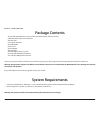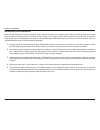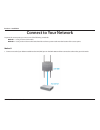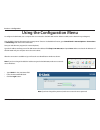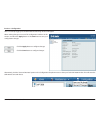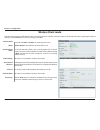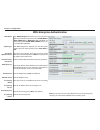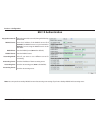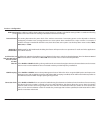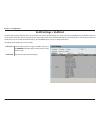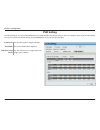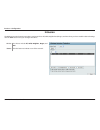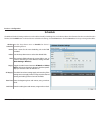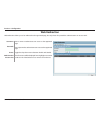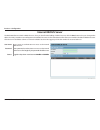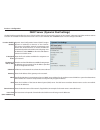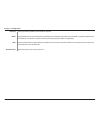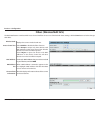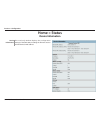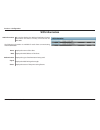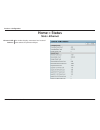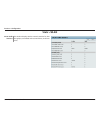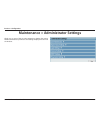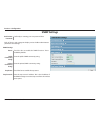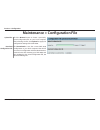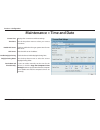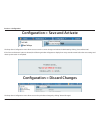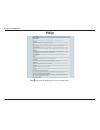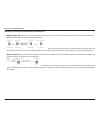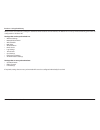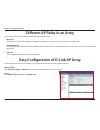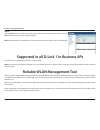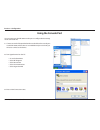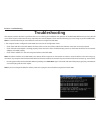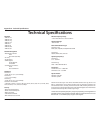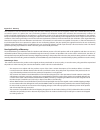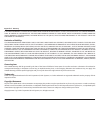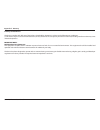- DL manuals
- D-Link
- Wireless Access Point
- AirPremier N DAP-3690
- User Manual
D-Link AirPremier N DAP-3690 User Manual - Client Information
53
D-Link DAP-3690 User Manual
Section 3 - Configuration
Client Information
Client
Information:
This window displays the wireless client information for
clients currently connected to the DAP-3690.
The following information is available for each client communicating
with the DAP-3690.
MAC:
Band:
Authentication:
Signal:
Power Saving
Mode:
SSID: Displays the SSID of the client.
Displays the MAC address of the client.
Displays the wireless band that the client is connected to.
Displays the type of authentication being used.
Displays the client's signal strength.
Displays the status of the power saving feature.
Summary of AirPremier N DAP-3690
Page 2: Table of Contents
2 d-link dap-3690 user manual table of contents table of contents product overview ............................................................... 4 package contents ............................................................................4 system requirements .......................................
Page 3
3 d-link dap-3690 user manual table of contents login settings .......................................................................... 62 console settings ..................................................................... 63 snmp settings ..........................................................
Page 4: System Requirements
4 d-link dap-3690 user manual section 1 - product overview • d-link dap-3690 airpremier® n concurrent dual band outdoor poe access point • cd-rom (with product documentation) • poe base unit • four dipole antennas • grounding wire • power cord • power adapter • mounting kits • console cable (indoor ...
Page 5: Introduction
5 d-link dap-3690 user manual section 1 - product overview introduction d-link introduces its new airpremier n concurrent outdoor dual band poe access point (dap-3690). With a series of versatile function, high power design 1 and weather resistant features, dap-3690 is an ideal solution for hot spot...
Page 6: Features and Benefits
6 d-link dap-3690 user manual section 1 - product overview • four different operation modes - capable of operating in one of four different operation modes to meet your wireless networking needs: access point, wds with ap, wds, or wireless client. • faster wireless networking with the 802.11n standa...
Page 7: Wireless Basics
7 d-link dap-3690 user manual section 2 - installation wireless basics d-link wireless products are based on industry standards to provide high-speed wireless connectivity that is easy to use within your home, business or public access wireless networks. D-link wireless products provides you with ac...
Page 8
8 d-link dap-3690 user manual section 2 - installation standards-based technology the dap-3690 wireless access point utilizes the 802.11a, 802.11b, 802.11g, and 802.11n standards. The ieee 802.11n standard is an extension of the 802.11a, 802.11b, and 802.1g standards that came before it. It increase...
Page 9
9 d-link dap-3690 user manual section 2 - installation the d-link dap-3690 lets you access your network, using a wireless connection, from virtually anywhere within its operating range. Keep in mind, however, that the number, thickness and location of walls, ceilings, or other objects that the wirel...
Page 10: Four Operational Modes
10 d-link dap-3690 user manual section 2 - installation four operational modes wireless client ap acts as a wireless network adapter for your ethernet enabled device access point (ap) create a wireless lan wds with ap wirelessly connect multiple networks while still functioning as a wireless ap wds ...
Page 11: Connect To Your Network
11 d-link dap-3690 user manual section 2 - installation connect to your network method 1 1. Connect one end of your ethernet cable into the lan (poe) port on the dap-3690 and then connect the other end to your poe switch. To power the access point, you can use one of the following 3 methods: method ...
Page 12
12 d-link dap-3690 user manual section 2 - installation method 2 1. Connect one end of an ethernet cable into the data in port on the poe base unit and the other end into one port on your switch, router, or computer. 2. Connect one end of an ethernet cable into the p+data out port on the poe base un...
Page 13: Using The Configuration Menu
13 d-link dap-3690 user manual section 3 - configuration using the configuration menu to configure the dap-3690, use a computer that is connected to the dap-3690 with an ethernet cable (see the network layout diagram). First, disable the “access the internet using a proxy server” function. To disabl...
Page 14
14 d-link dap-3690 user manual section 3 - configuration after successfully logging into the dap-3690 the following window will appear: when making changes on most of the configuration windows in this section, use either the apply button or the save button to save your configuration changes. Click t...
Page 15: Wireless Settings
15 d-link dap-3690 user manual section 3 - configuration wireless settings select access point from the drop-down menu. The other three choices are wds with ap, wds, and wireless client. Service set identifier (ssid) is the name designated for a specific wireless local area network (wlan). The ssid’...
Page 16
16 d-link dap-3690 user manual section 3 - configuration select open system to communicate the key across the network. Select shared key to limit communication to only those devices that share the same wep settings. If multi-ssid is enabled, this option is not available. Select wpa-personal to secur...
Page 17: Wds With Ap Mode
17 d-link dap-3690 user manual section 3 - configuration wds with ap mode wds with ap mode is selected from the drop-down menu. Service set identifier (ssid) is the name designated for a specific wireless local area network (wlan). The ssid’s factory default setting is dlink. The ssid can be easily ...
Page 18
18 d-link dap-3690 user manual section 3 - configuration enter the mac addresses of the aps on your network that will serve as bridges to wirelessly connect multiple networks. Site survey: authentication: click the scan button to search for available wireless networks, then click on the available ne...
Page 19: Wds Mode
19 d-link dap-3690 user manual section 3 - configuration wds mode in wds mode, the dap-3690 wirelessly connects multiple networks, without functioning as a wireless ap. After completing the desired settings, click the save button to let your changes take effect. Wds is selected from the drop-down me...
Page 20
20 d-link dap-3690 user manual section 3 - configuration enter the mac addresses of the aps on your network that will serve as bridges to wirelessly connect multiple networks. Site survey: remote ap mac address: authentication: click the scan button to search for available wireless networks, then cl...
Page 21: Wireless Client Mode
21 d-link dap-3690 user manual section 3 - configuration wireless client mode in wireless client mode, the dap-3690 functions as a wireless client on a wireless network in which an ap already exists. After completing the desired settings, click the save button to let your changes take effect. Mode: ...
Page 22
22 d-link dap-3690 user manual section 3 - configuration authentication: wireless mac clone use the drop-down menu to choose open system or wpa personal. Select open system to communicate the key across the network. Select wpa-personal to secure your network using a password and dynamic key changes....
Page 23
23 d-link dap-3690 user manual section 3 - configuration open system or shared key authentication key index (1~4): network key: encryption: use the radio button to disable or enable encryption. Key type: key size: input up to four keys for encryption. You will select one of these keys in the key ind...
Page 24: Wpa-Personal Authentication
24 d-link dap-3690 user manual section 3 - configuration wpa-personal authentication cipher type: group key update interval: select the interval during which the group key will be valid. The default value of 1800 is recommended. When you select wpa-personal, you must also select auto, aes, or tkip f...
Page 25
25 d-link dap-3690 user manual section 3 - configuration wpa-enterprise authentication cipher type: when wpa-enterprise is selected, you must also select a cipher type from the drop-down menu: auto, aes, or tkip. When wpa-enterprise is selected, you must also select a wpa mode from the drop-down men...
Page 26: 802.1X Authentication
26 d-link dap-3690 user manual section 3 - configuration 802.1x authentication key update interval: select the interval (in seconds) during which the key will be valid. Radius server: enter the ip address of the radius server. Click external if the radius server is on your network or internal if you...
Page 27: Lan
27 d-link dap-3690 user manual section 3 - configuration choose static ip (manual) if you do not have a dhcp server on your network, or if you wish to assign a static ip address to the dap-3690. When dynamic ip (dhcp) is selected, the other fields here will be grayed out. Please allow about 2 minute...
Page 28: Advanced Settings
28 d-link dap-3690 user manual section 3 - configuration advanced settings wireless: wireless mode: use the drop-down menu to turn the wireless function on or off. The different combination of clients that can be supported include mixed 802.11n, 802.11g and 802.11b, mixed 802.11g and 802.11b, and 80...
Page 29
29 d-link dap-3690 user manual section 3 - configuration wmm (wi-fi multimedia): wmm stands for wi-fi multimedia. Enabling this feature will improve the user experience for audio and video applications over a wi-fi network. Short gi: select enable or disable. Enabling a short guard interval can incr...
Page 30
30 d-link dap-3690 user manual section 3 - configuration user limit (0 - 64): network utilization: set the maximum amount of users that are allowed access (zero to 64 users).To use this feature, the connection limit above must be enabled. For most users, a limit of 10 is recommended. The default set...
Page 31: Multi-Ssid
31 d-link dap-3690 user manual section 3 - configuration multi-ssid the device supports up to eight multiple service set identifiers. You can set the primary ssid in the basic > wireless section. The ssid’s factory default setting is dlink. The ssid can be easily changed to connect to an existing wi...
Page 32
32 d-link dap-3690 user manual section 3 - configuration wmm (wi-fi multimedia): priority: when the enable priority check box is checked at the top of this window, this drop-down menu is used to select a priority between 0 and 7. Select enable to provide basic quality of service features..
Page 33: Vlan Settings > Vlan List
33 d-link dap-3690 user manual section 3 - configuration vlan settings > vlan list the dap-3690 supports vlans. Vlans can be created with a name and vid. Mgmt (tcp stack), lan, primary/multiple ssid, and wds connection can be assigned to vlans as they are physical ports. Any packet which enters the ...
Page 34: Port List
34 d-link dap-3690 user manual section 3 - configuration port list the port list tab displays the current ports. If you want to configure the guest and internal networks on a virtual lan (vlan), the switch and dhcp server you are using must also support vlans. As a prerequisite step, configure a por...
Page 35: Add/edit Vlan
35 d-link dap-3690 user manual section 3 - configuration add/edit vlan the add/edit vlan tab is used to configure vlans. Once you have made the desired settings, click the save button to let your changes take effect. Use the radio button to toggle to enable. The current vlan mode is displayed. Provi...
Page 36: Pvid Setting
36 d-link dap-3690 user manual section 3 - configuration pvid setting the pvid setting tab is used to enable/disable the port vlan identifier auto assign status as well as to configure various types of pvid settings. Once you have made the desired settings, click the save button to let your changes ...
Page 37: Intrusion
37 d-link dap-3690 user manual section 3 - configuration intrusion the choices include all, valid, neighbor, rogue, and new. Click this button to initiate a scan of the network. Ap list: detect: the wireless intrusion protection window is used to set aps as all, valid, neighborhood, rogue, and new. ...
Page 38: Schedule
38 d-link dap-3690 user manual section 3 - configuration schedule use the drop-down menu to enable the device’s scheduling feature. Wireless schedule: the wireless schedule settings window is used to add and modify scheduling rules on the device. When the information for the new schedule rule is fin...
Page 39: Ap Array
39 d-link dap-3690 user manual section 3 - configuration ap array check this box to enable the ap array function. The three modes that are available are master, backup master, and slave. Aps in the same array will use the same configuration. The configuration will sync the master ap to the slave ap ...
Page 40: Web Redirection
40 d-link dap-3690 user manual section 3 - configuration web redirection enter a name to authenticate user access to the appointed page. Enter a password to authenticate user access to the appointed page. Toggle the drop-down menu between enable and disable. A list of accounts will be displayed here...
Page 41: Internal Radius Server
41 d-link dap-3690 user manual section 3 - configuration internal radius server enter a name to authenticate user access to the internal radius server. User name: the dap-3690 features a built-in radius server. Once you have finished adding a radius account, click the save button to let your changes...
Page 42
42 d-link dap-3690 user manual section 3 - configuration arp spoofing prevention settings check to enable arp snooping prevention. Enter the ip address of your gateway. Enter the mac address of your gateway. A list of gateway addresses will be displayed here. Highlight an ip address to edit it or cl...
Page 43
43 d-link dap-3690 user manual section 3 - configuration dhcp server (dynamic pool settings) function enable/ disable: dynamic host configuration protocol (dhcp) assigns dynamic ip addresses to devices on the network. This protocol simplifies network management and allows new wireless devices to rec...
Page 44
44 d-link dap-3690 user manual section 3 - configuration dhcp server (static pool setting) function enable/ disable: dynamic host configuration protocol (dhcp) assigns ip addresses to wireless devices on the network. This protocol simplifies network management and allows new wireless devices to rece...
Page 45
45 d-link dap-3690 user manual section 3 - configuration wins: dns: domain name: specify the domain name for the network. Gateway: specify the gateway address for the wireless network. Specify the windows internet naming service (wins) server address for the wireless network. Wins is a system that d...
Page 46
46 d-link dap-3690 user manual section 3 - configuration dhcp server (current ip mapping list) these are ip address pools the dhcp server has assigned using the dynamic pool setting. This window displays information about the current assigned dhcp dynamic and static ip address pools. This informatio...
Page 47: Filters (Wireless Mac Acl)
47 d-link dap-3690 user manual section 3 - configuration filters (wireless mac acl) wireless band: access control list: displays the current wireless band rate. Enter each mac address that you wish to include in your filter list, and click add. When a mac address is entered, it appears in this list....
Page 48: Filters (Wlan Partition)
48 d-link dap-3690 user manual section 3 - configuration filters (wlan partition) wireless band: link integrity: ethernet to wlan access: internal station connection: displays the current wireless band. Select enable or disable . If the ethernet connection between the lan and the ap is disconnected,...
Page 49
49 d-link dap-3690 user manual section 3 - configuration traffic control (uplink/downlink setting) the downlink bandwidth in mbits per second. The uplink bandwidth in mbits per second. Downlink bandwidth: uplink bandwidth: the uplink/downlink setting allows users to customize the downlink and uplink...
Page 50: Traffic Control (Qos)
50 d-link dap-3690 user manual section 3 - configuration traffic control (qos) check this box to allow qos to prioritize traffic. Use the drop-down menus to select the four levels of priority. Click the save button when you are finished. Enable qos: downlink bandwidth: uplink bandwidth: quality of s...
Page 51
51 d-link dap-3690 user manual section 3 - configuration traffic control (traffic manager) use the drop-down menu to enable the traffic manager feature. Traffic manager: the traffic manager feature allows users to create traffic management rules that specify how to deal with listed client traffic an...
Page 52: Home > Status
52 d-link dap-3690 user manual section 3 - configuration home > status device information: this read-only window displays the configuration settings of the dap-3690, including the firmware version and the device's mac address. Device information.
Page 53: Client Information
53 d-link dap-3690 user manual section 3 - configuration client information client information: this window displays the wireless client information for clients currently connected to the dap-3690. The following information is available for each client communicating with the dap-3690. Mac: band: aut...
Page 54: Wds Information
54 d-link dap-3690 user manual section 3 - configuration wds information name: mac: authentication: signal: status: displays the name of the client. Displays the mac address of the client. Displays the type of authentication being used. Displays the wds link signal strength. Displays the status of t...
Page 55: Home > Status
55 d-link dap-3690 user manual section 3 - configuration home > status ethernet traffic statistics: this window displays transmitted and received count statistics for packets and bytes. Stats > ethernet.
Page 56: Stats > Wlan
56 d-link dap-3690 user manual section 3 - configuration stats > wlan wlan traffic statistics: this window displays wireless network statistics for data throughput, transmitted and received frames, and frame errors..
Page 57: Log > View Log
57 d-link dap-3690 user manual section 3 - configuration view log: the ap’s embedded memory displays system and network messages including a time stamp and message type. The log information includes but is not limited to the following items: cold start ap, upgrading firmware, client associate and di...
Page 58: Log > Log Settings
58 d-link dap-3690 user manual section 3 - configuration log > log settings log server/ip address: enter the ip address of the server you would like to send the dap-3690 log to. Log type: check the box for the type of activity you want to log. There are three types: system activity, wireless activit...
Page 59
59 d-link dap-3690 user manual section 3 - configuration maintenance > administrator settings check one or more of the six main categories to display the various hidden administrator parameters and settings displayed on the next six windows..
Page 60: Limit Administrator
60 d-link dap-3690 user manual section 3 - configuration limit administrator vlan id: check the box provided and the enter the specific vlan id that the administrator will be allowed to log in from. Limit administrator limit administrator ip: check to enable the limit administrator ip address. Confi...
Page 61: System Name Settings
61 d-link dap-3690 user manual section 3 - configuration system name: the name of the device. The default name is d-link dap-3690. System name settings location: the physical location of the device, e.G. “office”. Confirm new password: confirm by re-entering your new password here. System name setti...
Page 62: Login Settings
62 d-link dap-3690 user manual section 3 - configuration confirm new password: confirm by re-entering your new password here. Login settings each of the six main categories display various hidden administrator parameters and settings. Login settings old password: when changing your password, enter t...
Page 63: Console Settings
63 d-link dap-3690 user manual section 3 - configuration status: status is enabled by default. Uncheck the box to disable the console. Console settings console protocol: select the type of protocol you would like to use, telnet or ssh. Timeout: set to 1 min, 3 mins, 5 mins, 10 mins, 15 mins or never...
Page 64: Snmp Settings
64 d-link dap-3690 user manual section 3 - configuration snmp settings public community string: enter the public snmp community string. Status: check the box to enable the snmp functions. This is enabled by default. Private community string: enter the private snmp community string. Confirm new passw...
Page 65: Ping Control Setting
65 d-link dap-3690 user manual section 3 - configuration check the box to enable ping control. Ping works by sending icmp “echo request” packets to the target host and listening for icmp echo response replies. The default is enabled. Status: confirm new password: confirm by re-entering your new pass...
Page 66
66 d-link dap-3690 user manual section 3 - configuration firmware and ssl certification upload language pack upgrade: click browse to locate the language pack upgrade on your local computer. After selecting and opening the file, click upload to upload the file to the dap-3690. Upload firmware from l...
Page 67
67 d-link dap-3690 user manual section 3 - configuration maintenance > configuration file download configuration file: click download to save the current dap-3690 configuration to your local computer. Note that if you save one configuration with the administrator’s password now, after resetting your...
Page 68: Maintenance > Time and Date
68 d-link dap-3690 user manual section 3 - configuration maintenance > time and date current time: displays the current time and date settings. Ntp server: enter the ntp server ip address. Time zone: use the drop-down menu to select your correct time zone. Enable daylight saving: check the box to en...
Page 69
69 d-link dap-3690 user manual section 3 - configuration configuration > save and activate the drop-down configuration menu allows users to save the current changes and reboot the dap-3690 by clicking "save and activate". If the "save and activate" option is selected, the following window will appea...
Page 70: System > System Settings
70 d-link dap-3690 user manual section 3 - configuration system > system settings restart the device: click restart to restart the dap-3690. Restore to factory default settings: click restore to restore the dap-3690 back to factory default settings. Click clear to remove the dap-3690 language pack. ...
Page 71: Help
71 d-link dap-3690 user manual section 3 - configuration help scroll down the help page for topics and explanations. Help:.
Page 72: Using The Ap Array
72 d-link dap-3690 user manual section 4 - using the ap array using the ap array the deployment of wireless local area network (wlan) in a small office environment is often hindered by the lack of simplicity, stability and affordability. Multiple access points (aps) will require more effort in confi...
Page 73
73 d-link dap-3690 user manual section 4 - using the ap array easy deployment and management with d-link’s ap array, deployment and management of aps are made simple. The following steps show how straightforward it is to deploy the array of aps: step 1 - deployment of master ap: • designate one ap a...
Page 74
74 d-link dap-3690 user manual section 4 - using the ap array situations encountered with the different implementations: • multiple master aps: if there are two or more master aps assigned in an array, the ap with the longest run-time will become the master ap. Note: the other master aps will become...
Page 75
75 d-link dap-3690 user manual section 4 - using the ap array whenever the user makes any changes in the master ap and selects “save & activate”, the master ap in an array will automatically synchronize its configuration to all slave aps. Settings that can be synchronized are: • wireless settings • ...
Page 76
76 d-link dap-3690 user manual section 4 - using the ap array different ap roles in an array there are three modes for the administrator to define the role of each ap. • master ap the master ap can do all the management settings for members in an array. Each array can only have one master ap. • back...
Page 77
77 d-link dap-3690 user manual section 4 - using the ap array step 2: set up the ap array name and password. Click the save button located on the lower right hand side. Note: remember to select “save & activate”. The ap will not become master until you select “save & activate”. Slave ap role click a...
Page 78
78 d-link dap-3690 user manual section 4 - using the ap array step 2: click the scan button to search for an existing array, and enter the array password to join it. Click the save button located on the lower right hand side. Note: remember to select “save & activate”. The ap will not become slave u...
Page 79: Using The Console Port
79 d-link dap-3690 user manual section 3 - configuration you can connect to the dap-3690 console port to configure device settings via the command line. 1. Connect one end of the provided serial console cable to the console port on the dap-3690, and the other to an available serial port on the pc yo...
Page 80
80 d-link dap-3690 user manual section 3 - configuration 4. Select the appropriate com port: 5. Configure the port settings: note: your terminal emulation must be set to 115200 bits per second..
Page 81
81 d-link dap-3690 user manual appendix a - technical specifications 6. Enter the login name and password: once logged in, you will be able to run configuration commands from the command line prompt. You can type in a letter and press tab to see the available commands..
Page 82: Troubleshooting
82 d-link dap-3690 user manual section 5 - troubleshooting troubleshooting this chapter provides solutions to problems that can occur during the installation and operation of the dap-3690 wireless access point. We will cover various aspects of the network setup, especially the network adapters. Plea...
Page 83
83 d-link dap-3690 user manual section 5 - troubleshooting 2. The wireless client cannot access the internet within infrastructure mode. Make sure the wireless client is associated and joined with the correct access point. To check this connection, right-click on the local area connection icon in th...
Page 84
84 d-link dap-3690 user manual section 5 - troubleshooting 3. What variables may cause my wireless products to lose reception? D-link products let you access your network from virtually anywhere you want, however, the positioning of the products within your environment will affect its wireless range...
Page 85: Technical Specifications
85 d-link dap-3690 user manual appendix a - technical specifications technical specifications standards • ieee 802.11a • ieee 802.11b • ieee 802.11g • ieee 802.11n • ieee 802.3 • ieee 802.3u • ieee 802.3ab • ieee 802.3af network management • web browser interface http secure http (https) • ap array ...
Page 86
86 d-link dap-3690 user manual appendix a - technical specifications leds • power • lan • 2.4 ghz • 5 ghz temperature • -40°c~60°c* * the product is capable of continuous reliable operation when operating in ambient temperature of -30°c to +60°c, and could be extended to -40°c to +60°c when heater i...
Page 87
87 d-link dap-3690 user manual appendix b - technical support contacting technical support u.S. And canadian customers can contact d-link technical support through our web site or by phone. Before you contact technical support, please have the following ready: • model number of the product (e.G. Dap...
Page 88: Warranty
88 d-link dap-3690 user manual appendix c - warranty warranty subject to the terms and conditions set forth herein, d-link systems, inc. (“d-link”) provides this limited warranty: • only to the person or entity that originally purchased the product from d-link or its authorized reseller or distribut...
Page 89
89 d-link dap-3690 user manual appendix c - warranty the customer’s sole and exclusive remedy and the entire liability of d-link and its suppliers under this limited warranty will be, at d-link’s option, to replace the non-conforming software (or defective media) with software that substantially con...
Page 90
90 d-link dap-3690 user manual appendix c - warranty • usa residents send to 17595 mt. Herrmann, fountain valley, ca 92708. D-link will not be held responsible for any packages that are lost in transit to d-link. The repaired or replaced packages will be shipped to the customer via ups ground or any...
Page 91
91 d-link dap-3690 user manual appendix c - warranty if any implied warranty cannot be disclaimed in any territory where a product is sold, the duration of such implied warranty shall be limited to the duration of the applicable warranty period set forth above. Except as expressly covered under the ...
Page 92
92 d-link dap-3690 user manual appendix c - warranty ce mark warning: this is a class b product. In a domestic environment, this product may cause radio interference, in which case the user may be required to take adequate measures. Fcc statement: this equipment has been tested and found to comply w...
Page 93
93 d-link dap-3690 user manual appendix c - warranty industry canada notice: this device complies with rss-210 of the industry canada rules. Operation is subject to the following two conditions: (1) this device may not cause harmful interference, and (2) this device must accept any interference rece...
Page 94: Registration
94 d-link dap-3690 user manual appendix d - registration version 1.0 june 21, 2011 registration product registration is entirely voluntary and failure to complete or return this form will not diminish your warranty rights. Register your product online at registration.Dlink.Com.