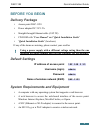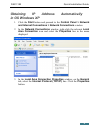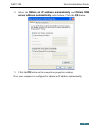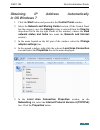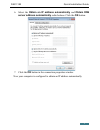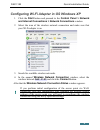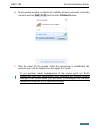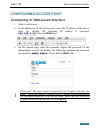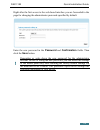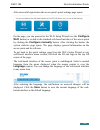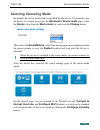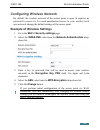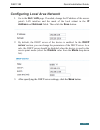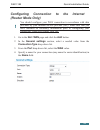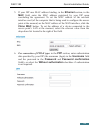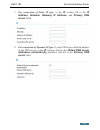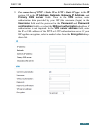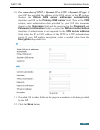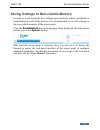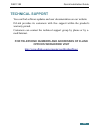- DL manuals
- D-Link
- Wireless Router
- DAP-1150
- Quick Installation Manual
D-Link DAP-1150 Quick Installation Manual
Summary of DAP-1150
Page 1
Quick installation guide dap-1150 wireless access point supporting router mode.
Page 2: Before You Begin
Dap-1150 quick installation guide before you begin delivery package • access point dap-1150 • power adapter dc 5v/1.2А • straight-through ethernet cable (cat 5e) • cd-rom with “user manual” and “quick installation guide” • “quick installation guide” (brochure). If any of the items are missing, pleas...
Page 3: Connecting To Pc
Dap-1150 quick installation guide connecting to pc pc with ethernet adapter 1. Make sure that your pc is powered off. 2. Connect an ethernet cable between the lan port located on the back panel of the access point and the ethernet port of your pc. 3. Connect the power cord to the power connector por...
Page 4: In Os Windows Xp
Dap-1150 quick installation guide obtaining ip address automatically in os windows xp 1. Click the start button and proceed to the control panel > network and internet connections > network connections window. 2. In the network connections window, right-click the relevant local area connection icon ...
Page 5
Dap-1150 quick installation guide 4. Select the obtain an ip address automatically and obtain dns server address automatically radio buttons. Click the ok button. 5. Click the ОК button in the connection properties window. Now your computer is configured to obtain an ip address automatically. 5.
Page 6: Obtaining
Dap-1150 quick installation guide obtaining ip address automatically in os windows 7 1. Click the start button and proceed to the control panel window. 2. Select the network and sharing center section. (if the control panel has the category view (the category value is selected from the view by drop-...
Page 7
Dap-1150 quick installation guide 6. Select the obtain an ip address automatically and obtain dns server address automatically radio buttons. Click the ok button. 7. Click the ok button in the connection properties window. Now your computer is configured to obtain an ip address automatically. 7.
Page 8: Pc With Wi-Fi Adapter
Dap-1150 quick installation guide pc with wi-fi adapter 1. Connect the power cord to the power connector port on the back panel of the access point, then plug the power adapter into an electrical outlet or power strip. 2. Turn on your pc and wait until your operating system is completely loaded. 3. ...
Page 9
Dap-1150 quick installation guide configuring wi-fi adapter in os windows xp 1. Click the start button and proceed to the control panel > network and internet connections > network connections window. 2. Select the icon of the wireless network connection and make sure that your wi-fi adapter is on. ...
Page 10: Adapter Settings Line.
Dap-1150 quick installation guide configuring wi-fi adapter in os windows 7 1. Click the start button and proceed to the control panel window. 2. Select the network and sharing center section. (if the control panel has the category view (the category value is selected from the view by drop-down list...
Page 11
Dap-1150 quick installation guide 6. In the opened window, in the list of available wireless networks, select the wireless network dap-1150 and click the connect button. 7. Wait for about 20-30 seconds. After the connection is established, the network icon will be displayed as the signal level scale...
Page 12: Configuring Access Point
Dap-1150 quick installation guide configuring access point connecting to web-based interface 1. Start a web browser. 2. In the address bar of the web browser, enter the ip address of the access point (by default, the following ip address is specified: 192.168.0.50). Press the enter key. 3. On the op...
Page 13: Click The Save Button.
Dap-1150 quick installation guide right after the first access to the web-based interface you are forwarded to the page for changing the administrator password specified by default. Enter the new password in the password and confirmation fields. Then click the save button. ! Remember or write down t...
Page 14
Dap-1150 quick installation guide after successful registration the access point's quick settings page opens. On the page, you can proceed to the wi-fi setup wizard (use the configure wi-fi button) or switch to the standard web-based interface of the access point by clicking the configure manually b...
Page 15: Selecting Operating Mode
Dap-1150 quick installation guide selecting operating mode by default, the access point mode is specified for the device. If you need to use the device as a router, proceed to the advanced / device mode page, select the router value from the work mode list, and click the change button. Then select t...
Page 16
Dap-1150 quick installation guide configuring wireless network by default, the wireless network of the access point is open (it requires no password to access it). To avoid unauthorized access to your wireless local area network, change the default settings of the access point. Example of wireless s...
Page 17
Dap-1150 quick installation guide configuring local area network 1. Go to the net / lan page. If needed, change the ip address of the access point's lan interface and the mask of the local subnet in the ip address and netmask fields. Then click the save button. 2. By default, the dhcp server of the ...
Page 18: (Router Mode Only)
Dap-1150 quick installation guide configuring connection to the internet (router mode only) ! You should configure your wan connection in accordance with data provided by your internet service provider (isp). Make sure that you have obtained all necessary information prior to configuring your connec...
Page 19
Dap-1150 quick installation guide 5. If your isp uses mac address binding, in the ethernet section, in the mac field, enter the mac address registered by your isp upon concluding the agreement. To set the mac address of the network interface card (of the computer that is being used to configure the ...
Page 20: Server Fields.
Dap-1150 quick installation guide 7. For connection of static ip type: in the ip section, fill in the ip address, netmask, gateway ip address, and primary dns server fields. 8. For connection of dynamic ip type: if your isp has provided the address of the dns server, in the ip section, deselect the ...
Page 21: Vpn S
Dap-1150 quick installation guide 9. For connection of pptp + static ip or l2tp + static ip type: in the ip section, fill in the ip address, netmask, gateway ip address, and primary dns server fields. Then in the vpn section, enter authorization data provided by your isp (the username (login) in the...
Page 22: Encryption Drop-Down List.
Dap-1150 quick installation guide 10. For connection of pptp + dynamic ip or l2tp + dynamic ip type: if your isp has provided the address of the dns server, in the ip section, deselect the obtain dns server addresses automatically checkbox and fill in the primary dns server field. Then in the vpn se...
Page 23
Dap-1150 quick installation guide saving settings to non-volatile memory in order to avoid losing the new settings upon hardware reboot (accidental or intentional power-off of the device), it is recommended to save the settings to the non-volatile memory of the access point. Click the save&reboot li...
Page 24: Technical Support
Dap-1150 quick installation guide technical support you can find software updates and user documentation on our website. D-link provides its customers with free support within the product's warranty period. Customers can contact the technical support group by phone or by e- mail/internet. For teleph...