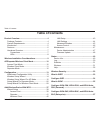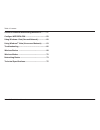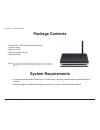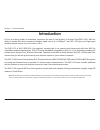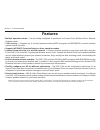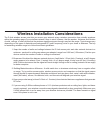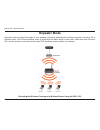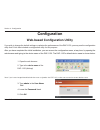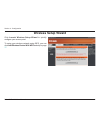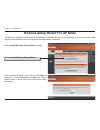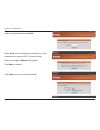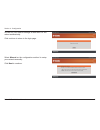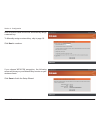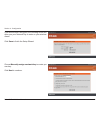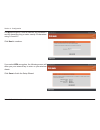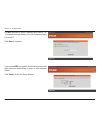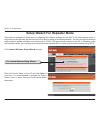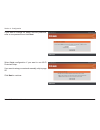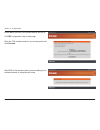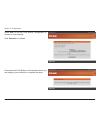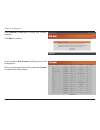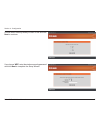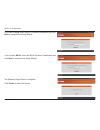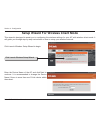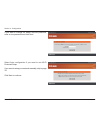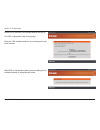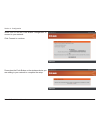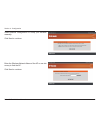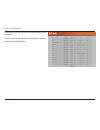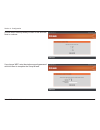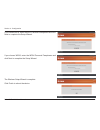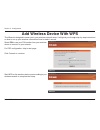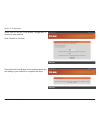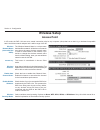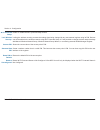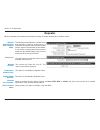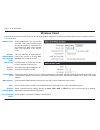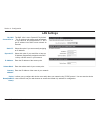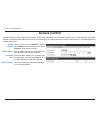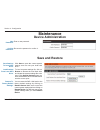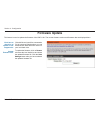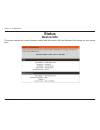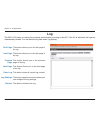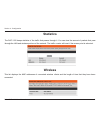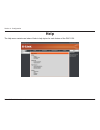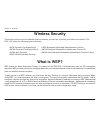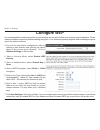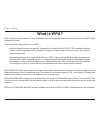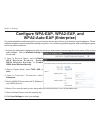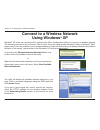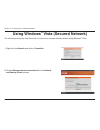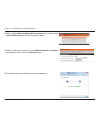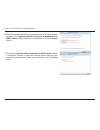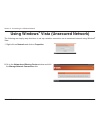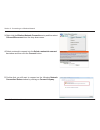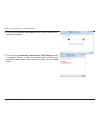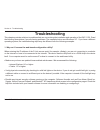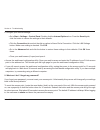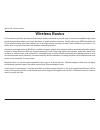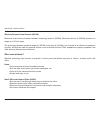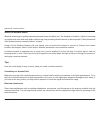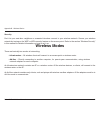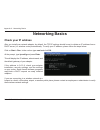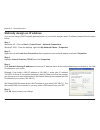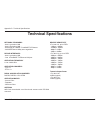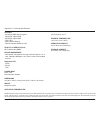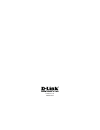- DL manuals
- D-Link
- Wireless Router
- DAP-1150
- User Manual
D-Link DAP-1150 User Manual
Summary of DAP-1150
Page 2: Table of Contents
2 d-link dap-1150 user manual table of contents product overview ........................................................4 package contents ................................................... 4 system requirements ............................................. 4 introduction ............................
Page 3
3 d-link dap-1150 user manual table of contents connect to a wireless network using windows ® xp .......... 57 configure wep/wpa-psk ...............................................59 using windows ® vista (secured network) ....................60 using windows ® vista (unsecured network) ........63 t...
Page 4: System Requirements
4 d-link dap-1150 user manual section 1 - product overview • d-link dap-1150 wireless g access point • power supply • manual on cd • quick installation guide • ethernet cable system requirements • computers with windows ® , macintosh ® , or linux-based operating systems with an installed ethernet ad...
Page 5: Introduction
5 d-link dap-1150 user manual section 1 - product overview introduction d-link, an industry leader in networking, introduces the new d-link wireless g access point(dap-1150). With the ability to transfer files with a maximum wireless signal rate of up to 54mbps 1 , the dap-1150 gives you high-speed ...
Page 6: Features
6 d-link dap-1150 user manual section 1 - product overview • multiple operation modes – can be flexibly configured to operate as an access point, wireless client, wireless repeater mode. • total security – complete set of security features including wep encryption and wpa/wpa2 to protect network aga...
Page 7: Hardware Overview
7 d-link dap-1150 user manual section 1 - product overview hardware overview connections power: receptor for the power adapter. Lan port: connect ethernet device such as computer, switch and hub. Reset: pressing the reset button restores the access point to its original factory default settings. Swi...
Page 8: Hardware Overview
8 d-link dap-1150 user manual section 1 - product overview hardware overview leds power: solid green light indicates connection to a power source wlan: blinking green light indicates wireless activity;solid green light indicates connection lan:blinking green light indicates activity;solid green ligh...
Page 9
9 d-link dap-1150 user manual the d-link wireless access point lets you access your network using a wireless connection from virtually anywhere within the operating range of your wireless network. Keep in mind, however, that the number, thickness and location of walls, ceilings, or other objects tha...
Page 10: Access Point Mode
10 d-link dap-1150 user manual how you use your dap-1150 will determine which mode you choose on the dap-1150. This section will help you figure out which setting works with your setup. Ap/repeater/wireless client mode access point mode in access point mode, the dap-1150 acts as a central connection...
Page 11: Wireless Client Mode
11 d-link dap-1150 user manual wireless client mode in ap client mode, the dap-1150 acts as a wireless network adapter for your ethernet-enabled device (such as a game console or a tv set-top box). Connect your ethernet-enabled device to the ap using an ethernet cable. Ap client mode can support mul...
Page 12: Repeater Mode
12 d-link dap-1150 user manual appendix a - wireless modes repeater mode repeater mode increases the range of your wireless network by extending the wireless coverage of another ap or wireless router. The aps and wireless router (if used) must be within range of each other. Make sure that all client...
Page 13: Configuration
13 d-link dap-1150 user manual section 3 - configuration configuration web-based configuration utility 1. Open the web browser 2. Type in the device name of the dap-1150.(dlinkap) if you wish to change the default settings or optimize the performance of the dap-1150 , you may use the configuration u...
Page 14: Wireless Setup Wizard
14 d-link dap-1150 user manual section 3 - configuration click launch wireless setup wizard to quickly configure your access point. To setup your wireless network using wps, you can click add wireless device with wps and skip to page 37 . Wireless setup wizard.
Page 15
15 d-link dap-1150 user manual section 3 - configuration this wizard is designed to assist you in connecting you wireless device to your access point. It will guide you through step-by-step instructions on how to get your wireless device connected. Wireless setup wizard for ap mode enter the device ...
Page 16
16 d-link dap-1150 user manual section 3 - configuration click save to save your network settings. Select auto as the configuration method only if your wireless device supports wi-fi protected setup. Skip to next page for manual configuration. Click next to continue. If you want to change the admin ...
Page 17
17 d-link dap-1150 user manual section 3 - configuration select manual as the configuration method to setup your network manually. Click next to continue. In order for your network settings to take effect ap will reboot automatically. Click continue to return to the login page..
Page 18
18 d-link dap-1150 user manual section 3 - configuration if you choose wpa-psk encryption, the following screen will show you your network key to enter on your wireless clients. Click save to finish the setup wizard. Enter a network name and choose automatically assign a network key. To manually ass...
Page 19
19 d-link dap-1150 user manual section 3 - configuration choose manually assign a network key to create you own key. Click next to continue. If you choose wep encryption, the following screen will show you your network key to enter on your wireless clients. Click save to finish the setup wizard..
Page 20
20 d-link dap-1150 user manual section 3 - configuration if you select wpa encryption, the following screen will show you your network key to enter on your wireless clients. Click save to finish the setup wizard. For wpa encryption, enter a network key between 8 and 63 characters long or enter exact...
Page 21
21 d-link dap-1150 user manual section 3 - configuration if you select wep encryption, the following screen will show you your network key to enter on your wireless clients. Click save to finish the setup wizard. For wep encryption, enter a network key exactly 5 or 13 characters long or exactly 10 o...
Page 22
22 d-link dap-1150 user manual section 3 - configuration this wizard is designed to assist you in configuring the wireless settings for your dap-1150 with repeater mode. It will guide you through step-by-step instructions on how to setup your wireless network. You can click launch wireless setup wiz...
Page 23
23 d-link dap-1150 user manual section 3 - configuration select auto configuration if you want to use wi-fi protected setup. If you want to setup your network manually, skip to page 26. Click next to continue. If you want to change the admin account password, enter a new password and click next..
Page 24
24 d-link dap-1150 user manual section 3 - configuration start wps on the wireless device you are adding to you wireless network to complete the setup. Select pin to connect your wireless device with wps. For pbc configuration, skip to next page. Enter the pin number used into you access point and c...
Page 25
25 d-link dap-1150 user manual section 3 - configuration press down the push button on the wireless device you are adding to your network to complete the setup. Select pbc to use the push button configuration to connect to your network. Click connect to continue..
Page 26
26 d-link dap-1150 user manual section 3 - configuration select manual configuration to setup your network manually. Click next to continue. If you clicked on site survey to following screen will be displayed. Find your access point from the list and click connect to complete the setup wizard..
Page 27
27 d-link dap-1150 user manual section 3 - configuration if you choose wep, enter the wireless security password and click next to complete the setup wizard. Choose which security mode you want to use and click next to continue..
Page 28
28 d-link dap-1150 user manual section 3 - configuration the wireless setup wizard is complete. Click finish to reboot the device. If you choose wpa2, enter the wpa2 personal passphrase and click next to complete the setup wizard. If you choose wpa, enter the wpa personal passphrase and click next t...
Page 29
29 d-link dap-1150 user manual section 3 - configuration this wizard is designed to assist you in configuring the wireless settings for your ap with wireless client mode. It will guide you through step-by-step instructions on how to setup your wireless network. Click launch wireless setup wizard to ...
Page 30
30 d-link dap-1150 user manual section 3 - configuration select auto configuration if you want to use wi-fi protected setup. If you want to setup your network manually, skip to page 33. Click next to continue. If you want to change the admin account password, enter a new password and click next..
Page 31
31 d-link dap-1150 user manual section 3 - configuration start wps on the wireless device you are adding to you wireless network to complete the setup. Select pin to connect your wireless device with wps. For pbc configuration, skip to next page. Enter the pin number used into you access point and c...
Page 32
32 d-link dap-1150 user manual section 3 - configuration press down the push button on the wireless device you are adding to your network to complete the setup. Select pbc to use the push button configuration to connect to your network. Click connect to continue..
Page 33
33 d-link dap-1150 user manual section 3 - configuration enter the wireless network name of the ap or use site survey to find the ap. Click next to continue. Select manual configuration to setup your network manually. Click next to continue..
Page 34
34 d-link dap-1150 user manual section 3 - configuration if you clicked on site survey to following screen will be displayed. Find your access point from the list and click connect to complete the setup wizard..
Page 35
35 d-link dap-1150 user manual section 3 - configuration if you choose wep, enter the wireless security password and click next to complete the setup wizard. Choose which security mode you want to use and click next to continue..
Page 36
36 d-link dap-1150 user manual section 3 - configuration the wireless setup wizard is complete. Click finish to reboot the device. If you choose wpa2, enter the wpa2 personal passphrase and click next to complete the setup wizard. If you choose wpa, enter the wpa personal passphrase and click next t...
Page 37: Add Wireless Device With Wps
37 d-link dap-1150 user manual section 3 - configuration this wizard is designed to assist you in your wireless network setup. It will guide you through step-by-step instructions on how to set up your wireless network and how to make it secure. Select pin to use your pin number from your wireless de...
Page 38
38 d-link dap-1150 user manual section 3 - configuration press down the push button on the wireless device you are adding to your network to complete the setup. Select pbc to use the push button configuration to connect to your network. Click connect to continue..
Page 39: Access Point
39 d-link dap-1150 user manual section 3 - configuration access point wireless network name (also called the ssid): the wireless network name is a unique name that identifies a network. All devices on a network must share the same wireless network name in order to communicate on the network. If you ...
Page 40
40 d-link dap-1150 user manual section 3 - configuration enable or disable the wi-fi protected setup feature. Locking the wireless security prevents the settings from being changed by any new external registar using its pin. Devices can still be added to the wireless network using wi-fi protected se...
Page 41: Repeater
41 d-link dap-1150 user manual section 3 - configuration repeater wireless repeater mode extends the wireless coverage of another wireless ap or wireless router. The wireless network name is a unique name that identifies a network. All devices on a network must share the same wireless network name i...
Page 42: Wireless Client
42 d-link dap-1150 user manual section 3 - configuration you can input the wireless network name of the root ap or click the site survey button to find the root ap. Click this button to choose the root ap from an available connection list. Wireless client wireless network name (also called the ssid)...
Page 43: Lan Setup
43 d-link dap-1150 user manual section 3 - configuration lan setup the lan (local area network) is your private, internal network. This page allows you to configure the ip settings of the lan interface for the dap-1150. The ip address can be changed to your current network ip range. This ip address ...
Page 44: Lan Settings
44 d-link dap-1150 user manual section 3 - configuration the dap-1150 is set to dynamic ip by default. . The ip address and subnet mask will fallback to 192.168.0.50 and 255.255.255.0, if don’t get ip address from dhcp server exceed 30 seconds. Select this option if you are manually assigning an ip ...
Page 45: Advanced Wireless
45 d-link dap-1150 user manual section 3 - configuration advanced wireless select the transmission rate for the network. Choose 100%, 50%(-3db), 25% (-6db), or 12.5% (-9db). This value should remain at its default setting of 2,346. If you experience a high packet error rate, you may slightly decreas...
Page 46: Access Control
46 d-link dap-1150 user manual section 3 - configuration mac filter list: this list will display the mac addresses that are in the selected filter. Access control use mac filters to allow or deny wireless clients, by their mac addresses, from accessing the dap-1150. You can manually add a mac addres...
Page 47: Maintenance
47 d-link dap-1150 user manual section 3 - configuration maintenance device administration enter a new password. Re-enter the password to confirm it. New password: confirm password: save and restore click save to save the current system settings as a file onto your local hard drive. Save settings to...
Page 48: Firmware Update
48 d-link dap-1150 user manual section 3 - configuration firmware update this feature is used to update the firmware of the dap-1150. The current firmware version and firmware date are displayed here. Click this link and you will be connected to d-link’s support website where you can download the la...
Page 49: Status
49 d-link dap-1150 user manual section 3 - configuration this screen displays the current firmware version and the current lan, and wireless lan settings on your access point. Status device info.
Page 50: Log
50 d-link dap-1150 user manual section 3 - configuration log the dap-1150 keeps a running log of events and activities occurring on the ap. If the ap is rebooted, the logs are automatically cleared. You can save the log files under log setting. This button directs you to the first page of the log. T...
Page 51: Statistics
51 d-link dap-1150 user manual section 3 - configuration statistics the dap-1150 keeps statistics of the traffic that passes through it. You can view the amount of packets that pass through the lan and wireless portions of the network. The traffic counter will reset if the access point is rebooted. ...
Page 52: Help
52 d-link dap-1150 user manual section 3 - configuration help the help menu contains an index of links to help topics for each feature of the dap-1150..
Page 53: Wireless Security
53 d-link dap-1150 user manual section 4 - security wireless security this section will show you the different levels of security you can use to protect your data from intruders. The dap-1150 offers the following types of security: • wpa-personal (pre-shared key) • wpa-enterprise (extensible authent...
Page 54: Configure Wep
54 d-link dap-1150 user manual section 4 - security configure wep it is recommended to enable encryption on your wireless access point before your wireless network adapters. Please establish wireless connectivity before enabling encryption. Your wireless signal may degrade when enabling encryption d...
Page 55: What Is Wpa?
55 d-link dap-1150 user manual section 4 - security what is wpa? Wpa, or wi-fi protected access, is a wi-fi standard that was designed to improve the security features of wep (wired equivalent privacy). There are 2 major improvements over wep: • improved data encryption through the temporal key inte...
Page 56: Configure Wpa-Psk, Wpa2-Psk,
56 d-link dap-1150 user manual section 4 - security configure wpa-psk, wpa2-psk, and wpa2-auto-psk (personal) it is recommended to enable encryption on your wireless access point before your wireless network adapters. Please establish wireless connectivity before enabling encryption. Your wireless s...
Page 57: Wpa2-Auto-Eap (Enterprise)
57 d-link dap-1150 user manual section 4 - security it is recommended to enable encryption on your wireless access point before your wireless network adapters. Please establish wireless connectivity before enabling encryption. Your wireless signal may degrade when enabling encryption due to the adde...
Page 58: Using Windows
58 d-link dap-1150 user manual section 5 - connecting to a wireless network connect to a wireless network using windows ® xp windows ® xp users can use the built-in wireless utility (zero configuration utility) to connect to a wireless network. The following instructions are for service pack 2 users...
Page 59: Configure Wep/wpa-Psk
59 d-link dap-1150 user manual section 5 - connecting to a wireless network configure wep/wpa-psk it is recommended to enable wep or wpa-psk on your wireless access point before configuring your wireless adapter. If you are joining an existing network, you will need to know the wep or wpa-psk key be...
Page 60: Using Windows
60 d-link dap-1150 user manual section 5 - connecting to a wireless network using windows ® vista (secured network) the following are step-by-step directions to connect to a secured wireless network using windows ® vista. 2. Click the manage network connections link in the network and sharing center...
Page 61
61 d-link dap-1150 user manual section 5 - connecting to a wireless network 4. Select a network to connect to in the select a network to connect to window and then click the connect button. 5. The following window displays connection progress. 3. Right-click the wireless network connection entry and...
Page 62
62 d-link dap-1150 user manual section 5 - connecting to a wireless network 7. The following successfully connected to [ssid name] window is displayed. Choose to save this network and/or start this new connection automatically. When you are finished, click the close button. 6. Enter the network secu...
Page 63: Using Windows
63 d-link dap-1150 user manual section 5 - connecting to a wireless network using windows ® vista (unsecured network) the following are step-by-step directions to set up a wireless connection on an unsecured network using windows ® vista. 2. Go to the network and sharing center window and click the ...
Page 64
64 d-link dap-1150 user manual section 5 - connecting to a wireless network 3. Right-click the wireless network connection entry and then select connect/disconnect from the drop-down menu. 4. Select a network to connect to in the select a network to connect to window and then click the connect butto...
Page 65
65 d-link dap-1150 user manual section 5 - connecting to a wireless network 6. The following connect to a network wizard window displays the connection progress. 7. The following successfully connected to [ssid name] window is displayed. Choose to save this network and/or start this new connection a...
Page 66: Troubleshooting
66 d-link dap-1150 user manual section 6 - troubleshooting troubleshooting this chapter provides solutions to problems that can occur during the installation and operation of the dap-1150. Read the following descriptions if you are having problems. The examples below use windows ® xp. If you have a ...
Page 67
67 d-link dap-1150 user manual section 6 - troubleshooting • configure your internet settings: • go to start > settings > control panel. Double-click the internet options icon. From the security tab, click the button to restore the settings to their defaults. • click the connection tab and set the d...
Page 68: Wireless Basics
68 d-link dap-1150 user manual appendix b - wireless basics d-link wireless products are based on the latest industry standards to provide easy-to-use and compatible high-speed wireless connectivity within your home, business, or public wireless networks. Strictly adhering to ieee standards, the d-l...
Page 69
69 d-link dap-1150 user manual appendix b - wireless basics what is wireless? Wireless or wi-fi technology is another way of connecting your computer to the network without using wires. Wi-fi uses radio waves to connect wirelessly, so you have the freedom to connect computers anywhere in your home o...
Page 70
70 d-link dap-1150 user manual appendix b - wireless basics wireless personal area network (wpan) bluetooth is the industry standard wireless technology used for wpans. Bluetooth devices in wpans operate in a range up to 30 feet away. The speed and wireless operation range of a wpan is less than of ...
Page 71
71 d-link dap-1150 user manual appendix b - wireless basics where is wireless used? Wireless technology is quickly expanding beyond home and office use. The freedom of mobility it offers is becoming so popular that more and more public facilities are now providing wireless access to attract people. ...
Page 72: Wireless Modes
72 d-link dap-1150 user manual appendix b - wireless basics security don’t let your next-door neighbors or unwanted intruders connect to your wireless network. Secure your wireless network by turning on the wep or wpa security feature on the access point. Refer to the section “wireless security” in ...
Page 73: Networking Basics
73 d-link dap-1150 user manual appendix c - networking basics networking basics check your ip address after you install your network adapter, by default, the tcp/ip settings should be set to obtain an ip address from a dhcp server (i.E. Wireless router) automatically. To verify your ip address, plea...
Page 74
74 d-link dap-1150 user manual appendix c - networking basics statically assign an ip address if you are not using a dhcp capable gateway/router, or you need to assign a static ip address, please follow the steps below: step 1 windows ® xp - click on start > control panel > network connections. Wind...
Page 75: Technical Specifications
75 d-link dap-1150 user manual appendix d - technical specifications technical specifications network standards - 802.11g wireless lan - 802.11b wireless lan - 802.3/802.3u 10base-t/100base-tx ethernet - ansi/ieee 802.3 nway auto-negotiation device interfaces - 802.11g wireless lan - one 10/100base-...
Page 76
76 d-link dap-1150 user manual appendix d - technical specifications security - 64/128-bit wep data encryption - wpa-psk, wpa2-psk - wpa-eap, wpa2-eap - tkip, aes - mac address filtering - ssid broadcast disable function quality of service (qos) wi-fi multimedia (wmm) device management - web-based m...
Page 77
Version 1.10 2009/04/15.