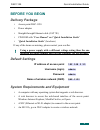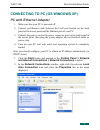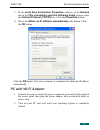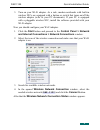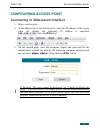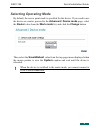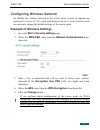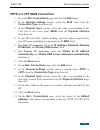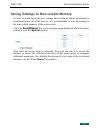Quick installation guide dap-1150 wireless access point supporting router mode.
Dap-1150 quick installation guide before you begin delivery package • access point dap-1150 • power adapter • straight-through ethernet cable (cat 5e) • cd-rom with “user manual” and “quick installation guide” • “quick installation guide” (brochure) if any of the items are missing, please contact yo...
Dap-1150 quick installation guide connecting to pc (os windows xp) pc with ethernet adapter 1. Make sure that your pc is powered off. 2. Connect an ethernet cable between the lan port located on the back panel of the access point and the ethernet port of your pc. 3. Connect the power cord to the pow...
Dap-1150 quick installation guide 3. In the local area connection properties window, on the general tab, in the this connection uses the following items section, select the internet protocol (tcp/ip) line. Click the properties button. 4. Select the obtain an ip address automatically radio button. Cl...
Dap-1150 quick installation guide 3. Turn on your wi-fi adapter. As a rule, modern notebooks with built-in wireless nics are equipped with a button or switch that turns on/off the wireless adapter (refer to your pc documents). If your pc is equipped with a pluggable wireless nic, install the softwar...
Dap-1150 quick installation guide configuring access point connecting to web-based interface 1. Start a web browser. 2. In the address bar of the web browser, enter the ip address of the access point (by default, the following ip address is specified: 192.168.0.50). Press the enter key. 3. On the op...
Dap-1150 quick installation guide right after the first access to the web-based interface you are forwarded to the page for changing the administrator password specified by default. Enter the new password in the password and confirmation fields. Then click the save button. ! Remember or write down t...
Dap-1150 quick installation guide selecting operating mode by default, the access point mode is specified for the device. If you need to use the device as a router, proceed to the advanced / device mode page, select the router value from the work mode list, and click the change button. Then select t...
Dap-1150 quick installation guide configuring wireless network by default, the wireless network of the access point is open (it requires no password to access it). To avoid unauthorized access to your wireless local area network, change the default settings of the access point. Example of wireless s...
Dap-1150 quick installation guide configuring local area network 1. Go to the net / connections page and select the lan connection. If needed, change the ip address and subnet mask for the lan interface of the access point in the ip address and netmask fields of the ip settings section. Then click t...
Dap-1150 quick installation guide configuring connection to the internet (router mode only) ! You should configure your wan connection in accordance with data provided by your internet service provider (isp). Make sure that you have obtained all necessary information prior to configuring your connec...
Dap-1150 quick installation guide pptp or l2tp wan connection 1. Go to the net / connections page and click the add button. 2. In the general settings section, select the ipoe value from the connection type drop-down list. 3. In the physical layer section, select the value corresponding to the lan p...
Dap-1150 quick installation guide saving settings to non-volatile memory in order to avoid losing the new settings upon hardware reboot (accidental or intentional power-off of the device), it is recommended to save the settings to the non-volatile memory of the access point. Click the save&reboot li...
Dap-1150 quick installation guide technical support you can find software updates and user documentation on our website. D-link provides its customers with free support within the product's warranty period. Customers can contact the technical support group by phone or by e- mail/internet. For teleph...