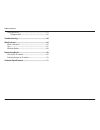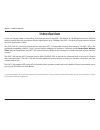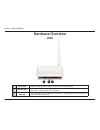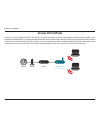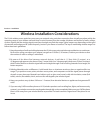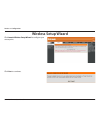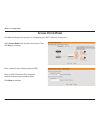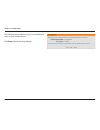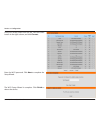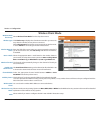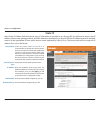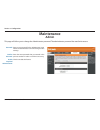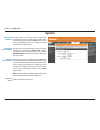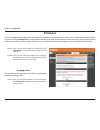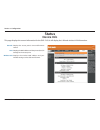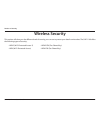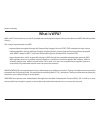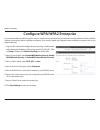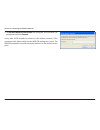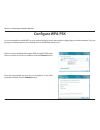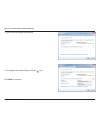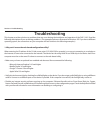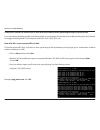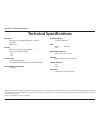- DL manuals
- D-Link
- Wireless Access Point
- DAP-1155
- User Manual
D-Link DAP-1155 User Manual - Hardware Overview
10
D-Link DAP-1160 User Manual
Section 1 - Product Overview
Hardware Overview
LEDs
1
Power LED
A solid green light indicates a proper connection to the power supply.
2
Wireless LED
A solid green light indicates the wireless function is working. The light will be off during
device reboot or if the wireless radio is disabled.
3
WPS LED
A solid light indicates a successful WPS connection. A blinking light indicates the device is
trying to establish a connection.
1
2
3
Summary of DAP-1155
Page 2: Table of Contents
2 d-link dap-1160 user manual table of contents package contents ......................................................................... 4 system requirements ................................................................. 5 introduction .............................................................
Page 3
3 d-link dap-1160 user manual table of contents using windows ® 7 .......................................................................53 configure wps .....................................................................56 troubleshooting .............................................................
Page 4: Package Contents
4 d-link dap-1160 user manual section 1 - product overview note: using a power supply with a different voltage rating than the one included with the dap-1160 will cause damage and void the warranty for this product. Package contents dap-1160 wireless n 150 bridge/access point ethernet cable power ad...
Page 5: System Requirements
5 d-link dap-1160 user manual section 1 - product overview system requirements network requirements • an ethernet-based network • ieee 802.11n/g wireless clients (ap) • ieee 802.11n/g wireless network (client mode) • 10/100 ethernet web-based configuration utility requirements computer with the foll...
Page 6: Introduction
6 d-link dap-1160 user manual section 1 - product overview introduction d-link, an industry leader in networking, introduces the new d-link dap-1160 wireless n 150 bridge/access point. With the ability to transfer files with a maximum wireless signal rate of up to 150mbps*, the dap-1160 gives you fa...
Page 7
7 d-link dap-1160 user manual section 1 - product overview total performance combines award winning access point features and wireless n 150 technology to provide the best wireless performance. Total security the most complete set of security features including wpa/wpa2 encryption to protect your ne...
Page 8: Features
8 d-link dap-1160 user manual section 1 - product overview • faster wireless networking - the dap-1160 provides up to 150mbps* wireless connection with other 802.11n wireless clients. This capability allows users to participate in real-time activities online, such as video streaming, online gaming, ...
Page 9: Hardware Overview
9 d-link dap-1160 user manual section 1 - product overview hardware overview connections 1 wps/reset button press 1 second to start the wps process. Press and hold for 5 seconds is reset button to restore to its original factory default settings. 2 lan port connect 10/100 ethernet devices such as co...
Page 10: Hardware Overview
10 d-link dap-1160 user manual section 1 - product overview hardware overview leds 1 power led a solid green light indicates a proper connection to the power supply. 2 wireless led a solid green light indicates the wireless function is working. The light will be off during device reboot or if the wi...
Page 11: Installation
11 d-link dap-1160 user manual section 2 - installation installation please configure the dap-1160 with a computer connected directly to the ap. The next few pages will explain the different operational modes you can use. Operation modes depending on how you want to use your dap-1160 will determine ...
Page 12: Access Point Mode
Dap-1160 user manual version 2.0
Page 13: Wireless Client Mode
13 d-link dap-1160 user manual section 2 - installation wireless client mode in the wireless client mode, the dap-1160 acts as a wireless network adapter for your ethernet-enabled device (such as a game console or a tv set-top box). Connect your ethernet-enabled device to the ap using an ethernet ca...
Page 14
14 d-link dap-1160 user manual section 2 - installation wireless installation considerations the d-link wireless access point lets you access your network using a wireless connection from virtually anywhere within the operating range of your wireless network. Keep in mind, however, that the number, ...
Page 15: Configuration
15 d-link dap-1160 user manual section 3 - configuration configuration this section will show you how to configure your new d-link wireless access point using the web-based configuration utility. Web-based configuration utility if you wish to change the default settings or optimize the performance o...
Page 16: Wireless Setup Wizard
16 d-link dap-1160 user manual section 3 - configuration click launch wireless setup wizard to configure your access point. Wireless setup wizard click next to continue..
Page 17: Access Point Mode
17 d-link dap-1160 user manual section 3 - configuration this wizard is designed to assist you in configuring your dap-1160 as an access point. Access point mode select access point from the drop-down menu. Then, click next to continue. Enter a name for your wireless network (ssid). Enter your wi-fi...
Page 18
18 d-link dap-1160 user manual section 3 - configuration the following screen will show you your network key to enter on your wireless clients. Click save to finish the setup wizard..
Page 19: Wireless Client Mode
19 d-link dap-1160 user manual section 3 - configuration this wizard is designed to assist you in configuring your dap-1160 as a wireless client. Wireless client mode select wireless client from the drop-down menu. Select manual configuration to setup your network manually. Click next to continue..
Page 20
20 d-link dap-1160 user manual section 3 - configuration find your access point from the list, click the radio button in the right column, and click connect. The wi-fi setup wizard is complete. Click finish to reboot the device. Enter the wi-fi password. Click next to complete the setup wizard..
Page 21: Manual Configuration
21 d-link dap-1160 user manual section 3 - configuration manual configuration wireless settings you may manually configure your dap-1160 instead of running the setup wizard. • access point mode - page 22 • wireless client mode - page 24.
Page 22: Access Point Mode
22 d-link dap-1160 user manual section 3 - configuration enable wireless: wireless mode: wireless network name: 802.11 mode: wireless channel: enable auto channel scan: check the box to enable the wireless function. If you do not want to use wireless, uncheck the box to disable all the wireless func...
Page 23
23 d-link dap-1160 user manual section 3 - configuration select the channel width: auto 20/40 - select if you are using both 802.11n and non-802.11n wireless devices. 20mhz - select if you are not using any 802.11n wireless clients. Check the box if you do not want the ssid of your wireless network ...
Page 24: Wireless Client Mode
24 d-link dap-1160 user manual section 3 - configuration wireless mode: site survey: wireless type: wireless network name: 802.11 mode: wireless channel: enable auto channel scan: channel width: visibility status: wireless mac clone: wireless security mode: wps: select wireless client mode from the ...
Page 25: Lan Settings
25 d-link dap-1160 user manual section 3 - configuration lan settings this section will allow you to change the local network settings of the access point and to configure the dhcp settings. Device name: lan connection type: enter the device name of the ap. It is recommended to change the device nam...
Page 26: Static Ip
26 d-link dap-1160 user manual section 3 - configuration device name: lan connection type: ip address: subnet mask: default gateway: enter the device name of the ap. It is recommended to change the device name if there is more than one d-link device within the subnet. You can enter the device name o...
Page 27: Dhcp Server
27 d-link dap-1160 user manual section 3 - configuration dhcp server the dhcp server settings defines the range of the ip address that can be assigned to stations in the network. If needed or required in the network, the dap-1160 is capable of acting as a dhcp server. Enable dhcp server : dhcp ip ad...
Page 28: Advanced
28 d-link dap-1160 user manual section 3 - configuration advanced advanced wireless transmit power: wmm enable: short gi: igmp snooping: wlan partition: ht 20/40 coexistance: sets the transmit power of the antennas. Wmm is qos for your wireless network. This will improve the quality of video and voi...
Page 29: Mac Address Filter
29 d-link dap-1160 user manual section 3 - configuration mac address filter the mac address filter section can be used to filter network access by machines based on the unique mac addresses of their network adapter(s). It is most useful to prevent unauthorized wireless devices from connecting to you...
Page 30: Wi-Fi Protected Setup
30 d-link dap-1160 user manual section 3 - configuration wi-fi protected setup check this box to enable the function locking the wireless security settings prevents the settings from being changed by the wi-fi protected setup feature of the router. Devices can still be added to the network using wi-...
Page 31: User Limits
31 d-link dap-1160 user manual section 3 - configuration user limits check the enable user limit box to enable this feature. Enter the maximum number of clients, between 1 and 32. Click save settings to save and activate the new changes. Enable user limit: user limit: save settings: enter the maximu...
Page 32: Maintenance
32 d-link dap-1160 user manual section 3 - configuration password: confirm password: enable graphical authentication: enter a new password for the administrator login name. The administrator can make changes to the settings. Enter the same password that you entered in the previous textbox in order t...
Page 33: System
33 d-link dap-1160 user manual section 3 - configuration save to local hard drive: upload from local hard drive: restore to factory default: reboot the device: use this option to save the current access point configuration settings to a file on the hard disk of the computer you are using. Click the ...
Page 34: Firmware
34 d-link dap-1160 user manual section 3 - configuration browse: upload: after you have downloaded the new firmware, click choose file to locate the firmware update on your hard drive. Once you have a firmware update on your computer, use this option to browse for the file and then upload the inform...
Page 35: Time
35 d-link dap-1160 user manual section 3 - configuration time zone: daylight saving: enable ntp server: ntp server used: date and time: select the time zone from the drop-down menu. To select daylight saving time manually, click the enable daylight saving check box. Next use the drop-down menu to se...
Page 36: System Check
36 d-link dap-1160 user manual section 3 - configuration system check ping test : ping result: the ping test is used to send ping. The results of your ping attempts will be displayed here. This section ping tests by sending ping packets to test if a computer on the internet is running and responding...
Page 37: Schedules
37 d-link dap-1160 user manual section 3 - configuration schedules enter a name for your new schedule. Select a day, a range of days, or all week to include every day. Enter a start and end time for your schedule. The list of schedules will be listed here. Click the add icon to make changes or click...
Page 38: Status
38 d-link dap-1160 user manual section 3 - configuration general: lan: wireless lan: displays the access point’s time and firmware version. Displays the mac address and the private (local) ip settings for the access point. Displays the wireless mac address and your wireless settings such as ssid and...
Page 39: Logs
39 d-link dap-1160 user manual section 3 - configuration log options: first page: last page: previous page: next page: clear log: log settings: refresh: there are several types of logs that can be viewed: system activity, debug information, attacks, dropped packets and notice. This button directs yo...
Page 40: Statistics
40 d-link dap-1160 user manual section 3 - configuration statistics the dap-1160 keeps statistics of the traffic that passes through it. You can view the amount of packets that pass through the lan and wireless portions of the network. The traffic counter will reset if the access point is rebooted..
Page 41: Wireless
41 d-link dap-1160 user manual section 3 - configuration wireless the wireless section allows you to view the wireless clients that are connected to your wireless access point. Connection time: mac address: displays the amount of time the wireless client has been connected to the access point. The e...
Page 42: Help
42 d-link dap-1160 user manual section 3 - configuration help.
Page 43: Wireless Security
43 d-link dap-1160 user manual section 4 - security wireless security this section will show you the different levels of security you can use to protect your data from intruders. The dap-1160 offers the following types of security: • wpa2 (wi-fi protected access 2) • wpa2-psk (pre-shared key) • wpa ...
Page 44: What Is Wpa?
44 d-link dap-1160 user manual section 4 - security what is wpa? Wpa, or wi-fi protected access, is a wi-fi standard that was designed to improve the security features of wep (wired equivalent privacy). The 2 major improvements over wep: • improved data encryption through the temporal key integrity ...
Page 45: Configure Wpa/wpa2 Personal
45 d-link dap-1160 user manual section 4 - security configure wpa/wpa2 personal it is recommended to enable encryption on your wireless access point before your wireless network adapters. Please establish wireless connectivity before enabling encryption. Your wireless signal may degrade when enablin...
Page 46
46 d-link dap-1160 user manual section 4 - security it is recommended to enable encryption on your wireless access point before your wireless network adapters. Please establish wireless connectivity before enabling encryption. Your wireless signal may degrade when enabling encryption due to the adde...
Page 47: Using Windows
47 d-link dap-1160 user manual section 5 - connecting to a wireless network connect to a wireless network using windows ® xp windows ® xp users may use the built-in wireless utility (zero configuration utility). The following instructions are for service pack 2 users. If you are using another compan...
Page 48: Configure Wpa-Psk
48 d-link dap-1160 user manual section 5 - connecting to a wireless network configure wpa-psk it is recommended to enable wep on your wireless bridge or access point before configuring your wireless adapter. If you are joining an existing network, you will need to know the wep key being used. 2. Hig...
Page 49
49 d-link dap-1160 user manual section 5 - connecting to a wireless network 3. The wireless network connection box will appear. Enter the wpa-psk passphrase and click connect. It may take 20-30 seconds to connect to the wireless network. If the connection fails, please verify that the wpa-psk settin...
Page 50: Using Windows Vista
50 d-link dap-1160 user manual section 5 - connecting to a wireless network using windows vista ® windows vista ® users may use the convenient, built-in wireless utility. Follow these instructions: from the start menu, go to control panel, and then click on network and sharing center. The utility wi...
Page 51
51 d-link dap-1160 user manual section 5 - connecting to a wireless network click connect anyway to continue. The utility will display the following window to indicate a connection is being made. The final window indicates the establishment of a successful connection. The next two pages display the ...
Page 52: Configure Wpa-Psk
52 d-link dap-1160 user manual section 5 - connecting to a wireless network click on a network (displayed using the ssid) using wpa-psk under select a network to connect to and then click the connect button. Enter the appropriate security key or passphrase in the field provided and then click the co...
Page 53: Using Windows
53 d-link dap-1160 user manual section 5 - connecting to a wireless network using windows ® 7 it is recommended to enable wireless security (wpa/wpa2) on your wireless router or access point before configuring your wireless adapter. If you are joining an existing network, you will need to know the s...
Page 54
54 d-link dap-1160 user manual section 5 - connecting to a wireless network 3. Highlight the wireless network (ssid) you would like to connect to and click the connect button. If you get a good signal but cannot access the internet, check your tcp/ip settings for your wireless adapter. Refer to the ...
Page 55
55 d-link dap-1160 user manual section 5 - connecting to a wireless network 5. Enter the same security key or passphrase that is on your router and click ok. It may take 20-30 seconds to connect to the wireless network. If the connection fails, please verify that the security settings are correct. T...
Page 56: Configure Wps
56 d-link dap-1160 user manual section 5 - connecting to a wireless network configure wps the wps feature of the dap-1160 can be configured using windows ® 7. Carry out the following steps to use windows ® 7 to configure the wps feature of the dap-1160: 1. Click the start button and select computer ...
Page 57
57 d-link dap-1160 user manual section 5 - connecting to a wireless network 3. Double-click the wireless ap. 4. Input the wps pin number (displayed in the wps window on the router’s lcd screen or in the setup > wireless setup menu in the router’s web ui) and click next..
Page 58
58 d-link dap-1160 user manual section 5 - connecting to a wireless network 5. Type a name to identify the network. 6. To configure advanced settings, click the icon. Click next to continue..
Page 59
59 d-link dap-1160 user manual section 5 - connecting to a wireless network 7. The following window appears while the router is being configured. Wait for the configuration to complete. 8. The following window informs you that wps on the dap-1160 has been setup successfully. Make a note of the secur...
Page 60: Troubleshooting
60 d-link dap-1160 user manual section 6 - troubleshooting troubleshooting this chapter provides solutions to problems that can occur during the installation and operation of the dap-1160. Read the following descriptions if you are having problems. (the examples below are illustrated in windows ® xp...
Page 61
61 d-link dap-1160 user manual section 6 - troubleshooting • configure your internet settings: • go to start > settings > control panel. Double-click the internet options icon. From the security tab, click the button to restore the settings to their defaults. • click the connection tab and set the d...
Page 62
62 d-link dap-1160 user manual section 6 - troubleshooting 3. Why can’t i connect to certain sites or send and receive emails when connecting through my access point? If you are having a problem sending or receiving email, or connecting to secure sites such as ebay, banking sites, and hotmail, we su...
Page 63
63 d-link dap-1160 user manual section 6 - troubleshooting you should start at 1472 and work your way down by 10 each time. Once you get a reply, go up by 2 until you get a fragmented packet. Take that value and add 28 to the value to account for the various tcp/ip headers. For example, lets say tha...
Page 64: Wireless Basics
64 d-link dap-1160 user manual appendix a - wireless basics d-link wireless products are based on industry standards to provide easy-to-use and compatible high-speed wireless connectivity within your home, business or public access wireless networks. Strictly adhering to the ieee standard, the d-lin...
Page 65
65 d-link dap-1160 user manual appendix a - wireless basics what is wireless? Wireless or wi-fi technology is another way of connecting your computer to the network without using wires. Wi-fi uses radio frequency to connect wirelessly, so you have the freedom to connect computers anywhere in your ho...
Page 66
66 d-link dap-1160 user manual appendix a - wireless basics wireless personal area network (wpan) bluetooth is the industry standard wireless technology used for wpan. Bluetooth devices in wpan operate in a range up to 30 feet away. Compared to wlan the speed and wireless operation range are both le...
Page 67
67 d-link dap-1160 user manual appendix a - wireless basics where is wireless used? Wireless technology is expanding everywhere not just at home or office. People like the freedom of mobility and it’s becoming so popular that more and more public facilities now provide wireless access to attract peo...
Page 68: Wireless Modes
68 d-link dap-1160 user manual appendix a - wireless basics security don’t let your next-door neighbors or intruders connect to your wireless network. Secure your wireless network by turning on the wpa or wep security feature on the access point. Refer to product manual for detail information on how...
Page 69: Networking Basics
69 d-link dap-1160 user manual appendix b - networking basics networking basics check your ip address after you install your adapter, by default, the tcp/ip settings should be set to obtain an ip address from a dhcp server (i.E. Wireless router) automatically. To verify your ip address, please follo...
Page 70
70 d-link dap-1160 user manual appendix b - networking basics statically assign an ip address if you are not using a dhcp capable gateway/router, or you need to assign a static ip address, please follow the steps below: step 1 windows ® 7 - click on start > control panel > network and internet > net...
Page 71: Technical Specifications
71 d-link dap-1160 user manual appendix c - technical specifications technical specifications standards • ieee 802.11g, compatible with 802.11n devices • ieee 802.3 • ieee 802.3u security • wi-fi protected access (wpa, wpa2)® • wi-fi protected setup™ (wps) - pbc - pin interface type • 2 10/100 lan/w...
Page 72
72 d-link dap-1160 user manual trademarks: d-link is a registered trademark of d-link corporation/d-link systems, inc. Other trademarks or registered trademarks are the property of their respective owners. Copyright statement: no part of this publication or documentation accompanying this product ma...