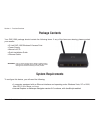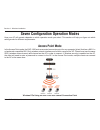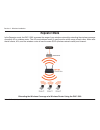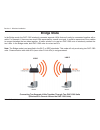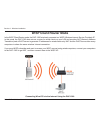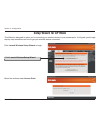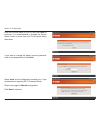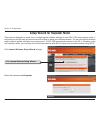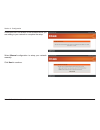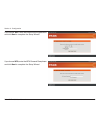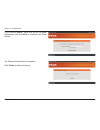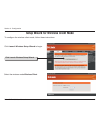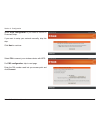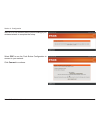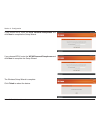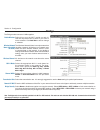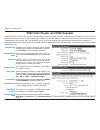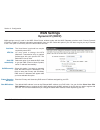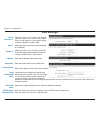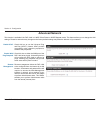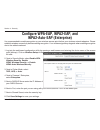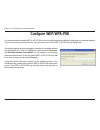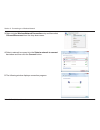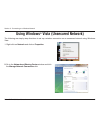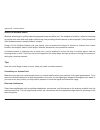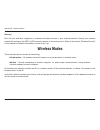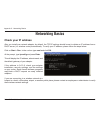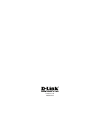- DL manuals
- D-Link
- Wireless Access Point
- DAP-1360
- User Manual
D-Link DAP-1360 User Manual - System Requirements
4
D-Link DAP-1360 User Manual
Section 1 - Product Overview
• D-Link DAP-1360 Wireless N Access Point
• Power Supply
• Manual on CD
• Quick Installation Guide
• Ethernet Cable
System Requirements
To configure this device, you will need the following:
• A computer equipped with an Ethernet interface and operating under Windows Vista, XP or 2000,
Mac OS 10.X or above, or Linux
•
Internet Explorer or Netscape Navigator version 6.0 or above, with JavaScript enabled
Product Overview
Package Contents
WARNING: Using a power supply with a different voltage rating
than the one included with the DAP-1360 will cause
damage and void the warranty for this product.
Your DAP-1360 package should contain the following items. If any of the items are missing, please contact
your reseller.
Summary of DAP-1360
Page 2: Table of Contents
2 d-link dap-1360 user manual table of contents product overview ........................................................4 package contents ................................................... 4 system requirements ............................................. 4 introduction ............................
Page 3
3 d-link dap-1360 user manual table of contents firmware ......................................................... 67 watchdog (ping of life) ................................... 68 time .................................................................69 schedules .......................................
Page 4: System Requirements
4 d-link dap-1360 user manual section 1 - product overview • d-link dap-1360 wireless n access point • power supply • manual on cd • quick installation guide • ethernet cable system requirements to configure this device, you will need the following: • a computer equipped with an ethernet interface a...
Page 5: Introduction
5 d-link dap-1360 user manual section 1 - product overview introduction d-link, an industry leader in networking, introduces the new d-link wireless n access point(dap-1360). With the ability to transfer files with a maximum wireless signal rate of up to 300mbps 1 , the dap-1360 gives you high-speed...
Page 6: Features
6 d-link dap-1360 user manual section 1 - product overview • connects homes and small offices to a high-speed wireless network - this ap provides better wireless signals for your computers than earlier generation wireless 802.11g technology. Adding this wireless ap to your home and office provides a...
Page 7: Hardware Overview
7 d-link dap-1360 user manual section 1 - product overview hardware overview connections reset: restores the access point’s configuration to its original factory default settings. Lan port: connects to an ethernet-enabled device such as a computer, switch or router. Power socket: connects to the pow...
Page 8: Hardware Overview
8 d-link dap-1360 user manual section 1 - product overview hardware overview leds power: a solid green condition indicates the device has been successfully connected to a power source. Wlan: a blinking green condition indicates wireless activity is taking place; a solid green condition indicates wir...
Page 9: Leds
9 d-link dap-1360 user manual section 1 - product overview leds wps led: a solid light indicates a successful wps connection. A blinking light indicates the device is trying to establish a connection..
Page 10
10 d-link dap-1360 user manual section 2 - wireless installation the d-link wireless access point lets you access your network using a wireless connection from virtually anywhere within the operating range of your wireless network. Keep in mind, however, that the number, thickness and location of wa...
Page 11: Access Point Mode
11 d-link dap-1360 user manual section 2 - wireless installation how your ap will operate depends on which operation mode you select. This section will help you figure out which setting works for different requirements. Seven configuration operation modes access point mode in the access point mode, ...
Page 12: Wireless Client Mode
12 d-link dap-1360 user manual section 2 - wireless installation wireless client mode in the wireless client mode, the dap-1360 acts as a wireless network adapter for your ethernet-enabled device (such as a game console or a tv set-top box). Connect your ethernet-enabled device to the ap using an et...
Page 13: Repeater Mode
13 d-link dap-1360 user manual section 2 - wireless installation repeater mode in the repeater mode, the dap-1360 increases the range of your wireless network by extending the wireless coverage of another ap or wireless router. The aps and wireless router (if used) must be within range of each other...
Page 14: Bridge Mode
14 d-link dap-1360 user manual section 2 - wireless installation bridge mode in the bridge mode, the dap-1360 wirelessly connects seperate lans that can’t easily be connected together with a cable. For example, if there are two wired lans separated by a small courtyard, it would be expensive to bury...
Page 15: Bridge With Ap Mode
15 d-link dap-1360 user manual section 2 - wireless installation bridge with ap mode the bridge with ap mode is the same as the bridge mode, but in this case, the dap-1360 also acts as an ap. Clients with wireless interfaces can wirelessly connect to the dap-1360 and then connect to the other lan th...
Page 16: Wisp Client Router Mode
16 d-link dap-1360 user manual section 2 - wireless installation wisp client router mode in the wisp client router mode, the dap-1360 wirelessly connects to a wisp (wireless internet service provider) ap. In this mode, the dap-1360 also acts as a router for wired clients on your lan and provides nat...
Page 17: Wisp Repeater Mode
17 d-link dap-1360 user manual section 2 - wireless installation wisp repeater mode in the wisp repeater mode, the dap-1360 wirelessly connects to a wisp (wireless internet service provider) ap. In this mode, the dap-1360 also acts as a router for both wireless and wired clients on your lan. The wis...
Page 18: Configuration
18 d-link dap-1360 user manual section 3 - configuration configuration web-based configuration utility 1. Open the web browser 2. Type in the device name (dlinkap) or ip address (192.168.0.50) of the dap-1360. If you wish to change the default settings or optimize the performance of the dap-1360 , y...
Page 19: Setup Wizard
19 d-link dap-1360 user manual section 3 - configuration click launch wireless setup wizard to quickly configure your access point. To setup your wireless network using wps, you can click add wireless device with wps and skip to page 43 . Setup wizard.
Page 20: Setup Wizard For Ap Mode
20 d-link dap-1360 user manual section 3 - configuration this wizard is designed to assist you in connecting you wireless device to your access point. It will guide you through step-by-step instructions on how to get your wireless device connected. Setup wizard for ap mode click launch wireless setu...
Page 21
21 d-link dap-1360 user manual section 3 - configuration enter the device name of the ap and click next to continue. It is recommended to change the device name if there is more than one d-link device within the subnet. If you want to change the admin account password, enter a new password and click...
Page 22
22 d-link dap-1360 user manual section 3 - configuration click save to save your network settings. In order for your network settings to take effect ap will reboot automatically. When the device has finished rebooting the main screen will display. Select manual as the configuration method to setup y...
Page 23
23 d-link dap-1360 user manual section 3 - configuration if you choose wpa-psk encryption, the following screen will show you your network key to enter on your wireless clients. Click save to finish the setup wizard. Enter a network name and choose automatically assign a network key. To manually ass...
Page 24
24 d-link dap-1360 user manual section 3 - configuration choose manually assign a network key to create your own key. Click next to continue. If you choose wep encryption, the following screen will show you your network key to enter on your wireless clients. Click save to finish the setup wizard..
Page 25
25 d-link dap-1360 user manual section 3 - configuration if you select wpa encryption, the following screen will show you your network key to enter on your wireless clients. Click save to finish the setup wizard. For wpa encryption, enter a network key between 8 and 63 characters long or enter exact...
Page 26
26 d-link dap-1360 user manual section 3 - configuration if you select wep encryption, the following screen will show you your network key to enter on your wireless clients. Click save to finish the setup wizard. For wep encryption, enter a network key exactly 5 or 13 characters long or exactly 10 o...
Page 27
27 d-link dap-1360 user manual section 3 - configuration this wizard is designed to assist you in configuring the wireless settings for your dap-1360 with repeater mode. It will guide you through step-by-step instructions on how to setup your wireless network. You can click launch wireless setup wiz...
Page 28
28 d-link dap-1360 user manual section 3 - configuration enter the device name of the ap and click next to continue. It is recommended to change the device name if there is more than one d-link device within the subnet. If you want to change the admin account password, enter a new password and click...
Page 29
29 d-link dap-1360 user manual section 3 - configuration select auto configuration if you want to use wi-fi protected setup. If you want to setup your network manually, skip this step. Click next to continue. Select pin to connect your wireless device with wps. For pbc configuration, skip to next pa...
Page 30
30 d-link dap-1360 user manual section 3 - configuration start wps on the wireless device you are adding to your wireless network to complete the setup. Select pbc to use the push button configuration to connect to your network. Click connect to continue..
Page 31
31 d-link dap-1360 user manual section 3 - configuration press down the push button on the wireless device you are adding to your network to complete the setup. Select manual configuration to setup your network manually. Click next to continue..
Page 32
32 d-link dap-1360 user manual section 3 - configuration if you clicked on site survey to following screen will be displayed. Find your access point from the list and click connect to complete the setup wizard. Choose which security mode you want to use and click next to continue..
Page 33
33 d-link dap-1360 user manual section 3 - configuration if you choose wep, enter the wireless security password and click next to complete the setup wizard. If you choose wpa, enter the wpa personal passphrase and click next to complete the setup wizard..
Page 34
34 d-link dap-1360 user manual section 3 - configuration the wireless setup wizard is complete. Click finish to reboot the device. If you choose wpa2, enter the wpa2 personal passphrase and click next to complete the setup wizard..
Page 35
35 d-link dap-1360 user manual section 3 - configuration to configure the wireless client mode, follow these instructions. Click launch wireless setup wizard to begin. Click launch wireless setup wizard setup wizard for wireless client mode select the wireless mode wireless client..
Page 36
36 d-link dap-1360 user manual section 3 - configuration enter the device name of the ap and click next to continue. It is recommended to change the device name if there is more than one d-link device within the subnet. If you want to change the admin account password, enter a new password and click...
Page 37
37 d-link dap-1360 user manual section 3 - configuration select auto configuration if you want to use wi-fi protected setup. If you want to setup your network manually, skip this step. Click next to continue. Select pin to connect your wireless device with wps. For pbc configuration, skip to next pa...
Page 38
38 d-link dap-1360 user manual section 3 - configuration start wps on the wireless device you are adding to you wireless network to complete the setup. Select pbc to use the push button configuration to connect to your network. Click connect to continue..
Page 39
39 d-link dap-1360 user manual section 3 - configuration press down the push button on the wireless device you are adding to your network to complete the setup. Select manual configuration to setup your network manually. Click next to continue..
Page 40
40 d-link dap-1360 user manual section 3 - configuration enter the wireless network name of the ap or use site survey to find the ap. Click next to continue. If you clicked on site survey, the following screen will be displayed. Find your access point from the list and click connect to complete the ...
Page 41
41 d-link dap-1360 user manual section 3 - configuration if you choose wep, enter the wireless security password and click next to complete the setup wizard. Choose which security mode you want to use and click next to continue..
Page 42
42 d-link dap-1360 user manual section 3 - configuration the wireless setup wizard is complete. Click finish to reboot the device. If you choose wpa2, enter the wpa2 personal passphrase and click next to complete the setup wizard. If you choose wpa, enter the wpa personal passphrase and click next t...
Page 43
43 d-link dap-1360 user manual section 3 - configuration to add a windows device to your network using the push button configuration wi-fi protected setup(wps), follow these instructions: select pin to use your pin number from your wireless device to connect to your network. For pbc configuration, s...
Page 44
44 d-link dap-1360 user manual section 3 - configuration press down the push button on the wireless device you are adding to your network to complete the setup. Select pbc to use the push button configuration to connect to your network. Click connect to continue..
Page 45: Access Point
45 d-link dap-1360 user manual section 3 - configuration access point wireless network name (also called the ssid): the wireless network name is a unique name that identifies a network. All devices on a network must share the same wireless network name in order to communicate on the network. If you ...
Page 46
46 d-link dap-1360 user manual section 3 - configuration enable or disable the wi-fi protected setup feature. Locking the wireless security prevents the settings from being changed by any new external registar using its pin. Devices can still be added to the wireless network using wi-fi protected se...
Page 47: Repeater
47 d-link dap-1360 user manual section 3 - configuration repeater the wireless repeater mode extends the wireless coverage of another wireless ap or wireless router. Enable wireless: site survey: wireless network name (also called the ssid): wireless channel: 802.11 mode: channel width: transmission...
Page 48: Wireless Client
48 d-link dap-1360 user manual section 3 - configuration select this to turn the wi-fi module on and off. Use the drop-down box to select if you want to use a schedule. Click add new to add or change a schedule. Select infrastructure if you only connect your dap-1360 to other wireless clients (as su...
Page 49: Bridge
49 d-link dap-1360 user manual section 3 - configuration select this to turn the wi-fi module on and off. Use the drop-down box to select if you want to use a schedule. Click add new to add or change a schedule. The wireless network name is a unique name that identifies a network. All devices on a n...
Page 50: Bridge With Ap
50 d-link dap-1360 user manual section 3 - configuration select this to turn the wi-fi module on and off. Use the drop-down box to select if you want to use a schedule. Click add new to add or change a schedule. The wireless network name is a unique name that identifies a network. All devices on a n...
Page 51
51 d-link dap-1360 user manual section 3 - configuration select this to turn the wi-fi module on and off. Use the drop-down box to select if you want to use a schedule. Click add new to add or change a schedule. You can input the wireless network name of the root ap or click the site survey button t...
Page 52: Wan Settings
52 d-link dap-1360 user manual section 3 - configuration wan settings wan settings are only used in the wisp client router wireless mode and the wisp repeater wireless mode. Choose dynamic ip(dhcp) to obtain ip address information automatically from your isp. Select this option if your isp does not ...
Page 53: Static Ip
53 d-link dap-1360 user manual section 3 - configuration static ip select static ip if all wan ip information is provided to you by your isp. You will need to enter in the ip address, subnet mask, gateway address, and dns address(es) provided to you by your isp. 192.168.1.1 is the default wan ip add...
Page 54: Pppoe
54 d-link dap-1360 user manual section 3 - configuration pppoe choose pppoe (point-to-point protocol over ethernet) if your isp uses a pppoe connection. Your isp will provide you with a username and password. This option is typically used for dsl services. Make sure to remove your pppoe software fro...
Page 55: Pptp
55 d-link dap-1360 user manual section 3 - configuration pptp choose pptp (point-to-point tunneling protocol) if your isp uses a pptp connection. Your isp will provide you with a username and password. This option is typically used for dsl services. Pptp ip address: enter the ip address (static pptp...
Page 56: Lan Setup
56 d-link dap-1360 user manual section 3 - configuration lan setup the lan (local area network) is your private, internal network. This page allows you to configure the ip settings of the lan interface for the dap-1360. The ip address can be changed to your current network ip range. This ip address ...
Page 57: Lan Settings
57 d-link dap-1360 user manual section 3 - configuration the dap-1360 is set to static ip by default. Select this option if you do not have a dhcp server on your network, or if you wish to assign a static ip address to the dap-1360. Select this option if you are manually assigning an ip address. Lan...
Page 58: Advanced
58 d-link dap-1360 user manual section 3 - configuration advanced advanced wireless choose 100%, 50%(-3db), 25% (-6db), or 12.5% (-9db). This value should remain at its default setting of 2,346. If you experience a high packet error rate, you may slightly decrease your fragmentation threshold within...
Page 59: Access Control
59 d-link dap-1360 user manual section 3 - configuration mac filter list: this list will display the mac addresses that are in the selected filter. Access control use mac filters to allow or deny wireless clients, by their mac addresses, from accessing the dap-1360. You can manually add a mac addres...
Page 60: User Limit
60 d-link dap-1360 user manual section 3 - configuration user limit click this to enable the user limit options on this page. Enable user limit: type the maximum number of wireless connections that can be made to the ap. User limit (1 - 32): the d-link dap-1360 can set a limit upon the number of wir...
Page 61: Port Forwarding
61 d-link dap-1360 user manual section 3 - configuration port forwarding this function is available if your dap-1360 is in the wisp client router or wisp repeater mode. This feature allows you to open a single port or a range of ports. Click save settings and the port forwarding rule will be put int...
Page 62: Port Filter
62 d-link dap-1360 user manual section 3 - configuration port filter this function is available if the dap-1360 is in wisp client router or wisp repeater mode. This feature is used to secure or restrict your local network. It will deny the ports that you enter from the local network to the internet....
Page 63: Dmz
63 d-link dap-1360 user manual section 3 - configuration dmz this function is available only if the dap-1360 is in the wisp client router or wisp repeater mode. This feature allows you to set up a dmz (demilitarized zone) host. If you have a client pc that cannot run internet applications properly f...
Page 64: Parental Control
64 d-link dap-1360 user manual section 3 - configuration parental control this function is available only if the dap-1360 is in the wisp client router or wisp repeater mode. This feature allows you to create a list of websites that you want to deny users access. Enter a keyword or url that you want ...
Page 65: Advanced Network
65 d-link dap-1360 user manual section 3 - configuration advanced network this function is available if the dap-1360 is in wisp client router or wisp repeater mode. This feature allows you to change the lan settings. Please be aware that any changes to the factory default settings may affect the beh...
Page 66: Maintenance
66 d-link dap-1360 user manual section 3 - configuration maintenance device administration enter a new password. Re-enter the password to confirm it. New password: confirm password: save and restore click save to save the current system settings as a file onto your local hard drive. Save settings to...
Page 67: Firmware
67 d-link dap-1360 user manual section 3 - configuration firmware this feature is used to update the firmware of the dap-1360. The current firmware version and firmware date are displayed here. Please check the d-link support site for firmware or language package updates at http://support.Dlink.Com....
Page 68: Watchdog (Ping of Life)
68 d-link dap-1360 user manual section 3 - configuration watchdog (ping of life) the watchdog feature pings a specified ip address. If the ip address stops responding to pings, your ap will be rebooted. You can also select an option to have the dap-1360 send an e-mail alert if the specified ip addre...
Page 69: Time
69 d-link dap-1360 user manual section 3 - configuration time time zone: daylight saving: enable ntp server: ntp server used: manual: select the time zone from the drop-down menu. To select daylight saving time manually, select enabled or disabled, and enter a start date and an end date for daylight...
Page 70: Schedules
70 d-link dap-1360 user manual section 3 - configuration schedules enter a name for your new schedule. Select a day, a range of days, or all week to include every day. Check all day - 24hrs or enter a start and end time for your schedule. Click save to save your schedule. You must click save setting...
Page 71: Status
71 d-link dap-1360 user manual section 3 - configuration this screen displays the current firmware version and the current lan, and wireless lan settings on your access point. Status device info.
Page 72: Log
72 d-link dap-1360 user manual section 3 - configuration log the dap-1360 keeps a running log of events and activities occurring on the ap. If the ap is rebooted, the logs are automatically cleared. You can save the log files under log setting. This button directs you to the first page of the log. T...
Page 73: Statistics
73 d-link dap-1360 user manual section 3 - configuration statistics the dap-1360 keeps statistics of the traffic that passes through it. You can view the amount of packets that pass through the lan and wireless portions of the network. The traffic counter will reset if the access point is rebooted. ...
Page 74: Help
74 d-link dap-1360 user manual section 3 - configuration help the help menu contains an index of links to help topics for each feature of the dap-1360..
Page 75: Wireless Security
75 d-link dap-1360 user manual section 4 - security wireless security this section will show you the different levels of security you can use to protect your data from intruders. The dap-1360 offers the following types of security: • wpa-personal (pre-shared key) • wpa-enterprise (extensible authent...
Page 76: Configure Wep
76 d-link dap-1360 user manual section 4 - security configure wep it is recommended to enable encryption on your wireless access point before your wireless network adapters. Please establish wireless connectivity before enabling encryption. Your wireless signal may degrade when enabling encryption d...
Page 77: What Is Wpa?
77 d-link dap-1360 user manual section 4 - security what is wpa? Wpa, or wi-fi protected access, is a wi-fi standard that was designed to improve the security features of wep (wired equivalent privacy). There are 2 major improvements over wep: • improved data encryption through the temporal key inte...
Page 78: Wpa2-Auto-Psk (Personal)
78 d-link dap-1360 user manual section 4 - security configure wpa-psk, wpa2-psk, and wpa2-auto-psk (personal) it is recommended to enable encryption on your wireless access point before your wireless network adapters. Please establish wireless connectivity before enabling encryption. Your wireless s...
Page 79: Wpa2-Auto-Eap (Enterprise)
79 d-link dap-1360 user manual section 4 - security it is recommended to enable encryption on your wireless access point before your wireless network adapters. Please establish wireless connectivity before enabling encryption. Your wireless signal may degrade when enabling encryption due to the adde...
Page 80: Using Windows
80 d-link dap-1360 user manual section 5 - connecting to a wireless network connect to a wireless network using windows ® xp windows ® xp users can use the built-in wireless utility (zero configuration utility) to connect to a wireless network. The following instructions are for service pack 2 users...
Page 81: Configure Wep/wpa-Psk
81 d-link dap-1360 user manual section 5 - connecting to a wireless network configure wep/wpa-psk it is recommended to enable wep or wpa-psk on your wireless access point before configuring your wireless adapter. If you are joining an existing network, you will need to know the wep or wpa-psk key be...
Page 82: Using Windows
82 d-link dap-1360 user manual section 5 - connecting to a wireless network using windows ® vista (secured network) the following are step-by-step directions to connect to a secured wireless network using windows ® vista. 2. Click the manage network connections link in the network and sharing center...
Page 83
83 d-link dap-1360 user manual section 5 - connecting to a wireless network 4. Select a network to connect to in the select a network to connect to window and then click the connect button. 5. The following window displays connection progress. 3. Right-click the wireless network connection entry and...
Page 84
84 d-link dap-1360 user manual section 5 - connecting to a wireless network 7. The following successfully connected to [ssid name] window is displayed. Choose to save this network and/or start this new connection automatically. When you are finished, click the close button. 6. Enter the network secu...
Page 85: Using Windows
85 d-link dap-1360 user manual section 5 - connecting to a wireless network using windows ® vista (unsecured network) the following are step-by-step directions to set up a wireless connection on an unsecured network using windows ® vista. 2. Go to the network and sharing center window and click the ...
Page 86
86 d-link dap-1360 user manual section 5 - connecting to a wireless network 3. Right-click the wireless network connection entry and then select connect/disconnect from the drop-down menu. 4. Select a network to connect to in the select a network to connect to window and then click the connect butto...
Page 87
87 d-link dap-1360 user manual section 5 - connecting to a wireless network 6. The following connect to a network wizard window displays the connection progress. 7. The following successfully connected to [ssid name] window is displayed. Choose to save this network and/or start this new connection a...
Page 88: Troubleshooting
88 d-link dap-1360 user manual section 6 - troubleshooting troubleshooting this chapter provides solutions to problems that can occur during the installation and operation of the dap-1360. Read the following descriptions if you are having problems. The examples below use windows ® xp. If you have a ...
Page 89
89 d-link dap-1360 user manual section 6 - troubleshooting • configure your internet settings: • go to start > settings > control panel. Double-click the internet options icon. From the security tab, click the button to restore the settings to their defaults. • click the connection tab and set the d...
Page 90: Wireless Basics
90 d-link dap-1360 user manual appendix b - wireless basics d-link wireless products are based on the latest industry standards to provide easy-to-use and compatible high-speed wireless connectivity within your home, business, or public wireless networks. Strictly adhering to ieee standards, the d-l...
Page 91
91 d-link dap-1360 user manual appendix b - wireless basics what is wireless? Wireless or wi-fi technology is another way of connecting your computer to the network without using wires. Wi-fi uses radio waves to connect wirelessly, so you have the freedom to connect computers anywhere in your home o...
Page 92
92 d-link dap-1360 user manual appendix b - wireless basics wireless personal area network (wpan) bluetooth is the industry standard wireless technology used for wpans. Bluetooth devices in wpans operate in a range up to 30 feet away. The speed and wireless operation range of a wpan is less than of ...
Page 93
93 d-link dap-1360 user manual appendix b - wireless basics where is wireless used? Wireless technology is quickly expanding beyond home and office use. The freedom of mobility it offers is becoming so popular that more and more public facilities are now providing wireless access to attract people. ...
Page 94: Wireless Modes
94 d-link dap-1360 user manual appendix b - wireless basics security don’t let your next-door neighbors or unwanted intruders connect to your wireless network. Secure your wireless network by turning on the wep or wpa security feature on the access point. Refer to the section “wireless security” in ...
Page 95: Networking Basics
95 d-link dap-1360 user manual appendix c - networking basics networking basics check your ip address after you install your network adapter, by default, the tcp/ip settings should be set to obtain an ip address from a dhcp server (i.E. Wireless router) automatically. To verify your ip address, plea...
Page 96
96 d-link dap-1360 user manual appendix c - networking basics statically assign an ip address if you are not using a dhcp capable gateway/router, or you need to assign a static ip address, please follow the steps below: step 1 windows ® xp - click on start > control panel > network connections. Wind...
Page 97: Technical Specifications
97 d-link dap-1360 user manual appendix d - technical specifications technical specifications network standards - 802.11n wireless lan - 802.11g wireless lan - 802.11b wireless lan - 802.3/802.3u 10base-t/100base-tx ethernet - ansi/ieee 802.3 nway auto-negotiation device interfaces - 802.11n wireles...
Page 98
98 d-link dap-1360 user manual appendix d - technical specifications dimensions 144 (w) x 109 (d) x 30 (h) mm (5.67 x 4.29 x 1.18 inches) weight 229grams operating temperature 0°c to 55° c (32°f to 131° f) storage temperature -10°c to 70°c (14°f to 158°f) operating humidity 10% to 90% non-condensing...
Page 99
Version 1.00 2009/02/19.