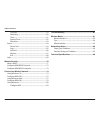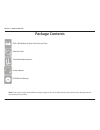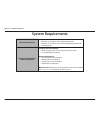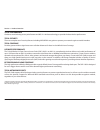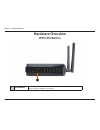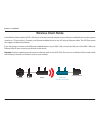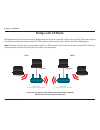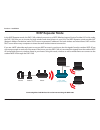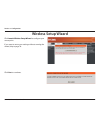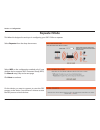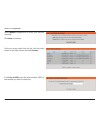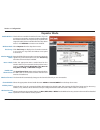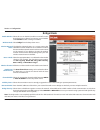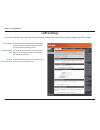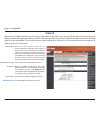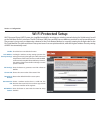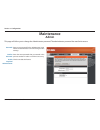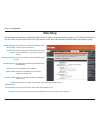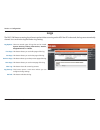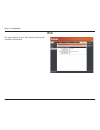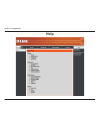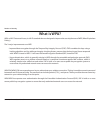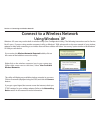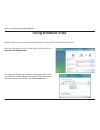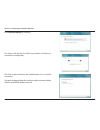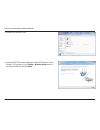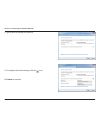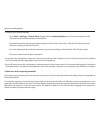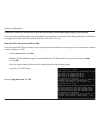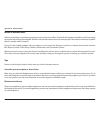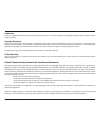- DL manuals
- D-Link
- Wireless Access Point
- DAP-1360
- User Manual
D-Link DAP-1360 User Manual - Configure Wpa-Psk
75
D-Link DAP-1360 User Manual
Section 5 - Connecting to a Wireless Network
Configure WPA-PSK
It is recommended to enable WEP on your wireless bridge or access point before configuring your wireless adapter. If you are
joininganexistingnetwork,youwillneedtoknowtheWEPkeybeingused.
2. Highlight the wireless network (SSID) you would like to
connect to and click Connect.
1. Open the Windows
®
XP Wireless Utility by right-clicking
on the wireless computer icon in your system tray
(lower-right corner of screen). SelectViewAvailableWireless
Networks.
Summary of DAP-1360
Page 1
Wireless n open source access point.
Page 2: Table of Contents
2 d-link dap-1360 user manual table of contents package contents ......................................................................... 4 system requirements ................................................................. 5 introduction .............................................................
Page 3
3 d-link dap-1360 user manual table of contents firmware ................................................................................59 watchdog ..............................................................................60 time ....................................................................
Page 4: Package Contents
4 d-link dap-1360 user manual section 1 - product overview note: using a power supply with a different voltage rating than the one included with the dap-1360 will cause damage and void the warranty for this product. Package contents dap-1360 wireless n open source access point ethernet cable two det...
Page 5: System Requirements
5 d-link dap-1360 user manual section 1 - product overview system requirements network requirements • anethernet-basednetwork • ieee802.11n/gwirelessclients(ap/repeatermode) • ieee802.11n/gwirelessnetwork(client/bridge/repeatermode) • 10/100ethernet web-based configuration utility requirements compu...
Page 6: Introduction
6 d-link dap-1360 user manual section 1 - product overview introduction d-link,anindustryleaderinnetworking,introducesthenewd-linkdap-1360wirelessnopensourceaccesspoint.Withthe abilitytotransferfileswithamaximumwirelesssignalrateofupto300mbps*,thedap-1360givesyouhigh-speedwireless network access for...
Page 7
7 d-link dap-1360 user manual section 1 - product overview total performance combines award winning access point features and 802.11n wireless technology to provide the best wireless performance. Total security the most complete set of security features including wpa/wpa2 encryption to protect your ...
Page 8: Features
8 d-link dap-1360 user manual section 1 - product overview • fasterwirelessnetworking-thedap-1360providesupto300mbps*wirelessconnectionwithother802.11nwireless clients.Thiscapabilityallowsuserstoparticipateinreal-timeactivitiesonline,suchasvideostreaming,onlinegaming, and real-time audio. • compatib...
Page 9: Hardware Overview
9 d-link dap-1360 user manual section 1 - product overview hardware overview connections 1 lan port connect10/100ethernetdevicessuchascomputers,switches,andhubs. 2 power receptor receptor for the supplied power adapter. 3 reset button pressing the reset button restores the access point to its origin...
Page 10: Hardware Overview
10 d-link dap-1360 user manual section 1 - product overview hardware overview leds 1 1 power led a solid green light indicates a proper connection to the power supply. 2 wireless led a solid green light indicates the wireless function is working. The light will be off during device reboot or if the ...
Page 11: Hardware Overview
11 d-link dap-1360 user manual section 1 - product overview hardware overview wps led/button 1 1 wps led/button a solid light indicates a successful wps connection. A blinking light indicates the device is trying to establish a connection..
Page 12: Installation
12 d-link dap-1360 user manual section 2 - installation installation pleaseconfigurethedap-1360withacomputerconnecteddirectlytotheap.Thenextfewpageswillexplainthedifferent operational modes you can use. Operation modes depending on how you want to use your dap-1360 will determine which mode you use....
Page 13: Access Point Mode
13 d-link dap-1360 user manual section 2 - installation access point mode intheaccesspointmode,thedap-1360actsasacentralconnectionpointforanycomputer(client)thathasa802.11nor backward-compatible 802.11g wireless network interface and is within range of the ap. Clients must use the same ssid (wireles...
Page 14: Wireless Client Mode
14 d-link dap-1360 user manual section 2 - installation wireless client mode inthewirelessclientmode,thedap-1360actsasawirelessnetworkadapterforyourethernet-enableddevice(suchasagame consoleoratvset-topbox).Connectyourethernet-enableddevicetotheapusinganethernetcable.Theapclientmode can support mult...
Page 15: Repeater Mode
15 d-link dap-1360 user manual section 2 - installation repeater mode inrepeatermode,thedap-1360increasestherangeofyourwirelessnetworkbyextendingthewirelesscoverageofanother aporwirelessrouter.Theapsandwirelessrouter(ifused)mustbewithinrangeofeachother.Makesurethatallclients,aps, andthewirelessroute...
Page 16: Bridge Mode
16 d-link dap-1360 user manual section 2 - installation bridge mode inthebridgemode,thedap-1360wirelesslyconnectsseperatelocalareanetworks(lans)thatcan’teasilybeconnected togetherwithacable.Forexample,iftherearetwowiredlansseparatedbyasmallcourtyard,itwouldbeexpensivetobury cables to connect between...
Page 17: Bridge With Ap Mode
17 d-link dap-1360 user manual section 2 - installation bridge with ap mode thebridgewithapmodeisthesameasthebridgemode,butinthiscase,thedap-1360alsoactsasanap.Clientswithwireless interfaces can wirelessly connect to the dap-1360 and then connect to the other lan that the dap-1360 bridges to. Note: ...
Page 18: Wisp Client Router Mode
18 d-link dap-1360 user manual section 2 - installation wisp client router mode inthewispclientroutermode,thedap-1360wirelesslyconnectstoawisp(wirelessinternetserviceprovider)ap.Inthis mode,thedap-1360alsoactsasarouterforwiredclientsonyourlanandprovidesnat(networkaddresstranslation)and a dhcp server...
Page 19: Wisp Repeater Mode
19 d-link dap-1360 user manual section 2 - installation wisp repeater mode inthewisprepeatermode,thedap-1360wirelesslyconnectstoawisp(wirelessinternetserviceprovider)ap.Inthismode, the dap-1360 also acts as a router for both wireless and wired clients on your lan. The wisp repeater mode provides nat...
Page 20
20 d-link dap-1360 user manual section 2 - installation wireless installation considerations the d-link wireless access point lets you access your network using a wireless connection from virtually anywhere within the operatingrangeofyourwirelessnetwork.Keepinmind,however,thatthenumber,thicknessandl...
Page 21: Configuration
21 d-link dap-1360 user manual section 3 - configuration configuration this section will show you how to configure your new d-link wireless access point using the web-based configuration utility. Web-based configuration utility if you wish to change the default settings or optimize the performanceof...
Page 22: Wireless Setup Wizard
22 d-link dap-1360 user manual section 3 - configuration click launchwirelesssetupwizard to configure your access point. If you want to enter your settings without running the wizard,skiptopage34. Wireless setup wizard click next to continue..
Page 23: Access Point Mode
23 d-link dap-1360 user manual section 3 - configuration this wizard is designed to assist you in configuring your dap-1360 as an access point. Access point mode select access pointfromthedrop-downmenu.Then, click next to continue. Select wps as the configuration method only if your wireless device ...
Page 24
24 d-link dap-1360 user manual section 3 - configuration click save to save your network settings. In order for your network settings to take effect ap will reboot automatically. When the device has finished rebooting the main screen will display. Press down the push button on the wireless device yo...
Page 25
25 d-link dap-1360 user manual section 3 - configuration select manual as the configuration method to set up your network manually. Click next to continue. Enter a name for your wireless network (ssid). Enter your network key. This key must be entered on your wireless clients. Click next to continue...
Page 26: Repeater Mode
26 d-link dap-1360 user manual section 3 - configuration this wizard is designed to assist you in configuring your dap-1360 as a repeater. Repeater mode select repeater from the drop-down menu. Select wps as the configuration method only if your wireless device supports wi-fi protected setup (wps). ...
Page 27
27 d-link dap-1360 user manual section 3 - configuration select manual configuration to setup your network manually. Click next to continue. If click key in ssid,enterthenetworkname(ssid)of the network you want to connect to. Findyourrouteroraccesspointfromthelist,clickthe radiobuttonintherightcolum...
Page 28
28 d-link dap-1360 user manual section 3 - configuration choose which security mode you want to use and click next to continue. If you select wep,choosethekeytype(asciiorhex),the keysize(64or128-bit),andenterthewirelesssecurity password. Click next to complete the setup wizard. If you select wpa or ...
Page 29
29 d-link dap-1360 user manual section 3 - configuration the wireless setup wizard is complete. Click finish to reboot the device. If you select auto,enterthewirelesssecuritypassword. Click next to complete the setup wizard..
Page 30: Wireless Client Mode
30 d-link dap-1360 user manual section 3 - configuration this wizard is designed to assist you in configuring your dap-1360 as a wireless client. Wireless client mode select wireless client from the drop-down menu. Select wps as the configuration method only if your wireless device supports wi-fi pr...
Page 31
31 d-link dap-1360 user manual section 3 - configuration select manual configuration to setup your network manually. Click next to continue. If click key in ssid,enterthenetworkname(ssid)of the network you want to connect to. Find your access point from the list, click the radio buttonintherightcolu...
Page 32
32 d-link dap-1360 user manual section 3 - configuration choose which security mode you want to use and click next to continue. If you select wep,choosethekeytype(asciiorhex),the keysize(64or128-bit),andenterthewirelesssecurity password. Click next to complete the setup wizard. If you select wpa or ...
Page 33
33 d-link dap-1360 user manual section 3 - configuration the wireless setup wizard is complete. Click finish to reboot the device. If you select auto,enterthewirelesssecuritypassword. Click next to complete the setup wizard..
Page 34: Manual Configuration
34 d-link dap-1360 user manual section 3 - configuration manual configuration wireless settings youmaymanuallyconfigureyourdap-1360insteadofrunningthesetupwizard. • accesspointmode-page35 • repeatermode-page37 • wirelessclientmode-page38 • bridgemode-page39 • bridgewithapmode-page40 • wispclientrout...
Page 35: Access Point Mode
35 d-link dap-1360 user manual section 3 - configuration enable wireless: wireless mode: wireless network name: 802.11 mode: wireless channel: enable auto channel scan: checktheboxtoenablethewirelessfunction.Ifyou donotwanttousewireless,unchecktheboxtodisable allthewirelessfunctions.Youmayalsosetupa...
Page 36
36 d-link dap-1360 user manual section 3 - configuration select the channel width: auto 20/40 - select if you are using both 802.11n and non-802.11n wireless devices. 20mhz - select if you are not using any 802.11n wireless clients. Checktheboxifyoudonotwantthessidofyourwirelessnetworktobebroadcaste...
Page 37: Repeater Mode
37 d-link dap-1360 user manual section 3 - configuration enable wireless: wireless mode: site survey: wireless network name: 802.11 mode: enable auto channel scan: wireless channel: channel width: visibility status: wireless security mode: checktheboxtoenablethewirelessfunction.Ifyoudo notwanttousew...
Page 38: Wireless Client Mode
38 d-link dap-1360 user manual section 3 - configuration wireless mode: site survey: wireless type: wireless network name: 802.11 mode: wireless channel: enable auto channel scan: channel width: visibility status: wireless mac clone: wireless security mode: wps: select wireless client mode from the ...
Page 39: Bridge Mode
39 d-link dap-1360 user manual section 3 - configuration enable wireless: wireless mode: wireless network name: 802.11 mode: wireless channel: enable auto channel scan: channel width: visibility status: remote ap mac: bridge security: select this to turn the wi-fi module on and off. Use the drop-dow...
Page 40: Bridge With Ap Mode
40 d-link dap-1360 user manual section 3 - configuration enable wireless: wireless mode: wireless network name: 802.11 mode: wireless channel: enable auto scan: channel width: visibility status: remote ap mac: bridge security: select this to turn the wi-fi module on and off. Use the drop-downboxtose...
Page 41
41 d-link dap-1360 user manual section 3 - configuration enable wireless: wireless mode: site survey: wireless network name: 802.11 mode: wireless channel: enable auto scan: channel width: visibility status: wireless security mode: select this to turn the wi-fi module on and off. Usethedrop-downboxt...
Page 42: Wan Settings
42 d-link dap-1360 user manual section 3 - configuration wan settings dynamic ip (dhcp) wan settings are only used in the wisp client router wireless mode and the wisp repeater wireless mode. Choose dynamic ip(dhcp) to obtain ip address information automatically from your isp. Select this option if ...
Page 43: Static Ip
43 d-link dap-1360 user manual section 3 - configuration static ip selectstaticipifallwanipinformationisprovidedtoyoubyyourisp.Youwillneedtoenterintheipaddress,subnetmask, gatewayaddress,anddnsaddress(es)providedtoyoubyyourisp. Ip address: subnet mask: default gateway: mtu size: primary dns server: ...
Page 44: Pppoe
44 d-link dap-1360 user manual section 3 - configuration pppoe selectpppoe(point-to-pointprotocoloverethernet)ifyourispusesapppoeconnection.Yourispwillprovideyouwitha username and password. This option is typically used for dsl services. Make sure to remove your pppoe software from your computer. Th...
Page 45: Pptp
45 d-link dap-1360 user manual section 3 - configuration pptp choosepptp(point-to-pointtunnelingprotocol)ifyourispusesapptpconnection.Yourispwillprovideyouwithausername and password. This option is typically used for dsl services. Pptp ip address: pptp subnet mask: pptp server ip address: username: ...
Page 46: Lan Settings
46 d-link dap-1360 user manual section 3 - configuration lan settings this section will allow you to change the local network settings of the access point and to configure the dhcp settings. Device name: lan connection type: my ipv6 connection type: enter the device name of the ap. It is recommended...
Page 47: Static Ip
47 d-link dap-1360 user manual section 3 - configuration device name: lan connection type: ip address: subnet mask: default gateway: enter the device name of the ap. It is recommended to change the device name if there is more than one d-link device within the subnet.Youcanenterthedevicenameofthe ap...
Page 48: Advanced
48 d-link dap-1360 user manual section 3 - configuration advanced advanced wireless transmit power: wmm enable: short gi: igmp snooping: wlan partition: ht 20/40 coexistance: sets the transmit power of the antennas. Wmmisqosforyourwirelessnetwork.Thiswill improve the quality of video and voice appli...
Page 49: Mac Address Filter
49 d-link dap-1360 user manual section 3 - configuration mac address filter the mac address filter section can be used to filter network access by machines based on the unique mac addresses of their network adapter(s). It is most useful to prevent unauthorized wireless devices from connecting to you...
Page 50: Wi-Fi Protected Setup
50 d-link dap-1360 user manual section 3 - configuration wi-fi protected setup checkthisboxtoenablethefunction locking the wireless security settings prevents the settings from being changed by the wi-fi protected setup feature of the router. Devices can still be added tothenetworkusingwi-fiprotecte...
Page 51: User Limits
51 d-link dap-1360 user manual section 3 - configuration user limits check the enable user limitboxtoenablethis feature. Enterthemaximumnumberofclients,between1 and 32. Click savesettings to save and activate the new changes. Enable user limit: user limit: save settings: enterthemaximumnumberofwirel...
Page 52
52 d-link dap-1360 user manual section 3 - configuration port forwarding (wisp modes only) checktheboxtoconfigureaportforwardingrule. Enter a name for the rule.You can select an application name from the application name drop- down menu. Click the button to fill in the name field with the applicatio...
Page 53
53 d-link dap-1360 user manual section 3 - configuration port filter (wisp modes only) checktheboxtoconfigureaportfilterrule. Enter a name for the rule.You can select an application name from the application name drop- down menu. Click the button to fill in the name field with the application name t...
Page 54: Dmz (Wisp Modes Only)
54 d-link dap-1360 user manual section 3 - configuration dmz (wisp modes only) checkthisboxtoenabledmz. Enter the ip address of the computer you would liketoopenallportsto.Youcanselectacomputer from the computer name drop-down menu and click to enter the computer name into the dmz host ip address fi...
Page 55
55 d-link dap-1360 user manual section 3 - configuration parental control (wisp modes only) select turn website filtering off or turn website filtering on and deny computers access to only these sites. Enter a keyword or url that you want to block and click savesettings. Any url that contains the ke...
Page 56
56 d-link dap-1360 user manual section 3 - configuration advanced network (wisp modes only) checkthisboxtousetheuniversalplugandplay (upnp™)feature.Upnpprovidescompatibilitywith networkingequipment,softwareandperipherals. Check this box to allow thewan port of the dap-1360 to be pinged. Unchecking t...
Page 57: Maintenance
57 d-link dap-1360 user manual section 3 - configuration password: confirm password: enable graphical authentication: enter a new password for the administrator login name. The administrator can make changes to the settings. Enter the same password that you entered in the previoustextboxinordertocon...
Page 58: System
58 d-link dap-1360 user manual section 3 - configuration save to local hard drive: upload from local hard drive: restore to factory default: reboot the device: use this option to save the current access point configuration settings to a file on the hard disk of the computer you are using. Click the ...
Page 59: Firmware
59 d-link dap-1360 user manual section 3 - configuration firmware upgrade: browse: upload: click on check now to find out if there is an updated firmware;ifso,downloadthenewfirmwaretoyour hard drive. Afteryouhavedownloadedthenewfirmware,click browse to locate the firmware update on your hard drive. ...
Page 60: Watchdog
60 d-link dap-1360 user manual section 3 - configuration watchdog enable watchdog (ping of life): update time interval: watchdog response ip: enable mail alert: smtp server: sender e-mail: receiver e-mail: enable authentication: account name: password: checkthisboxtoenablethewatchdog(ping of life) t...
Page 61: Time
61 d-link dap-1360 user manual section 3 - configuration time zone: daylight saving: enable ntp server: ntp server used: date and time: select the time zone from the drop-down menu. Toselectdaylightsavingtimemanually,clickthe enabledaylightsavingcheckbox.Nextusethe drop-down menu to select a dayligh...
Page 62: System Check
62 d-link dap-1360 user manual section 3 - configuration system check ping test / ipv6 ping test: ping result: the ping test / ipv6 ping test is used to send ping packets to test if a computer is on the internet. Enter the host name or ip/ipv6 address that you wishtoping,andclickping. The results of...
Page 63: Schedules
63 d-link dap-1360 user manual section 3 - configuration schedules enter a name for your new schedule. Select a day, a range of days, or allweek to include every day. Enter a start and end time for your schedule. The list of schedules will be listed here. Click the edit icon to make changes or click...
Page 64: Status
64 d-link dap-1360 user manual section 3 - configuration general: lan: wireless lan: displays the access point’s time and firmware version. Displays the mac address and the private (local) ip settings for the access point. Displays the wireless mac address and your wireless settings such as ssid and...
Page 65: Logs
65 d-link dap-1360 user manual section 3 - configuration log options: first page: last page: previous page: next page: clear log: log settings: refresh: there are several types of logs that can be viewed: system activity, debug information, attacks, dropped packets and notice. This button directs yo...
Page 66: Statistics
66 d-link dap-1360 user manual section 3 - configuration statistics thedap-1360keepsstatisticsofthetrafficthatpassesthroughit.Youcanviewtheamountofpacketsthatpassthroughthelan and wireless portions of the network. The traffic counter will reset if the access point is rebooted..
Page 67: Wireless
67 d-link dap-1360 user manual section 3 - configuration wireless the wireless section allows you to view the wireless clients that are connected to your wireless access point. Connection time: mac address: displays the amount of time the wireless client has been connected to the access point. The e...
Page 68: Ipv6
68 d-link dap-1360 user manual section 3 - configuration ipv6 this page displays all your ipv6 internet and network connection information..
Page 69: Help
69 d-link dap-1360 user manual section 3 - configuration help.
Page 70: Wireless Security
70 d-link dap-1360 user manual section 4 - security wireless security this section will show you the different levels of security you can use to protect your data from intruders. The dap-1360 offers the following types of security: •wpa2(wi-fiprotectedaccess2) •wpa2-psk(pre-sharedkey) •wpa(wi-fiprot...
Page 71: What Is Wpa?
71 d-link dap-1360 user manual section 4 - security what is wpa? Wpa,orwi-fiprotectedaccess,isawi-fistandardthatwasdesignedtoimprovethesecurityfeaturesofwep(wiredequivalent privacy). The 2 major improvements over wep: •improveddataencryptionthroughthetemporalkeyintegrityprotocol(tkip).Tkipscramblest...
Page 72: Configure Wpa/wpa2 Personal
72 d-link dap-1360 user manual section 4 - security configure wpa/wpa2 personal it is recommended to enable encryption on your wireless access point before your wireless network adapters. Please establish wirelessconnectivitybeforeenablingencryption.Yourwirelesssignalmaydegradewhenenablingencryption...
Page 73
73 d-link dap-1360 user manual section 4 - security it is recommended to enable encryption on your wireless access point before your wireless network adapters. Please establish wirelessconnectivitybeforeenablingencryption.Yourwirelesssignalmaydegradewhenenablingencryptionduetothe added overhead. 1. ...
Page 74: Using Windows
74 d-link dap-1360 user manual section 5 - connecting to a wireless network connect to a wireless network using windows ® xp windows ® xp users may use the built-in wireless utility (zero configuration utility). The following instructions are for service pack 2 users. If you are using another compan...
Page 75: Configure Wpa-Psk
75 d-link dap-1360 user manual section 5 - connecting to a wireless network configure wpa-psk it is recommended to enable wep on your wireless bridge or access point before configuring your wireless adapter. If you are joininganexistingnetwork,youwillneedtoknowthewepkeybeingused. 2. Highlight the wi...
Page 76
76 d-link dap-1360 user manual section 5 - connecting to a wireless network 3. The wireless network connection boxwillappear.Enterthewpa-psk passphrase and click connect. It may take 20-30 seconds to connect to the wireless network. If the connectionfails,pleaseverifythatthewpa-psksettingsarecorrect...
Page 77: Using Windows Vista
77 d-link dap-1360 user manual section 5 - connecting to a wireless network using windows vista ® windows vista ® usersmayusetheconvenient,built-inwirelessutility.Followtheseinstructions: fromthestartmenu,gotocontrolpanel,andthenclickon network and sharing center. The utility will display any availa...
Page 78
78 d-link dap-1360 user manual section 5 - connecting to a wireless network click connect anyway to continue. The utility will display the following window to indicate a connection is being made. The final window indicates the establishment of a successful connection. Thenexttwopagesdisplaythewindow...
Page 79: Configure Wpa-Psk
79 d-link dap-1360 user manual section 5 - connecting to a wireless network click on a network (displayed using the ssid) using wpa-psk under select a network to connect to and then click the connect button. Enter the appropriate security key or passphrase in the field provided and then click the co...
Page 80: Using Windows
80 d-link dap-1360 user manual section 5 - connecting to a wireless network using windows ® 7 it is recommended to enable wireless security (wpa/wpa2) on your wireless router or access point before configuring your wirelessadapter.Ifyouarejoininganexistingnetwork,youwillneedtoknowthesecuritykeyorpas...
Page 81
81 d-link dap-1360 user manual section 5 - connecting to a wireless network 3. Highlight the wireless network (ssid) you would like to connect to and click the connect button. Ifyougetagoodsignalbutcannotaccesstheinternet,checkyour tcp/ip settings for your wireless adapter. Refer to the networking b...
Page 82
82 d-link dap-1360 user manual section 5 - connecting to a wireless network 5. Enter the same security key or passphrase that is on your router and click connect.Youcanalsoconnectbypushingthewps button on the router. It may take 20-30 seconds to connect to the wireless network. If the connectionfail...
Page 83: Configure Wps
83 d-link dap-1360 user manual section 5 - connecting to a wireless network configure wps the wps feature of the dap-1360 can be configured using windows ® 7. Carry out the following steps to use windows ® 7 to configure the wps feature of the dap-1360: 1. Click the start button and select computer ...
Page 84
84 d-link dap-1360 user manual section 5 - connecting to a wireless network 3. Double-click the dap-1360. 4. Input the wps pin number (displayed in the wps window on the router’s lcd screen or in the setup > wireless setup menu in the router’s web ui) and click next..
Page 85
85 d-link dap-1360 user manual section 5 - connecting to a wireless network 5. Type a name to identify the network. 6.Toconfigureadvancedsettings,clicktheicon. Click next to continue..
Page 86
86 d-link dap-1360 user manual section 5 - connecting to a wireless network 7. The following window appears while the router is being configured. Wait for the configuration to complete. 8. The following window informs you that wps on the dap-1360 has been setup successfully. Make a note of the secur...
Page 87: Troubleshooting
87 d-link dap-1360 user manual section 6 - troubleshooting troubleshooting this chapter provides solutions to problems that can occur during the installation and operation of the dap-1360. Read the followingdescriptionsifyouarehavingproblems.(theexamplesbelowareillustratedinwindows ® xp. If you have...
Page 88
88 d-link dap-1360 user manual section 6 - troubleshooting •configureyourinternetsettings: •gotostart > settings > control panel. Double-click the internet options icon.Fromthesecuritytab,click the button to restore the settings to their defaults. •clicktheconnectiontabandsetthedial-upoptiontoneverd...
Page 89
89 d-link dap-1360 user manual section 6 - troubleshooting 3.Whycan’ticonnecttocertainsitesorsendandreceiveemailswhenconnectingthroughmyaccesspoint? Ifyouarehavingaproblemsendingorreceivingemail,orconnectingtosecuresitessuchasebay,bankingsites,andhotmail, wesuggestloweringthemtuinincrementsoften(ex....
Page 90
90 d-link dap-1360 user manual section 6 - troubleshooting youshouldstartat1472andworkyourwaydownby10eachtime.Onceyougetareply,goupby2untilyougetafragmented packet.Takethatvalueandadd28tothevaluetoaccountforthevarioustcp/ipheaders.Forexample,letssaythat1452wasthe propervalue,theactualmtusizewouldbe1...
Page 91: Wireless Basics
91 d-link dap-1360 user manual appendix a - wireless basics d-link wireless products are based on industry standards to provide easy-to-use and compatible high-speed wireless connectivitywithinyourhome,businessorpublicaccesswirelessnetworks.Strictlyadheringtotheieeestandard,thed-link wirelessfamilyo...
Page 92
92 d-link dap-1360 user manual appendix a - wireless basics what is wireless? Wireless or wi-fi technology is another way of connecting your computer to the network without using wires. Wi-fi uses radio frequencytoconnectwirelessly,soyouhavethefreedomtoconnectcomputersanywhereinyourhomeoroffice. D-l...
Page 93
93 d-link dap-1360 user manual appendix a - wireless basics wireless personal area network (wpan) bluetooth is the industry standard wireless technology used for wpan. Bluetooth devices in wpan operate in a range up to 30 feet away. Comparedtowlanthespeedandwirelessoperationrangearebothlessthanwlan,...
Page 94
94 d-link dap-1360 user manual appendix a - wireless basics where is wireless used? Wirelesstechnologyisexpandingeverywherenotjustathomeoroffice.Peoplelikethefreedomofmobilityandit’sbecoming so popular that more and more public facilities now provide wireless access to attract people. The wireless c...
Page 95: Wireless Modes
95 d-link dap-1360 user manual appendix a - wireless basics security don’tletyournext-doorneighborsorintrudersconnecttoyourwirelessnetwork.Secureyourwirelessnetworkbyturning on the wpa or wep security feature on the access point. Refer to product manual for detail information on how to set it up. Th...
Page 96: Networking Basics
96 d-link dap-1360 user manual appendix b - networking basics networking basics check your ip address afteryouinstallyouradapter,bydefault,thetcp/ipsettingsshouldbesettoobtainanipaddressfromadhcpserver(i.E. Wirelessrouter)automatically.Toverifyyouripaddress,pleasefollowthestepsbelow. Clickonstart>ru...
Page 97
97 d-link dap-1360 user manual appendix b - networking basics statically assign an ip address ifyouarenotusingadhcpcapablegateway/router,oryouneedtoassignastaticipaddress,pleasefollowthestepsbelow: step 1 windows ® 7 - click on start > control panel > network and internet > network and sharing cente...
Page 98: Technical Specifications
98 d-link dap-1360 user manual appendix c - technical specifications technical specifications standards •ieee802.11n •ieee802.11g •ieee802.11b •ieee802.3 •ieee802.3u security •wpa-personal •wpa2-personal •wpa-enterprise •wpa2-enterprise wireless signal rates 1 •300mbps •108mbps •54mbps •48mbps •36mb...
Page 99
99 d-link dap-1360 user manual trademarks: d-linkisaregisteredtrademarkofd-linkcorporation/d-linksystems,inc.Othertrademarksorregisteredtrademarksarethepropertyoftheir respective owners. Copyright statement: no part of this publication or documentation accompanying this product may be reproduced in ...
Page 100
100 d-link dap-1360 user manual important note: fccradiationexposurestatement: thisequipmentcomplieswithfccradiationexposurelimitssetforthforanuncontrolledenvironment.Thisequipmentshouldbeinstalledand operatedwithminimumdistance20cmbetweentheradiator&yourbody. This transmitter must not be co-located...
Page 101
101 d-link dap-1360 user manual note importante: déclarationd’expositionauxradiations: cetéquipementestconformeauxlimitesd’expositionauxrayonnementsicétabliespourunenvironnementnoncontrôlé.Cetéquipementdoit êtreinstalléetutiliséavecunminimumde20cmdedistanceentrelasourcederayonnementetvotrecorps. Ced...