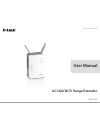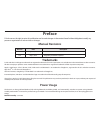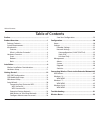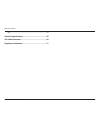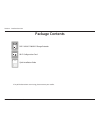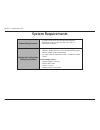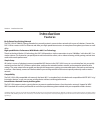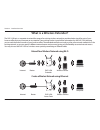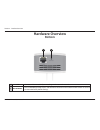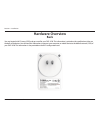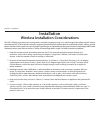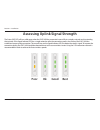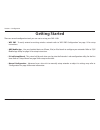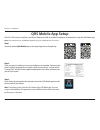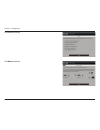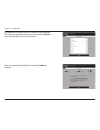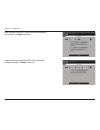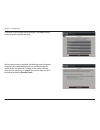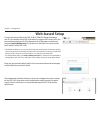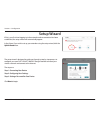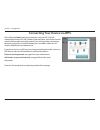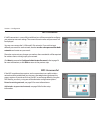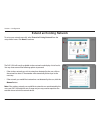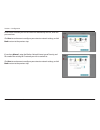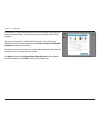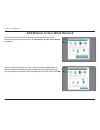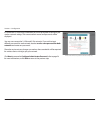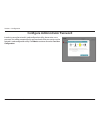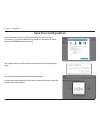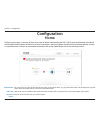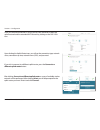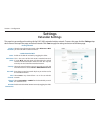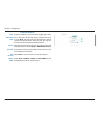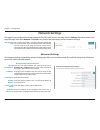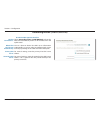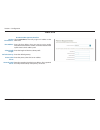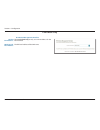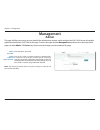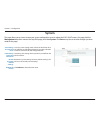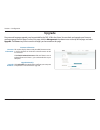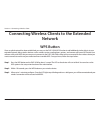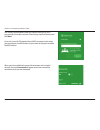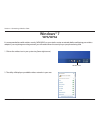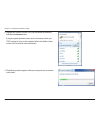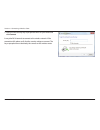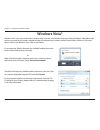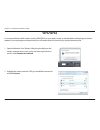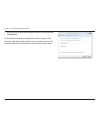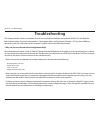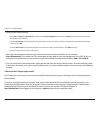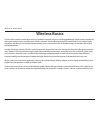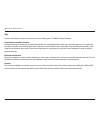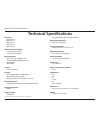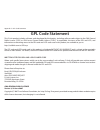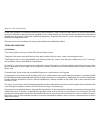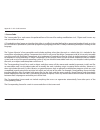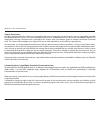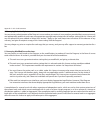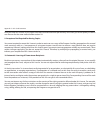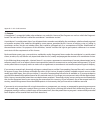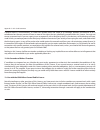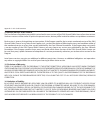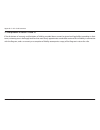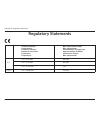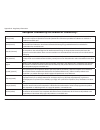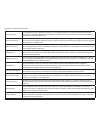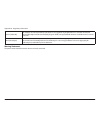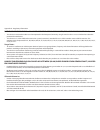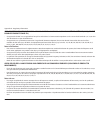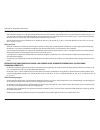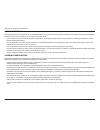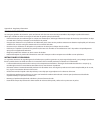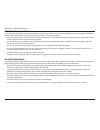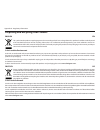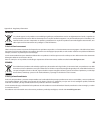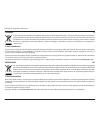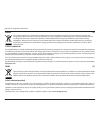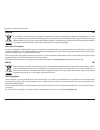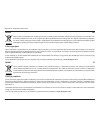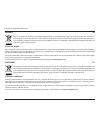- DL manuals
- D-Link
- Wireless Router
- DAP-1620
- User Manual
D-Link DAP-1620 User Manual
Summary of DAP-1620
Page 2: Manual Revisions
I d-link dap-1620 user manual d-link reserves the right to revise this publication and to make changes in the content hereof without obligation to notify any person or organization of such revisions or changes. Manual revisions trademarks d-link and the d-link logo are trademarks or registered trade...
Page 3: Table of Contents
Ii d-link dap-1620 user manual table of contents preface ................................................................................. I product overview ..............................................................1 package contents ................................................................
Page 4
Iii d-link dap-1620 user manual table of contents tips ...................................................................................................54 technical specifications ..................................................55 gpl code statement..................................................
Page 5: Package Contents
1 d-link dap-1620 user manual section 1 - product overview package contents wi-fi configuration note if any of the above items are missing, please contact your reseller. Dap-1620 ac1200 wi-fi range extender wi-fi configuration card quick installation guide.
Page 6: System Requirements
2 d-link dap-1620 user manual section 1 - product overview network requirements • a wireless router with an active internet connection. • ieee 802.11ac, 802.11n, 802.11g, 802.11b, or 802.11a wireless clients/devices web-based configuration utility requirements a computer or mobile device with the fo...
Page 7: Introduction
3 d-link dap-1620 user manual section 1 - product overview introduction features easily extend your existing network the dap-1620 ac1200 wi-fi range extender lets you easily extend a secure wireless network with a press of a button. Connect the dap-1620 to a router via wi-fi or ethernet and share yo...
Page 8
4 d-link dap-1620 user manual section 1 - product overview what is a wireless extender? The dap-1620 acts as a repeater to extend the range of an existing wireless network to provide a better signal for parts of your home or office that may have poor or no reception. Your existing wireless signal wi...
Page 9: Hardware Overview
5 d-link dap-1620 user manual section 1 - product overview hardware overview front 1 2 3 1 status/wps led this led indicates the current status of the dap-1620, as detailed on the next page. 2 wps button press to establish a connection with another wps compatible device. See page “wps button” on pag...
Page 10: Status/wps Led Indicator
6 d-link dap-1620 user manual section 1 - product overview led indicator color status description power/status green solid the dap-1620 is receiving power and connected to a host network. Blinking wps mode is active. Red solid the dap-1620 is booting or an error has occurred. Amber blinking the dap-...
Page 11: Hardware Overview
7 d-link dap-1620 user manual section 1 - product overview hardware overview bottom 1 2 1 lan connect an ethernet cable if you are adding wireless to wired network. 2 reset button use an unfolded paperclip to press and hold the reset button on the bottom of dap-1620 for 10 seconds to restore the fac...
Page 12: Hardware Overview
8 d-link dap-1620 user manual section 2 - installation you may locate the wi-fi name (ssid) and password for your dap-1620. This information is printed on the specification sticker on the back of the device. You will need this information to connect your computer or mobile device to the default netw...
Page 13: Installation
9 d-link dap-1620 user manual section 2 - installation installation wireless installation considerations the dap-1620 lets you extend your existing wireless network’s coverage as long as it is within range of the uplink network. Keep in mind that the dap-1620’s extension network’s range may be limit...
Page 14: Poor
10 d-link dap-1620 user manual section 2 - installation the status/wps led will turn solid green when the dap-1620 has connected successfully to a wireless network and is extending that network. If the signal indicator led has a single amber bar after the connection process has finished, the dap-162...
Page 15: Hardware Setup
11 d-link dap-1620 user manual section 2 - installation hardware setup plug in the dap-1620 to a power outlet. Verify that the power led is blinking amber before continuing with configuration. Outlet ethernet outlet ethernet.
Page 16: Getting Started
12 d-link dap-1620 user manual section 3 - configuration there are several configuration tools you can use to set up your dap-1620. • wps pbc - to easily extend an existing wireless network refer to “wps-pbc configuration” on page 13 for setup instructions. • qrs mobile app - use your android device...
Page 17: Wps-Pbc Configuration
13 d-link dap-1620 user manual section 3 - configuration wps-pbc configuration step 1 - initiate wps mode while the status/wps led is blinking amber. Push the wps button on the source wireless router or ap, and then push the wps button on the dap-1620. The status/wps led will start to flash green. P...
Page 18: Qrs Mobile App Setup
14 d-link dap-1620 user manual section 2 - installation qrs mobile app setup the dap-1620 can be set up from your iphone, ipod touch, ipad, or android smartphone or tablet device using the qrs mobile app. Step 2 once your app is installed, you may now configure your extender. Connect to the router w...
Page 19
15 d-link dap-1620 user manual section 3 - configuration click start to continue. Click next to continue..
Page 20
16 d-link dap-1620 user manual section 3 - configuration enter a password for the existing wi-fi network. Click next to continue. Qrs mobile will first detect your dap-1620, then scan for available wi-fi networks. Select the network you wish to extend. Tap rescan if your network doesn’t show up the ...
Page 21
17 d-link dap-1620 user manual section 3 - configuration create an admin password for the dap-1620’s web-based configuration utility. Click next to continue. Enter a network name (ssid) and password for the extended wi-fi network. Click next to continue..
Page 22
18 d-link dap-1620 user manual section 3 - configuration after the setup wizard is complete, the following screen will appear. To connect to the extended network, you can now change your mobile device and laptop wi-fi settings to the wireless network name and password you just created. You can also ...
Page 23: Web-Based Setup
19 d-link dap-1620 user manual section 3 - configuration web-based setup enter your password. By default, admin is the username and cannot be changed, and by default, the password is blank. To access the setup utility for the dap-1620 ac1200 wi-fi range extender on your pc, first connect to the dap-...
Page 24: Setup Wizard
20 d-link dap-1620 user manual section 3 - configuration setup wizard if this is your first time logging in to the extender and no connection has been established, the setup wizard will automatically appear. In the future, if you wish to set up your extender using the setup wizard, click the uplink ...
Page 25
21 d-link dap-1620 user manual section 3 - configuration after clicking the next button from the previous step, the dap-1620 will automatically initiate a wps-pbc (wireless protected setup - push button control) search to find an uplink network to extend. If your existing wireless networking device ...
Page 26
22 d-link dap-1620 user manual section 3 - configuration if a wps connection is successfully established you will be prompted to configure your extension network settings. The current network names and passwords will be displayed. You may now rename the 2.4 ghz and 5 ghz networks. If you wish to inp...
Page 27: Extend An Existing Network
23 d-link dap-1620 user manual section 3 - configuration to set up your network manually, select extend an existing network from the setup wizard menu. Click next to continue. Extend an existing network the dap-1620 will scan for available wireless networks and display a list of results. You may cho...
Page 28
24 d-link dap-1620 user manual section 3 - configuration if the wireless network you wish to extend was detected by the scan, enter the password now. Click next to continue on to configure your extension network settings, or click back to return to the previous step. If you chose manual , enter the ...
Page 29
25 d-link dap-1620 user manual section 3 - configuration if a connection is successfully established you will be prompted to configure your extension network settings. The current network names and passwords will be displayed. You may now rename the 2.4 ghz and 5 ghz networks. If you wish to input d...
Page 30
26 d-link dap-1620 user manual section 3 - configuration add wireless to your wired network this portion of the setup wizard will guide you through adding a wireless network to an existing wired network. Click add wireless to your wired network to proceed. Connect an ethernet cable to your dap-1620 ...
Page 31
27 d-link dap-1620 user manual section 3 - configuration if a connection is successfully established you will be prompted to configure your wireless network settings. The current network names and passwords will be displayed. You may now rename the 2.4 ghz and 5 ghz networks. If you wish to input di...
Page 32
28 d-link dap-1620 user manual section 3 - configuration configure administrator password in order to secure the extender’s web configuration utility, please enter a new password. You will be prompted for this password each time you want to use the extender’s web configuration utility. Click next to...
Page 33: Save Your Configuration
29 d-link dap-1620 user manual section 3 - configuration save your configuration at the end of the wizard, you will be presented with a final summary of your settings. It is recommended that you record this information for future reference. Click finish to close the wizard. You will be asked if you ...
Page 34: Home
30 d-link dap-1620 user manual section 3 - configuration home configuration the home screen gives a summary of the current status of devices connected to the dap-1620. A green check between the device and the uplink router indicates that there is an active connection. A red cross indicates that ther...
Page 35
31 d-link dap-1620 user manual section 3 - configuration once your internet connection is set up, you can view the details of both the uplink network and the extended wi-fi network by clicking on the dap-1620 icon. Upon clicking the uplink router icon, you will see the connection type, network statu...
Page 36: Settings
32 d-link dap-1620 user manual section 3 - configuration settings extender settings this page lets you configure the settings for the dap-1620’s extended wireless network. To access this page, click the settings drop- down menu at the top of the page, and select extender. Click save to apply the set...
Page 37
33 d-link dap-1620 user manual section 3 - configuration 5 ghz extended wi-fi enable or disable this 5 ghz network by toggling this slider. This is the name of the dap-1620’s extended network. If using wi-fi , the dap-1620 will rebroadcast the uplink router’s internet connection under this ssid. You...
Page 38: Network Settings
34 d-link dap-1620 user manual section 3 - configuration network settings this page lets you configure the network settings for the dap-1620. To access this page, click the settings drop-down menu at the top of the page, then select network . Click save at any time to save the changes you have made ...
Page 39
35 d-link dap-1620 user manual section 3 - configuration my ipv6 connection is: obtain ipv6 dns servers automatically: primary dns server: secondary dns server: select autoconfiguration (slaac/dhcpv6) to have the dap-1620 automatically receive an ipv6 address from the uplink router. You can select t...
Page 40
36 d-link dap-1620 user manual section 3 - configuration my ipv6 connection is: ipv6 address: subnet prefix length: default gateway: primary dns server: secondary dns server: select static ipv6 to manually assign an ip address to the dap-1620. Enter the ipv6 address that you want to assign to the ex...
Page 41
37 d-link dap-1620 user manual section 3 - configuration my ipv6 connection is: lan ipv6 link- local address: select link-local only to only set an ipv6 address for the local network. The link-local address of the dap-1620. Link-local only ipv6 device management interface.
Page 42: Management
38 d-link dap-1620 user manual section 3 - configuration this page will allow you to set a new password for the administrator account used to configure the dap-1620. You can also enable graphical authentication (captcha) on this page. To access this page, click the management drop down menu at the t...
Page 43: System
39 d-link dap-1620 user manual section 3 - configuration save the system settings onto a file to the local hard drive. You will then see a file dialog where you can select a location and enter a file name for the configuration file. Load the system settings from a previously saved file on the local ...
Page 44: Upgrade
40 d-link dap-1620 user manual section 3 - configuration upgrade firmware and language upgrades may be provided for the dap-1620 in the future. You can check and upgrade your firmware and language pack on this page. To access this page, click the management drop down menu at the top of the page, and...
Page 45: Statistics
41 d-link dap-1620 user manual section 3 - configuration this page displays details about your wireless and network connections. To access this page, click the management drop- down menu at the top of the page, and select statistics . Click clear to reset the statistics. Statistics the blue line ind...
Page 46: Network
42 d-link dap-1620 user manual section 4 - connecting a wireless client connecting wireless clients to the extended network wps button once an uplink network has been established, you may use the dap-1620’s wps function to add additional wireless clients to your extended network. Many wireless devic...
Page 47: Windows® 8
43 d-link dap-1620 user manual section 4 - connecting a wireless client windows® 8 wpa/wpa2 it is recommended to enable wireless security (wpa/wpa2) on your wireless router or extender before configuring your wireless adapter. If you are joining an existing network, you will need to know the securit...
Page 48
44 d-link dap-1620 user manual section 4 - connecting a wireless client you will then be prompted to enter the network security key (wi-fi password) for the wireless network. Enter the password into the box and click next . If you wish to use wi-fi protected setup (wps) to connect to the router, you...
Page 49: Windows® 7
45 d-link dap-1620 user manual section 4 - connecting a wireless client windows® 7 it is recommended to enable wireless security (wpa/wpa2) on your wireless router or extender before configuring your wireless adapter. If you are joining an existing network, you will need to know the security key or ...
Page 50
46 d-link dap-1620 user manual section 4 - connecting a wireless client 3. Highlight the wireless network (ssid) you would like to connect to and click the connect button. If you get a good signal but cannot access the internet, check your tcp/ip settings for your wireless adapter. Refer to the wire...
Page 51
47 d-link dap-1620 user manual section 4 - connecting a wireless client 5. Enter the same security key or passphrase that is on your router and click connect . It may take 20-30 seconds to connect to the wireless network. If the connection fails, please verify that the security settings are correct....
Page 52: Windows Vista®
48 d-link dap-1620 user manual section 4 - connecting a wireless client windows vista® windows vista® users may use the built-in wireless utility. If you are using another company’s utility or windows® 2000, please refer to the user manual of your wireless adapter for help with connecting to a wirel...
Page 53: Wpa/wpa2
49 d-link dap-1620 user manual section 4 - connecting a wireless client wpa/wpa2 2. Highlight the wireless network (ssid) you would like to connect to and click connect . 1. Open the windows vista® wireless utility by right-clicking on the wireless computer icon in your system tray (lower right corn...
Page 54
50 d-link dap-1620 user manual section 4 - connecting a wireless client 3. Enter the same security key or passphrase that is on your router and click connect . It may take 20-30 seconds to connect to the wireless network. If the connection fails, please verify that the security settings are correct....
Page 55: Troubleshooting
51 d-link dap-1620 user manual section 5 - troubleshooting troubleshooting this chapter provides solutions to problems that can occur during the installation and operation of the dap-1620. Read the following descriptions if you are having problems. The examples below are illustrated in windows® xp. ...
Page 56
52 d-link dap-1620 user manual section 5 - troubleshooting • configure your internet settings: • go to start > settings > control panel . Double-click the internet options icon. From the security tab, click the button to restore the settings to their defaults. • click the connection tab and set the ...
Page 57: Wireless Basics
53 d-link dap-1620 user manual appendix a - wireless basics d-link wireless products are based on industry standards to provide easy-to-use and compatible high-speed wireless connectivity within your home, business or public access wireless networks. Strictly adhering to the ieee standard, the d-lin...
Page 58
54 d-link dap-1620 user manual appendix a - wireless basics tips here are a few things to keep in mind when you are installing your ac1200 wi-fi range extender. Centralize the extender’s location for best performance, make sure you place the extender in a centralized location within your desired usa...
Page 59: Technical Specifications
55 d-link dap-1620 user manual appendix b - technical specifications technical specifications standards • ieee 802.11ac • ieee 802.11a • ieee 802.11n • ieee 802.11g • ieee 802.11b wireless frequency range 1 • 2.4 ghz to 2.4835 ghz • 5.150 ghz to 5.250 ghz device interfaces • 802.11ac/n/g/b/a wireles...
Page 60: Gpl Code Statement
56 d-link dap-1620 user manual appendix c - gpl code statement gpl code statement this d-link product includes software code developed by third parties, including software code subject to the gnu general public license (“gpl”) or gnu lesser general public license (“lgpl”). As applicable, the terms o...
Page 61
57 d-link dap-1620 user manual appendix c - gpl code statement preamble the gnu general public license is a free, copyleft license for software and other kinds of works. The licenses for most software and other practical works are designed to take away your freedom to share and change the works. By ...
Page 62
58 d-link dap-1620 user manual appendix c - gpl code statement finally, every program is threatened constantly by software patents. States should not allow patents to restrict development and use of software on general-purpose computers, but in those that do, we wish to avoid the special danger that...
Page 63
59 d-link dap-1620 user manual appendix c - gpl code statement 1. Source code. The “source code” for a work means the preferred form of the work for making modifications to it. “object code” means any non-source form of a work. A “standard interface” means an interface that either is an official sta...
Page 64
60 d-link dap-1620 user manual appendix c - gpl code statement 2. Basic permissions. All rights granted under this license are granted for the term of copyright on the program, and are irrevocable provided the stated conditions are met. This license explicitly affirms your unlimited permission to ru...
Page 65
61 d-link dap-1620 user manual appendix c - gpl code statement 4. Conveying verbatim copies. You may convey verbatim copies of the program’s source code as you receive it, in any medium, provided that you conspicuously and appropriately publish on each copy an appropriate copyright notice; keep inta...
Page 66
62 d-link dap-1620 user manual appendix c - gpl code statement 6. Conveying non-source forms. You may convey a covered work in object code form under the terms of sections 4 and 5, provided that you also convey the machine-readable corresponding source under the terms of this license, in one of thes...
Page 67
63 d-link dap-1620 user manual appendix c - gpl code statement a “user product” is either (1) a “consumer product”, which means any tangible personal property which is normally used for personal, family, or household purposes, or (2) anything designed or sold for incorporation into a dwelling. In de...
Page 68
64 d-link dap-1620 user manual appendix c - gpl code statement 7. Additional terms. “additional permissions” are terms that supplement the terms of this license by making exceptions from one or more of its conditions. Additional permissions that are applicable to the entire program shall be treated ...
Page 69
65 d-link dap-1620 user manual appendix c - gpl code statement all other non-permissive additional terms are considered “further restrictions” within the meaning of section 10. If the program as you received it, or any part of it, contains a notice stating that it is governed by this license along w...
Page 70
66 d-link dap-1620 user manual appendix c - gpl code statement from you under this license. If your rights have been terminated and not permanently reinstated, you do not qualify to receive new licenses for the same material under section 10. 9. Acceptance not required for having copies. You are not...
Page 71
67 d-link dap-1620 user manual appendix c - gpl code statement 11. Patents. A “contributor” is a copyright holder who authorizes use under this license of the program or a work on which the program is based. The work thus licensed is called the contributor’s “contributor version”. A contributor’s “e...
Page 72
68 d-link dap-1620 user manual appendix c - gpl code statement a patent license is “discriminatory” if it does not include within the scope of its coverage, prohibits the exercise of, or is conditioned on the non-exercise of one or more of the rights that are specifically granted under this license....
Page 73
69 d-link dap-1620 user manual appendix c - gpl code statement 14. Revised versions of this license. The free software foundation may publish revised and/or new versions of the gnu general public license from time to time. Such new versions will be similar in spirit to the present version, but may d...
Page 74
70 d-link dap-1620 user manual appendix c - gpl code statement 17. Interpretation of sections 15 and 16. If the disclaimer of warranty and limitation of liability provided above cannot be given local legal effect according to their terms, reviewing courts shall apply local law that most closely appr...
Page 75: Regulatory Statements
Appendix d - regulatory information 71 d-link dap-1620 user manual frequency band(s) frequenzband fréquence bande(s) bandas de frecuencia frequenza/e frequentie(s) max. Output power (eirp) max. Output power consommation d’énergie max. Potencia máxima de salida potenza max. Output max. Output power 5...
Page 76
Appendix d - regulatory information 72 d-link dap-1620 user manual european community declaration of conformity: Česky [czech] tímto d-link corporation prohlašuje, že tento produkt, jeho příslušenství a software jsou v souladu se směrnicí 2014/53/eu. Celý text es prohlášení o shodě vydaného eu a o f...
Page 77
Appendix d - regulatory information 73 d-link dap-1620 user manual latviski [latvian] ar šo uzņēmums d-link corporation apliecina, ka šis produkts, piederumi un programmatūra atbilst direktīvai 2014/53/es. Es atbilstības deklarācijas pilno tekstu un produkta aparātprogrammatūru var lejupielādēt atti...
Page 78
Appendix d - regulatory information 74 d-link dap-1620 user manual Íslenska [icelandic] hér með lýsir d-link corporation því yfir að þessi vara, fylgihlutir og hugbúnaður eru í samræmi við tilskipun 2014/53/eb. Sækja má esb-samræmisyfirlýsinguna í heild sinni og fastbúnað vörunnar af vefsíðu vörunna...
Page 79
Appendix d - regulatory information 75 d-link dap-1620 user manual notice of wireless radio lan usage in the european community (for wireless product only): • this device is restricted to indoor use when operated in the european community using channels in the 5.15-5.35 ghz band to reduce the potent...
Page 80
Appendix d - regulatory information 76 d-link dap-1620 user manual avis concernant l'utilisation de la radio sans fil lan dans la communautÉ europÉenne (uniquement pour les produits sans fil) • cet appareil est limité à un usage intérieur lorsqu'il est utilisé dans la communauté européenne sur les c...
Page 81
Appendix d - regulatory information 77 d-link dap-1620 user manual avviso per l’uso di lan radio wireless nella comunitÀ europea (solo per prodotti wireless) • nella comunità europea, l’uso di questo dispositivo è limitato esclusivamente agli ambienti interni sui canali compresi nella banda da 5,15 ...
Page 82
Appendix d - regulatory information 78 d-link dap-1620 user manual safety instructions the following general safety guidelines are provided to help ensure your own personal safety and protect your product from potential damage. Remember to consult the product user instructions for more details. • st...
Page 83
Appendix d - regulatory information 79 d-link dap-1620 user manual consignes de sÉcuritÉ les consignes générales de sécurité ci-après sont fournies afin d’assurer votre sécurité personnelle et de protéger le produit d’éventuels dommages. Veuillez consulter les consignes d’utilisation du produit pour...
Page 84
Appendix d - regulatory information 80 d-link dap-1620 user manual istruzioni per la sicurezza le seguenti linee guida sulla sicurezza sono fornite per contribuire a garantire la sicurezza personale degli utenti e a proteggere il prodotto da potenziali danni. Per maggiori dettagli, consultare le ist...
Page 85
Appendix d - regulatory information 81 d-link dap-1620 user manual disposing and recycling your product english en this symbol on the product or packaging means that according to local laws and regulations this product should be not be disposed of in household waste but sent for recycling. Please ta...
Page 86
Appendix d - regulatory information 82 d-link dap-1620 user manual franÇais fr ce symbole apposé sur le produit ou son emballage signifie que, conformément aux lois et règlementations locales, ce produit ne doit pas être éliminé avec les déchets domestiques mais recyclé. Veuillez le rapporter à un p...
Page 87
Appendix d - regulatory information 83 d-link dap-1620 user manual italiano it la presenza di questo simbolo sul prodotto o sulla confezione del prodotto indica che, in conformità alle leggi e alle normative locali, questo prodotto non deve essere smaltito nei rifiuti domestici, ma avviato al ricicl...
Page 88
Appendix d - regulatory information 84 d-link dap-1620 user manual polski pl ten symbol umieszczony na produkcie lub opakowaniu oznacza, że zgodnie z miejscowym prawem i lokalnymi przepisami niniejszego produktu nie wolno wyrzucać jak odpady czy śmieci z gospodarstwa domowego, lecz należy go poddać ...
Page 89
Appendix d - regulatory information 85 d-link dap-1620 user manual magyar hu ez a szimbólum a terméken vagy a csomagoláson azt jelenti, hogy a helyi törvényeknek és szabályoknak megfelelően ez a termék nem semmisíthető meg a háztartási hulladékkal együtt, hanem újrahasznosításra kell küldeni. Kérjük...
Page 90
Appendix d - regulatory information 86 d-link dap-1620 user manual dansk dk dette symbol på produktet eller emballagen betyder, at dette produkt i henhold til lokale love og regler ikke må bortskaffes som husholdningsaffald, mens skal sendes til genbrug. Indlever produktet til et indsamlingssted som...
Page 91
Appendix d - regulatory information 87 d-link dap-1620 user manual svenska se den här symbolen på produkten eller förpackningen betyder att produkten enligt lokala lagar och föreskrifter inte skall kastas i hushållssoporna utan i stället återvinnas. Ta den vid slutet av dess livslängd till en av din...